audio TOYOTA 4RUNNER 2019 Accessories, Audio & Navigation (in English)
[x] Cancel search | Manufacturer: TOYOTA, Model Year: 2019, Model line: 4RUNNER, Model: TOYOTA 4RUNNER 2019Pages: 286, PDF Size: 5.4 MB
Page 20 of 286
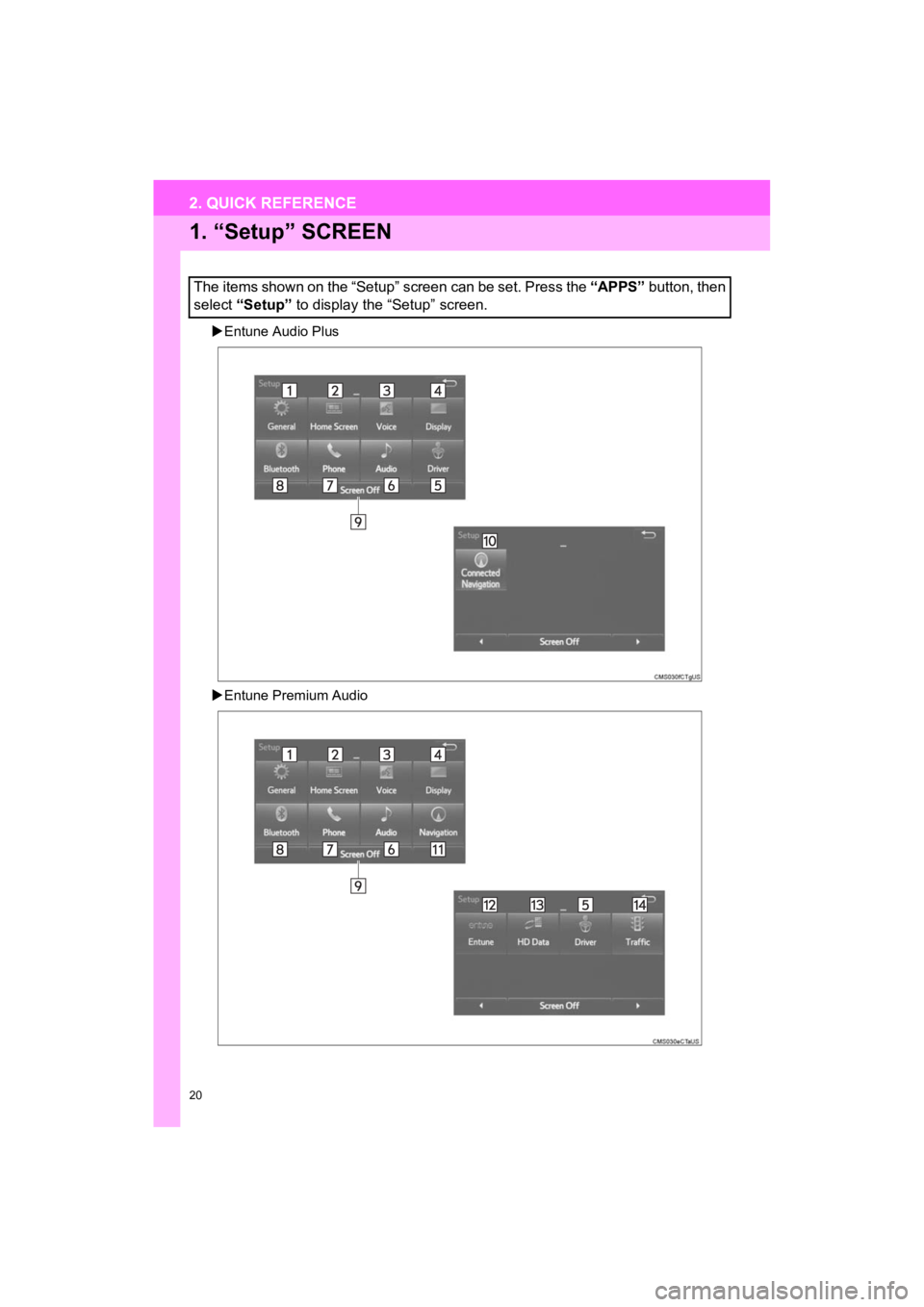
20
2. QUICK REFERENCE
4RUNNER_Navi_U
1. “Setup” SCREEN
Entune Audio Plus
Entune Premium Audio
The items shown on the “Setup” screen can be set. Press the “APPS” button, then
select “Setup” to display the “Setup” screen.
2. QUICK REFERENCE
Page 21 of 286
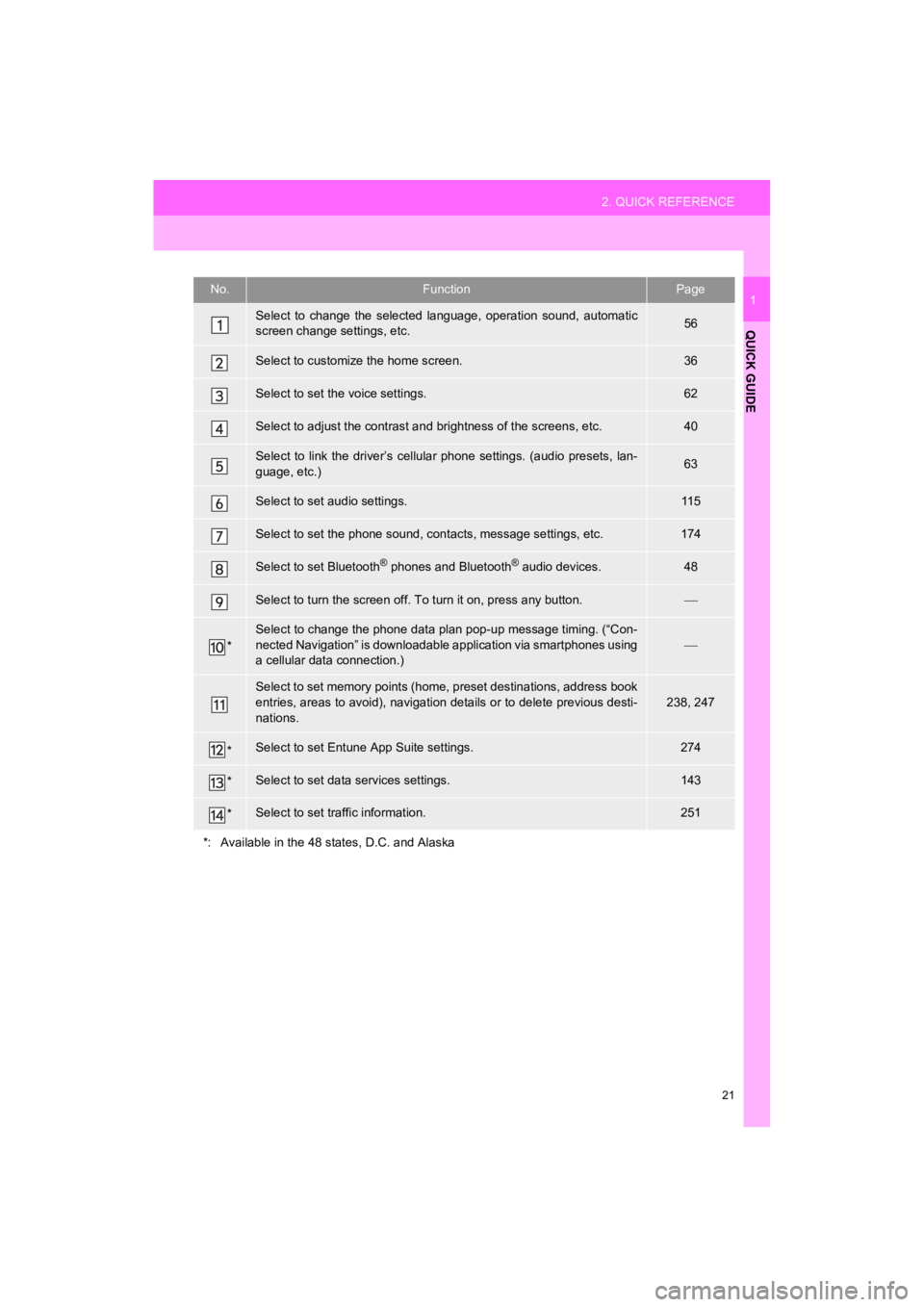
21
2. QUICK REFERENCE
4RUNNER_Navi_U
QUICK GUIDE
1No.FunctionPage
Select to change the selected language, operation sound, automatic
screen change settings, etc.56
Select to customize the home screen.36
Select to set the voice settings.62
Select to adjust the contrast a nd brightness of the screens, etc.40
Select to link the driver’s cellular phone settings. (audio pre sets, lan-
guage, etc.)63
Select to set audio settings.11 5
Select to set the phone sound, cont acts, message settings, etc.174
Select to set Bluetooth® phones and Bluetooth® audio devices.48
Select to turn the screen off. To turn it on, press any button.
*
Select to change the phone data plan pop-up message timing. (“C on-
nected Navigation” is downloadabl e application via smartphones using
a cellular data connection.)
Select to set memory points (home, preset destinations, address book
entries, areas to avoid), navigation details or to delete previous desti-
nations.238, 247
*Select to set Entune App Suite settings.274
*Select to set data services settings.143
*Select to set traffic information.251
*: Available in the 48 states, D.C. and Alaska
Page 22 of 286
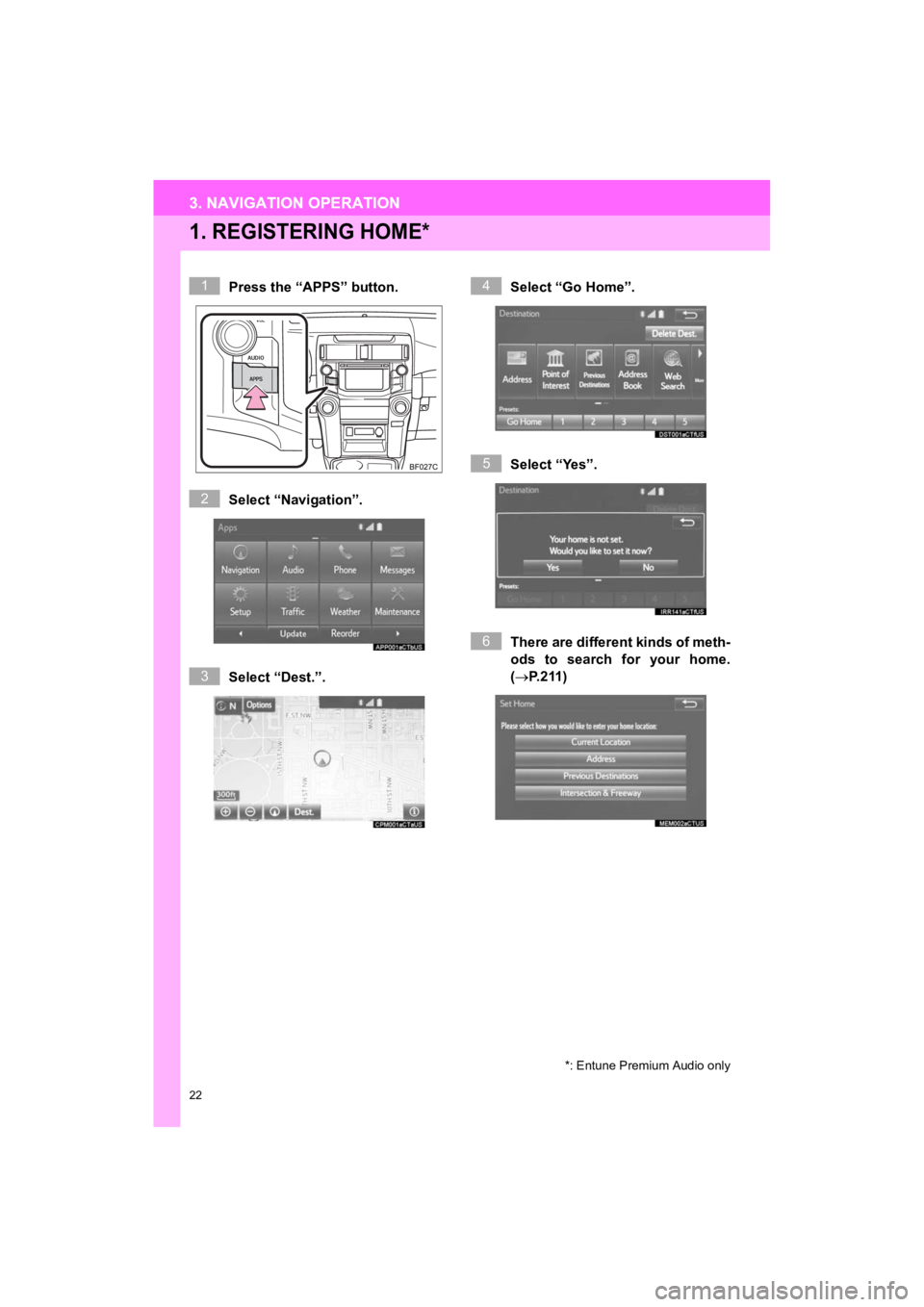
22
3. NAVIGATION OPERATION
4RUNNER_Navi_U
1. REGISTERING HOME*
Press the “APPS” button.
Select “Navigation”.
Select “Dest.”.Select “Go Home”.
Select “Yes”.
There are different kinds of meth-
ods to search for your home.
(
P.211)
*: Entune Premium Audio only
1
2
3
4
5
6
3. NAVIGATION OPERATION
Page 24 of 286
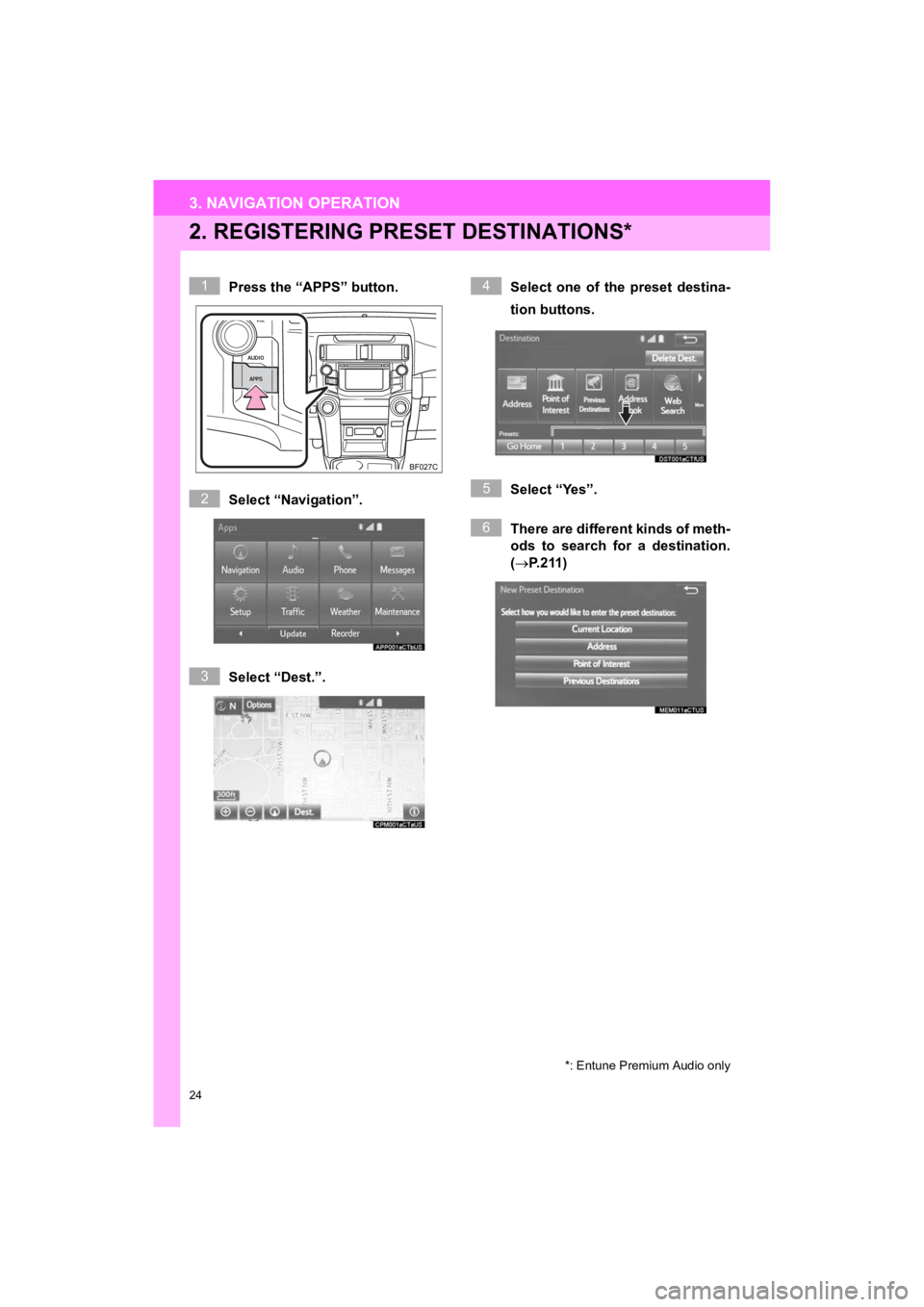
24
3. NAVIGATION OPERATION
4RUNNER_Navi_U
2. REGISTERING PRESET DESTINATIONS*
Press the “APPS” button.
Select “Navigation”.
Select “Dest.”.Select one of the preset destina-
tion buttons.
Select “Yes”.
There are different kinds of meth-
ods to search for a destination.
(
P.211)
*: Entune Premium Audio only
1
2
3
4
5
6
Page 26 of 286
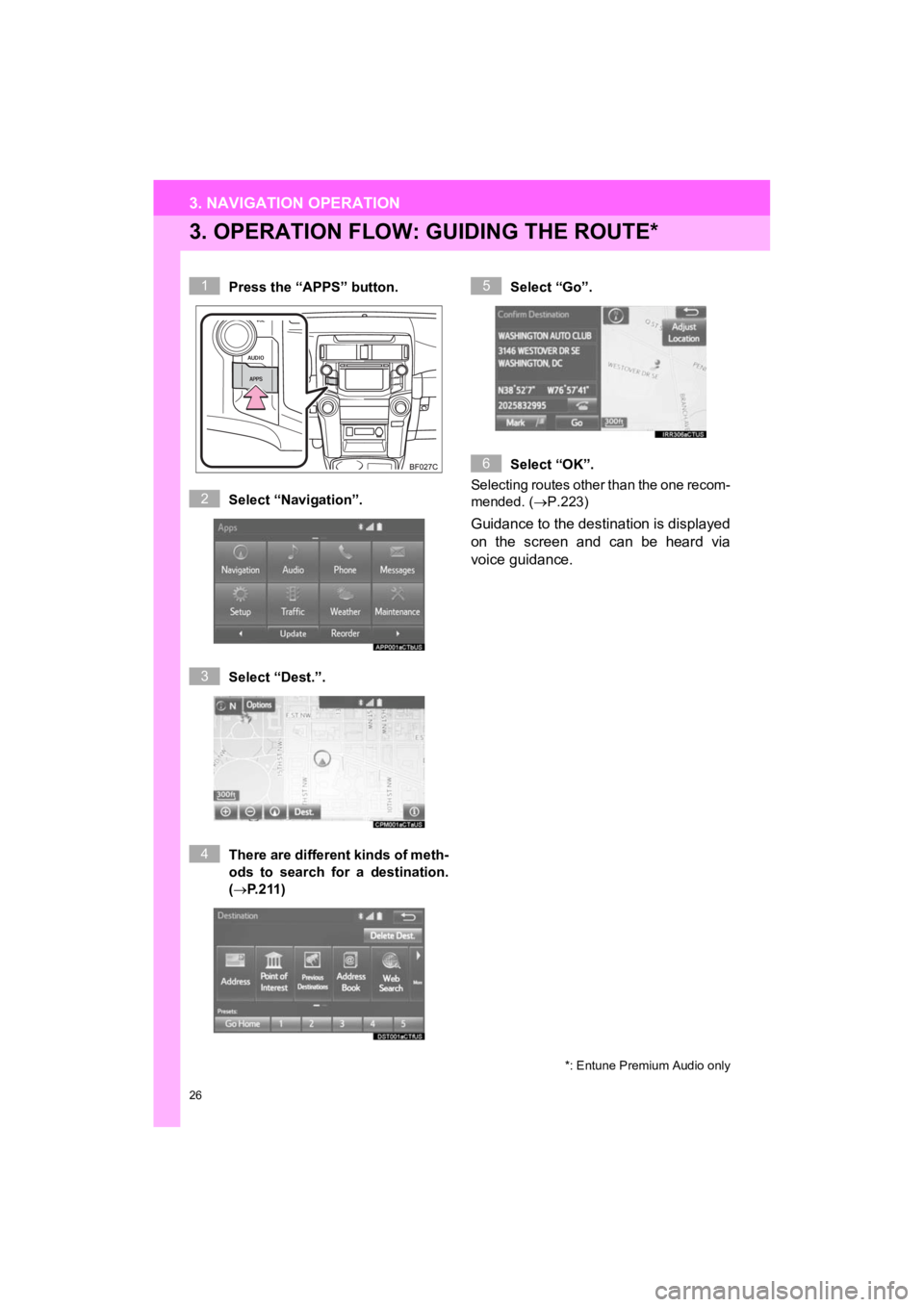
26
3. NAVIGATION OPERATION
4RUNNER_Navi_U
3. OPERATION FLOW: GUIDING THE ROUTE*
Press the “APPS” button.
Select “Navigation”.
Select “Dest.”.
There are different kinds of meth-
ods to search for a destination.
(P. 2 1 1 )Select “Go”.
Select “OK”.
Selecting routes other than the one recom-
mended. ( P.223)
Guidance to the destination is displayed
on the screen and can be heard via
voice guidance.
*: Entune Premium Audio only
1
2
3
4
5
6
Page 27 of 286
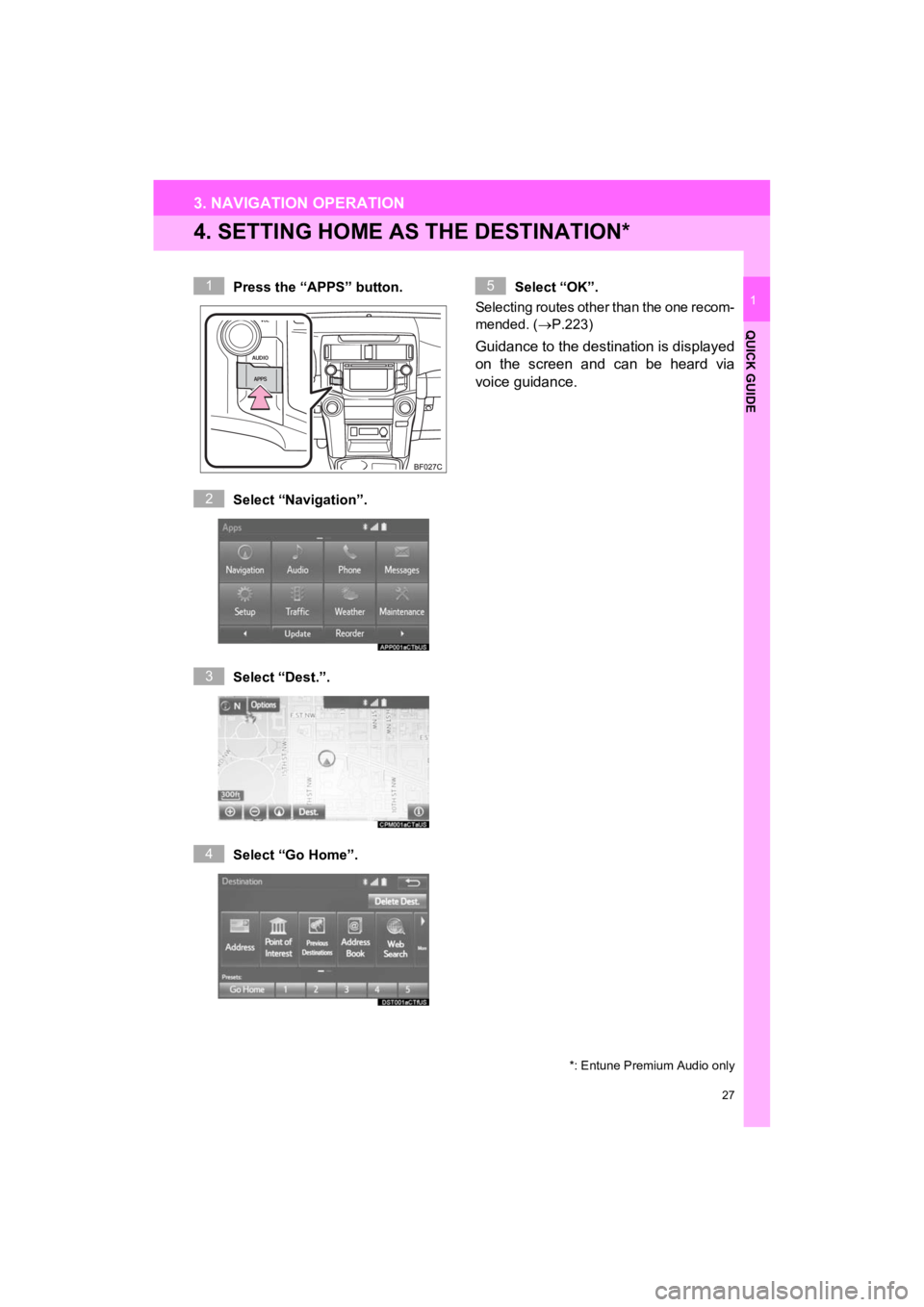
27
3. NAVIGATION OPERATION
4RUNNER_Navi_U
QUICK GUIDE
1
4. SETTING HOME AS THE DESTINATION*
Press the “APPS” button.
Select “Navigation”.
Select “Dest.”.
Select “Go Home”.Select “OK”.
Selecting routes other than the one recom-
mended. ( P.223)
Guidance to the destination is displayed
on the screen and can be heard via
voice guidance.
*: Entune Premium Audio only
1
2
3
4
5
Page 28 of 286
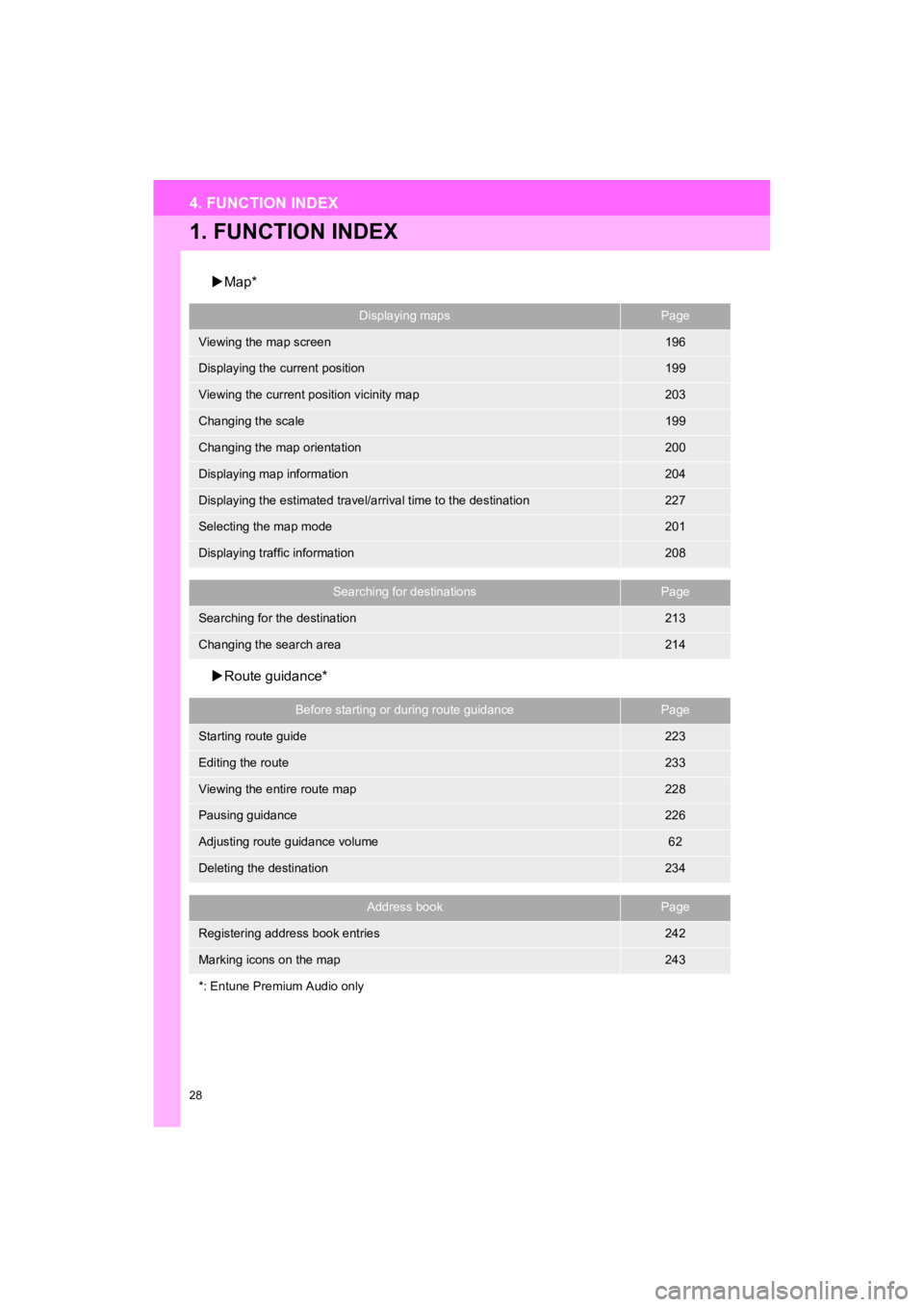
28
4RUNNER_Navi_U
4. FUNCTION INDEX
1. FUNCTION INDEX
Map*
Route guidance*
Displaying mapsPage
Viewing the map screen196
Displaying the current position199
Viewing the current position vicinity map203
Changing the scale199
Changing the map orientation200
Displaying map information204
Displaying the estimated travel/arrival time to the destination227
Selecting the map mode201
Displaying traffic information208
Searching for destinationsPage
Searching for the destination213
Changing the search area214
Before starting or during route guidancePage
Starting route guide223
Editing the route233
Viewing the entire route map228
Pausing guidance226
Adjusting route guidance volume62
Deleting the destination234
Address bookPage
Registering address book entries242
Marking icons on the map243
*: Entune Premium Audio only
Page 29 of 286
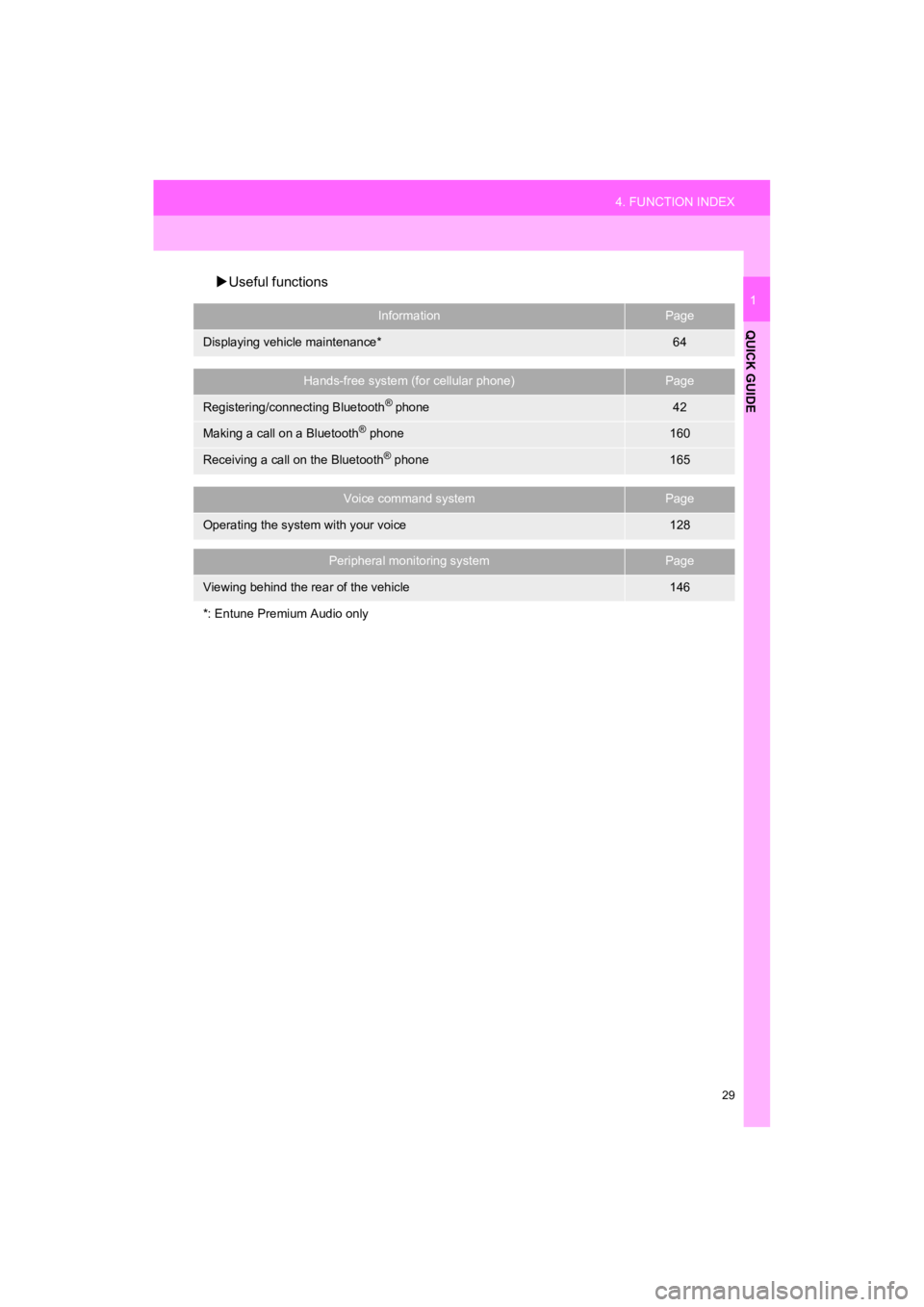
29
4. FUNCTION INDEX
4RUNNER_Navi_U
QUICK GUIDE
1
Useful functions
InformationPage
Displaying vehicle maintenance*64
Hands-free system (for cellular phone)Page
Registering/connecting Bluetooth® phone42
Making a call on a Bluetooth® phone160
Receiving a call on the Bluetooth® phone165
Voice command systemPage
Operating the system with your voice128
Peripheral monitoring systemPage
Viewing behind the rear of the vehicle146
*: Entune Premium Audio only
Page 31 of 286
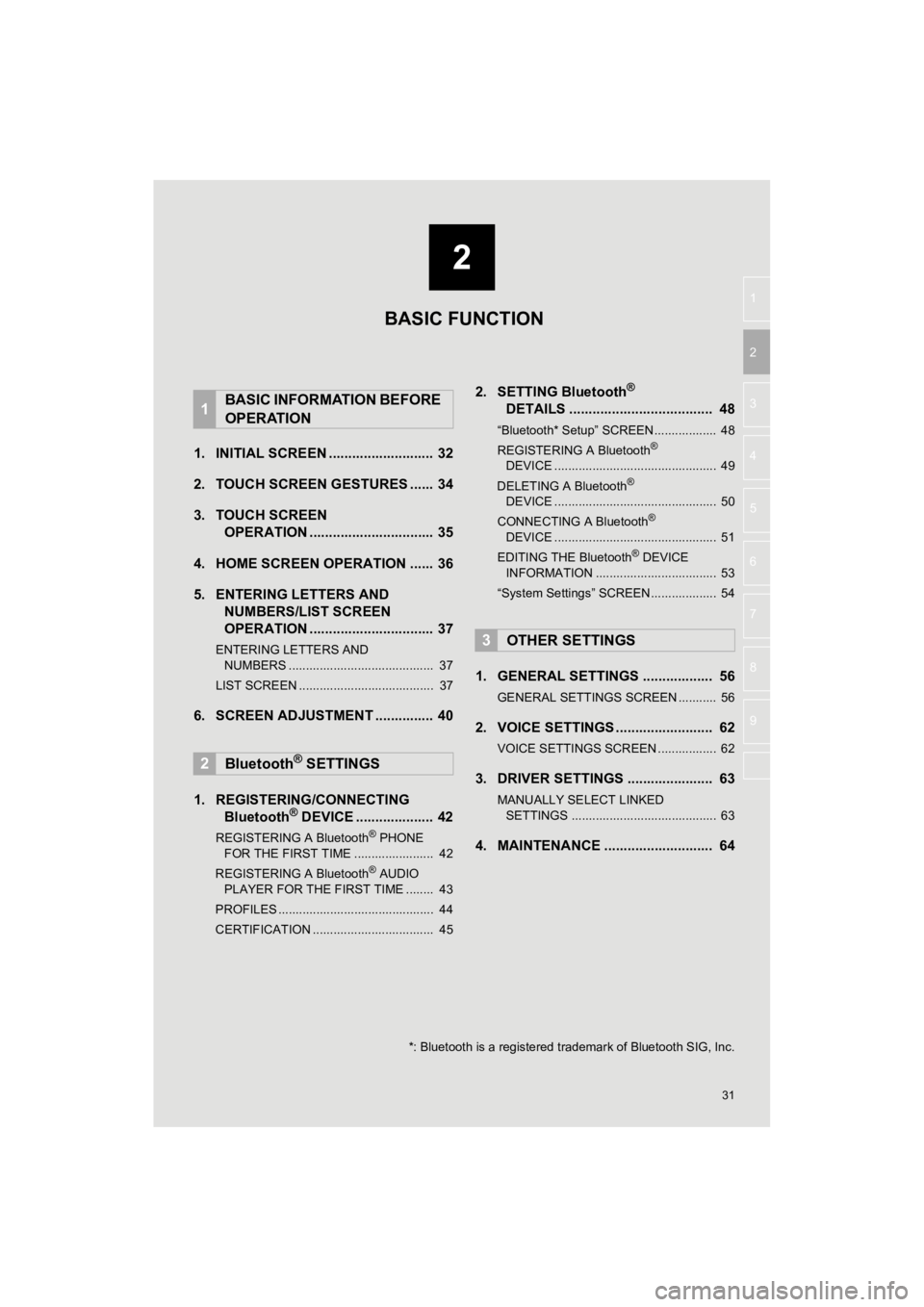
2
31
4RUNNER_Navi_U
3
4
5
6
7
8
9
1
2
1. INITIAL SCREEN ........................... 32
2. TOUCH SCREEN GESTURES ...... 34
3. TOUCH SCREEN OPERATION ................................ 35
4. HOME SCREEN OPERATION ...... 36
5. ENTERING LETTERS AND NUMBERS/LIST SCREEN
OPERATION ................................ 37
ENTERING LETTERS AND
NUMBERS .......................................... 37
LIST SCREEN ....................................... 37
6. SCREEN ADJUSTMENT ............... 40
1. REGISTERING/CONNECTING Bluetooth
® DEVICE .................... 42
REGISTERING A Bluetooth® PHONE
FOR THE FIRST TIME ....................... 42
REGISTERING A Bluetooth
® AUDIO
PLAYER FOR THE FIRST TIME ........ 43
PROFILES ............................................. 44
CERTIFICATION ................................... 45
2. SETTING Bluetooth®
DETAILS ..................................... 48
“Bluetooth* Setup” SCREEN.................. 48
REGISTERING A Bluetooth®
DEVICE ............................................... 49
DELETING A Bluetooth
®
DEVICE ............................................... 50
CONNECTING A Bluetooth
®
DEVICE ............................................... 51
EDITING THE Bluetooth
® DEVICE
INFORMATION ................................... 53
“System Settings” SCREEN................... 54
1. GENERAL SETTINGS .................. 56
GENERAL SETTINGS SCREEN ........... 56
2. VOICE SETTINGS ......................... 62
VOICE SETTINGS SCREEN ................. 62
3. DRIVER SETTINGS ...................... 63
MANUALLY SELECT LINKED SETTINGS .......................................... 63
4. MAINTENANCE ............................ 64
1BASIC INFORMATION BEFORE
OPERATION
2Bluetooth® SETTINGS
3OTHER SETTINGS
BASIC FUNCTION
*: Bluetooth is a registered trademark of Bluetooth SIG, Inc.
Page 32 of 286
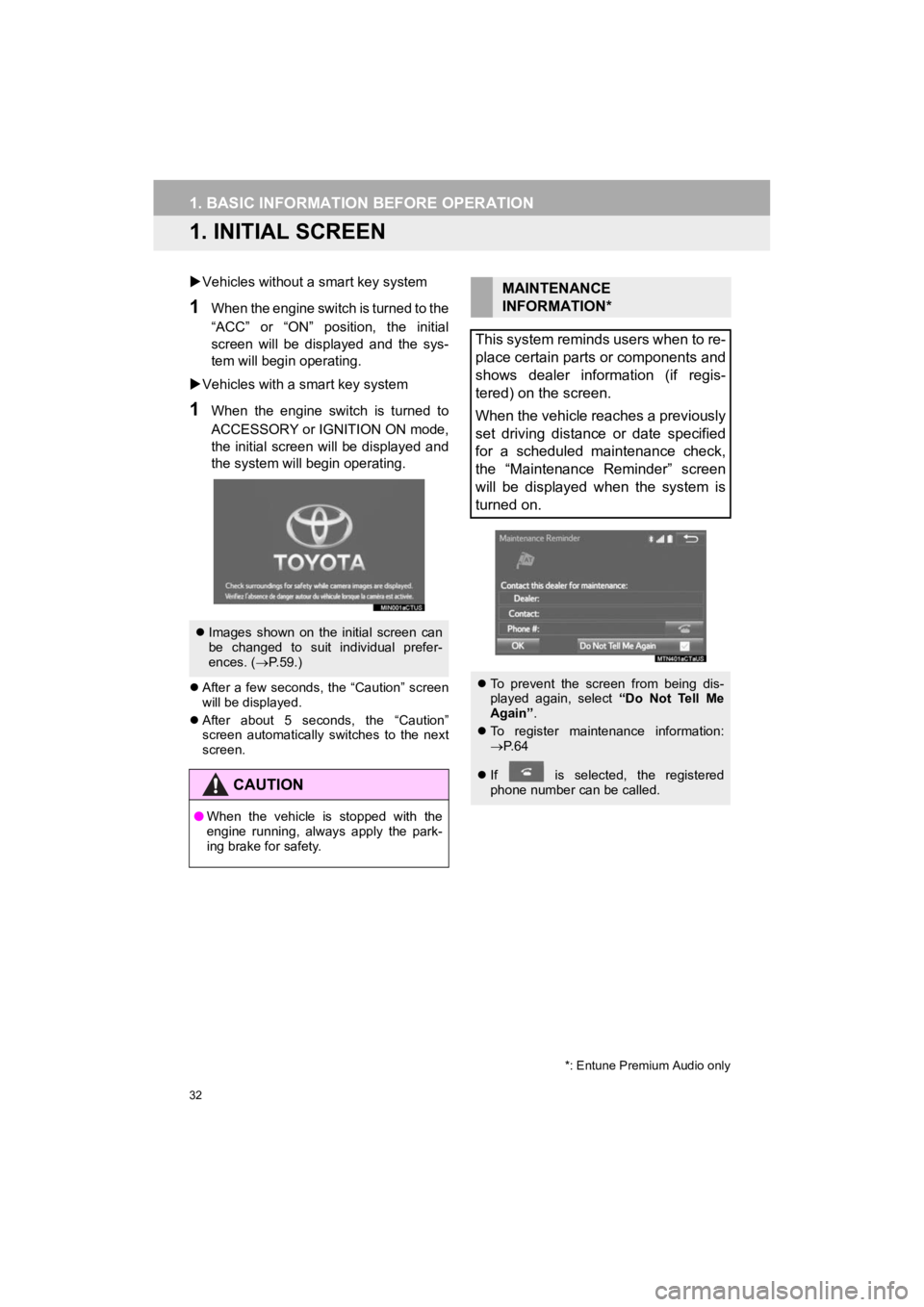
32
4RUNNER_Navi_U
1. BASIC INFORMATION BEFORE OPERATION
1. INITIAL SCREEN
Vehicles without a smart key system
1When the engine switch is turned to the
“ACC” or “ON” position, the initial
screen will be displayed and the sys-
tem will begin operating.
Vehicles with a smart key system
1When the engine switch is turned to
ACCESSORY or IGNITION ON mode,
the initial screen will be displayed and
the system will begin operating.
After a few seconds, the “Caution” screen
will be displayed.
After about 5 seconds, the “Caution”
screen automatically switches to the next
screen.
Images shown on the initial screen can
be changed to suit individual prefer-
ences. ( P.59.)
CAUTION
● When the vehicle is stopped with the
engine running, always apply the park-
ing brake for safety.
*: Entune Premium Audio only
MAINTENANCE
INFORMATION*
This system reminds users when to re-
place certain parts or components and
shows dealer information (if regis-
tered) on the screen.
When the vehicle reaches a previously
set driving distance or date specified
for a scheduled maintenance check,
the “Maintenance Reminder” screen
will be displayed when the system is
turned on.
To prevent the screen from being dis-
played again, select “Do Not Tell Me
Again” .
To register maintenance information:
P. 6 4
If is selected, the registered
phone number can be called.