audio TOYOTA 4RUNNER 2019 Accessories, Audio & Navigation (in English)
[x] Cancel search | Manufacturer: TOYOTA, Model Year: 2019, Model line: 4RUNNER, Model: TOYOTA 4RUNNER 2019Pages: 286, PDF Size: 5.4 MB
Page 1 of 286
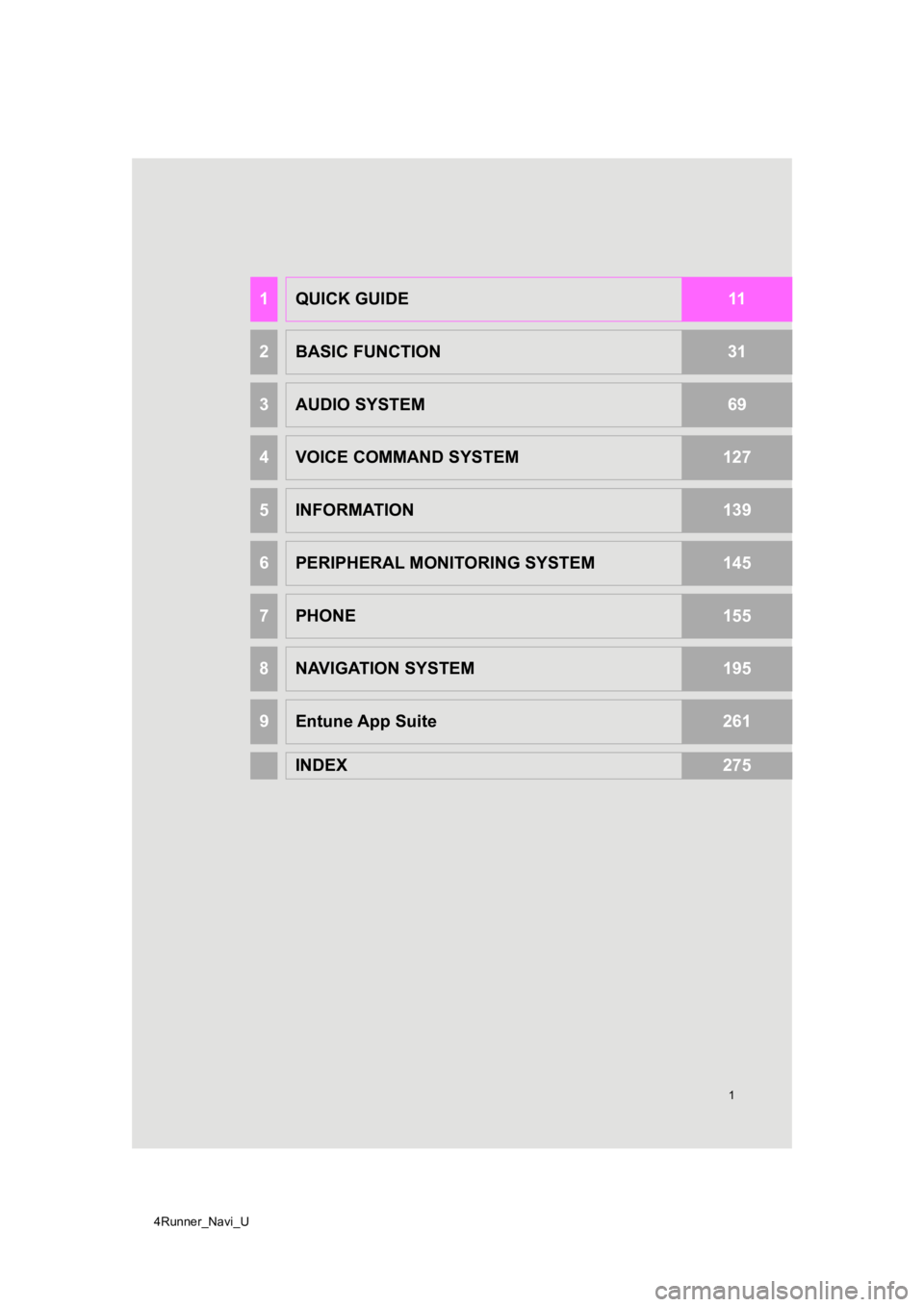
4Runner_Navi_U
1
1QUICK GUIDE11
2BASIC FUNCTION31
3AUDIO SYSTEM69
4VOICE COMMAND SYSTEM127
5INFORMATION139
6PERIPHERAL MONITORING SYSTEM145
7PHONE155
8NAVIGATION SYSTEM195
9Entune App Suite261
INDEX275
Page 2 of 286
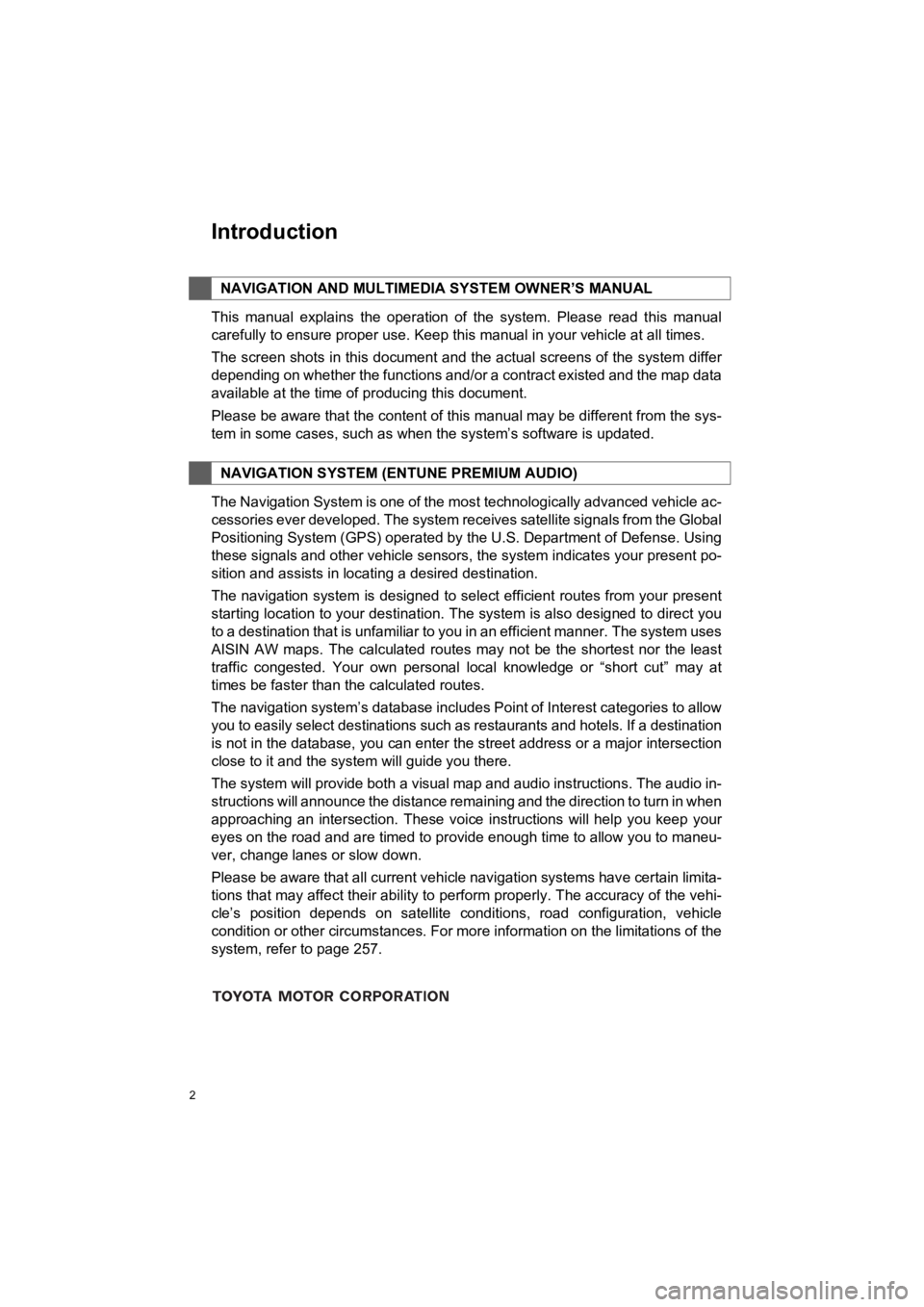
2
4RUNNER_Navi_U
This manual explains the operation of the system. Please read this manual
carefully to ensure proper use. Keep this manual in your vehicl e at all times.
The screen shots in this document and the actual screens of the system differ
depending on whether the functions and/or a contract existed an d the map data
available at the time of producing this document.
Please be aware that the content of this manual may be differen t from the sys-
tem in some cases, such as when the system’s software is updated.
The Navigation System is one of the most technologically advanc ed vehicle ac-
cessories ever developed. The system receives satellite signals from the Global
Positioning System (GPS) operated by the U.S. Department of Def ense. Using
these signals and other vehicle sensors, the system indicates your present po-
sition and assists in locating a desired destination.
The navigation system is designed to select efficient routes from your present
starting location to your destination. The system is also desig ned to direct you
to a destination that is unfamiliar to you in an efficient manner. The system uses
AISIN AW maps. The calculated routes may not be the shortest no r the least
traffic congested. Your own personal local knowledge or “short cut” may at
times be faster than the calculated routes.
The navigation system’s database includes Point of Interest cat egories to allow
you to easily select destinations such as restaurants and hotel s. If a destination
is not in the database, you can enter the street address or a major intersection
close to it and the system will guide you there.
The system will provide both a visual map and audio instruction s. The audio in-
structions will announce the distance remaining and the directi on to turn in when
approaching an intersection. These voice instructions will help you keep your
eyes on the road and are timed to provide enough time to allow you to maneu-
ver, change lanes or slow down.
Please be aware that all current vehicle navigation systems hav e certain limita-
tions that may affect their ability to perform properly. The accuracy of the vehi-
cle’s position depends on satellite conditions, road configurat ion, vehicle
condition or other circumstances. For more information on the limitations of the
system, refer to page 257.
NAVIGATION AND MULTIMEDI A SYSTEM OWNER’S MANUAL
NAVIGATION SYSTEM (ENTUNE PREMIUM AUDIO)
Introduction
Page 5 of 286
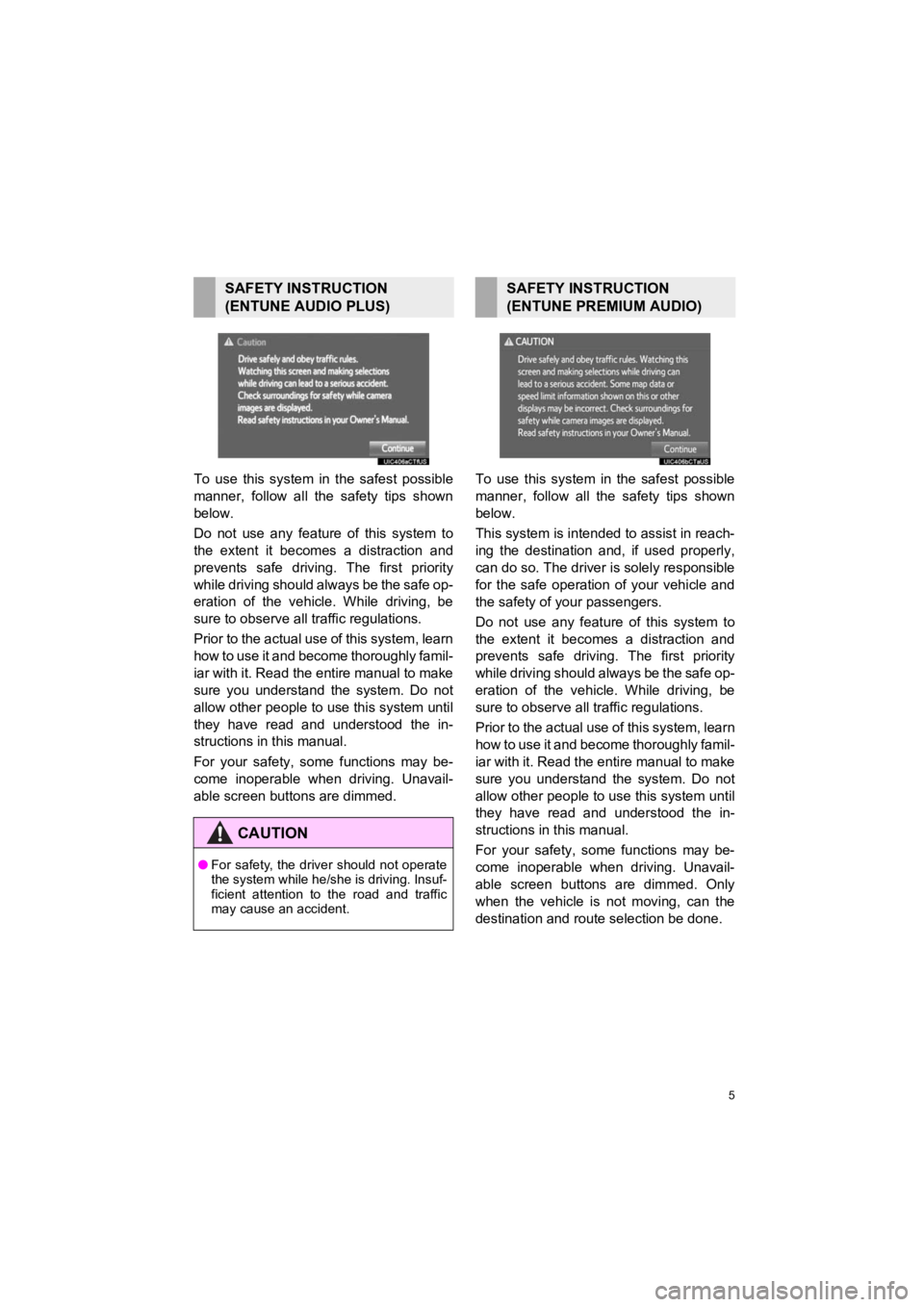
5
4RUNNER_Navi_U
To use this system in the safest possible
manner, follow all the safety tips shown
below.
Do not use any feature of this system to
the extent it becomes a distraction and
prevents safe driving. The first priority
while driving should always be the safe op-
eration of the vehicle. While driving, be
sure to observe all traffic regulations.
Prior to the actual use of this system, learn
how to use it and become thoroughly famil-
iar with it. Read the entire manual to make
sure you understand the system. Do not
allow other people to use this system until
they have read and understood the in-
structions in this manual.
For your safety, some functions may be-
come inoperable when driving. Unavail-
able screen buttons are dimmed. To use this system in the safest possible
manner, follow all the safety tips shown
below.
This system is intended to assist in reach-
ing the destination and, if used properly,
can do so. The driver i
s solely responsible
for the safe operation of your vehicle and
the safety of your passengers.
Do not use any feature of this system to
the extent it becomes a distraction and
prevents safe drivin g. The first priority
while driving should always be the safe op-
eration of the vehicle. While driving, be
sure to observe all tr affic regulations.
Prior to the actual use of this system, learn
how to use it and become thoroughly famil-
iar with it. Read the entire manual to make
sure you understand the system. Do not
allow other people to use this system until
they have read and understood the in-
structions in this manual.
For your safety, some functions may be-
come inoperable when driving. Unavail-
able screen buttons are dimmed. Only
when the vehicle is not moving, can the
destination and route selection be done.
SAFETY INSTRUCTION
(ENTUNE AUDIO PLUS)
CAUTION
● For safety, the driver should not operate
the system while he/she is driving. Insuf-
ficient attention to the road and traffic
may cause an accident.
SAFETY INSTRUCTION
(ENTUNE PREMIUM AUDIO)
Page 9 of 286
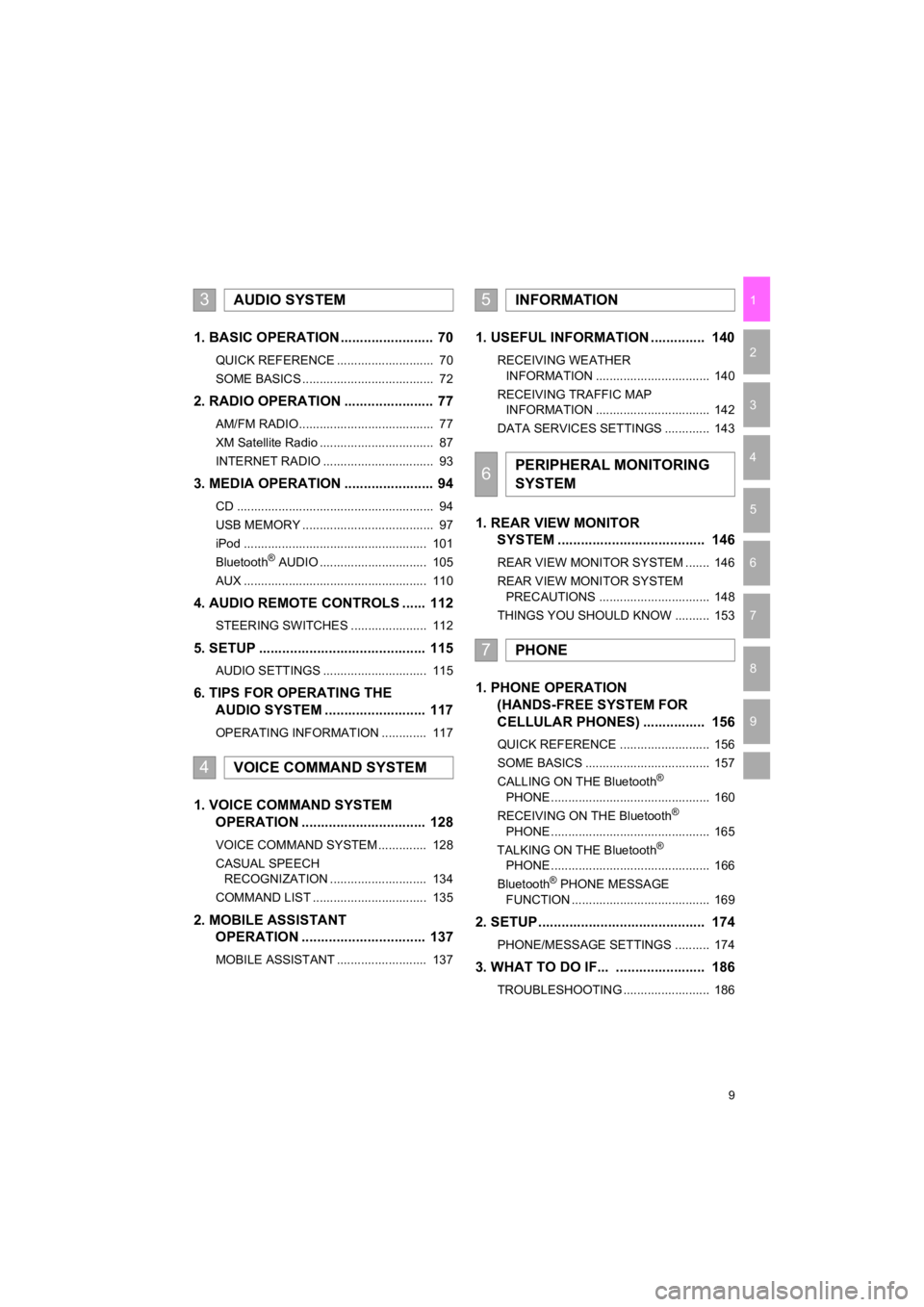
9
4RUNNER_Navi_U
1
2
3
4
5
6
7
9
8
1. BASIC OPERATION ........................ 70
QUICK REFERENCE ............................ 70
SOME BASICS ...................................... 72
2. RADIO OPERATION ....................... 77
AM/FM RADIO....................................... 77
XM Satellite Radio ................................. 87
INTERNET RADIO ................................ 93
3. MEDIA OPERATION ....................... 94
CD ......................................................... 94
USB MEMORY ...................................... 97
iPod ..................................................... 101
Bluetooth
® AUDIO ............................... 105
AUX ..................................................... 110
4. AUDIO REMOTE CONTROLS ...... 112
STEERING SWITCHES ...................... 112
5. SETUP ........................................... 115
AUDIO SETTINGS .............................. 115
6. TIPS FOR OPERATING THE AUDIO SYSTEM ........ .................. 117
OPERATING INFORMATION ............. 117
1. VOICE COMMAND SYSTEM
OPERATION ................................ 128
VOICE COMMAND SYSTEM .............. 128
CASUAL SPEECH
RECOGNIZATION ............................ 134
COMMAND LIST ................................. 135
2. MOBILE ASSISTANT OPERATION ................................ 137
MOBILE ASSISTANT .......................... 137
1. USEFUL INFORMATION .............. 140
RECEIVING WEATHER
INFORMATION ................................. 140
RECEIVING TRAFFIC MAP INFORMATION ................................. 142
DATA SERVICES SETTINGS ............. 143
1. REAR VIEW MONITOR SYSTEM ....... ............................ ... 146
REAR VIEW MONITOR SYSTEM ....... 146
REAR VIEW MONITOR SYSTEM
PRECAUTIONS ................................ 148
THINGS YOU SHOULD KNOW .......... 153
1. PHONE OPERATION (HANDS-FREE SYSTEM FOR
CELLULAR PHONES) ................ 156
QUICK REFERENCE .......................... 156
SOME BASICS .................................... 157
CALLING ON THE Bluetooth
®
PHONE .............................................. 160
RECEIVING ON THE Bluetooth
®
PHONE .............................................. 165
TALKING ON THE Bluetooth
®
PHONE .............................................. 166
Bluetooth
® PHONE MESSAGE
FUNCTION ........................................ 169
2. SETUP........................................... 174
PHONE/MESSAGE SETTINGS .......... 174
3. WHAT TO DO IF... ....................... 186
TROUBLESHOOTING ......................... 186
3AUDIO SYSTEM
4VOICE COMMAND SYSTEM
5INFORMATION
6PERIPHERAL MONITORING
SYSTEM
7PHONE
Page 12 of 286
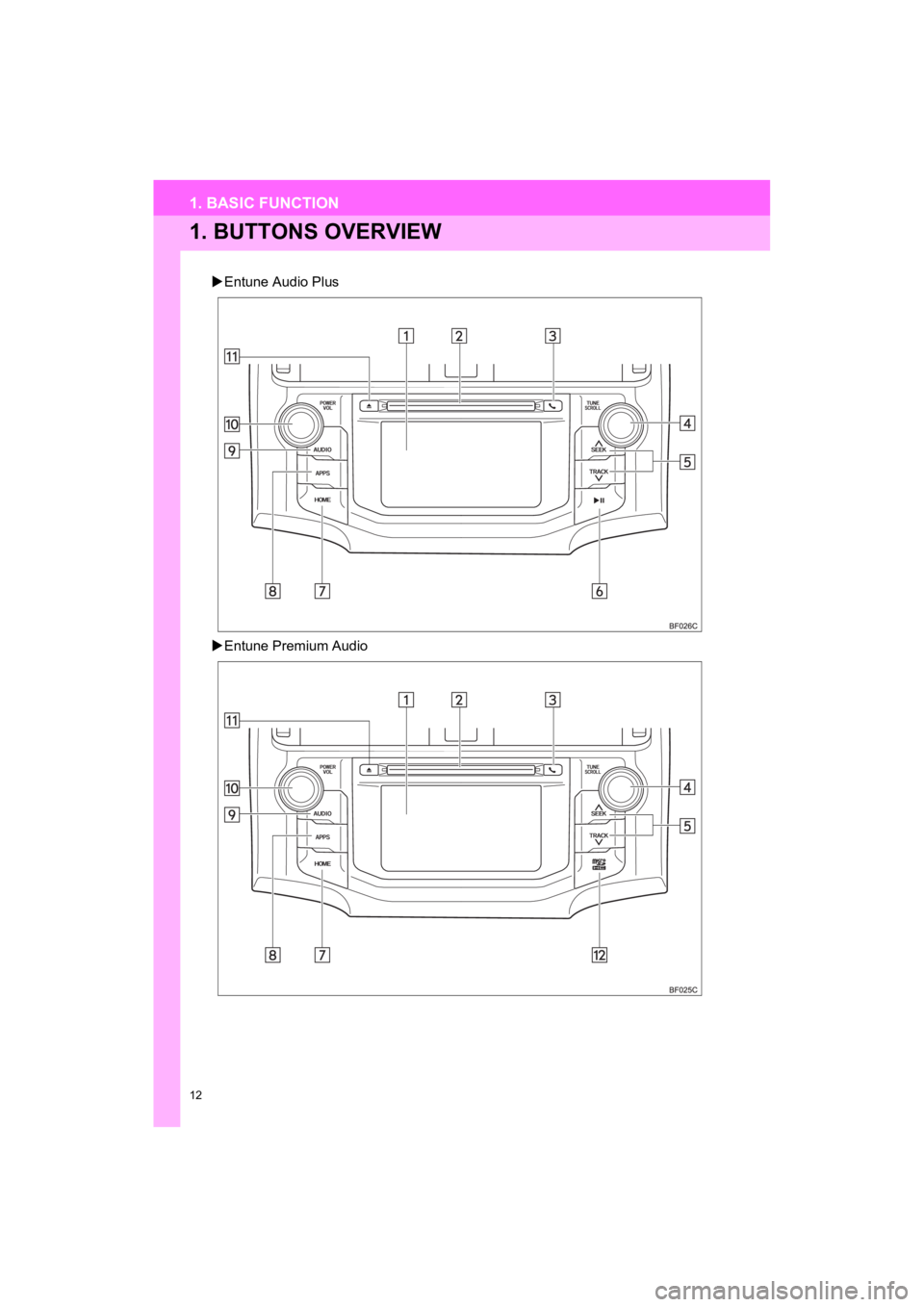
12
4RUNNER_Navi_U
1. BASIC FUNCTION
1. BUTTONS OVERVIEW
Entune Audio Plus
Entune Premium Audio
Page 13 of 286
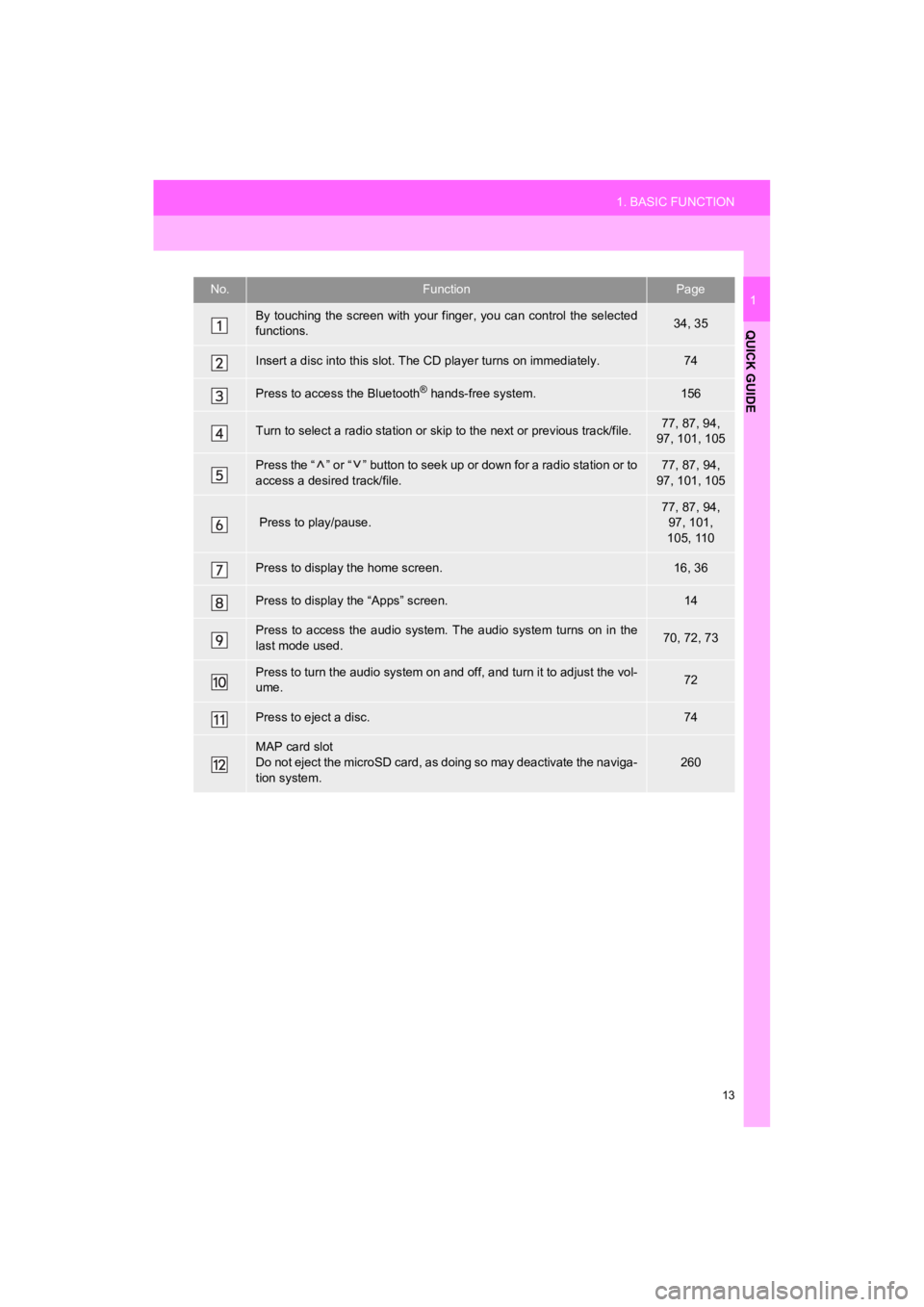
13
1. BASIC FUNCTION
4RUNNER_Navi_U
QUICK GUIDE
1No.FunctionPage
By touching the screen with your finger, you can control the selected
functions.34, 35
Insert a disc into this slot. The CD player turns on immediatel y.74
Press to access the Bluetooth® hands-free system.156
Turn to select a radio station or skip to the next or previous track/file.77, 87, 94,
97, 101, 105
Press the “ ” or “ ” button to seek up or down for a radio station or to
access a desired track/file.77, 87, 94,
97, 101, 105
Press to play/pause.
77, 87, 94, 97, 101,
105, 110
Press to display the home screen.16, 36
Press to display the “Apps” screen.14
Press to access the audio system. The audio system turns on in the
last mode used.70, 72, 73
Press to turn the audio system on and off, and turn it to adjus t the vol-
ume.72
Press to eject a disc.74
MAP card slot
Do not eject the microSD card, as doing so may deactivate the n aviga-
tion system.
260
Page 14 of 286
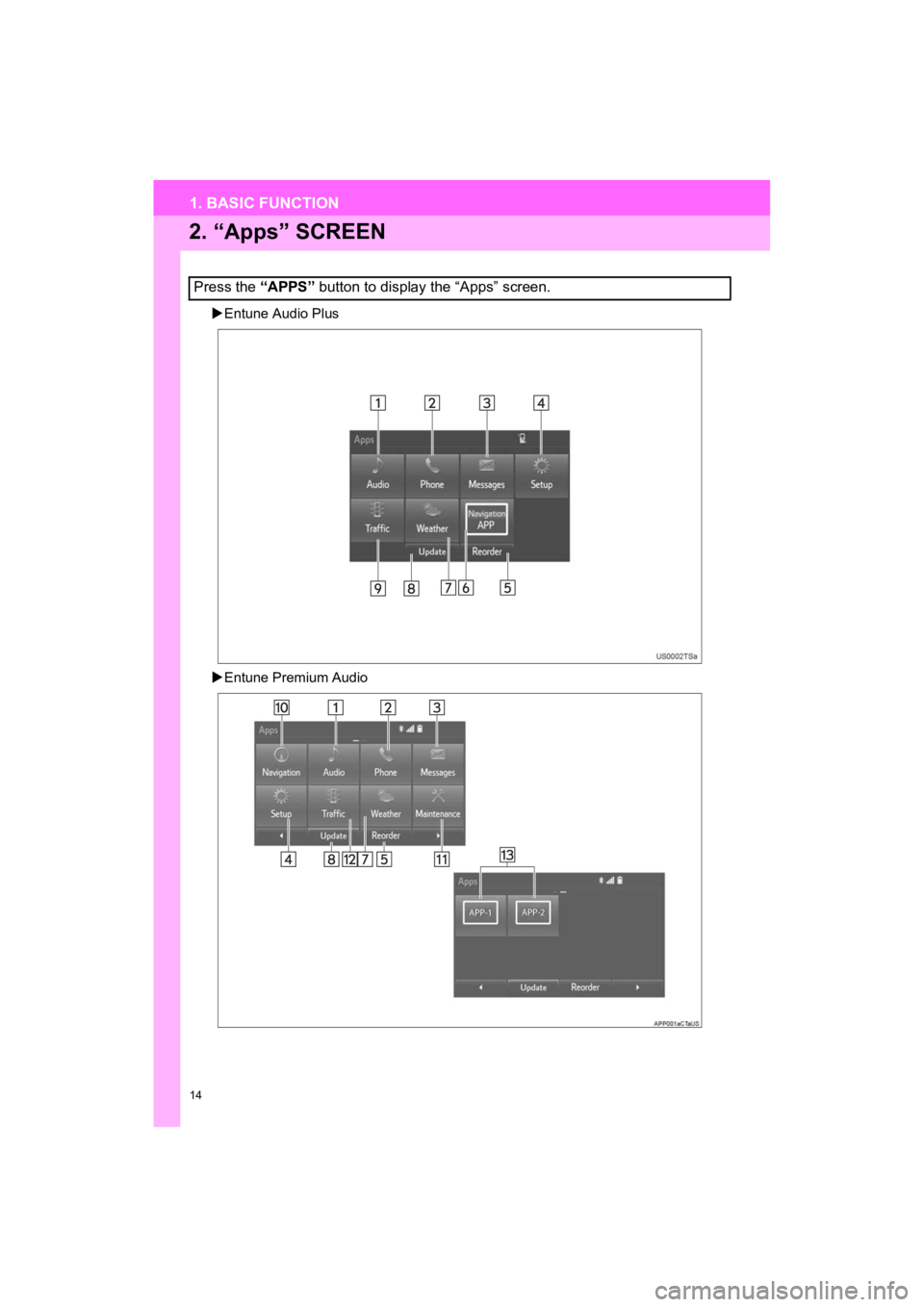
14
1. BASIC FUNCTION
4RUNNER_Navi_U
2. “Apps” SCREEN
Entune Audio Plus
Entune Premium Audio
Press the “APPS” button to display the “Apps” screen.
Page 15 of 286
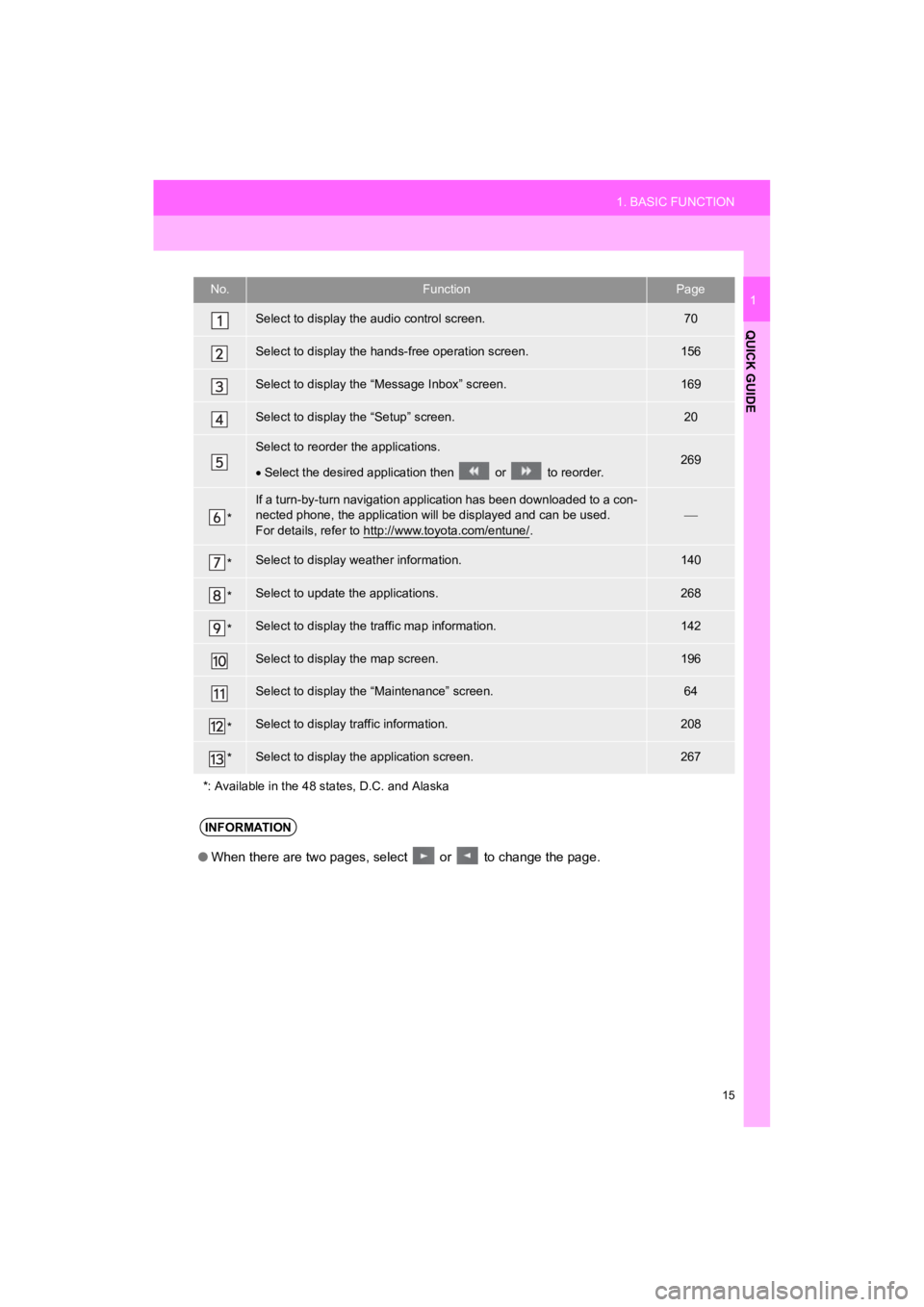
15
1. BASIC FUNCTION
4RUNNER_Navi_U
QUICK GUIDE
1No.FunctionPage
Select to display the audio control screen.70
Select to display the hands-free operation screen.156
Select to display the “Message Inbox” screen.169
Select to display the “Setup” screen.20
Select to reorder the applications.
Select the desired application then or to reorder.269
*
If a turn-by-turn navigation application has been downloaded to a con-
nected phone, the application will be displayed and can be used.
For details, refer to http://www.toyota.com/entune/
.
*Select to display weather information.140
*Select to update the applications.268
*Select to display the traffic map information.142
Select to display the map screen.196
Select to display the “Maintenance” screen.64
*Select to display traffic information.208
*Select to display the application screen.267
*: Available in the 48 st ates, D.C. and Alaska
INFORMATION
●When there are two pages, select or to change the page.
Page 16 of 286
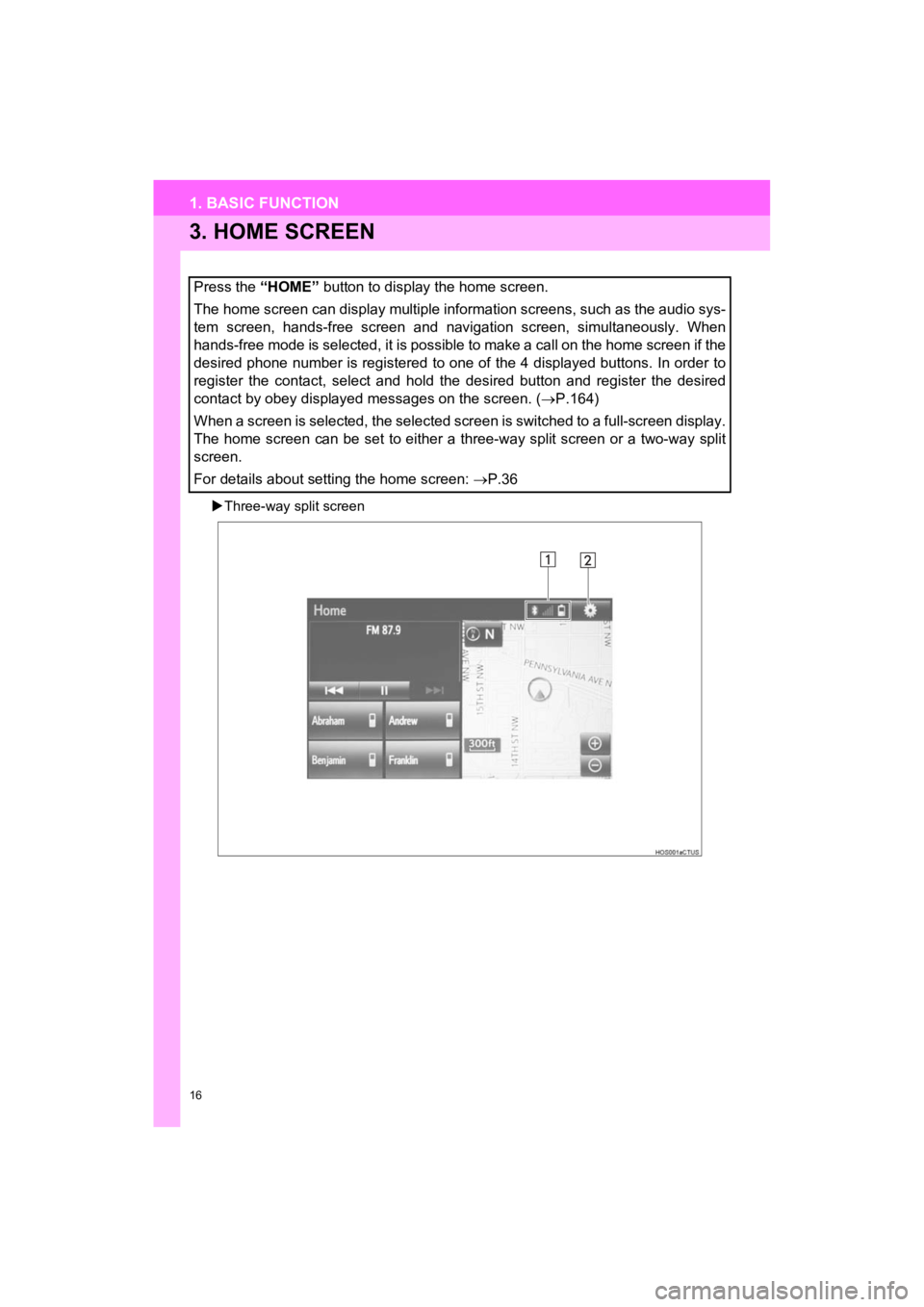
16
1. BASIC FUNCTION
4RUNNER_Navi_U
3. HOME SCREEN
Three-way split screen
Press the “HOME” button to display the home screen.
The home screen can display multiple information screens, such as the audio sys-
tem screen, hands-free screen and navigation screen, simultaneously. When
hands-free mode is selected, it is possible to make a call on the home screen if the
desired phone number is registered to one of the 4 displayed bu ttons. In order to
register the contact, select and hold the desired button and re gister the desired
contact by obey displayed messages on the screen. ( P.164)
When a screen is selected, the selected screen is switched to a full-screen display.
The home screen can be set to either a three-way split screen o r a two-way split
screen.
For details about setting the home screen: P.36
Page 17 of 286
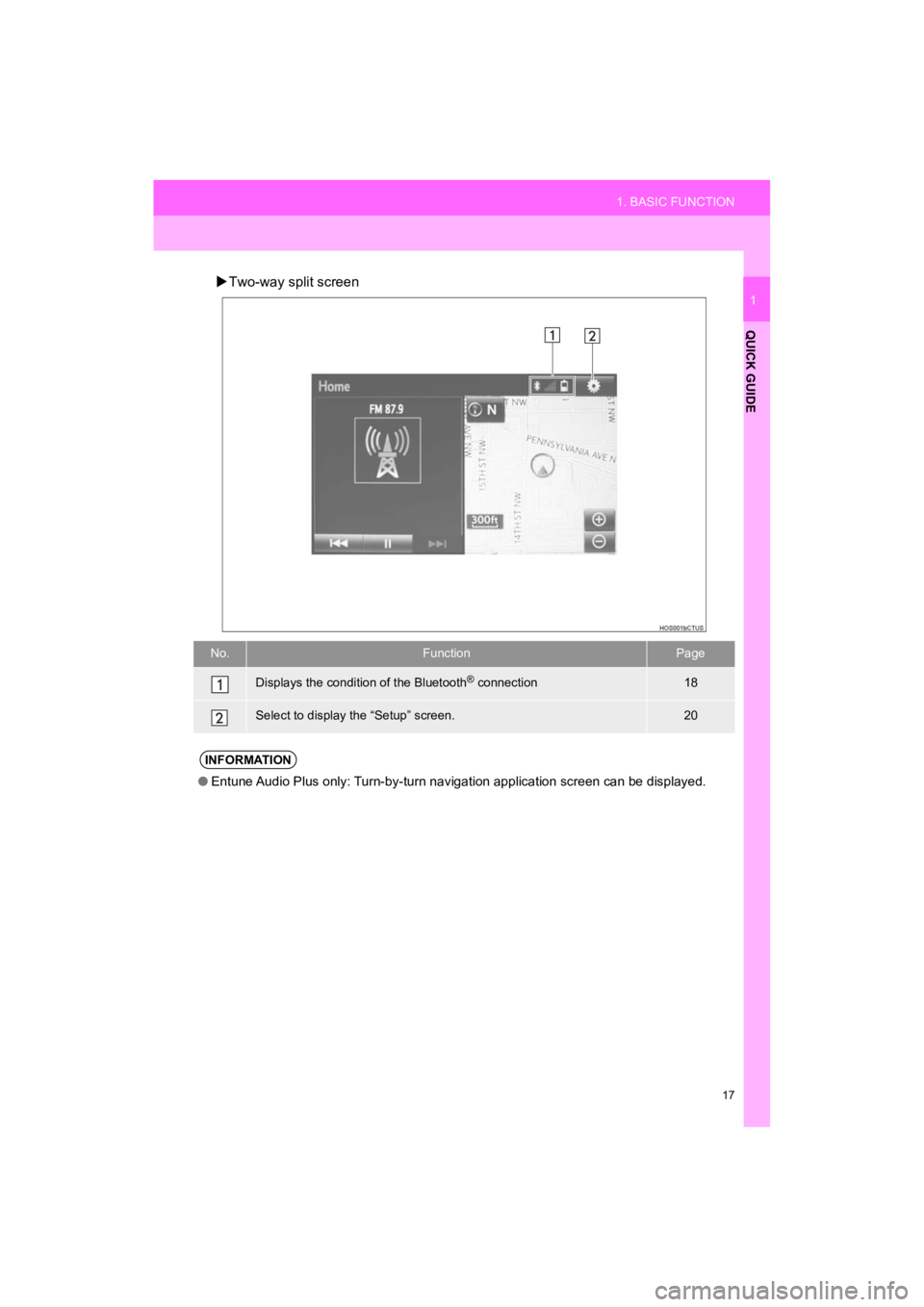
17
1. BASIC FUNCTION
4RUNNER_Navi_U
QUICK GUIDE
1
Two-way split screen
No.FunctionPage
Displays the condition of the Bluetooth® connection18
Select to display the “Setup” screen.20
INFORMATION
● Entune Audio Plus only: Turn-by-turn navigation application scr een can be displayed.