display TOYOTA 4RUNNER 2020 (in English) User Guide
[x] Cancel search | Manufacturer: TOYOTA, Model Year: 2020, Model line: 4RUNNER, Model: TOYOTA 4RUNNER 2020Pages: 52, PDF Size: 7.83 MB
Page 34 of 52
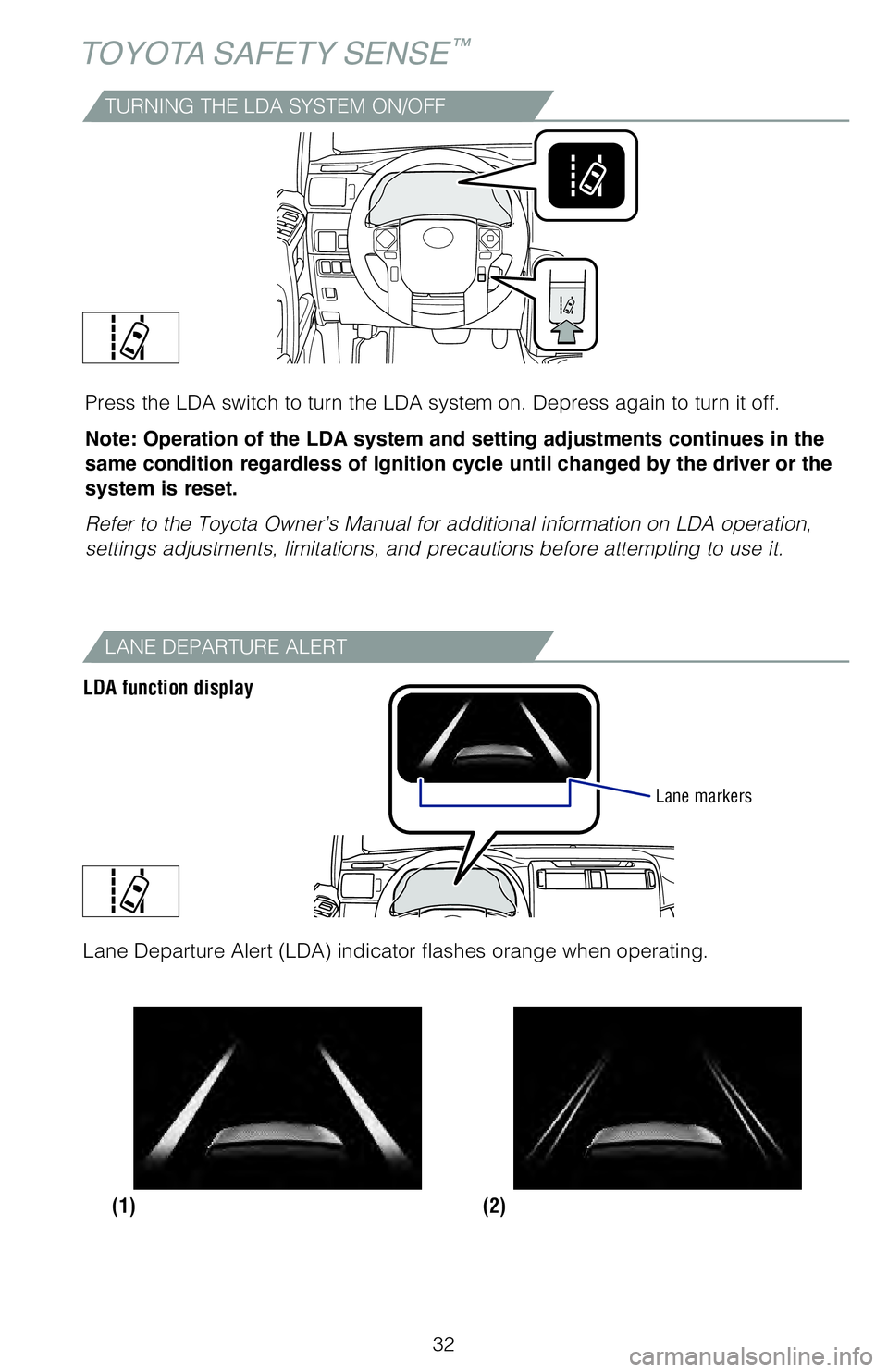
32
TOYOTA SAFETY SENSE™
TURNING THE LDA SYSTEM ON/OFF
Press the LDA switch to turn the LDA system on. Depress again to turn it off.
Note: Operation of the LDA system and setting adjustments continues in the
same condition regardless of Ignition cycle until changed by the driver or the
system is reset.
Refer to the Toyota Owner’s Manual for additional information on LDA operation,
settings adjustments, limitations, and precautions before attempting to use it.
LANE DEPARTURE ALERT
LDA function display
Lane markers
(2)
(1)
Lane Departure Alert (LDA) indicator flashes orange when operating.
62444_4Runner_Text.indd 327/19/19 8:55 PM
Page 35 of 52
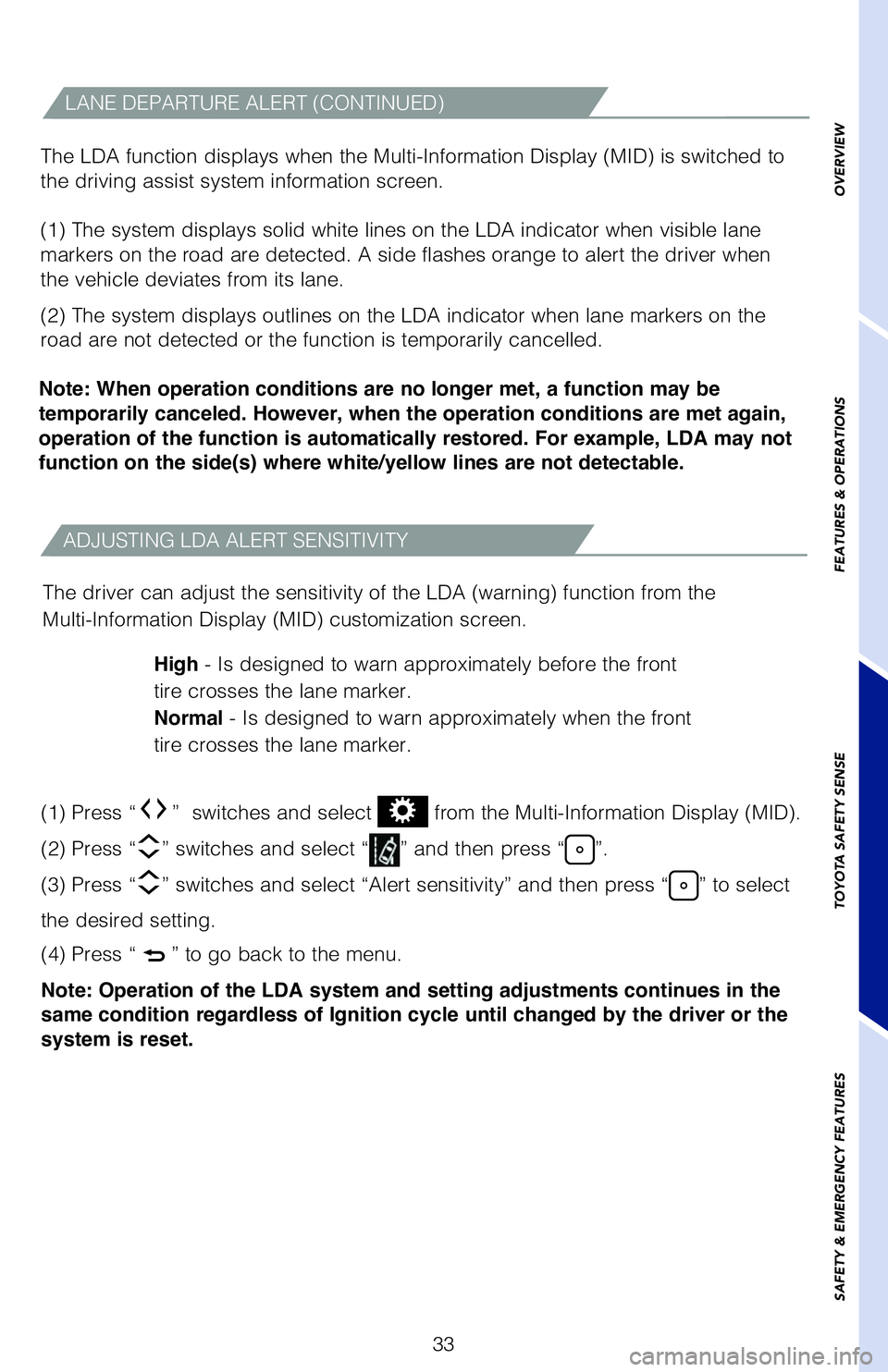
33
ADJUSTING LDA ALERT SENSITIVITY
The driver can adjust the sensitivity of the LDA (warning) function from the
Multi-Information Display (MID) customization screen.High - Is designed to warn approximately before the front
tire crosses the lane marker.
Normal - Is designed to warn approximately when the front
tire crosses the lane marker.
LANE DEPARTURE ALERT (CONTINUED)
The LDA function displays when the Multi-Information Display (MID) is switched to
the driving assist system information screen.
(1) The system displays solid white lines on the LDA indicator when visible lane
markers on the road are detected. A side flashes orange to alert the driver when
the vehicle deviates from its lane.
(2) The system displays outlines on the LDA indicator when lane markers on the
road are not detected or the function is temporarily cancelled.
Note: When operation conditions are no longer met, a function may be
temporarily canceled. However, when the operation conditions are met again,
operation of the function is automatically restored. For example, LDA may not
function on the side(s) where white/yellow lines are not detectable.
(1) Press “
” switches and select from the Multi-Information Display (MID).
(2) Press “
” switches and select “” and then press “”.
(3) Press “
” switches and select “Alert sensitivity” and then press “” to select
the desired setting.
(4) Press “
” to go back to the menu.
Note: Operation of the LDA system and setting adjustments continues in the
same condition regardless of Ignition cycle until changed by the driver or the
system is reset.
OVERVIEW
FEATURES & OPERATIONS
TOYOTA SAFETY SENSE
SAFETY & EMERGENCY FEATURES
62444_4Runner_Text.indd 337/19/19 8:55 PM
Page 36 of 52
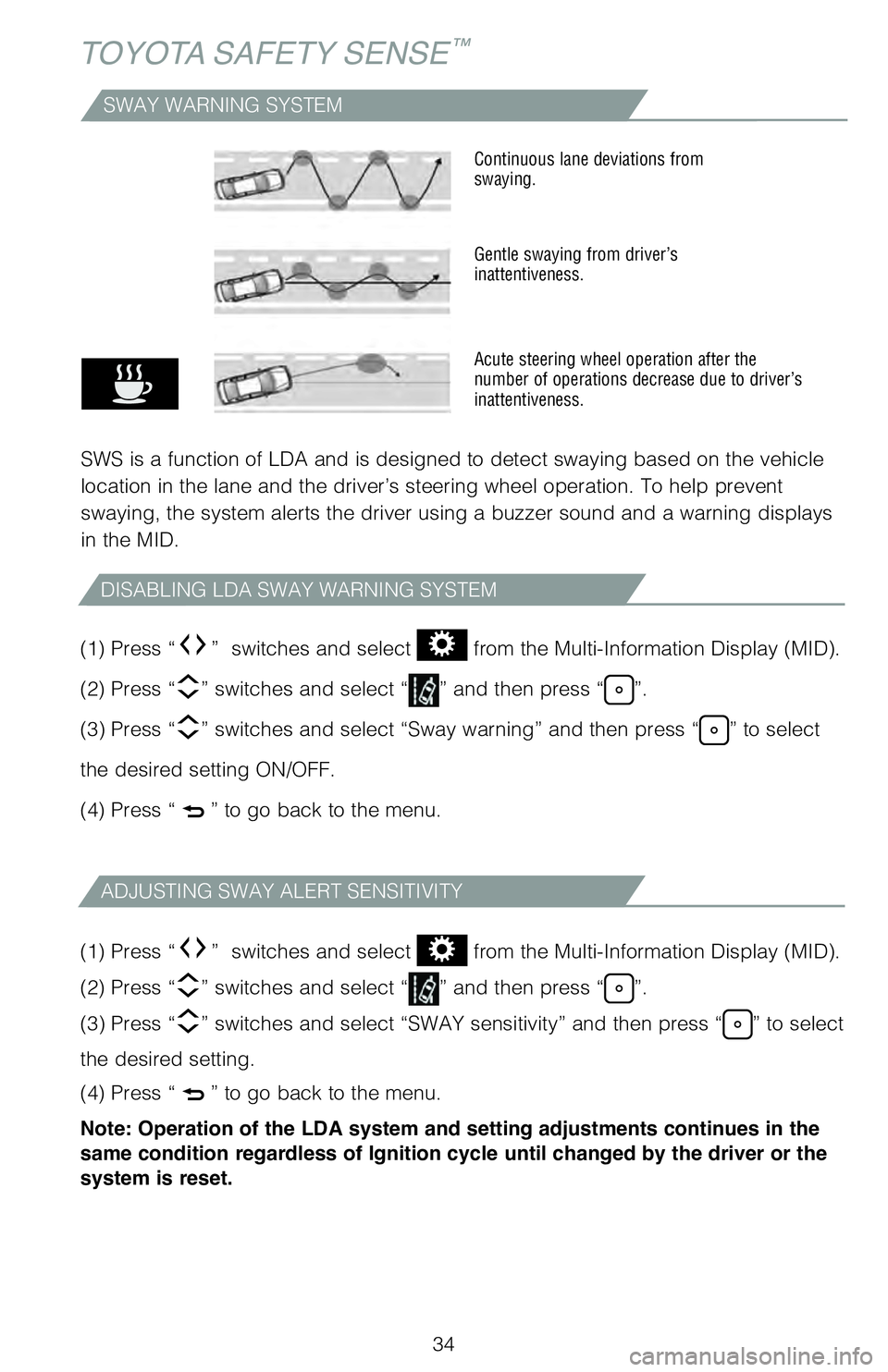
34
TOYOTA SAFETY SENSE™
SWAY WARNING SYSTEM
SWS is a function of LDA and is designed to detect swaying based on the vehicle
location in the lane and the driver’s steering wheel operation. To help prevent
swaying, the system alerts the driver using a buzzer sound and a warning displays
in the MID.
Continuous lane deviations from
swaying.
Gentle swaying from driver’s
inattentiveness.
Acute steering wheel operation after the
number of operations decrease due to driver’s
inattentiveness.
DISABLING LDA SWAY WARNING SYSTEM
ADJUSTING SWAY ALERT SENSITIVITY
(1) Press “” switches and select from the Multi-Information Display (MID).
(2) Press “
” switches and select “” and then press “”.
(3) Press “
” switches and select “Sway warning” and then press “” to select
the desired setting ON/OFF.
(4) Press “
” to go back to the menu.
(1) Press “
” switches and select from the Multi-Information Display (MID).
(2) Press “
” switches and select “” and then press “”.
(3) Press “
” switches and select “SWAY sensitivity” and then press “” to select
the desired setting.
(4) Press “
” to go back to the menu.
Note: Operation of the LDA system and setting adjustments continues in the
same condition regardless of Ignition cycle until changed by the driver or the
system is reset.
62444_4Runner_Text.indd 347/19/19 8:55 PM
Page 37 of 52
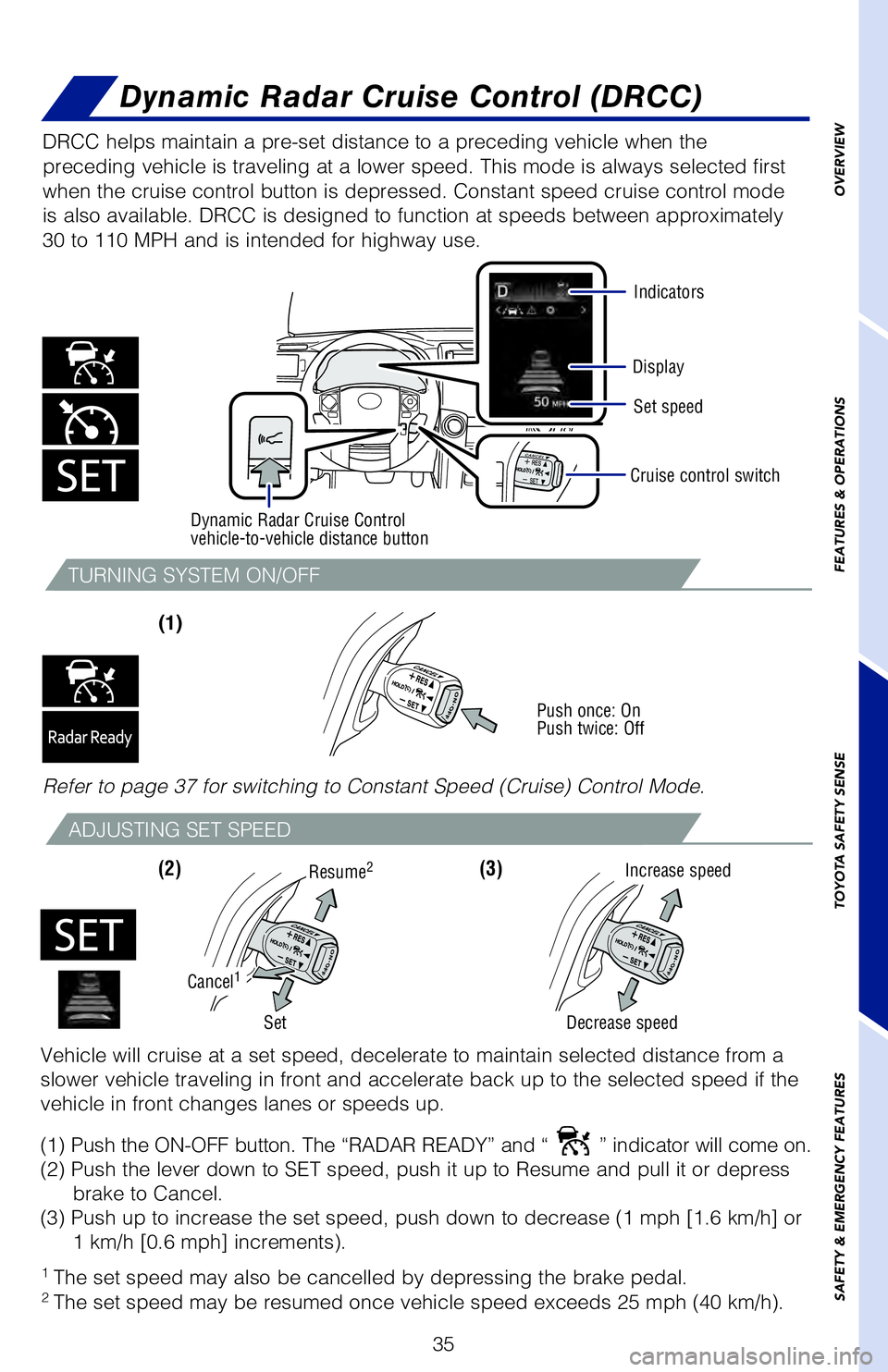
35
TURNING SYSTEM ON/OFF
ADJUSTING SET SPEED
(1)
(2) (3)
DRCC helps maintain a pre-set distance to a preceding vehicle when the
preceding vehicle is traveling at a lower speed. This mode is always selected first
when the cruise control button is depressed. Constant speed cruise control mode
is also available. DRCC is designed to function at speeds between approximately
30 to 110 MPH and is intended for highway use.
Increase speed
Decrease speed
Cruise control switch
Vehicle will cruise at a set speed, decelerate to maintain selected distance from a
slower vehicle traveling in front and accelerate back up to the selected speed if the
vehicle in front changes lanes or speeds up.
(1) Push the ON-OFF button. The “RADAR READY” and “
” indicator will come on.
(2) Push the lever down to SET speed, push it up to Resume and pull it or depress brake to Cancel.
(3) Push up to increase the set speed, push down to decrease (1 mph [1.6 km/h] or 1 km/h [0.6 mph] increments).
Cancel1
Set
Resume2
Push once: On
Push twice: Off
Refer to page 37 for switching to Constant Speed (Cruise) Control Mode.
1 The set speed may also be cancelled by depressing the brake pedal.2 The set speed may be resumed once vehicle speed exceeds 25 mph (40 km/h).
Dynamic Radar Cruise Control (DRCC)
OVERVIEW
FEATURES & OPERATIONS
TOYOTA SAFETY SENSE
SAFETY & EMERGENCY FEATURES
Display
Set speed
Dynamic Radar Cruise Control
vehicle-to-vehicle distance button
Indicators
62444_4Runner_Text.indd 357/19/19 8:55 PM
Page 39 of 52
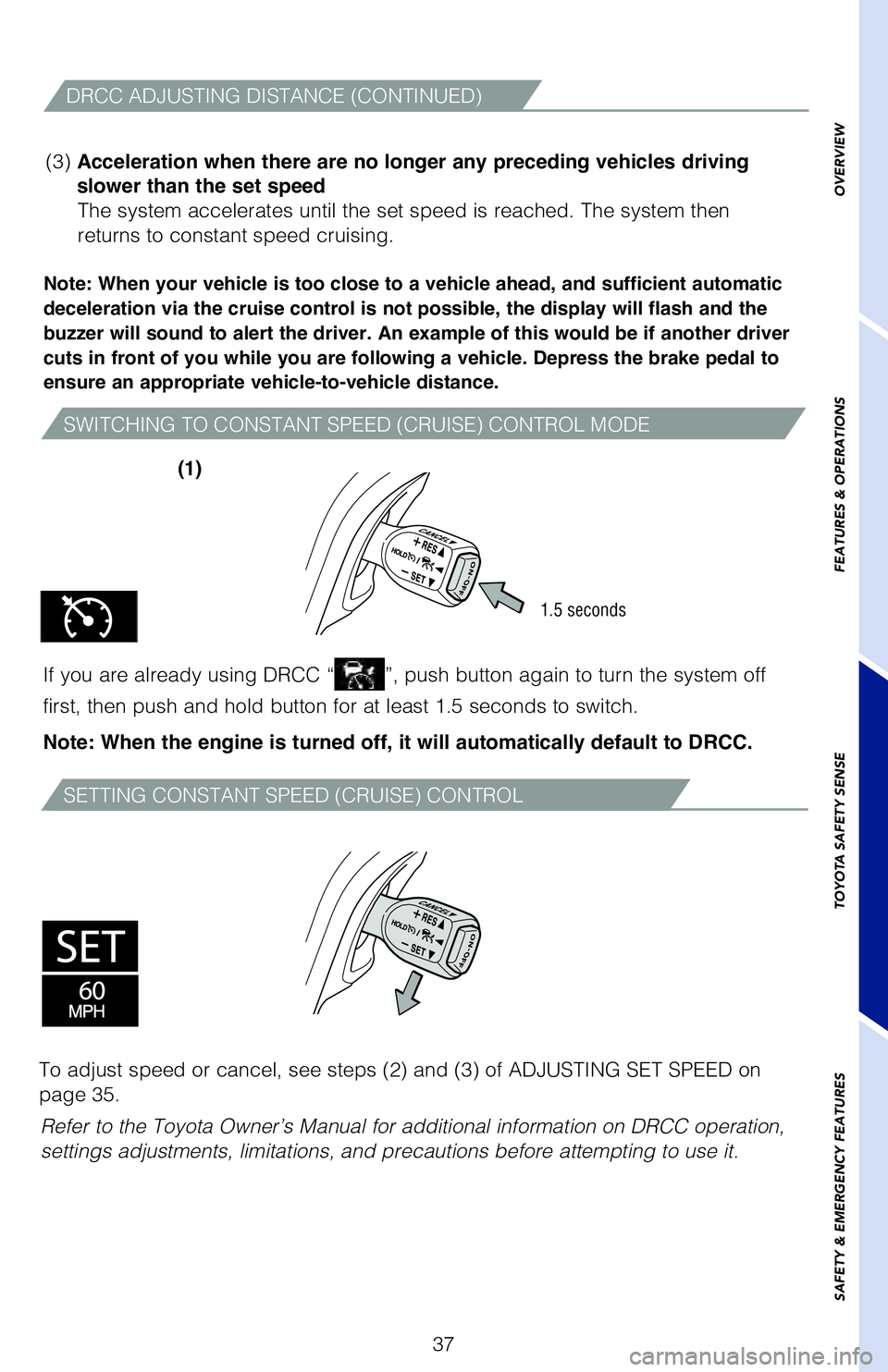
37
SWITCHING TO CONSTANT SPEED (CRUISE) CONTROL MODE
SETTING CONSTANT SPEED (CRUISE) CONTROL
Note: When your vehicle is too close to a vehicle ahead, and sufficient automatic
deceleration via the cruise control is not possible, the display will flash and the
buzzer will sound to alert the driver. An example of this would be if another driver
cuts in front of you while you are following a vehicle. Depress the brake pedal to
ensure an appropriate vehicle-to-vehicle distance.
If you are already using DRCC “”, push button again to turn the system off
first, then push and hold button for at least 1.5 seconds to switch.
Note: When the engine is turned off, it will automatically default to DRCC.
(3) Acceleration when there are no longer any preceding vehicles driving
slower than the set speed The system accelerates until the set speed is reached. The system then
returns to constant speed cruising.
1.5 seconds
DRCC ADJUSTING DISTANCE (CONTINUED)
Refer to the Toyota Owner’s Manual for additional information on DRCC operation,
settings adjustments, limitations, and precautions before attempting to use it.
To adjust speed or cancel, see steps (2) and (3) of ADJUSTING SET SPEED on
page 35.
(1)
OVERVIEW
FEATURES & OPERATIONS
TOYOTA SAFETY SENSE
SAFETY & EMERGENCY FEATURES
62444_4Runner_Text.indd 377/19/19 8:55 PM
Page 41 of 52
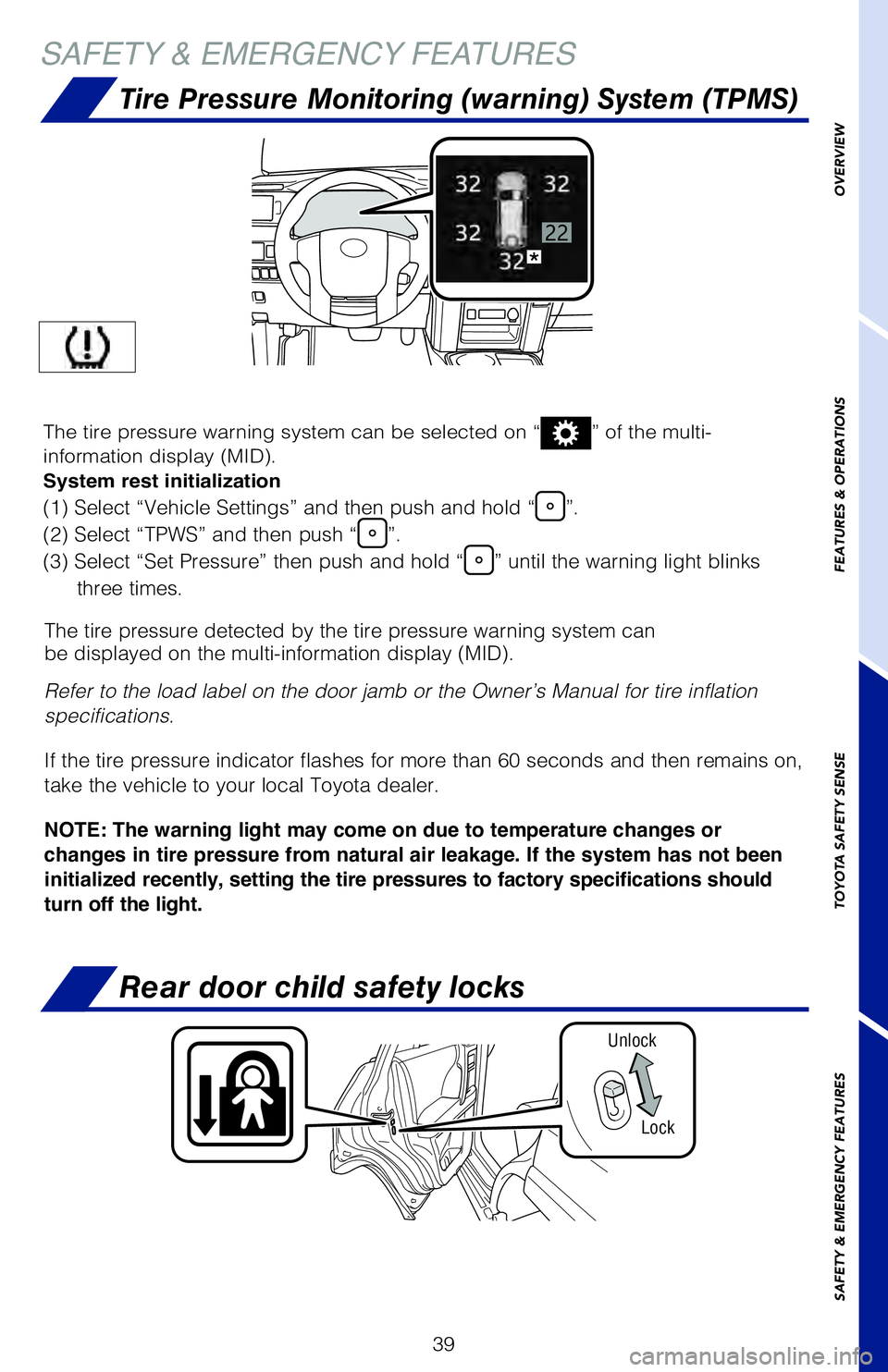
39
SAFETY & EMERGENCY FEATURES
Tire Pressure Monitoring (warning) System (TPMS)
Rear door child safety locks
UnlockLock
The tire pressure detected by the tire pressure warning system can
be displayed on the multi-information display (MID).
Refer to the load label on the door jamb or the Owner’s Manual for tire inflation
specifications.
If the tire pressure indicator flashes for more than 60 seconds and then remains on,
take the vehicle to your local Toyota dealer.
NOTE: The warning light may come on due to temperature changes or
changes in tire pressure from natural air leakage. If the system has not been
initialized recently, setting the tire pressures to factory specifications should
turn off the light.
The tire pressure warning system can be selected on “” of the multi-
information display (MID).
System rest initialization
(1) Select “Vehicle Settings” and then push and hold “”.
(2) Select “TPWS” and then push “
”.
(3) Select “Set Pressure” then push and hold “
” until the warning light blinks
three times.
OVERVIEW
FEATURES & OPERATIONS
TOYOTA SAFETY SENSE
SAFETY & EMERGENCY FEATURES
62444_4Runner_Text_R1.indd 397/30/19 5:54 PM
Page 49 of 52
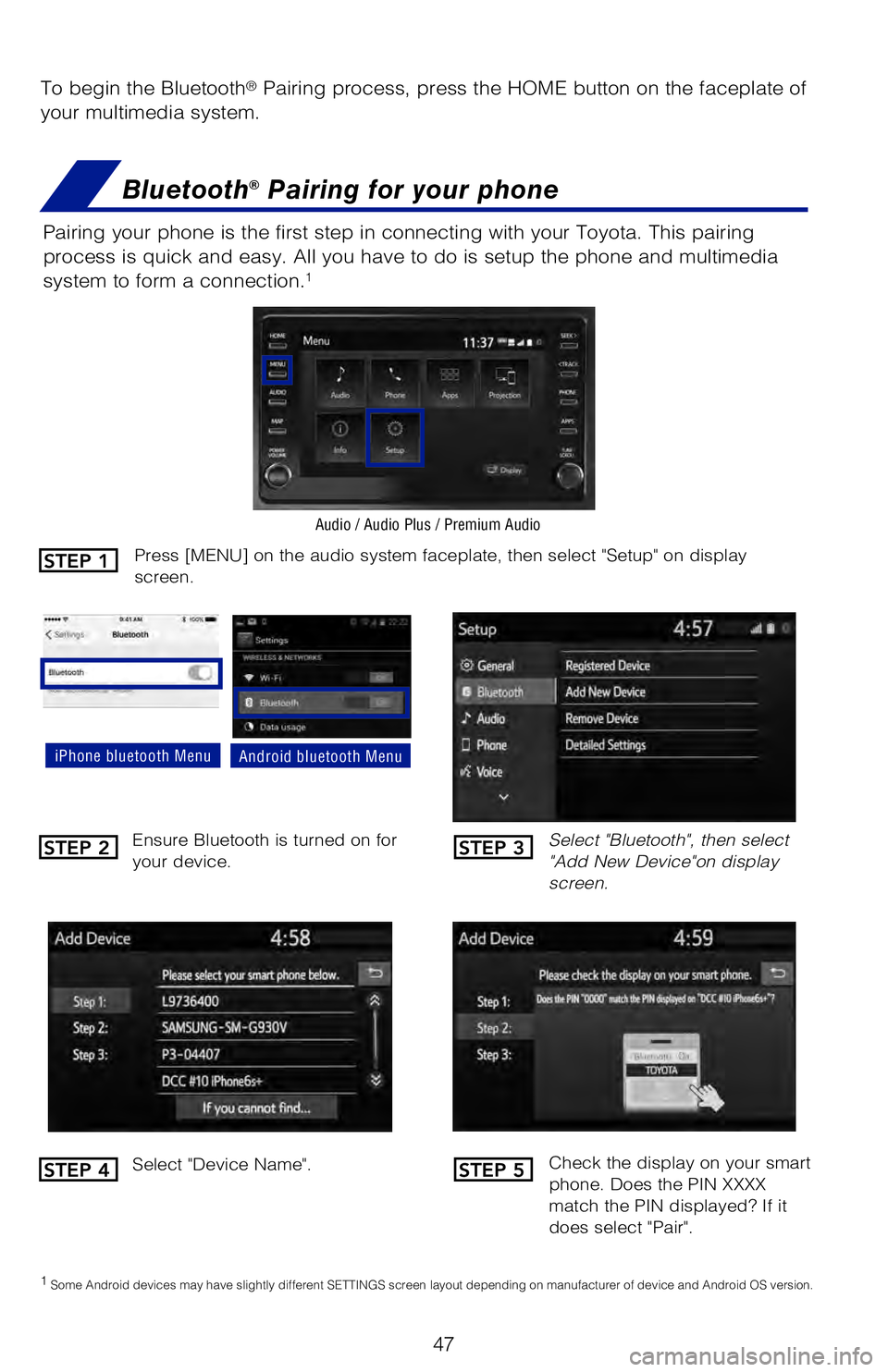
47
To begin the Bluetooth® Pairing process, press the HOME button on the faceplate of
your multimedia system.
Bluetooth® Pairing for your phone
Pairing your phone is the first step in connecting with your Toyota. This pairing
process is quick and easy. All you have to do is setup the phone and multimedia
system to form a connection.
1
Select "Bluetooth", then select
"Add New Device"on display
screen.
Ensure Bluetooth is turned on for
your device.
Select "Device Name".
iPhone bluetooth MenuAndroid bluetooth Menu
1
Some Android devices may have slightly different SETTINGS screen layout depending on manufacturer of device and Android OS version.
Check the display on your smart
phone. Does the PIN XXXX
match the PIN displayed? If it
does select "Pair".
Press [MENU] on the audio system faceplate, then select "Setup" on display
screen.
Audio / Audio Plus / Premium Audio
STEP 1
STEP 2
STEP 4
STEP 3
STEP 5
62444_4Runner_Text.indd 477/19/19 8:55 PM
Page 50 of 52
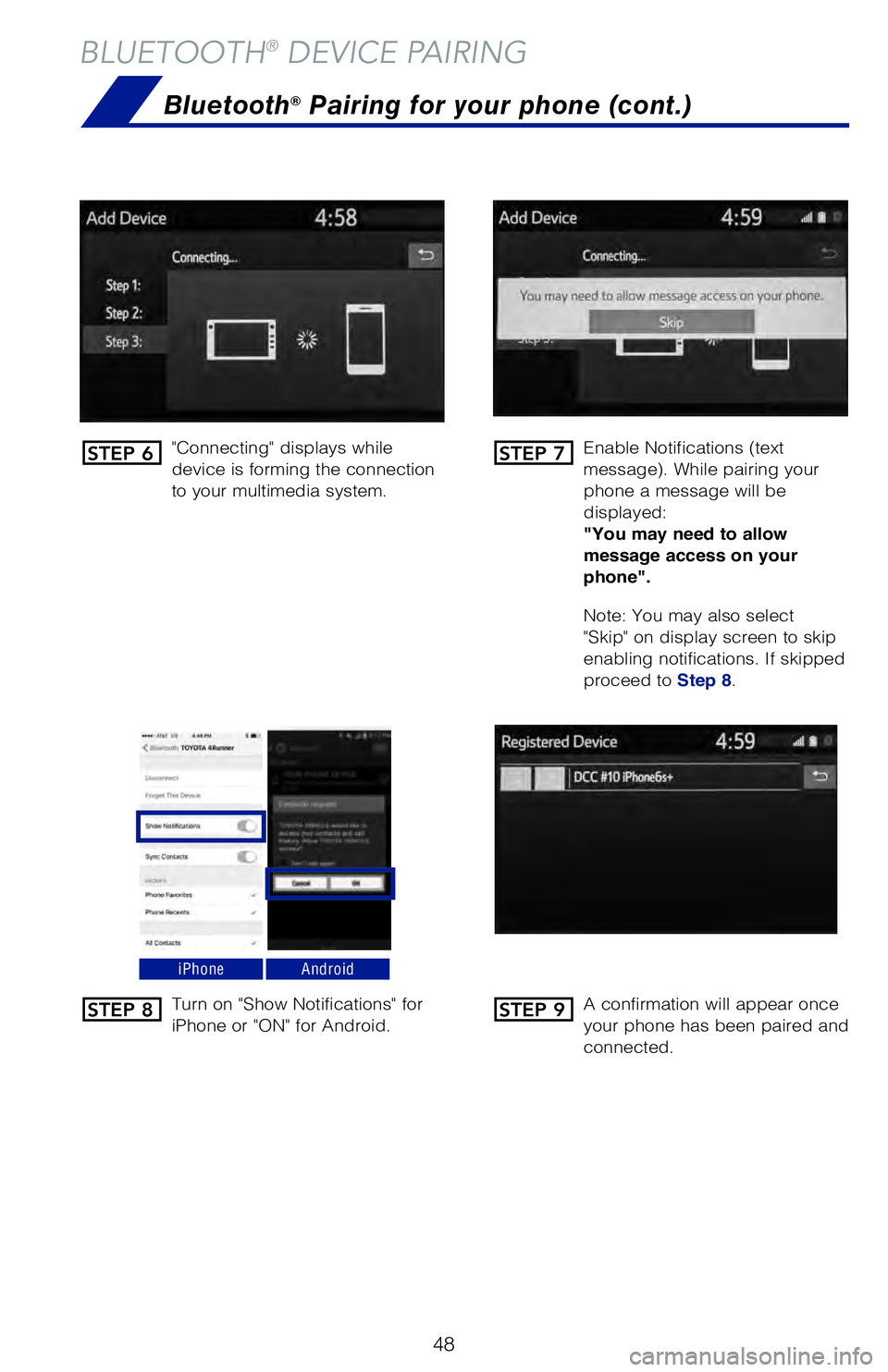
48
BLUETOOTH® DEVICE PAIRING
"Connecting" displays while
device is forming the connection
to your multimedia system.Enable Notifications (text
message). While pairing your
phone a message will be
displayed:
"You may need to allow
message access on your
phone".
Note: You may also select
"Skip" on display screen to skip
enabling notifications. If skipped
proceed to
Step 8.
Turn on "Show Notifications" for
iPhone or "ON" for Android. A confirmation will appear once
your phone has been paired and
connected.
iPhoneAndroid
Bluetooth® Pairing for your phone (cont.)
STEP 6
STEP 8
STEP 7
STEP 9
62444_4Runner_Text.indd 487/19/19 8:55 PM