TOYOTA AURIS 2018 Owners Manual (in English)
Manufacturer: TOYOTA, Model Year: 2018, Model line: AURIS, Model: TOYOTA AURIS 2018Pages: 592, PDF Size: 28.6 MB
Page 111 of 592
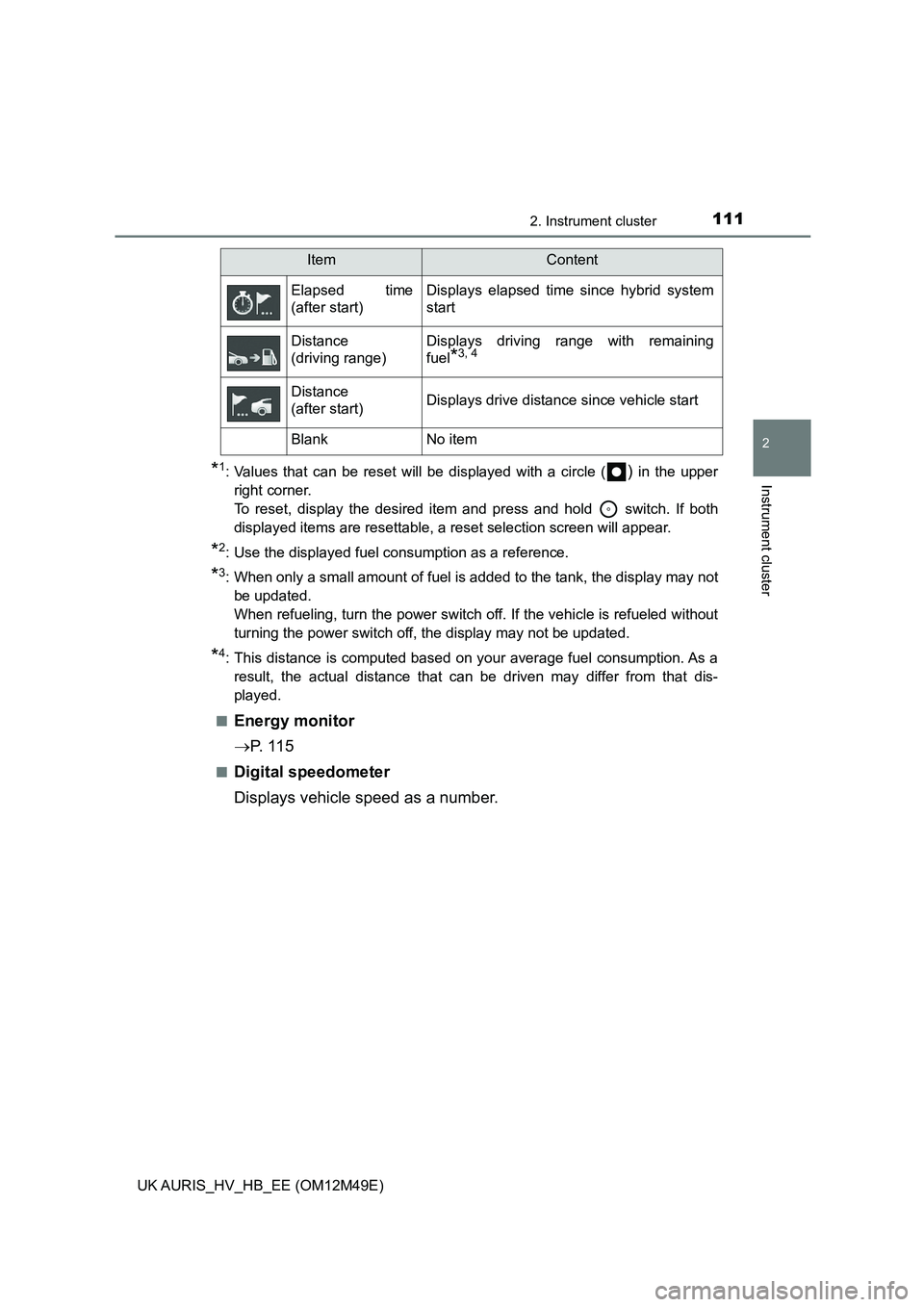
1112. Instrument cluster
UK AURIS_HV_HB_EE (OM12M49E)
2
Instrument cluster*1: Values that can be reset will be displayed with a circle () in the upper
right corner.
To reset, display the desired item and press and hold switch. If both
displayed items are resettable, a reset selection screen will appear.
*2: Use the displayed fuel consumption as a reference.
*3: When only a small amount of fuel is added to the tank, the display may not
be updated.
When refueling, turn the power switch off. If the vehicle is refueled without
turning the power switch off, the display may not be updated.
*4: This distance is computed based on your average fuel consumption. As a
result, the actual distance that can be driven may differ from that dis-
played.
Ō¢ĀEnergy monitor
’é« P. 1 1 5
Ō¢ĀDigital speedometer
Displays vehicle speed as a number.
Elapsed time
(after start)
Displays elapsed time since hybrid system
start
Distance
(driving range)
Displays driving range with remaining
fuel*3, 4
Distance
(after start)Displays drive distance since vehicle start
BlankNo item
ItemContent
Page 112 of 592
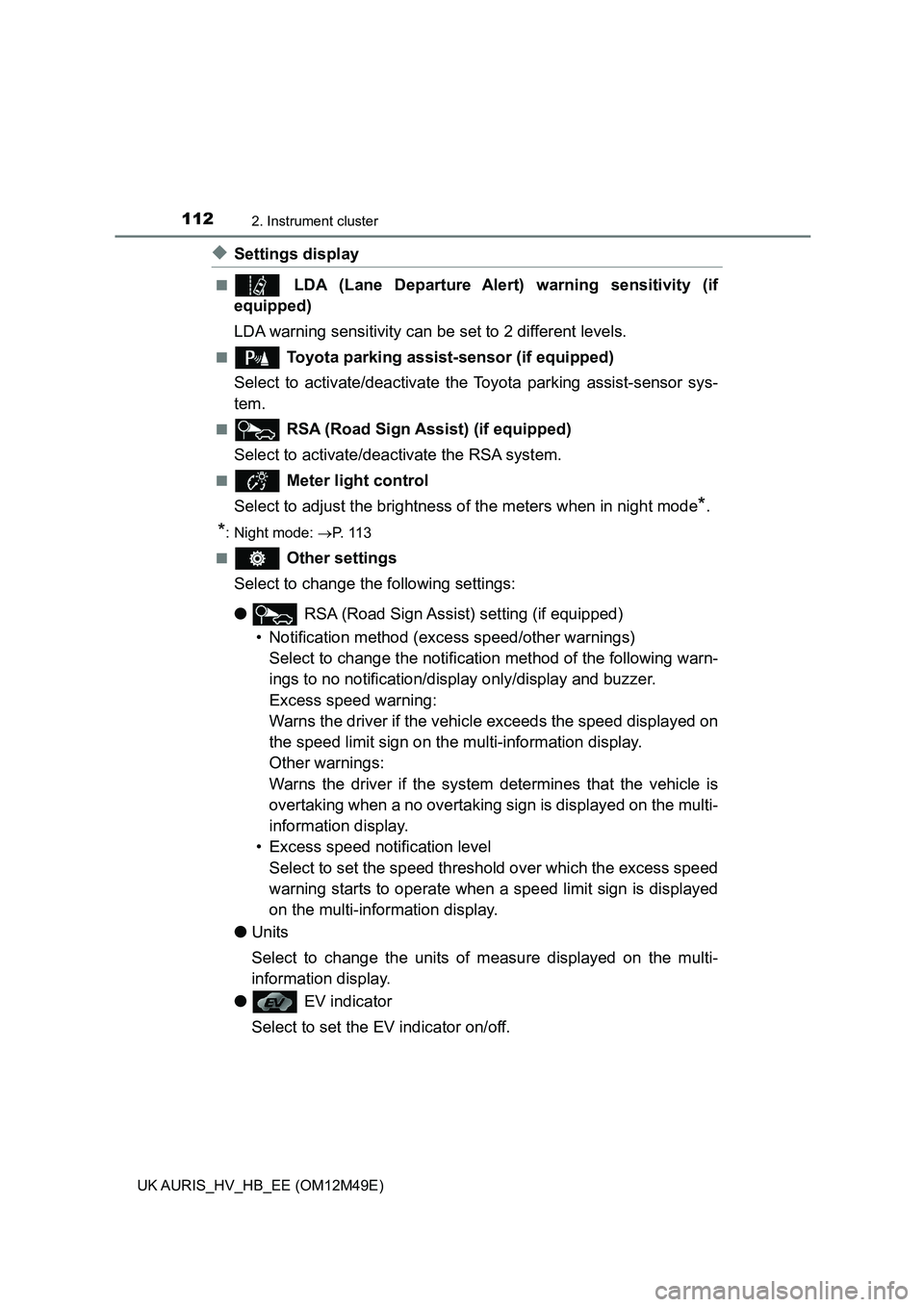
1122. Instrument cluster
UK AURIS_HV_HB_EE (OM12M49E)
ŌŚåSettings display
Ō¢Ā LDA (Lane Departure Alert) warning sensitivity (if
equipped)
LDA warning sensitivity can be set to 2 different levels.
Ō¢Ā Toyota parking assist-sensor (if equipped)
Select to activate/deactivate th e Toyota parking assist-sensor sys-
tem.
Ō¢Ā RSA (Road Sign Assist) (if equipped)
Select to activate/deactivate the RSA system.
Ō¢Ā Meter light control
Select to adjust the brightness of the meters when in night mode*.
*: Night mode: ’é«P. 1 1 3
Ō¢Ā Other settings
Select to change the following settings:
ŌŚÅ RSA (Road Sign Assist) setting (if equipped)
ŌĆó Notification method (exc ess speed/other warnings)
Select to change the notification method of the following warn-
ings to no notification/display only/display and buzzer.
Excess speed warning:
Warns the driver if the vehicl e exceeds the speed displayed on
the speed limit sign on th e multi-information display.
Other warnings:
Warns the driver if the system determines that the vehicle is
overtaking when a no overtaking si gn is displayed on the multi-
information display.
ŌĆó Excess speed notification level
Select to set the speed threshold over which the excess speed
warning starts to operate when a speed limit sign is displayed
on the multi-information display.
ŌŚÅ Units
Select to change the units of measure displayed on the multi-
information display.
ŌŚÅ EV indicator
Select to set the EV indicator on/off.
Page 113 of 592
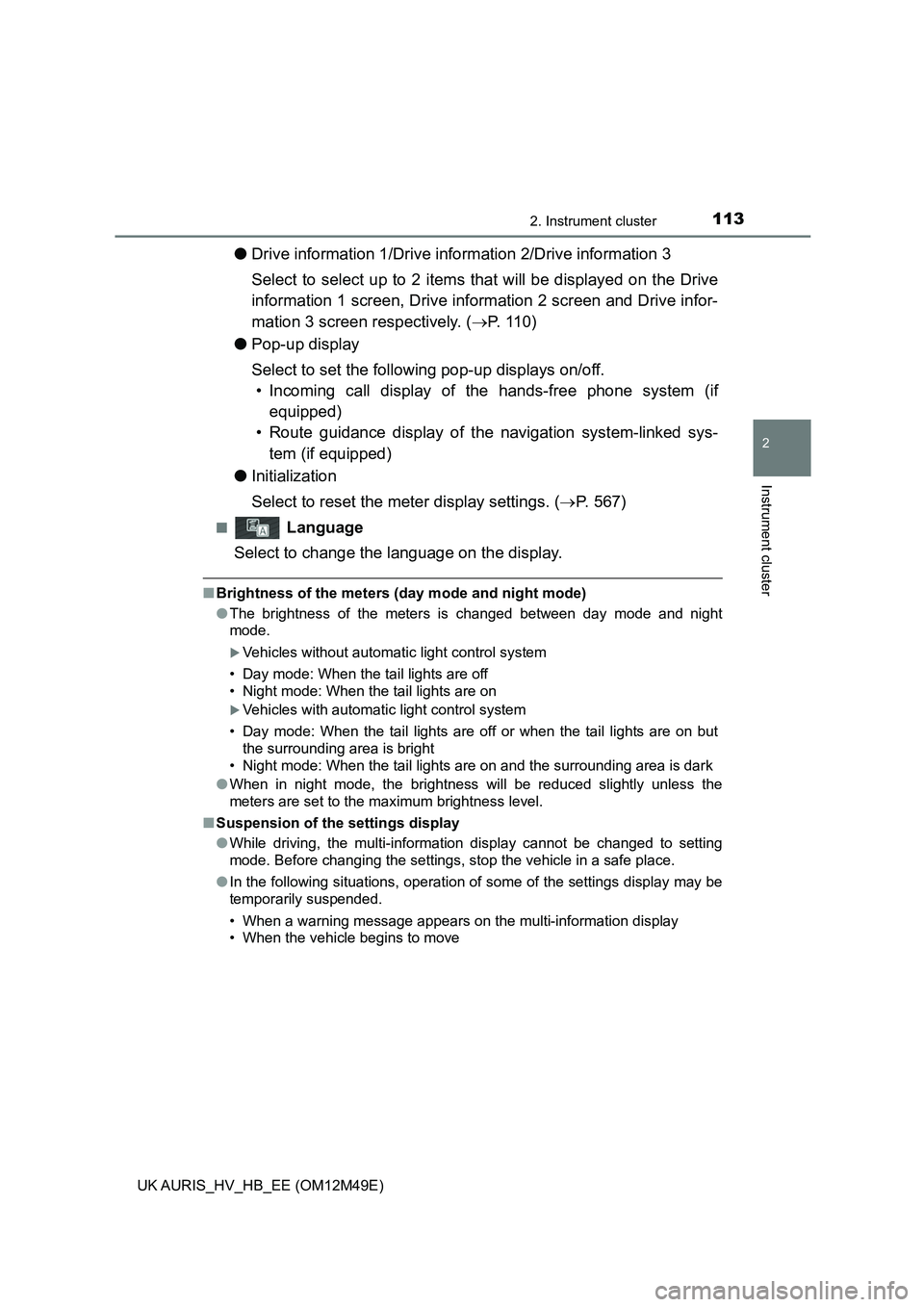
1132. Instrument cluster
UK AURIS_HV_HB_EE (OM12M49E)
2
Instrument cluster
ŌŚÅDrive information 1/Drive information 2/Drive information 3
Select to select up to 2 items t hat will be displayed on the Drive
information 1 screen, Drive information 2 screen and Drive infor-
mation 3 screen respectively. ( ’é«P. 1 1 0 )
ŌŚÅ Pop-up display
Select to set the following pop-up displays on/off.
ŌĆó Incoming call display of the hands-free phone system (if
equipped)
ŌĆó Route guidance display of t he navigation system-linked sys-
tem (if equipped)
ŌŚÅ Initialization
Select to reset the me ter display settings. (’é«P. 567)
Ō¢Ā Language
Select to change the language on the display.
Ō¢Ā Brightness of the meters (day mode and night mode)
ŌŚÅ The brightness of the meters is changed between day mode and night
mode.
’üĄVehicles without automatic light control system
ŌĆó Day mode: When the tail lights are off
ŌĆó Night mode: When the tail lights are on
’üĄVehicles with automatic light control system
ŌĆó Day mode: When the tail lights are off or when the tail lights are on but
the surrounding area is bright
ŌĆó Night mode: When the tail lights are on and the surrounding area is dark
ŌŚÅ When in night mode, the brightness will be reduced slightly unless the
meters are set to the maximum brightness level.
Ō¢Ā Suspension of the settings display
ŌŚÅ While driving, the multi-information display cannot be changed to setting
mode. Before changing the settings, stop the vehicle in a safe place.
ŌŚÅ In the following situations, operation of some of the settings display may be
temporarily suspended.
ŌĆó When a warning message appears on the multi-information display
ŌĆó When the vehicle begins to move
Page 114 of 592
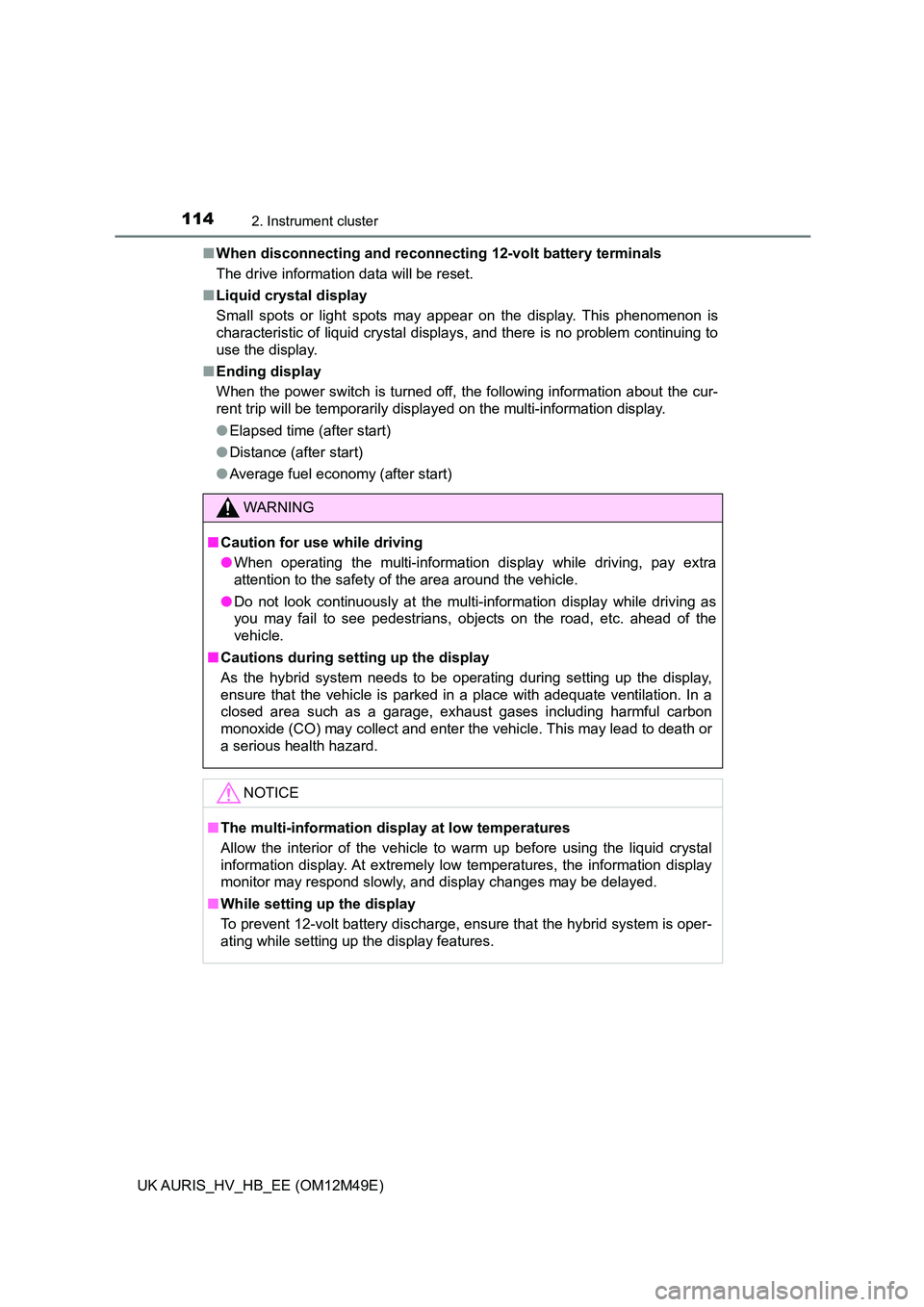
1142. Instrument cluster
UK AURIS_HV_HB_EE (OM12M49E)
Ō¢Ā When disconnecting and reconnecting 12-volt battery terminals
The drive information data will be reset.
Ō¢Ā Liquid crystal display
Small spots or light spots may appear on the display. This phenomenon is
characteristic of liquid crystal displays, and there is no problem continuing to
use the display.
Ō¢Ā Ending display
When the power switch is turned off, the following information about the cur-
rent trip will be temporarily displayed on the multi-information display.
ŌŚÅ Elapsed time (after start)
ŌŚÅ Distance (after start)
ŌŚÅ Average fuel economy (after start)
WARNING
Ō¢ĀCaution for use while driving
ŌŚÅ When operating the multi-information display while driving, pay extra
attention to the safety of the area around the vehicle.
ŌŚÅ Do not look continuously at the multi-information display while driving as
you may fail to see pedestrians, objects on the road, etc. ahead of the
vehicle.
Ō¢Ā Cautions during setting up the display
As the hybrid system needs to be operating during setting up the display,
ensure that the vehicle is parked in a place with adequate ventilation. In a
closed area such as a garage, exhaust gases including harmful carbon
monoxide (CO) may collect and enter the vehicle. This may lead to death or
a serious health hazard.
NOTICE
Ō¢Ā The multi-information display at low temperatures
Allow the interior of the vehicle to warm up before using the liquid crystal
information display. At extremely low temperatures, the information display
monitor may respond slowly, and display changes may be delayed.
Ō¢Ā While setting up the display
To prevent 12-volt battery discharge, ensure that the hybrid system is oper-
ating while setting up the display features.
Page 115 of 592
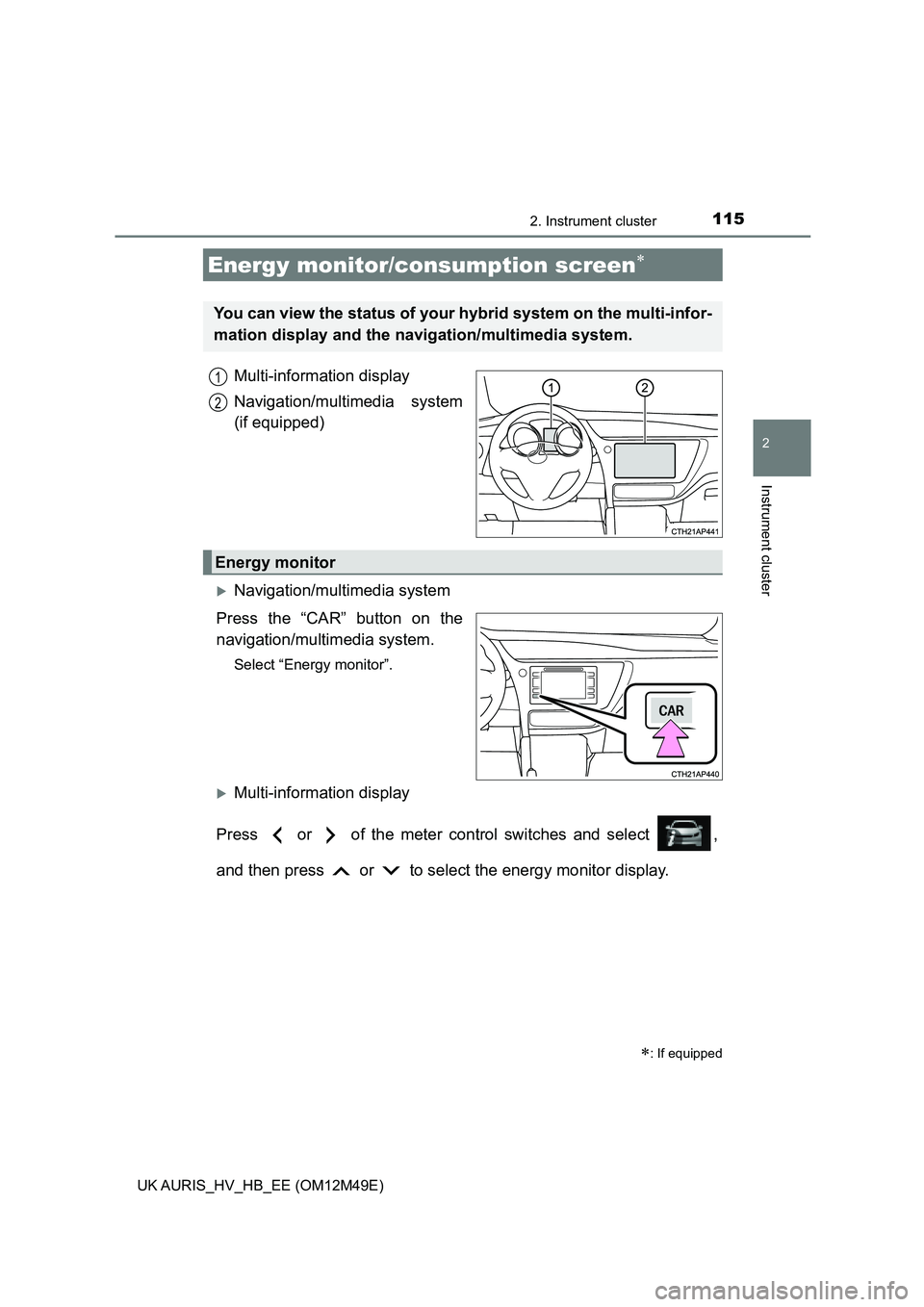
1152. Instrument cluster
UK AURIS_HV_HB_EE (OM12M49E)
2
Instrument cluster
Multi-information display
Navigation/multimedia system
(if equipped)
’üĄNavigation/multimedia system
Press the ŌĆ£CARŌĆØ button on the
navigation/multi media system.
Select ŌĆ£Energy monitorŌĆØ.
’üĄMulti-information display
Press or of the meter c ontrol switches and select ,
and then press or to select the energy monitor display.
Energy monitor/consumption screen’Ƭ
’Ƭ: If equipped
You can view the status of your hybrid system on the multi-infor-
mation display and the navi gation/multimedia system.
1
2
Energy monitor
Page 116 of 592
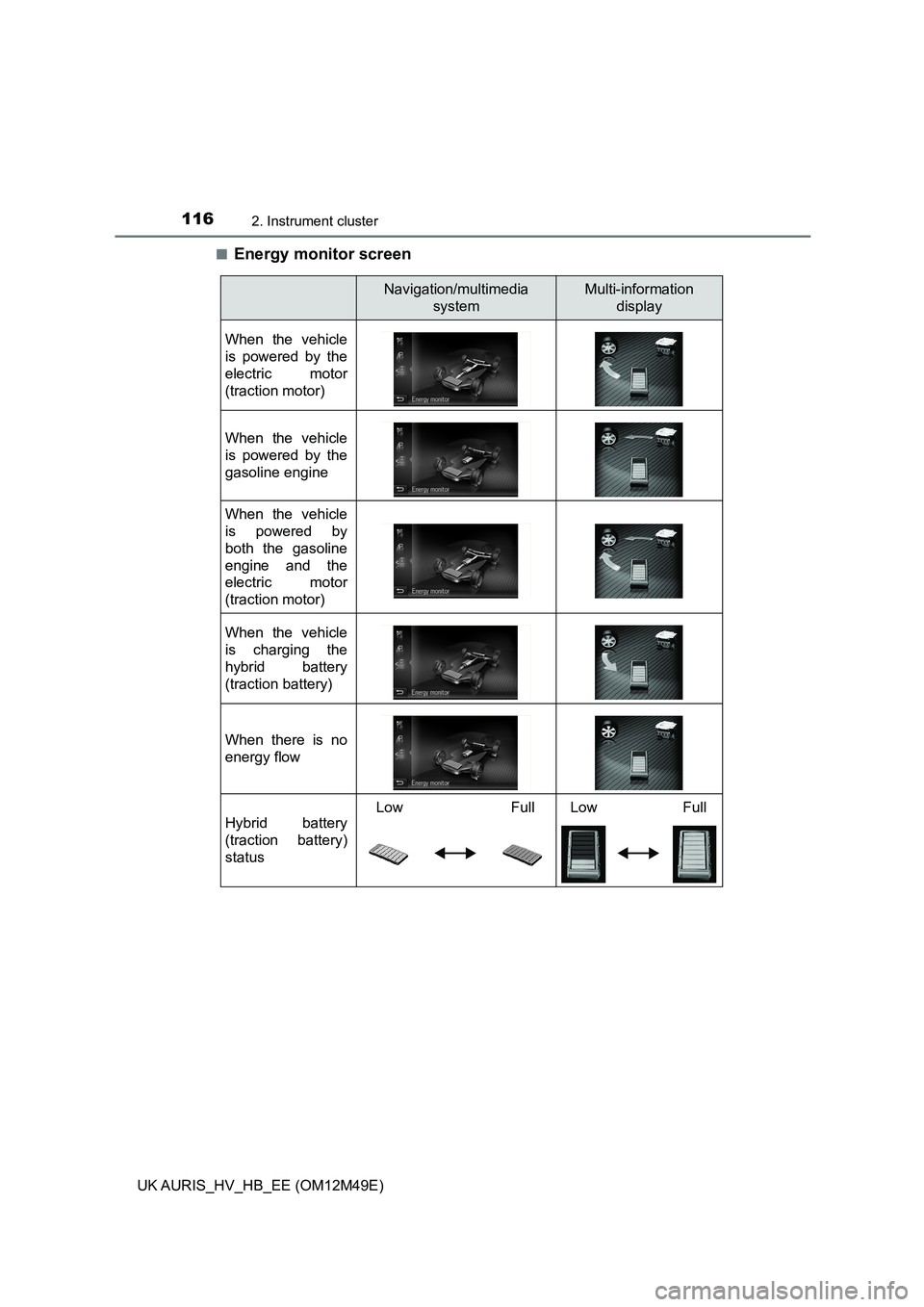
1162. Instrument cluster
UK AURIS_HV_HB_EE (OM12M49E)
Ō¢ĀEnergy monitor screen
Navigation/multimedia
system
Multi-information
display
When the vehicle
is powered by the
electric motor
(traction motor)
When the vehicle
is powered by the
gasoline engine
When the vehicle
is powered by
both the gasoline
engine and the
electric motor
(traction motor)
When the vehicle
is charging the
hybrid battery
(traction battery)
When there is no
energy flow
Hybrid battery
(traction battery)
status
Low Full Low Full
Page 117 of 592
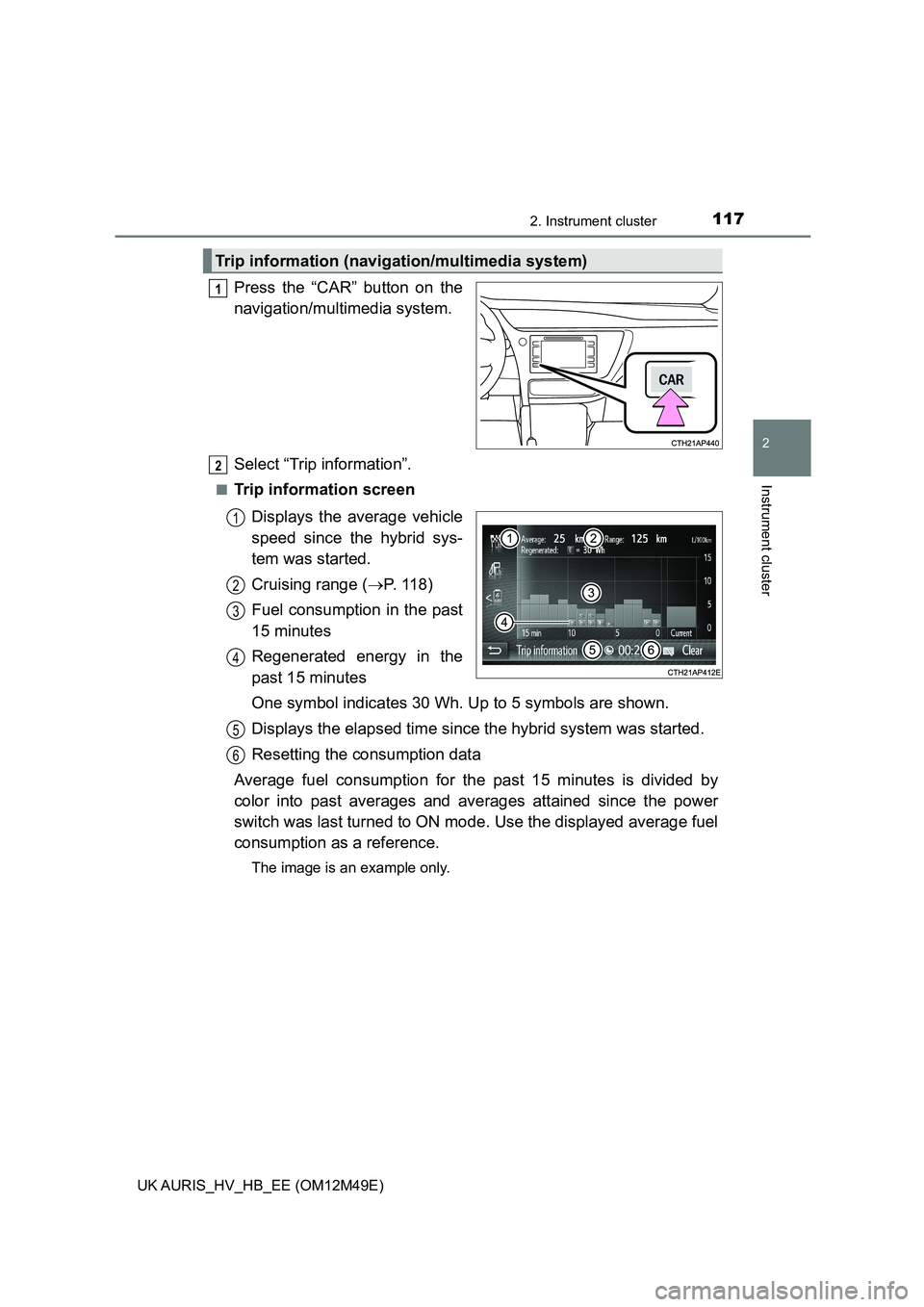
1172. Instrument cluster
UK AURIS_HV_HB_EE (OM12M49E)
2
Instrument cluster
Press the ŌĆ£CARŌĆØ button on the
navigation/multi media system.
Select ŌĆ£Trip informationŌĆØ.
Ō¢ĀTrip information screen
Displays the average vehicle
speed since the hybrid sys-
tem was started.
Cruising range ( ’é«P. 118)
Fuel consumption in the past
15 minutes
Regenerated energy in the
past 15 minutes
One symbol indicates 30 Wh. Up to 5 symbols are shown.
Displays the elapsed time since the hybrid system was started.
Resetting the consumption data
Average fuel consumption for the past 15 minutes is divided by
color into past averages and av erages attained since the power
switch was last turned to ON mo de. Use the displayed average fuel
consumption as a reference.
The image is an example only.
Trip information (navigation/multimedia system)
1
2
1
2
3
4
5
6
Page 118 of 592
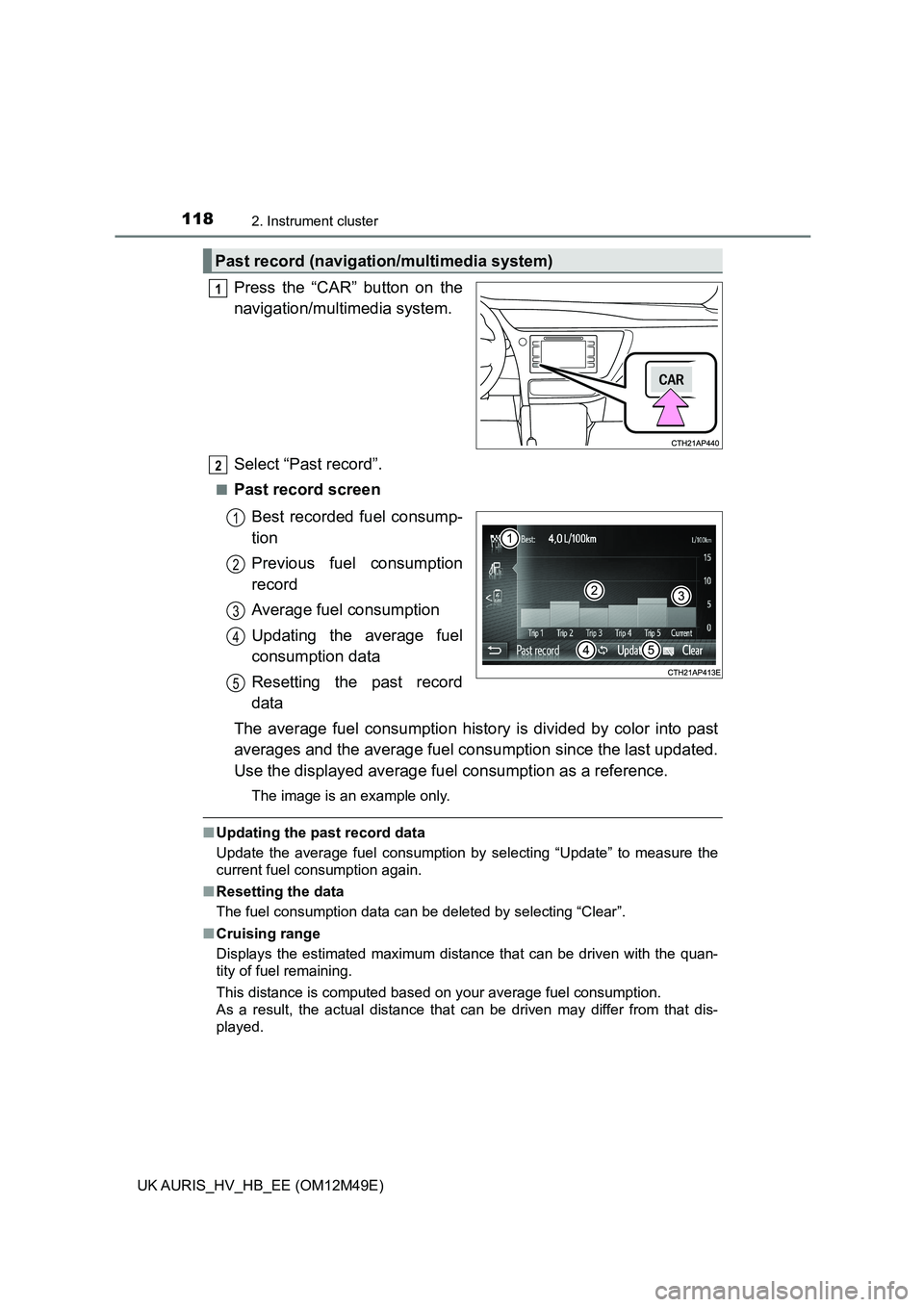
1182. Instrument cluster
UK AURIS_HV_HB_EE (OM12M49E)
Press the ŌĆ£CARŌĆØ button on the
navigation/multi media system.
Select ŌĆ£Past recordŌĆØ.
Ō¢ĀPast record screen
Best recorded fuel consump-
tion
Previous fuel consumption
record
Average fuel consumption
Updating the average fuel
consumption data
Resetting the past record
data
The average fuel consumption history is divided by color into past
averages and the average fuel co nsumption since the last updated.
Use the displayed average fuel consumption as a reference.
The image is an example only.
Ō¢ĀUpdating the past record data
Update the average fuel consumption by selecting ŌĆ£UpdateŌĆØ to measure the
current fuel consumption again.
Ō¢Ā Resetting the data
The fuel consumption data can be deleted by selecting ŌĆ£ClearŌĆØ.
Ō¢Ā Cruising range
Displays the estimated maximum distance that can be driven with the quan-
tity of fuel remaining.
This distance is computed based on your average fuel consumption.
As a result, the actual distance that can be driven may differ from that dis-
played.
Past record (navigation/multimedia system)
1
2
1
2
3
4
5
Page 119 of 592
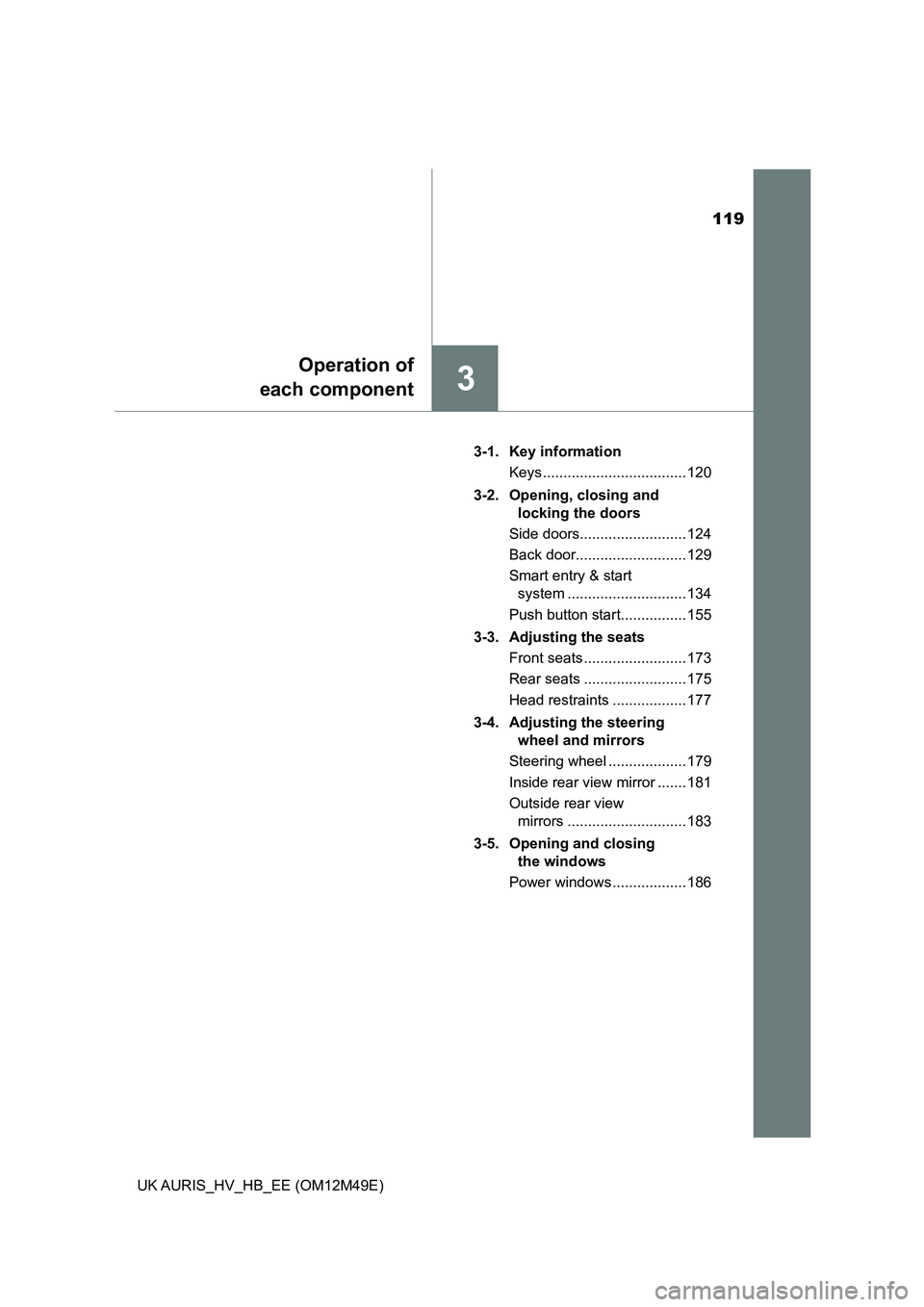
119
3
Operation of
each component
UK AURIS_HV_HB_EE (OM12M49E)
3-1. Key information
Keys ................................... 120
3-2. Opening, closing and
locking the doors
Side doors.......................... 124
Back door........................... 129
Smart entry & start
system ............................. 134
Push button start................ 155
3-3. Adjusting the seats
Front seats ......................... 173
Rear seats ......................... 175
Head restraints .................. 177
3-4. Adjusting the steering
wheel and mirrors
Steering wheel ................... 179
Inside rear view mirror ....... 181
Outside rear view
mirrors ............................. 183
3-5. Opening and closing
the windows
Power windows .................. 186
Page 120 of 592
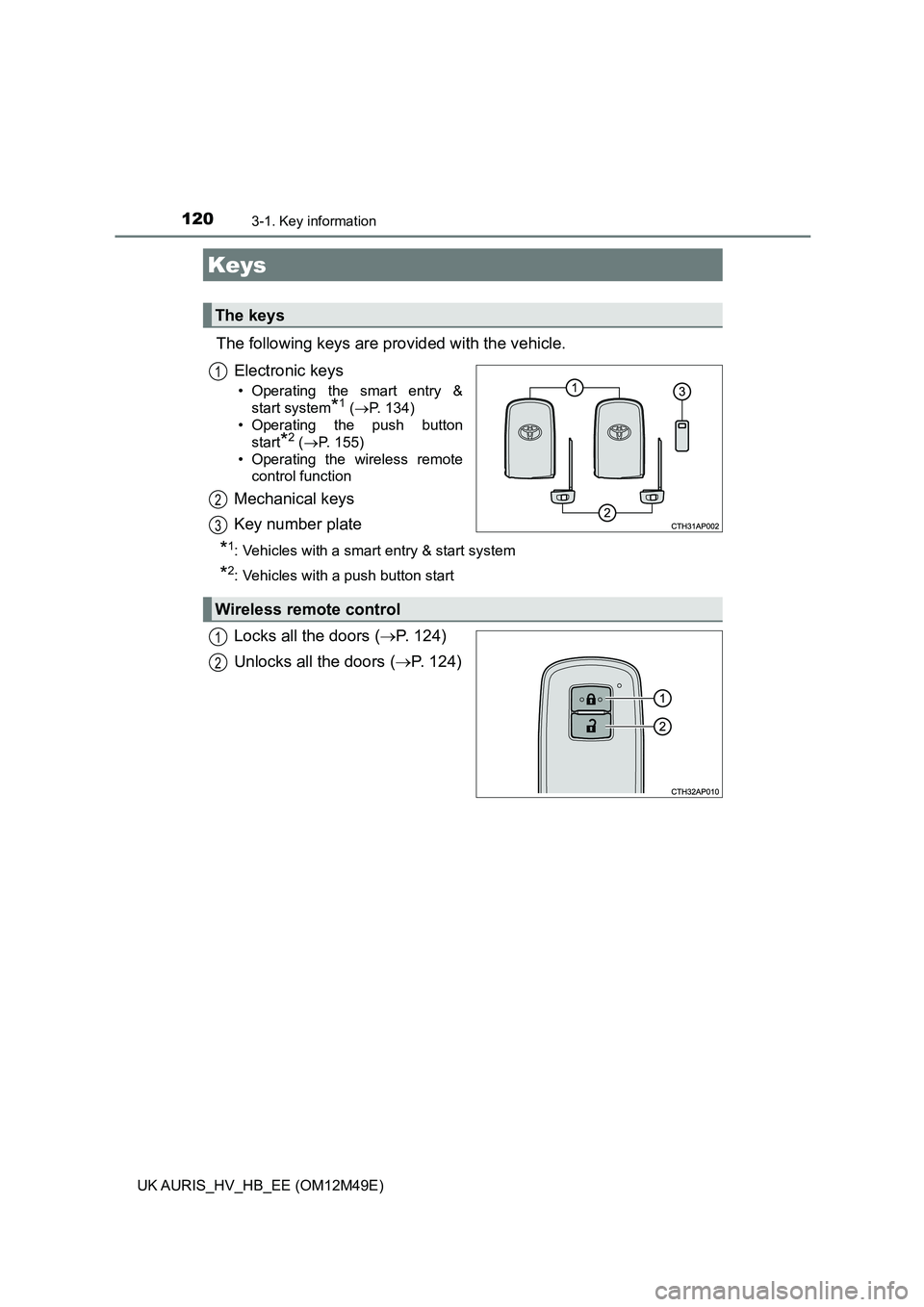
120
UK AURIS_HV_HB_EE (OM12M49E)
3-1. Key information
The following keys are provided with the vehicle.
Electronic keys
ŌĆó Operating the smart entry &
start system*1 ( ’é«P. 134)
ŌĆó Operating the push button
start*2 ( ’é«P. 155)
ŌĆó Operating the wireless remote
control function
Mechanical keys
Key number plate
*1: Vehicles with a smart entry & start system
*2: Vehicles with a push button start
Locks all the doors ( ’é«P. 124)
Unlocks all the doors ( ’é«P. 124)
Keys
The keys
1
2
3
Wireless remote control
1
2