display TOYOTA AURIS HYBRID 2012 Owner's Manual
[x] Cancel search | Manufacturer: TOYOTA, Model Year: 2012, Model line: AURIS HYBRID, Model: TOYOTA AURIS HYBRID 2012Pages: 524, PDF Size: 26.34 MB
Page 203 of 524
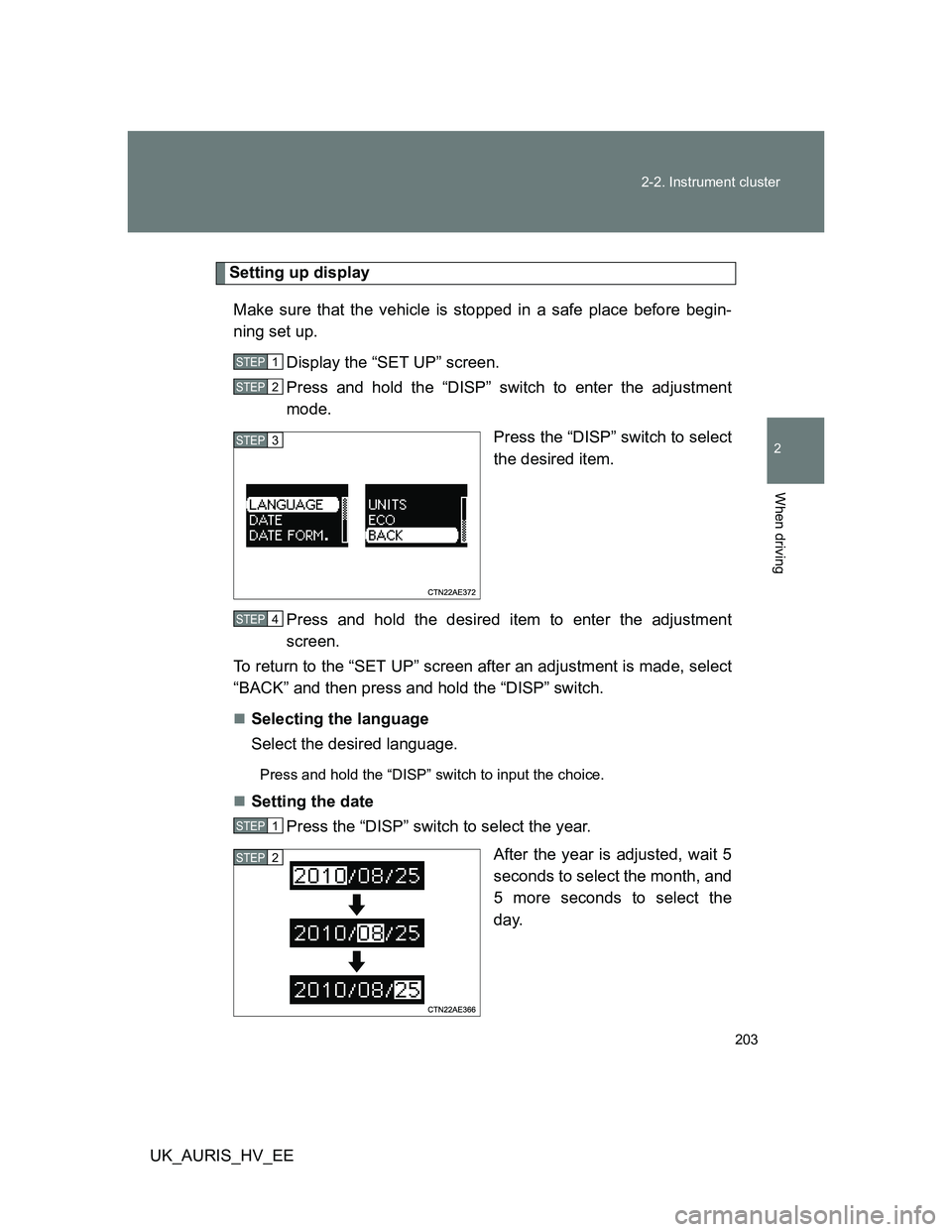
203 2-2. Instrument cluster
2
When driving
UK_AURIS_HV_EE
Setting up display
Make sure that the vehicle is stopped in a safe place before begin-
ning set up.
Display the “SET UP” screen.
Press and hold the “DISP” switch to enter the adjustment
mode.
Press the “DISP” switch to select
the desired item.
Press and hold the desired item to enter the adjustment
screen.
To return to the “SET UP” screen after an adjustment is made, select
“BACK” and then press and hold the “DISP” switch.
Selecting the language
Select the desired language.
Press and hold the “DISP” switch to input the choice.
Setting the date
Press the “DISP” switch to select the year.
After the year is adjusted, wait 5
seconds to select the month, and
5 more seconds to select the
day.
STEP1
STEP2
STEP3
STEP4
STEP1
STEP2
Page 204 of 524
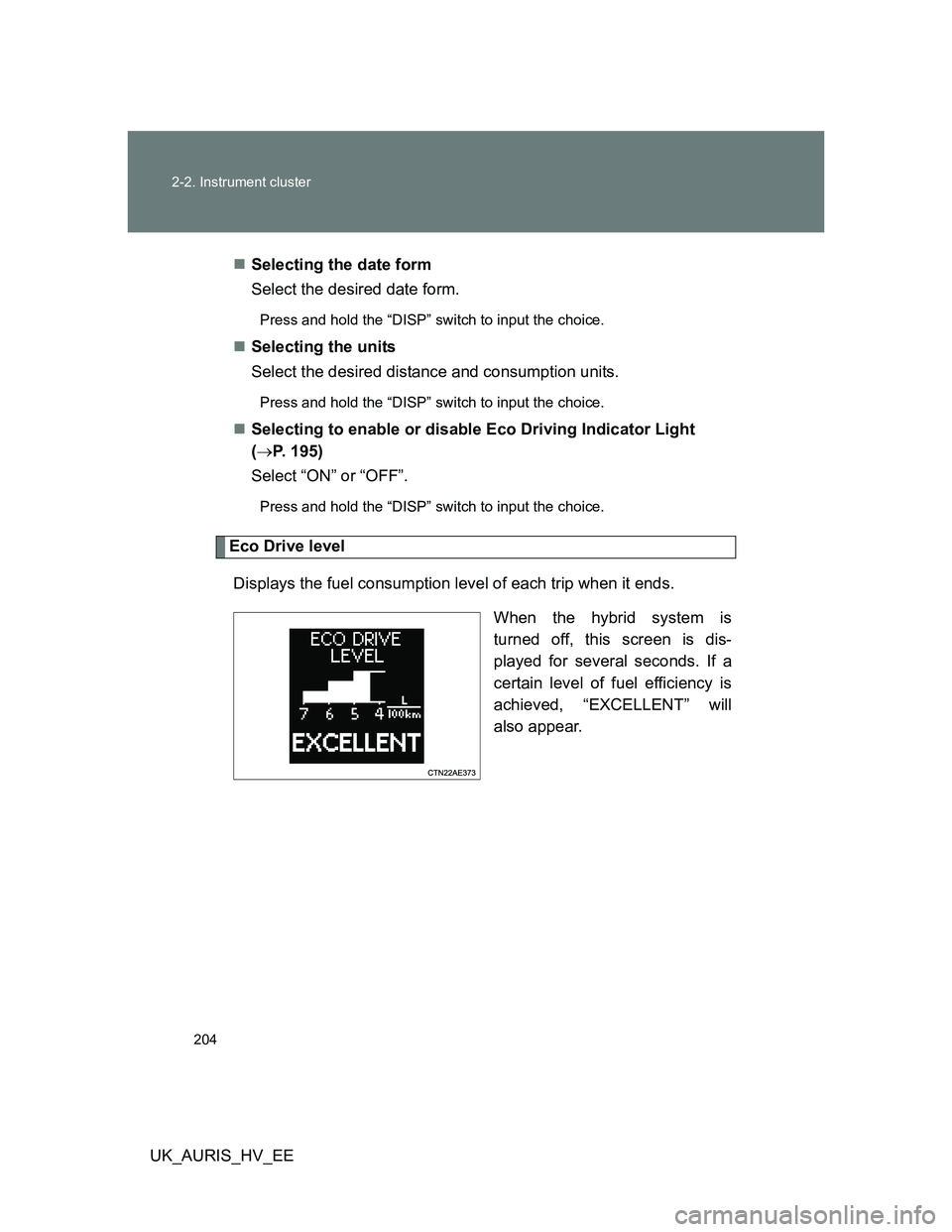
204 2-2. Instrument cluster
UK_AURIS_HV_EESelecting the date form
Select the desired date form.
Press and hold the “DISP” switch to input the choice.
Selecting the units
Select the desired distance and consumption units.
Press and hold the “DISP” switch to input the choice.
Selecting to enable or disable Eco Driving Indicator Light
(P. 195)
Select “ON” or “OFF”.
Press and hold the “DISP” switch to input the choice.
Eco Drive level
Displays the fuel consumption level of each trip when it ends.
When the hybrid system is
turned off, this screen is dis-
played for several seconds. If a
certain level of fuel efficiency is
achieved, “EXCELLENT” will
also appear.
Page 205 of 524
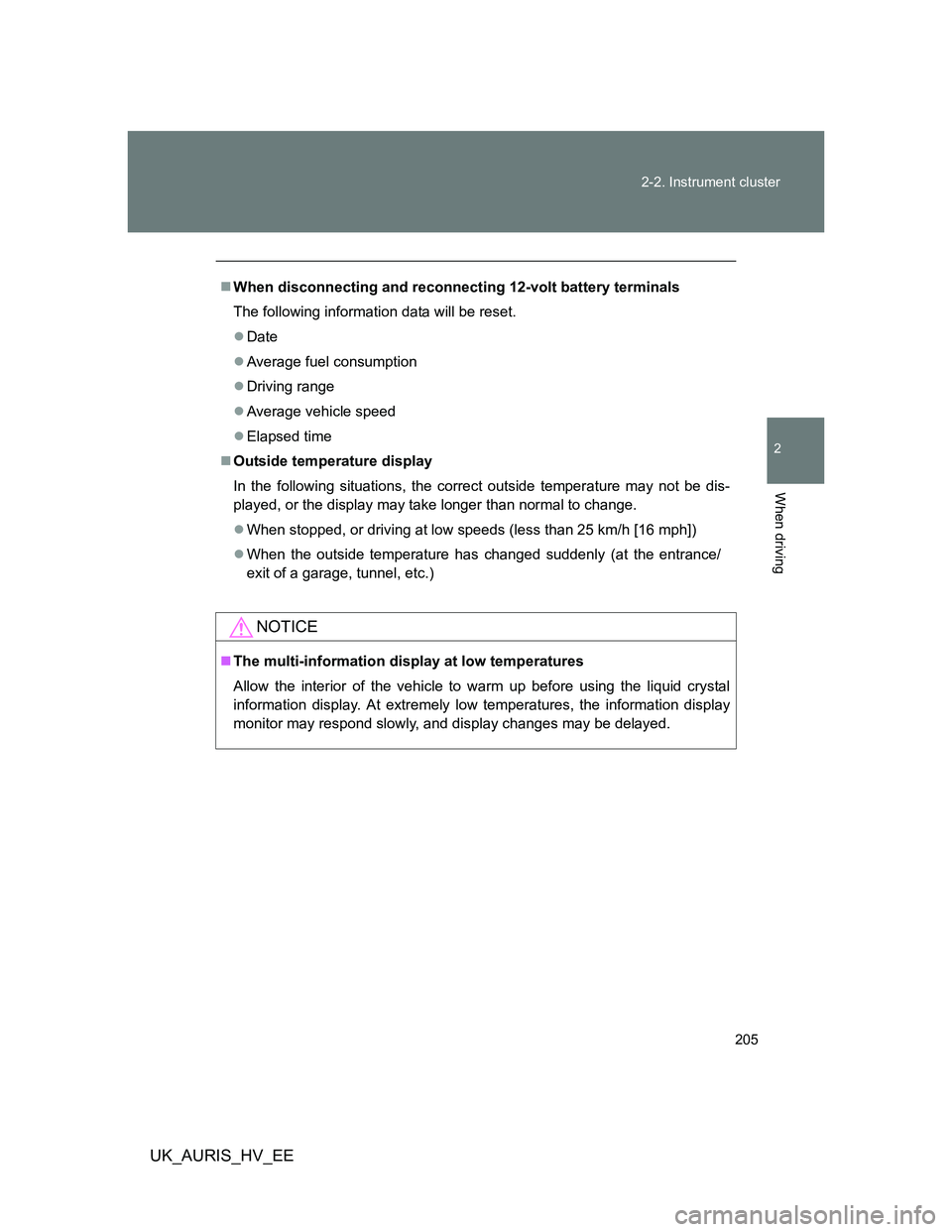
205 2-2. Instrument cluster
2
When driving
UK_AURIS_HV_EE
When disconnecting and reconnecting 12-volt battery terminals
The following information data will be reset.
Date
Average fuel consumption
Driving range
Average vehicle speed
Elapsed time
Outside temperature display
In the following situations, the correct outside temperature may not be dis-
played, or the display may take longer than normal to change.
When stopped, or driving at low speeds (less than 25 km/h [16 mph])
When the outside temperature has changed suddenly (at the entrance/
exit of a garage, tunnel, etc.)
NOTICE
The multi-information display at low temperatures
Allow the interior of the vehicle to warm up before using the liquid crystal
information display. At extremely low temperatures, the information display
monitor may respond slowly, and display changes may be delayed.
Page 244 of 524
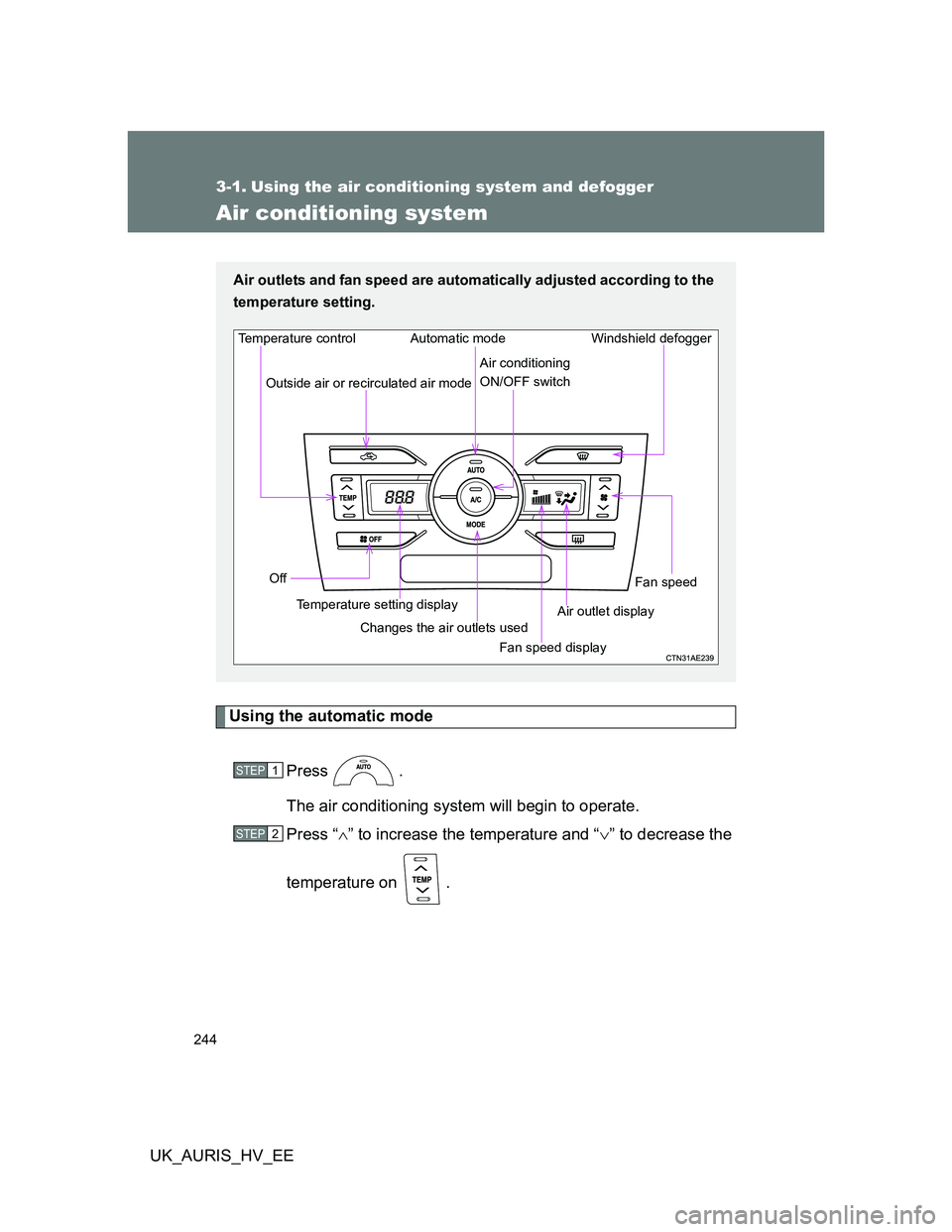
244
UK_AURIS_HV_EE
3-1. Using the air conditioning system and defogger
Air conditioning system
Using the automatic mode
Press .
The air conditioning system will begin to operate.
Press “” to increase the temperature and “” to decrease the
temperature on .
Air outlets and fan speed are automatically adjusted according to the
temperature setting.
Air outlet displayWindshield defogger Temperature control
Outside air or recirculated air mode
Fan speed
Temperature setting display OffAutomatic mode
Changes the air outlets used
Fan speed display Air conditioning
ON/OFF switch
STEP1
STEP2
Page 245 of 524
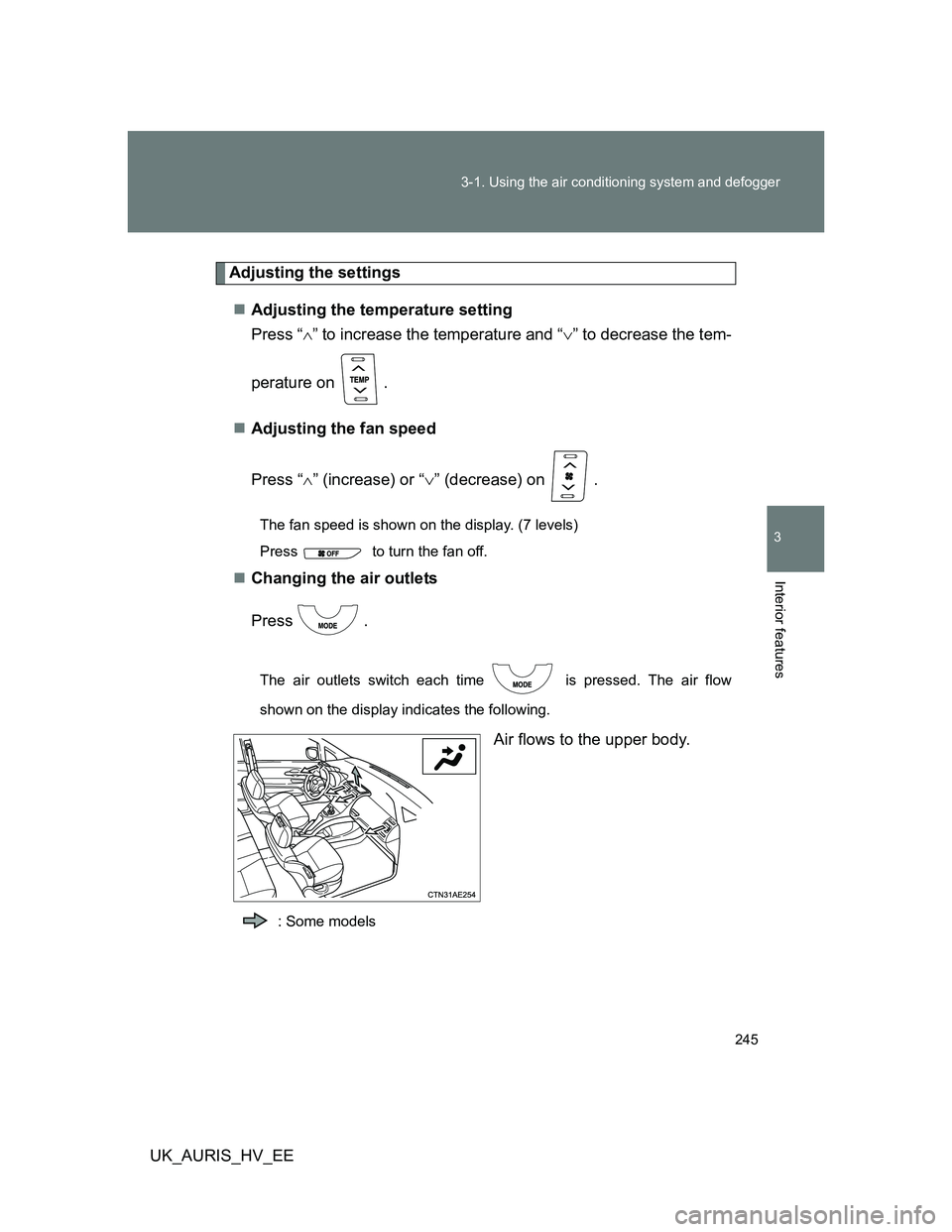
245 3-1. Using the air conditioning system and defogger
3
Interior features
UK_AURIS_HV_EE
Adjusting the settings
Adjusting the temperature setting
Press “” to increase the temperature and “” to decrease the tem-
perature on .
Adjusting the fan speed
Press “” (increase) or “” (decrease) on .
The fan speed is shown on the display. (7 levels)
Press to turn the fan off.
Changing the air outlets
Press .
The air outlets switch each time is pressed. The air flow
shown on the display indicates the following.
Air flows to the upper body.
: Some models
Page 259 of 524
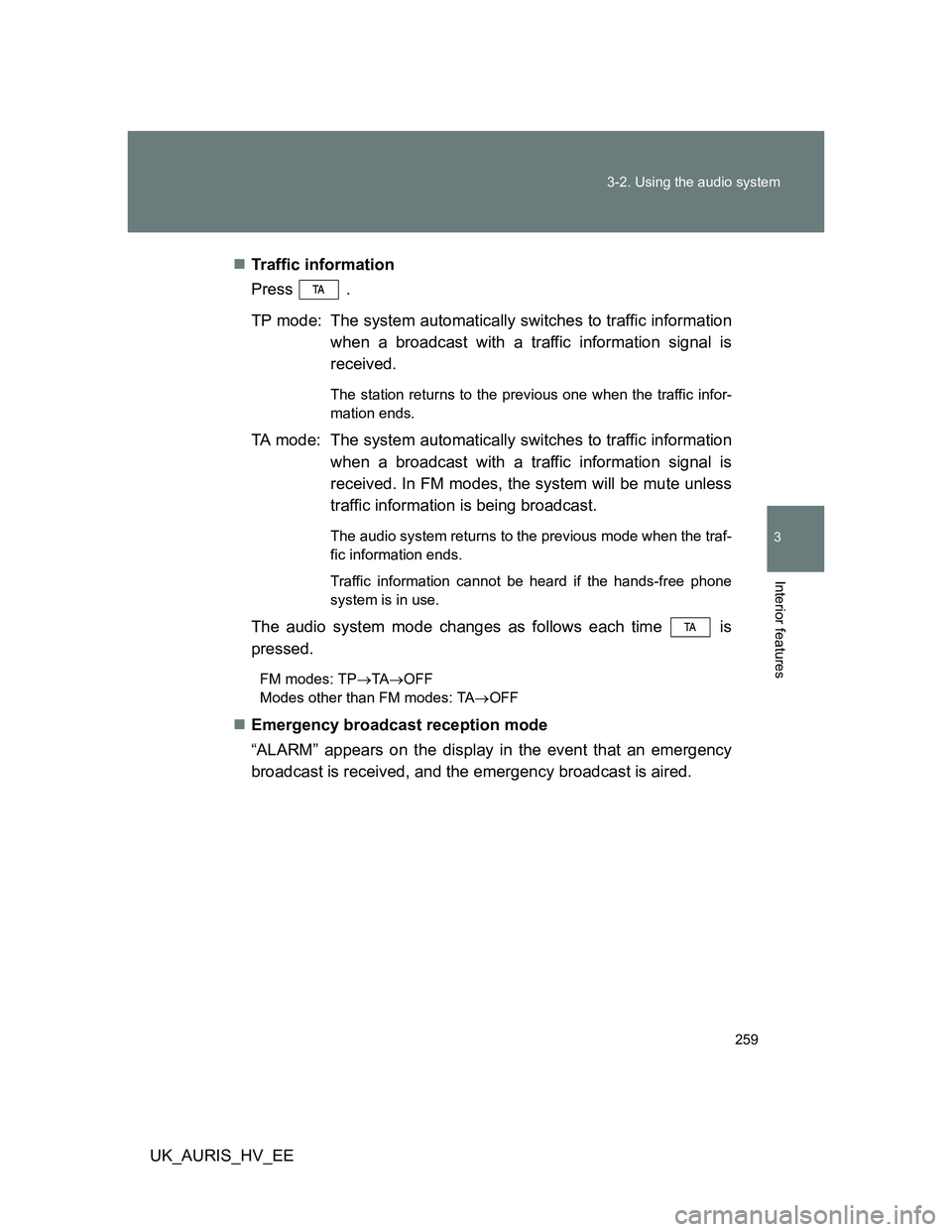
259 3-2. Using the audio system
3
Interior features
UK_AURIS_HV_EETraffic information
Press .
TP mode: The system automatically switches to traffic information
when a broadcast with a traffic information signal is
received.
The station returns to the previous one when the traffic infor-
mation ends.
TA mode: The system automatically switches to traffic information
when a broadcast with a traffic information signal is
received. In FM modes, the system will be mute unless
traffic information is being broadcast.
The audio system returns to the previous mode when the traf-
fic information ends.
Traffic information cannot be heard if the hands-free phone
system is in use.
The audio system mode changes as follows each time is
pressed.
FM modes: TPTAOFF
Modes other than FM modes: TAOFF
Emergency broadcast reception mode
“ALARM” appears on the display in the event that an emergency
broadcast is received, and the emergency broadcast is aired.
Page 262 of 524
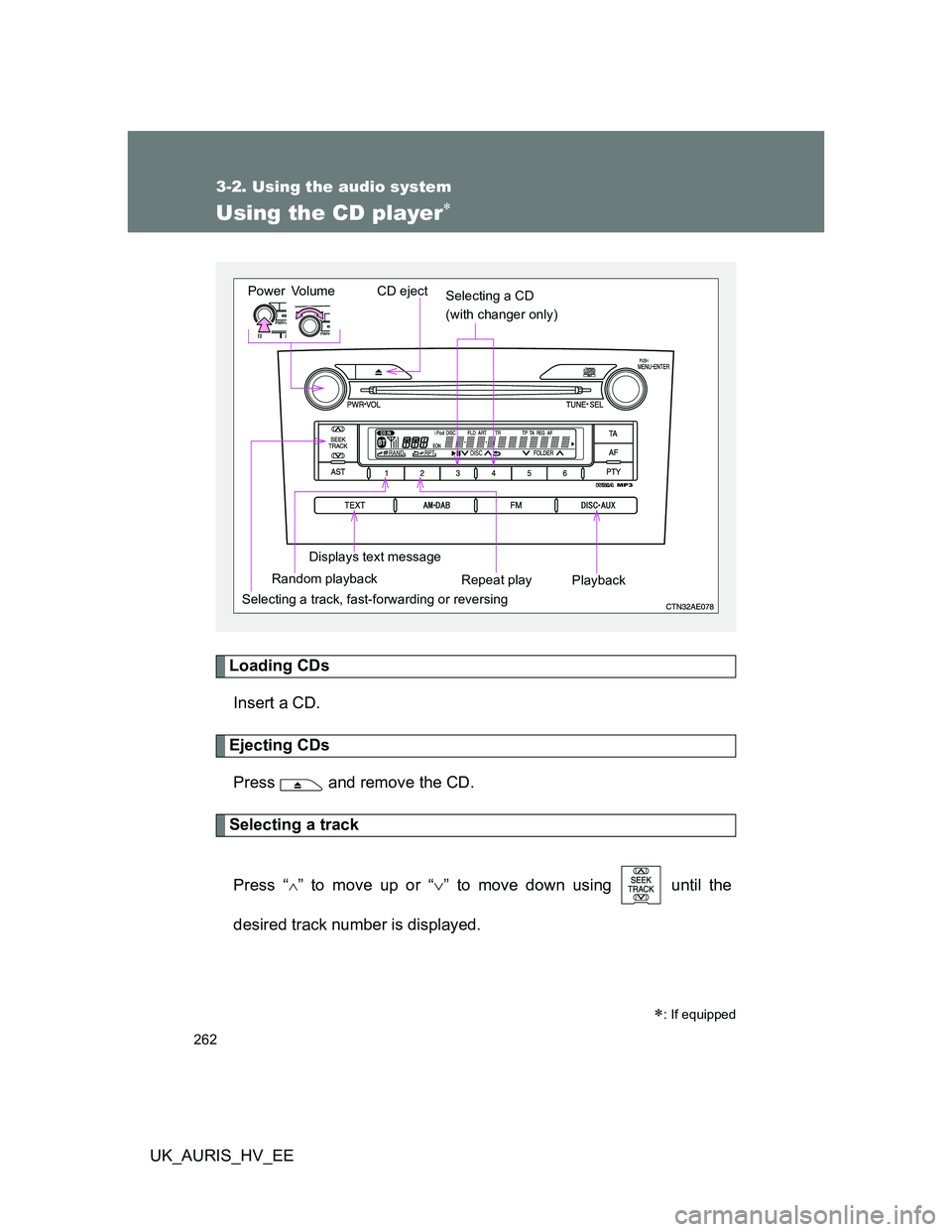
262
3-2. Using the audio system
UK_AURIS_HV_EE
Using the CD player
Loading CDs
Insert a CD.
Ejecting CDs
Press and remove the CD.
Selecting a track
Press “
” to move up or “” to move down using until the
desired track number is displayed.
: If equipped
Vo l u m e
Random playback
Selecting a track, fast-forwarding or reversingRepeat play
Playback PowerCD eject
Displays text message
Selecting a CD
(with changer only)
Page 263 of 524
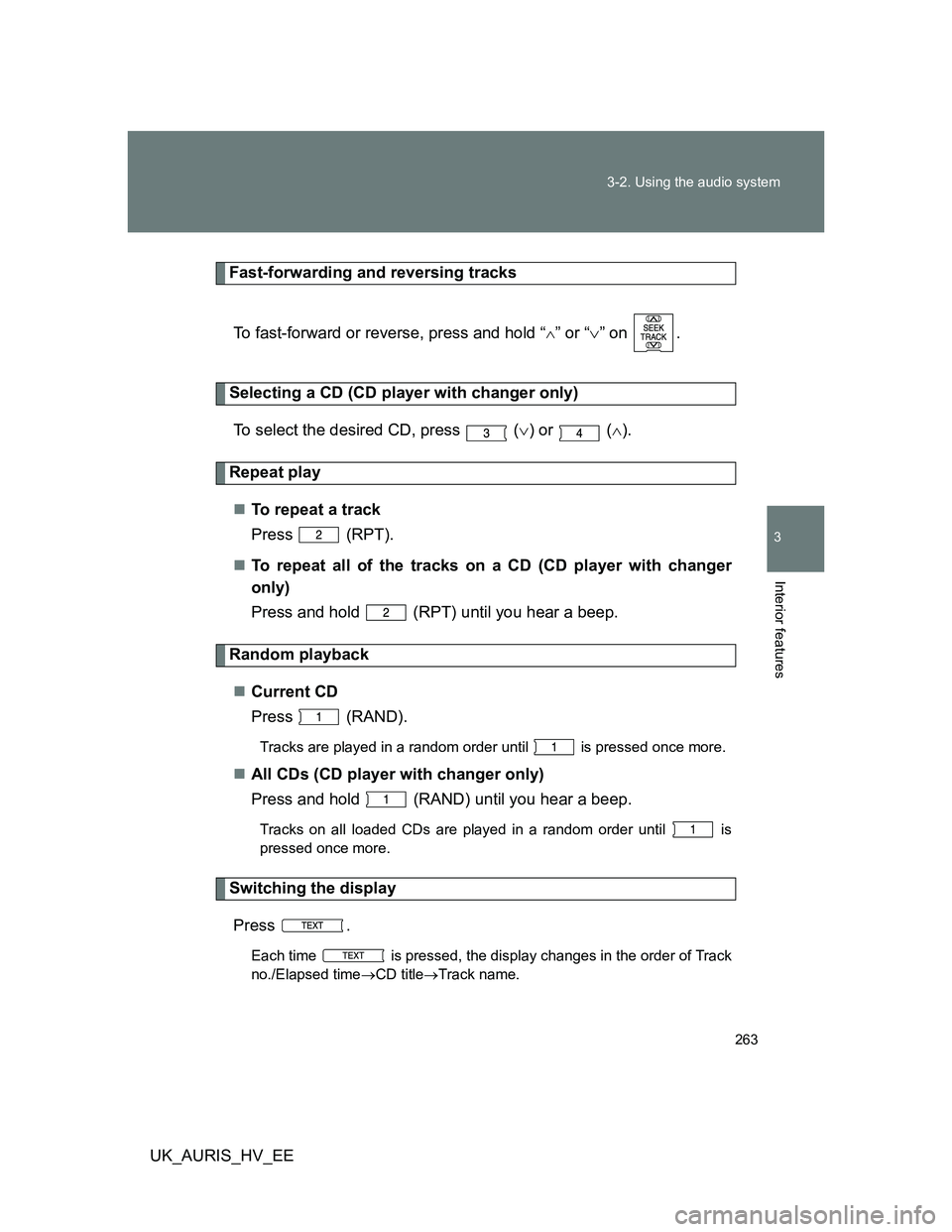
263 3-2. Using the audio system
3
Interior features
UK_AURIS_HV_EE
Fast-forwarding and reversing tracks
To fast-forward or reverse, press and hold “
” or “” on .
Selecting a CD (CD player with changer only)
To select the desired CD, press () or ().
Repeat play
To repeat a track
Press (RPT).
To repeat all of the tracks on a CD (CD player with changer
only)
Press and hold (RPT) until you hear a beep.
Random playback
Current CD
Press (RAND).
Tracks are played in a random order until is pressed once more.
All CDs (CD player with changer only)
Press and hold (RAND) until you hear a beep.
Tracks on all loaded CDs are played in a random order until is
pressed once more.
Switching the display
Press .
Each time is pressed, the display changes in the order of Track
no./Elapsed timeCD titleTrack name.
Page 264 of 524
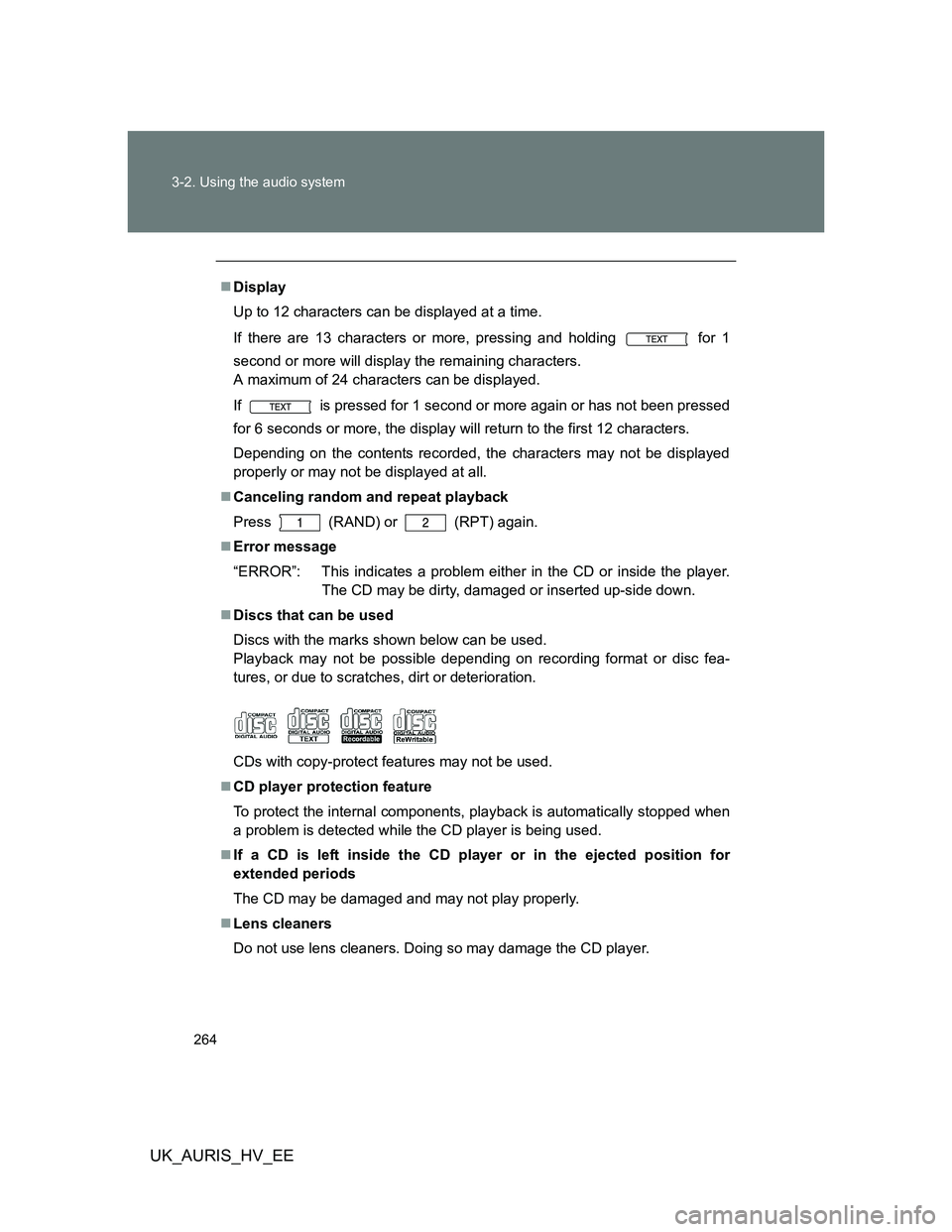
264 3-2. Using the audio system
UK_AURIS_HV_EE
Display
Up to 12 characters can be displayed at a time.
If there are 13 characters or more, pressing and holding for 1
second or more will display the remaining characters.
A maximum of 24 characters can be displayed.
If is pressed for 1 second or more again or has not been pressed
for 6 seconds or more, the display will return to the first 12 characters.
Depending on the contents recorded, the characters may not be displayed
properly or may not be displayed at all.
Canceling random and repeat playback
Press
(RAND) or (RPT) again.
Error message
“ERROR”: This indicates a problem either in the CD or inside the player.
The CD may be dirty, damaged or inserted up-side down.
Discs that can be used
Discs with the marks shown below can be used.
Playback may not be possible depending on recording format or disc fea-
tures, or due to scratches, dirt or deterioration.
CDs with copy-protect features may not be used.
CD player protection feature
To protect the internal components, playback is automatically stopped when
a problem is detected while the CD player is being used.
If a CD is left inside the CD player or in the ejected position for
extended periods
The CD may be damaged and may not play properly.
Lens cleaners
Do not use lens cleaners. Doing so may damage the CD player.
Page 267 of 524
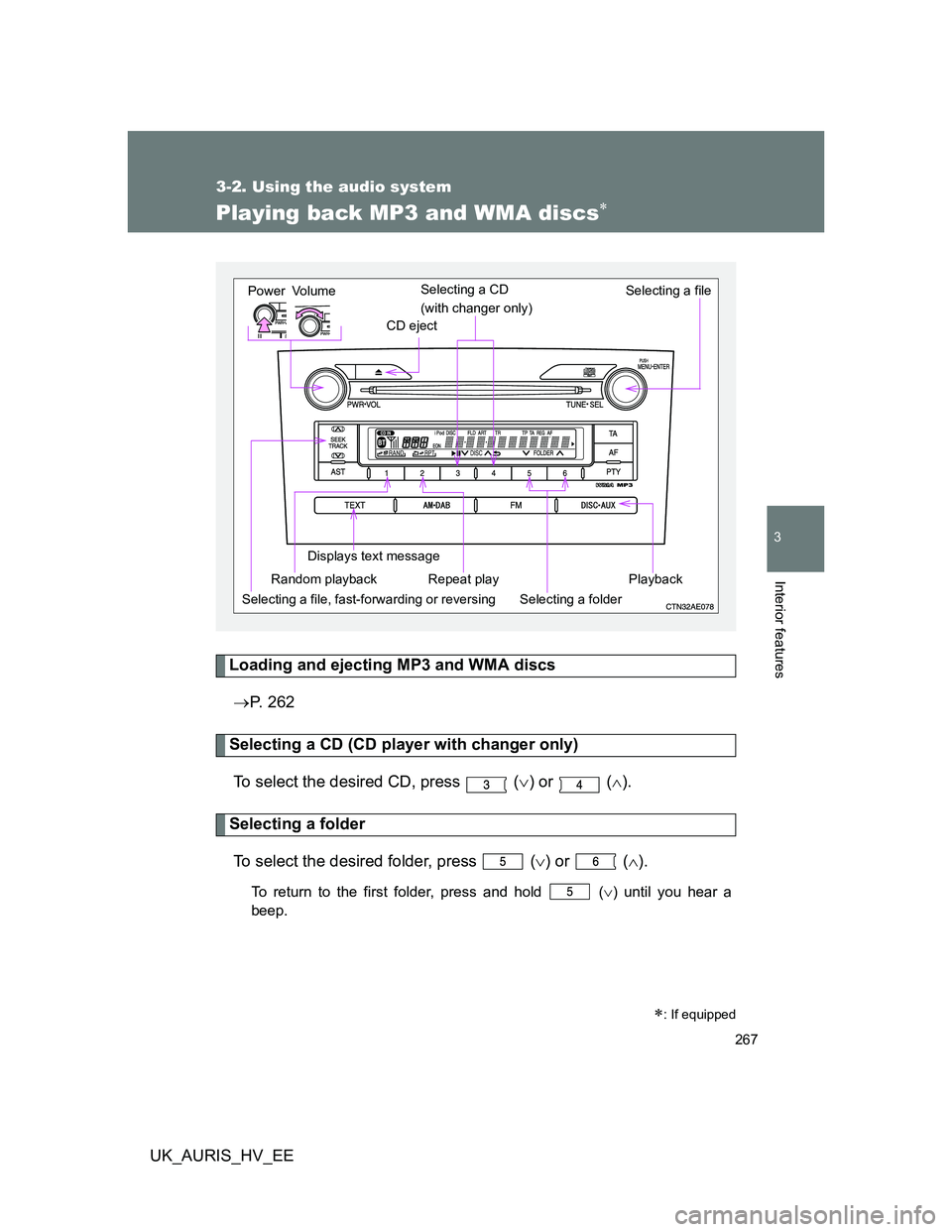
267
3-2. Using the audio system
3
Interior features
UK_AURIS_HV_EE
Playing back MP3 and WMA discs
Loading and ejecting MP3 and WMA discs
P. 262
Selecting a CD (CD player with changer only)
To select the desired CD, press () or ().
Selecting a folder
To select the desired folder, press () or ().
To return to the first folder, press and hold () until you hear a
beep.
: If equipped
Vol u m e
Random playback
Selecting a file, fast-forwarding or reversingSelecting a file
Repeat play Playback Power
CD eject
Displays text message
Selecting a folder
Selecting a CD
(with changer only)