TOYOTA AURIS HYBRID 2017 Owners Manual
Manufacturer: TOYOTA, Model Year: 2017, Model line: AURIS HYBRID, Model: TOYOTA AURIS HYBRID 2017Pages: 664, PDF Size: 27.42 MB
Page 371 of 664
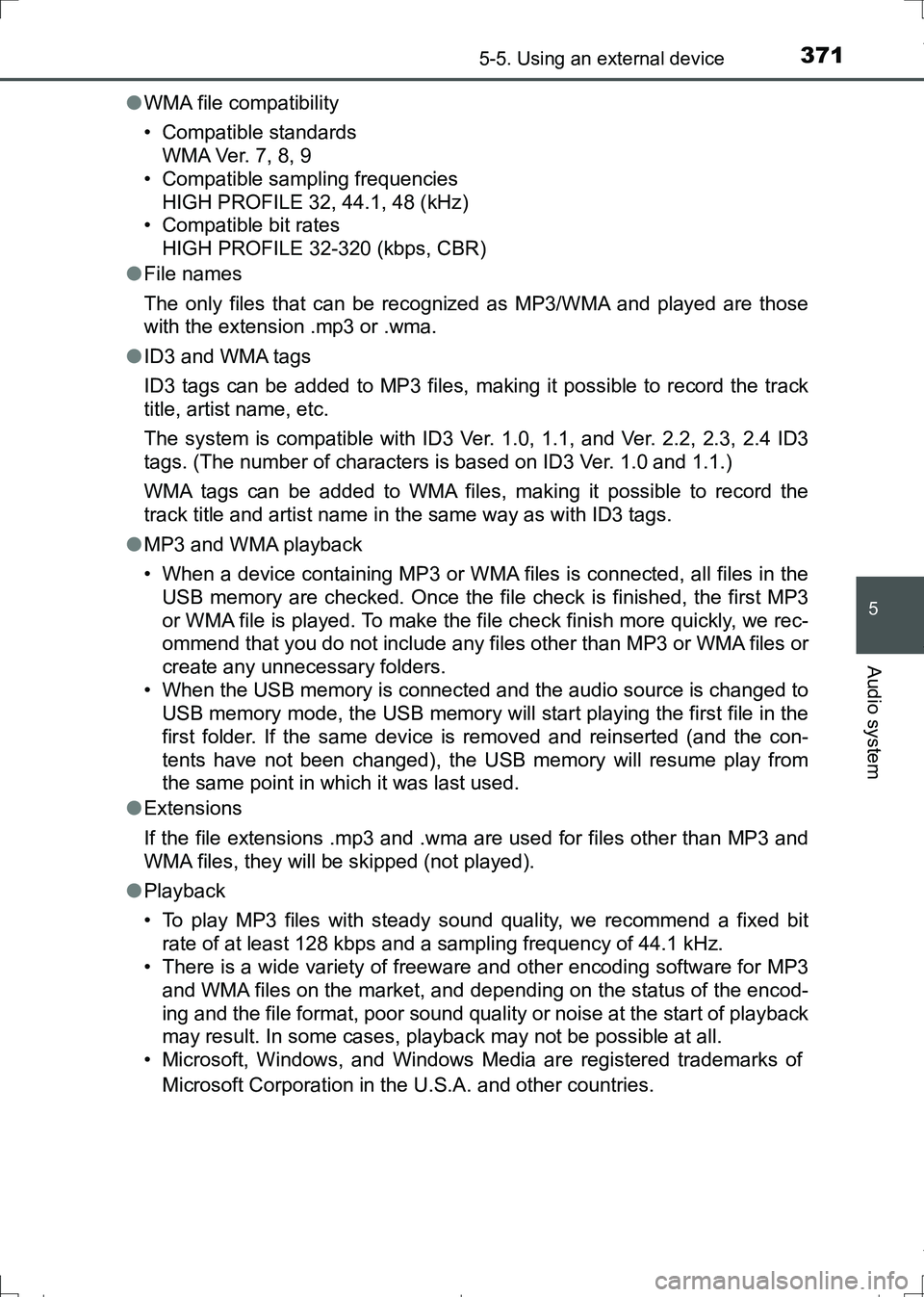
3715-5. Using an external device
AURIS Touring Sports_EE (12L13E)
5
Audio system
●WMA file compatibility
• Compatible standards
WMA Ver. 7, 8, 9
• Compatible sampling frequencies
HIGH PROFILE 32, 44.1, 48 (kHz)
• Compatible bit rates
HIGH PROFILE 32-320 (kbps, CBR)
●File names
The only files that can be recognized as MP3/WMA and played are those
with the extension .mp3 or .wma.
●ID3 and WMA tags
ID3 tags can be added to MP3 files, making it possible to record the track
title, artist name, etc.
The system is compatible with ID3 Ver. 1.0, 1.1, and Ver. 2.2, 2.3, 2.4 ID3
tags. (The number of characters is based on ID3 Ver. 1.0 and 1.1.)
WMA tags can be added to WMA files, making it possible to record the
track title and artist name in the same way as with ID3 tags.
●MP3 and WMA playback
• When a device containing MP3 or WMA files is connected, all files in the
USB memory are checked. Once the file check is finished, the first MP3
or WMA file is played. To make the file check finish more quickly, we rec-
ommend that you do not include any files other than MP3 or WMA files or
create any unnecessary folders.
• When the USB memory is connected and the audio source is changed to
USB memory mode, the USB memory will start playing the first file in the
first folder. If the same device is removed and reinserted (and the con-
tents have not been changed), the USB memory will resume play from
the same point in which it was last used.
●Extensions
If the file extensions .mp3 and .wma are used for files other than MP3 and
WMA files, they will be skipped (not played).
●Playback
• To play MP3 files with steady sound quality, we recommend a fixed bit
rate of at least 128 kbps and a sampling frequency of 44.1 kHz.
• There is a wide variety of freeware and other encoding software for MP3
and WMA files on the market, and depending on the status of the encod-
ing and the file format, poor sound quality or noise at the start of playback
may result. In some cases, playback may not be possible at all.
• Microsoft, Windows, and Windows Media are registered trademarks of
Microsoft Corporation in the U.S.A. and other countries.
AURIS Touring Sports_OM_Europe_OM12L13E.book 371 ページ 2016年6月27日 月曜日 午後5時21分
Page 372 of 664
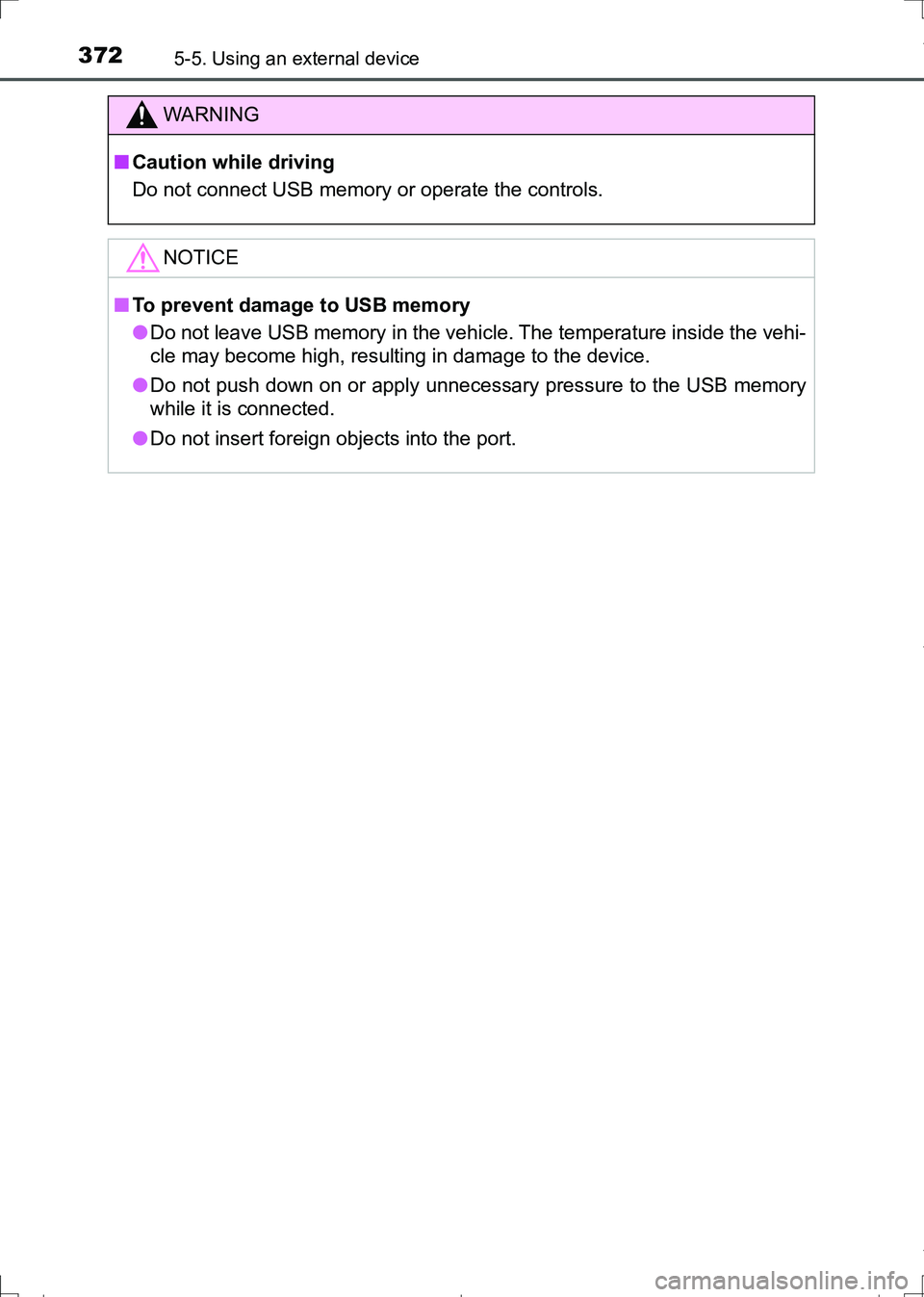
3725-5. Using an external device
AURIS Touring Sports_EE (12L13E)
WARNING
■Caution while driving
Do not connect USB memory or operate the controls.
NOTICE
■To prevent damage to USB memory
●Do not leave USB memory in the vehicle. The temperature inside the vehi-
cle may become high, resulting in damage to the device.
●Do not push down on or apply unnecessary pressure to the USB memory
while it is connected.
●Do not insert foreign objects into the port.
AURIS Touring Sports_OM_Europe_OM12L13E.book 372 ページ 2016年6月27日 月曜日 午後5時21分
Page 373 of 664
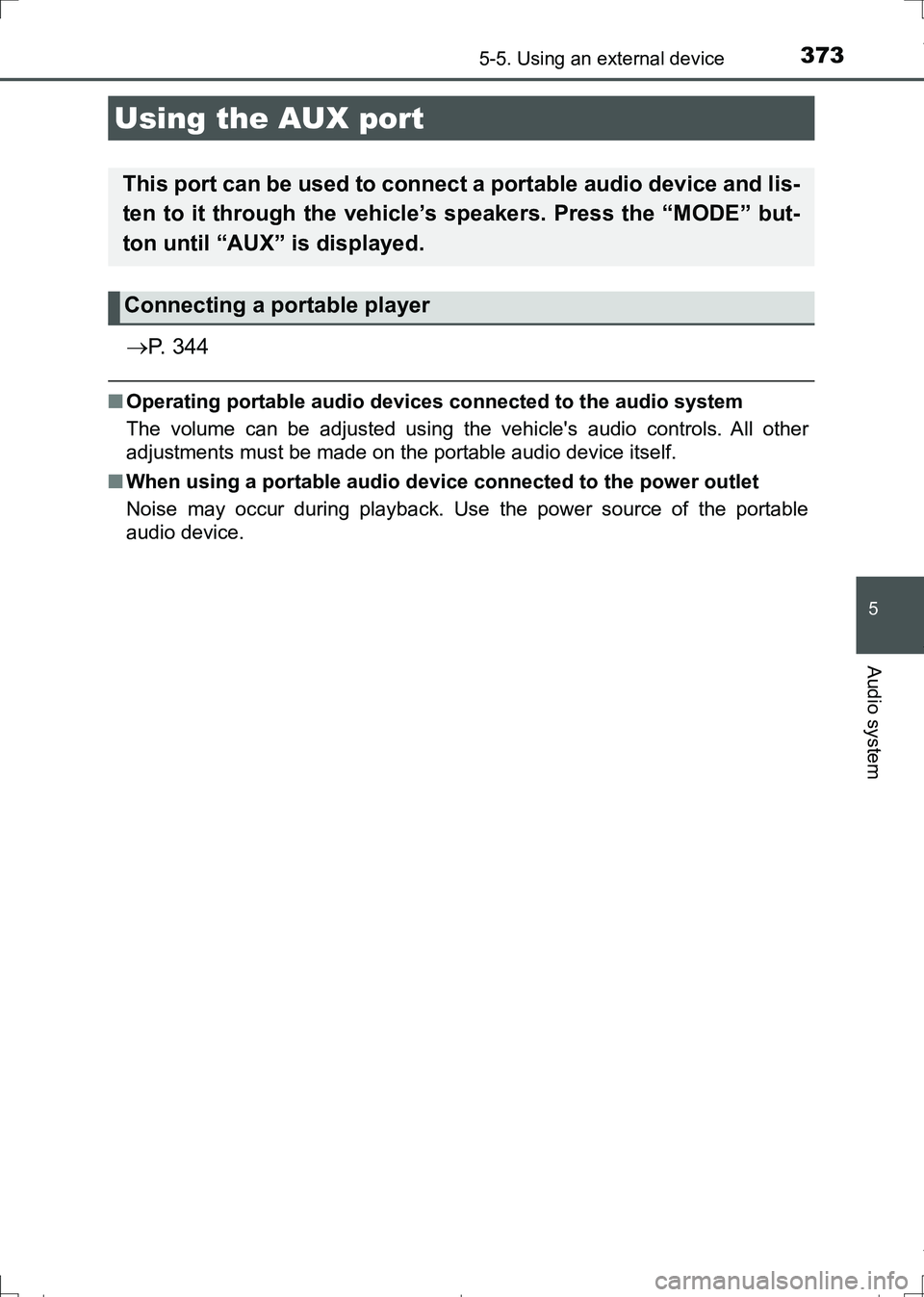
3735-5. Using an external device
AURIS Touring Sports_EE (12L13E)
5
Audio system
P. 3 4 4
■Operating portable audio devices connected to the audio system
The volume can be adjusted using the vehicle's audio controls. All other
adjustments must be made on the portable audio device itself.
■When using a portable audio device connected to the power outlet
Noise may occur during playback. Use the power source of the portable
audio device.
Using the AUX port
This port can be used to connect a portable audio device and lis-
ten to it through the vehicle’s speakers. Press the “MODE” but-
ton until “AUX” is displayed.
Connecting a portable player
AURIS Touring Sports_OM_Europe_OM12L13E.book 373 ページ 2016年6月27日 月曜日 午後5時21分
Page 374 of 664
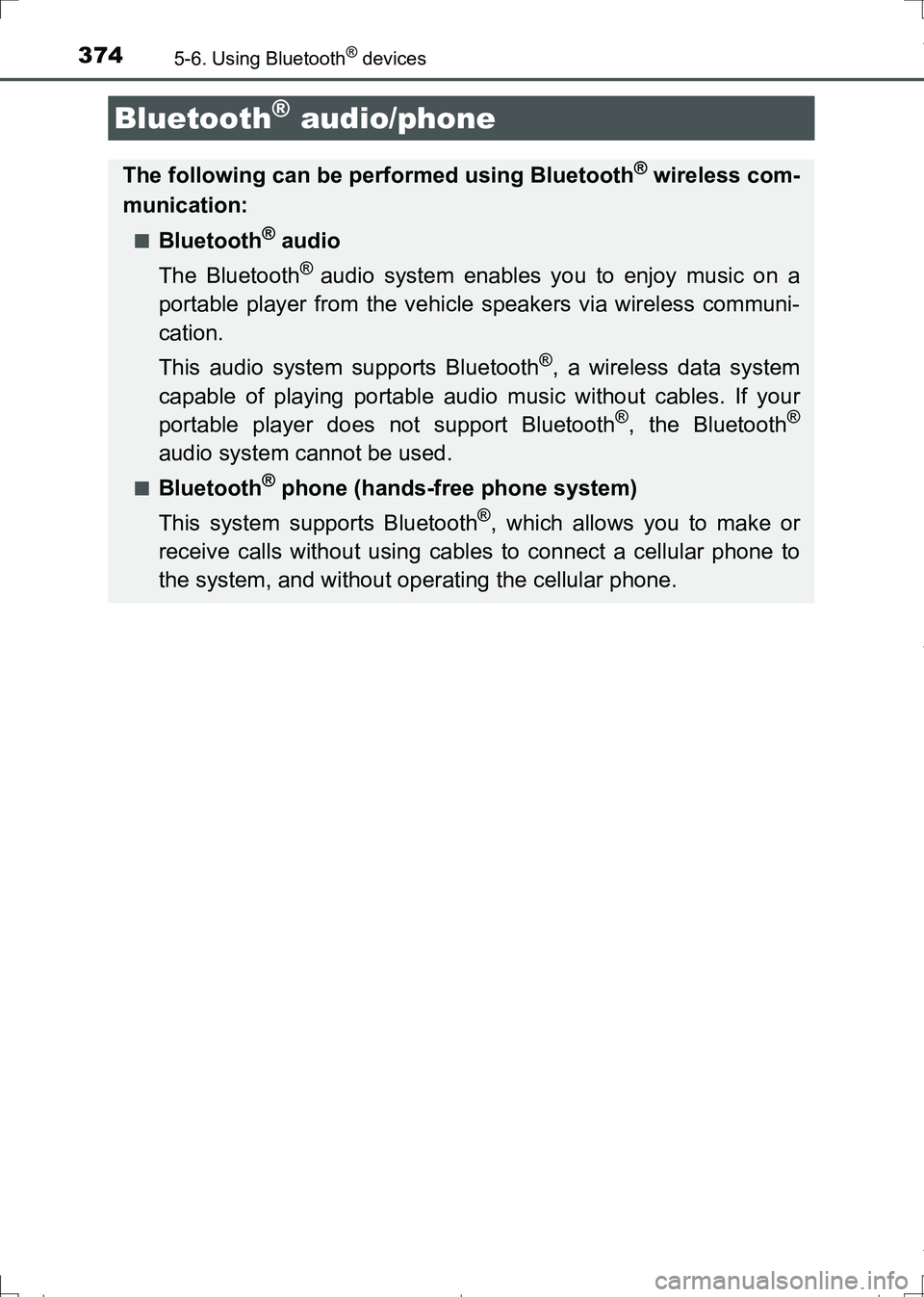
374
AURIS Touring Sports_EE (12L13E)
5-6. Using Bluetooth® devices
Bluetooth® audio/phone
The following can be performed using Bluetooth® wireless com-
munication:
■Bluetooth® audio
The Bluetooth
® audio system enables you to enjoy music on a
portable player from the vehicle speakers via wireless communi-
cation.
This audio system supports Bluetooth
®, a wireless data system
capable of playing portable audio music without cables. If your
portable player does not support Bluetooth
®, the Bluetooth®
audio system cannot be used.
■Bluetooth® phone (hands-free phone system)
This system supports Bluetooth
®, which allows you to make or
receive calls without using cables to connect a cellular phone to
the system, and without operating the cellular phone.
AURIS Touring Sports_OM_Europe_OM12L13E.book 374 ページ 2016年6月27日 月曜日 午後5時21分
Page 375 of 664
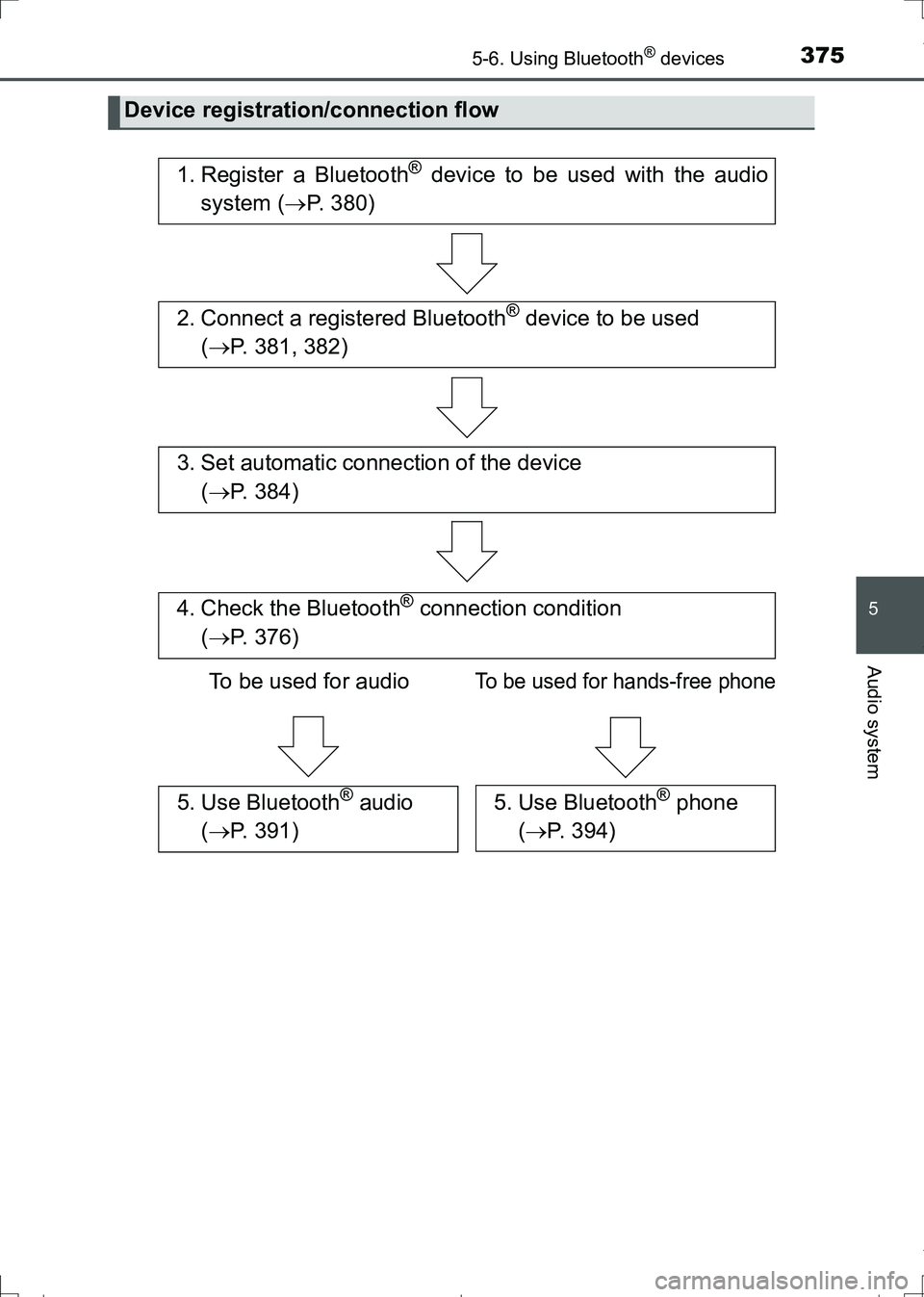
3755-6. Using Bluetooth® devices
AURIS Touring Sports_EE (12L13E)
5
Audio system
Device registration/connection flow
1. Register a Bluetooth® device to be used with the audio
system (P. 380)
2. Connect a registered Bluetooth® device to be used
(P. 381, 382)
To be used for audio
To be used for hands-free phone
3. Set automatic connection of the device
(P. 384)
4. Check the Bluetooth® connection condition
(P. 376)
5. Use Bluetooth® audio
(P. 391)5. Use Bluetooth® phone
(P. 394)
AURIS Touring Sports_OM_Europe_OM12L13E.book 375 ページ 2016年6月27日 月曜日 午後5時21分
Page 376 of 664
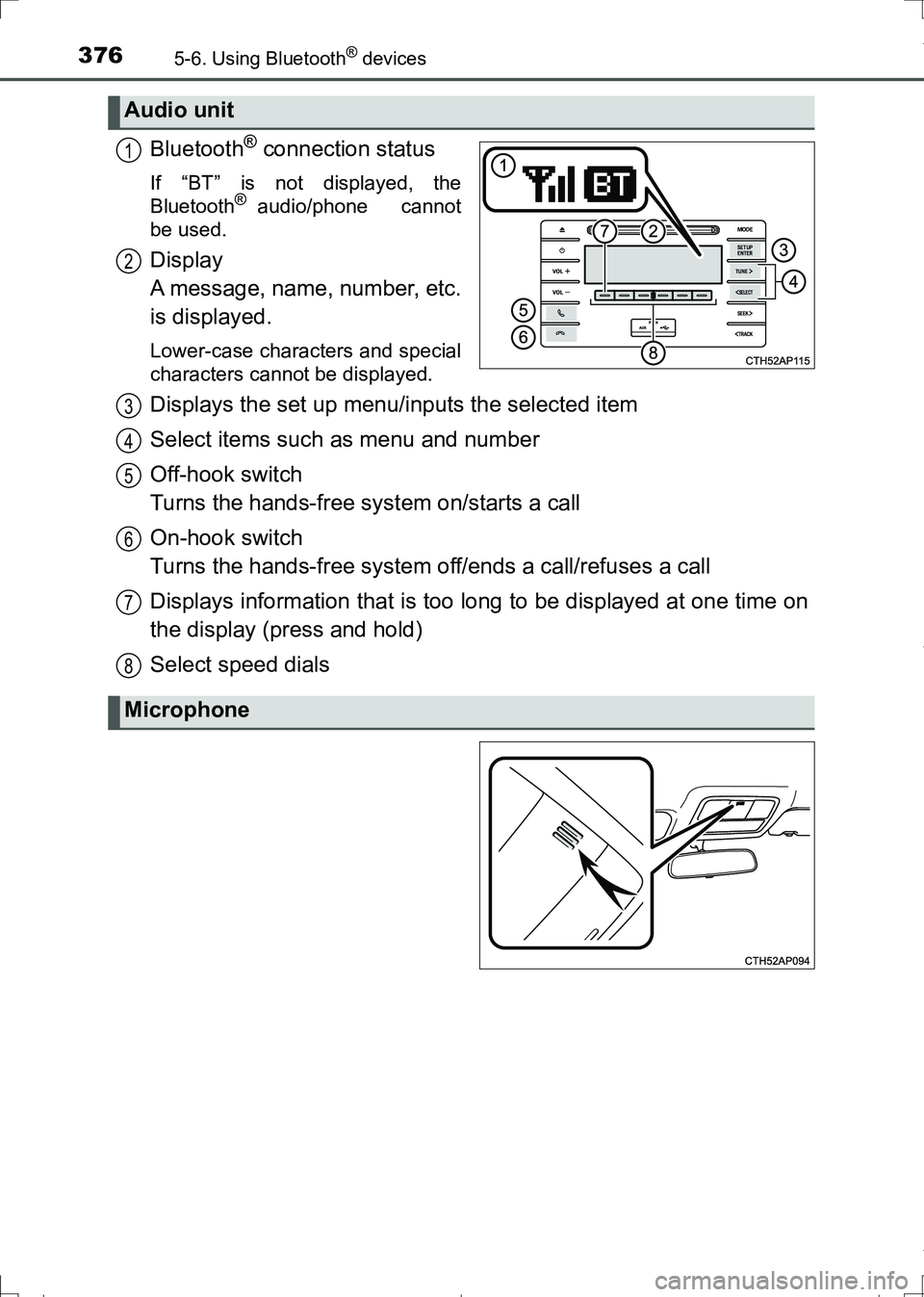
3765-6. Using Bluetooth® devices
AURIS Touring Sports_EE (12L13E)
Bluetooth® connection status
If “BT” is not displayed, the
Bluetooth® audio/phone cannot
be used.
Display
A message, name, number, etc.
is displayed.
Lower-case characters and special
characters cannot be displayed.
Displays the set up menu/inputs the selected item
Select items such as menu and number
Off-hook switch
Turns the hands-free system on/starts a call
On-hook switch
Turns the hands-free system off/ends a call/refuses a call
Displays information that is too long to be displayed at one time on
the display (press and hold)
Select speed dials
Audio unit
1
2
Microphone
3
4
5
6
7
8
AURIS Touring Sports_OM_Europe_OM12L13E.book 376 ページ 2016年6月27日 月曜日 午後5時21分
Page 377 of 664
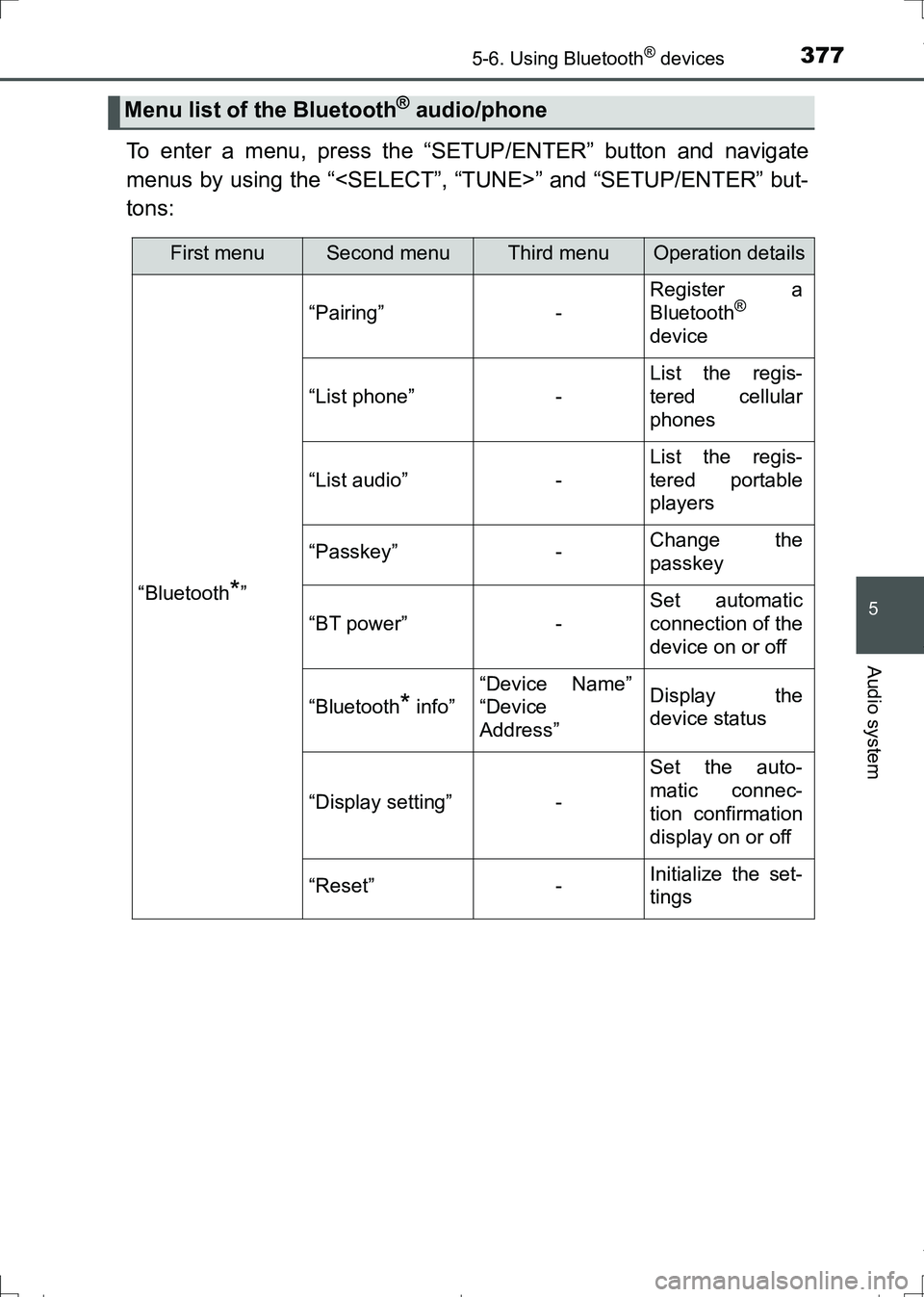
3775-6. Using Bluetooth® devices
AURIS Touring Sports_EE (12L13E)
5
Audio system
To enter a menu, press the “SETUP/ENTER” button and navigate
menus by using the “
tons:
Menu list of the Bluetooth® audio/phone
First menuSecond menuThird menuOperation details
“Bluetooth*”
“Pairing”-
Register a
Bluetooth®
device
“List phone”-
List the regis-
tered cellular
phones
“List audio”-
List the regis-
tered portable
players
“Passkey”-Change the
passkey
“BT power”-
Set automatic
connection of the
device on or off
“Bluetooth* info”
“Device Name”
“Device
Address”Display the
device status
“Display setting”-
Set the auto-
matic connec-
tion confirmation
display on or off
“Reset”-Initialize the set-
tings
AURIS Touring Sports_OM_Europe_OM12L13E.book 377 ページ 2016年6月27日 月曜日 午後5時21分
Page 378 of 664
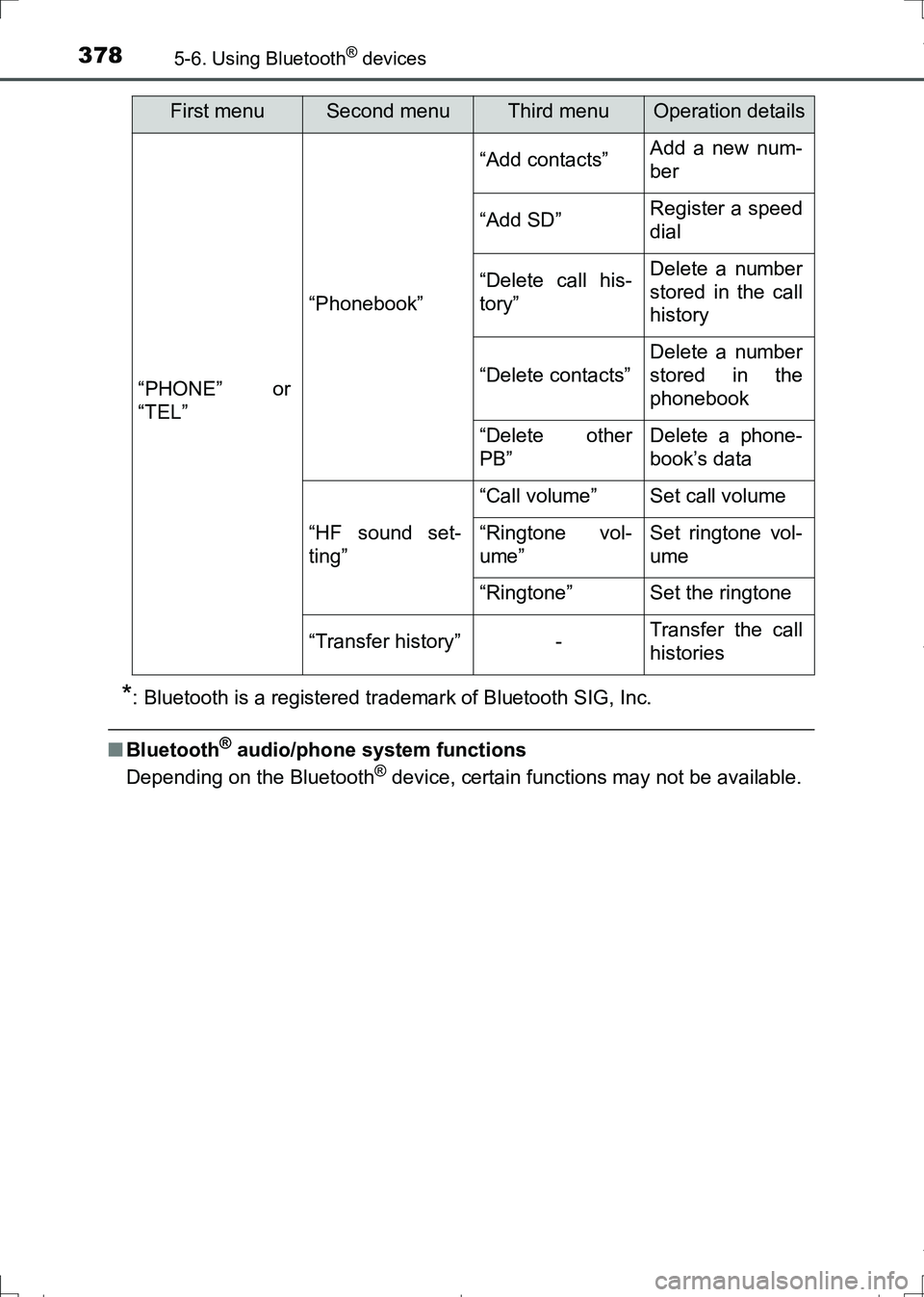
3785-6. Using Bluetooth® devices
AURIS Touring Sports_EE (12L13E)
*: Bluetooth is a registered trademark of Bluetooth SIG, Inc.
■Bluetooth® audio/phone system functions
Depending on the Bluetooth® device, certain functions may not be available.
“PHONE” or
“TEL”
“Phonebook”
“Add contacts”Add a new num-
ber
“Add SD”Register a speed
dial
“Delete call his-
tory”Delete a number
stored in the call
history
“Delete contacts”
Delete a number
stored in the
phonebook
“Delete other
PB”Delete a phone-
book’s data
“HF sound set-
ting”
“Call volume”Set call volume
“Ringtone vol-
ume”Set ringtone vol-
ume
“Ringtone”Set the ringtone
“Transfer history”-Transfer the call
histories
First menuSecond menuThird menuOperation details
AURIS Touring Sports_OM_Europe_OM12L13E.book 378 ページ 2016年6月27日 月曜日 午後5時21分
Page 379 of 664
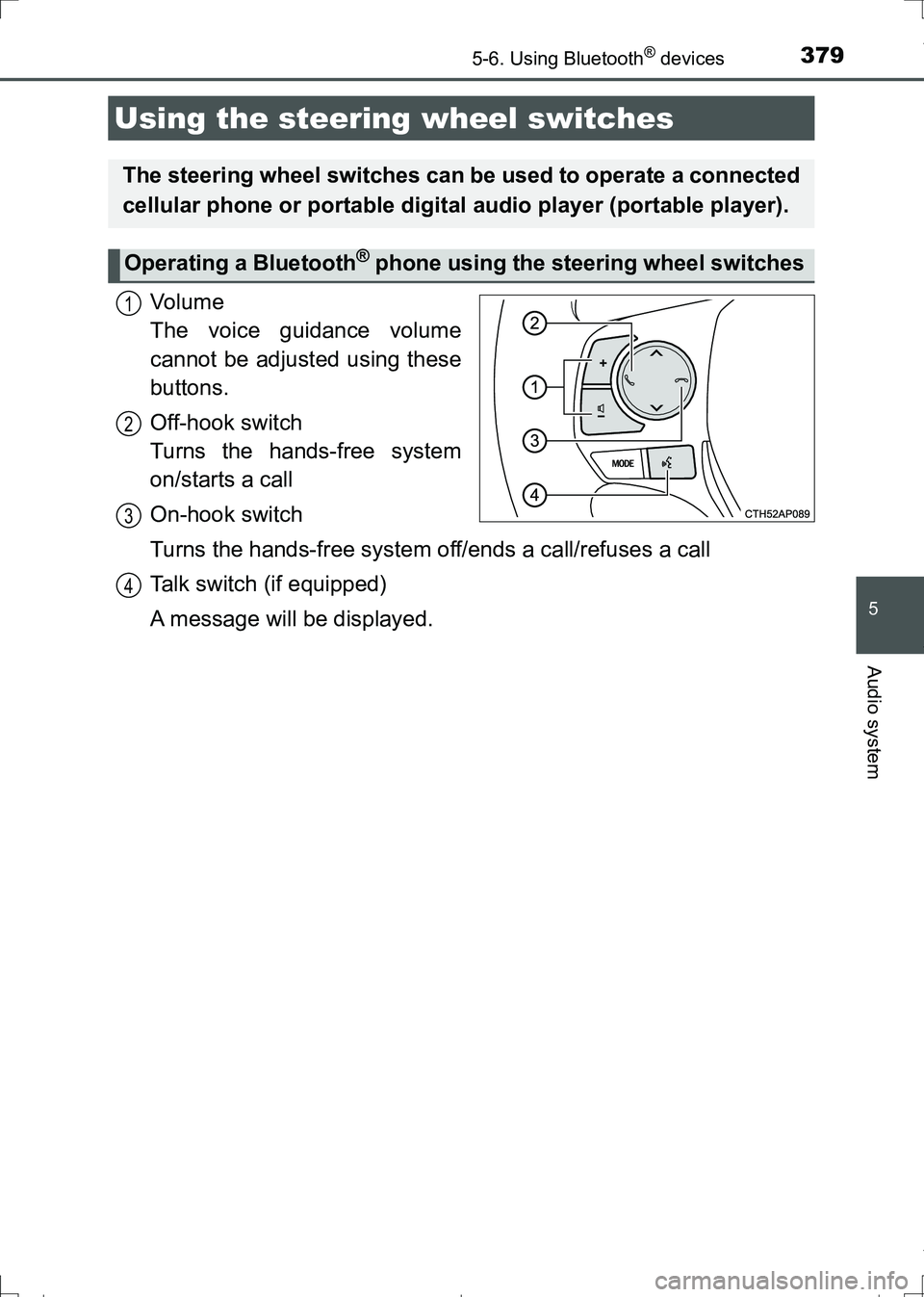
3795-6. Using Bluetooth® devices
AURIS Touring Sports_EE (12L13E)
5
Audio system
Vo l u m e
The voice guidance volume
cannot be adjusted using these
buttons.
Off-hook switch
Turns the hands-free system
on/starts a call
On-hook switch
Turns the hands-free system off/ends a call/refuses a call
Talk switch (if equipped)
A message will be displayed.
Using the steering wheel switches
The steering wheel switches can be used to operate a connected
cellular phone or portable digital audio player (portable player).
Operating a Bluetooth® phone using the steering wheel switches
1
2
3
4
AURIS Touring Sports_OM_Europe_OM12L13E.book 379 ページ 2016年6月27日 月曜日 午後5時21分
Page 380 of 664
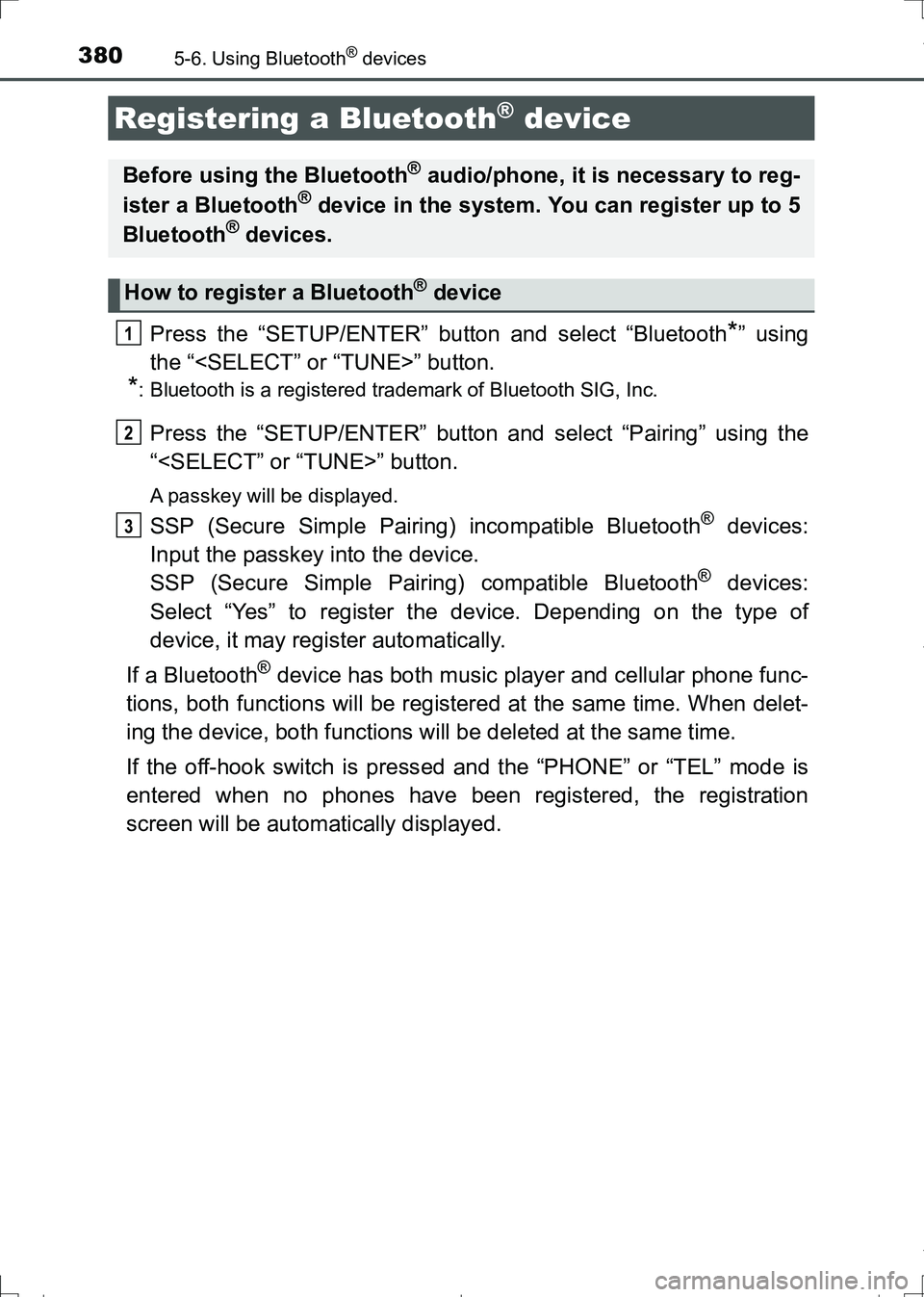
3805-6. Using Bluetooth® devices
AURIS Touring Sports_EE (12L13E)
Press the “SETUP/ENTER” button and select “Bluetooth*” using
the “
*: Bluetooth is a registered trademark of Bluetooth SIG, Inc.
Press the “SETUP/ENTER” button and select “Pairing” using the
“
A passkey will be displayed.
SSP (Secure Simple Pairing) incompatible Bluetooth® devices:
Input the passkey into the device.
SSP (Secure Simple Pairing) compatible Bluetooth
® devices:
Select “Yes” to register the device. Depending on the type of
device, it may register automatically.
If a Bluetooth
® device has both music player and cellular phone func-
tions, both functions will be registered at the same time. When delet-
ing the device, both functions will be deleted at the same time.
If the off-hook switch is pressed and the “PHONE” or “TEL” mode is
entered when no phones have been registered, the registration
screen will be automatically displayed.
Registering a Bluetooth® device
Before using the Bluetooth® audio/phone, it is necessary to reg-
ister a Bluetooth® device in the system. You can register up to 5
Bluetooth® devices.
How to register a Bluetooth® device
1
2
3
AURIS Touring Sports_OM_Europe_OM12L13E.book 380 ページ 2016年6月27日 月曜日 午後5時21分