TOYOTA AVALON 2003 XX20 / 2.G Navigation Manual
Manufacturer: TOYOTA, Model Year: 2003, Model line: AVALON, Model: TOYOTA AVALON 2003 XX20 / 2.GPages: 122, PDF Size: 3.9 MB
Page 91 of 122
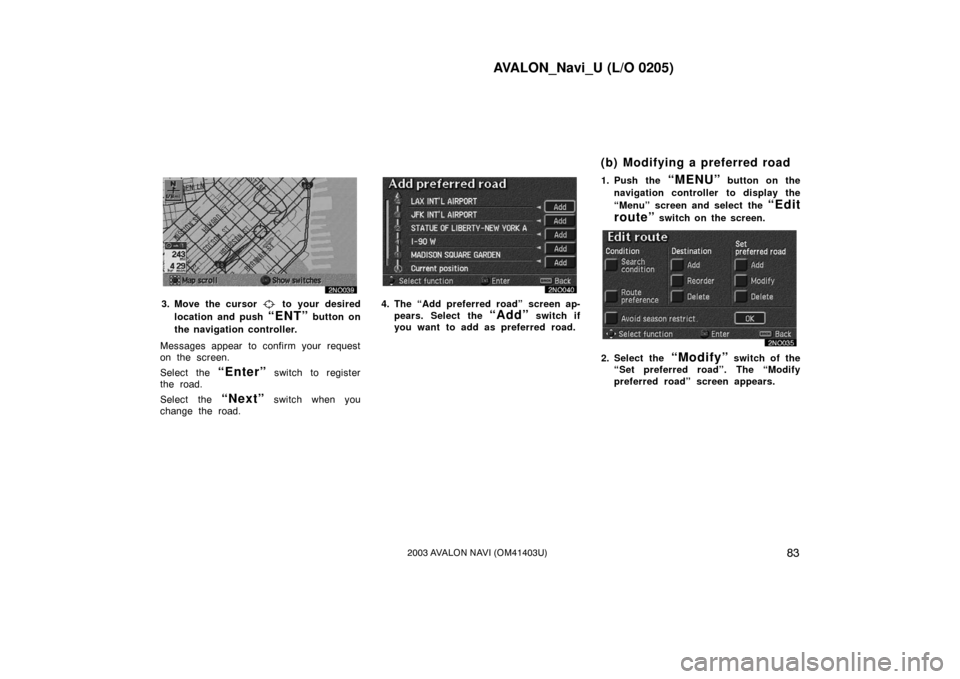
AVALON_Navi_U (L/O 0205)
832003 AVALON NAVI (OM41403U)
3. Move the cursor to your desired
location and push
“ENT” button on
the navigation controller.
Messages appear to confirm your request
on the screen.
Select the
“Enter” switch to register
the road.
Select the
“Next” switch when you
change the road.
4. The “Add preferred road” screen ap-
pears. Select the
“Add” switch if
you want to add as preferred road. 1. Push the
“MENU” button on the
navigation controller to display the
“Menu” screen and select the
“Edit
route”
switch on the screen.
2. Select the “Modify” switch of the
“Set preferred road”. The “Modify
preferred road” screen appears.
(b) Modifying a preferred road
Page 92 of 122
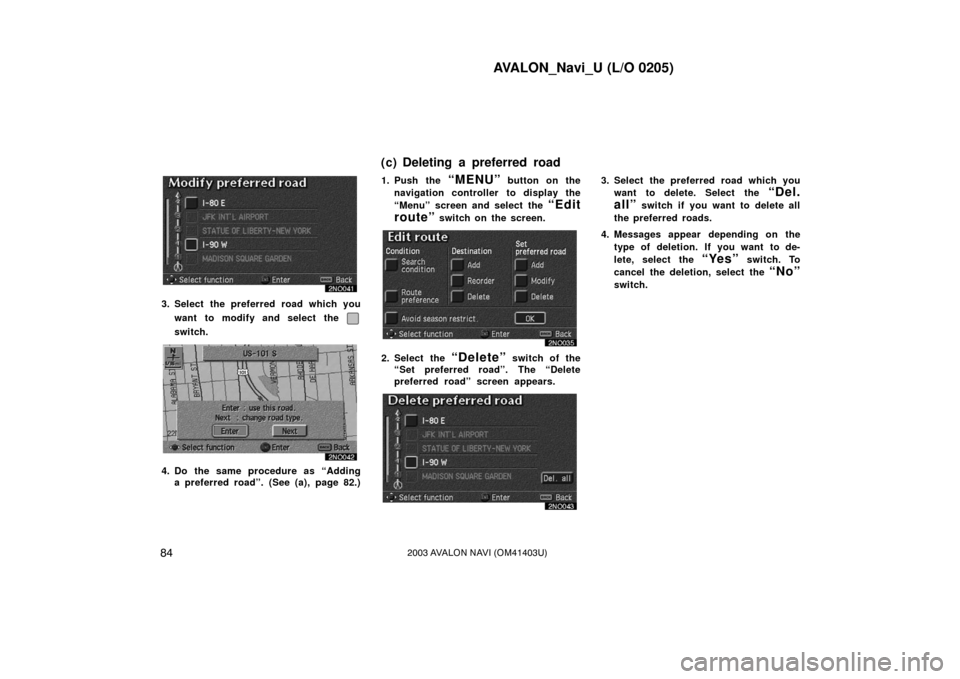
AVALON_Navi_U (L/O 0205)
842003 AVALON NAVI (OM41403U)
3. Select the preferred road which youwant to modify and select the
switch.
4. Do the same procedure as “Addinga preferred road”. (See (a), page 82.) 1. Push the
“MENU” button on the
navigation controller to display the
“Menu” screen and select the
“Edit
route”
switch on the screen.
2. Select the “Delete” switch of the
“Set preferred road”. The “Delete
preferred road” screen appears.
3. Select the preferred road which you
want to delete. Select the
“Del.
all”
switch if you want to delete all
the preferred roads.
4. Messages appear depending on the type of deletion. If you want to de-
lete, select the
“Yes” switch. To
cancel the deletion, select the
“No”
switch.
(c) Deleting a preferred road
Page 93 of 122
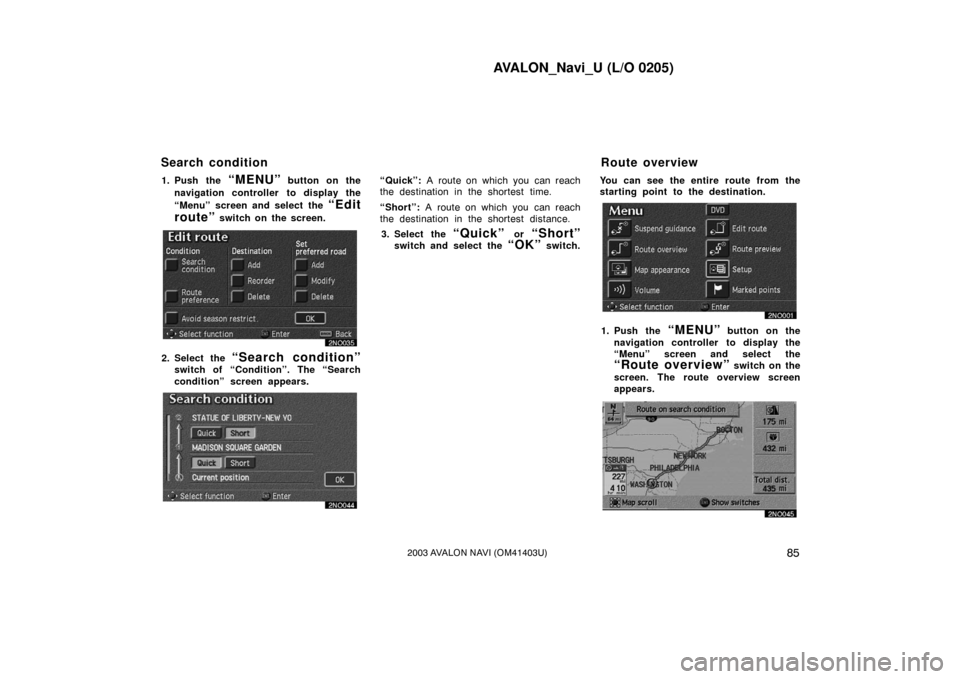
AVALON_Navi_U (L/O 0205)
852003 AVALON NAVI (OM41403U)
1. Push the “MENU” button on the
navigation controller to display the
“Menu” screen and select the
“Edit
route”
switch on the screen.
2. Select the “Search condition”
switch of “Condition”. The “Search
condition” screen appears.
“Quick”: A route on which you can reach
the destination in the shortest time.
“Short”: A route on which you can reach
the destination in the shortest distance.
3. Select the
“Quick” or “Short”
switch and select the “OK” switch. You can see the entire route from the
starting point to the destination.
1. Push the “MENU” button on the
navigation controller to display the
“Menu” screen and select the
“Route overview” switch on the
screen. The route overview screen
appears.
Search condition Route overview
Page 94 of 122
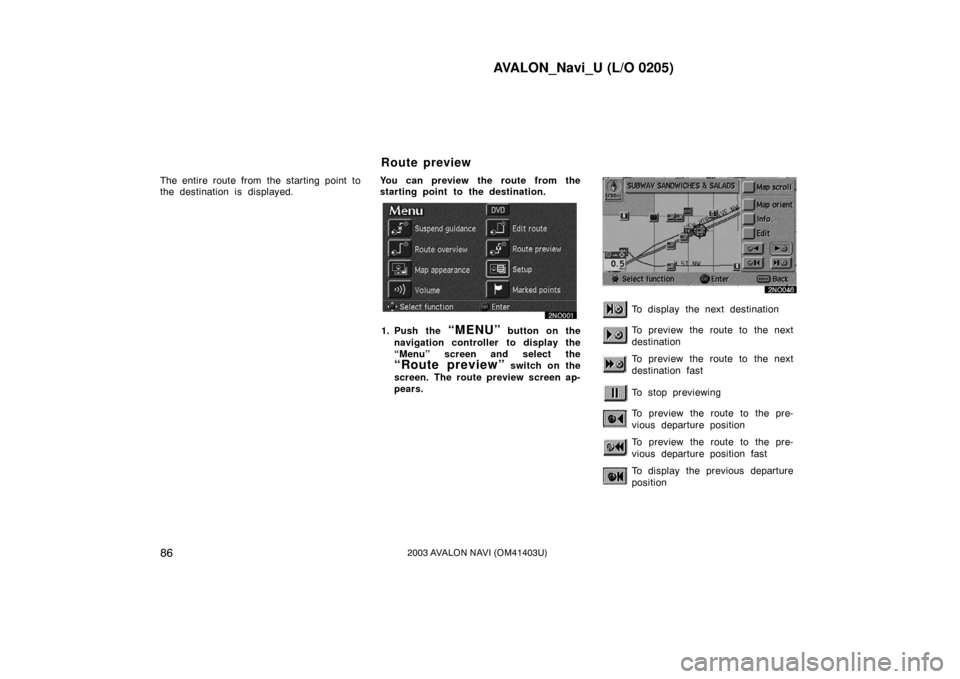
AVALON_Navi_U (L/O 0205)
862003 AVALON NAVI (OM41403U)
The entire route from the starting point to
the destination is displayed.You can preview the route from the
starting point to the destination.
1. Push the “MENU” button on the
navigation controller to display the
“Menu” screen and select the
“Route preview” switch on the
screen. The route preview screen ap-
pears.
To display the next destination
To preview the route to the next
destination
To preview the route to the next
destination fast
To stop previewing
To preview the route to the pre-
vious departure position
To preview the route to the pre-
vious departure position fast
To display the previous departure
position
Route preview
Page 95 of 122
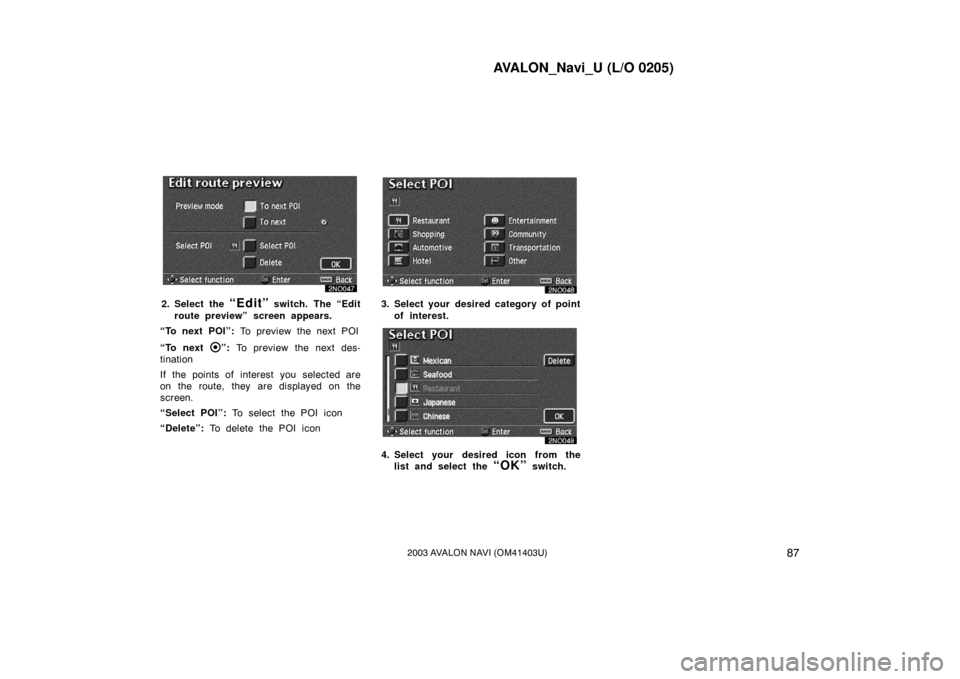
AVALON_Navi_U (L/O 0205)
872003 AVALON NAVI (OM41403U)
2. Select the “Edit” switch. The “Edit
route preview” screen appears.
“To next POI”: To preview the next POI
“To next
”: To preview the next des-
tination
If the points of interest you selected are
on the route, they are displayed on the
screen.
“Select POI”: To select the POI icon
“Delete”: To delete the POI icon
3. Select your desired category of point
of interest.
4. Select your desired icon from thelist and select the
“OK” switch.
Page 96 of 122
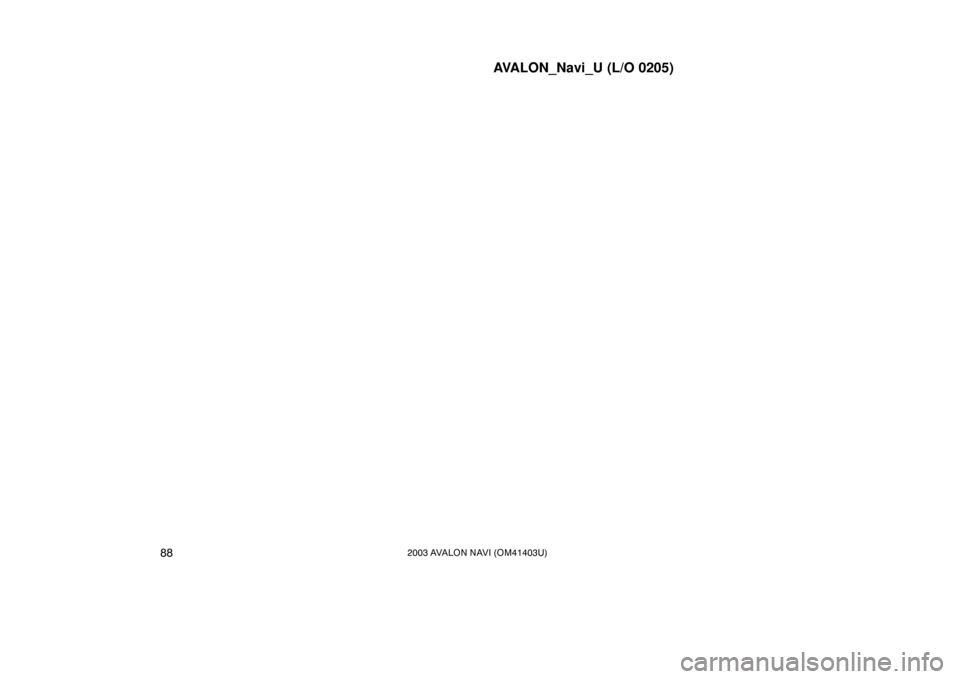
AVALON_Navi_U (L/O 0205)
882003 AVALON NAVI (OM41403U)
Page 97 of 122
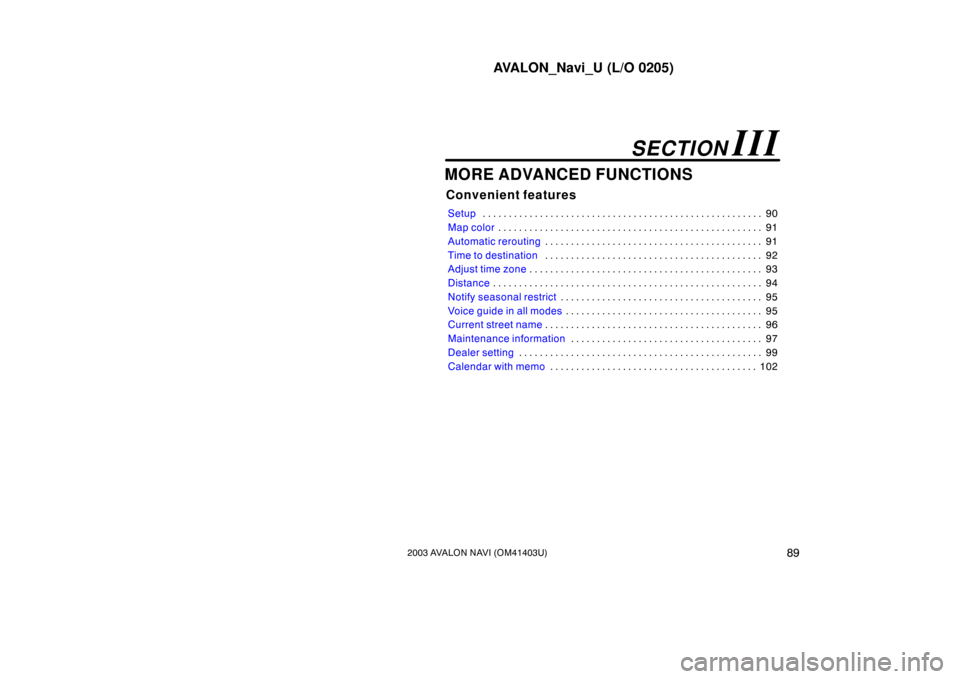
AVALON_Navi_U (L/O 0205)
892003 AVALON NAVI (OM41403U)
MORE ADVANCED FUNCTIONS
Convenient features
Setup90
. . . . . . . . . . . . . . . . . . . . . . . . . . . . . . . . . . . . .\
. . . . . . . . . . . . . . . . .
Map color 91
. . . . . . . . . . . . . . . . . . . . . . . . . . . . . . . . . . . . \
. . . . . . . . . . . . . . .
Automatic rerouting 91
. . . . . . . . . . . . . . . . . . . . . . . . . . . . . . . . . . . . \
. . . . . .
Time to destination 92
. . . . . . . . . . . . . . . . . . . . . . . . . . . . . . . . . . . . \
. . . . . .
Adjust time zone 93
. . . . . . . . . . . . . . . . . . . . . . . . . . . . . . . . . . . . \
. . . . . . . . .
Distance 94
. . . . . . . . . . . . . . . . . . . . . . . . . . . . . . . . . . . . \
. . . . . . . . . . . . . . . .
Notify seasonal restrict 95
. . . . . . . . . . . . . . . . . . . . . . . . . . . . . . . . . . . . \
. . .
Voice guide in all modes 95
. . . . . . . . . . . . . . . . . . . . . . . . . . . . . . . . . . . . \
. .
Current street name 96
. . . . . . . . . . . . . . . . . . . . . . . . . . . . . . . . . . . . \
. . . . . .
Maintenance information 97
. . . . . . . . . . . . . . . . . . . . . . . . . . . . . . . . . . . . \
.
Dealer setting 99
. . . . . . . . . . . . . . . . . . . . . . . . . . . . . . . . . . . . \
. . . . . . . . . . .
Calendar with memo 102
. . . . . . . . . . . . . . . . . . . . . . . . . . . . . . . . . . . . \
. . . .
SECTION III
Page 98 of 122
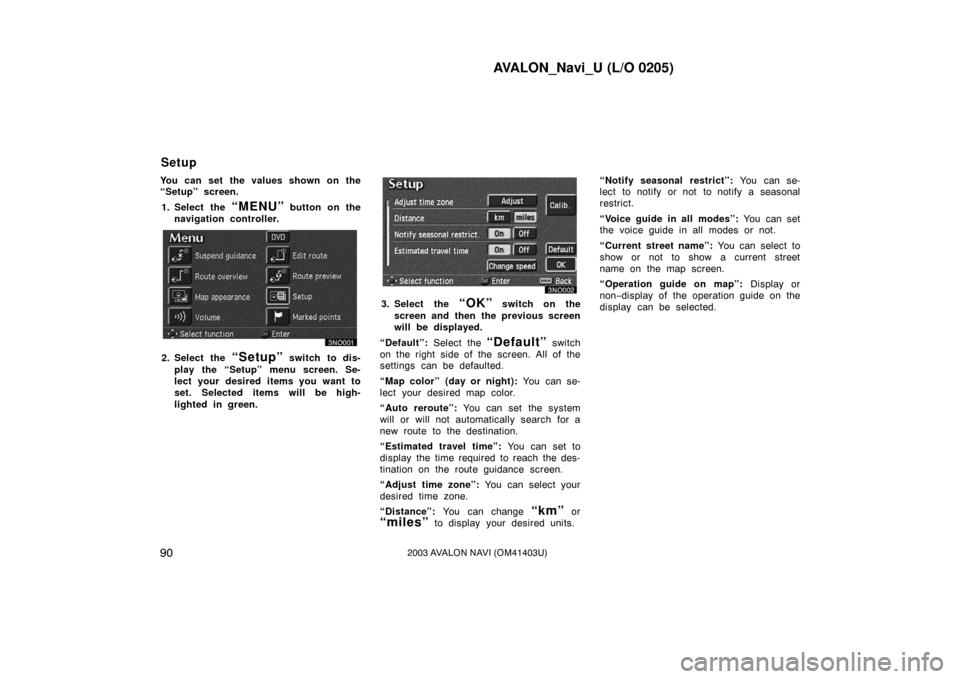
AVALON_Navi_U (L/O 0205)
902003 AVALON NAVI (OM41403U)
You can set the values shown on the
“Setup” screen.1. Select the
“MENU” button on the
navigation controller.
2. Select the “Setup” switch to dis-
play the “Setup” menu screen. Se-
lect your desired items you want to
set. Selected items will be high-
lighted in green.
3. Select the “OK” switch on the
screen and then the previous screen
will be displayed.
“Default”: Select the
“Default” switch
on the right side of the screen. All of the
settings can be defaulted.
“Map color” (day or night): You can se-
lect your desired map color.
“Auto reroute”: You can set the system
will or will not automatically search for a
new route to the destination.
“Estimated travel time”: You can set to
display the time required to reach the des-
tination on the route guidance screen.
“Adjust time zone”: You can select your
desired time zone.
“Distance”: You can change
“km” or
“miles” to display your desired units. “Notify seasonal restrict”:
You can se-
lect to notify or not to notify a seasonal
restrict.
“Voice guide in all modes”: You can set
the voice guide in all modes or not.
“Current street name”: You can select to
show or not to show a current street
name on the map screen.
“Operation guide on map”: Display or
non− display of the operation guide on the
display can be selected.
Setup
Page 99 of 122
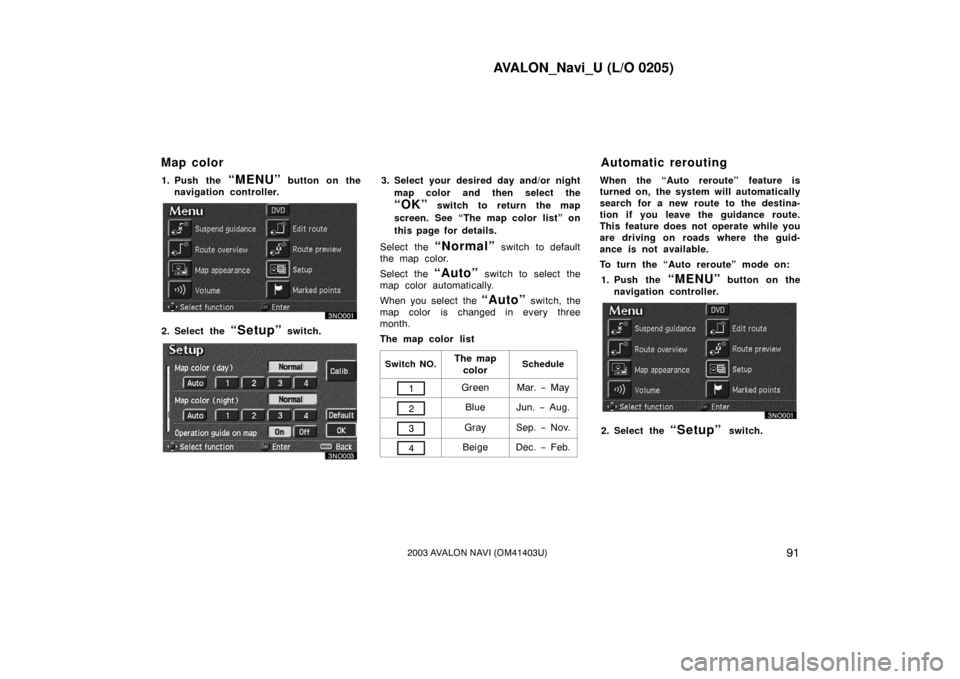
AVALON_Navi_U (L/O 0205)
912003 AVALON NAVI (OM41403U)
1. Push the “MENU” button on the
navigation controller.
2. Select the “Setup” switch.
3. Select your desired day and/or night
map color and then select the
“OK” switch to return the map
screen. See “The map color list” on
this page for details.
Select the
“Normal” switch to default
the map color.
Select the
“Auto” switch to select the
map color automatically.
When you select the
“Auto” switch, the
map color is changed in every three
month.
The map color list
Switch NO.The map
colorSchedule
1GreenMar. − May
2BlueJun. − Aug.
3GraySep. − Nov.
4BeigeDec. − Feb.
When the “Auto reroute” feature is
turned on, the system will automatically
search for a new route to the destina-
tion if you leave the guidance route.
This feature does not operate while you
are driving on roads where the guid-
ance is not available.
To turn the “Auto reroute” mode on:
1. Push the
“MENU” button on the
navigation controller.
2. Select the “Setup” switch.
Map color Automatic rerouting
Page 100 of 122
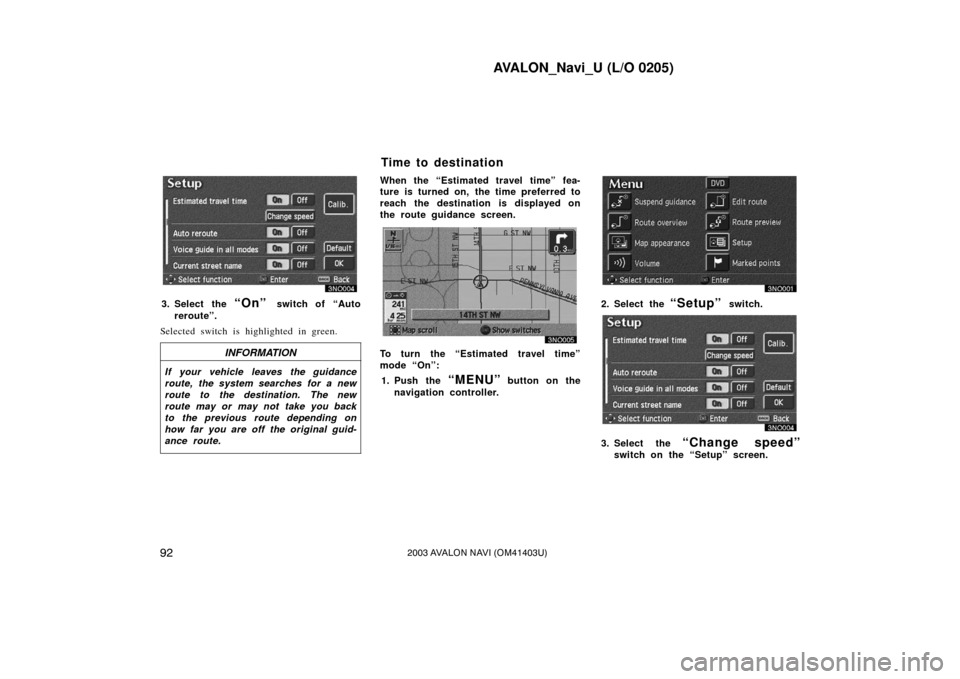
AVALON_Navi_U (L/O 0205)
922003 AVALON NAVI (OM41403U)
3. Select the “On” switch of “Auto
reroute”.
Selected switch is highlighted in green.
INFORMATION
If your vehicle leaves the guidance
route, the system searches for a new
route to the destination. The new
route may or may not take you back
to the previous route depending on
how far you are off the original guid-
ance route.
When the “Estimated travel time” fea-
ture is turned on, the time preferred to
reach the destination is displayed on
the route guidance screen.
To turn the “Estimated travel time”
mode “On”: 1. Push the
“MENU” button on the
navigation controller.
2. Select the “Setup” switch.
3. Select the “Change speed”
switch on the “Setup” screen.
Time to destination