TOYOTA AVALON 2008 XX30 / 3.G Owners Manual
Manufacturer: TOYOTA, Model Year: 2008, Model line: AVALON, Model: TOYOTA AVALON 2008 XX30 / 3.GPages: 452, PDF Size: 7.59 MB
Page 191 of 452
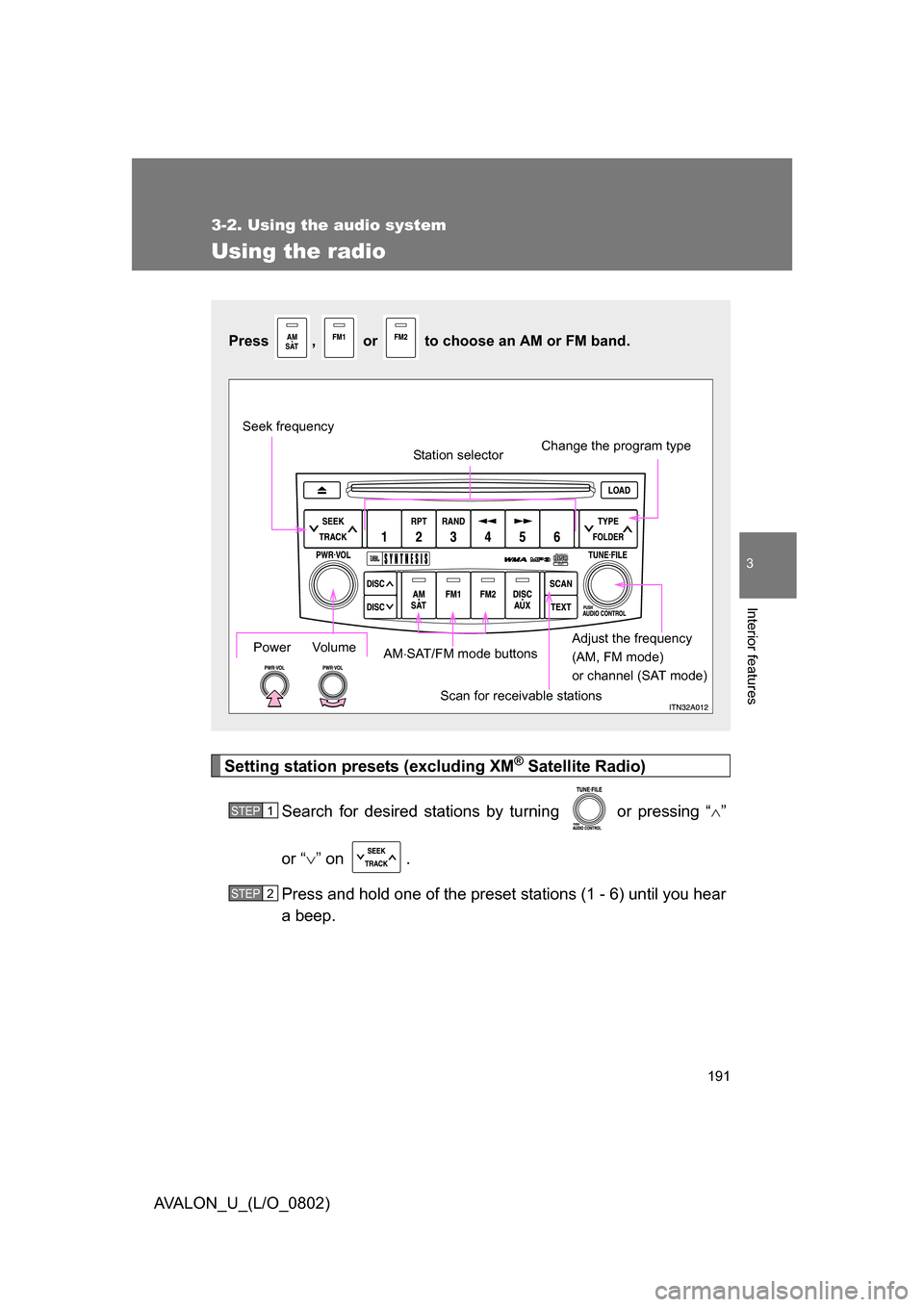
191
3-2. Using the audio system
3
Interior features
AVALON_U_(L/O_0802)
Using the radio
Setting station presets (excluding XM® Satellite Radio)
Search for desired stations by turning
or pressing “ ”
or “ ” on .
Press and hold one of the preset stations (1 - 6) until you hear
a beep.
Press , or to choose an AM or FM band.
Power Volume
Scan for receivable stations
Seek frequency
Station selector
Adjust the frequency
(AM, FM mode)
or channel (SAT mode)
AM
SAT/FM mode buttons Change the program type
STEP1
STEP2
Page 192 of 452
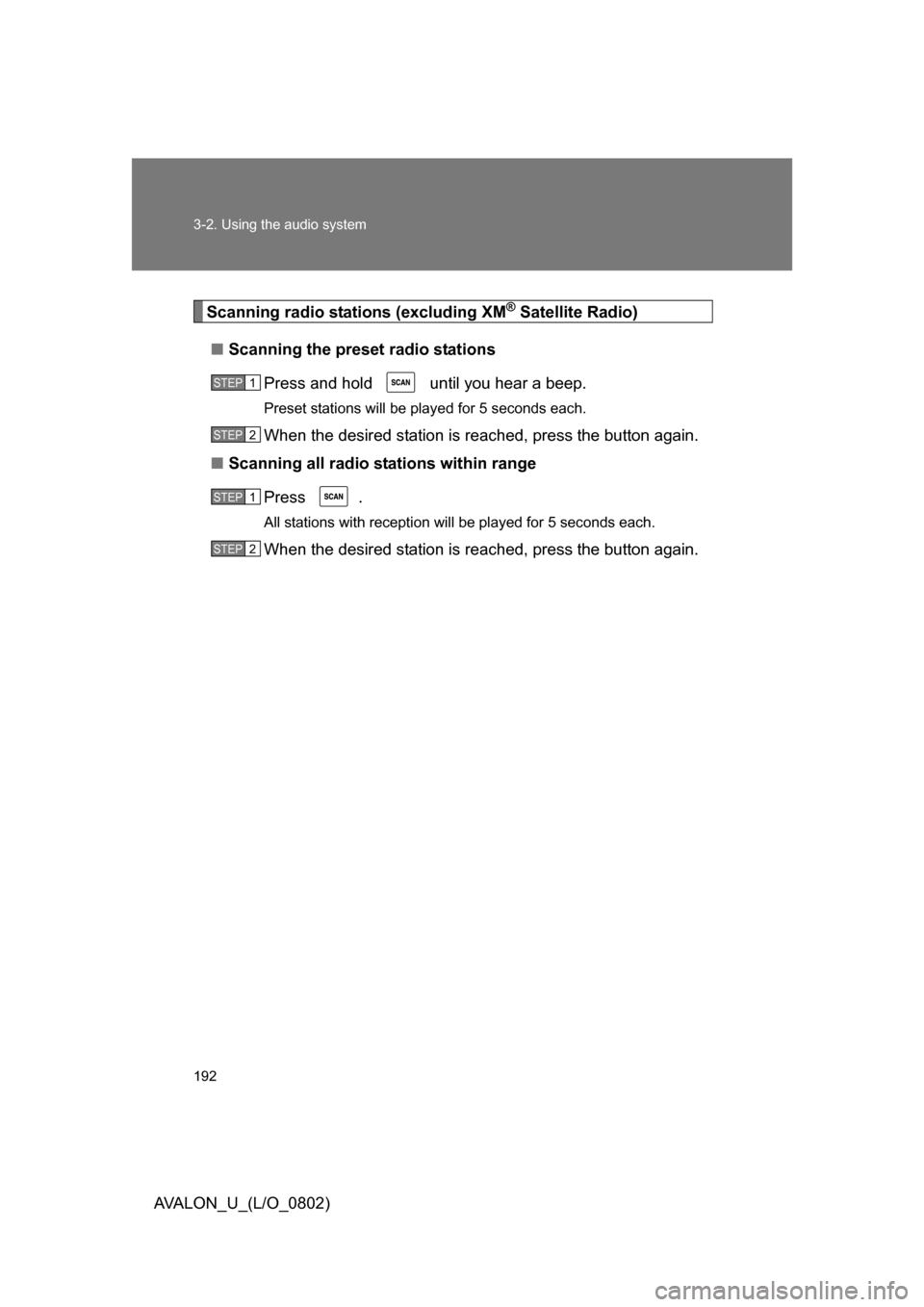
192 3-2. Using the audio system
AVALON_U_(L/O_0802)
Scanning radio stations (excluding XM® Satellite Radio)
■ Scanning the preset radio stations
Press and hold until you hear a beep.
Preset stations will be played for 5 seconds each.
When the desired station is reached, press the button again.
■ Scanning all radio stations within range
Press .
All stations with reception will be played for 5 seconds each.
When the desired station is reached, press the button again.
STEP1
STEP2
STEP1
STEP2
Page 193 of 452
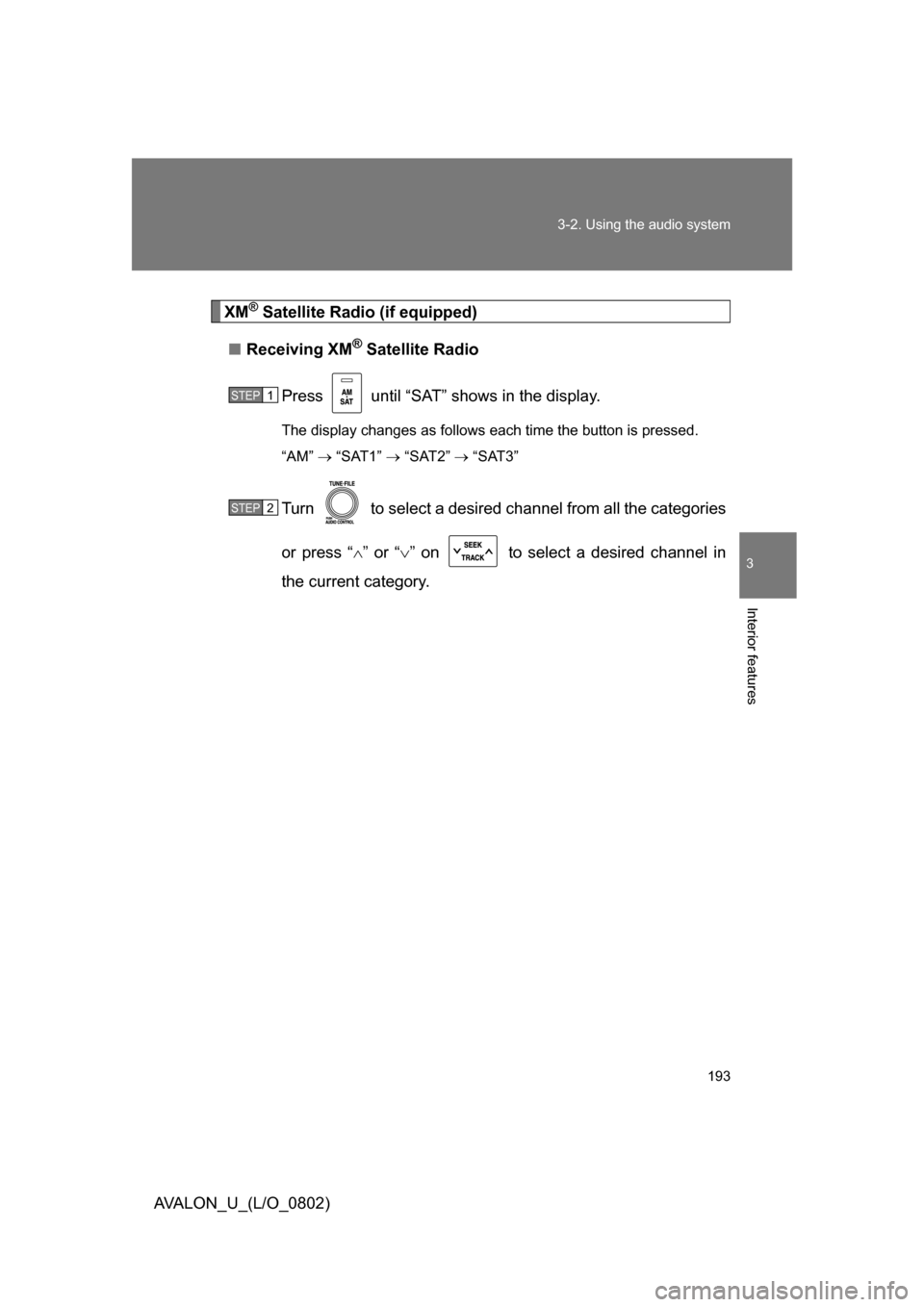
193
3-2. Using the audio system
3
Interior features
AVALON_U_(L/O_0802)
XM® Satellite Radio (if equipped)
■ Receiving XM
® Satellite Radio
Press until “SAT” shows in the display.
The display changes as follows each time the button is pressed.
“AM” “SAT1” “SAT2” “SAT3”
Turn to select a desired channel from all the categories
or press “ ” or “ ” on to select a desired channel in
the current category.
STEP1
STEP2
Page 194 of 452
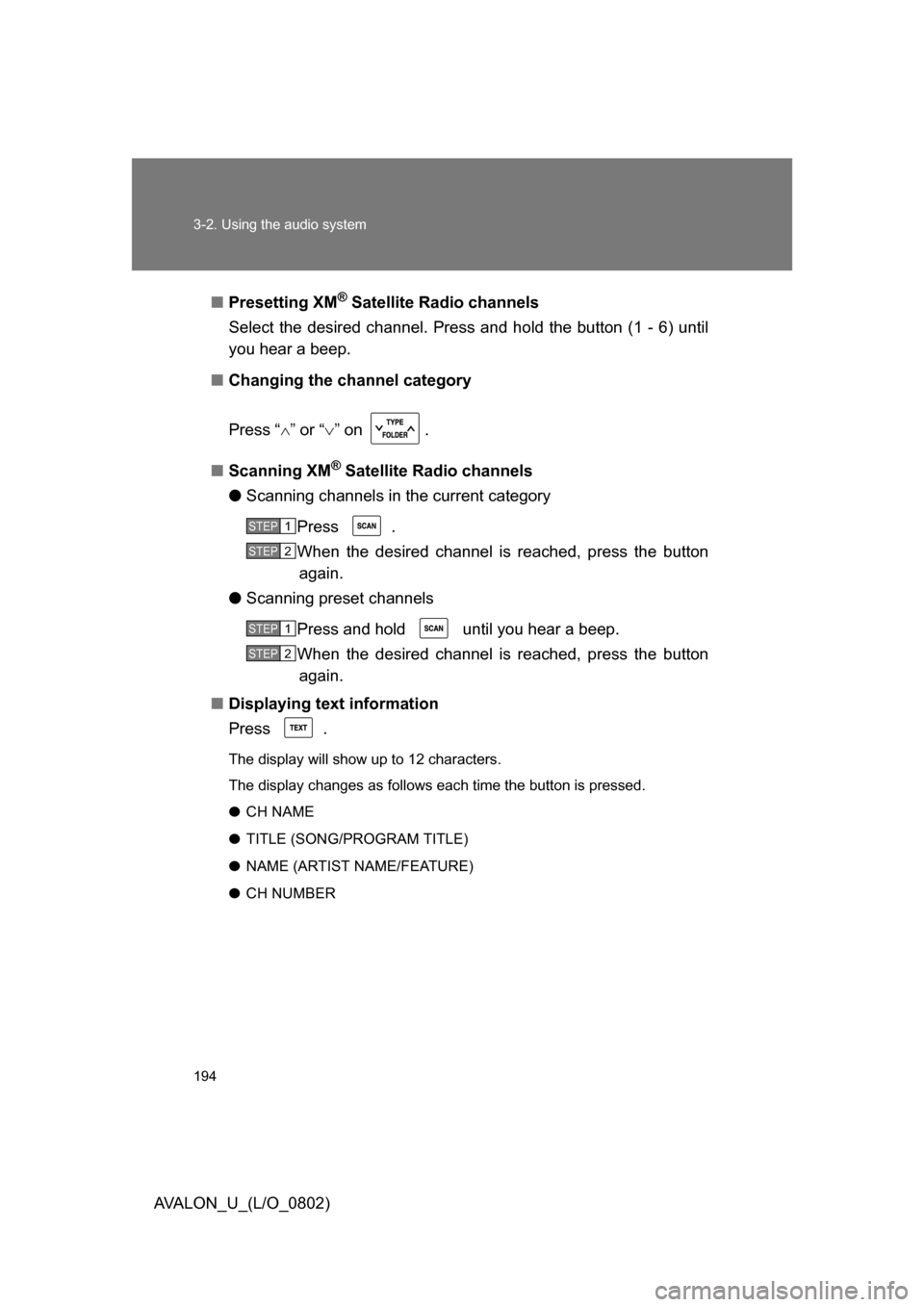
194 3-2. Using the audio system
AVALON_U_(L/O_0802)■
Presetting XM
® Satellite Radio channels
Select the desired channel. Press and hold the button (1 - 6) until
you hear a beep.
■ Changing the channel category
Press “ ” or “ ” on .
■ Scanning XM
® Satellite Radio channels
● Scanning channels in the current category
Press .
When the desired channel is reached, press the button again.
● Scanning preset channels
Press and hold until you hear a beep.
When the desired channel is reached, press the button again.
■ Displaying text information
Press .
The display will show up to 12 characters.
The display changes as follows each time the button is pressed.
● CH NAME
● TITLE (SONG/PROGRAM TITLE)
● NAME (ARTIST NAME/FEATURE)
● CH NUMBER
STEP1
STEP2
STEP1
STEP2
Page 195 of 452
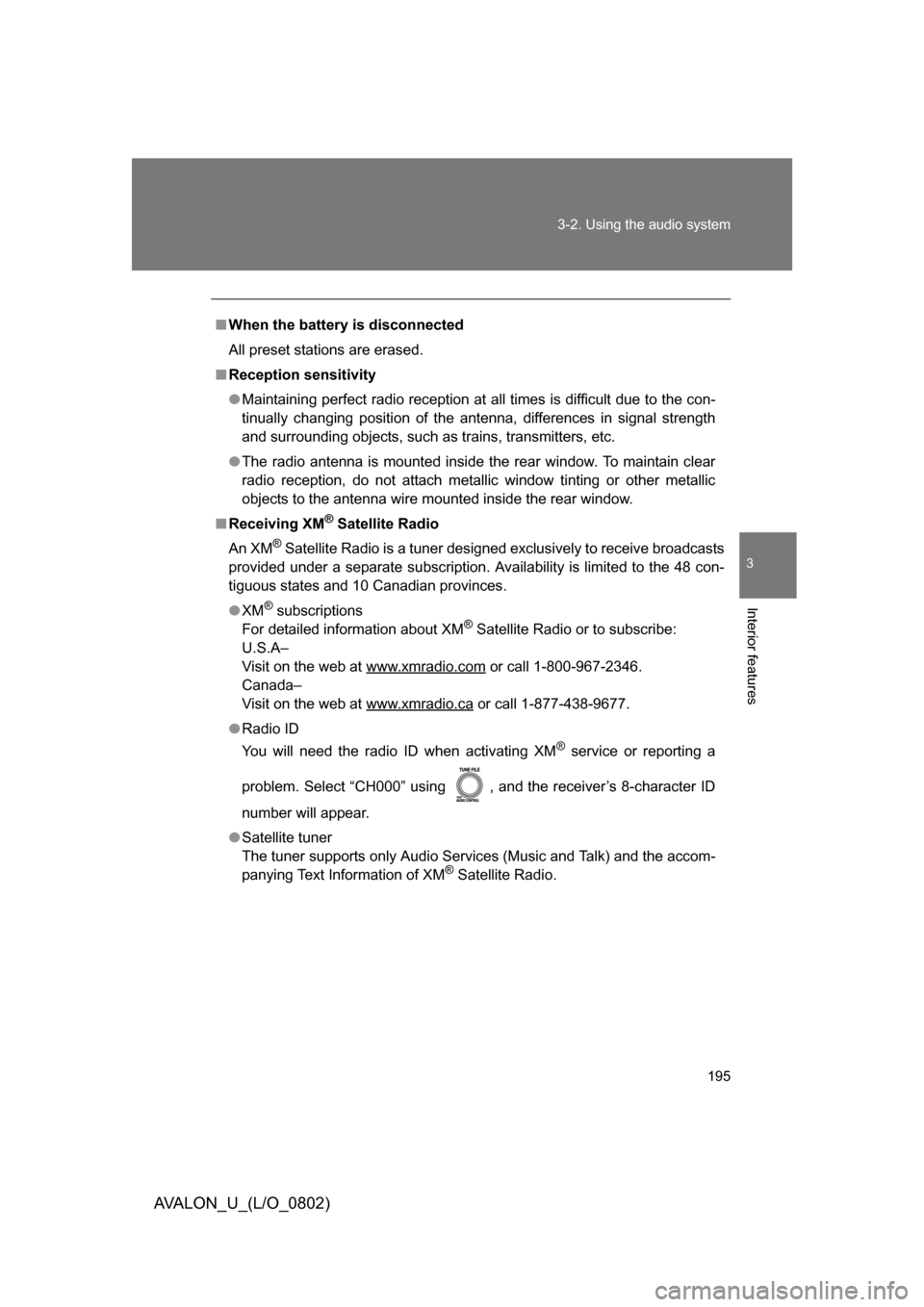
195
3-2. Using the audio system
3
Interior features
AVALON_U_(L/O_0802)
■
When the battery is disconnected
All preset stations are erased.
■ Reception sensitivity
● Maintaining perfect radio reception at all times is difficult due to the con-
tinually changing position of the antenna, differences in signal strength
and surrounding objects, such as trains, transmitters, etc.
● The radio antenna is mounted inside the rear window. To maintain clear
radio reception, do not attach metallic window tinting or other metallic
objects to the antenna wire mounted inside the rear window.
■ Receiving XM
® Satellite Radio
An XM
® Satellite Radio is a tuner designed exclusively to receive broadcasts
provided under a separate subscription. Availability is limited to the 48 con-
tiguous states and 10 Canadian provinces.
● XM
® subscriptions
For detailed information about XM® Satellite Radio or to subscribe:
U.S.A–
Visit on the web at www.xmradio.com
or call 1-800-967-2346.
Canada–
Visit on the web at www.xmradio.ca
or call 1-877-438-9677.
● Radio ID
You will need the radio ID when activating XM
® service or reporting a
problem. Select “CH000” using , and the receiver’s 8-character ID
number will appear.
● Satellite tuner
The tuner supports only Audio Services (Music and Talk) and the accom-
panying Text Information of XM
® Satellite Radio.
Page 196 of 452
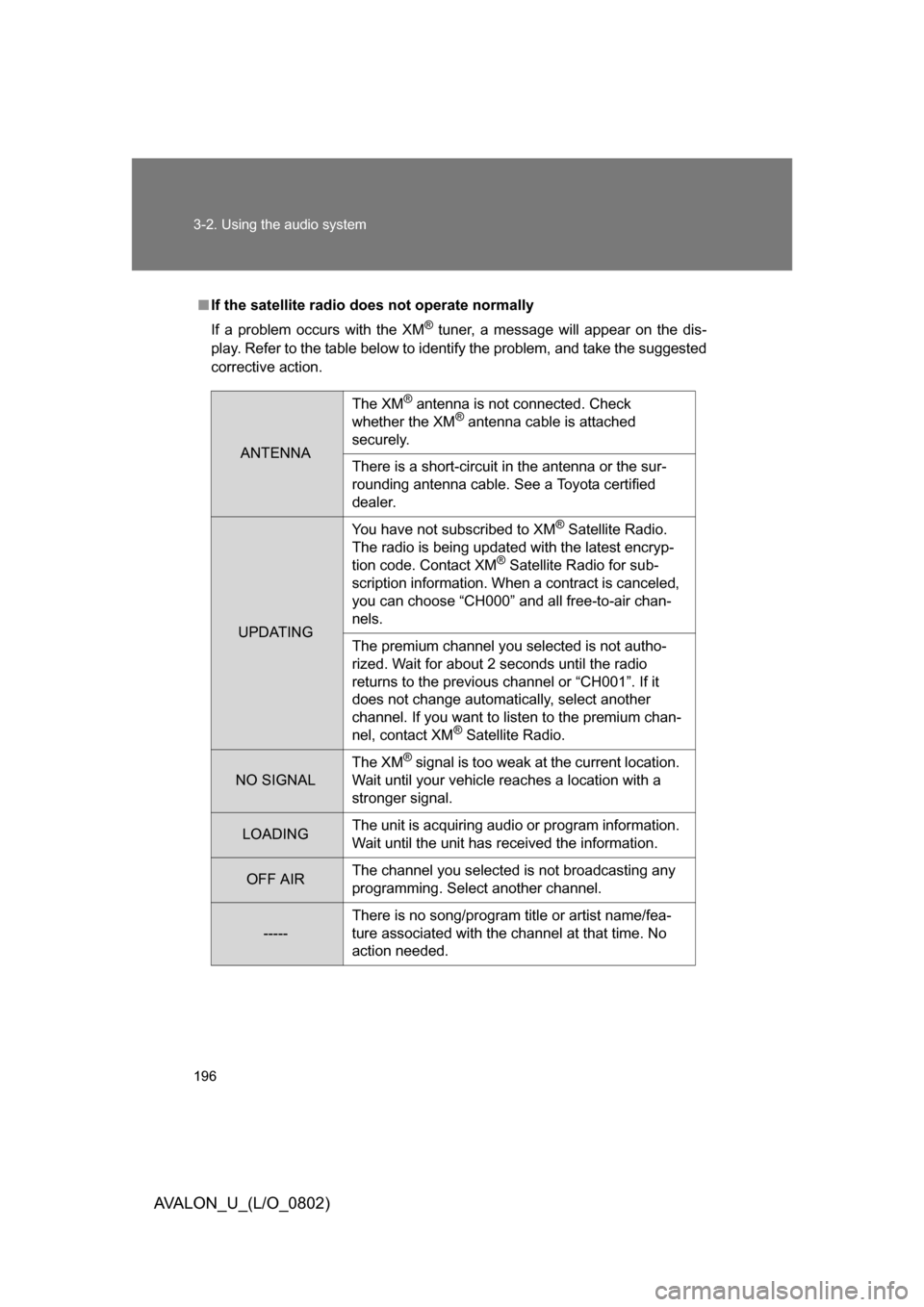
196 3-2. Using the audio system
AVALON_U_(L/O_0802)
■If the satellite radio does not operate normally
If a problem occurs with the XM
® tuner, a message will appear on the dis-
play. Refer to the table below to identify the problem, and take the suggested
corrective action.
ANTENNA
The XM® antenna is not connected. Check
whether the XM® antenna cable is attached
securely.
There is a short-circuit in the antenna or the sur-
rounding antenna cable. See a Toyota certified
dealer.
UPDATING You have not subscribed to XM
® Satellite Radio.
The radio is being updated with the latest encryp-
tion code. Contact XM
® Satellite Radio for sub-
scription information. When a contract is canceled,
you can choose “CH000” and all free-to-air chan-
nels.
The premium channel you selected is not autho-
rized. Wait for about 2 seconds until the radio
returns to the previous channel or “CH001”. If it
does not change automatically, select another
channel. If you want to listen to the premium chan-
nel, contact XM
® Satellite Radio.
NO SIGNAL The XM
® signal is too weak at the current location.
Wait until your vehicle reaches a location with a
stronger signal.
LOADING The unit is acquiring audio or program information.
Wait until the unit has received the information.
OFF AIRThe channel you selected is not broadcasting any
programming. Select another channel.
-----There is no song/program title or artist name/fea-
ture associated with the channel at that time. No
action needed.
Page 197 of 452
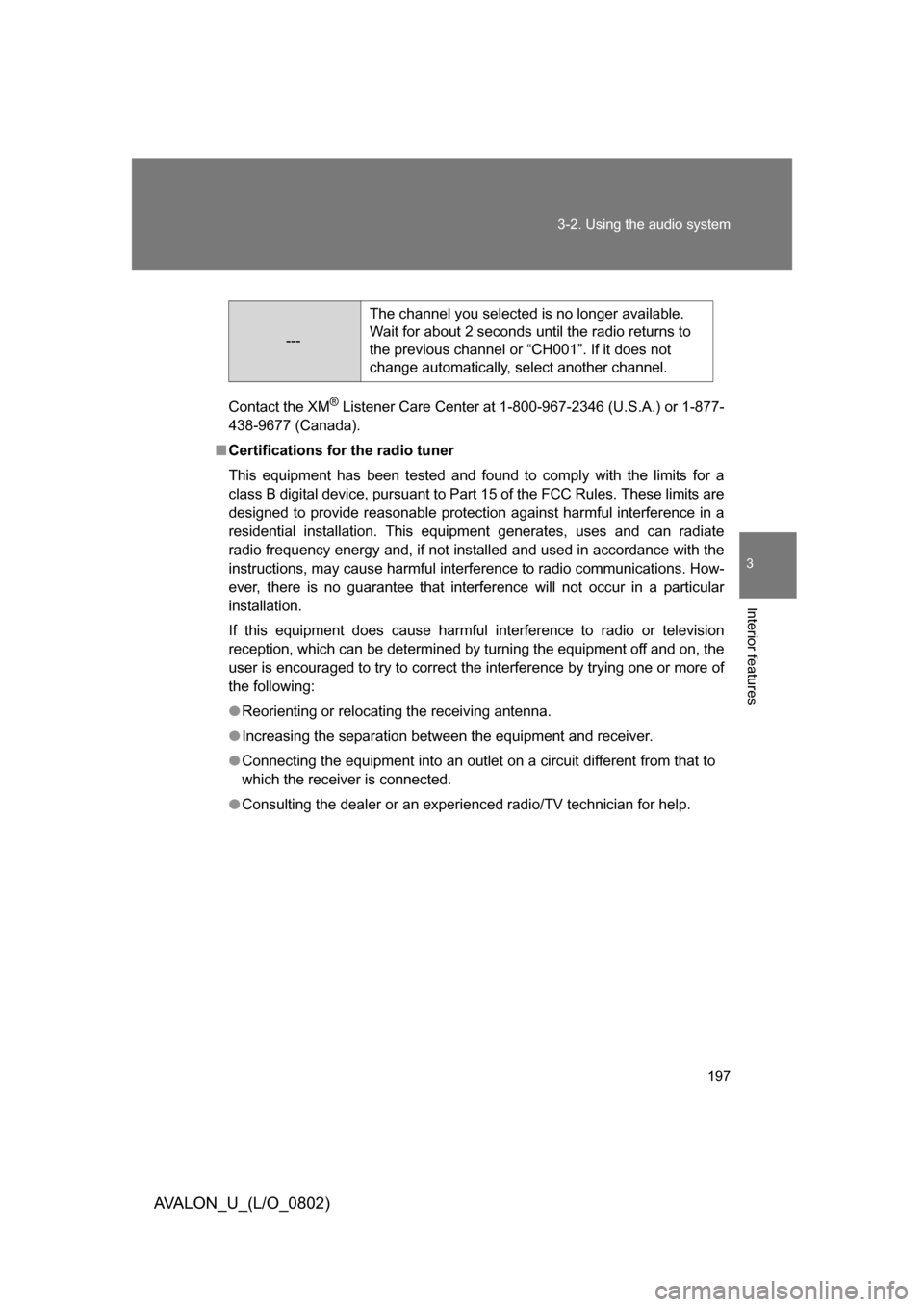
197
3-2. Using the audio system
3
Interior features
AVALON_U_(L/O_0802)
Contact the XM® Listener Care Center at 1-800-967-2346 (U.S.A.) or 1-877-
438-9677 (Canada).
■ Certifications for the radio tuner
This equipment has been tested and found to comply with the limits for a
class B digital device, pursuant to Part 15 of the FCC Rules. These limits are
designed to provide reasonable protection against harmful interference in a
residential installation. This equipment generates, uses and can radiate
radio frequency energy and, if not installed and used in accordance with the
instructions, may cause harmful interference to radio communications. How-
ever, there is no guarantee that interference will not occur in a particular
installation.
If this equipment does cause harmful interference to radio or television
reception, which can be determined by turning the equipment off and on, the
user is encouraged to try to correct the interference by trying one or more of
the following:
● Reorienting or relocating the receiving antenna.
● Increasing the separation between the equipment and receiver.
● Connecting the equipment into an outlet on a circuit different from that to
which the receiver is connected.
● Consulting the dealer or an experienc ed radio/TV technician for help.
---
The channel you selected is no longer available.
Wait for about 2 seconds until the radio returns to
the previous channel or “CH001”. If it does not
change automatically, select another channel.
Page 198 of 452
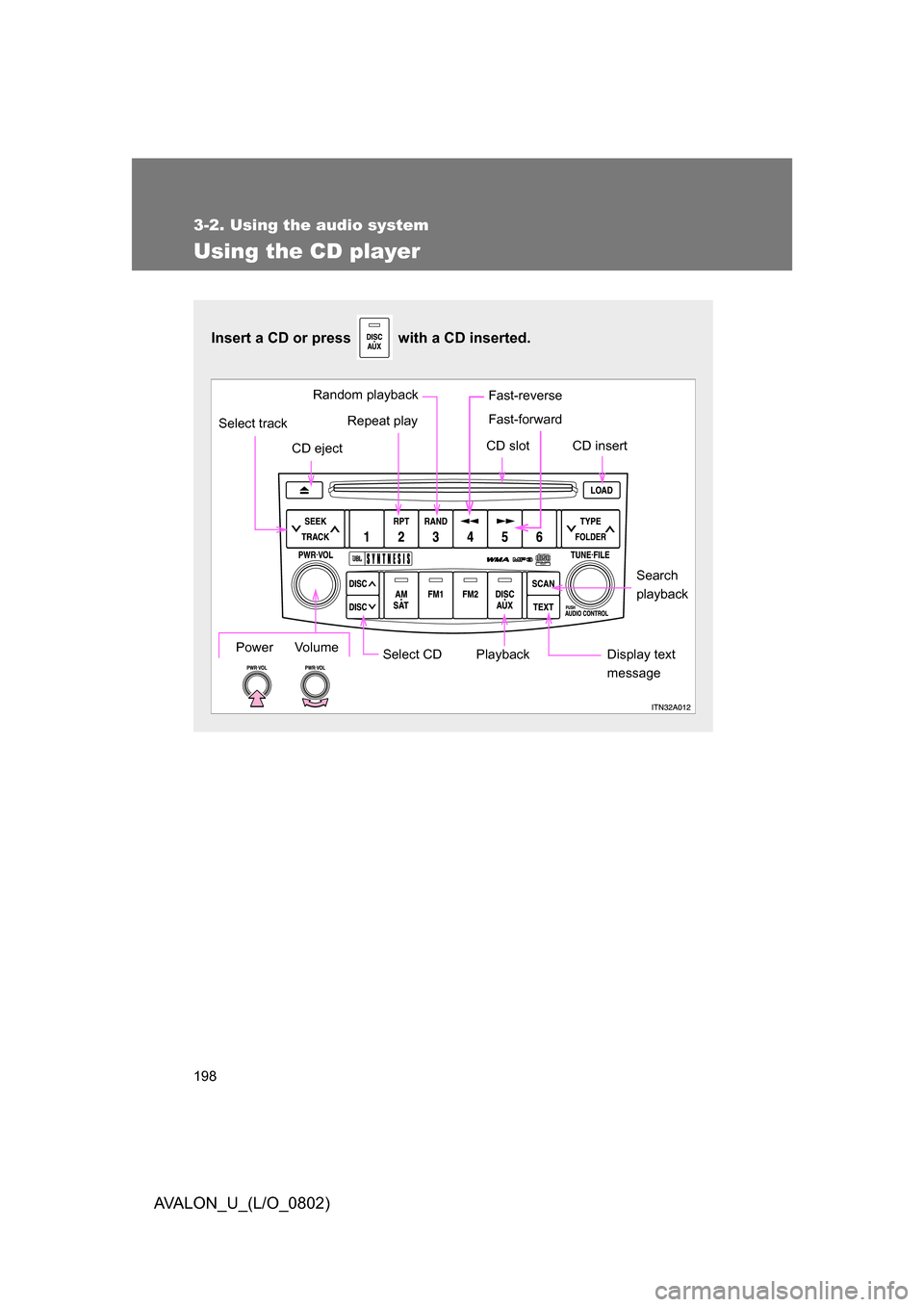
198
3-2. Using the audio system
AVALON_U_(L/O_0802)
Using the CD player
Insert a CD or press with a CD inserted.
Select CDSearch
playback
Repeat play
CD eject
Playback
Select track
CD slot CD insert
Display text
messagePower Volume
Random playback Fast-reverse
Fast-forward
Page 199 of 452
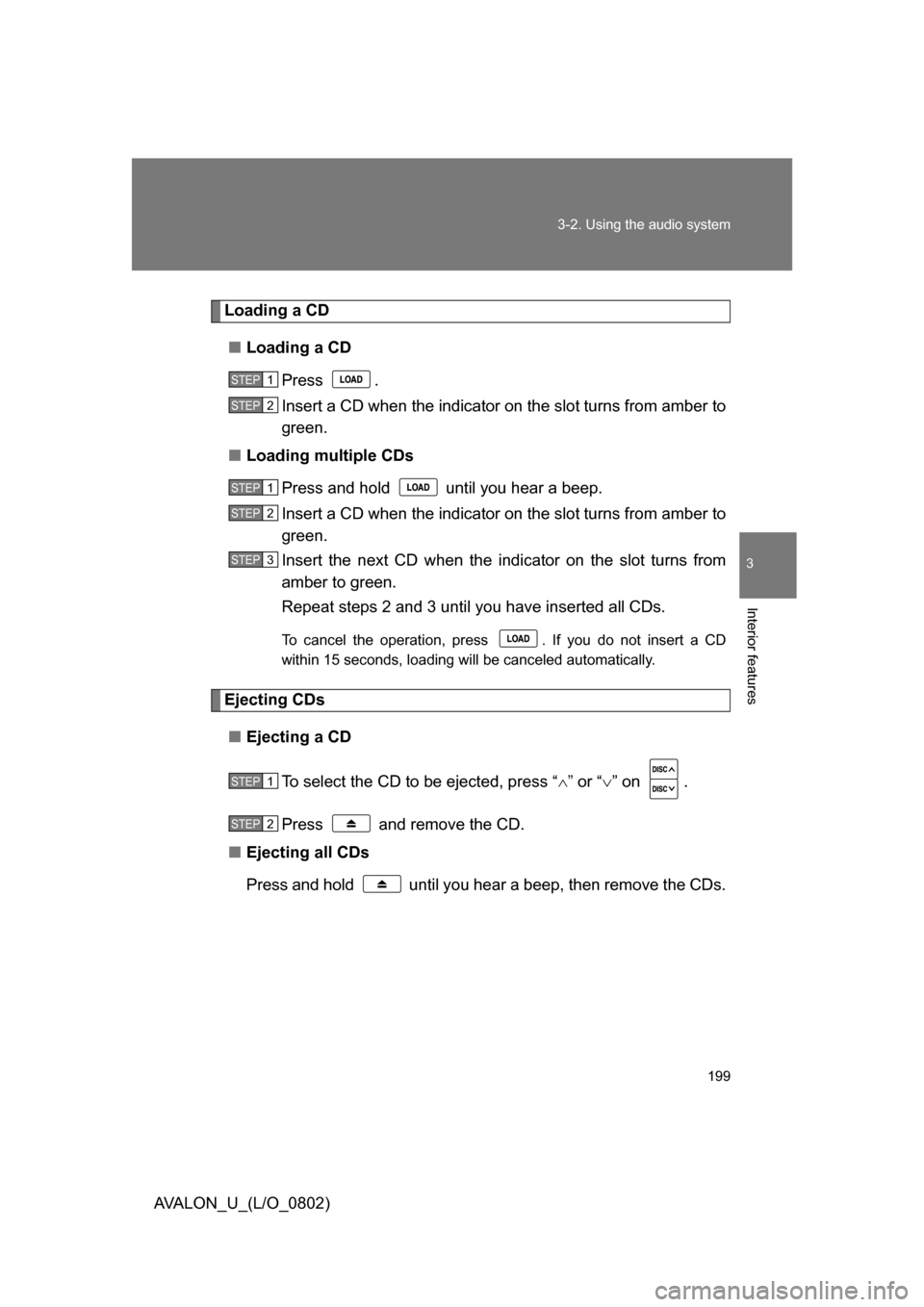
199
3-2. Using the audio system
3
Interior features
AVALON_U_(L/O_0802)
Loading a CD
■ Loading a CD
Press .
Insert a CD when the indicator on the slot turns from amber to
green.
■ Loading multiple CDs
Press and hold until you hear a beep.
Insert a CD when the indicator on the slot turns from amber to
green.
Insert the next CD when the indicator on the slot turns from
amber to green.
Repeat steps 2 and 3 until you have inserted all CDs.
To cancel the operation, press . If you do not insert a CD
within 15 seconds, loading will be canceled automatically.
Ejecting CDs
■ Ejecting a CD
To select the CD to be ejected, press “ ” or “ ” on .
Press and remove the CD.
■ Ejecting all CDs
Press and hold until you hear a beep, then remove the CDs.
STEP1
STEP2
STEP1
STEP2
STEP3
STEP1
STEP2
Page 200 of 452
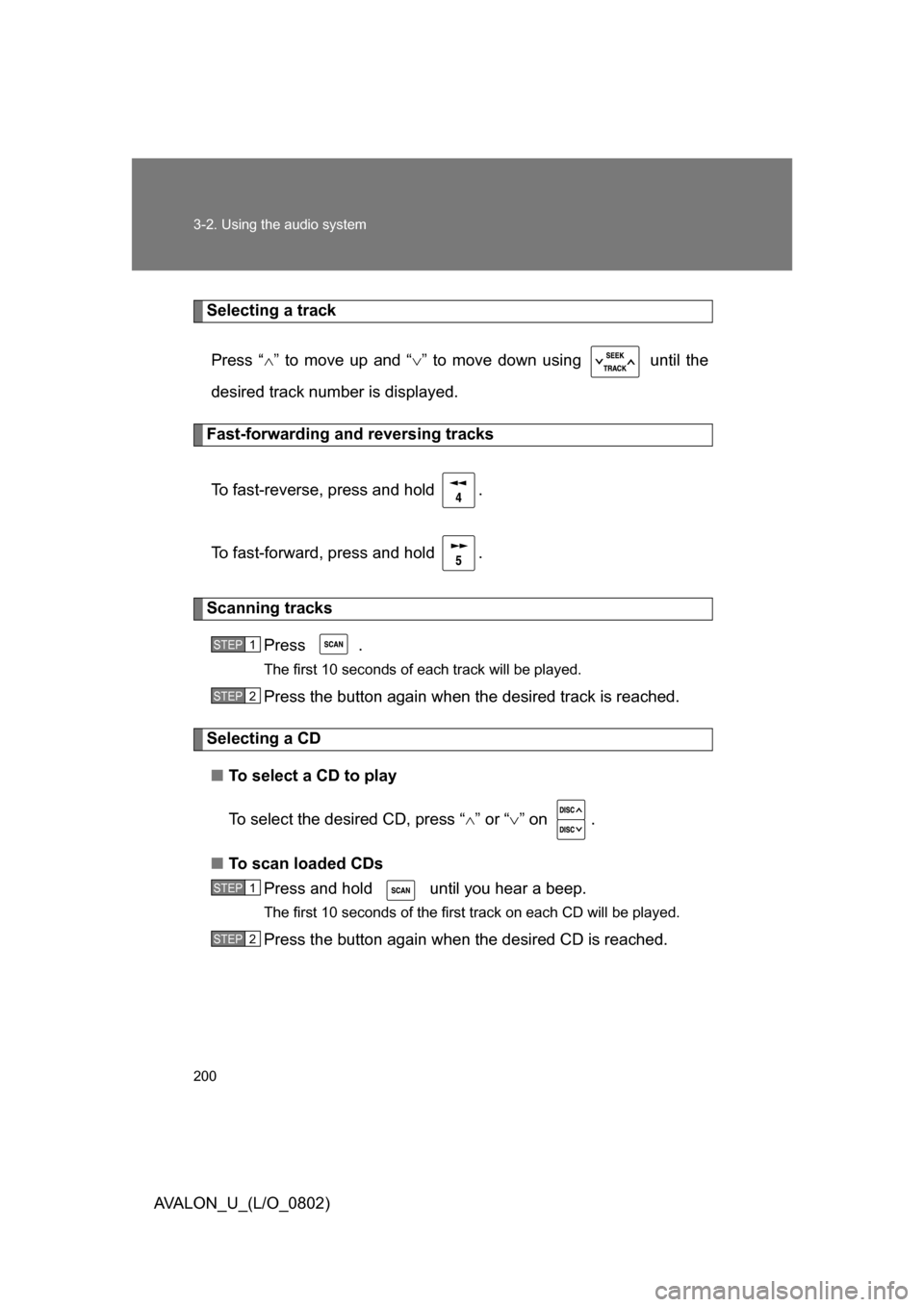
200 3-2. Using the audio system
AVALON_U_(L/O_0802)
Selecting a trackPress “ ” to move up and “ ” to move down using until the
desired track number is displayed.
Fast-forwarding and reversing tracks
To fast-reverse, press and hold .
To fast-forward, press and hold .
Scanning tracks Press .
The first 10 seconds of each track will be played.
Press the button again when the desired track is reached.
Selecting a CD
■ To select a CD to play
To select the desired CD, press “ ” or “ ” on .
■ To scan loaded CDs
Press and hold until you hear a beep.
The first 10 seconds of the first track on each CD will be played.
Press the button again when the desired CD is reached.
STEP1
STEP2
STEP1
STEP2