TOYOTA AVALON 2008 XX30 / 3.G Owners Manual
Manufacturer: TOYOTA, Model Year: 2008, Model line: AVALON, Model: TOYOTA AVALON 2008 XX30 / 3.GPages: 452, PDF Size: 7.59 MB
Page 241 of 452
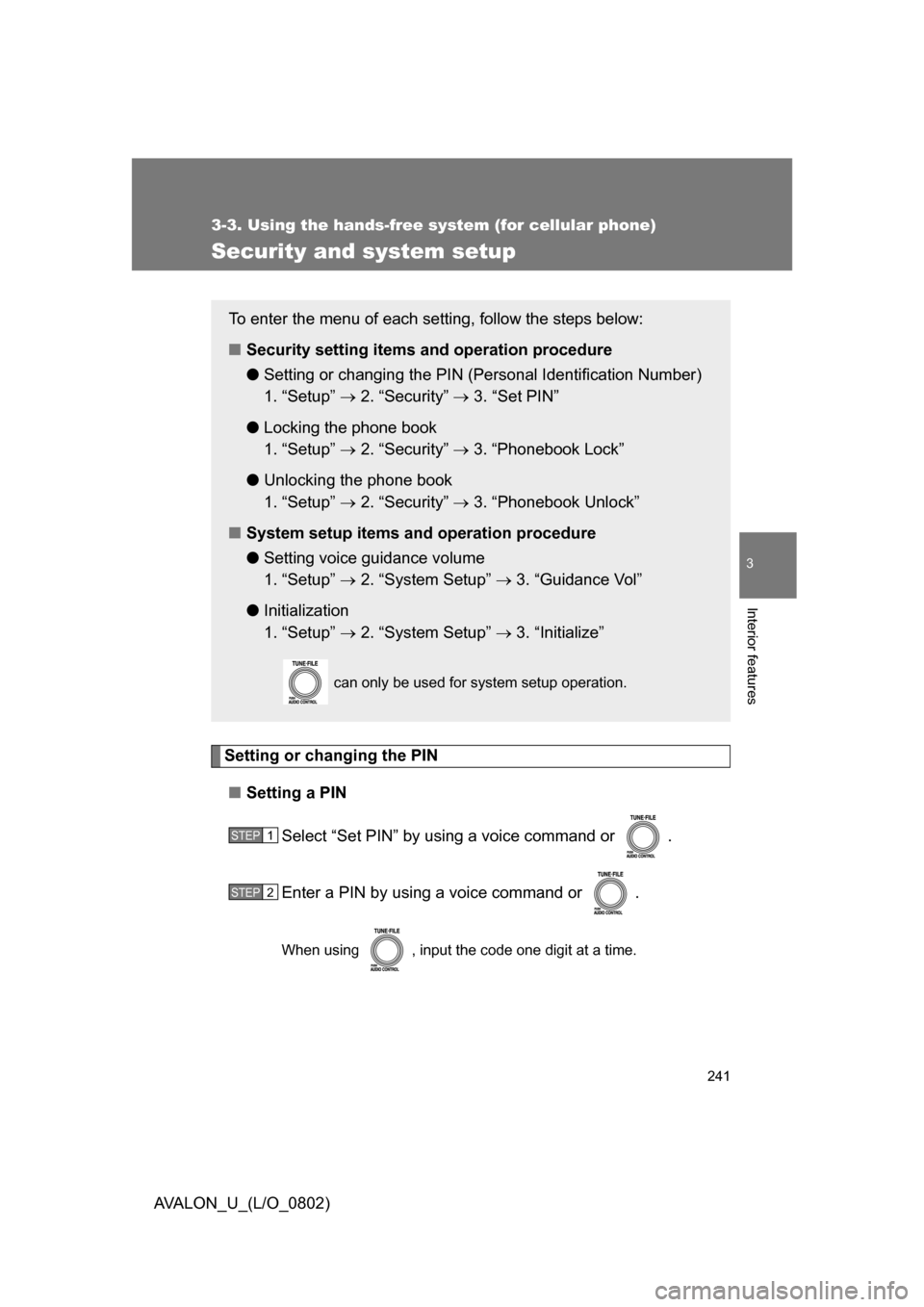
241
3-3. Using the hands-free system (for cellular phone)
3
Interior features
AVALON_U_(L/O_0802)
Security and system setup
Setting or changing the PIN■ Setting a PIN
Select “Set PIN” by using a voice command or .
Enter a PIN by using a voice command or .
When using , input the code one digit at a time.
To enter the menu of each setting, follow the steps below:
■Security setting items and operation procedure
● Setting or changing t he PIN (Personal Identification Number)
1. “Setup” 2. “Security” 3. “Set PIN”
● Locking the phone book
1. “Setup” 2. “Security” 3. “Phonebook Lock”
● Unlocking the phone book
1. “Setup” 2. “Security” 3. “Phonebook Unlock”
■ System setup items and operation procedure
●Setting voice guidance volume
1. “Setup” 2. “System Setup” 3. “Guidance Vol”
● Initialization
1. “Setup” 2. “System Setup” 3. “Initialize”
can only be used for system setup operation.
STEP1
STEP2
Page 242 of 452
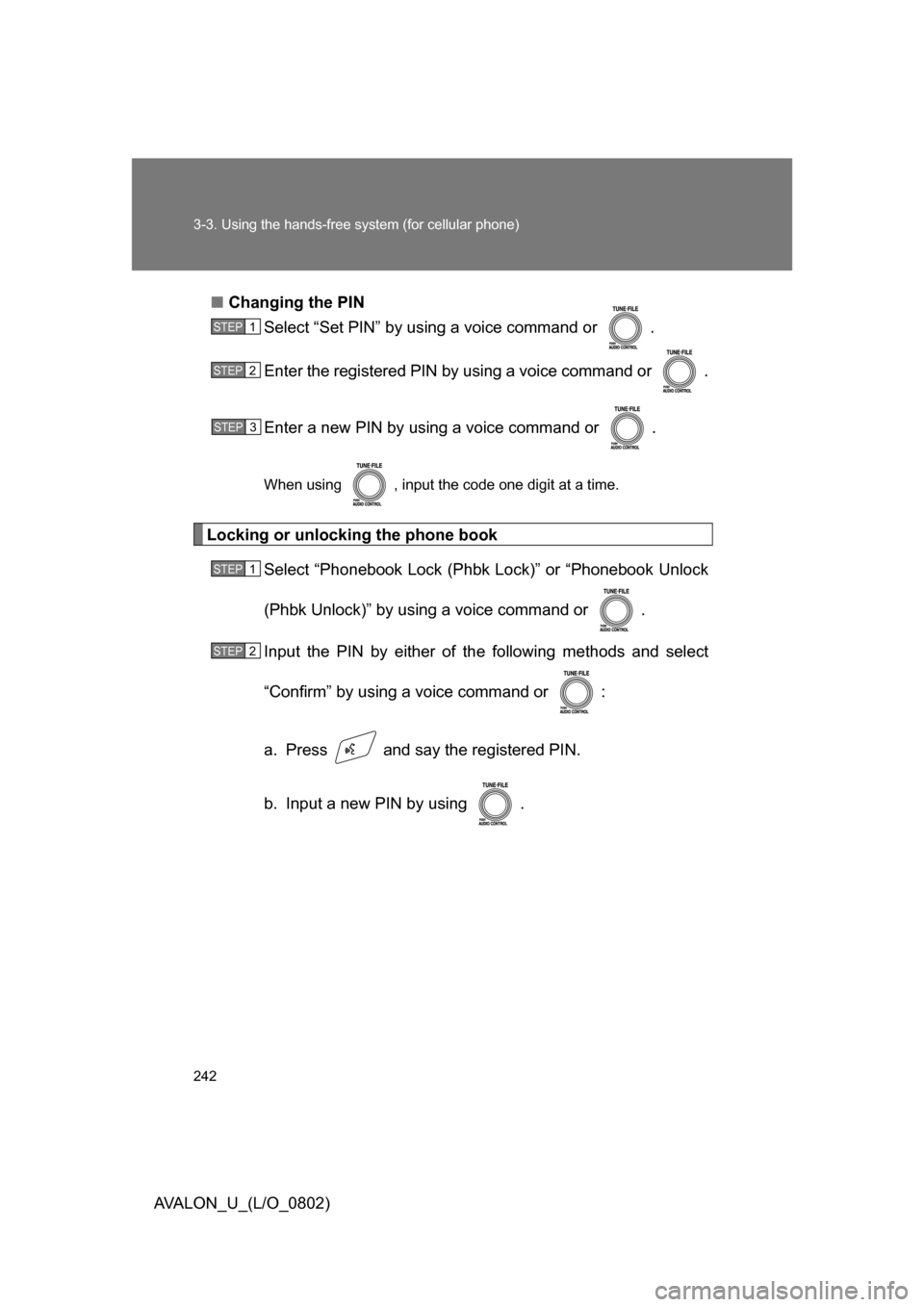
242 3-3. Using the hands-free system (for cellular phone)
AVALON_U_(L/O_0802)■
Changing the PIN
Select “Set PIN” by using a voice command or .
Enter the registered PIN by using a voice command or .
Enter a new PIN by using a voice command or .
When using , input the code one digit at a time.
Locking or unlocking the phone book
Select “Phonebook Lock (Phbk Lo ck)” or “Phonebook Unlock
(Phbk Unlock)” by using a voice command or .
Input the PIN by either of th e following methods and select
“Confirm” by using a voice command or :
a. Press and say the registered PIN.
b. Input a new PIN by using .
STEP1
STEP2
STEP3
STEP1
STEP2
Page 243 of 452
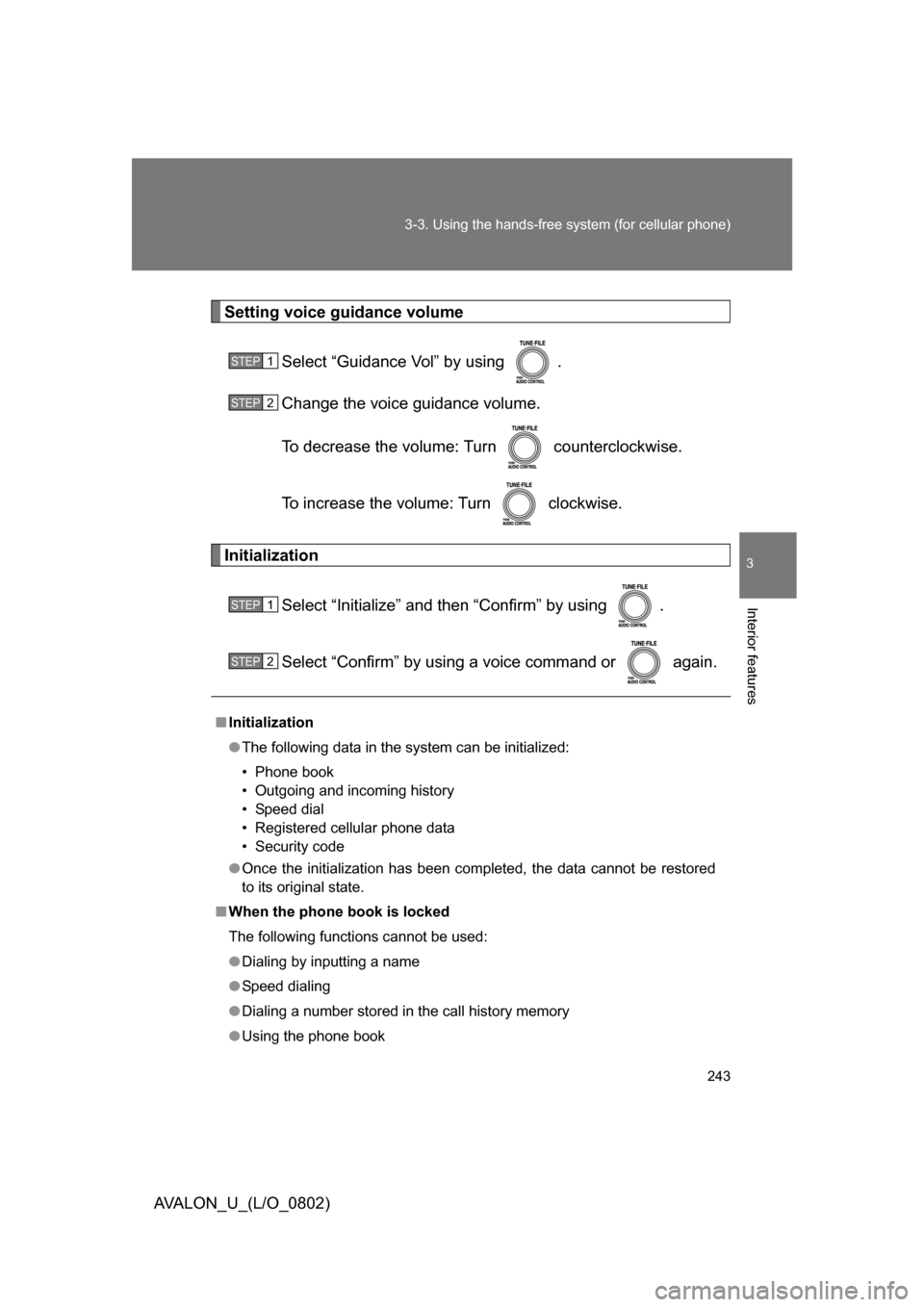
243
3-3. Using the hands-free
system (for cellular phone)
3
Interior features
AVALON_U_(L/O_0802)
Setting voice guidance volume
Select “Guidance Vol” by using .
Change the voice guidance volume.
To decrease the volume: Turn counterclockwise.
To increase the volume: Turn clockwise.
Initialization
Select “Initialize” and then “Confirm” by using .
Select “Confirm” by using a voice command or again.
■Initialization
● The following data in the system can be initialized:
• Phone book
• Outgoing and incoming history
• Speed dial
• Registered cellular phone data
• Security code
● Once the initialization has been completed, the data cannot be restored
to its original state.
■ When the phone book is locked
The following functions cannot be used:
● Dialing by inputting a name
● Speed dialing
● Dialing a number stored in the call history memory
● Using the phone book
STEP1
STEP2
STEP1
STEP2
Page 244 of 452
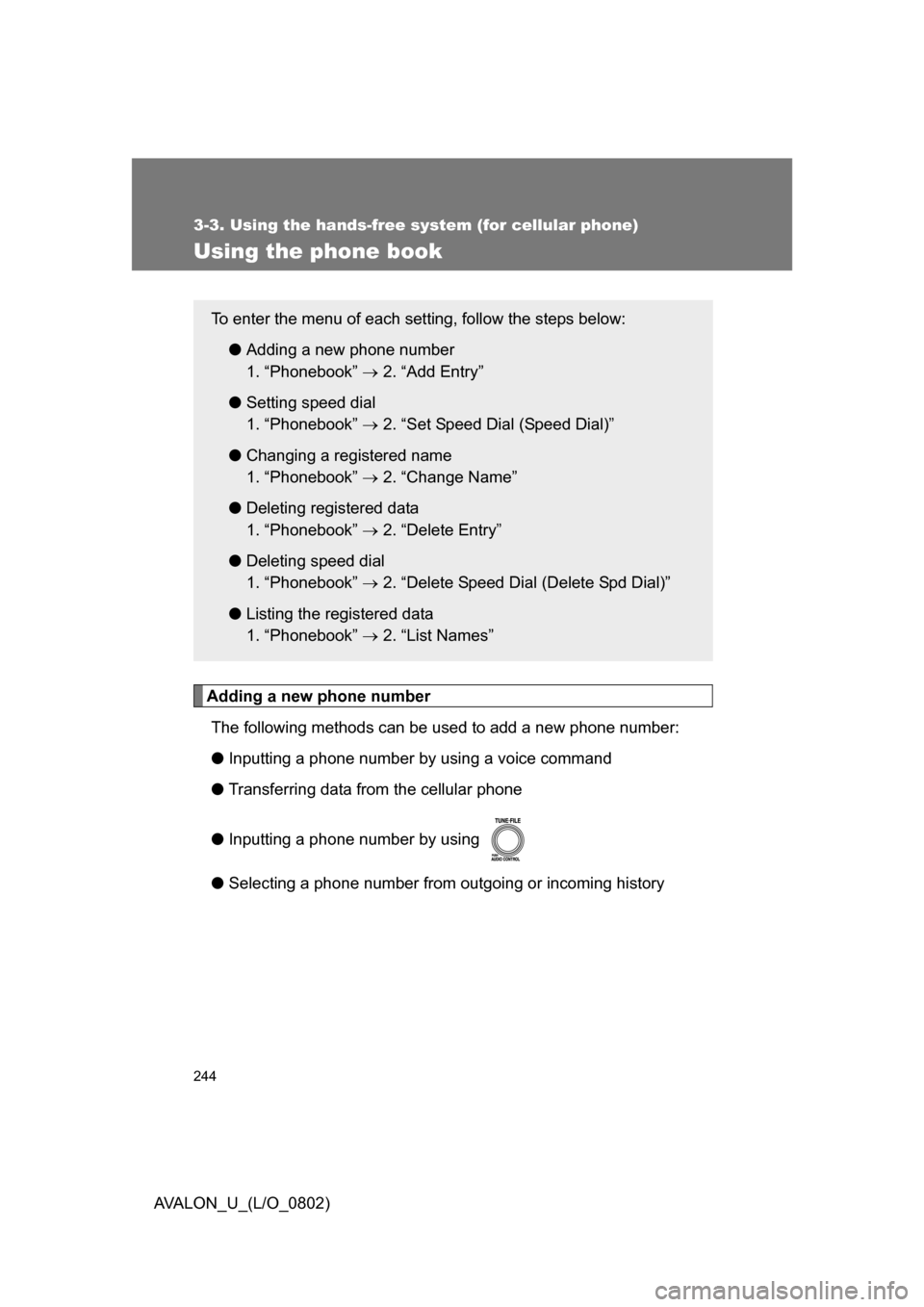
244
3-3. Using the hands-free system (for cellular phone)
AVALON_U_(L/O_0802)
Using the phone book
Adding a new phone numberThe following methods can be used to add a new phone number:
● Inputting a phone number by using a voice command
● Transferring data from the cellular phone
● Inputting a phone number by using
● Selecting a phone number from outgoing or incoming history
To enter the menu of each setting, follow the steps below:
●Adding a new phone number
1. “Phonebook” 2. “Add Entry”
● Setting speed dial
1. “Phonebook” 2. “Set Speed Dial (Speed Dial)”
● Changing a registered name
1. “Phonebook” 2. “Change Name”
● Deleting registered data
1. “Phonebook” 2. “Delete Entry”
● Deleting speed dial
1. “Phonebook” 2. “Delete Speed Dial (Delete Spd Dial)”
● Listing the registered data
1. “Phonebook” 2. “List Names”
Page 245 of 452
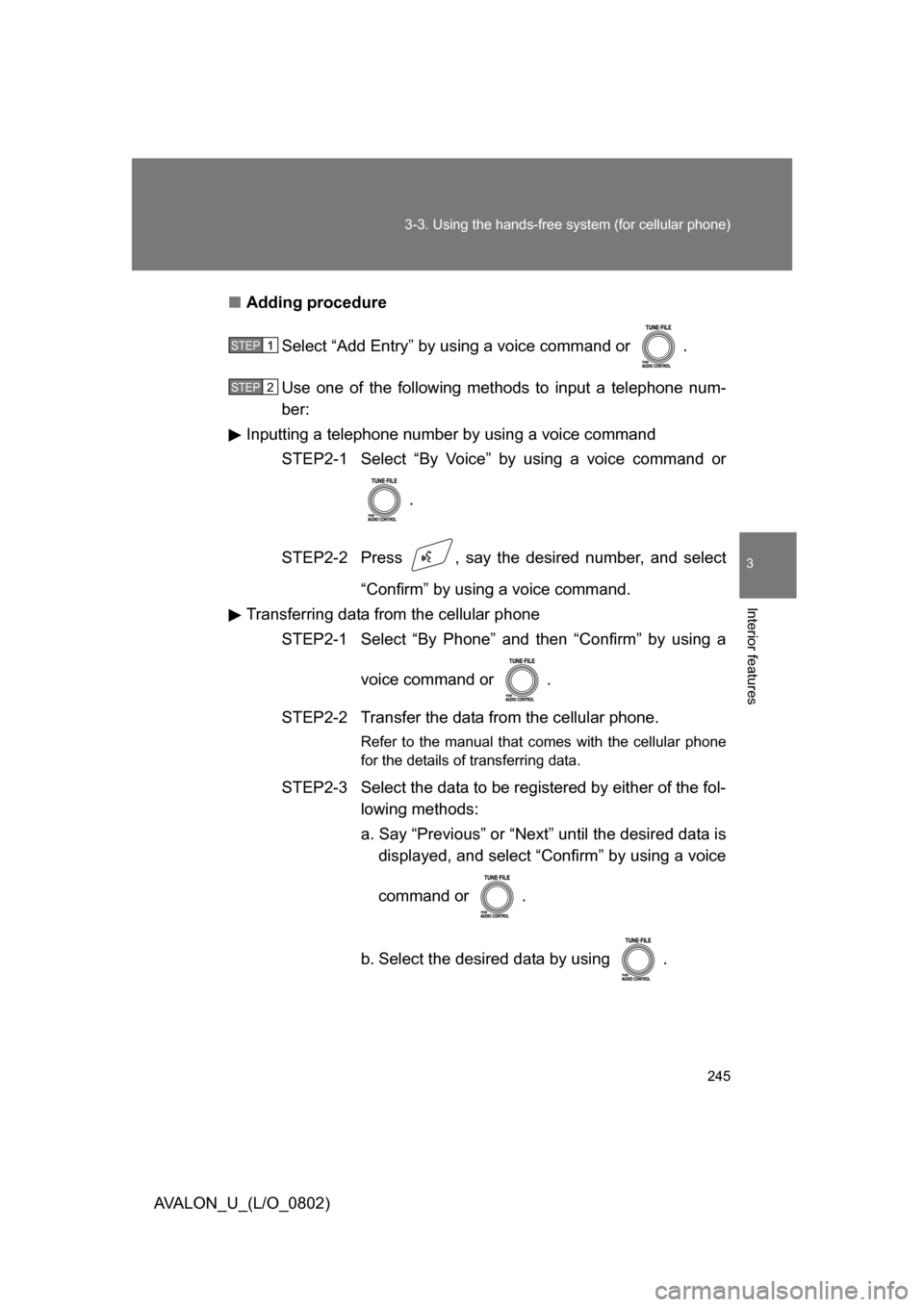
245
3-3. Using the hands-free
system (for cellular phone)
3
Interior features
AVALON_U_(L/O_0802)■
Adding procedure
Select “Add Entry” by using a voice command or .
Use one of the following methods to input a telephone num-
ber:
Inputting a telephone number by using a voice command
STEP2-1 Select “By Voice” by using a voice command or
.
STEP2-2 Press , say the desired number, and select “Confirm” by using a voice command.
Transferring data from the cellular phone STEP2-1 Select “By Phone” and then “Confirm” by using a
voice command or .
STEP2-2 Transfer the data from the cellular phone.
Refer to the manual that comes with the cellular phone
for the details of transferring data.
STEP2-3 Select the data to be registered by either of the fol- lowing methods:
a. Say “Previous” or “Next” until the desired data is displayed, and select “Confirm” by using a voice
command or .
b. Select the desired data by using .
STEP1
STEP2
Page 246 of 452
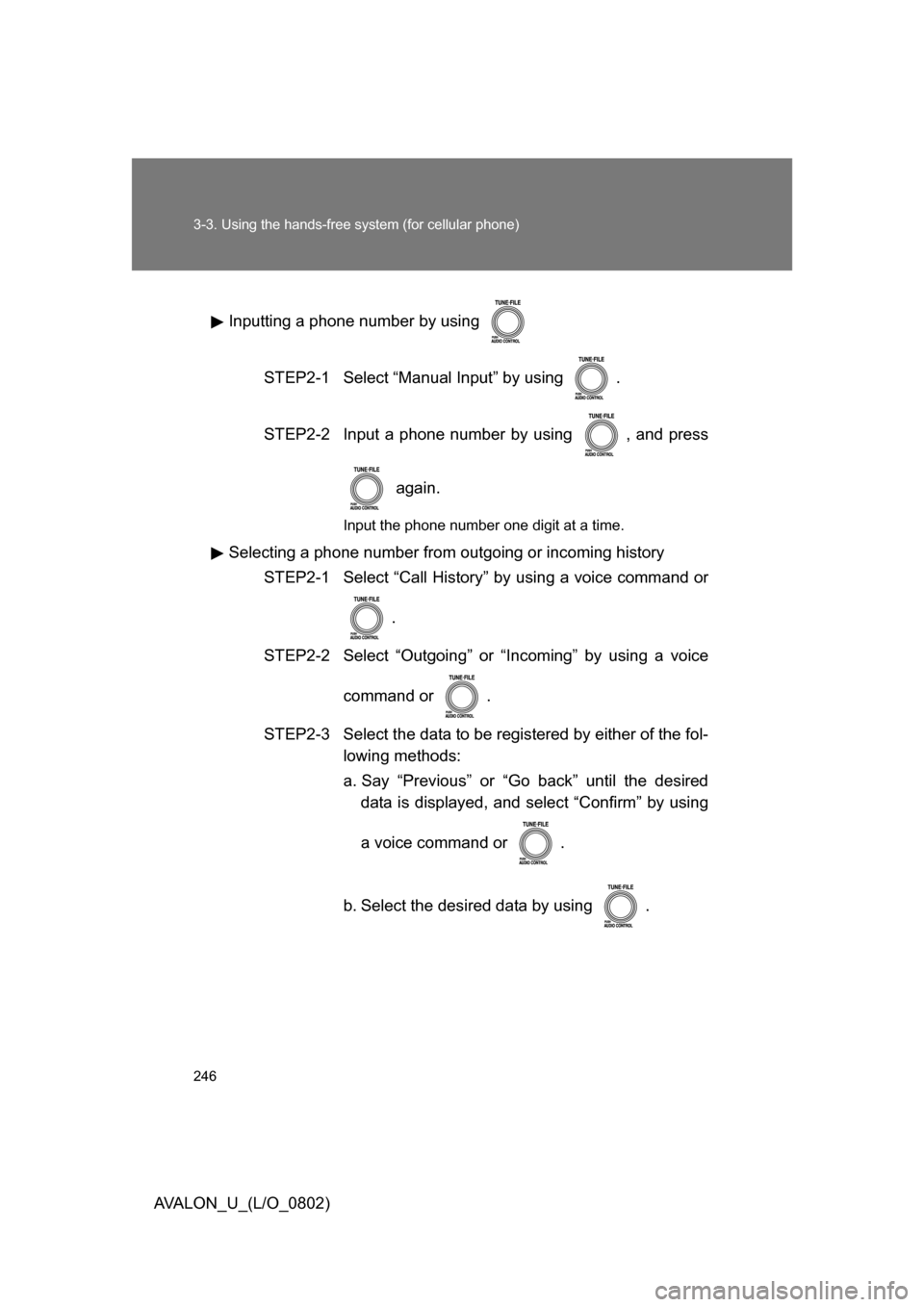
246 3-3. Using the hands-free system (for cellular phone)
AVALON_U_(L/O_0802)Inputting a phone number by using
STEP2-1 Select “Manual Input” by using .
STEP2-2 Input a phone number by using , and press again.
Input the phone number one digit at a time.
Selecting a phone number from outgoing or incoming historySTEP2-1 Select “Call History” by using a voice command or
.
STEP2-2 Select “Outgoing” or “Incoming” by using a voice
command or .
STEP2-3 Select the data to be registered by either of the fol- lowing methods:
a. Say “Previous” or “Go back” until the desired data is displayed, and select “Confirm” by using
a voice command or .
b. Select the desired data by using .
Page 247 of 452
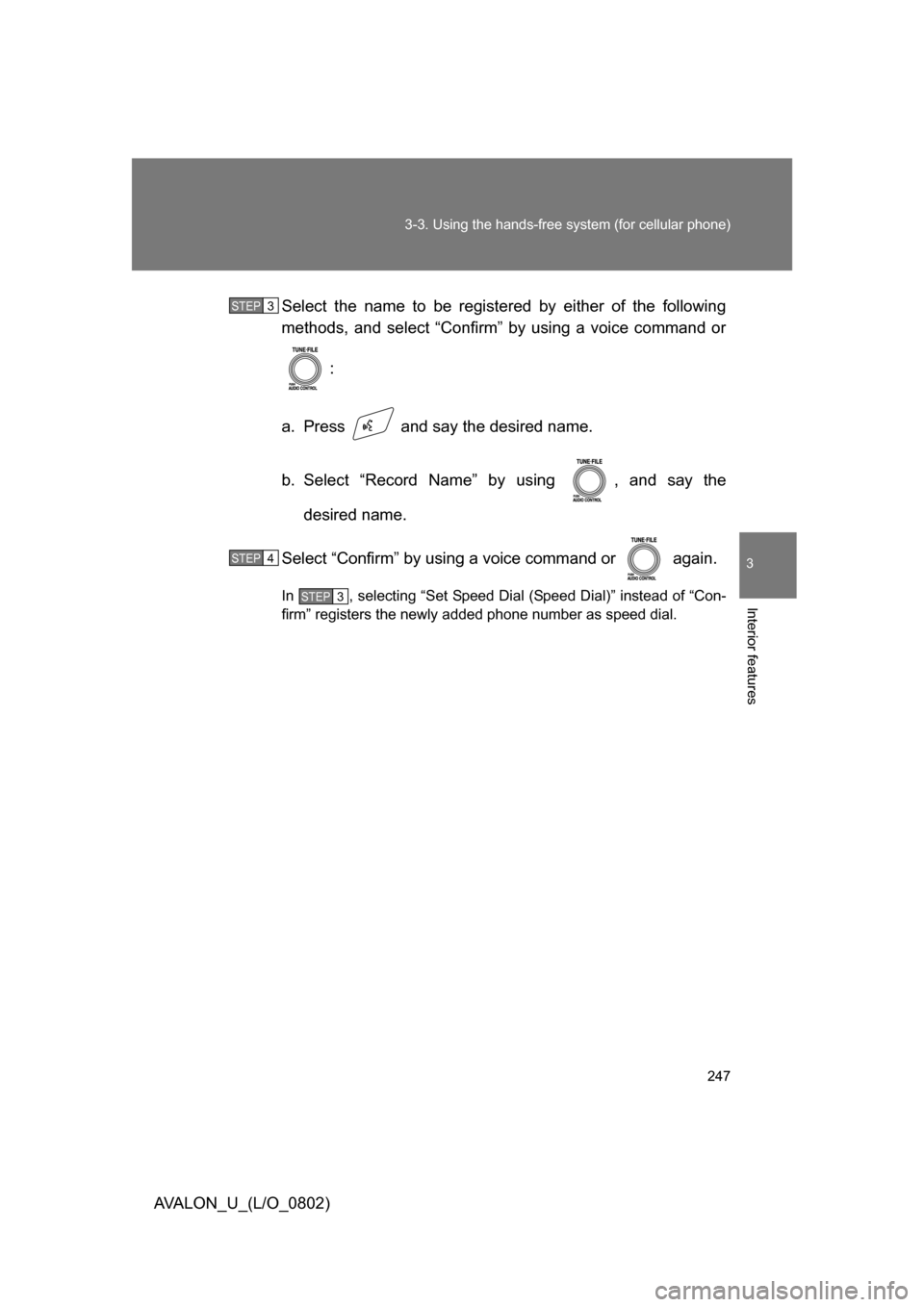
247
3-3. Using the hands-free
system (for cellular phone)
3
Interior features
AVALON_U_(L/O_0802)Select the name to be registered by either of the following
methods, and select “Confirm” by using a voice command or
:
a. Press and say the desired name.
b. Select “Record Name” by using , and say the desired name.
Select “Confirm” by using a voice command or again.
In , selecting “Set Speed Dial (Speed Dial)” instead of “Con-
firm” registers the newly added phone number as speed dial.
STEP3
STEP4
STEP3
Page 248 of 452
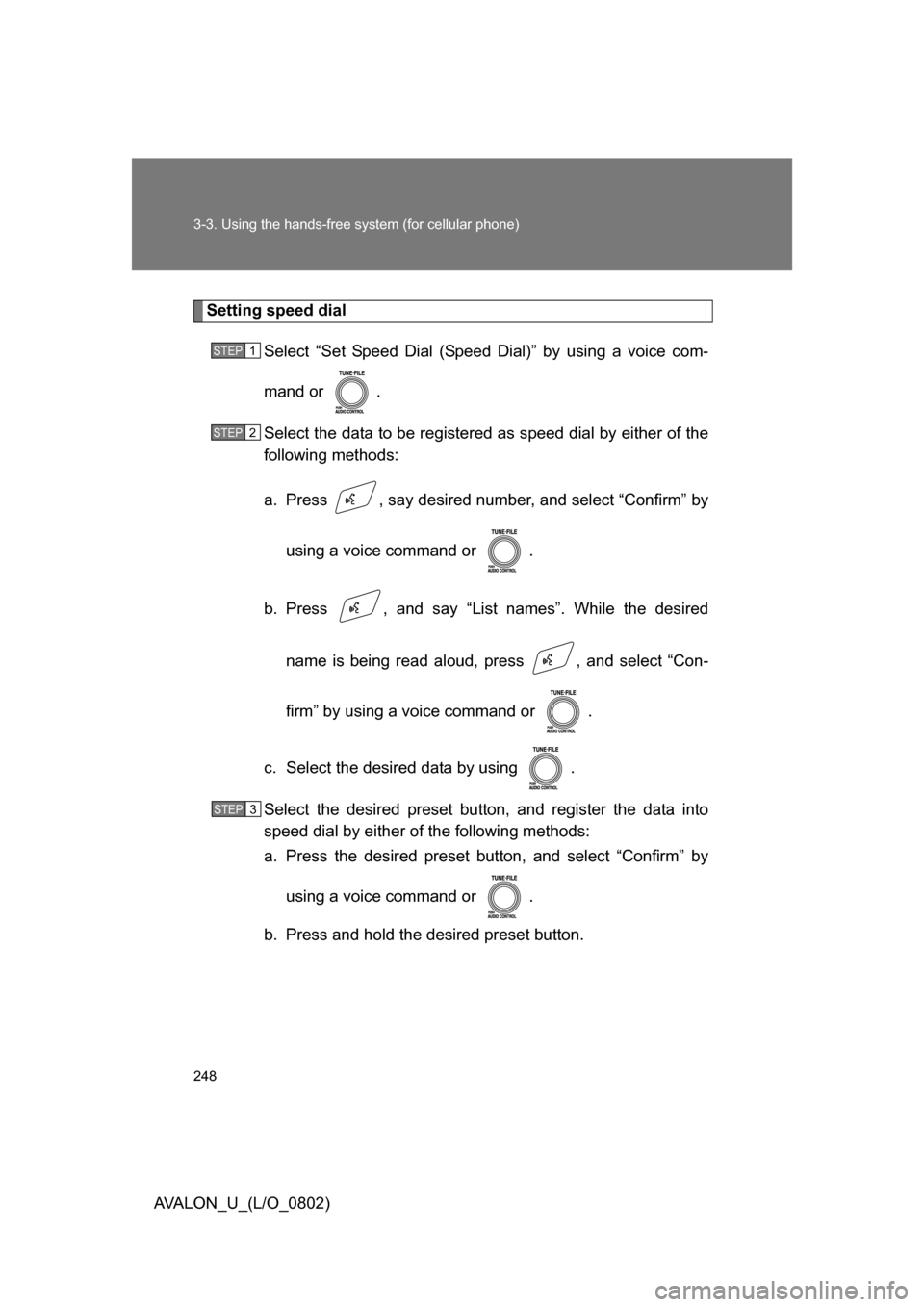
248 3-3. Using the hands-free system (for cellular phone)
AVALON_U_(L/O_0802)
Setting speed dialSelect “Set Speed Dial (Speed Dial)” by using a voice com-
mand or .
Select the data to be registered as speed dial by either of the
following methods:
a. Press , say desired number, and select “Confirm” by
using a voice command or .
b. Press , and say “List names”. While the desired name is being read aloud, press , and select “Con-
firm” by using a voice command or .
c. Select the desired data by using .
Select the desired preset butt on, and register the data into
speed dial by either of the following methods:
a. Press the desired preset button, and select “Confirm” by
using a voice command or .
b. Press and hold the desired preset button.
STEP1
STEP2
STEP3
Page 249 of 452
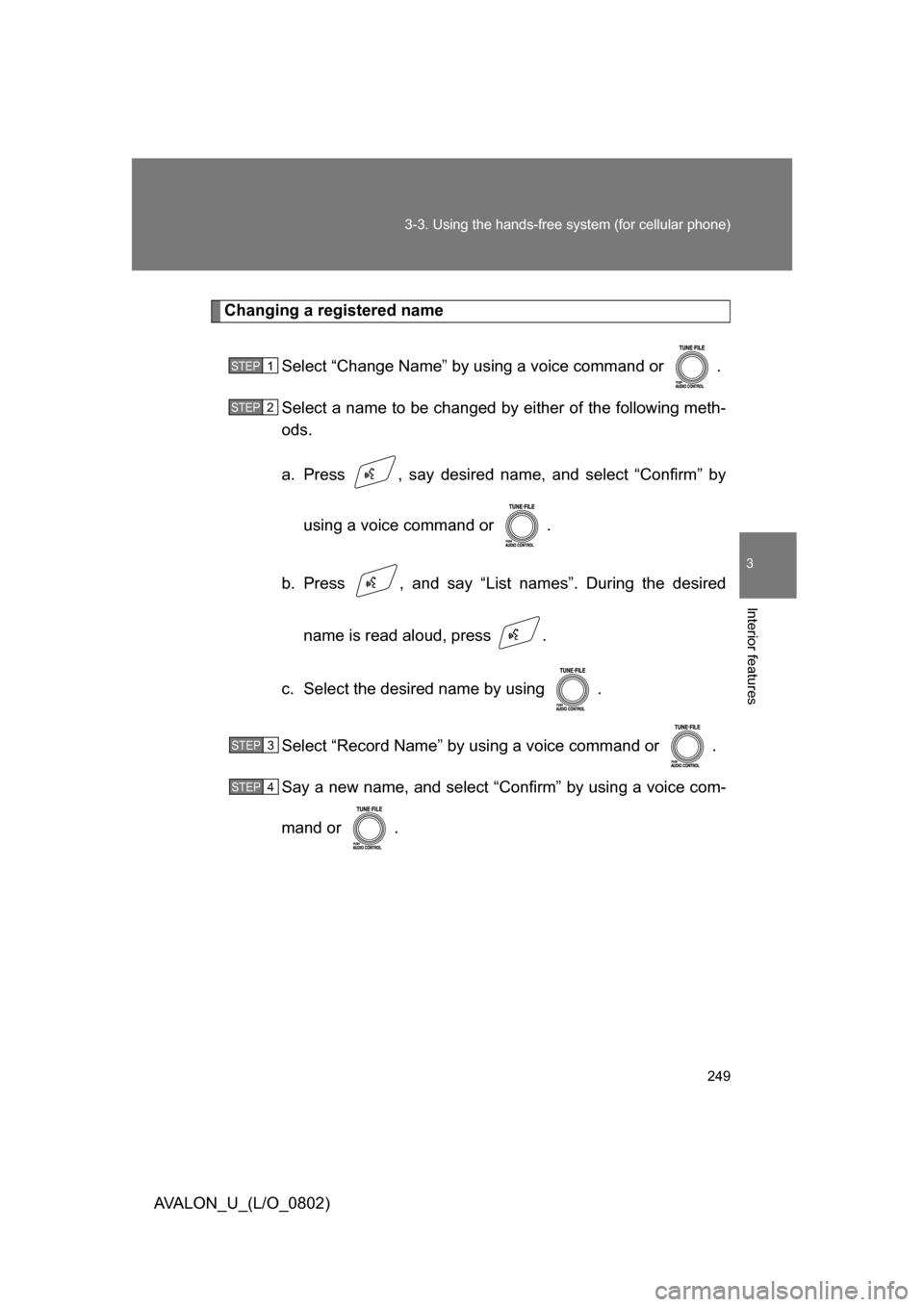
249
3-3. Using the hands-free
system (for cellular phone)
3
Interior features
AVALON_U_(L/O_0802)
Changing a registered name
Select “Change Name” by using a voice command or .
Select a name to be changed by either of the following meth-
ods.
a. Press , say desired name, and select “Confirm” by using a voice command or .
b. Press , and say “List names”. During the desired name is read aloud, press .
c. Select the desired name by using .
Select “Record Name” by using a voice command or .
Say a new name, and select “Confirm” by using a voice com-
mand or .
STEP1
STEP2
STEP3
STEP4
Page 250 of 452
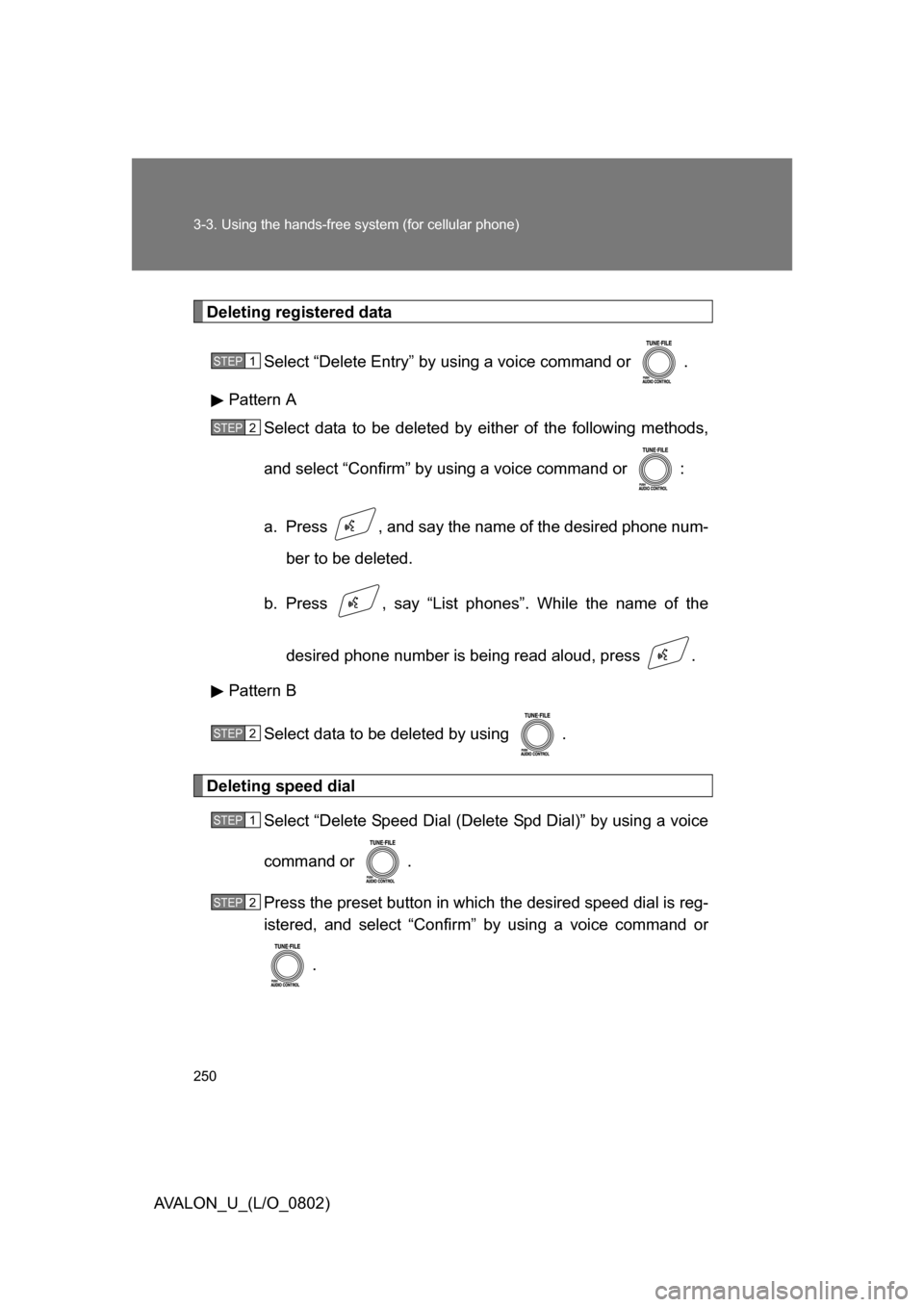
250 3-3. Using the hands-free system (for cellular phone)
AVALON_U_(L/O_0802)
Deleting registered dataSelect “Delete Entry” by using a voice command or .
Pattern A Select data to be deleted by either of the following methods,
and select “Confirm” by using a voice command or :
a. Press , and say the nam e of the desired phone num-
ber to be deleted.
b. Press , say “List phones”. While the name of the
desired phone number is being read aloud, press .
Pattern B
Select data to be deleted by using .
Deleting speed dial Select “Delete Speed Dial (Delete Spd Dial)” by using a voice
command or .
Press the preset button in which the desired speed dial is reg-
istered, and select “Confirm” by using a voice command or
.
STEP1
STEP2
STEP2
STEP1
STEP2