TOYOTA AVALON 2009 XX30 / 3.G Owners Manual
Manufacturer: TOYOTA, Model Year: 2009, Model line: AVALON, Model: TOYOTA AVALON 2009 XX30 / 3.GPages: 468, PDF Size: 7.05 MB
Page 251 of 468
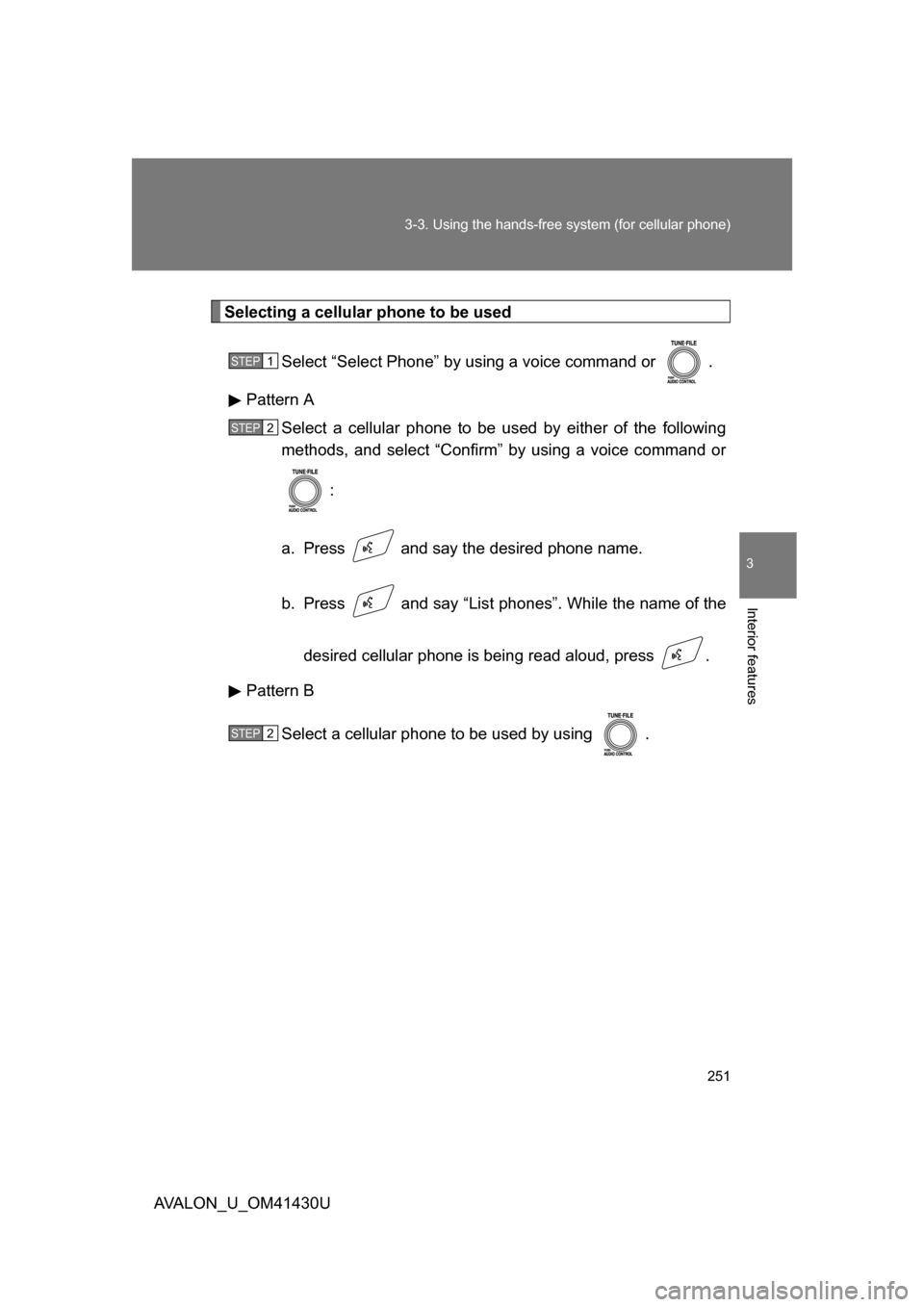
251
3-3. Using the hands-free
system (for cellular phone)
3
Interior features
AVALON_U_OM41430U
Selecting a cellular phone to be used
Select “Select Phone” by using a voice command or .
Pattern A Select a cellular phone to be used by either of the following
methods, and select “Confirm” by using a voice command or
:
a. Press and say the desired phone name.
b. Press and say “List pho nes”. While the name of the
desired cellular phone is being read aloud, press .
Pattern B
Select a cellular phone to be used by using .
STEP1
STEP2
STEP2
Page 252 of 468
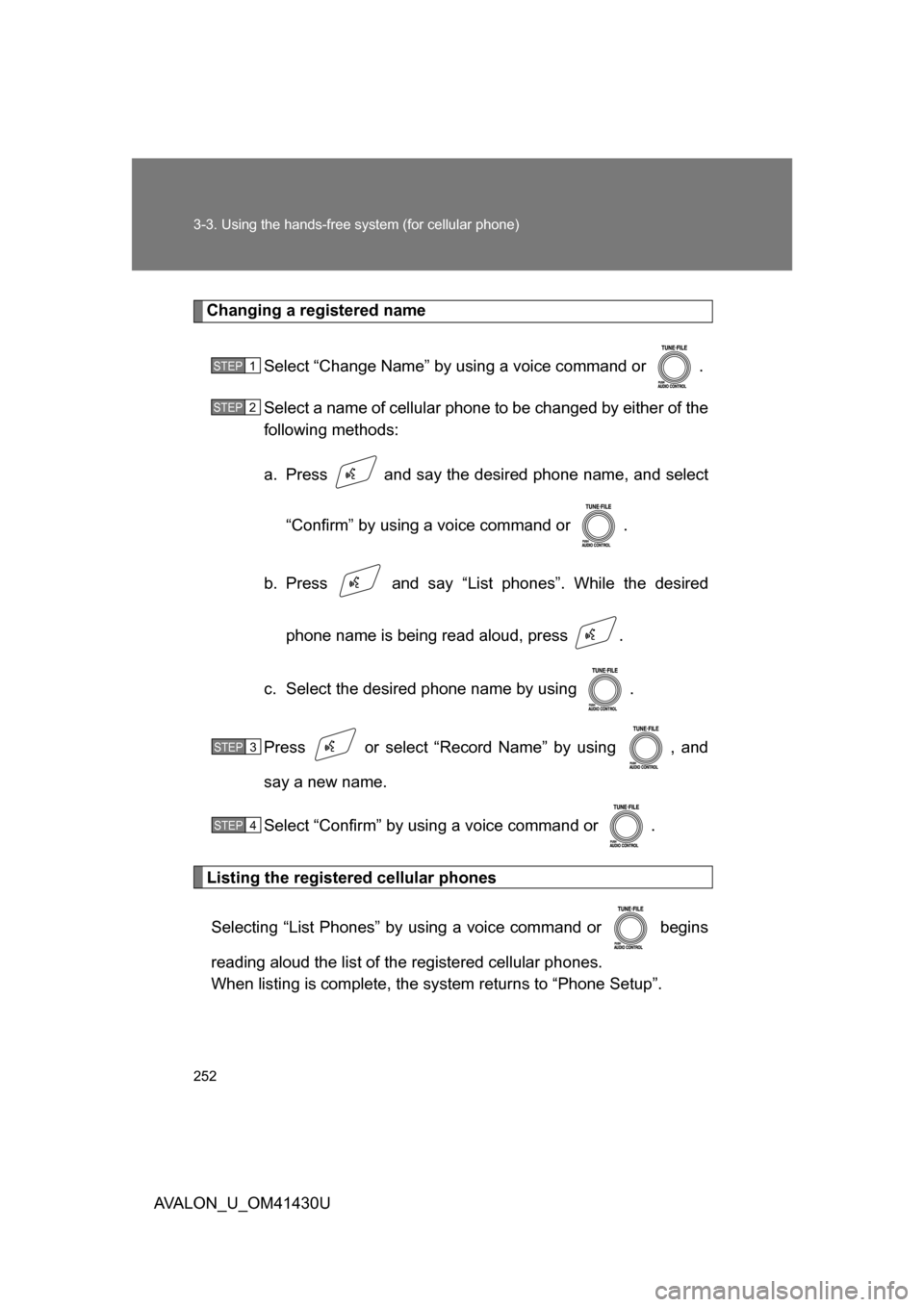
252 3-3. Using the hands-free system (for cellular phone)
AVALON_U_OM41430U
Changing a registered nameSelect “Change Name” by using a voice command or .
Select a name of cellular phone to be changed by either of the
following methods:
a. Press and say the desired phone name, and select“Confirm” by using a voice command or .
b. Press and say “List phones”. While the desired phone name is being read aloud, press .
c. Select the desired phone name by using .
Press or select “Record Name” by using , and
say a new name.
Select “Confirm” by using a voice command or .
Listing the registered cellular phones Selecting “List Phones” by using a voice command or begins
reading aloud the list of the registered cellular phones.
When listing is complete, the system returns to “Phone Setup”.
STEP1
STEP2
STEP3
STEP4
Page 253 of 468
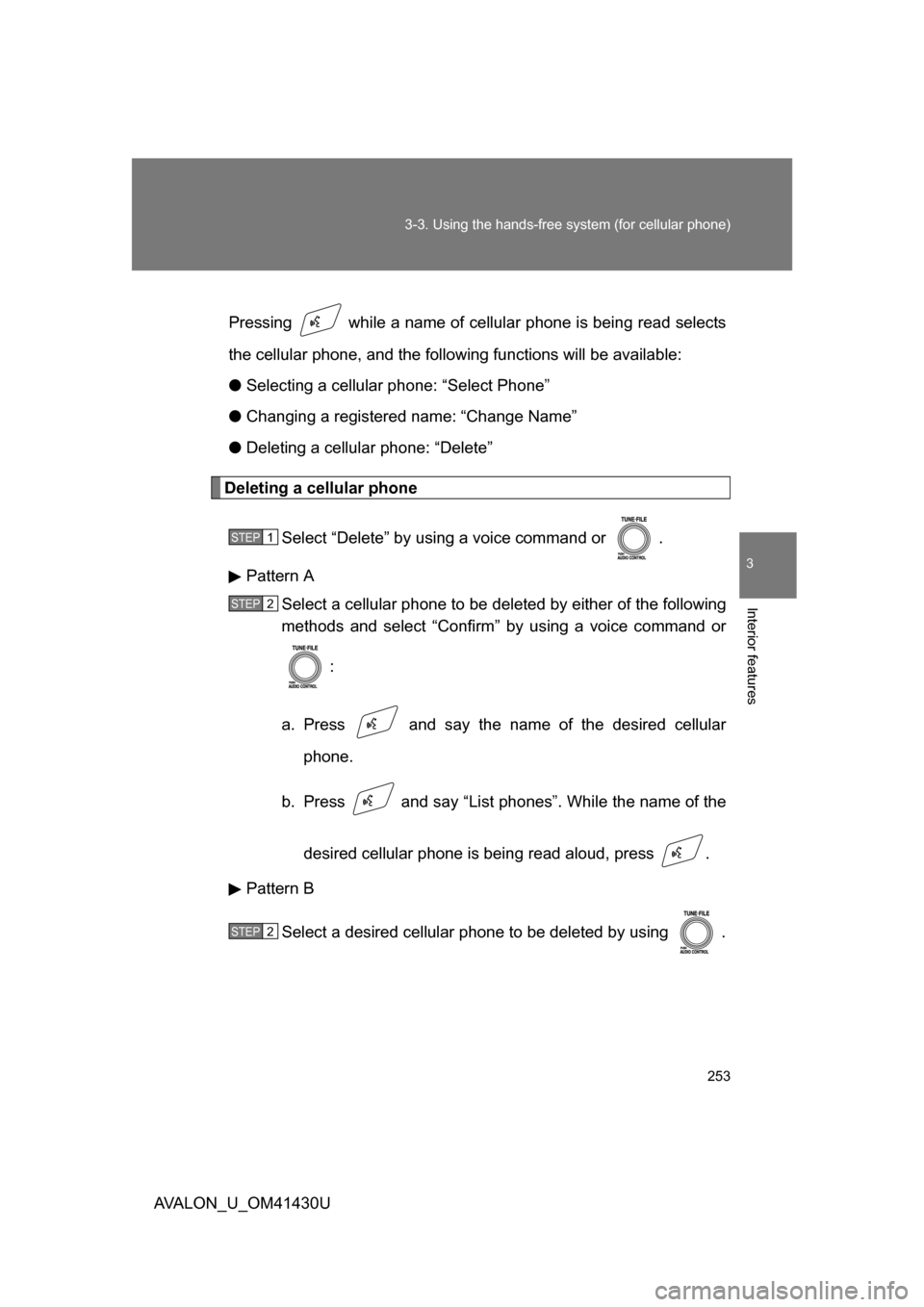
253
3-3. Using the hands-free
system (for cellular phone)
3
Interior features
AVALON_U_OM41430UPressing while a name of cellular phone is being read selects
the cellular phone, a
nd the following functions will be available:
● Selecting a cellular phone: “Select Phone”
● Changing a registered name: “Change Name”
● Deleting a cellular phone: “Delete”
Deleting a cellular phone
Select “Delete” by using a voice command or .
Pattern A Select a cellular phone to be deleted by either of the following
methods and select “Confirm” by using a voice command or
:
a. Press and say the name of the desired cellular phone.
b. Press and say “List pho nes”. While the name of the
desired cellular phone is being read aloud, press .
Pattern B
Select a desired cellular phone to be deleted by using .
STEP1
STEP2
STEP2
Page 254 of 468

254 3-3. Using the hands-free system (for cellular phone)
AVALON_U_OM41430U
Changing the passkeySelect “Set Passkey” by using a voice command or .
Pattern A
Press , say a four to eight-digit number, and select
“Confirm” by using a voice command or .
Pattern B
Select a four to eight-digit number by using .
The number should be input one digit at a time.
When the entire number to be registered as a passkey has
been input, press again.
■The number of cellular phone that can be registered
Up to 6 cellular phones can be registered in the system.
STEP1
STEP2
STEP2
STEP3
Page 255 of 468
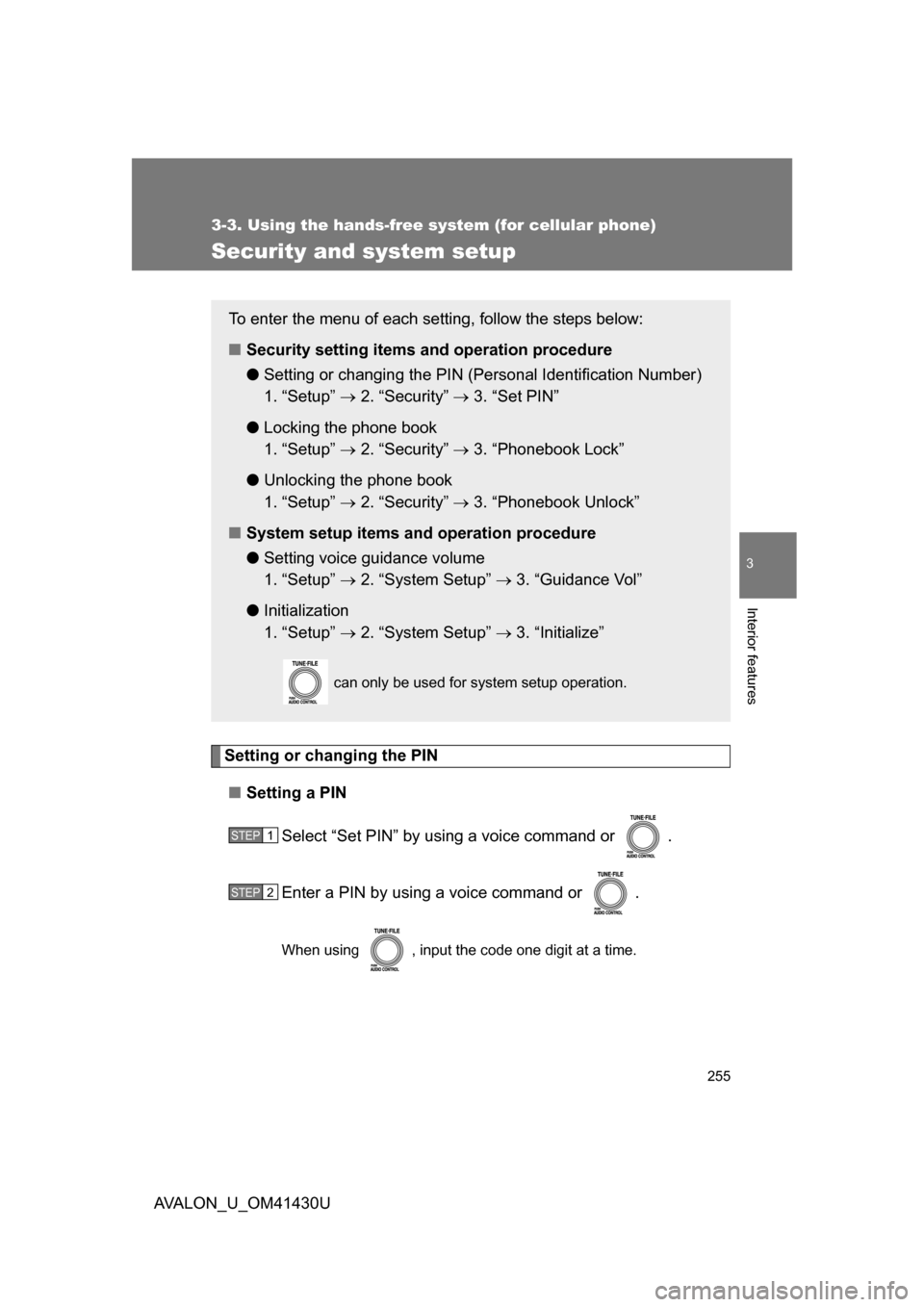
255
3-3. Using the hands-free system (for cellular phone)
3
Interior features
AVALON_U_OM41430U
Security and system setup
Setting or changing the PIN■ Setting a PIN
Select “Set PIN” by using a voice command or .
Enter a PIN by using a voice command or .
When using , input the code one digit at a time.
To enter the menu of each setting, follow the steps below:
■Security setting items and operation procedure
● Setting or changing t he PIN (Personal Identification Number)
1. “Setup” 2. “Security” 3. “Set PIN”
● Locking the phone book
1. “Setup” 2. “Security” 3. “Phonebook Lock”
● Unlocking the phone book
1. “Setup” 2. “Security” 3. “Phonebook Unlock”
■ System setup items and operation procedure
●Setting voice guidance volume
1. “Setup” 2. “System Setup” 3. “Guidance Vol”
● Initialization
1. “Setup” 2. “System Setup” 3. “Initialize”
can only be used for system setup operation.
STEP1
STEP2
Page 256 of 468
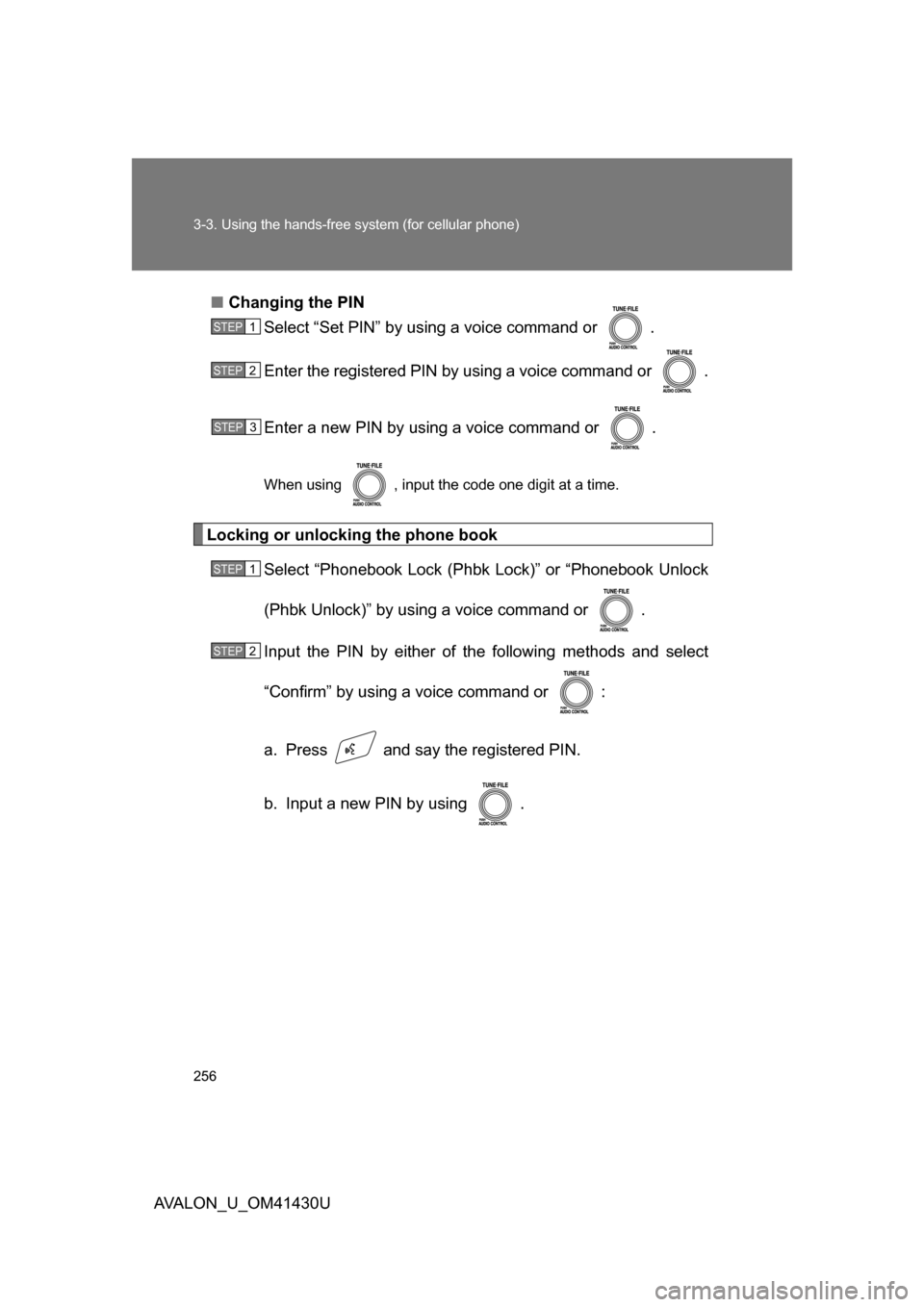
256 3-3. Using the hands-free system (for cellular phone)
AVALON_U_OM41430U■
Changing the PIN
Select “Set PIN” by using a voice command or .
Enter the registered PIN by using a voice command or .
Enter a new PIN by using a voice command or .
When using , input the code one digit at a time.
Locking or unlocking the phone book
Select “Phonebook Lock (Phbk Lock)” or “Phonebook Unlock
(Phbk Unlock)” by using a voice command or .
Input the PIN by either of the following methods and select
“Confirm” by using a voice command or :
a. Press and say the registered PIN.
b. Input a new PIN by using .
STEP1
STEP2
STEP3
STEP1
STEP2
Page 257 of 468
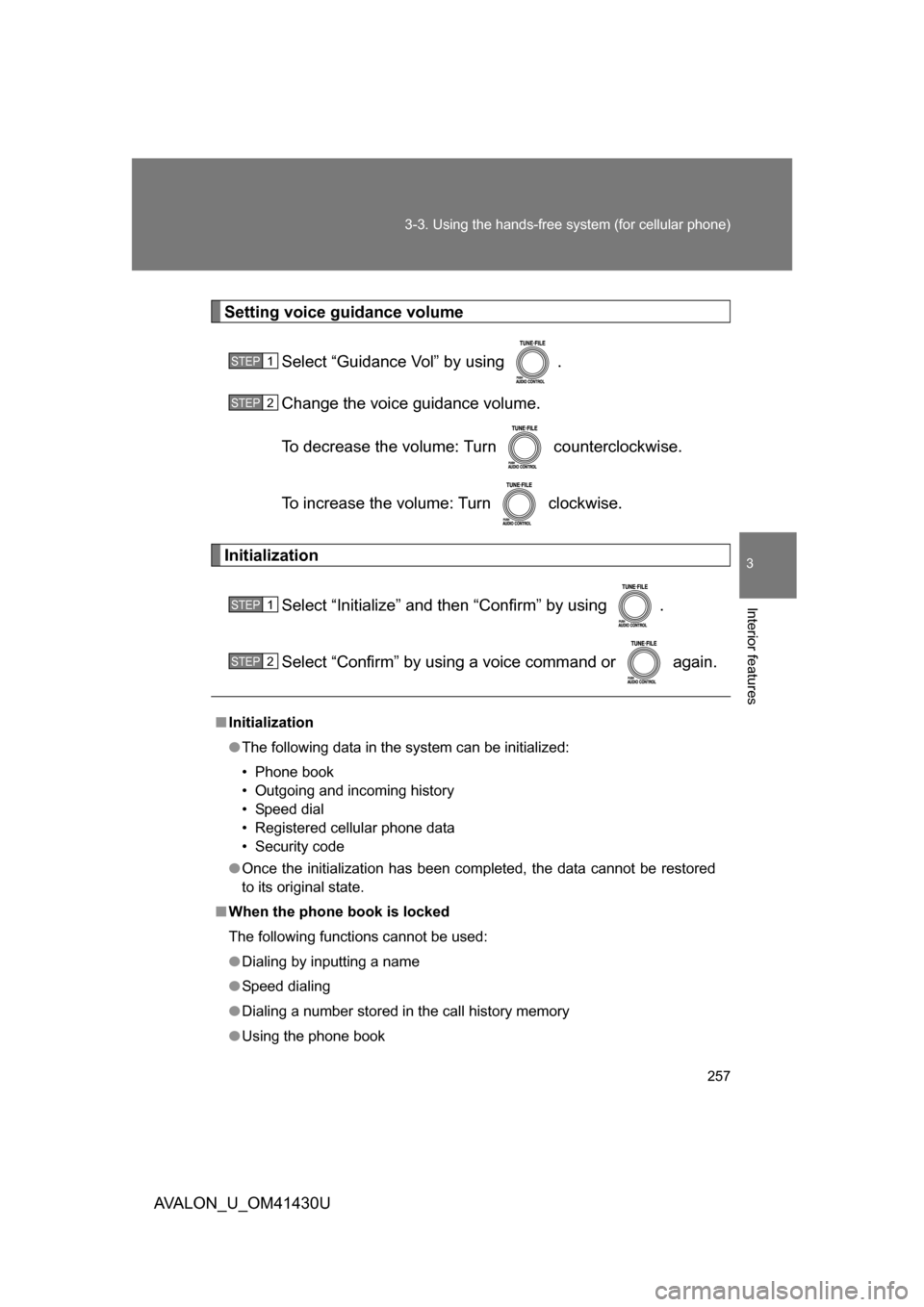
257
3-3. Using the hands-free
system (for cellular phone)
3
Interior features
AVALON_U_OM41430U
Setting voice guidance volume
Select “Guidance Vol” by using .
Change the voice guidance volume.
To decrease the volume: Turn counterclockwise.
To increase the volume: Turn clockwise.
Initialization
Select “Initialize” and then “Confirm” by using .
Select “Confirm” by using a voice command or again.
■Initialization
● The following data in the system can be initialized:
• Phone book
• Outgoing and incoming history
• Speed dial
• Registered cellular phone data
• Security code
● Once the initialization has been completed, the data cannot be restored
to its original state.
■ When the phone book is locked
The following functions cannot be used:
● Dialing by inputting a name
● Speed dialing
● Dialing a number stored in the call history memory
● Using the phone book
STEP1
STEP2
STEP1
STEP2
Page 258 of 468
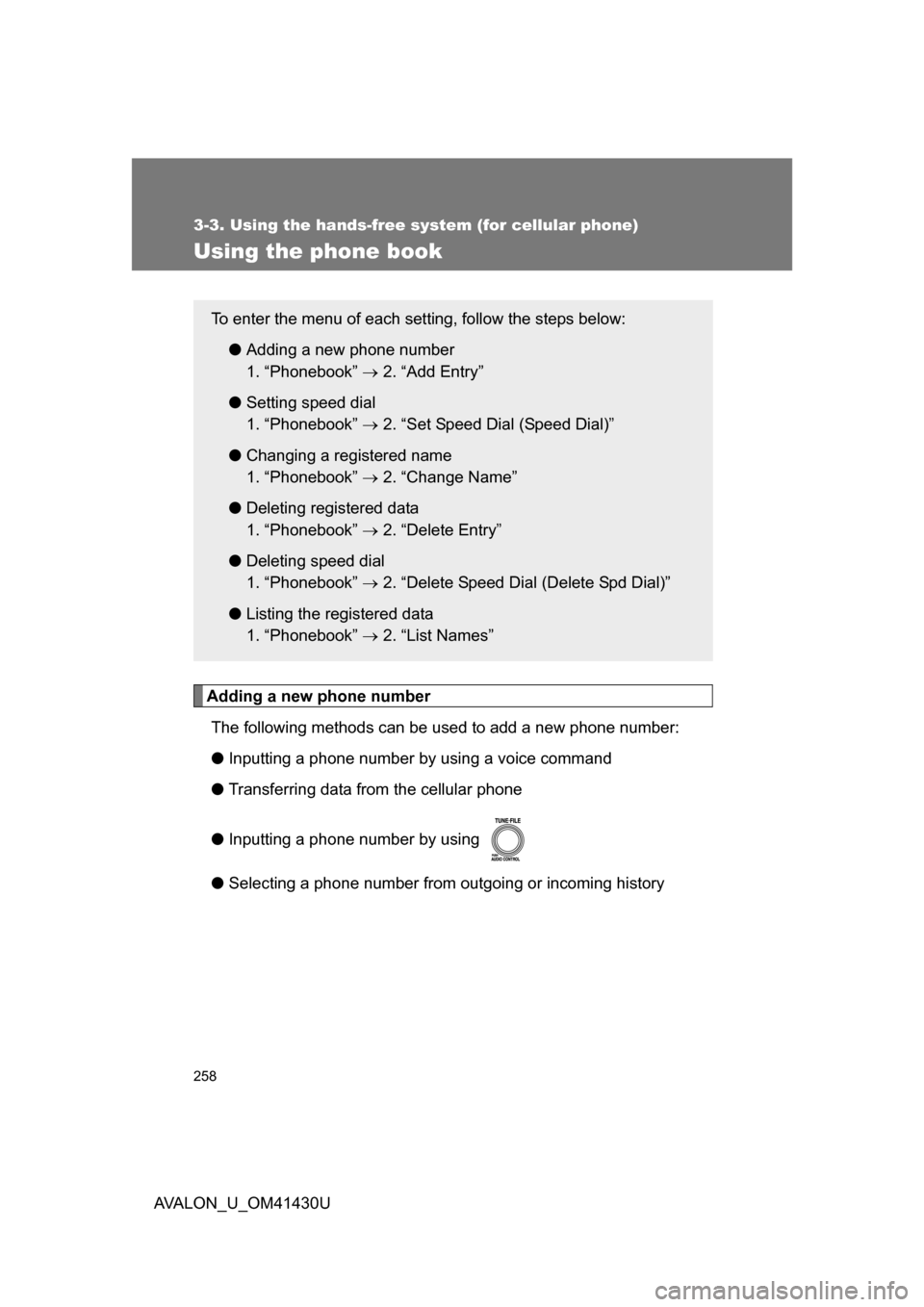
258
3-3. Using the hands-free system (for cellular phone)
AVALON_U_OM41430U
Using the phone book
Adding a new phone numberThe following methods can be used to add a new phone number:
● Inputting a phone number by using a voice command
● Transferring data from the cellular phone
● Inputting a phone number by using
● Selecting a phone number from outgoing or incoming history
To enter the menu of each setting, follow the steps below:
●Adding a new phone number
1. “Phonebook” 2. “Add Entry”
● Setting speed dial
1. “Phonebook” 2. “Set Speed Dial (Speed Dial)”
● Changing a registered name
1. “Phonebook” 2. “Change Name”
● Deleting registered data
1. “Phonebook” 2. “Delete Entry”
● Deleting speed dial
1. “Phonebook” 2. “Delete Speed Dial (Delete Spd Dial)”
● Listing the registered data
1. “Phonebook” 2. “List Names”
Page 259 of 468
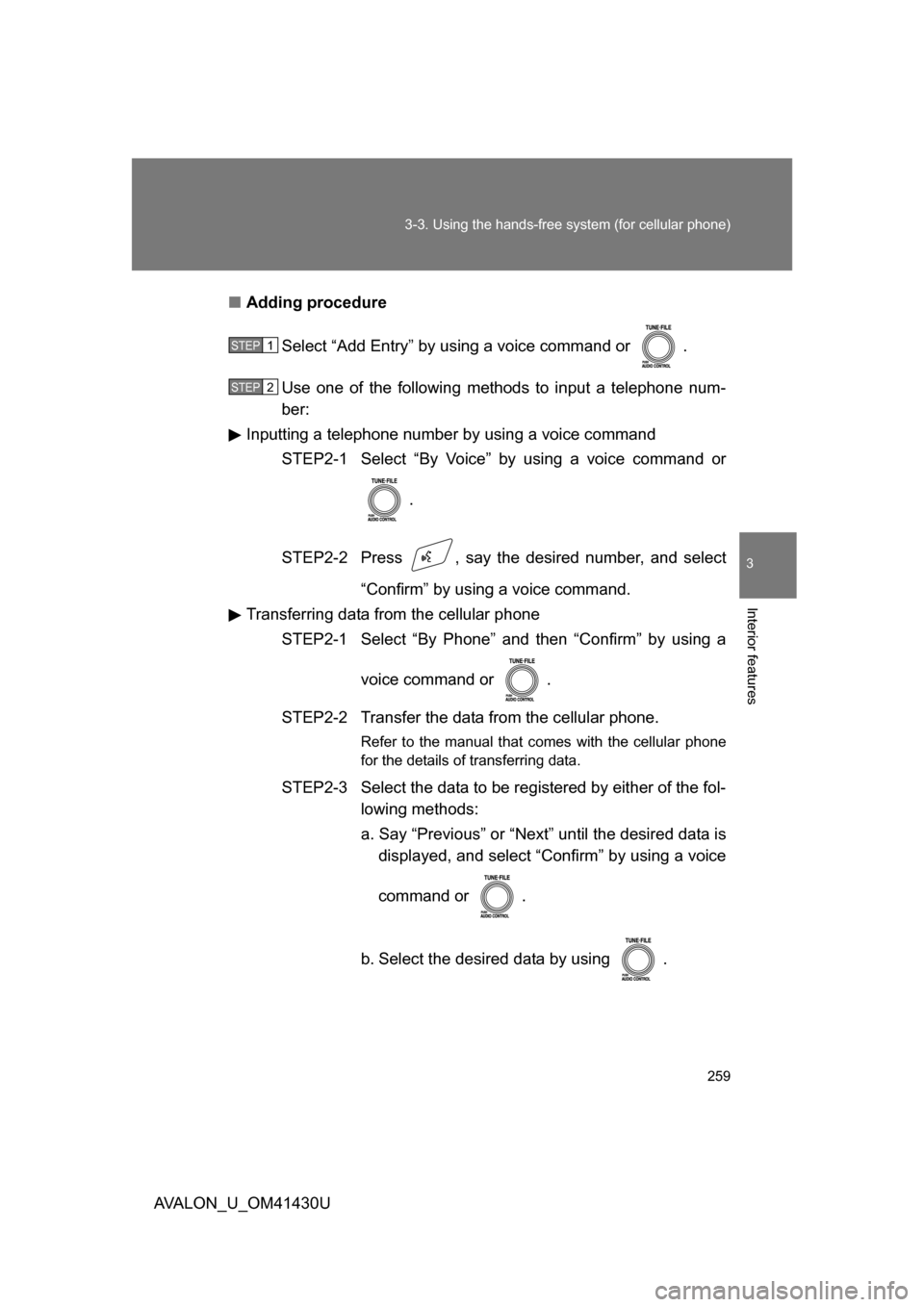
259
3-3. Using the hands-free
system (for cellular phone)
3
Interior features
AVALON_U_OM41430U■
Adding procedure
Select “Add Entry” by using a voice command or .
Use one of the following methods to input a telephone num-
ber:
Inputting a telephone number by using a voice command
STEP2-1 Select “By Voice” by using a voice command or
.
STEP2-2 Press , say the desired number, and select “Confirm” by using a voice command.
Transferring data from the cellular phone STEP2-1 Select “By Phone” and then “Confirm” by using a
voice command or .
STEP2-2 Transfer the data from the cellular phone.
Refer to the manual that comes with the cellular phone
for the details of transferring data.
STEP2-3 Select the data to be registered by either of the fol- lowing methods:
a. Say “Previous” or “Next” until the desired data isdisplayed, and select “Confirm” by using a voice
command or .
b. Select the desired data by using .
STEP1
STEP2
Page 260 of 468
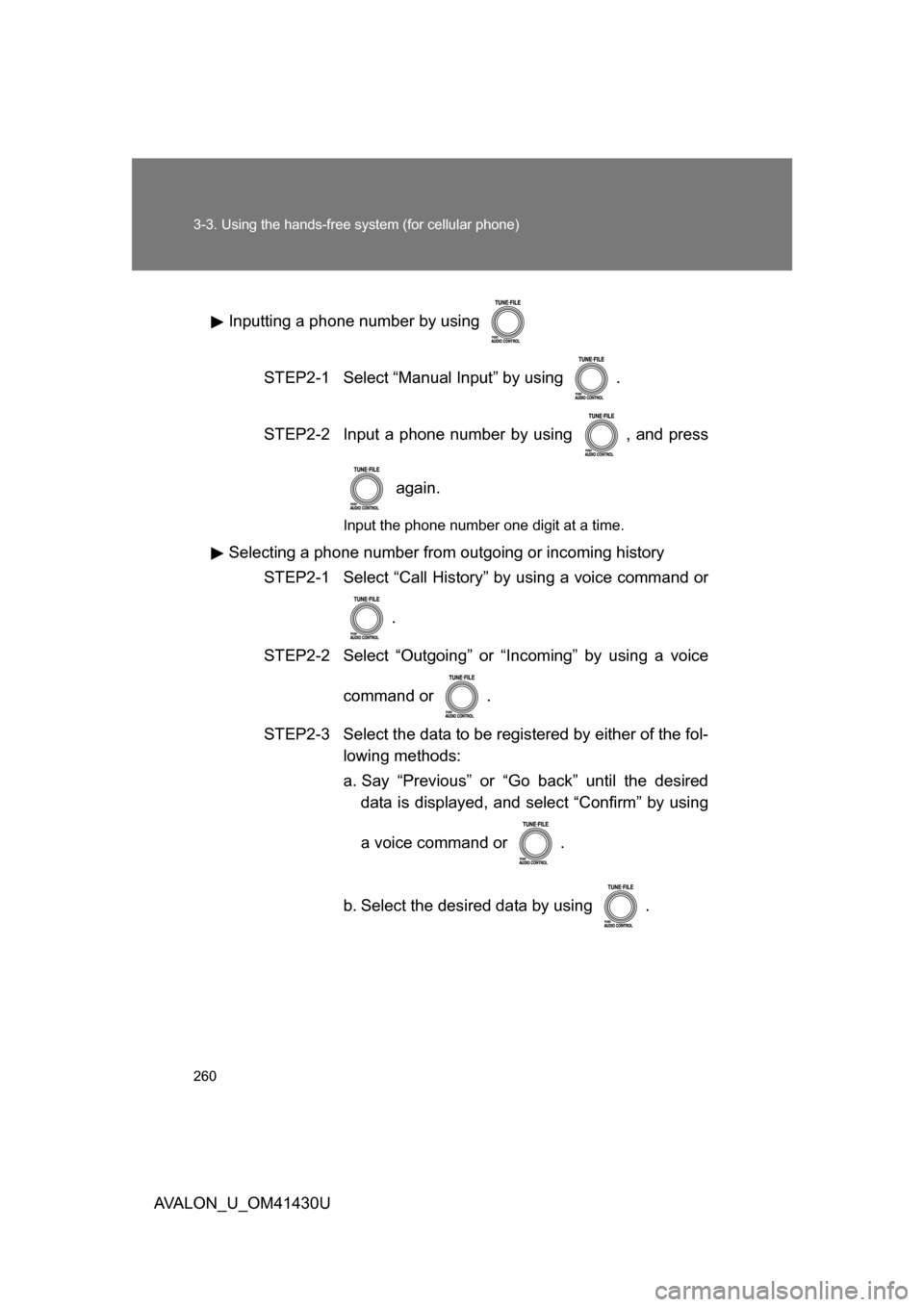
260 3-3. Using the hands-free system (for cellular phone)
AVALON_U_OM41430UInputting a phone number by using
STEP2-1 Select “Manual Input” by using .
STEP2-2 Input a phone number by using , and press again.
Input the phone number one digit at a time.
Selecting a phone number from outgoing or incoming historySTEP2-1 Select “Call History” by using a voice command or
.
STEP2-2 Select “Outgoing” or “Incoming” by using a voice
command or .
STEP2-3 Select the data to be registered by either of the fol- lowing methods:
a. Say “Previous” or “Go back” until the desireddata is displayed, and select “Confirm” by using
a voice command or .
b. Select the desired data by using .