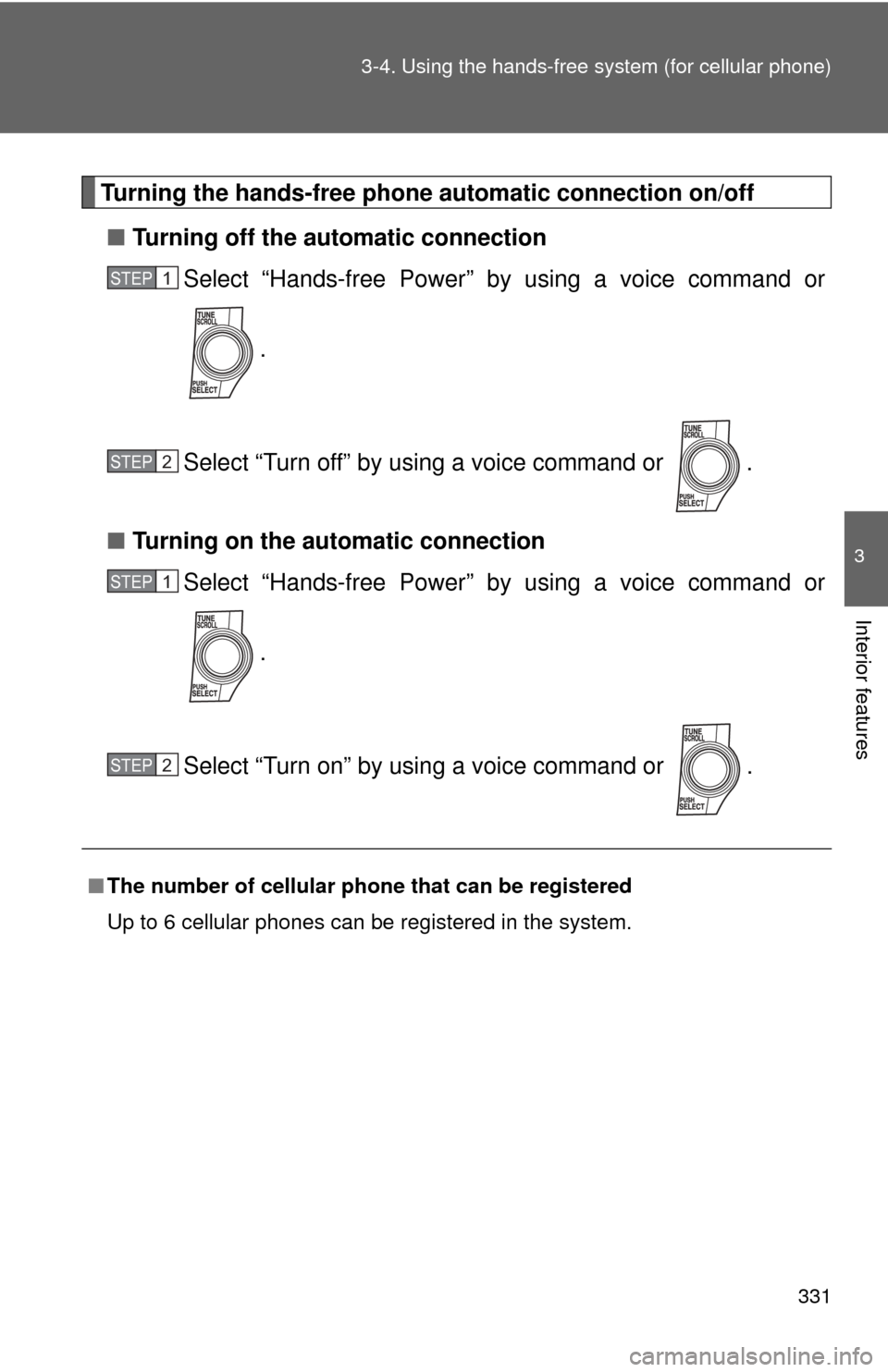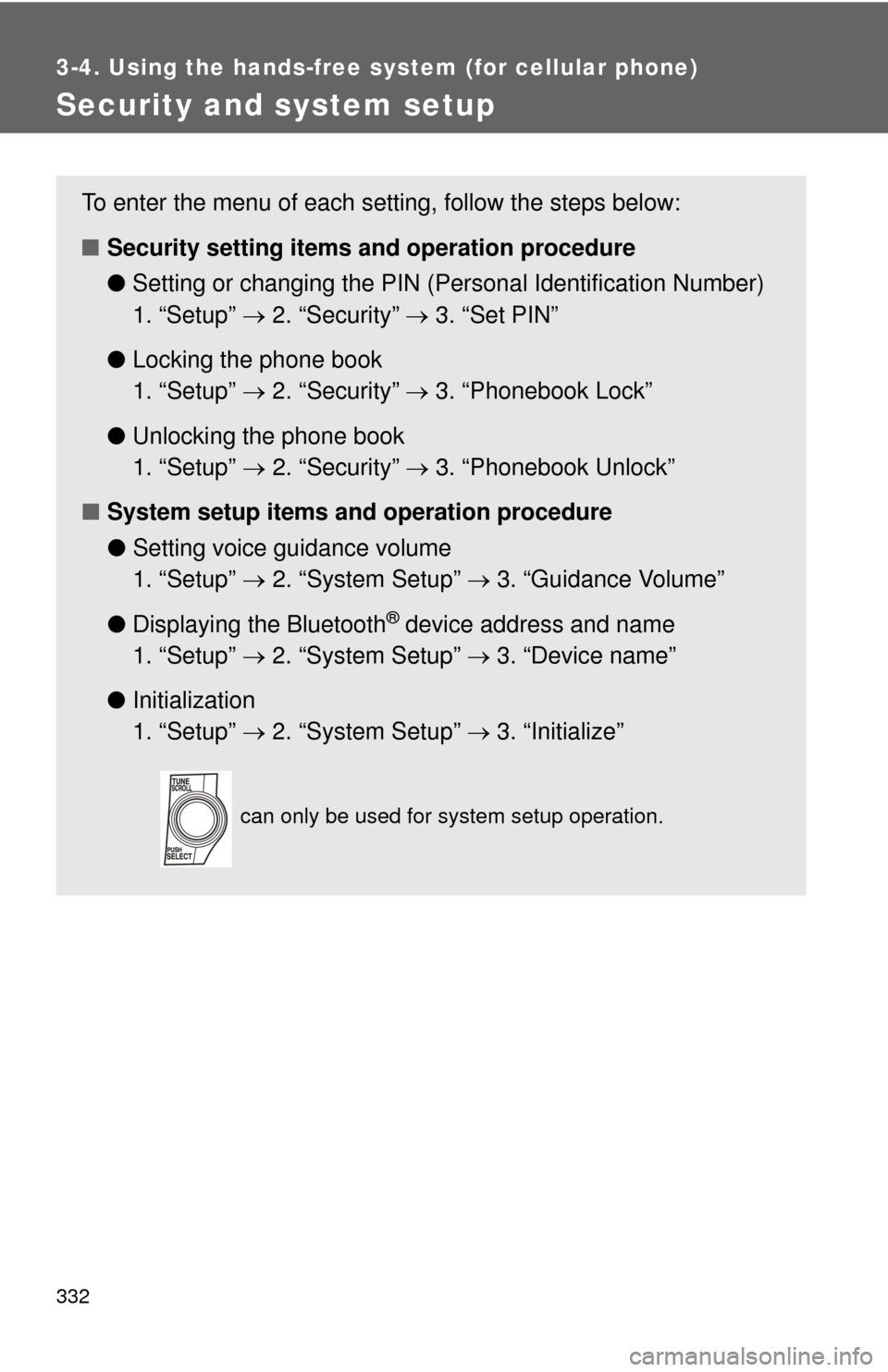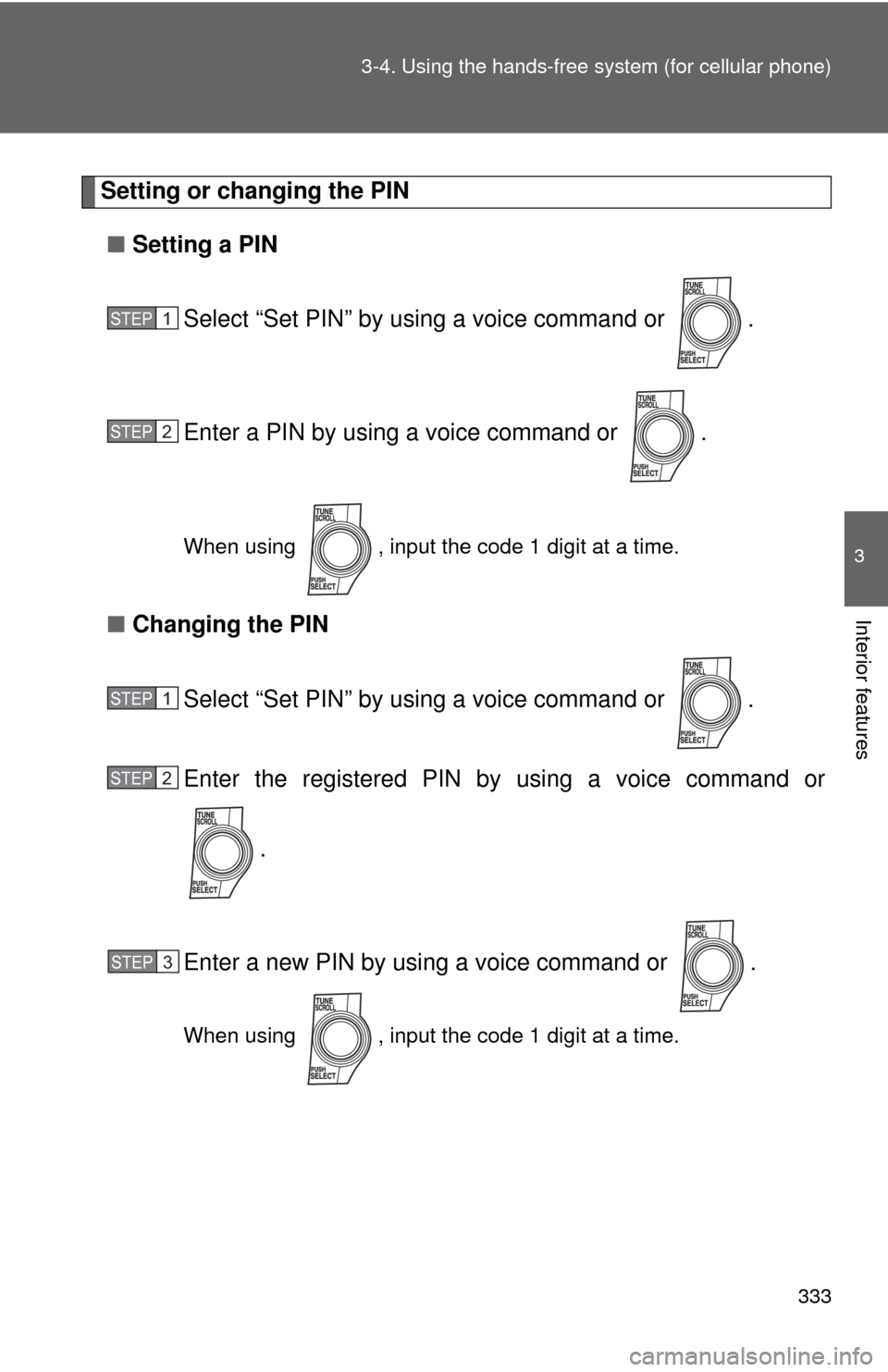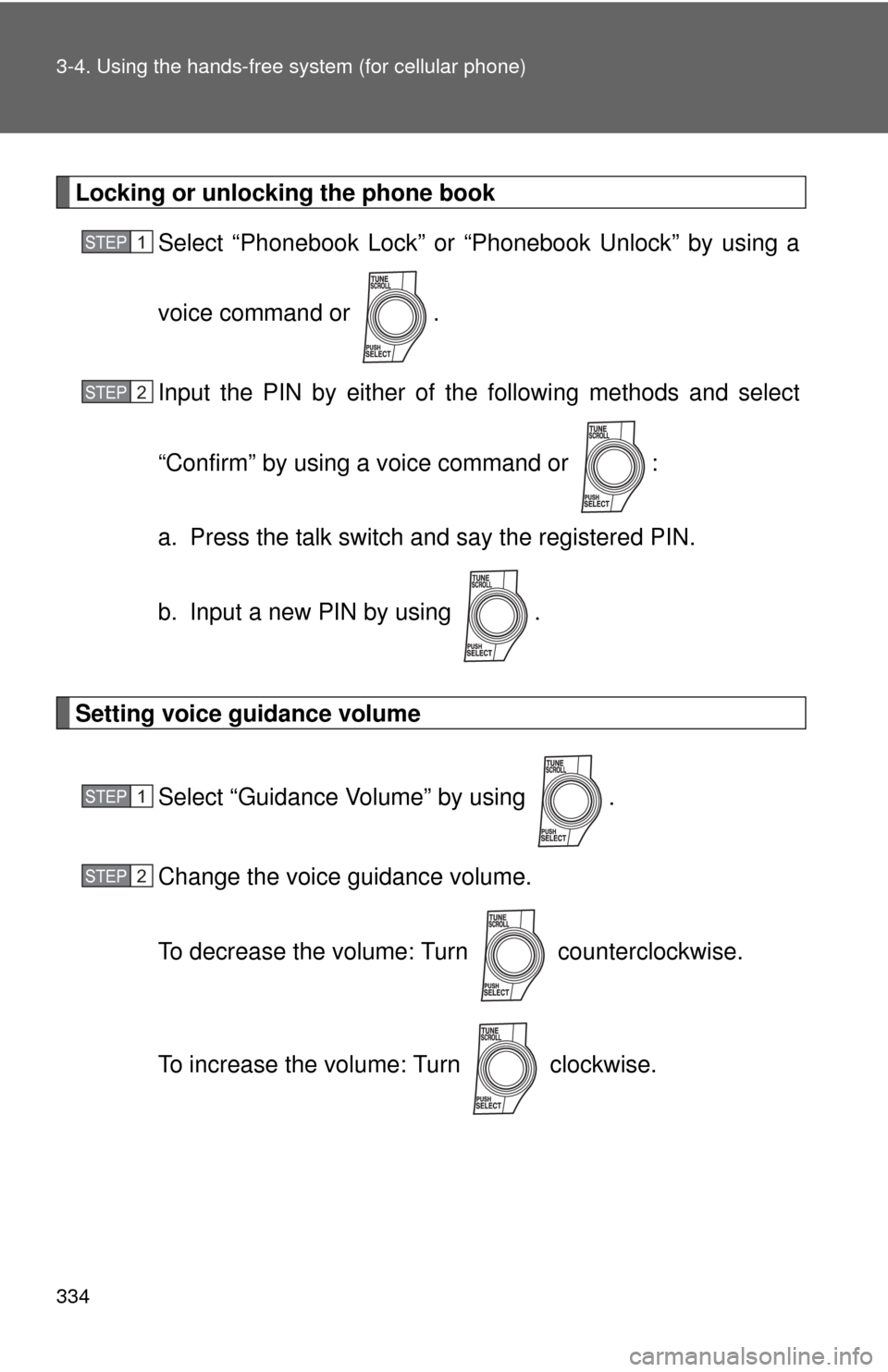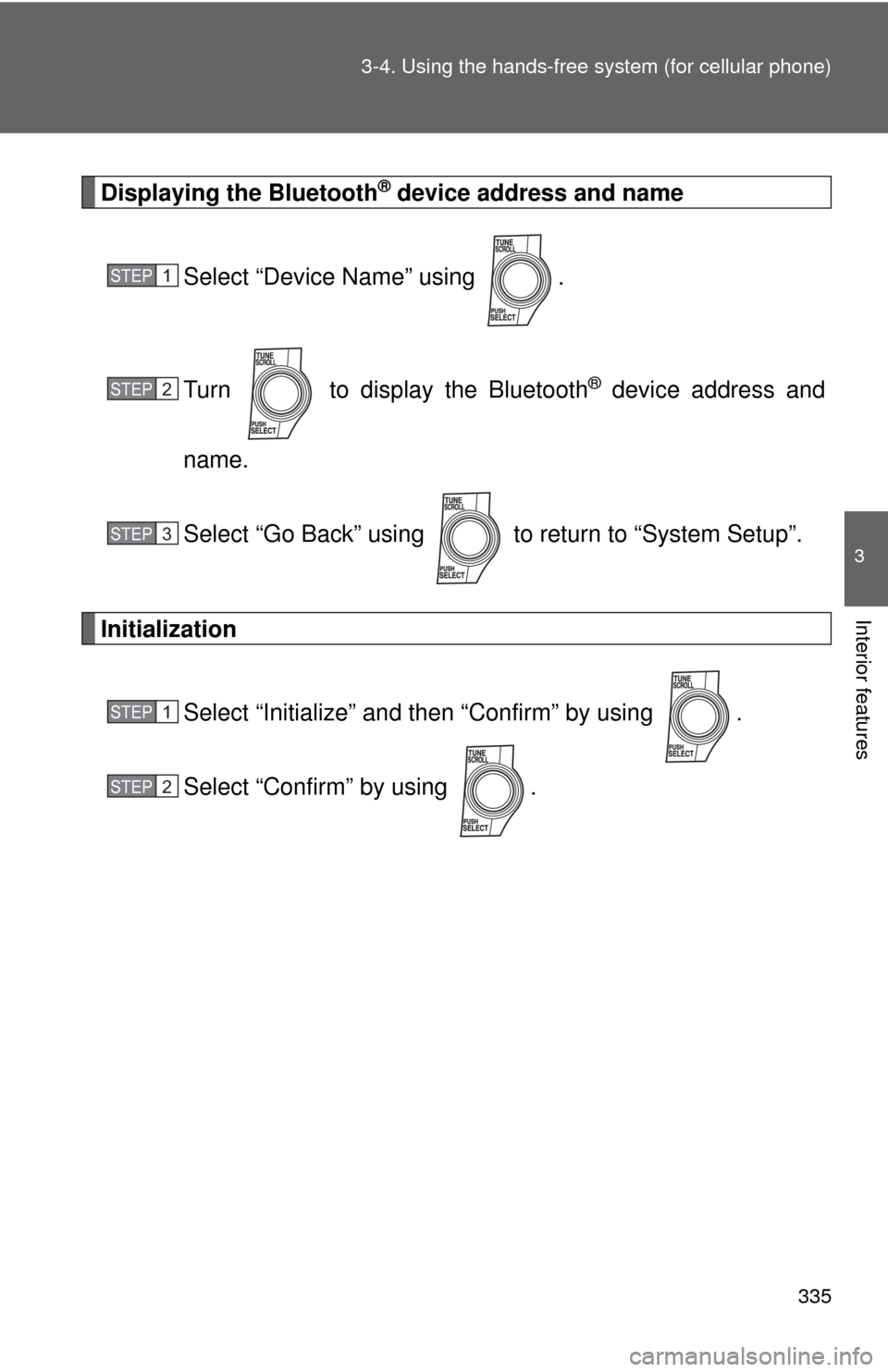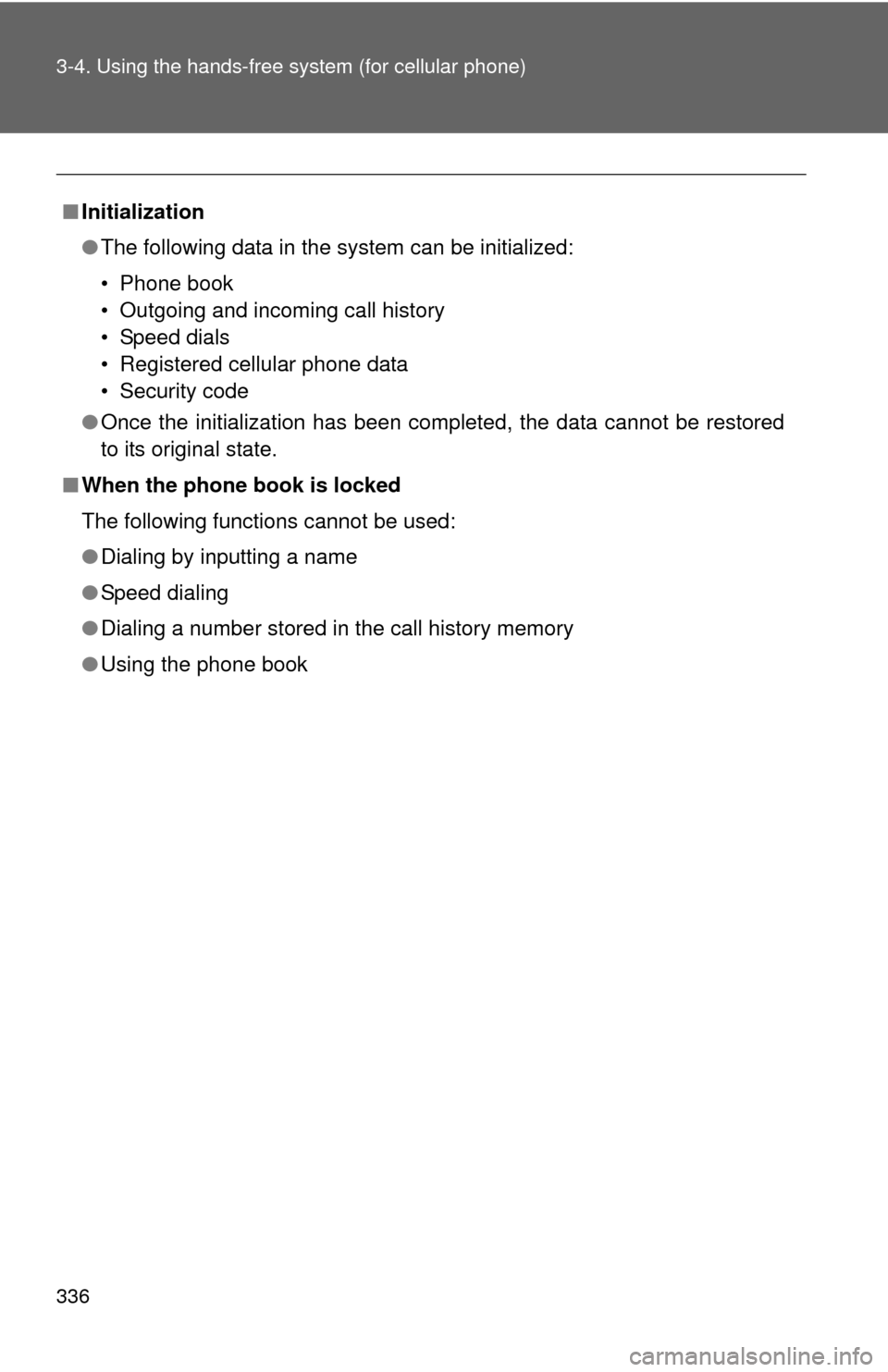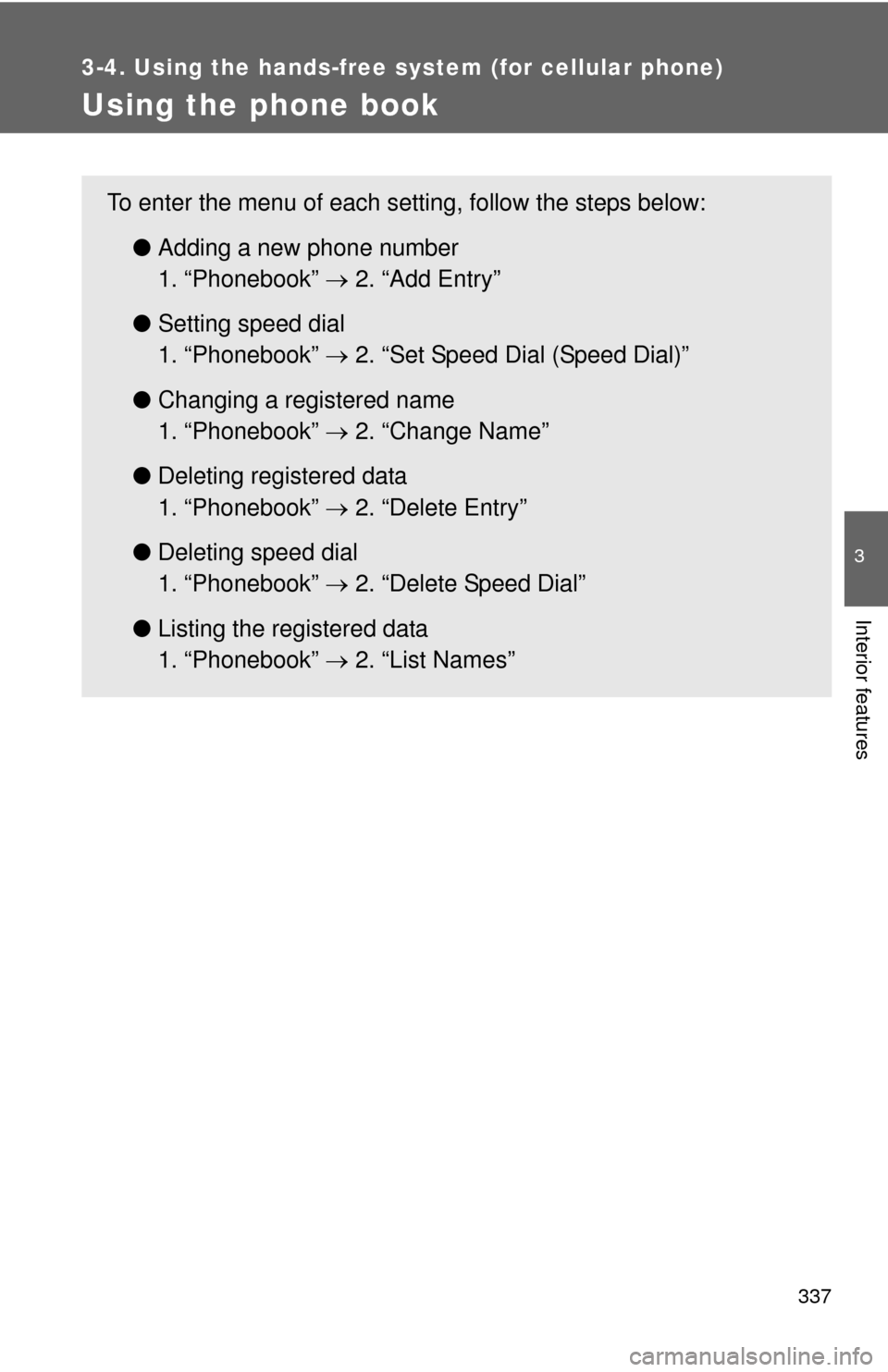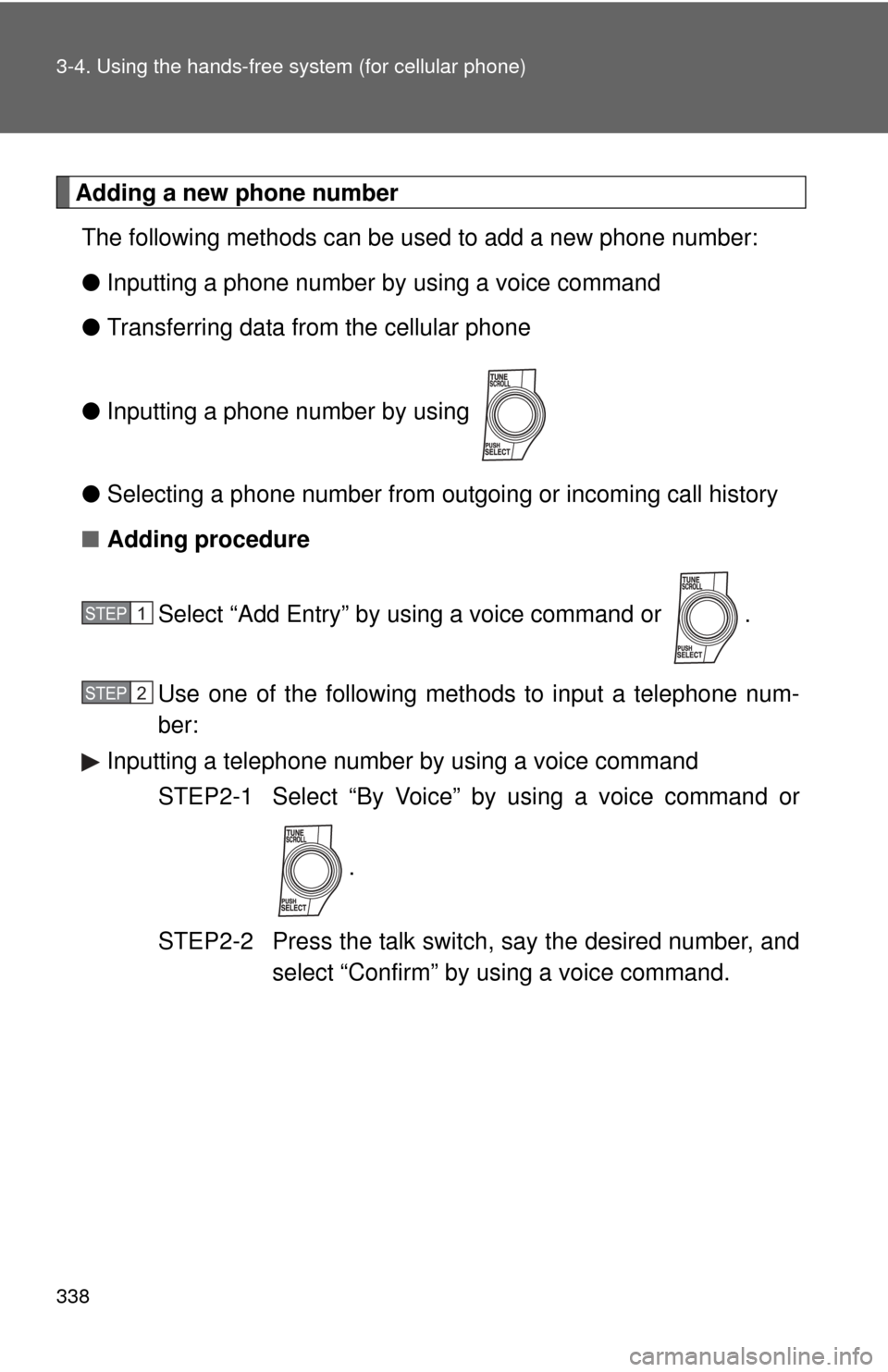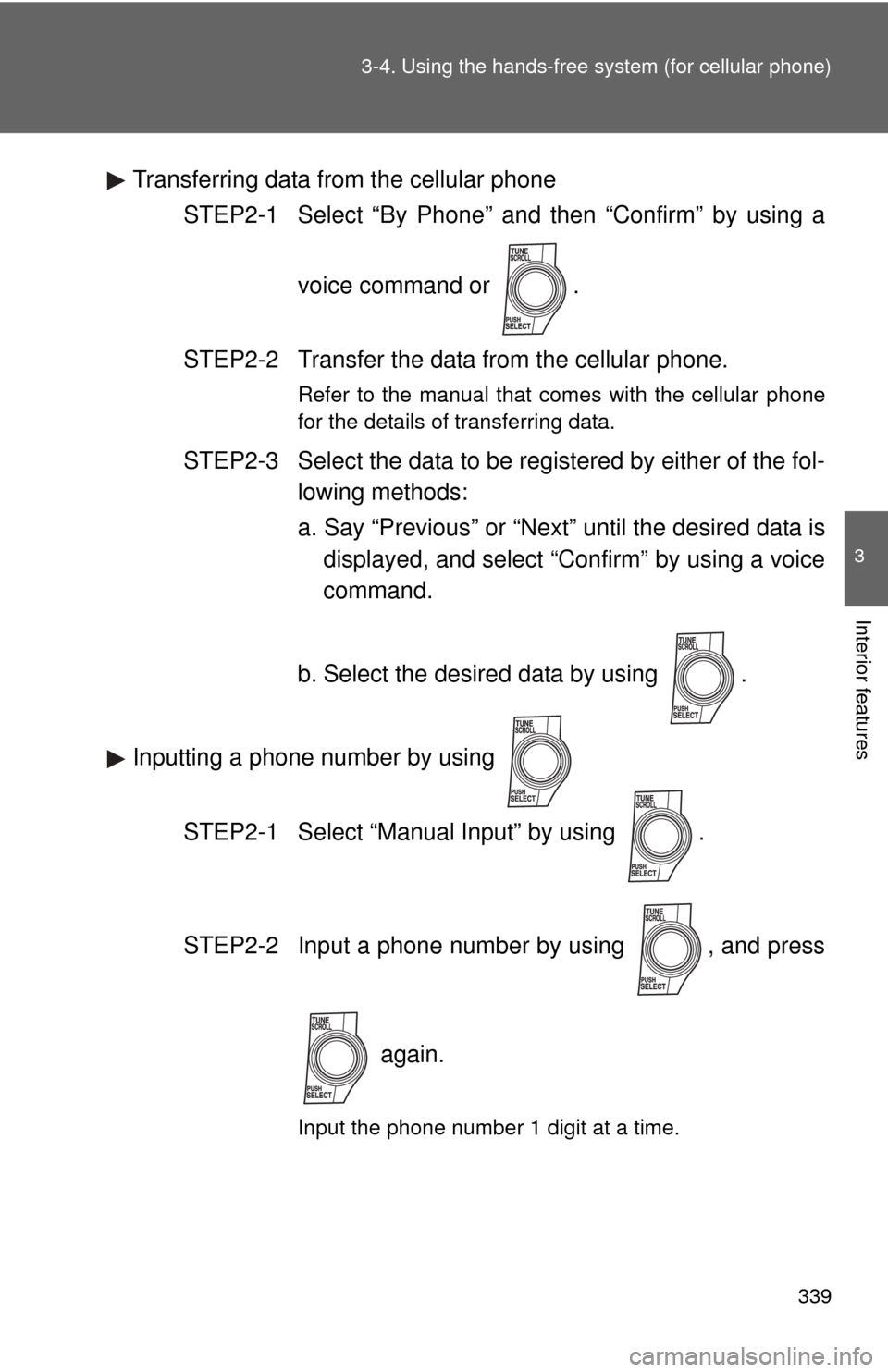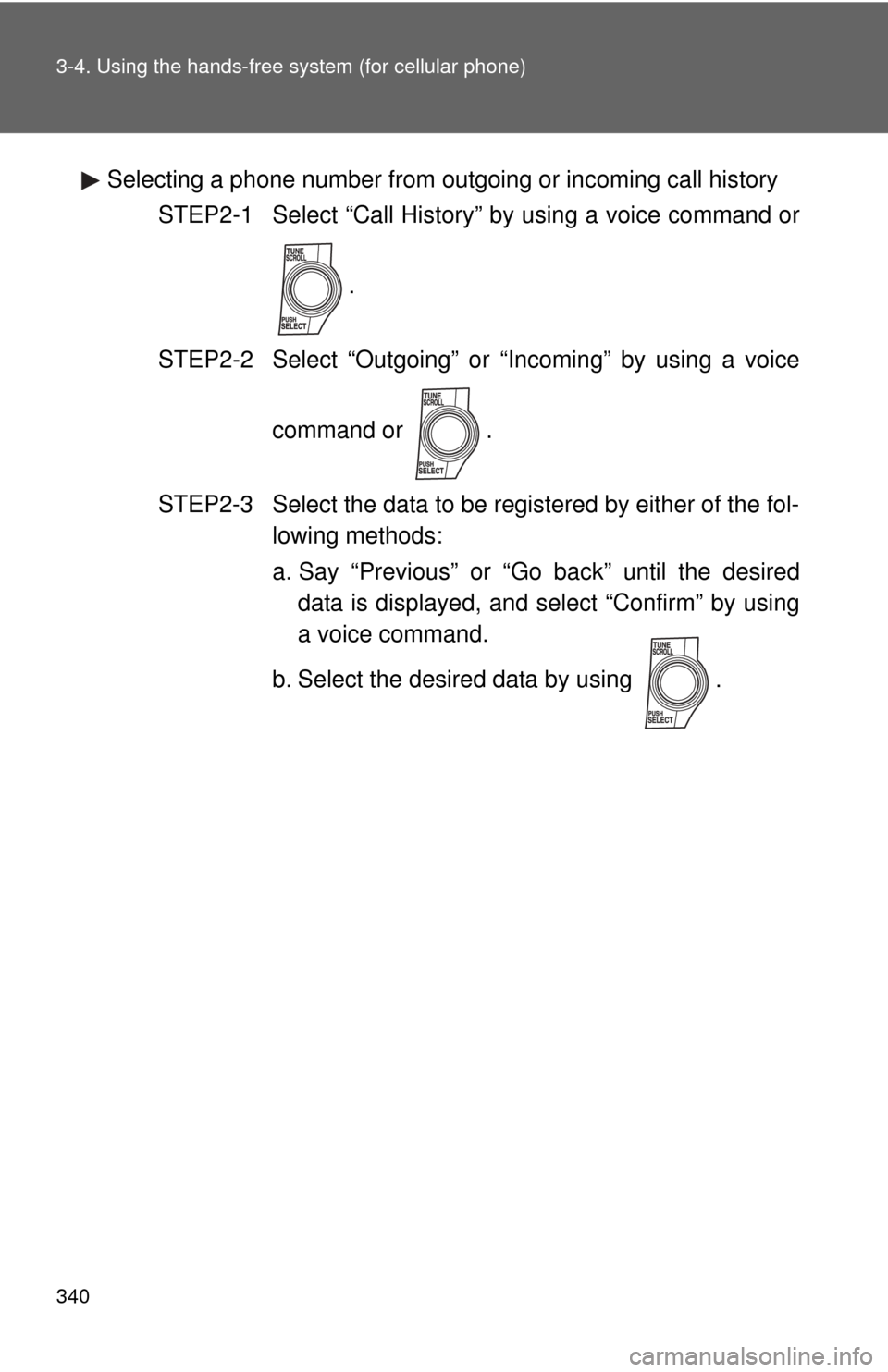TOYOTA AVALON 2012 XX40 / 4.G Owners Manual
AVALON 2012 XX40 / 4.G
TOYOTA
TOYOTA
https://www.carmanualsonline.info/img/14/6170/w960_6170-0.png
TOYOTA AVALON 2012 XX40 / 4.G Owners Manual
Trending: fold seats, change wheel, navigation system, OBD port, engine overheat, fuse box, start stop button
Page 331 of 580
331
3-4. Using the hands-free
system (for cellular phone)
3
Interior features
Turning the hands-free phone automatic connection on/off
■ Turning off the automatic connection
Select “Hands-free Power” by using a voice command or
.
Select “Turn off” by using a voice command or .
■ Turning on the automatic connection
Select “Hands-free Power” by using a voice command or
.
Select “Turn on” by using a voice command or .
■ The number of cellular phone that can be registered
Up to 6 cellular phones can be registered in the system.
STEP1
STEP2
STEP1
STEP2
Page 332 of 580
332
3-4. Using the hands-free system (for cellular phone)
Security and system setup
To enter the menu of each setting, follow the steps below:
■Security setting items and operation procedure
● Setting or changing t he PIN (Personal Identification Number)
1. “Setup” 2. “Security” 3. “Set PIN”
● Locking the phone book
1. “Setup” 2. “Security” 3. “Phonebook Lock”
● Unlocking the phone book
1. “Setup” 2. “Security” 3. “Phonebook Unlock”
■ System setup items and operation procedure
●Setting voice guidance volume
1. “Setup” 2. “System Setup” 3. “Guidance Volume”
● Displaying the Bluetooth
® device address and name
1. “Setup” 2. “System Setup” 3. “Device name”
● Initialization
1. “Setup” 2. “System Setup” 3. “Initialize”
can only be used for system setup operation.
Page 333 of 580
333
3-4. Using the hands-free
system (for cellular phone)
3
Interior features
Setting or changing the PIN
■ Setting a PIN
Select “Set PIN” by using a voice command or .
Enter a PIN by using a voice command or .
When using , input the code 1 digit at a time.
■Changing the PIN
Select “Set PIN” by using a voice command or .
Enter the registered PIN by using a voice command or
.
Enter a new PIN by using a voice command or .
When using , input the code 1 digit at a time.
STEP1
STEP2
STEP1
STEP2
STEP3
Page 334 of 580
334 3-4. Using the hands-free system (for cellular phone)
Locking or unlocking the phone bookSelect “Phonebook Lock” or “Phonebook Unlock” by using a
voice command or .
Input the PIN by either of the following methods and select
“Confirm” by using a voice command or :
a. Press the talk switch and say the registered PIN.
b. Input a new PIN by using .
Setting voice guidance volume
Select “Guidance Volume” by using .
Change the voice guidance volume.
To decrease the volume: Turn counterclockwise.
To increase the volume: Turn clockwise.
STEP1
STEP2
STEP1
STEP2
Page 335 of 580
335
3-4. Using the hands-free
system (for cellular phone)
3
Interior features
Displaying the Bluetooth® device address and name
Select “Device Name” using .
Turn to display the Bluetooth
® device address and
name.
Select “Go Back” using to return to “System Setup”.
Initialization
Select “Initialize” and then “Confirm” by using .
Select “Confirm” by using .
STEP1
STEP2
STEP3
STEP1
STEP2
Page 336 of 580
336 3-4. Using the hands-free system (for cellular phone)
■Initialization
●The following data in the system can be initialized:
• Phone book
• Outgoing and incoming call history
• Speed dials
• Registered cellular phone data
• Security code
● Once the initialization has been completed, the data cannot be restored
to its original state.
■ When the phone book is locked
The following functions cannot be used:
●Dialing by inputting a name
● Speed dialing
● Dialing a number stored in the call history memory
● Using the phone book
Page 337 of 580
337
3-4. Using the hands-free system (for cellular phone)
3
Interior features
Using the phone book
To enter the menu of each setting, follow the steps below:●Adding a new phone number
1. “Phonebook” 2. “Add Entry”
● Setting speed dial
1. “Phonebook” 2. “Set Speed Dial (Speed Dial)”
● Changing a registered name
1. “Phonebook” 2. “Change Name”
● Deleting registered data
1. “Phonebook” 2. “Delete Entry”
● Deleting speed dial
1. “Phonebook” 2. “Delete Speed Dial”
● Listing the registered data
1. “Phonebook” 2. “List Names”
Page 338 of 580
338 3-4. Using the hands-free system (for cellular phone)
Adding a new phone numberThe following methods can be used to add a new phone number:
● Inputting a phone number by using a voice command
● Transferring data from the cellular phone
● Inputting a phone number by using
● Selecting a phone number from outgoing or incoming call history
■ Adding procedure
Select “Add Entry” by using a voice command or .
Use one of the following methods to input a telephone num-
ber:
Inputting a telephone number by using a voice command
STEP2-1 Select “By Voice” by using a voice command or
.
STEP2-2 Press the talk switch, say the desired number, and select “Confirm” by using a voice command.
STEP1
STEP2
Page 339 of 580
339
3-4. Using the hands-free
system (for cellular phone)
3
Interior features
Transferring data from the cellular phone
STEP2-1 Select “By Phone” and then “Confirm” by using a
voice command or .
STEP2-2 Transfer the data from the cellular phone.
Refer to the manual that comes with the cellular phone
for the details of transferring data.
STEP2-3 Select the data to be registered by either of the fol- lowing methods:
a. Say “Previous” or “Next” until the desired data isdisplayed, and select “Confirm” by using a voice
command.
b. Select the desired data by using .
Inputting a phone number by using STEP2-1 Select “Manual Input” by using .
STEP2-2 Input a phone number by using , and press
again.
Input the phone number 1 digit at a time.
Page 340 of 580
340 3-4. Using the hands-free system (for cellular phone)
Selecting a phone number from outgoing or incoming call historySTEP2-1 Select “Call History” by using a voice command or
.
STEP2-2 Select “Outgoing” or “Incoming” by using a voice
command or .
STEP2-3 Select the data to be registered by either of the fol- lowing methods:
a. Say “Previous” or “Go back” until the desireddata is displayed, and select “Confirm” by using
a voice command.
b. Select the desired data by using .
Trending: remote start, ECU, child lock, fuel reserve, turn signal, keyless entry, buttons