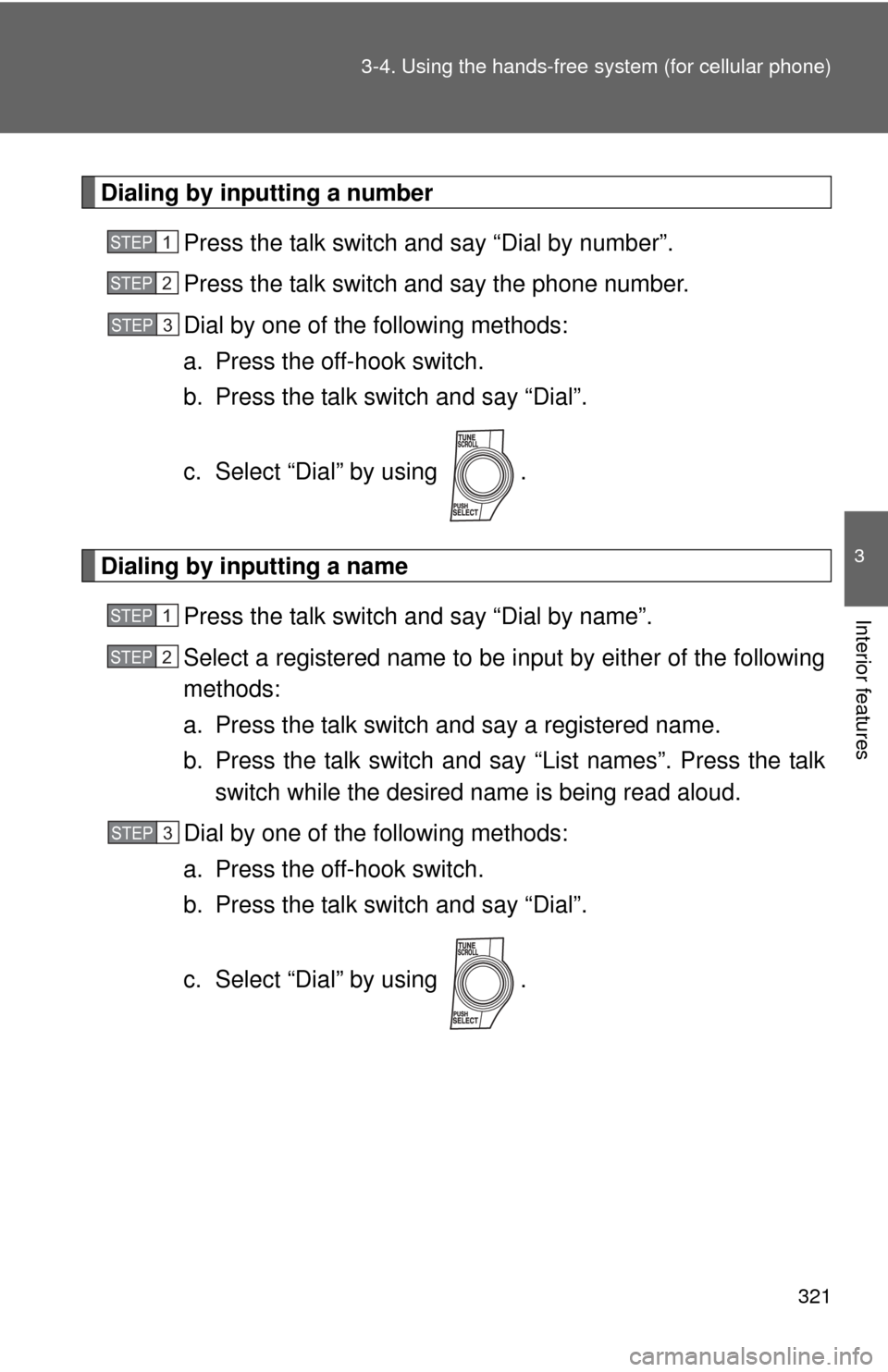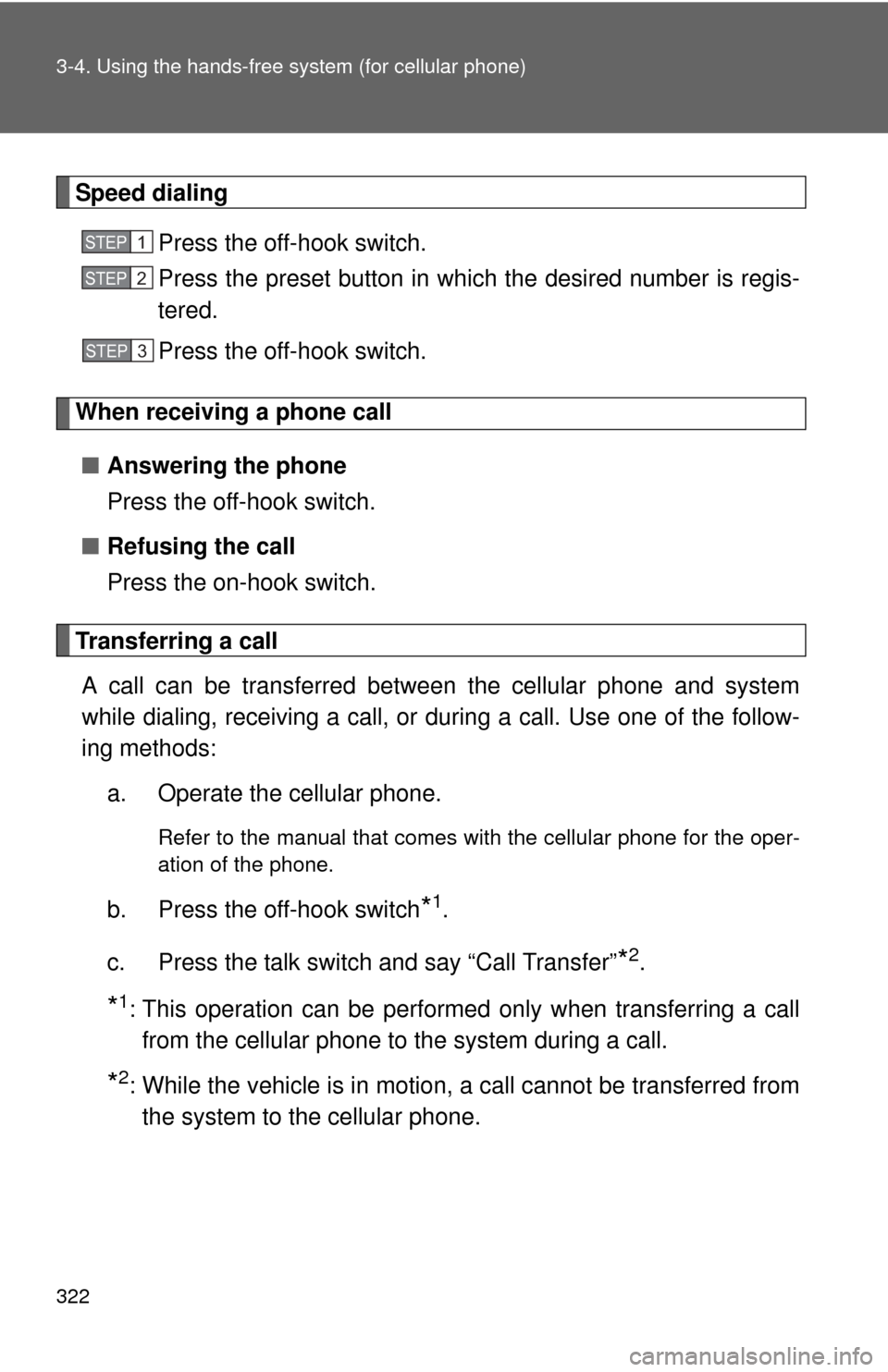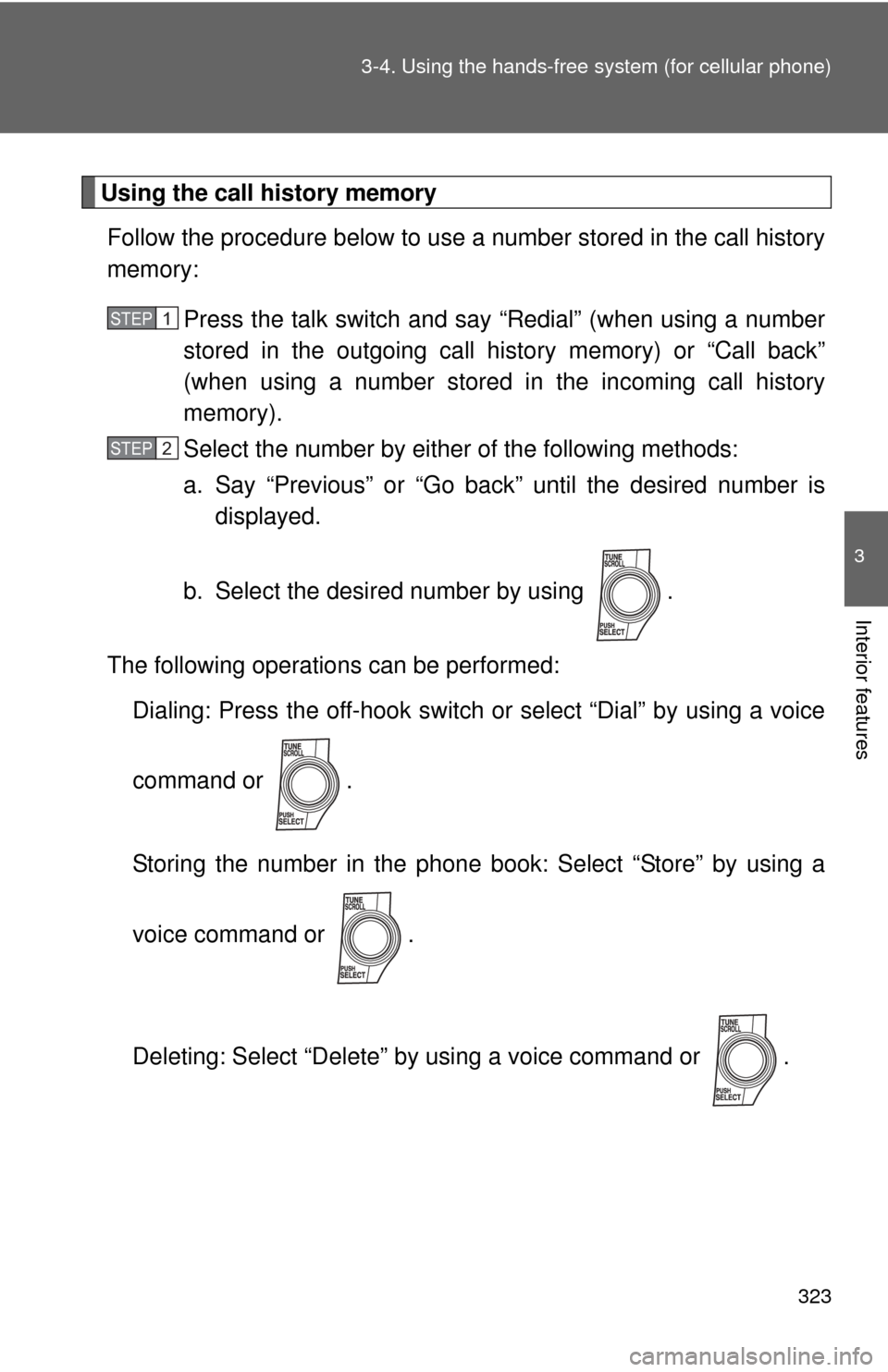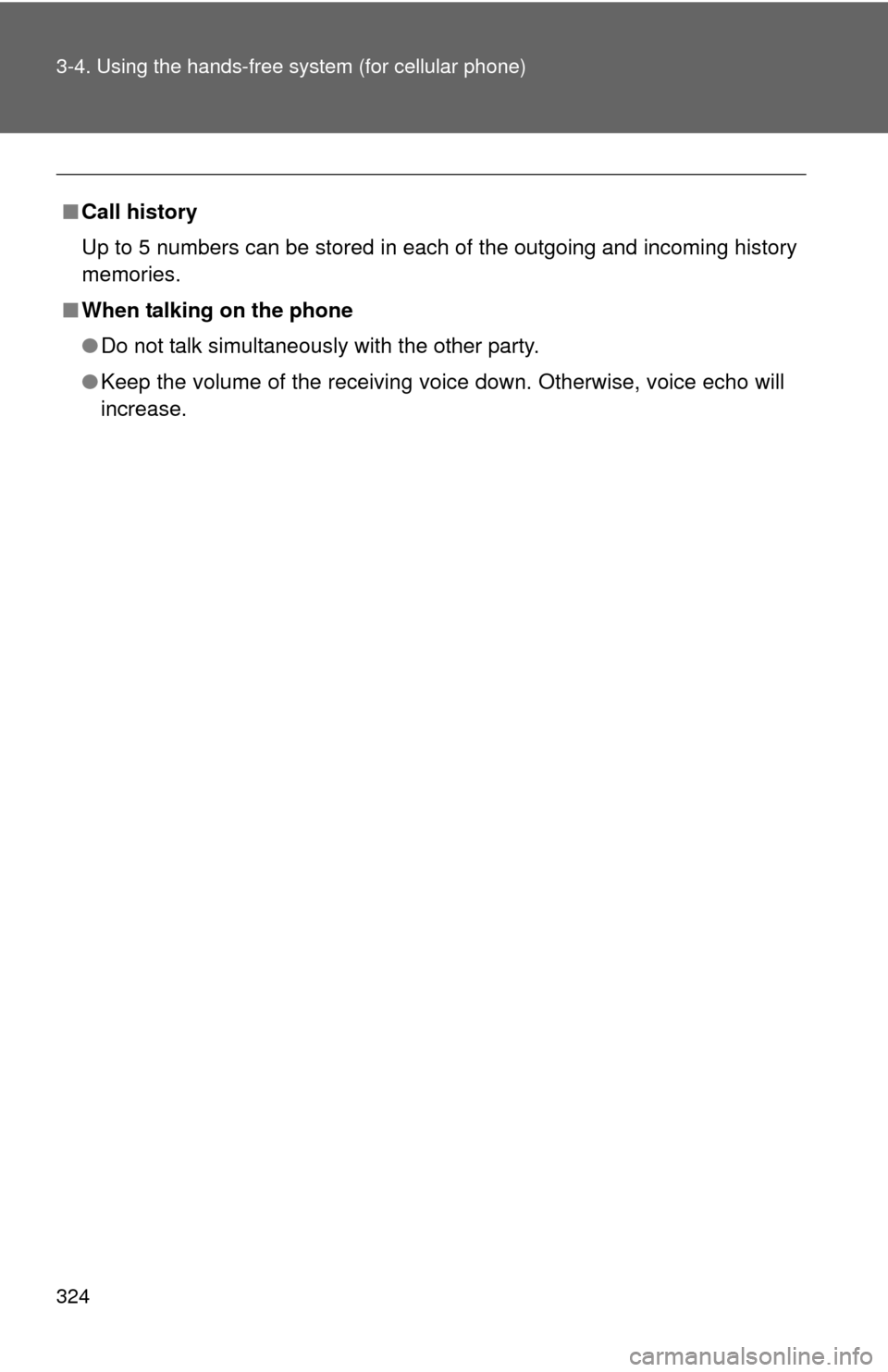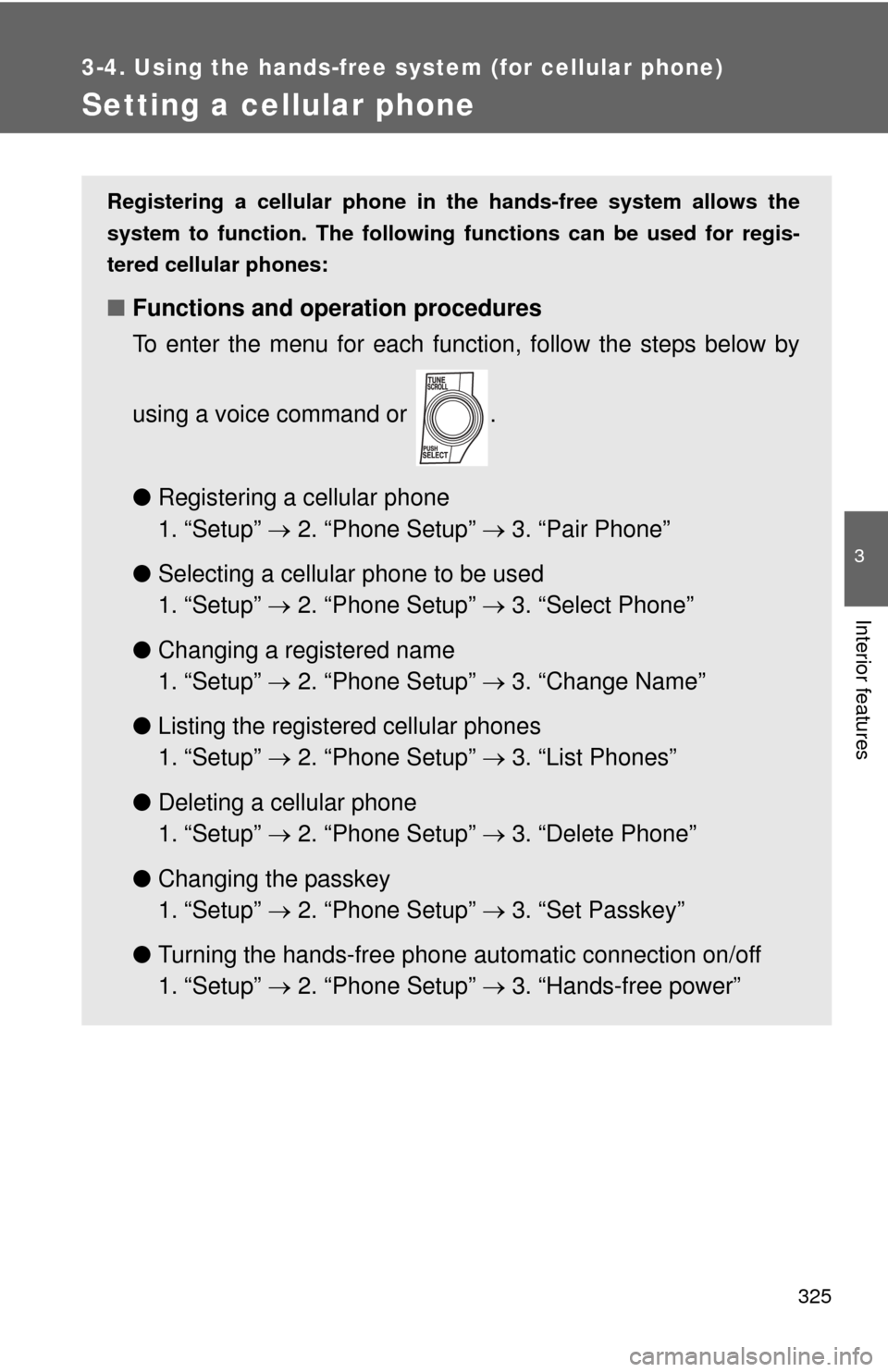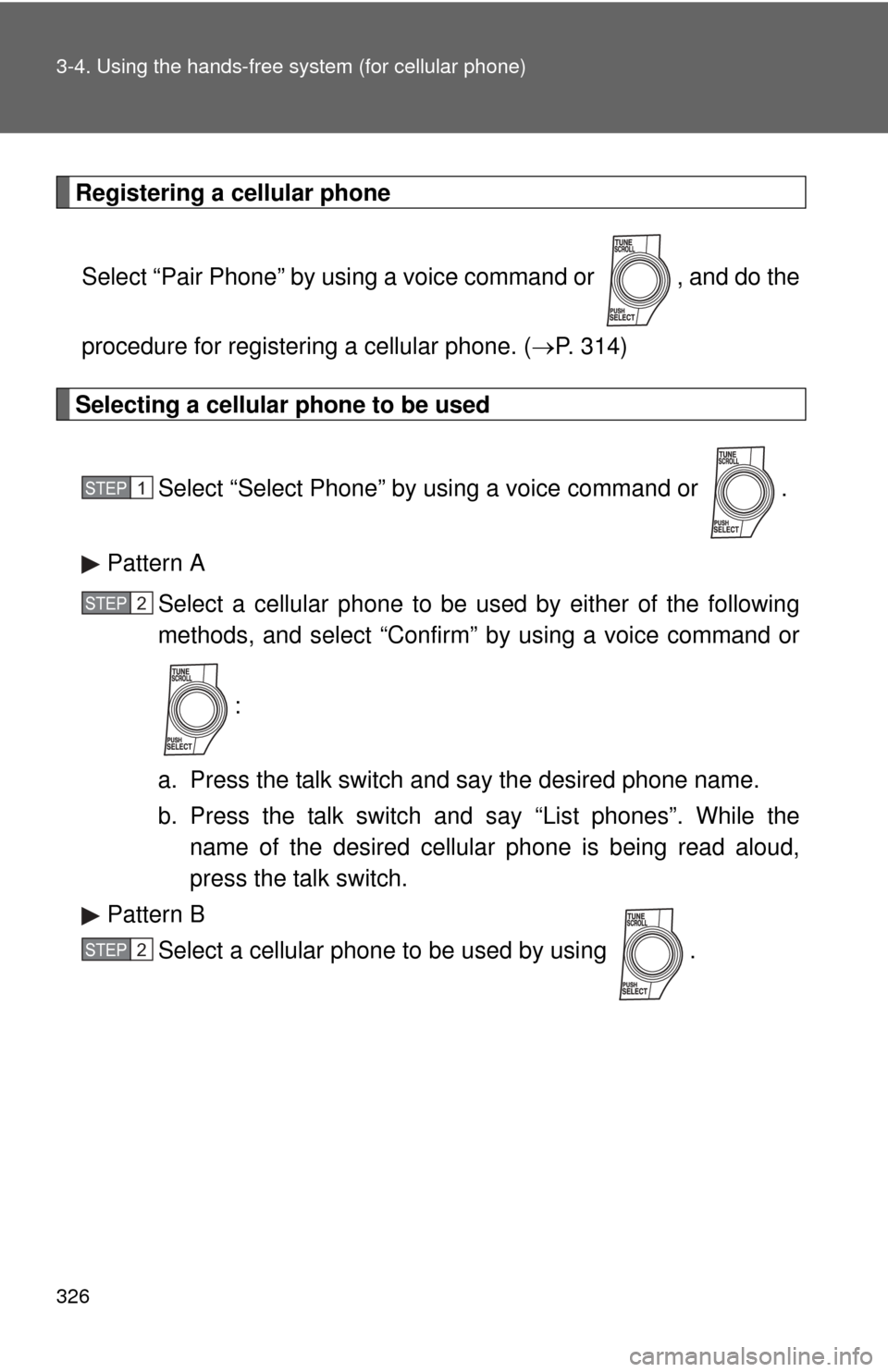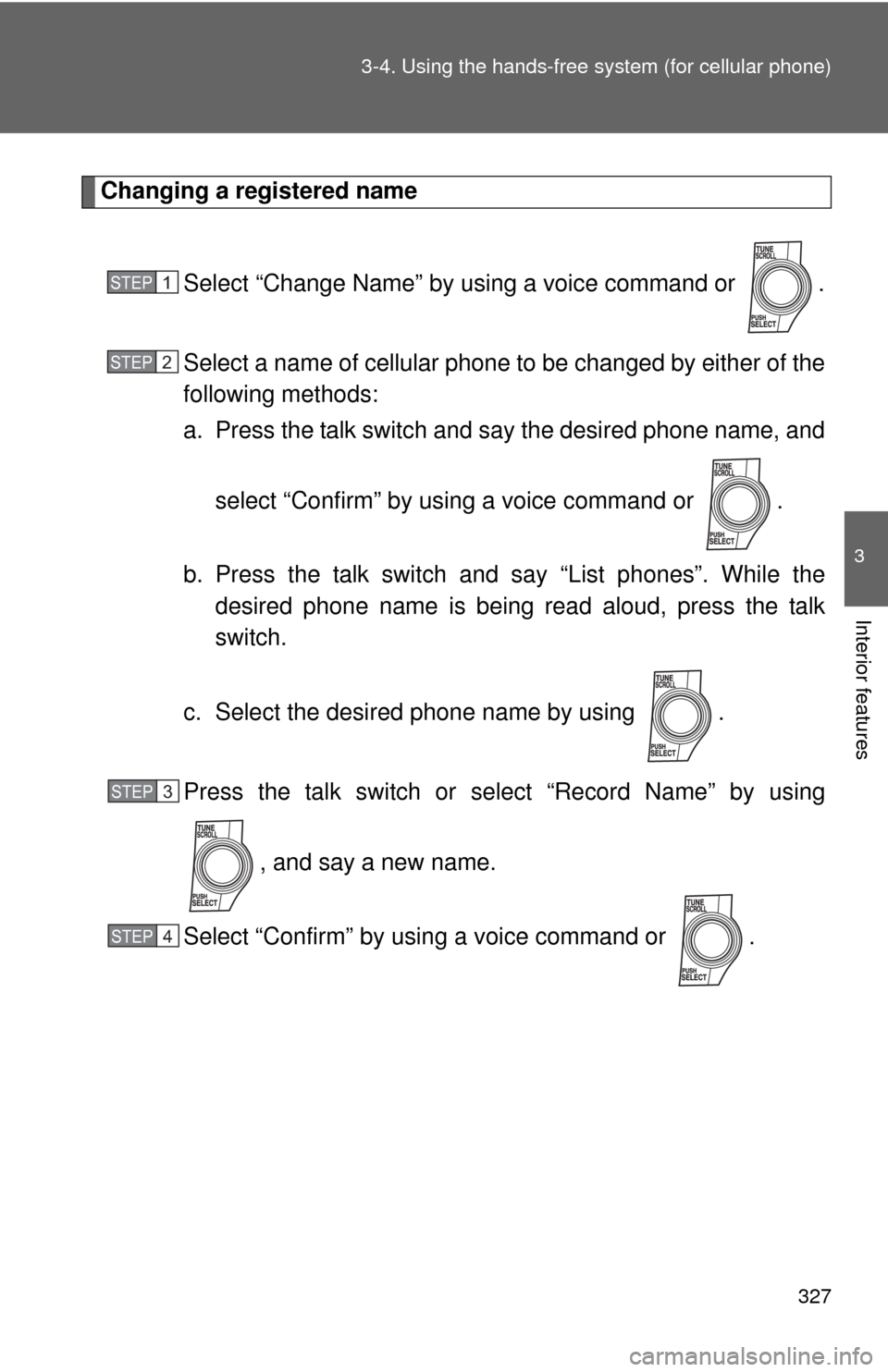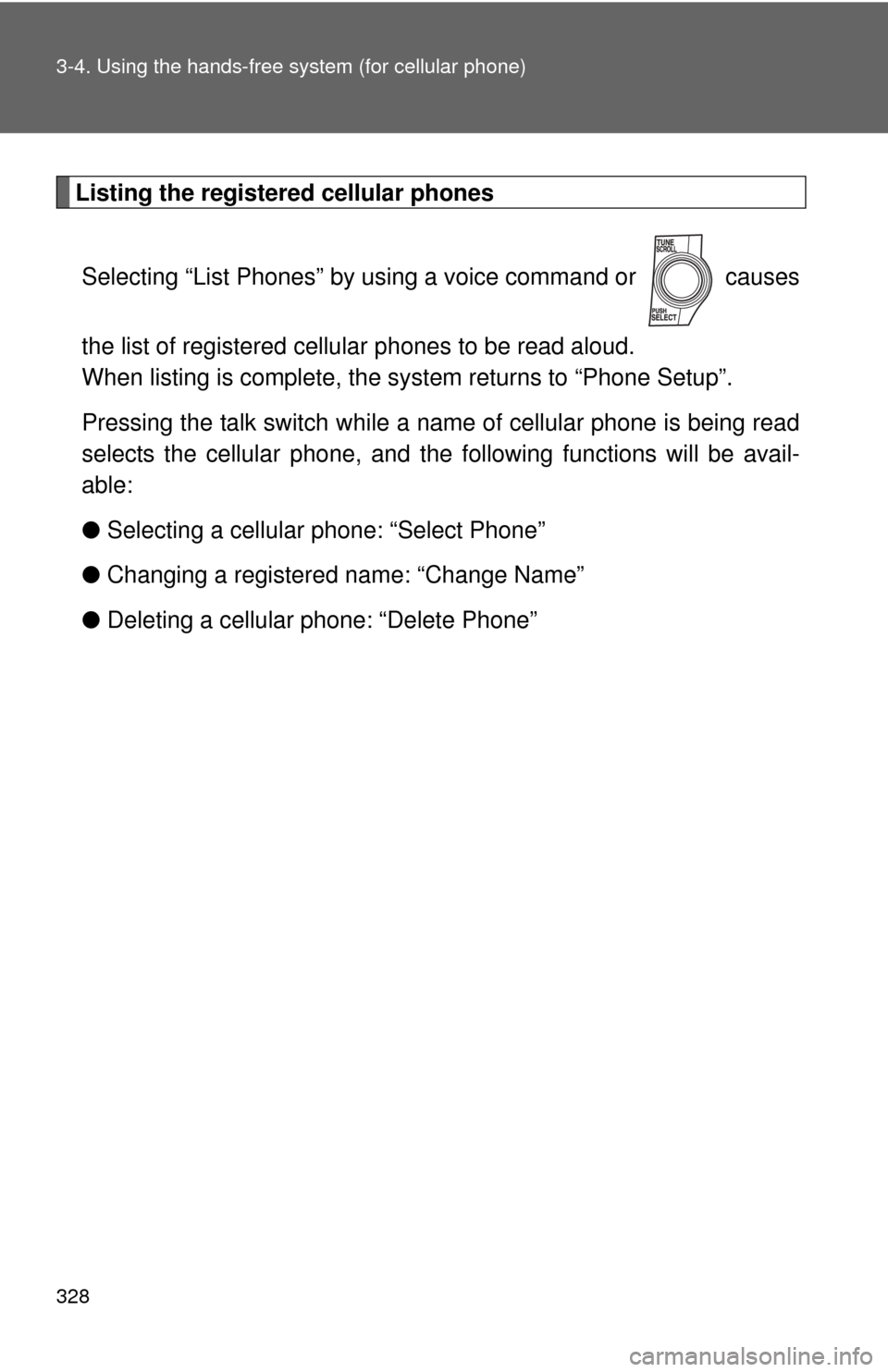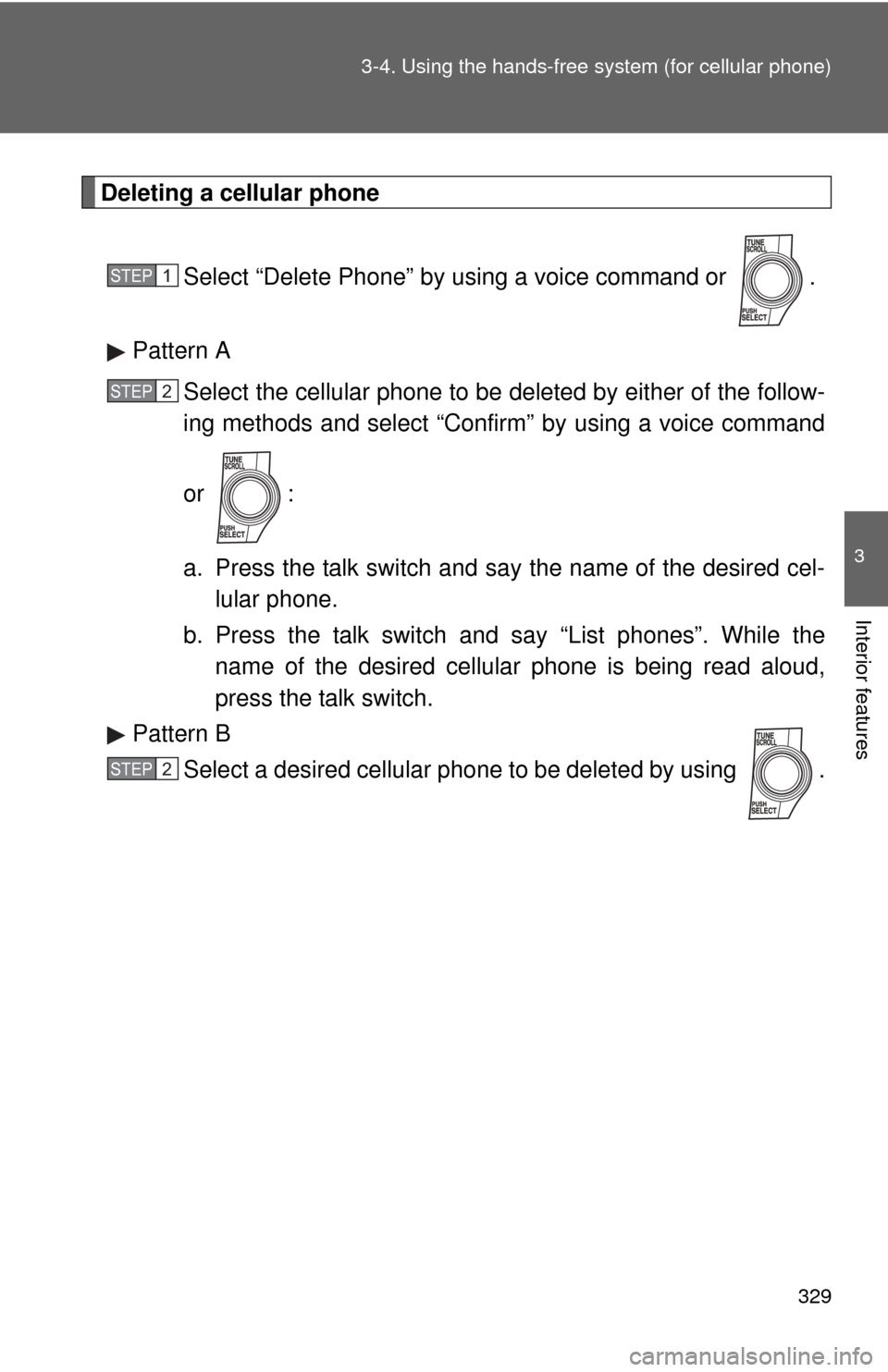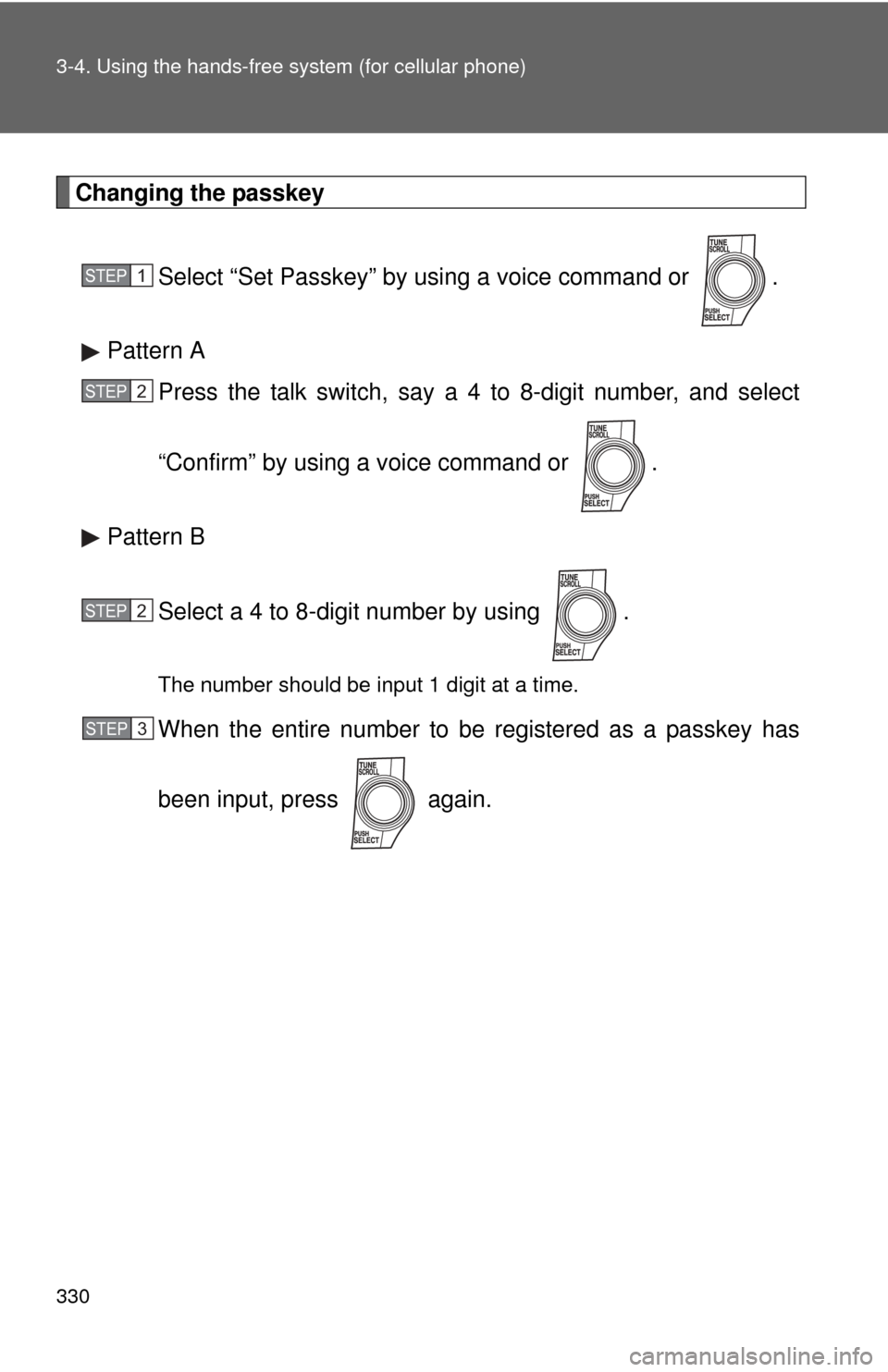TOYOTA AVALON 2012 XX40 / 4.G Owners Manual
AVALON 2012 XX40 / 4.G
TOYOTA
TOYOTA
https://www.carmanualsonline.info/img/14/6170/w960_6170-0.png
TOYOTA AVALON 2012 XX40 / 4.G Owners Manual
Trending: fuel type, homelink, fuel tank capacity, wheelbase, AUX, engine oil, high beam
Page 321 of 580
321
3-4. Using the hands-free
system (for cellular phone)
3
Interior features
Dialing by inputting a number
Press the talk switch and say “Dial by number”.
Press the talk switch and say the phone number.
Dial by one of the following methods:
a. Press the off-hook switch.
b. Press the talk switch and say “Dial”.
c. Select “Dial” by using .
Dialing by inputting a namePress the talk switch and say “Dial by name”.
Select a registered name to be input by either of the following
methods:
a. Press the talk switch and say a registered name.
b. Press the talk switch and say “List names”. Press the talk
switch while the desired name is being read aloud.
Dial by one of the following methods:
a. Press the off-hook switch.
b. Press the talk switch and say “Dial”.
c. Select “Dial” by using .
STEP1
STEP2
STEP3
STEP1
STEP2
STEP3
Page 322 of 580
322 3-4. Using the hands-free system (for cellular phone)
Speed dialingPress the off-hook switch.
Press the preset button in which the desired number is regis-
tered.
Press the off-hook switch.
When receiving a phone call
■ Answering the phone
Press the off-hook switch.
■ Refusing the call
Press the on-hook switch.
Transferring a call
A call can be transferred between the cellular phone and system
while dialing, receiving a call, or during a call. Use one of the follow-
ing methods:
a. Operate the cellular phone.
Refer to the manual that comes with the cellular phone for the oper-
ation of the phone.
b. Press the off-hook switch*1.
c. Press the talk switch and say “Call Transfer”
*2.
*1: This operation can be performed only when transferring a call from the cellular phone to the system during a call.
*2: While the vehicle is in motion, a call cannot be transferred fromthe system to the cellular phone.
STEP1
STEP2
STEP3
Page 323 of 580
323
3-4. Using the hands-free
system (for cellular phone)
3
Interior features
Using the call history memory
Follow the procedure below to use a number stored in the call history
memory:
Press the talk switch and say “Redial” (when using a number
stored in the outgoing call history memory) or “Call back”
(when using a number stored in the incoming call history
memory).
Select the number by either of the following methods:
a. Say “Previous” or “Go back” until the desired number isdisplayed.
b. Select the desired number by using .
The following operations can be performed: Dialing: Press the off-hook switch or select “Dial” by using a voice
command or .
Storing the number in the phone book: Select “Store” by using a
voice command or .
Deleting: Select “Delete” by using a voice command or .
STEP1
STEP2
Page 324 of 580
324 3-4. Using the hands-free system (for cellular phone)
■Call history
Up to 5 numbers can be stored in each of the outgoing and incoming history
memories.
■ When talking on the phone
●Do not talk simultaneously with the other party.
● Keep the volume of the receiving voice down. Otherwise, voice echo will
increase.
Page 325 of 580
325
3-4. Using the hands-free system (for cellular phone)
3
Interior features
Setting a cellular phone
Registering a cellular phone in the hands-free system allows the
system to function. The following functions can be used for regis-
tered cellular phones:
■ Functions and operation procedures
To enter the menu for each function, follow the steps below by
using a voice command or .
●Registering a cellular phone
1. “Setup” 2. “Phone Setup” 3. “Pair Phone”
● Selecting a cellular phone to be used
1. “Setup” 2. “Phone Setup” 3. “Select Phone”
● Changing a registered name
1. “Setup” 2. “Phone Setup” 3. “Change Name”
● Listing the registered cellular phones
1. “Setup” 2. “Phone Setup” 3. “List Phones”
● Deleting a cellular phone
1. “Setup” 2. “Phone Setup” 3. “Delete Phone”
● Changing the passkey
1. “Setup” 2. “Phone Setup” 3. “Set Passkey”
● Turning the hands-free phone automatic connection on/off
1. “Setup” 2. “Phone Setup” 3. “Hands-free power”
Page 326 of 580
326 3-4. Using the hands-free system (for cellular phone)
Registering a cellular phoneSelect “Pair Phone” by using a voice command or , and do the
procedure for registering a cellular phone. ( P. 314)
Selecting a cellular phone to be used
Select “Select Phone” by using a voice command or .
Pattern A Select a cellular phone to be used by either of the following
methods, and select “Confirm” by using a voice command or
:
a. Press the talk switch and say the desired phone name.
b. Press the talk switch and say “List phones”. While the name of the desired cellular phone is being read aloud,
press the talk switch.
Pattern B Select a cellular phone to be used by using .
STEP1
STEP2
STEP2
Page 327 of 580
327
3-4. Using the hands-free
system (for cellular phone)
3
Interior features
Changing a registered name
Select “Change Name” by using a voice command or .
Select a name of cellular phone to be changed by either of the
following methods:
a. Press the talk switch and say the desired phone name, andselect “Confirm” by using a voice command or .
b. Press the talk switch and say “List phones”. While the desired phone name is being read aloud, press the talk
switch.
c. Select the desired phone name by using .
Press the talk switch or select “Record Name” by using , and say a new name.
Select “Confirm” by using a voice command or .
STEP1
STEP2
STEP3
STEP4
Page 328 of 580
328 3-4. Using the hands-free system (for cellular phone)
Listing the registered cellular phonesSelecting “List Phones” by usi ng a voice command or causes
the list of registered cellular phones to be read aloud.
When listing is complete, the system returns to “Phone Setup”.
Pressing the talk switch while a name of cellular phone is being read
selects the cellular phone, and the following functions will be avail-
able:
● Selecting a cellular phone: “Select Phone”
● Changing a registered name: “Change Name”
● Deleting a cellular phone: “Delete Phone”
Page 329 of 580
329
3-4. Using the hands-free
system (for cellular phone)
3
Interior features
Deleting a cellular phone
Select “Delete Phone” by using a voice command or .
Pattern A Select the cellular phone to be deleted by either of the follow-
ing methods and select “Confirm” by using a voice command
or :
a. Press the talk switch and say the name of the desired cel-lular phone.
b. Press the talk switch and say “List phones”. While the name of the desired cellular phone is being read aloud,
press the talk switch.
Pattern B Select a desired cellular phone to be deleted by using .
STEP1
STEP2
STEP2
Page 330 of 580
330 3-4. Using the hands-free system (for cellular phone)
Changing the passkeySelect “Set Passkey” by using a voice command or .
Pattern A Press the talk switch, say a 4 to 8-digit number, and select
“Confirm” by using a voice command or .
Pattern B
Select a 4 to 8-digit number by using .
The number should be input 1 digit at a time.
When the entire number to be registered as a passkey has
been input, press again.
STEP1
STEP2
STEP2
STEP3
Trending: brake fluid, radio antenna, trailer, fuel reserve, wiper size, headlight bulb, oil type