page 48 TOYOTA AVALON 2014 XX40 / 4.G Navigation Manual
[x] Cancel search | Manufacturer: TOYOTA, Model Year: 2014, Model line: AVALON, Model: TOYOTA AVALON 2014 XX40 / 4.GPages: 346, PDF Size: 6.47 MB
Page 141 of 346
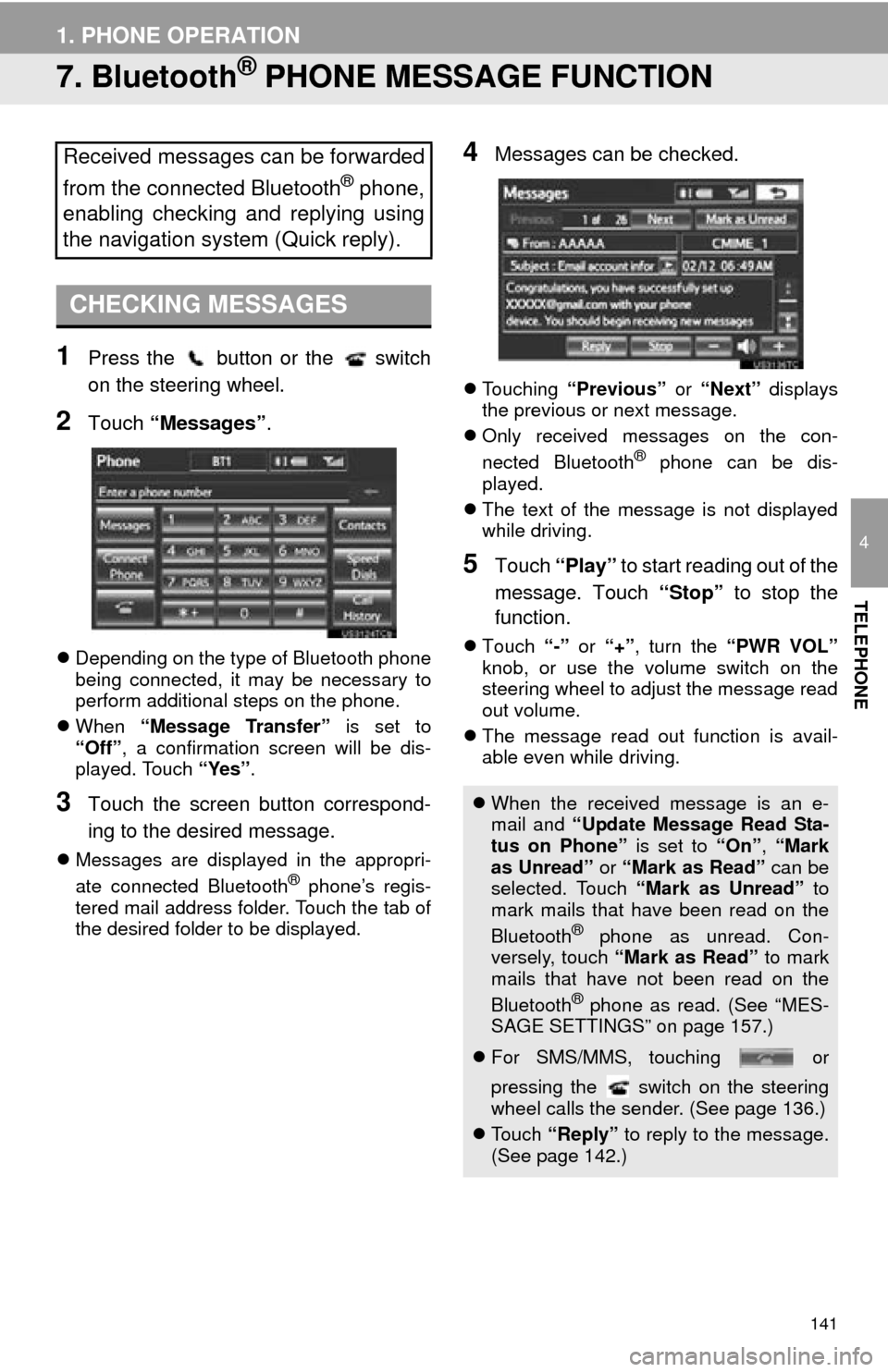
141
1. PHONE OPERATION
4
TELEPHONE
7. Bluetooth® PHONE MESSAGE FUNCTION
1Press the button or the switch
on the steering wheel.
2Touch “Messages” .
Depending on the type of Bluetooth phone
being connected, it may be necessary to
perform additional steps on the phone.
When “Message Transfer” is set to
“Off” , a confirmation screen will be dis-
played. Touch “Yes”.
3Touch the screen button correspond-
ing to the desired message.
Messages are displayed in the appropri-
ate connected Bluetooth® phone’s regis-
tered mail address folder. Touch the tab of
the desired folder to be displayed.
4Messages can be checked.
Touching “Previous” or “Next” displays
the previous or next message.
Only received messages on the con-
nected Bluetooth
® phone can be dis-
played.
The text of the message is not displayed
while driving.
5Touch “Play” to start reading out of the
message. Touch “Stop” to stop the
function.
Touch “-” or “+” , turn the “PWR VOL”
knob, or use the volume switch on the
steering wheel to adjust the message read
out volume.
The message read out function is avail-
able even while driving.
Received messages can be forwarded
from the connected Bluetooth
® phone,
enabling checking and replying using
the navigation system (Quick reply).
CHECKING MESSAGES
When the received message is an e-
mail and “Update Message Read Sta-
tus on Phone” is set to “On”, “Mark
as Unread” or “Mark as Read” can be
selected. Touch “Mark as Unread” to
mark mails that have been read on the
Bluetooth
® phone as unread. Con-
versely, touch “Mark as Read” to mark
mails that have not been read on the
Bluetooth
® phone as read. (See “MES-
SAGE SETTINGS” on page 157.)
For SMS/MMS, touching or
pressing the switch on the steering
wheel calls the sender. (See page 136.)
To u c h “Reply” to reply to the message.
(See page 142.)
Page 143 of 346
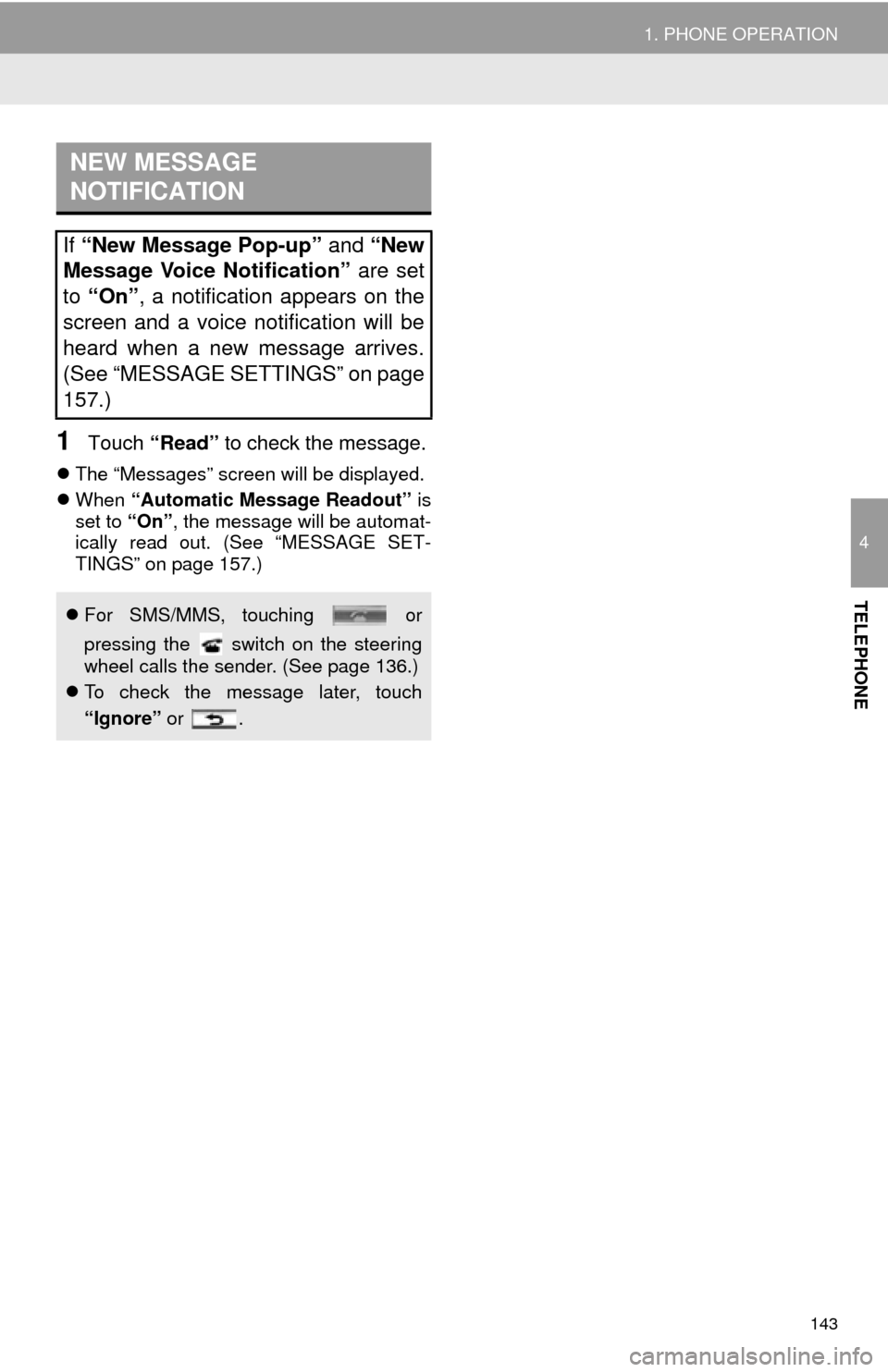
143
1. PHONE OPERATION
4
TELEPHONE
1Touch “Read” to check the message.
The “Messages” screen will be displayed.
When “Automatic Message Readout” is
set to “On”, the message will be automat-
ically read out. (See “MESSAGE SET-
TINGS” on page 157.)
NEW MESSAGE
NOTIFICATION
If “New Message Pop-up” and “New
Message Voice Notification” are set
to “On” , a notification appears on the
screen and a voice notification will be
heard when a new message arrives.
(See “MESSAGE SETTINGS” on page
157.)
For SMS/MMS, touching or
pressing the switch on the steering
wheel calls the sender. (See page 136.)
To check the message later, touch
“Ignore” or .
Page 144 of 346
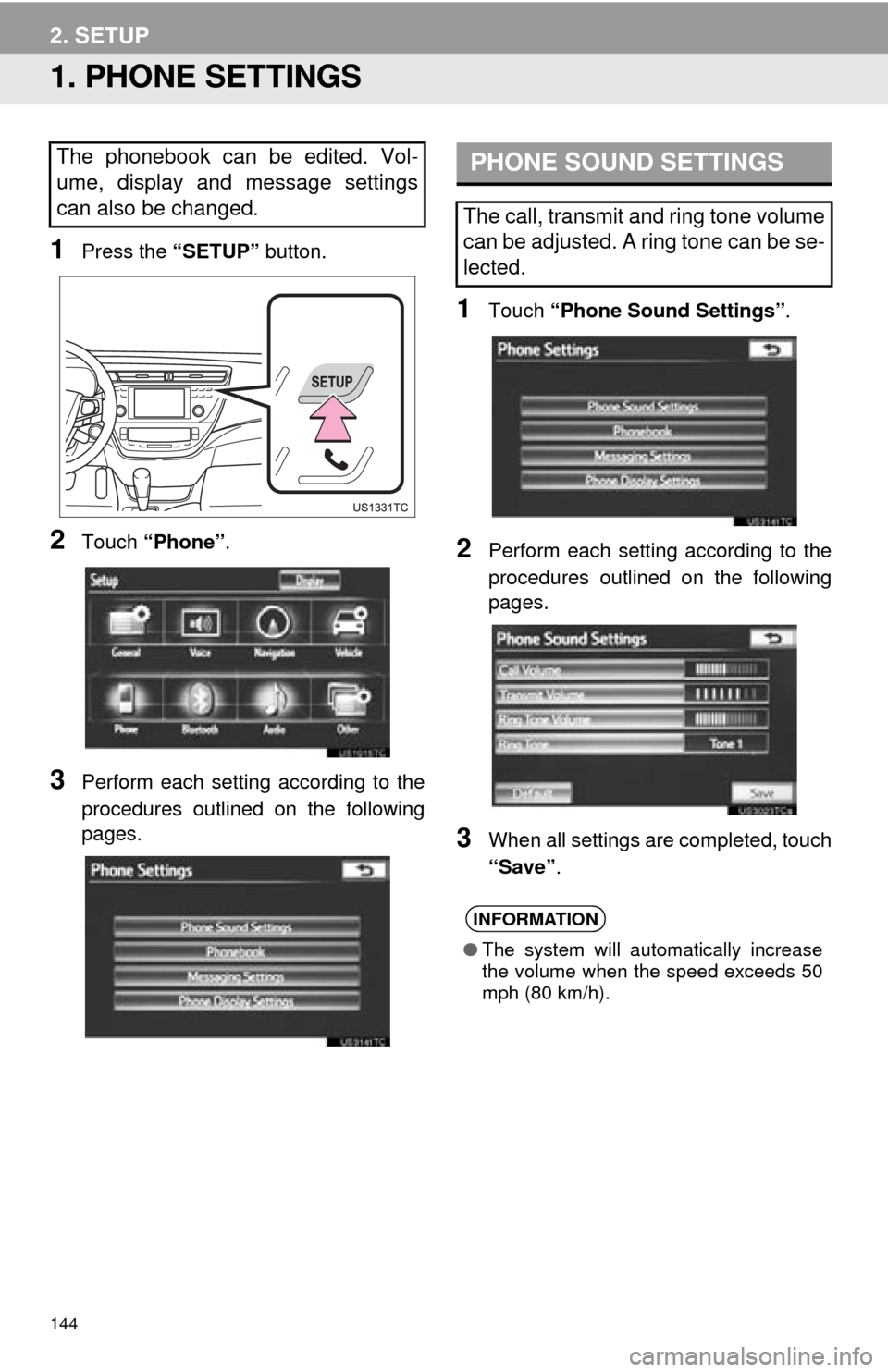
144
2. SETUP
1. PHONE SETTINGS
1Press the “SETUP” button.
2Touch “Phone” .
3Perform each setting according to the
procedures outlined on the following
pages.
1Touch “Phone Sound Settings” .
2Perform each setting according to the
procedures outlined on the following
pages.
3When all settings are completed, touch
“Save”.
The phonebook can be edited. Vol-
ume, display and message settings
can also be changed.PHONE SOUND SETTINGS
The call, transmit and ring tone volume
can be adjusted. A ring tone can be se-
lected.
INFORMATION
●The system will automatically increase
the volume when the speed exceeds 50
mph (80 km/h).
Page 146 of 346
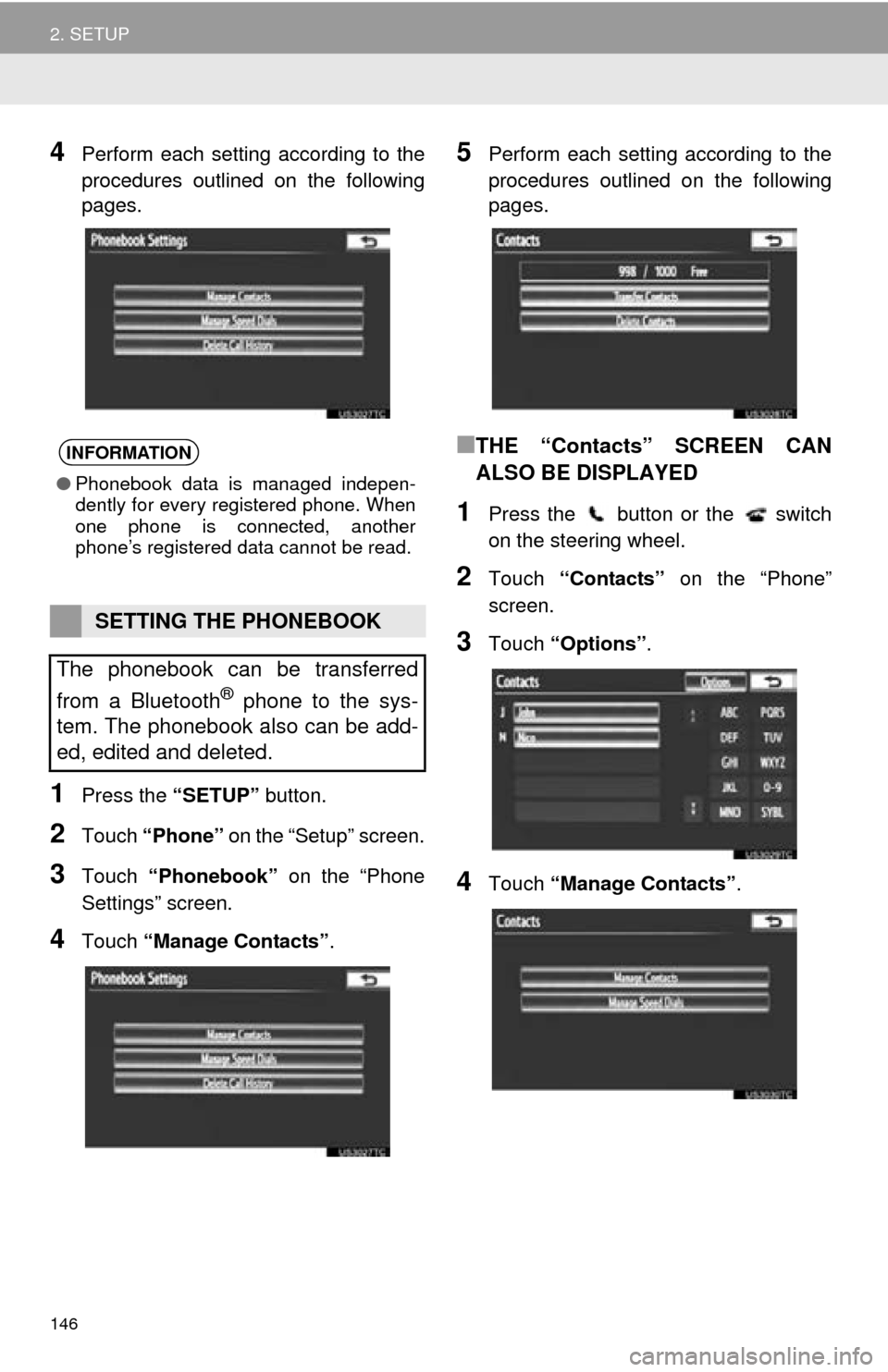
146
2. SETUP
4Perform each setting according to the
procedures outlined on the following
pages.
1Press the “SETUP” button.
2Touch “Phone” on the “Setup” screen.
3Touch “Phonebook” on the “Phone
Settings” screen.
4Touch “Manage Contacts” .
5Perform each setting according to the
procedures outlined on the following
pages.
■THE “Contacts” SCREEN CAN
ALSO BE DISPLAYED
1Press the button or the switch
on the steering wheel.
2Touch “Contacts” on the “Phone”
screen.
3Touch “Options” .
4Touch “Manage Contacts” .
INFORMATION
●Phonebook data is managed indepen-
dently for every registered phone. When
one phone is connected, another
phone’s registered data cannot be read.
SETTING THE PHONEBOOK
The phonebook can be transferred
from a Bluetooth
® phone to the sys-
tem. The phonebook also can be add-
ed, edited and deleted.
Page 150 of 346
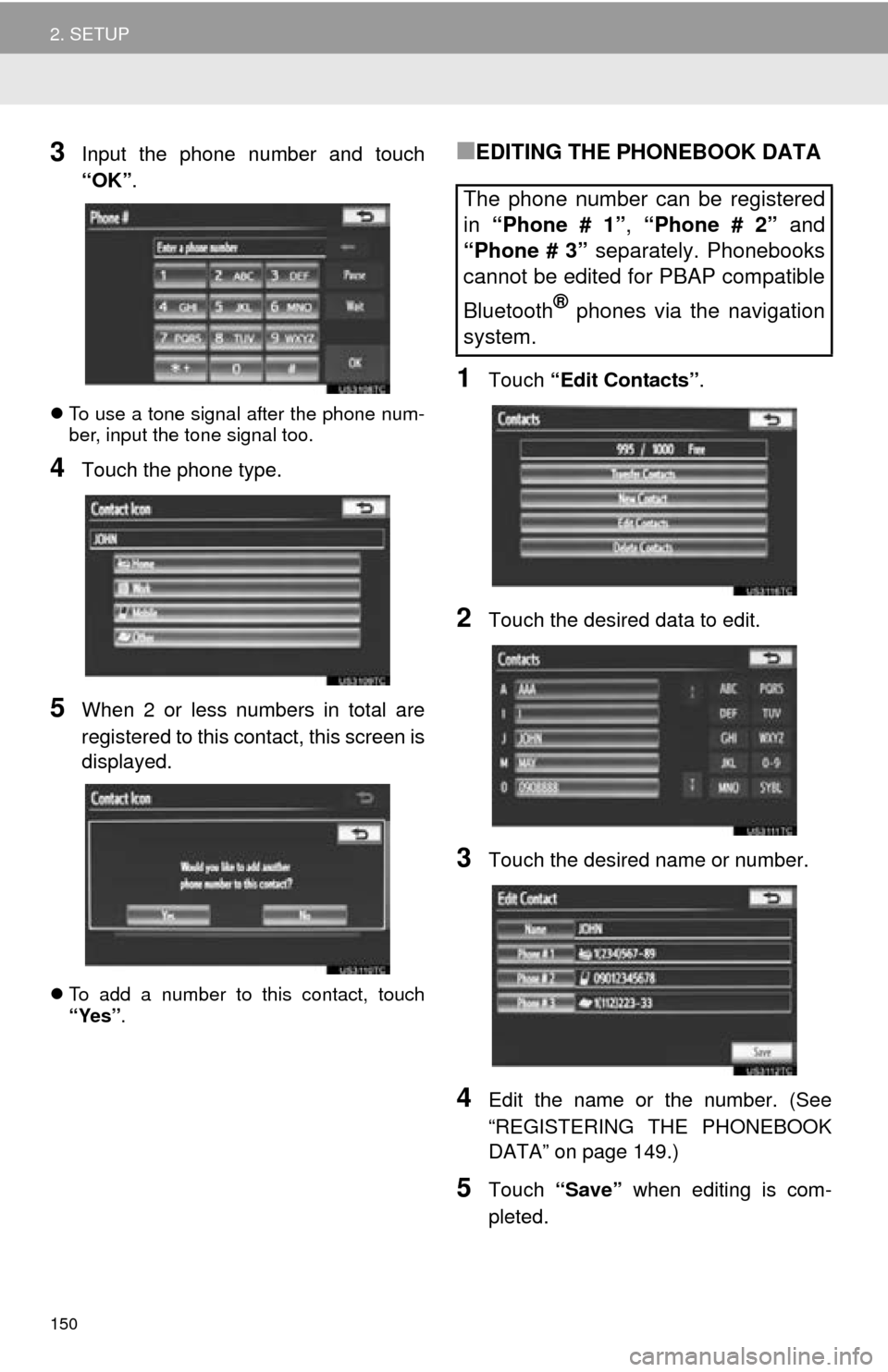
150
2. SETUP
3Input the phone number and touch
“OK”.
To use a tone signal after the phone num-
ber, input the tone signal too.
4Touch the phone type.
5When 2 or less numbers in total are
registered to this contact, this screen is
displayed.
To add a number to this contact, touch
“Yes” .
■EDITING THE PHONEBOOK DATA
1Touch “Edit Contacts” .
2Touch the desired data to edit.
3Touch the desired name or number.
4Edit the name or the number. (See
“REGISTERING THE PHONEBOOK
DATA” on page 149.)
5Touch “Save” when editing is com-
pleted.
The phone number can be registered
in “Phone # 1” , “Phone # 2” and
“Phone # 3” separately. Phonebooks
cannot be edited for PBAP compatible
Bluetooth
® phones via the navigation
system.
Page 151 of 346
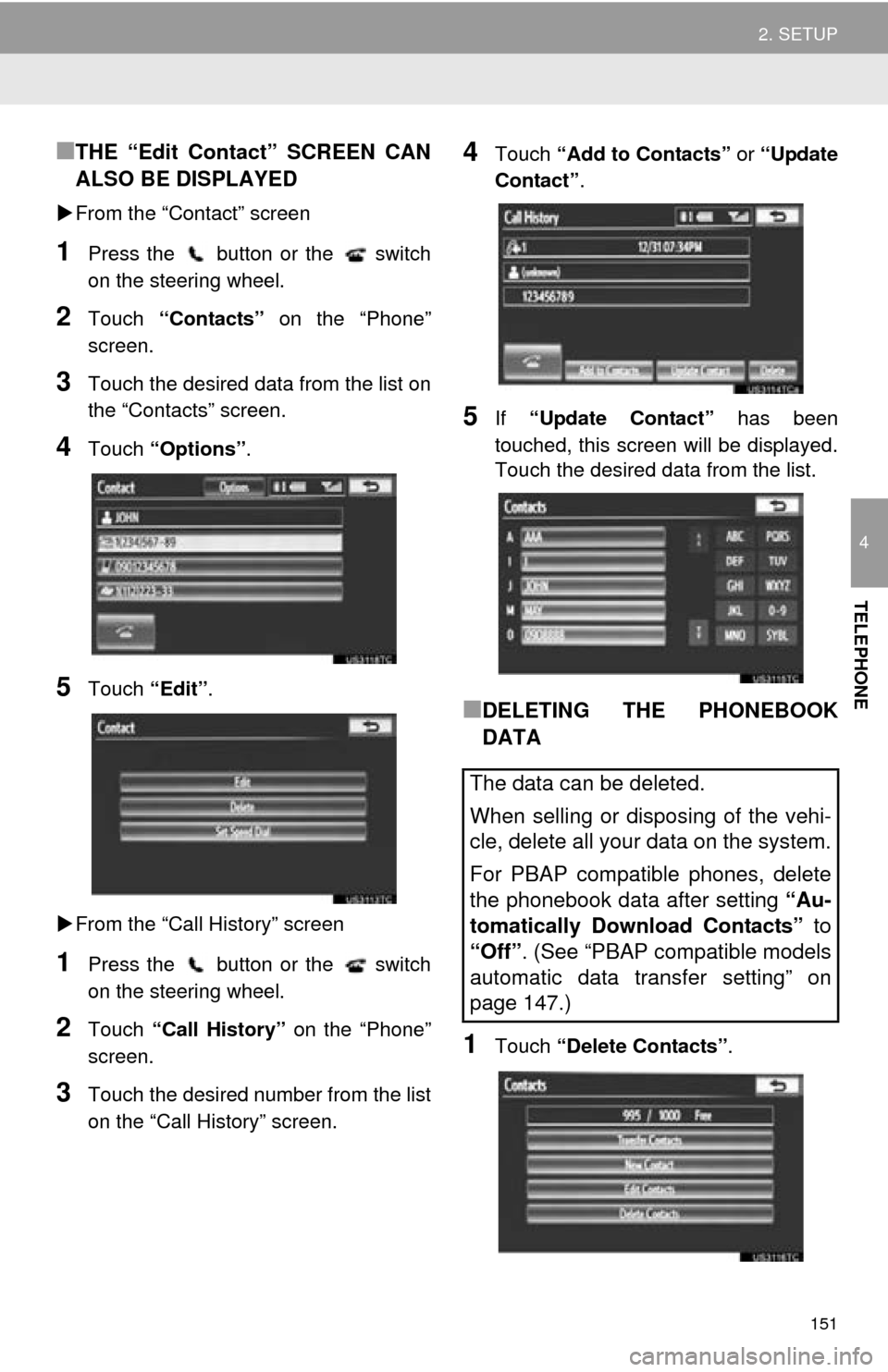
151
2. SETUP
4
TELEPHONE
■THE “Edit Contact” SCREEN CAN
ALSO BE DISPLAYED
From the “Contact” screen
1Press the button or the switch
on the steering wheel.
2Touch “Contacts” on the “Phone”
screen.
3Touch the desired data from the list on
the “Contacts” screen.
4Touch “Options”.
5Touch “Edit”.
From the “Call History” screen
1Press the button or the switch
on the steering wheel.
2Touch “Call History” on the “Phone”
screen.
3Touch the desired number from the list
on the “Call History” screen.
4Touch “Add to Contacts” or “Update
Contact” .
5If “Update Contact” has been
touched, this screen will be displayed.
Touch the desired data from the list.
■DELETING THE PHONEBOOK
DATA
1Touch “Delete Contacts” .
The data can be deleted.
When selling or disposing of the vehi-
cle, delete all your data on the system.
For PBAP compatible phones, delete
the phonebook data after setting “Au-
tomatically Download Contacts” to
“Off”. (See “PBAP compatible models
automatic data transfer setting” on
page 147.)
Page 152 of 346
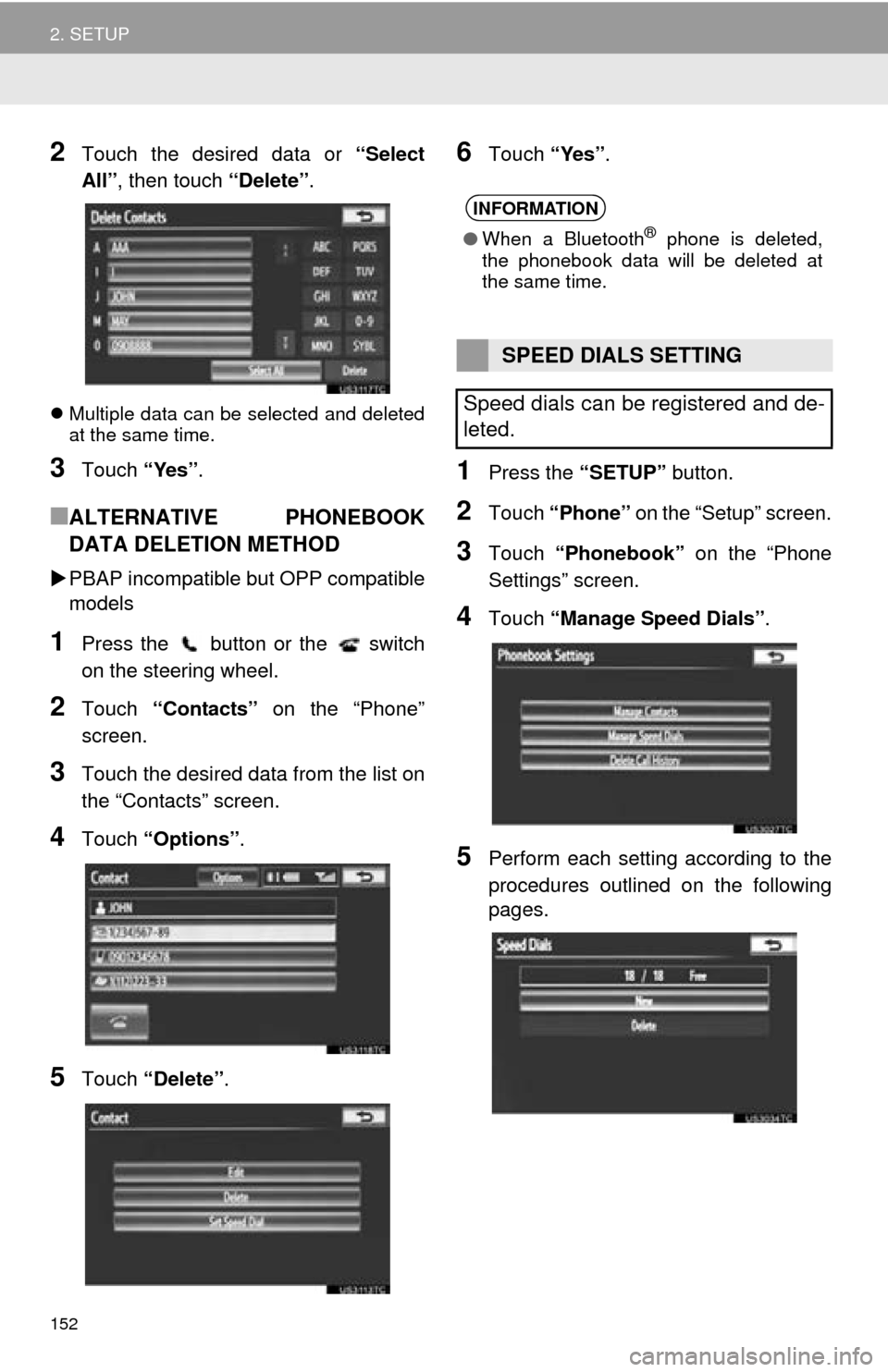
152
2. SETUP
2Touch the desired data or “Select
All” , then touch “Delete” .
Multiple data can be selected and deleted
at the same time.
3Touch “Yes”.
■ALTERNATIVE PHONEBOOK
DATA DELETION METHOD
PBAP incompatible bu t OPP compatible
models
1Press the button or the switch
on the steering wheel.
2Touch “Contacts” on the “Phone”
screen.
3Touch the desired data from the list on
the “Contacts” screen.
4Touch “Options”.
5Touch “Delete” .
6Touch “Yes”.
1Press the “SETUP” button.
2Touch “Phone” on the “Setup” screen.
3Touch “Phonebook” on the “Phone
Settings” screen.
4Touch “Manage Speed Dials” .
5Perform each setting according to the
procedures outlined on the following
pages.
INFORMATION
●When a Bluetooth® phone is deleted,
the phonebook data will be deleted at
the same time.
SPEED DIALS SETTING
Speed dials can be registered and de-
leted.
Page 155 of 346
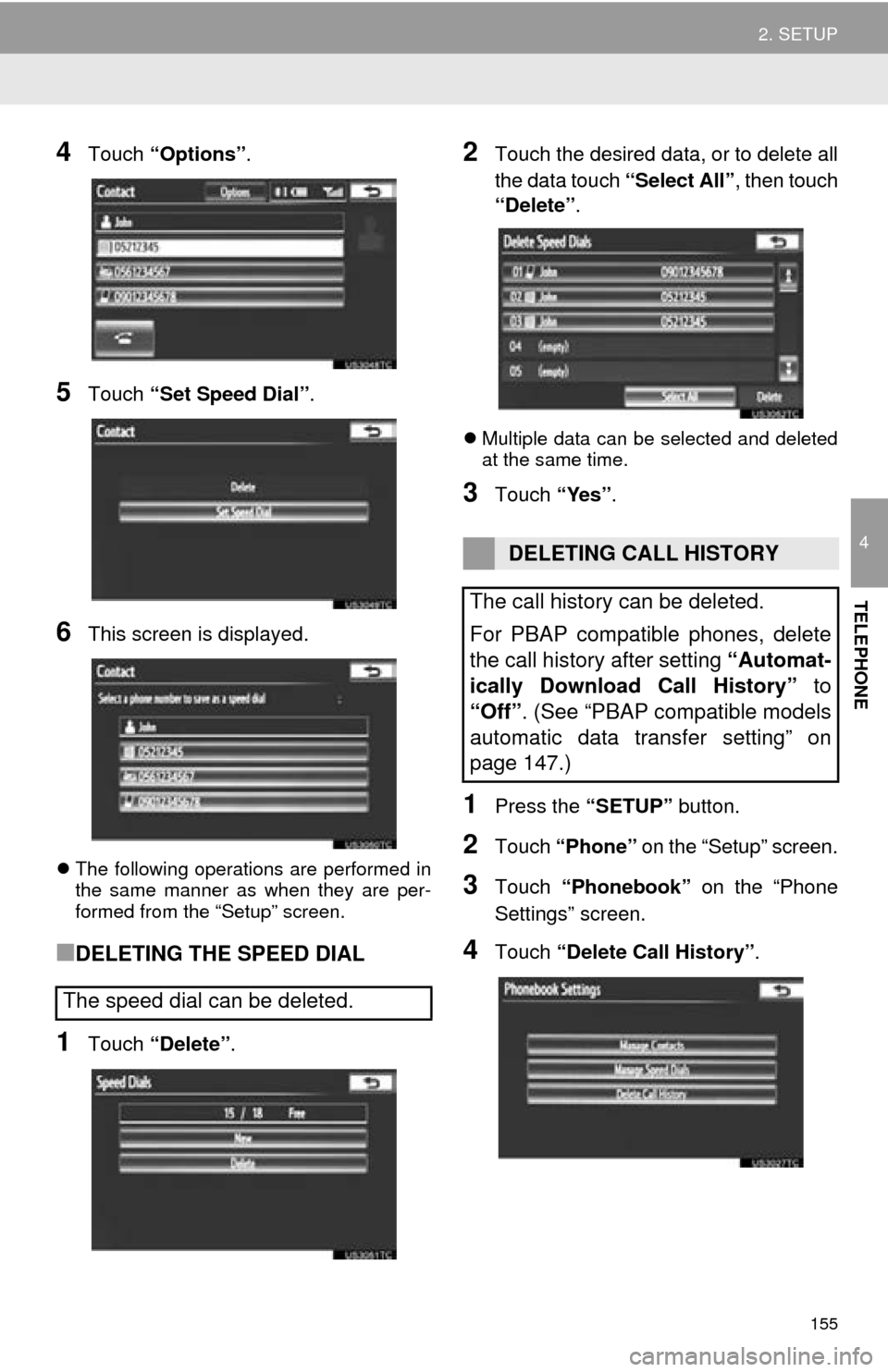
155
2. SETUP
4
TELEPHONE
4Touch “Options”.
5Touch “Set Speed Dial” .
6This screen is displayed.
The following operations are performed in
the same manner as when they are per-
formed from the “Setup” screen.
■DELETING THE SPEED DIAL
1Touch “Delete” .
2Touch the desired data, or to delete all
the data touch “Select All”, then touch
“Delete” .
Multiple data can be selected and deleted
at the same time.
3Touch “Yes”.
1Press the “SETUP” button.
2Touch “Phone” on the “Setup” screen.
3Touch “Phonebook” on the “Phone
Settings” screen.
4Touch “Delete Call History” .
The speed dial can be deleted.
DELETING CALL HISTORY
The call history can be deleted.
For PBAP compatible phones, delete
the call history after setting “Automat-
ically Download Call History” to
“Off”. (See “PBAP compatible models
automatic data transfer setting” on
page 147.)
Page 157 of 346
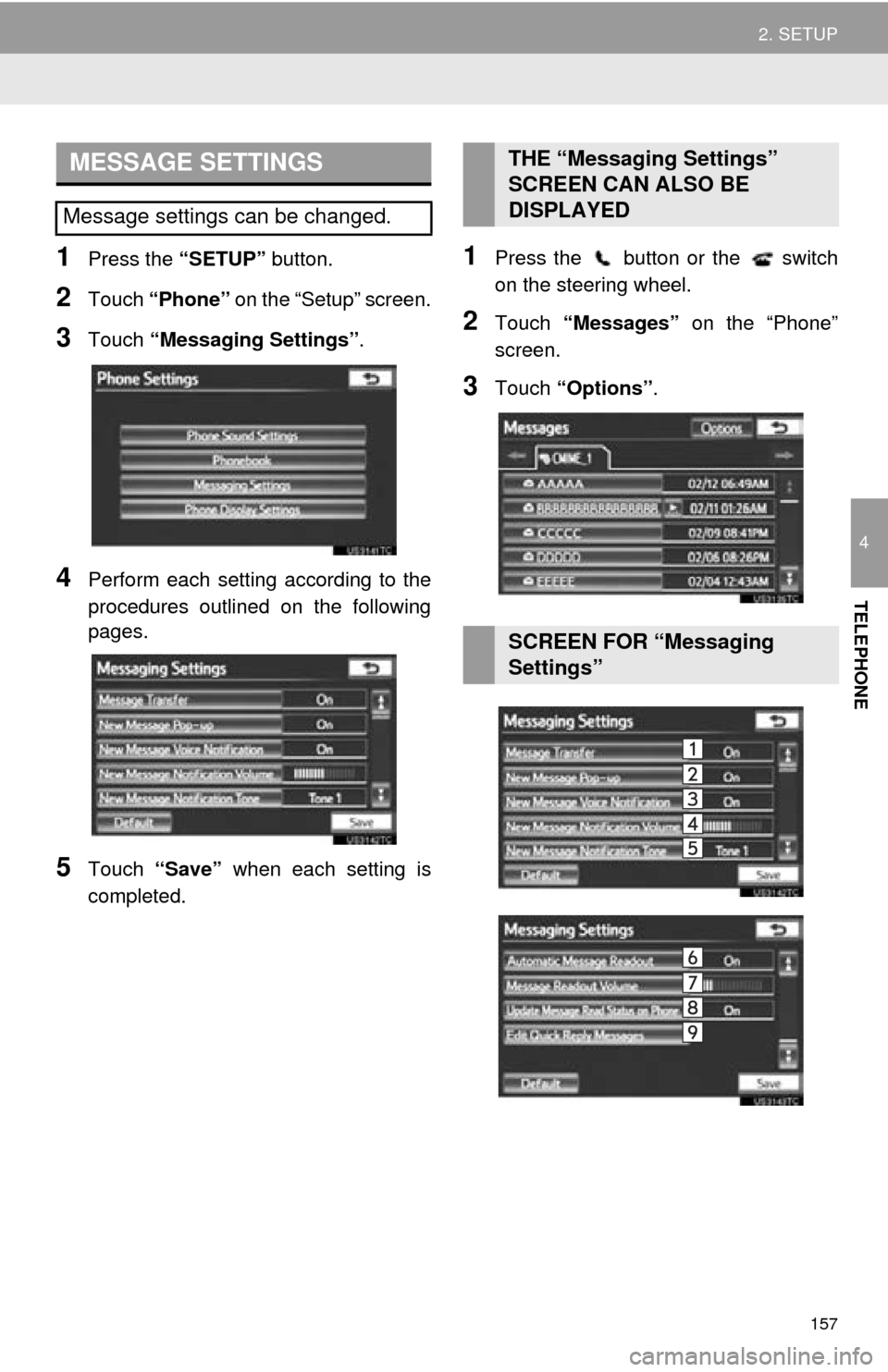
157
2. SETUP
4
TELEPHONE
1Press the “SETUP” button.
2Touch “Phone” on the “Setup” screen.
3Touch “Messaging Settings” .
4Perform each setting according to the
procedures outlined on the following
pages.
5Touch “Save” when each setting is
completed.
1Press the button or the switch
on the steering wheel.
2Touch “Messages” on the “Phone”
screen.
3Touch “Options”.
MESSAGE SETTINGS
Message settings can be changed.
THE “Messaging Settings”
SCREEN CAN ALSO BE
DISPLAYED
SCREEN FOR “Messaging
Settings”
Page 158 of 346
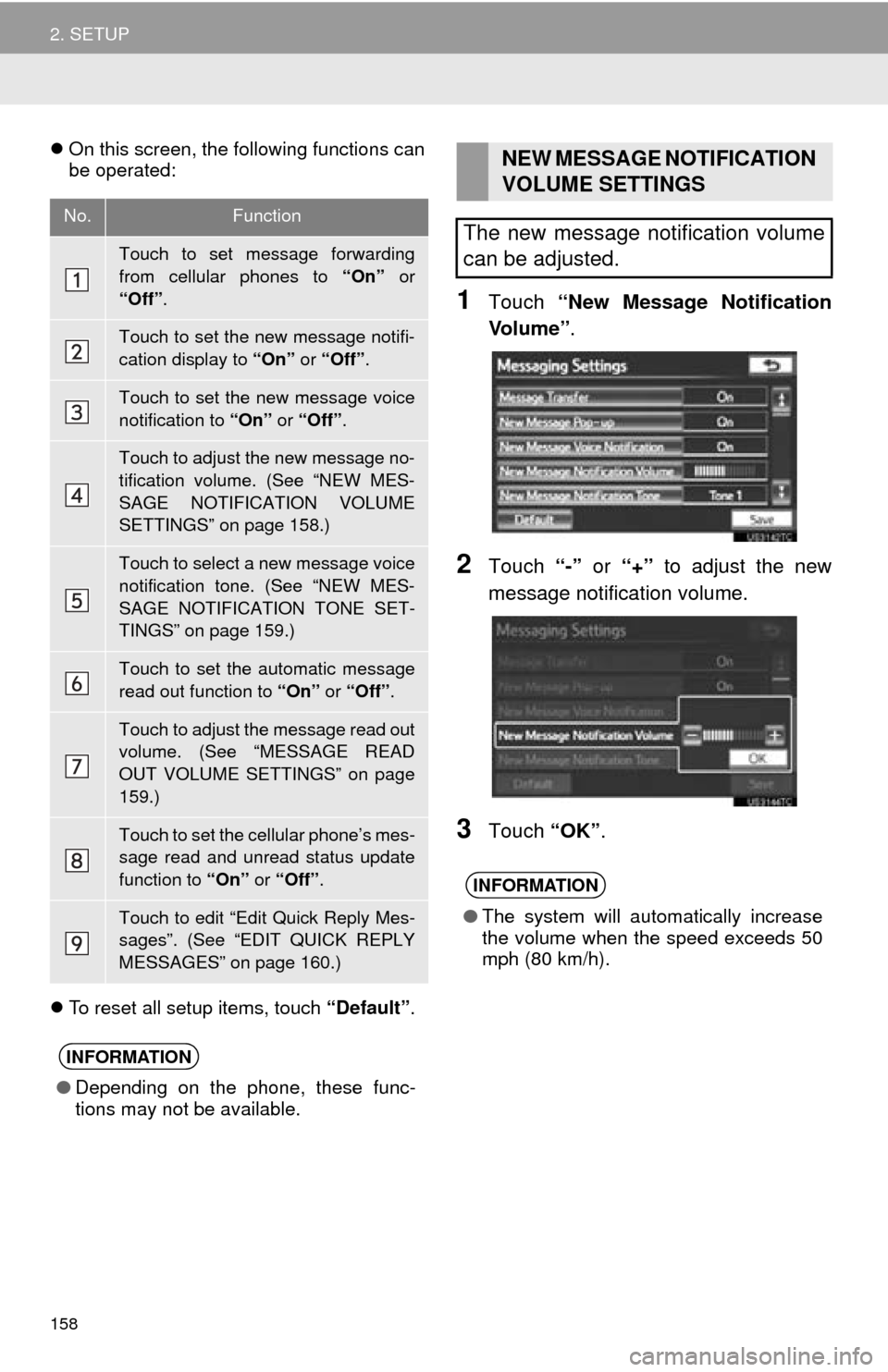
158
2. SETUP
On this screen, the following functions can
be operated:
To reset all setup items, touch “Default”.
1Touch “New Message Notification
Vo l u m e ” .
2Touch “-” or “+” to adjust the new
message notification volume.
3Touch “OK”.
No.Function
Touch to set message forwarding
from cellular phones to “On” or
“Off” .
Touch to set the new message notifi-
cation display to “On” or “Off” .
Touch to set the new message voice
notification to “On” or “Off” .
Touch to adjust the new message no-
tification volume. (See “NEW MES-
SAGE NOTIFICATION VOLUME
SETTINGS” on page 158.)
Touch to select a new message voice
notification tone. (See “NEW MES-
SAGE NOTIFICATION TONE SET-
TINGS” on page 159.)
Touch to set the automatic message
read out function to “On” or “Off” .
Touch to adjust the message read out
volume. (See “MESSAGE READ
OUT VOLUME SETTINGS” on page
159.)
Touch to set the cellular phone’s mes-
sage read and unread status update
function to “On” or “Off” .
Touch to edit “Edit Quick Reply Mes-
sages”. (See “EDIT QUICK REPLY
MESSAGES” on page 160.)
INFORMATION
●Depending on the phone, these func-
tions may not be available.
NEW MESSAGE NOTIFICATION
VOLUME SETTINGS
The new message notification volume
can be adjusted.
INFORMATION
● The system will automatically increase
the volume when the speed exceeds 50
mph (80 km/h).