key TOYOTA AVALON 2014 XX40 / 4.G Navigation Manual
[x] Cancel search | Manufacturer: TOYOTA, Model Year: 2014, Model line: AVALON, Model: TOYOTA AVALON 2014 XX40 / 4.GPages: 346, PDF Size: 6.47 MB
Page 284 of 346
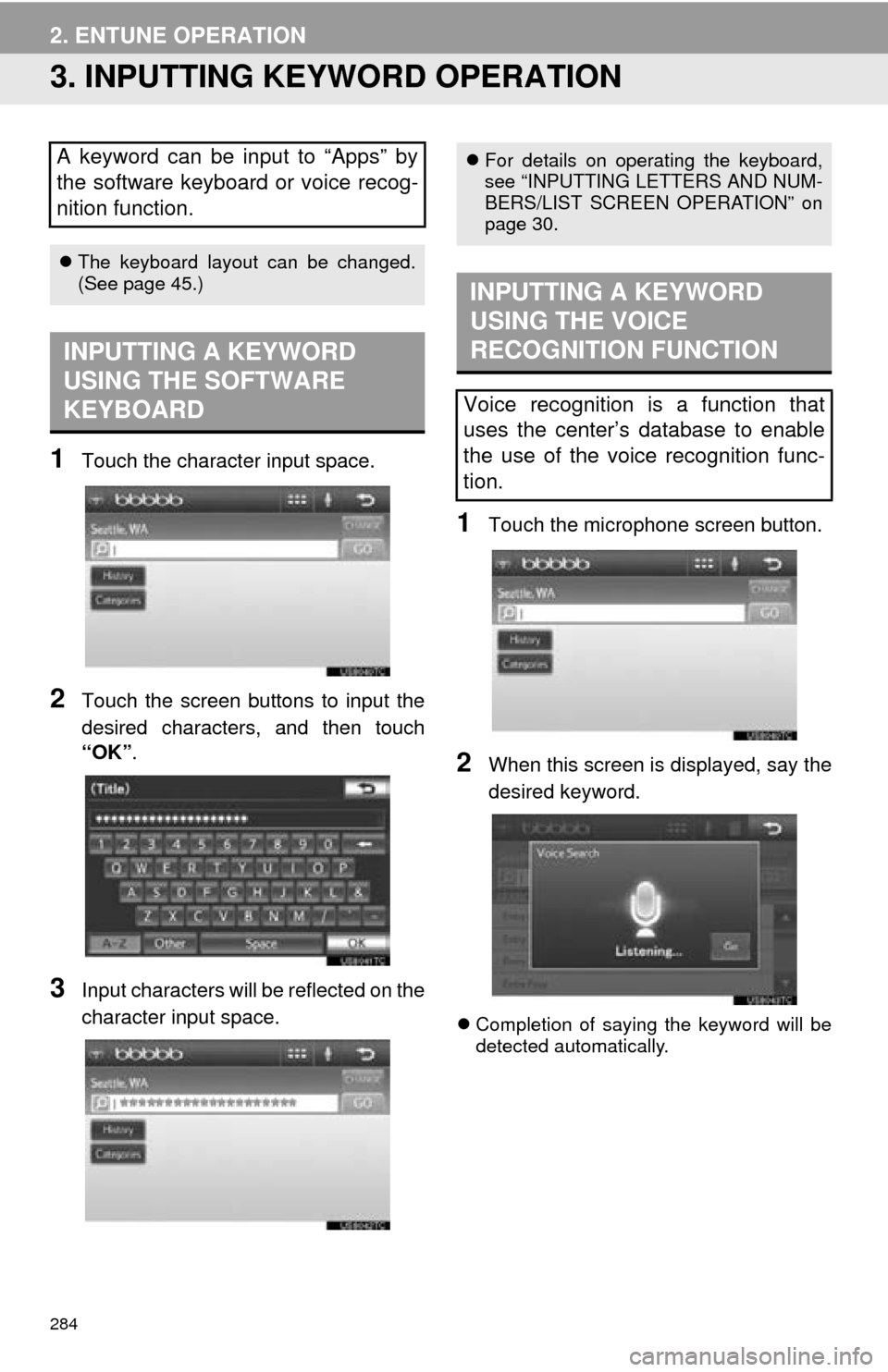
284
2. ENTUNE OPERATION
3. INPUTTING KEYWORD OPERATION
1Touch the character input space.
2Touch the screen buttons to input the
desired characters, and then touch
“OK”.
3Input characters will be reflected on the
character input space.
1Touch the microphone screen button.
2When this screen is displayed, say the
desired keyword.
Completion of saying the keyword will be
detected automatically.
A keyword can be input to “Apps” by
the software keyboard or voice recog-
nition function.
The keyboard layout can be changed.
(See page 45.)
INPUTTING A KEYWORD
USING THE SOFTWARE
KEYBOARD
For details on operating the keyboard,
see “INPUTTING LETTERS AND NUM-
BERS/LIST SCREEN OPERATION” on
page 30.
INPUTTING A KEYWORD
USING THE VOICE
RECOGNITION FUNCTION
Voice recognition is a function that
uses the center’s database to enable
the use of the voice recognition func-
tion.
Page 316 of 346
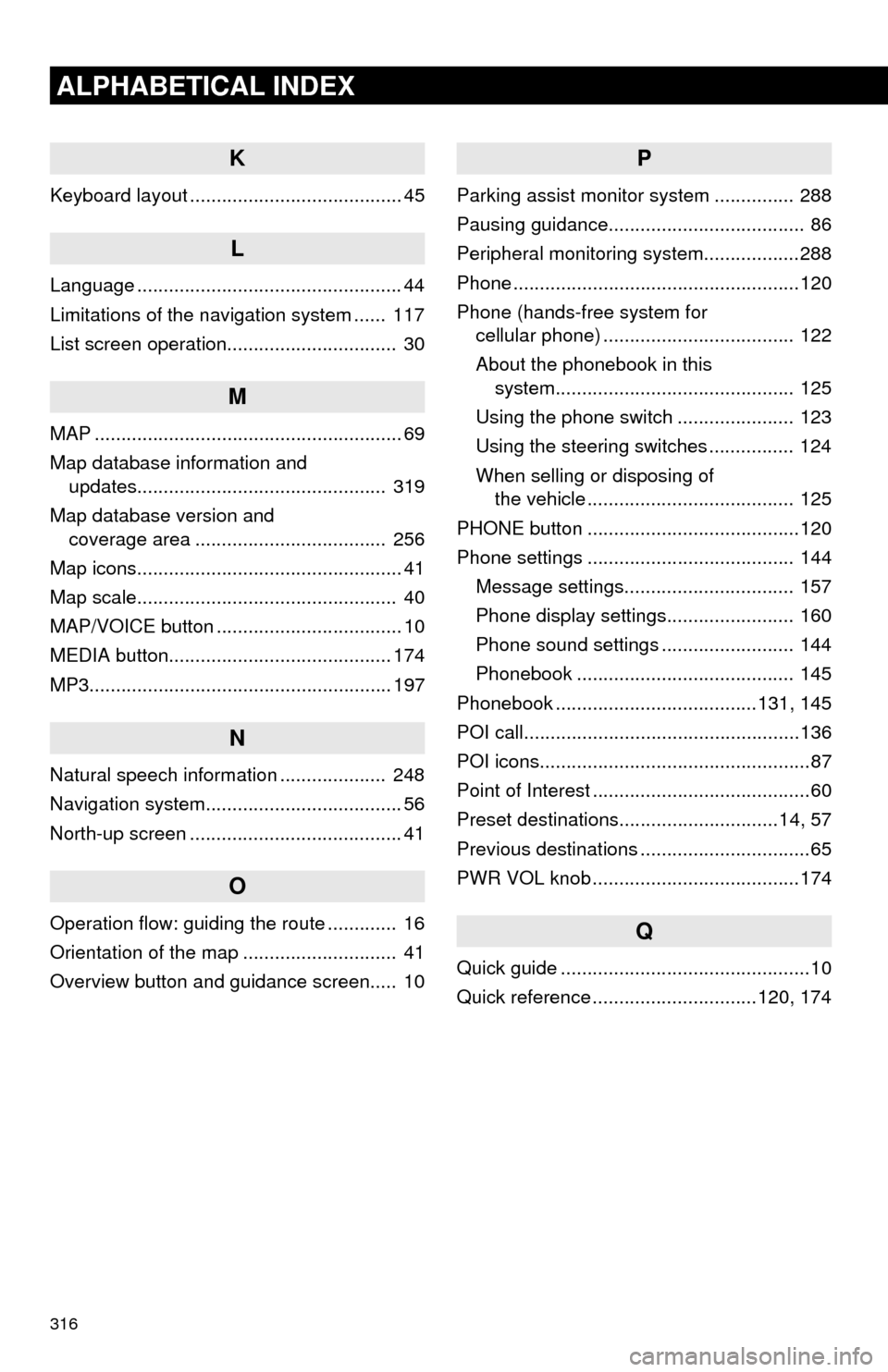
316
ALPHABETICAL INDEX
K
Keyboard layout ........................................ 45
L
Language .................................................. 44
Limitations of the navigation system ...... 117
List screen operation................................ 30
M
MAP .......................................................... 69
Map database information and updates............................................... 319
Map database version and coverage area .................................... 256
Map icons.................................................. 41
Map scale................................................. 40
MAP/VOICE button ................................... 10
MEDIA button.......................................... 174
MP3......................................................... 197
N
Natural speech information .................... 248
Navigation system........... ..................... ..... 56
North-up screen ........................................ 41
O
Operation flow: guiding the route ............. 16
Orientation of the map ............................. 41
Overview button and guidance screen..... 10
P
Parking assist monitor system ............... 288
Pausing guidance..................................... 86
Peripheral monitoring syst em..................288
Phone ......................................................120
Phone (hands-free system for cellular phone) .................................... 122
About the phonebook in this system............................................. 125
Using the phone switch ...................... 123
Using the steering switches ................ 124
When selling or disposing of the vehicle ....................................... 125
PHONE button ........................................120
Phone settings ....................................... 144 Message settings................................ 157
Phone display settings........................ 160
Phone sound settings ......................... 144
Phonebook ......................................... 145
Phonebook ......................................131, 145
POI call....................................................136
POI icons...................................................87
Point of Interest .........................................60
Preset destinations..............................14, 57
Previous destinations ................................65
PWR VOL knob .......................................174
Q
Quick guide ...............................................10
Quick reference ...............................120, 174