screen off TOYOTA AVALON 2014 XX40 / 4.G Navigation Manual
[x] Cancel search | Manufacturer: TOYOTA, Model Year: 2014, Model line: AVALON, Model: TOYOTA AVALON 2014 XX40 / 4.GPages: 346, PDF Size: 6.47 MB
Page 290 of 346
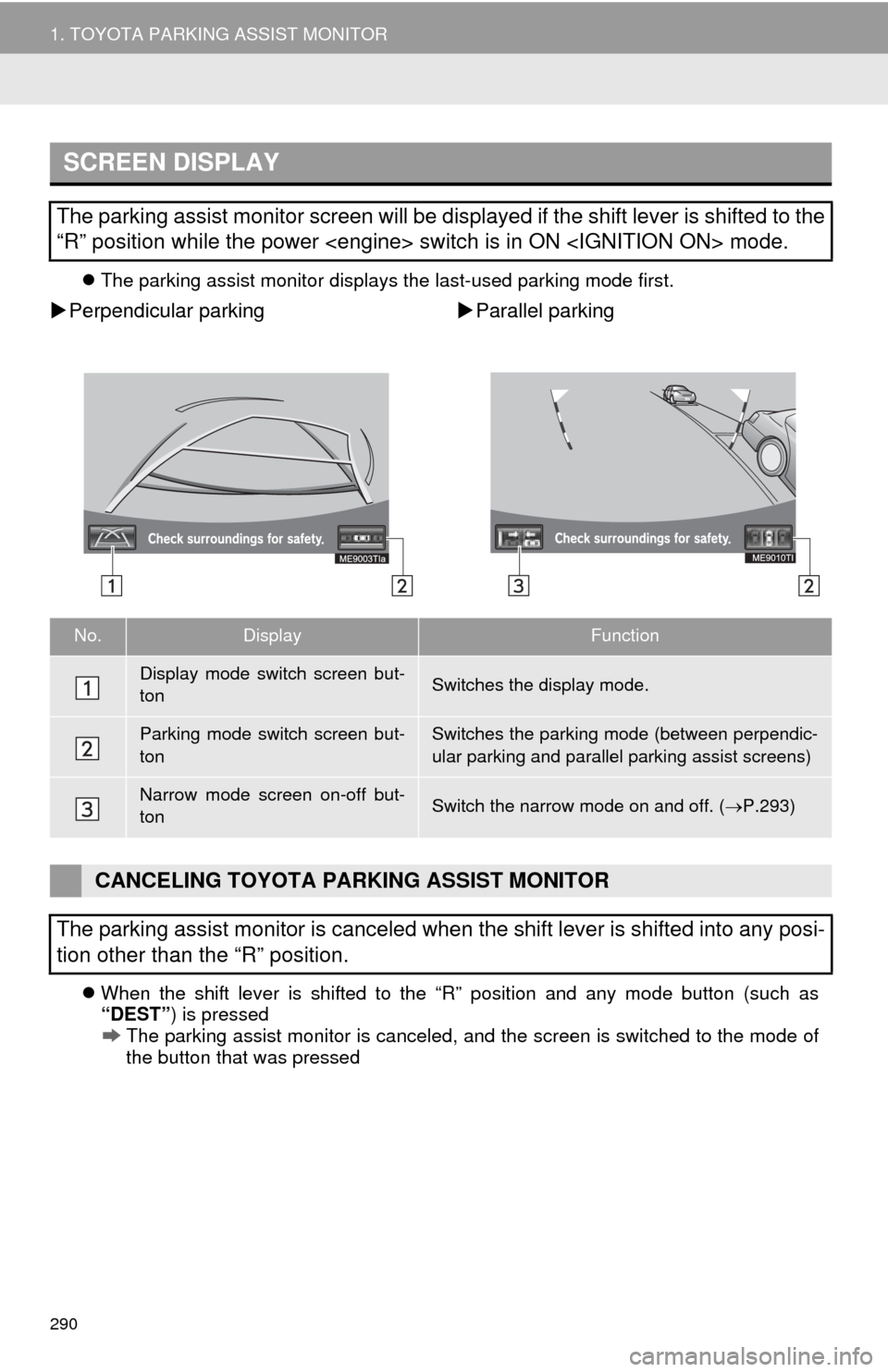
290
1. TOYOTA PARKING ASSIST MONITOR
The parking assist monitor displays the last-used parking mode first.
Perpendicular parking Parallel parking
When the shift lever is shifted to the “R” position and any mode button (such as
“DEST” ) is pressed
The parking assist monitor is canceled, and the screen is switched to the mode of
the button that was pressed
SCREEN DISPLAY
The parking assist monitor screen will be displayed if the shift lever is shifted to the
“R” position while the power
No.DisplayFunction
Display mode switch screen but-
tonSwitches the display mode.
Parking mode switch screen but-
tonSwitches the parking mode (between perpendic-
ular parking and parallel parking assist screens)
Narrow mode screen on-off but-
tonSwitch the narrow mode on and off. ( P.293)
CANCELING TOYOTA PARKING ASSIST MONITOR
The parking assist monitor is canceled when the shift lever is shifted into any posi-
tion other than the “R” position.
Page 293 of 346
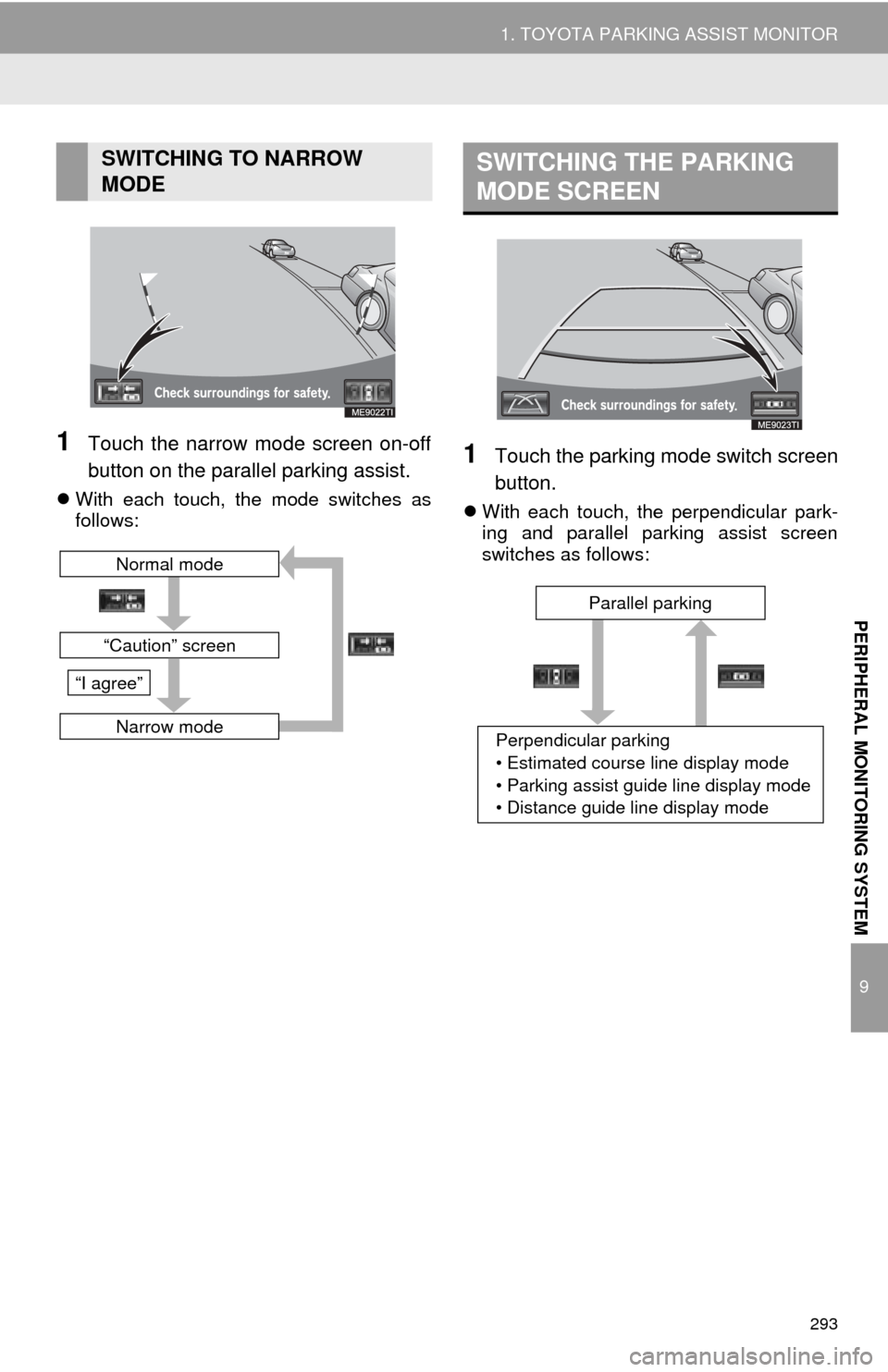
293
1. TOYOTA PARKING ASSIST MONITOR
9
PERIPHERAL MONITORING SYSTEM
1Touch the narrow mode screen on-off
button on the parallel parking assist.
With each touch, the mode switches as
follows:
1Touch the parking mode switch screen
button.
With each touch, the perpendicular park-
ing and parallel parking assist screen
switches as follows:
SWITCHING TO NARROW
MODE
“Caution” screen
Normal mode
Narrow mode
“I agree”
SWITCHING THE PARKING
MODE SCREEN
Perpendicular parking
• Estimated course line display mode
• Parking assist guide line display mode
• Distance guide line display mode Parallel parking
Page 303 of 346
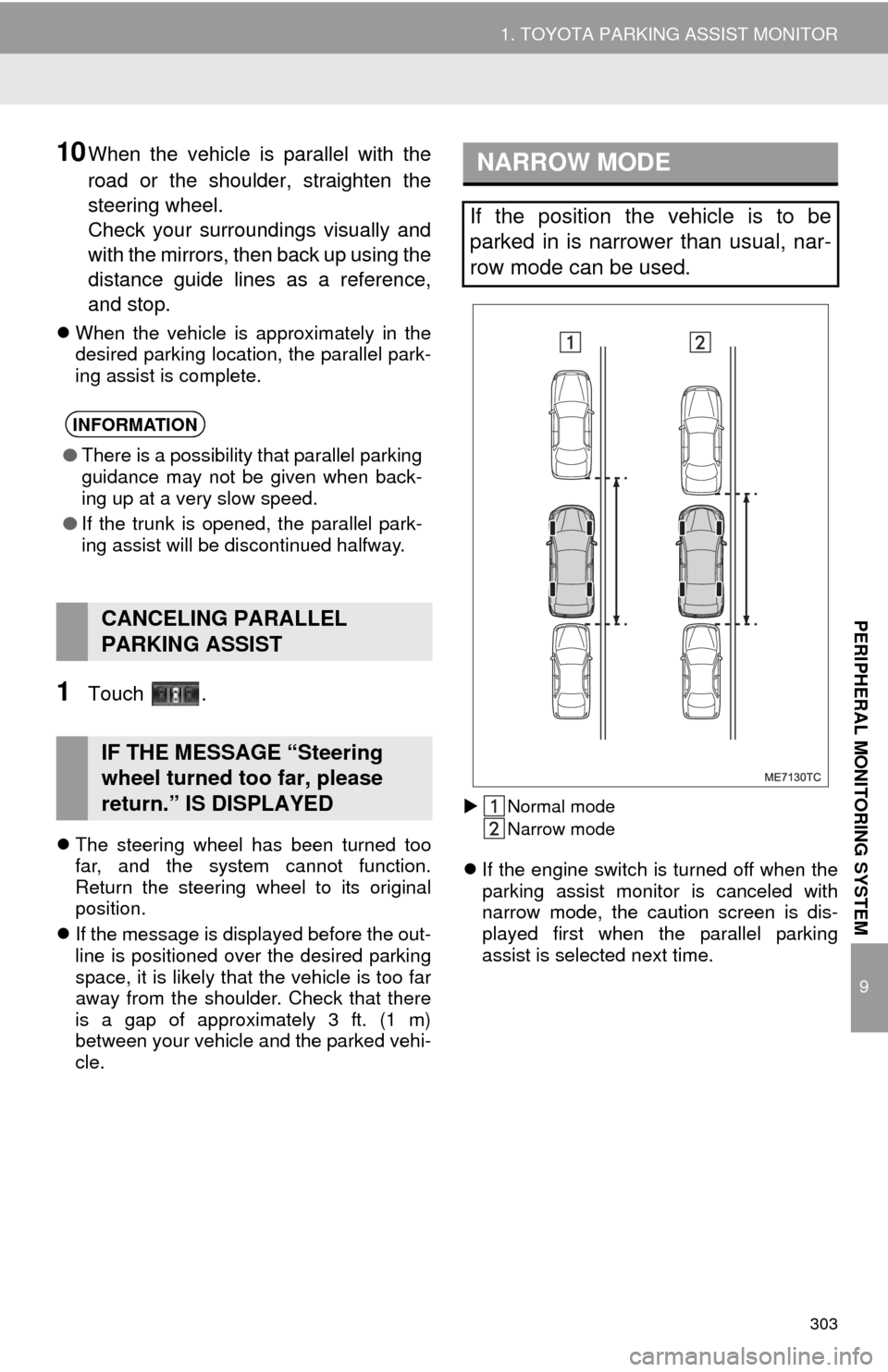
303
1. TOYOTA PARKING ASSIST MONITOR
9
PERIPHERAL MONITORING SYSTEM
10When the vehicle is parallel with the
road or the shoulder, straighten the
steering wheel.
Check your surroundings visually and
with the mirrors, then back up using the
distance guide lines as a reference,
and stop.
When the vehicle is approximately in the
desired parking location, the parallel park-
ing assist is complete.
1Touch .
The steering wheel has been turned too
far, and the system cannot function.
Return the steering wheel to its original
position.
If the message is displayed before the out-
line is positioned over the desired parking
space, it is likely that the vehicle is too far
away from the shoulder. Check that there
is a gap of approximately 3 ft. (1 m)
between your vehicle and the parked vehi-
cle.
Normal mode
Narrow mode
If the engine switch is turned off when the
parking assist monitor is canceled with
narrow mode, the caution screen is dis-
played first when the parallel parking
assist is selected next time.
INFORMATION
● There is a possibility that parallel parking
guidance may not be given when back-
ing up at a very slow speed.
● If the trunk is opened, the parallel park-
ing assist will be discontinued halfway.
CANCELING PARALLEL
PARKING ASSIST
IF THE MESSAGE “Steering
wheel turned too far, please
return.” IS DISPLAYED
NARROW MODE
If the position the vehicle is to be
parked in is narrower than usual, nar-
row mode can be used.
Page 317 of 346
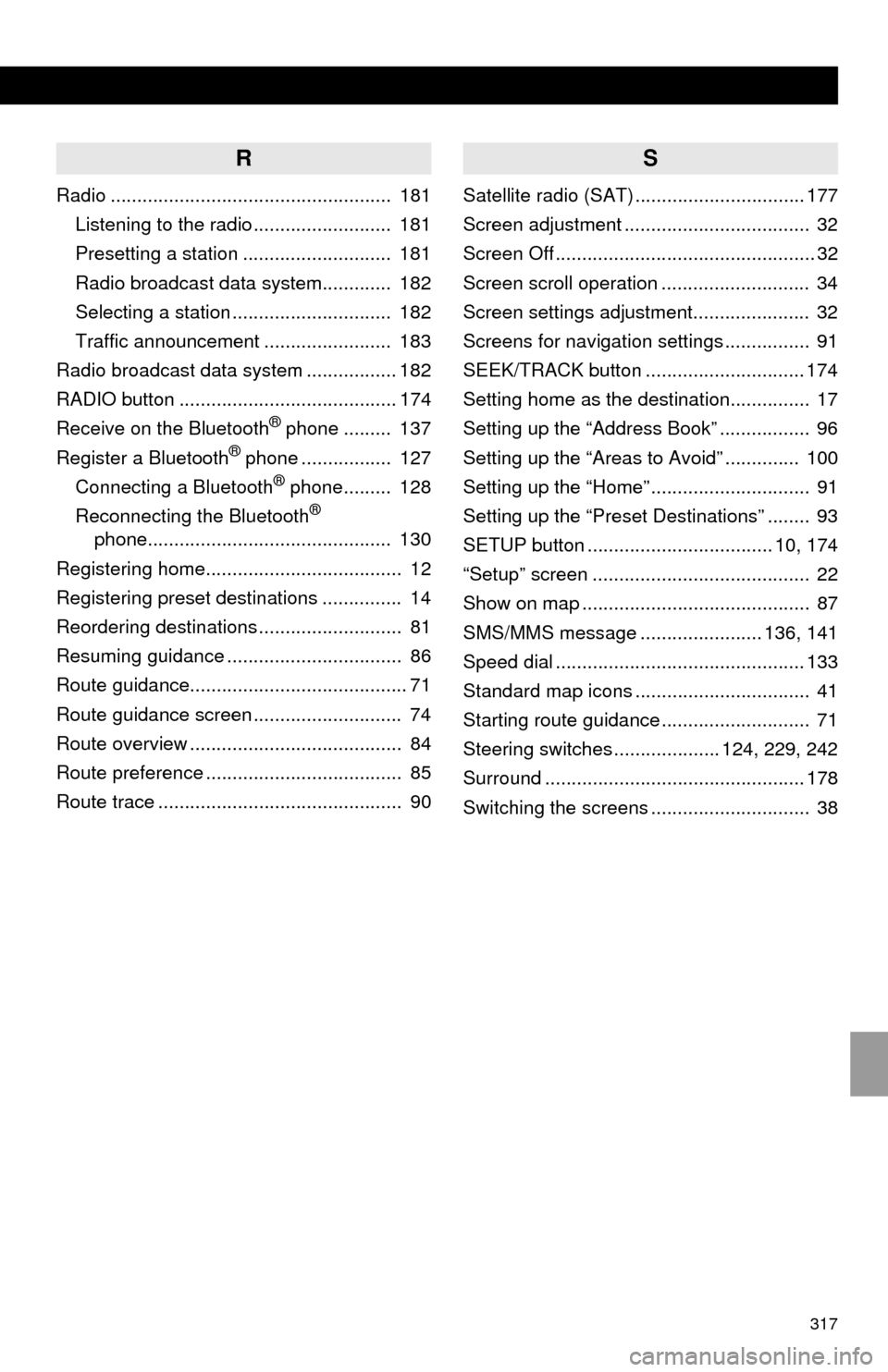
317
R
Radio ..................................................... 181Listening to the radio .......................... 181
Presetting a station ............................ 181
Radio broadcast data system............. 182
Selecting a station .............................. 182
Traffic announcement ........................ 183
Radio broadcast data system ................. 182
RADIO button ......................................... 174
Receive on the Bluetooth
® phone ......... 137
Register a Bluetooth® phone ................. 127
Connecting a Bluetooth® phone......... 128
Reconnecting the Bluetooth®
phone.............................................. 130
Registering home..................................... 12
Registering preset destinations ............... 14
Reordering destinations ........................... 81
Resuming guidance ................................. 86
Route guidance......................................... 71
Route guidance screen ............................ 74
Route overview ........................................ 84
Route preference ..................................... 85
Route trace .............................................. 90
S
Satellite radio (SAT) ................................ 177
Screen adjustment ................................... 32
Screen Off ................................................. 32
Screen scroll operation ............................ 34
Screen settings adjustment...................... 32
Screens for navigation settings ................ 91
SEEK/TRACK button .............................. 174
Setting home as the destination............... 17
Setting up the “Address Book” ................. 96
Setting up the “Areas to Avoid” .............. 100
Setting up the “Home” .............................. 91
Setting up the “Preset Destinations” ........ 93
SETUP button ................................... 10, 174
“Setup” screen ......................................... 22
Show on map ........................................... 87
SMS/MMS message ....................... 136, 141
Speed dial ............................................... 133
Standard map icons ................................. 41
Starting route guidance ............................ 71
Steering switches .................... 124, 229, 242
Surround ................................................. 178
Switching the screens .............................. 38