screen off TOYOTA AVALON 2014 XX40 / 4.G Navigation Manual
[x] Cancel search | Manufacturer: TOYOTA, Model Year: 2014, Model line: AVALON, Model: TOYOTA AVALON 2014 XX40 / 4.GPages: 346, PDF Size: 6.47 MB
Page 220 of 346
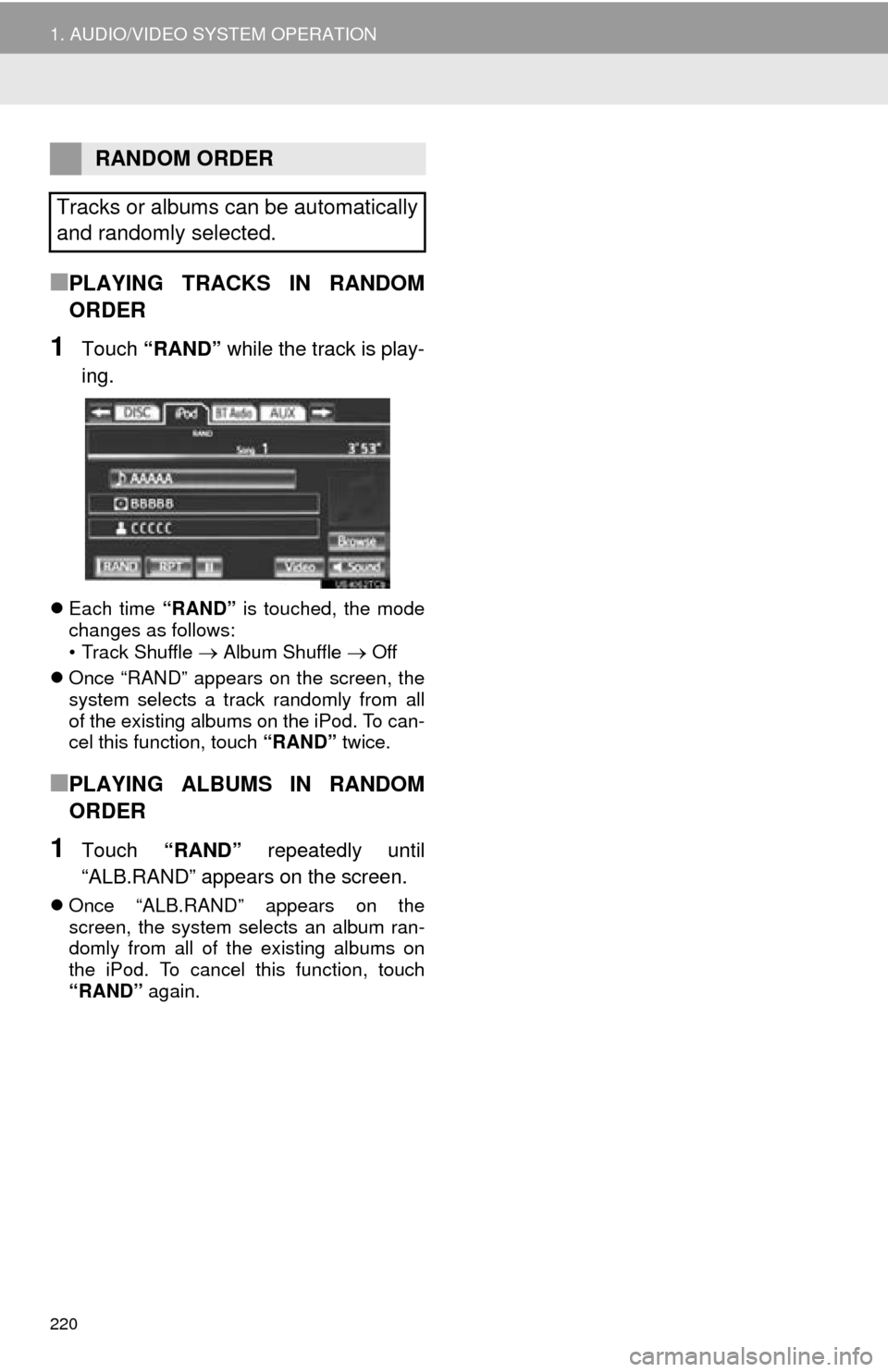
220
1. AUDIO/VIDEO SYSTEM OPERATION
■PLAYING TRACKS IN RANDOM
ORDER
1Touch “RAND” while the track is play-
ing.
Each time “RAND” is touched, the mode
changes as follows:
• Track Shuffle
Album Shuffle Off
Once “RAND” appears on the screen, the
system selects a track randomly from all
of the existing albums on the iPod. To can-
cel this function, touch “RAND” twice.
■PLAYING ALBUMS IN RANDOM
ORDER
1Touch “RAND” repeatedly until
“ALB.RAND” appears on the screen.
Once “ALB.RAND” appears on the
screen, the system selects an album ran-
domly from all of the existing albums on
the iPod. To cancel this function, touch
“RAND” again.
RANDOM ORDER
Tracks or albums can be automatically
and randomly selected.
Page 221 of 346
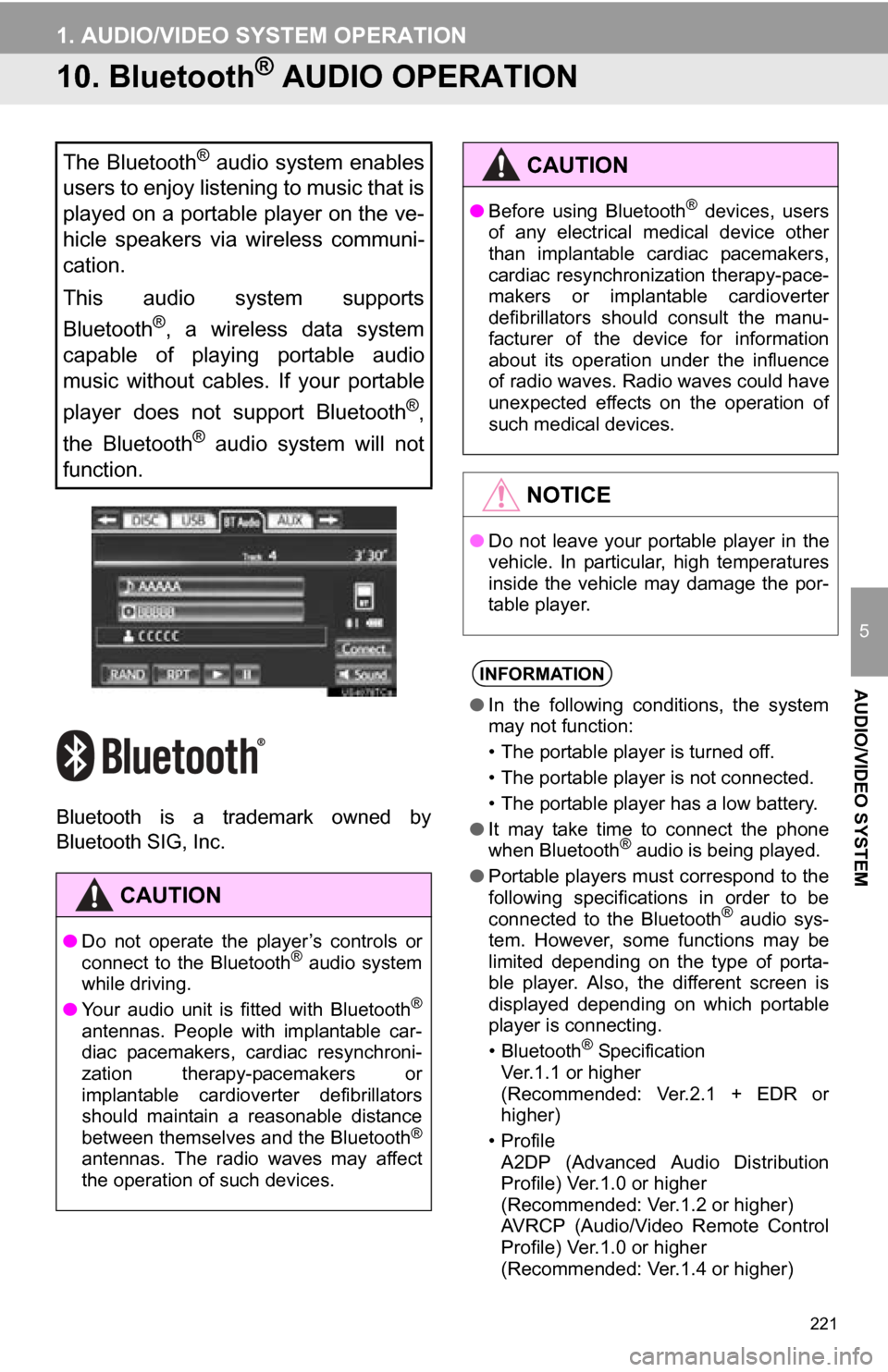
221
1. AUDIO/VIDEO SYSTEM OPERATION
5
AUDIO/VIDEO SYSTEM
10. Bluetooth® AUDIO OPERATION
Bluetooth is a trademark owned by
Bluetooth SIG, Inc.
The Bluetooth® audio system enables
users to enjoy listening to music that is
played on a portable player on the ve-
hicle speakers via wireless communi-
cation.
This audio system supports
Bluetooth
®, a wireless data system
capable of playing portable audio
music without cables. If your portable
player does not support Bluetooth
®,
the Bluetooth
® audio system will not
function.
CAUTION
● Do not operate the player’s controls or
connect to the Bluetooth® audio system
while driving.
● Your audio unit is fitted with Bluetooth
®
antennas. People with implantable car-
diac pacemakers, cardiac resynchroni-
zation therapy-pacemakers or
implantable cardioverter defibrillators
should maintain a reasonable distance
between themselves and the Bluetooth
®
antennas. The radio waves may affect
the operation of such devices.
CAUTION
●Before using Bluetooth® devices, users
of any electrical medical device other
than implantable cardiac pacemakers,
cardiac resynchronization therapy-pace-
makers or implantable cardioverter
defibrillators should consult the manu-
facturer of the device for information
about its operation under the influence
of radio waves. Radio waves could have
unexpected effects on the operation of
such medical devices.
NOTICE
● Do not leave your portable player in the
vehicle. In particular, high temperatures
inside the vehicle may damage the por-
table player.
INFORMATION
●In the following conditions, the system
may not function:
• The portable player is turned off.
• The portable player is not connected.
• The portable player has a low battery.
● It may take time to connect the phone
when Bluetooth
® audio is being played.
● Portable players must correspond to the
following specifications in order to be
connected to the Bluetooth
® audio sys-
tem. However, some functions may be
limited depending on the type of porta-
ble player. Also, the different screen is
displayed depending on which portable
player is connecting.
• Bluetooth
® Specification
Ver.1.1 or higher
(Recommended: Ver.2.1 + EDR or
higher)
• Profile A2DP (Advanced Audio Distribution
Profile) Ver.1.0 or higher
(Recommended: Ver.1.2 or higher)
AVRCP (Audio/Video Remote Control
Profile) Ver.1.0 or higher
(Recommended: Ver.1.4 or higher)
Page 224 of 346
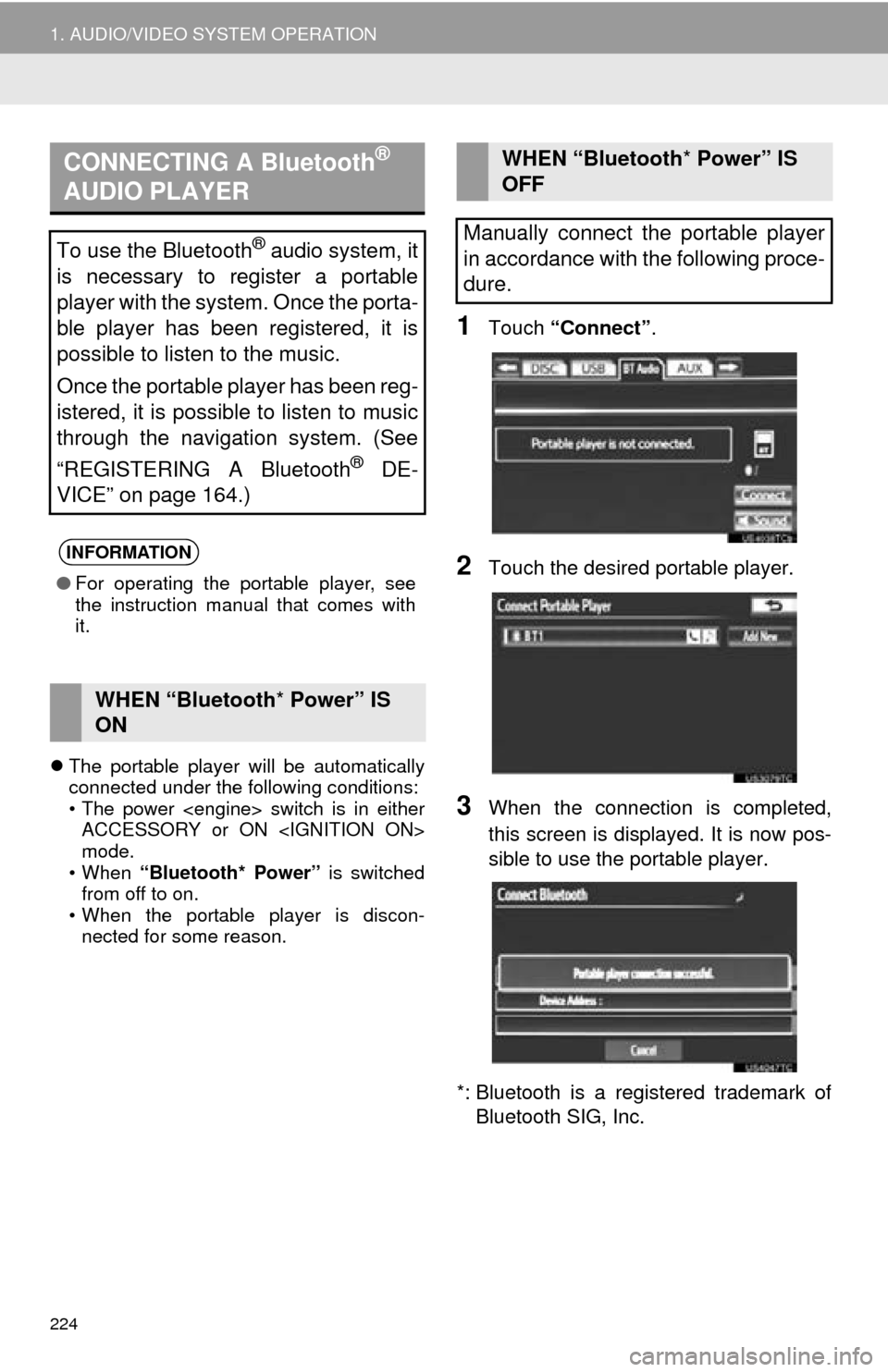
224
1. AUDIO/VIDEO SYSTEM OPERATION
The portable player will be automatically
connected under the following conditions:
• The power
ACCESSORY or ON
mode.
• When “Bluetooth* Power” is switched
from off to on.
• When the portable player is discon- nected for some reason.
1Touch “Connect” .
2Touch the desired portable player.
3When the connection is completed,
this screen is displayed. It is now pos-
sible to use the portable player.
*: Bluetooth is a registered trademark of Bluetooth SIG, Inc.
CONNECTING A Bluetooth®
AUDIO PLAYER
To use the Bluetooth® audio system, it
is necessary to register a portable
player with the system. Once the porta-
ble player has been registered, it is
possible to listen to the music.
Once the portable player has been reg-
istered, it is possible to listen to music
through the navigation system. (See
“REGISTERING A Bluetooth
® DE-
VICE” on page 164.)
INFORMATION
● For operating the portable player, see
the instruction manual that comes with
it.
WHEN “Bluetooth * Power” IS
ON
WHEN “Bluetooth * Power” IS
OFF
Manually connect the portable player
in accordance with the following proce-
dure.
Page 225 of 346
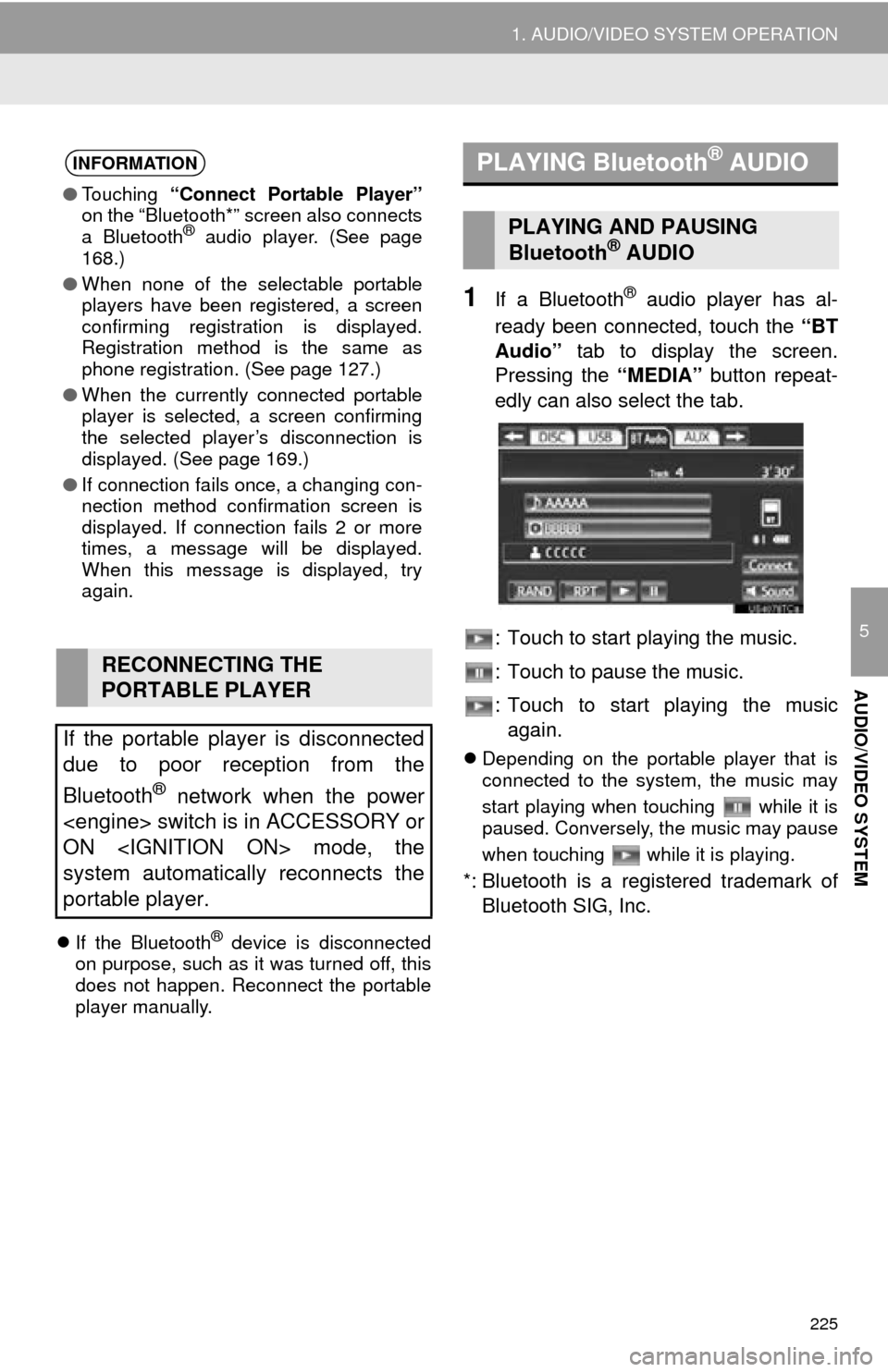
225
1. AUDIO/VIDEO SYSTEM OPERATION
5
AUDIO/VIDEO SYSTEM
If the Bluetooth® device is disconnected
on purpose, such as it was turned off, this
does not happen. Reconnect the portable
player manually.
1If a Bluetooth® audio player has al-
ready been connected, touch the “BT
Audio” tab to display the screen.
Pressing the “MEDIA” button repeat-
edly can also select the tab.
: Touch to start playing the music.
: Touch to pause the music.
: Touch to start playing the music again.
Depending on the portable player that is
connected to the system, the music may
start playing when touching while it is
paused. Conversely, the music may pause
when touching while it is playing.
*: Bluetooth is a regi stered trademark of
Bluetooth SIG, Inc.
INFORMATION
● Touching “Connect Portable Player”
on the “Bluetooth*” screen also connects
a Bluetooth
® audio player. (See page
168.)
● When none of the selectable portable
players have been registered, a screen
confirming registration is displayed.
Registration method is the same as
phone registration. (See page 127.)
● When the currently connected portable
player is selected, a screen confirming
the selected player’s disconnection is
displayed. (See page 169.)
● If connection fails once, a changing con-
nection method confirmation screen is
displayed. If connection fails 2 or more
times, a message will be displayed.
When this message is displayed, try
again.
RECONNECTING THE
PORTABLE PLAYER
If the portable player is disconnected
due to poor reception from the
Bluetooth
® network when the power
ON
system automatically reconnects the
portable player.
PLAYING Bluetooth® AUDIO
PLAYING AND PAUSING
Bluetooth® AUDIO
Page 228 of 346
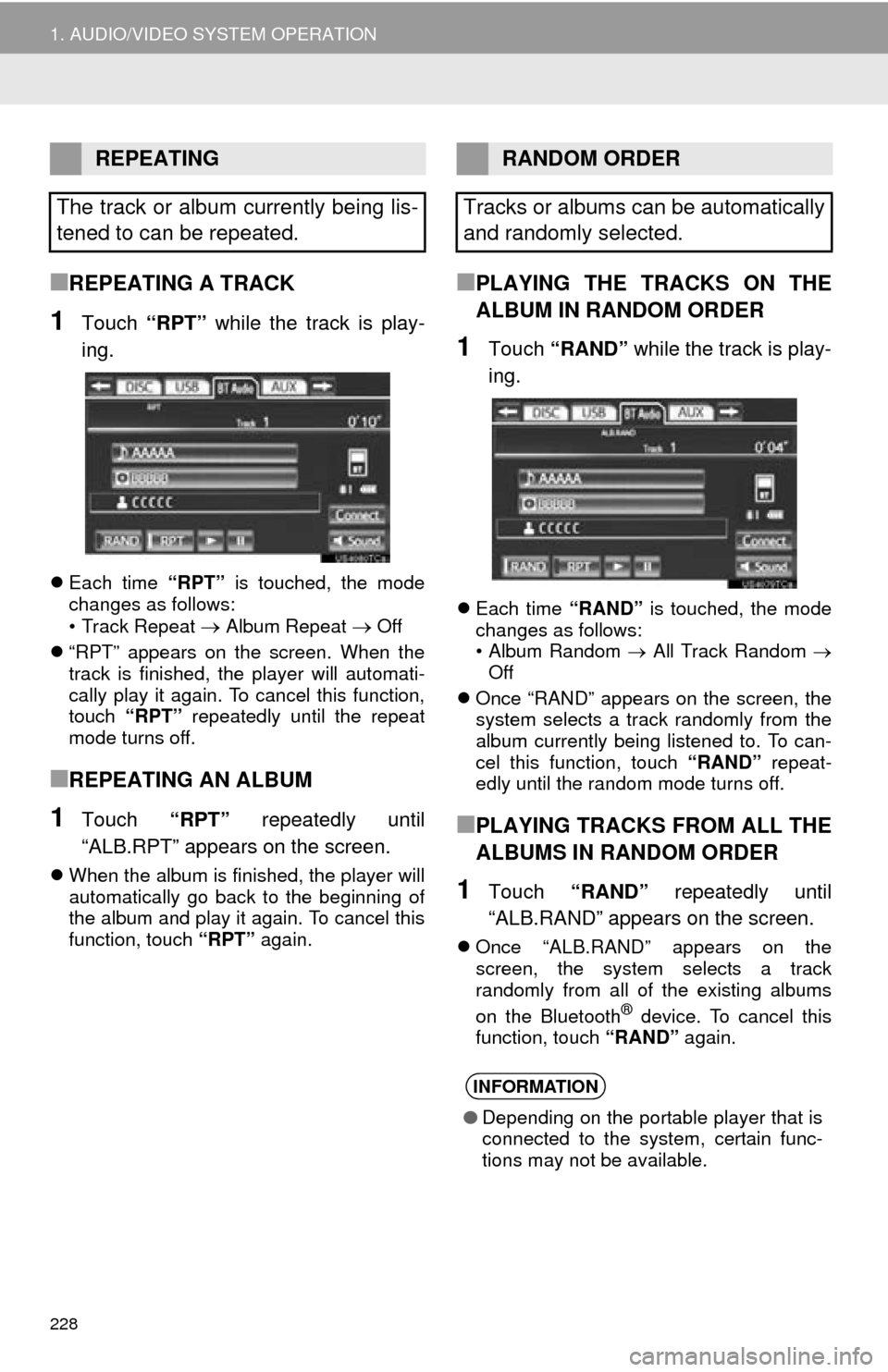
228
1. AUDIO/VIDEO SYSTEM OPERATION
■REPEATING A TRACK
1Touch “RPT” while the track is play-
ing.
Each time “RPT” is touched, the mode
changes as follows:
• Track Repeat
Album Repeat Off
“RPT” appears on the screen. When the
track is finished, the player will automati-
cally play it again. To cancel this function,
touch “RPT” repeatedly until the repeat
mode turns off.
■REPEATING AN ALBUM
1Touch “RPT” repeatedly until
“ALB.RPT” appears on the screen.
When the album is finished, the player will
automatically go back to the beginning of
the album and play it again. To cancel this
function, touch “RPT” again.
■PLAYING THE TRACKS ON THE
ALBUM IN RANDOM ORDER
1Touch “RAND” while the track is play-
ing.
Each time “RAND” is touched, the mode
changes as follows:
• Album Random All Track Random
Off
Once “RAND” appears on the screen, the
system selects a track randomly from the
album currently being listened to. To can-
cel this function, touch “RAND” repeat-
edly until the random mode turns off.
■PLAYING TRACKS FROM ALL THE
ALBUMS IN RANDOM ORDER
1Touch “RAND” repeatedly until
“ALB.RAND” appears on the screen.
Once “ALB.RAND” appears on the
screen, the system selects a track
randomly from all of the existing albums
on the Bluetooth
® device. To cancel this
function, touch “RAND” again.
REPEATING
The track or album currently being lis-
tened to can be repeated.RANDOM ORDER
Tracks or albums can be automatically
and randomly selected.
INFORMATION
● Depending on the portable player that is
connected to the system, certain func-
tions may not be available.
Page 243 of 346
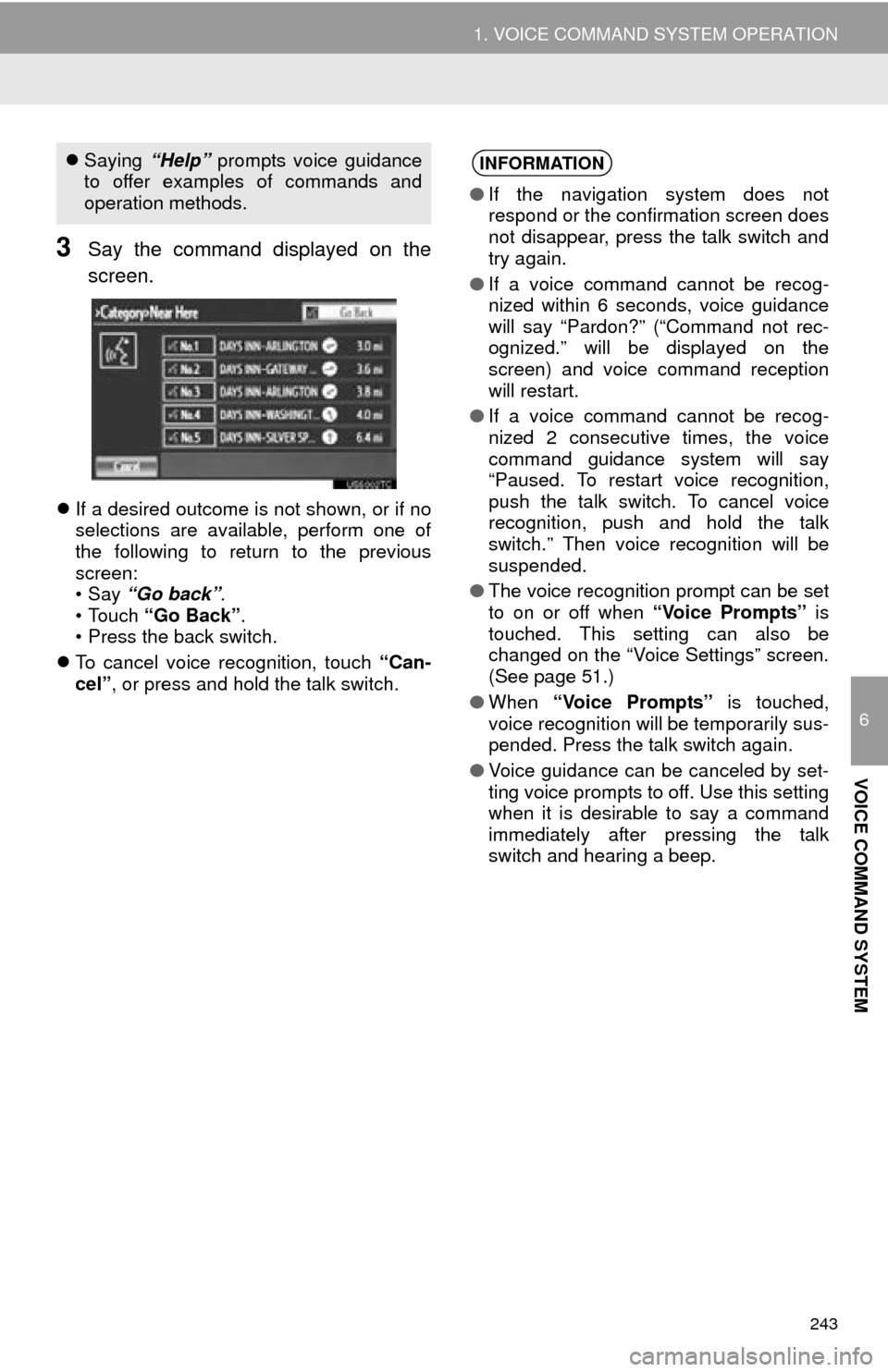
243
1. VOICE COMMAND SYSTEM OPERATION
6
VOICE COMMAND SYSTEM
3Say the command displayed on the
screen.
If a desired outcome is not shown, or if no
selections are available, perform one of
the following to return to the previous
screen:
•Say “Go back” .
• Touch “Go Back” .
• Press the back switch.
To cancel voice recognition, touch “Can-
cel”, or press and hold the talk switch.
Saying “Help” prompts voice guidance
to offer examples of commands and
operation methods.INFORMATION
● If the navigation system does not
respond or the confirmation screen does
not disappear, press the talk switch and
try again.
● If a voice command cannot be recog-
nized within 6 seconds, voice guidance
will say “Pardon?” (“Command not rec-
ognized.” will be displayed on the
screen) and voice command reception
will restart.
● If a voice command cannot be recog-
nized 2 consecutive times, the voice
command guidance system will say
“Paused. To restart voice recognition,
push the talk switch. To cancel voice
recognition, push and hold the talk
switch.” Then voice recognition will be
suspended.
● The voice recognition prompt can be set
to on or off when “Voice Prompts” is
touched. This setting can also be
changed on the “Voice Settings” screen.
(See page 51.)
● When “Voice Prompts” is touched,
voice recognition will be temporarily sus-
pended. Press the talk switch again.
● Voice guidance can be canceled by set-
ting voice prompts to off. Use this setting
when it is desirable to say a command
immediately after pressing the talk
switch and hearing a beep.
Page 245 of 346
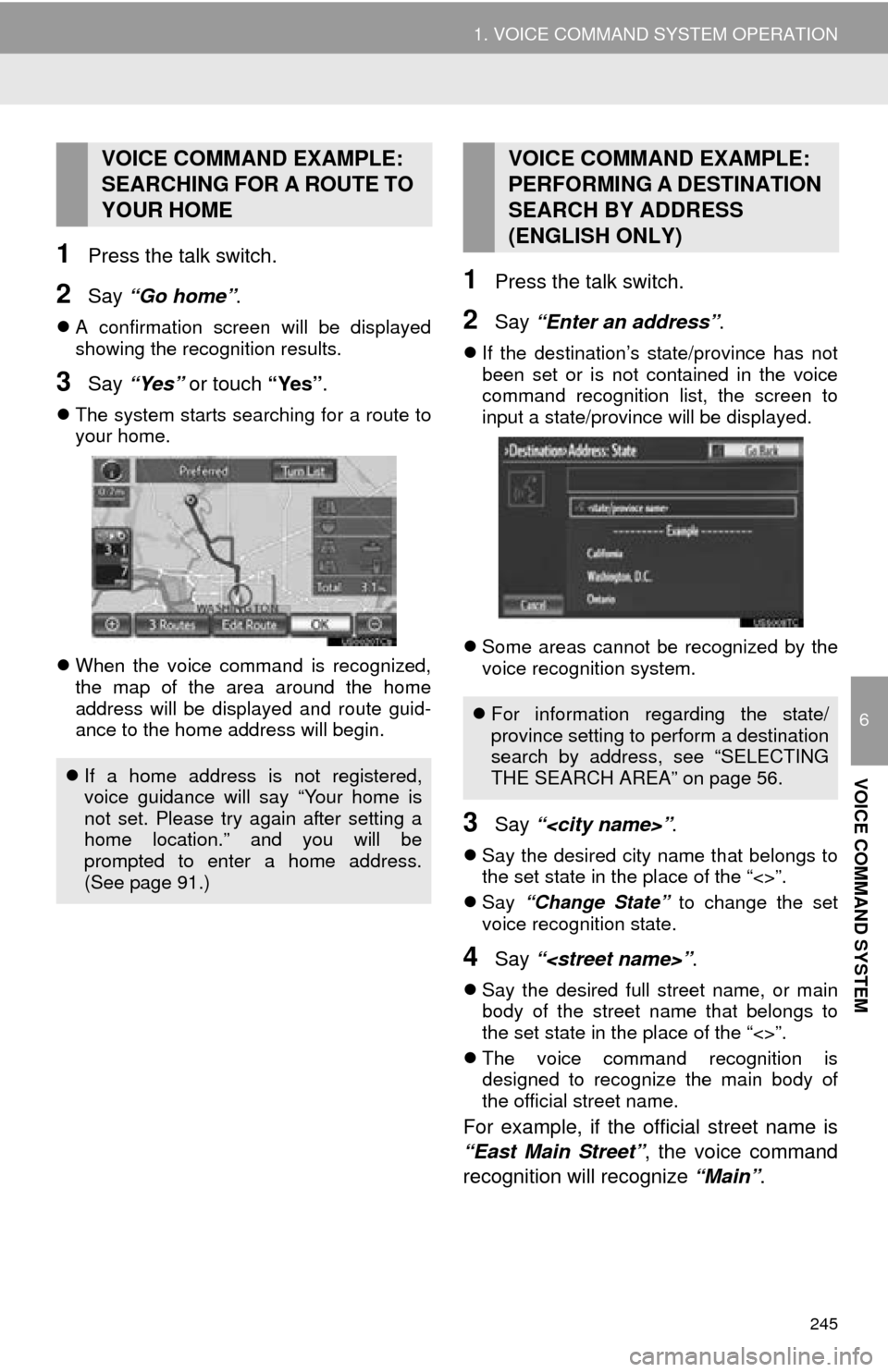
245
1. VOICE COMMAND SYSTEM OPERATION
6
VOICE COMMAND SYSTEM
1Press the talk switch.
2Say “Go home” .
A confirmation screen will be displayed
showing the recognition results.
3Say “Yes” or touch “Yes” .
The system starts searching for a route to
your home.
When the voice command is recognized,
the map of the area around the home
address will be displayed and route guid-
ance to the home address will begin.
1Press the talk switch.
2Say “Enter an address” .
If the destination’s state/province has not
been set or is not contained in the voice
command recognition list, the screen to
input a state/province will be displayed.
Some areas cannot be recognized by the
voice recognition system.
3Say “
Say the desired city name that belongs to
the set state in the place of the “<>”.
Say “Change State” to change the set
voice recognition state.
4Say “
Say the desired full street name, or main
body of the street name that belongs to
the set state in the place of the “<>”.
The voice command recognition is
designed to recognize the main body of
the official street name.
For example, if the o fficial street name is
“East Main Street” , the voice command
recognition will recognize “Main”.
VOICE COMMAND EXAMPLE:
SEARCHING FOR A ROUTE TO
YOUR HOME
If a home address is not registered,
voice guidance will say “Your home is
not set. Please try again after setting a
home location.” and you will be
prompted to enter a home address.
(See page 91.)
VOICE COMMAND EXAMPLE:
PERFORMING A DESTINATION
SEARCH BY ADDRESS
(ENGLISH ONLY)
For information regarding the state/
province setting to perform a destination
search by address, see “SELECTING
THE SEARCH AREA” on page 56.
Page 252 of 346
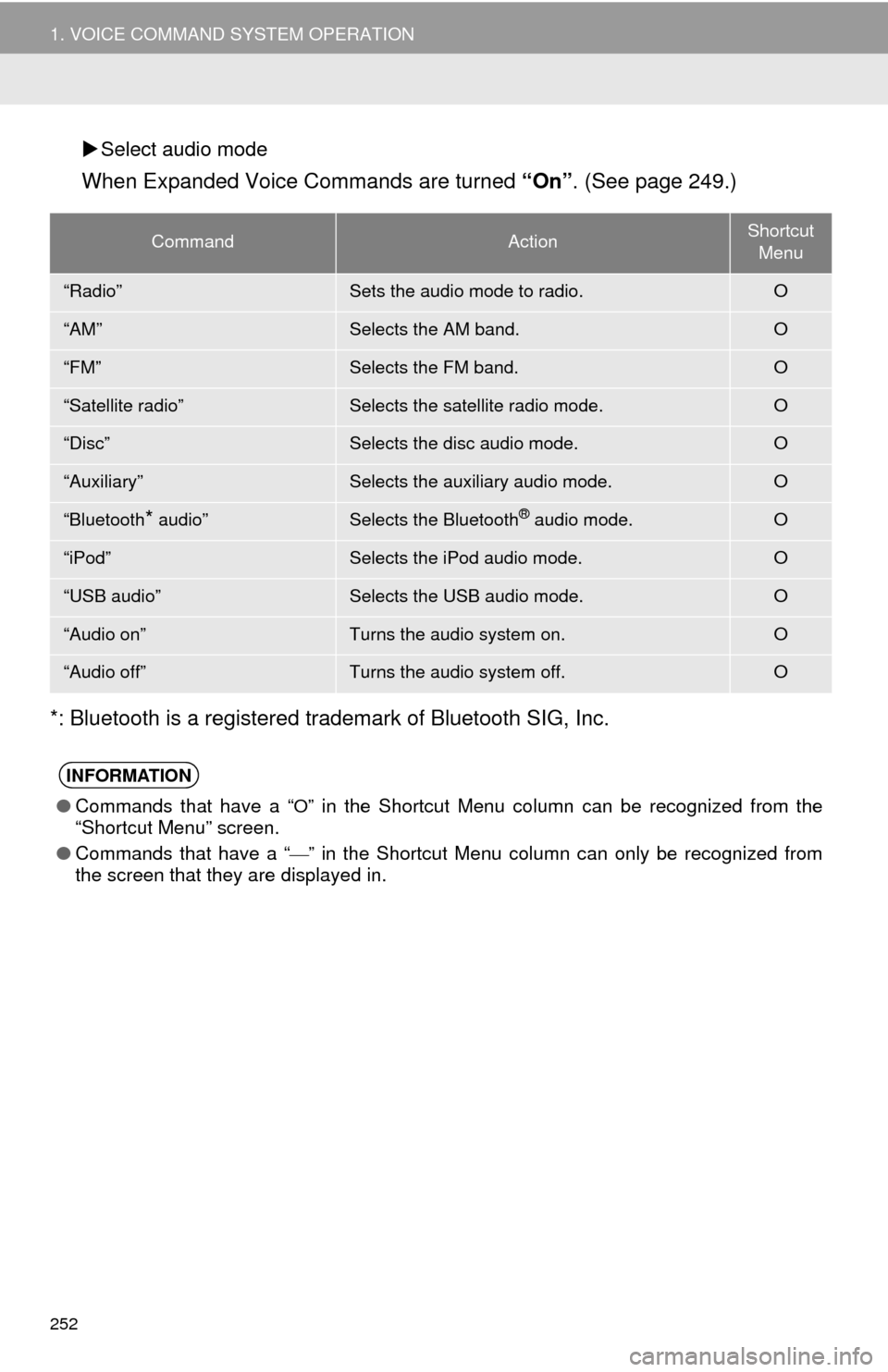
252
1. VOICE COMMAND SYSTEM OPERATION
Select audio mode
When Expanded Voice Commands are turned “On”. (See page 249.)
*: Bluetooth is a registered trademark of Bluetooth SIG, Inc.
CommandActionShortcut Menu
“Radio”Sets the audio mode to radio.O
“AM”Selects the AM band.O
“FM”Selects the FM band.O
“Satellite radio”Selects the satellite radio mode.O
“Disc”Selects the disc audio mode.O
“Auxiliary”Selects the auxiliary audio mode.O
“Bluetooth* audio”Selects the Bluetooth® audio mode.O
“iPod”Selects the iPod audio mode.O
“USB audio”Selects the USB audio mode.O
“Audio on”Turns the audio system on.O
“Audio off”Turns the audio system off.O
INFORMATION
● Commands that have a “O” in the Shortcut Menu column can be recognized from the
“Shortcut Menu” screen.
● Commands that have a “
” in the Shortcut Menu column can only be recognized from
the screen that they are displayed in.
Page 271 of 346
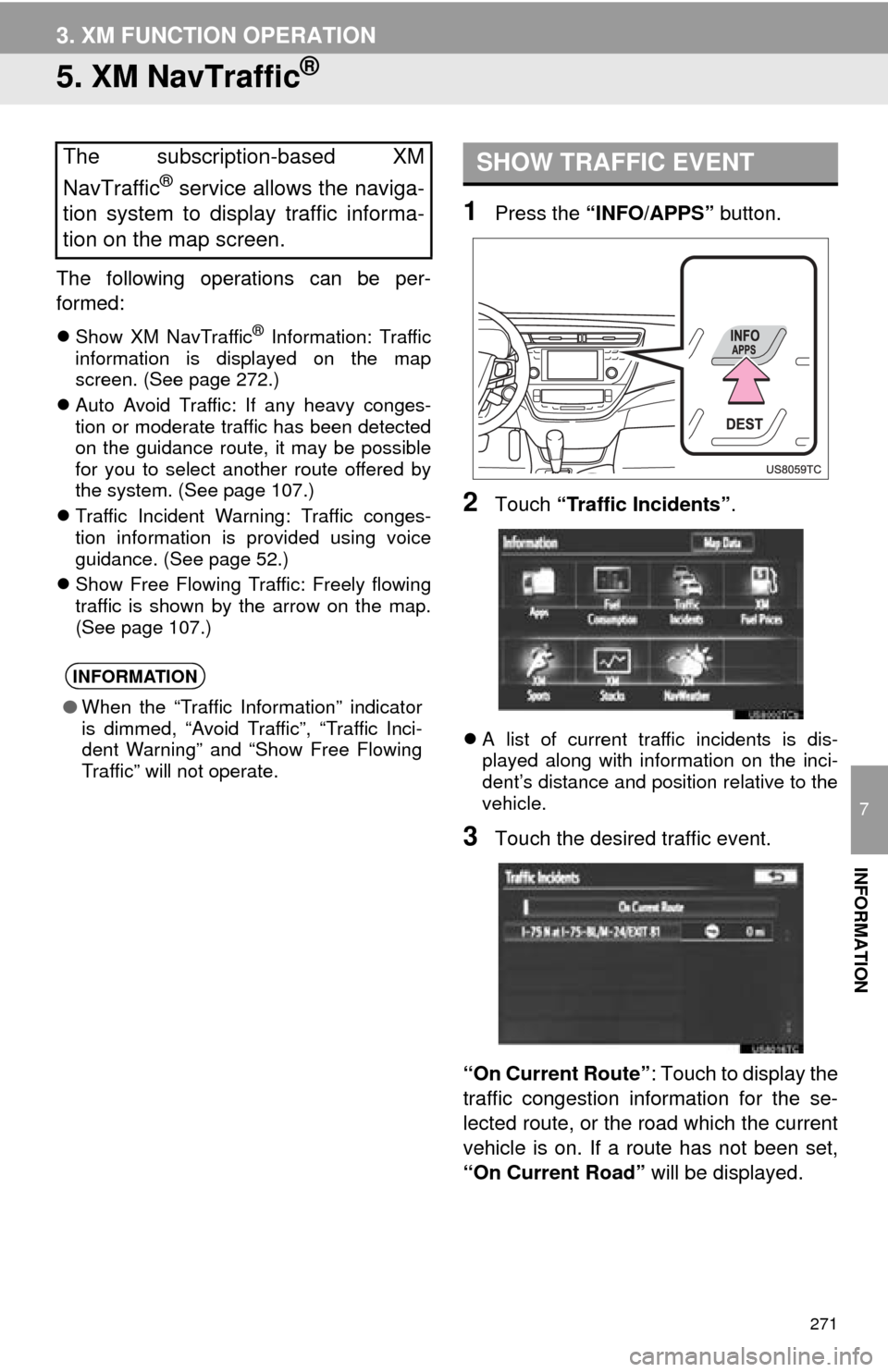
271
3. XM FUNCTION OPERATION
7
INFORMATION
5. XM NavTraffic®
The following operations can be per-
formed:
Show XM NavTraffic® Information: Traffic
information is displayed on the map
screen. (See page 272.)
Auto Avoid Traffic: If any heavy conges-
tion or moderate traffic has been detected
on the guidance route, it may be possible
for you to select another route offered by
the system. (See page 107.)
Traffic Incident Warning: Traffic conges-
tion information is provided using voice
guidance. (See page 52.)
Show Free Flowing Traffic: Freely flowing
traffic is shown by the arrow on the map.
(See page 107.)
1Press the “INFO/APPS” button.
2Touch “Traffic Incidents” .
A list of current traffic incidents is dis-
played along with information on the inci-
dent’s distance and position relative to the
vehicle.
3Touch the desired traffic event.
“On Current Route” : Touch to display the
traffic congestion information for the se-
lected route, or the road which the current
vehicle is on. If a route has not been set,
“On Current Road” will be displayed.
The subscription-based XM
NavTraffic
® service allows the naviga-
tion system to display traffic informa-
tion on the map screen.
INFORMATION
● When the “Traffic Information” indicator
is dimmed, “Avoid Traffic”, “Traffic Inci-
dent Warning” and “Show Free Flowing
Traffic” will not operate.
SHOW TRAFFIC EVENT
Page 273 of 346
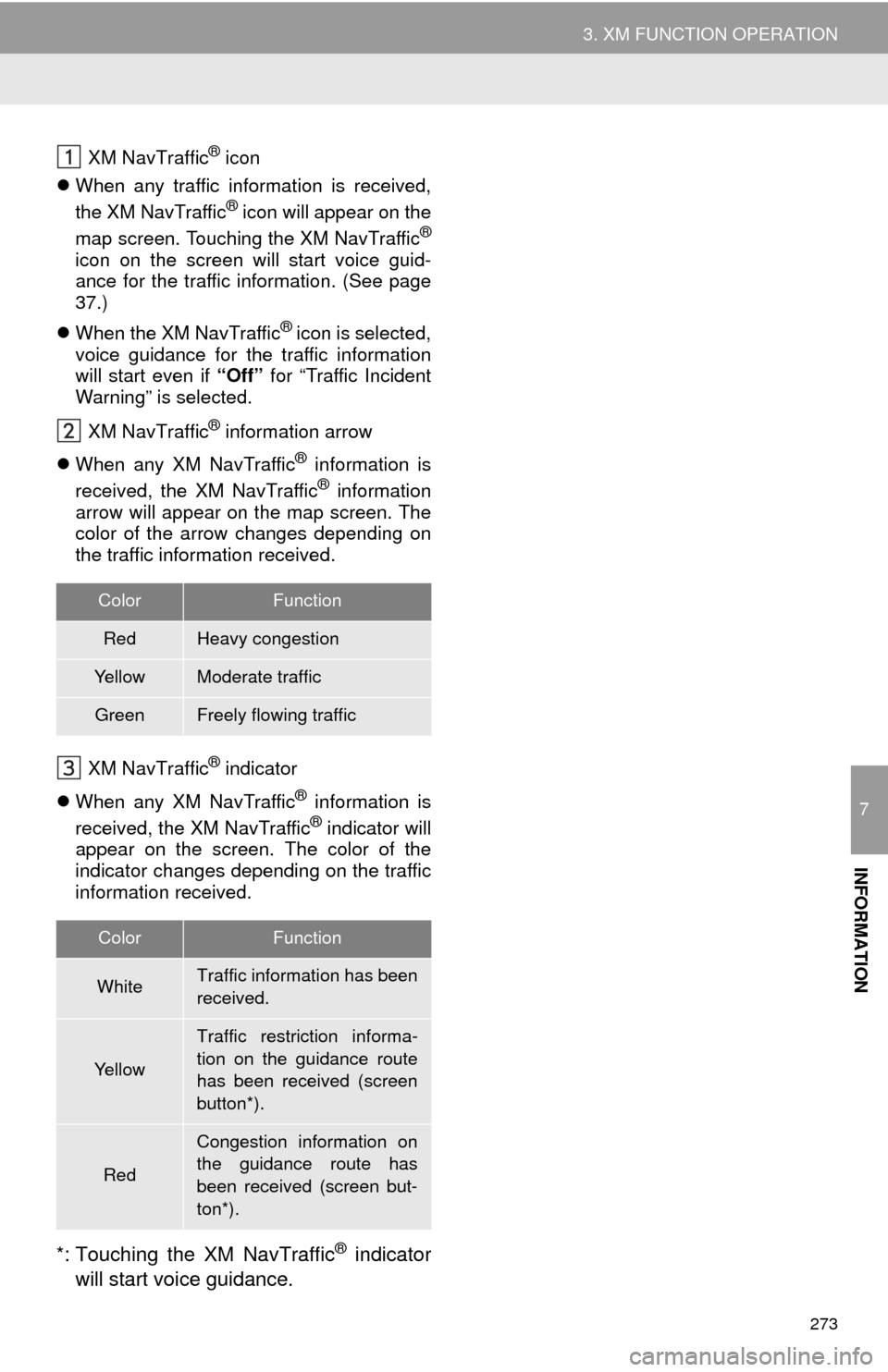
273
3. XM FUNCTION OPERATION
7
INFORMATION
XM NavTraffic® icon
When any traffic information is received,
the XM NavTraffic
® icon will appear on the
map screen. Touching the XM NavTraffic®
icon on the screen will start voice guid-
ance for the traffic information. (See page
37.)
When the XM NavTraffic
® icon is selected,
voice guidance for the traffic information
will start even if “Off” for “Traffic Incident
Warning” is selected.
XM NavTraffic
® information arrow
When any XM NavTraffic
® information is
received, the XM NavTraffic® information
arrow will appear on the map screen. The
color of the arrow changes depending on
the traffic information received.
XM NavTraffic
® indicator
When any XM NavTraffic
® information is
received, the XM NavTraffic® indicator will
appear on the screen. The color of the
indicator changes depending on the traffic
information received.
*: Touching the XM NavTraffic® indicator
will start voice guidance.
ColorFunction
RedHeavy congestion
Ye l l o wModerate traffic
GreenFreely flowing traffic
ColorFunction
WhiteTraffic information has been
received.
Ye l l o w
Traffic restriction informa-
tion on the guidance route
has been received (screen
button*).
Red
Congestion information on
the guidance route has
been received (screen but-
ton*).