TOYOTA AVALON 2017 XX40 / 4.G Navigation Manual
Manufacturer: TOYOTA, Model Year: 2017, Model line: AVALON, Model: TOYOTA AVALON 2017 XX40 / 4.GPages: 304, PDF Size: 4.99 MB
Page 171 of 304
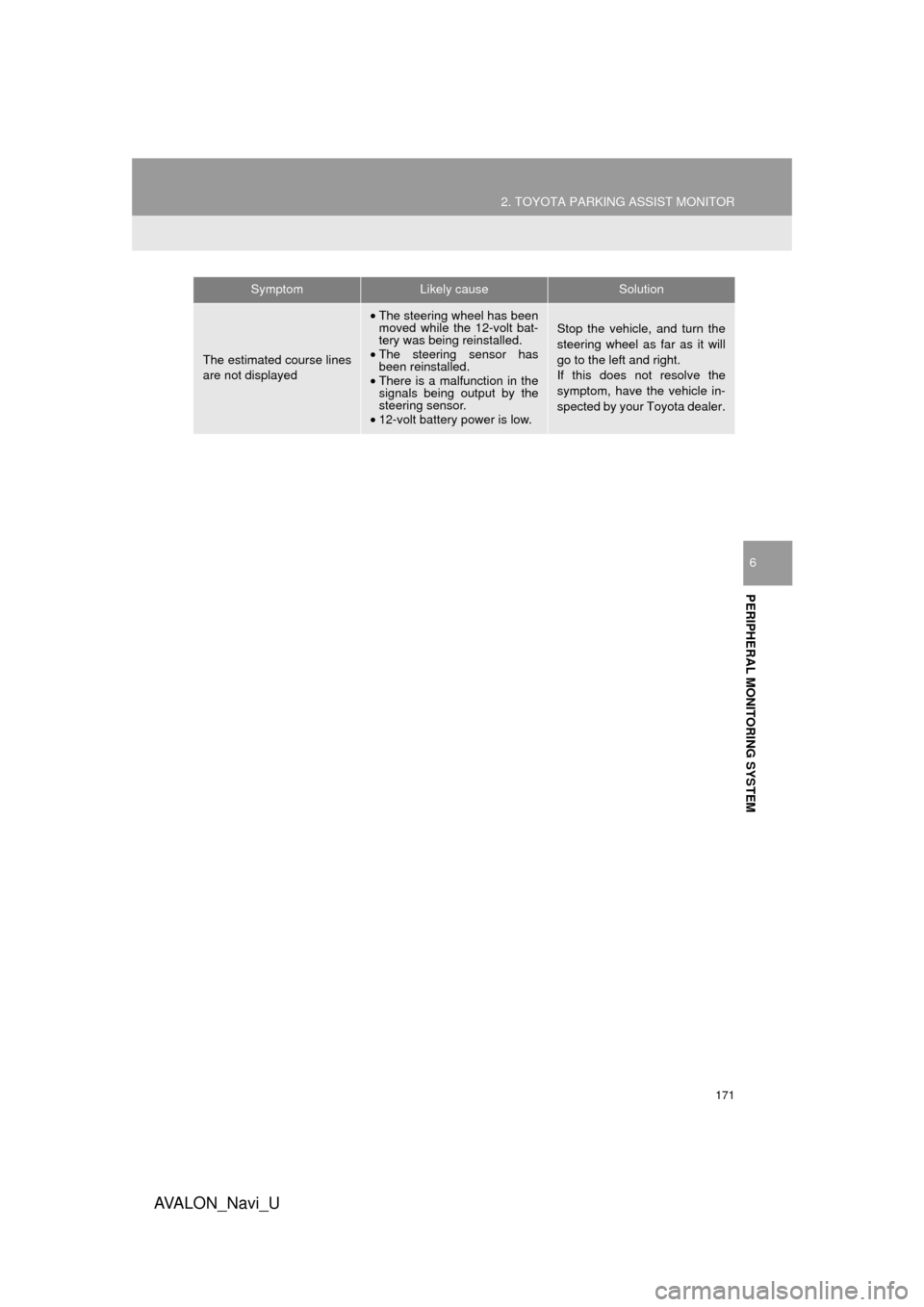
171
2. TOYOTA PARKING ASSIST MONITOR
AVA L O N _ N a v i _ U
PERIPHERAL MONITORING SYSTEM
6
The estimated course lines
are not displayed
•The steering wheel has been
moved while the 12-volt bat-
tery was being reinstalled.
• The steering sensor has
been reinstalled.
• There is a malfunction in the
signals being output by the
steering sensor.
• 12-volt battery power is low.Stop the vehicle, and turn the
steering wheel as far as it will
go to the left and right.
If this does not resolve the
symptom, have the vehicle in-
spected by your Toyota dealer.
SymptomLikely causeSolution
Page 172 of 304
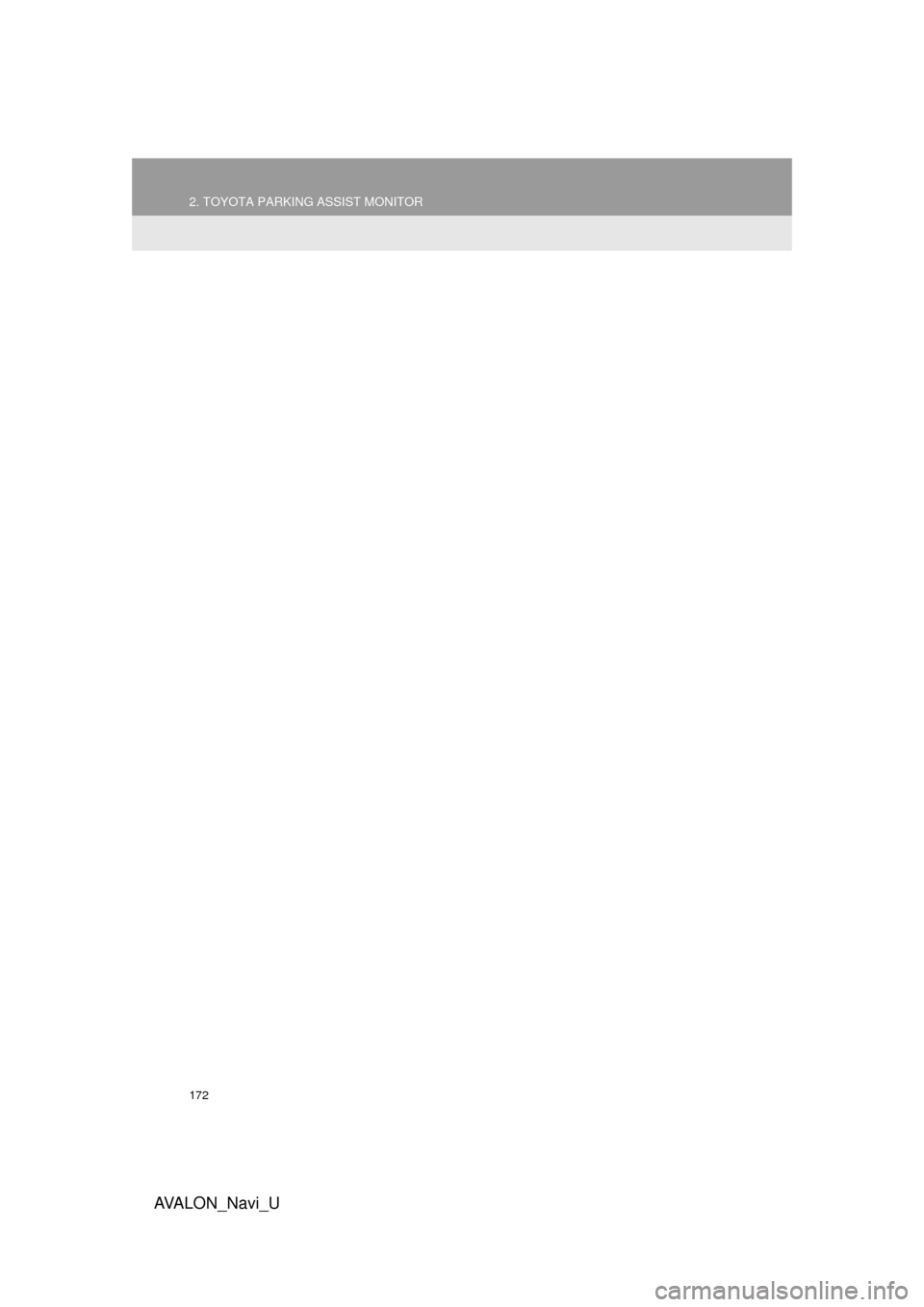
172
2. TOYOTA PARKING ASSIST MONITOR
AVA L O N _ N a v i _ U
Page 173 of 304
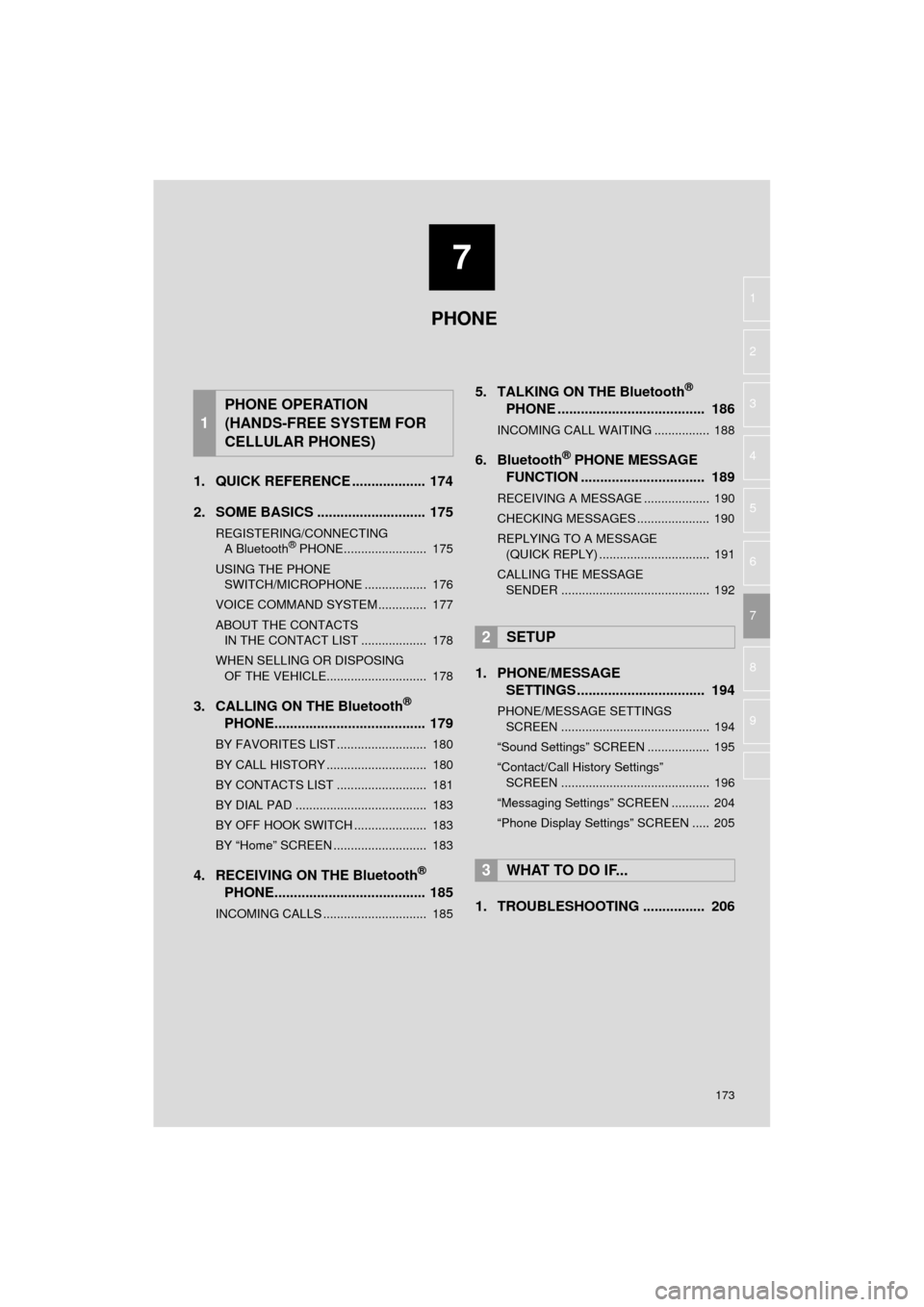
7
173
AVA L O N _ N a v i _ U
4
5
6
8
9
1
2
3
7
1. QUICK REFERENCE ................... 174
2. SOME BASICS ............................ 175
REGISTERING/CONNECTING A Bluetooth® PHONE........................ 175
USING THE PHONE SWITCH/MICROPHONE .................. 176
VOICE COMMAND SYSTEM .............. 177
ABOUT THE CONTACTS IN THE CONTACT LIST ................... 178
WHEN SELLING OR DISPOSING OF THE VEHICLE............................. 178
3. CALLING ON THE Bluetooth®
PHONE....................................... 179
BY FAVORITES LIST .......................... 180
BY CALL HISTORY ............................. 180
BY CONTACTS LIST .......................... 181
BY DIAL PAD ...................................... 183
BY OFF HOOK SWITCH ..................... 183
BY “Home” SCREEN ........................... 183
4. RECEIVING ON THE Bluetooth®
PHONE....................................... 185
INCOMING CALLS .............................. 185
5. TALKING ON THE Bluetooth®
PHONE ...................................... 186
INCOMING CALL WAITING ................ 188
6. Bluetooth® PHONE MESSAGE
FUNCTION ...... ....................... ... 189
RECEIVING A MESSAGE ................... 190
CHECKING MESSAGES ..................... 190
REPLYING TO A MESSAGE
(QUICK REPLY) ................................ 191
CALLING THE MESSAGE SENDER ........................................... 192
1. PHONE/MESSAGE SETTINGS ................................. 194
PHONE/MESSAGE SETTINGS
SCREEN ........................................... 194
“Sound Settings” SCREEN .................. 195
“Contact/Call History Settings” SCREEN ........................................... 196
“Messaging Settings” SCREEN ........... 204
“Phone Display Settings” SCREEN ..... 205
1. TROUBLESHOOTING ................ 206
1
PHONE OPERATION
(HANDS-FREE SYSTEM FOR
CELLULAR PHONES)
2SETUP
3WHAT TO DO IF...
PHONE
Page 174 of 304
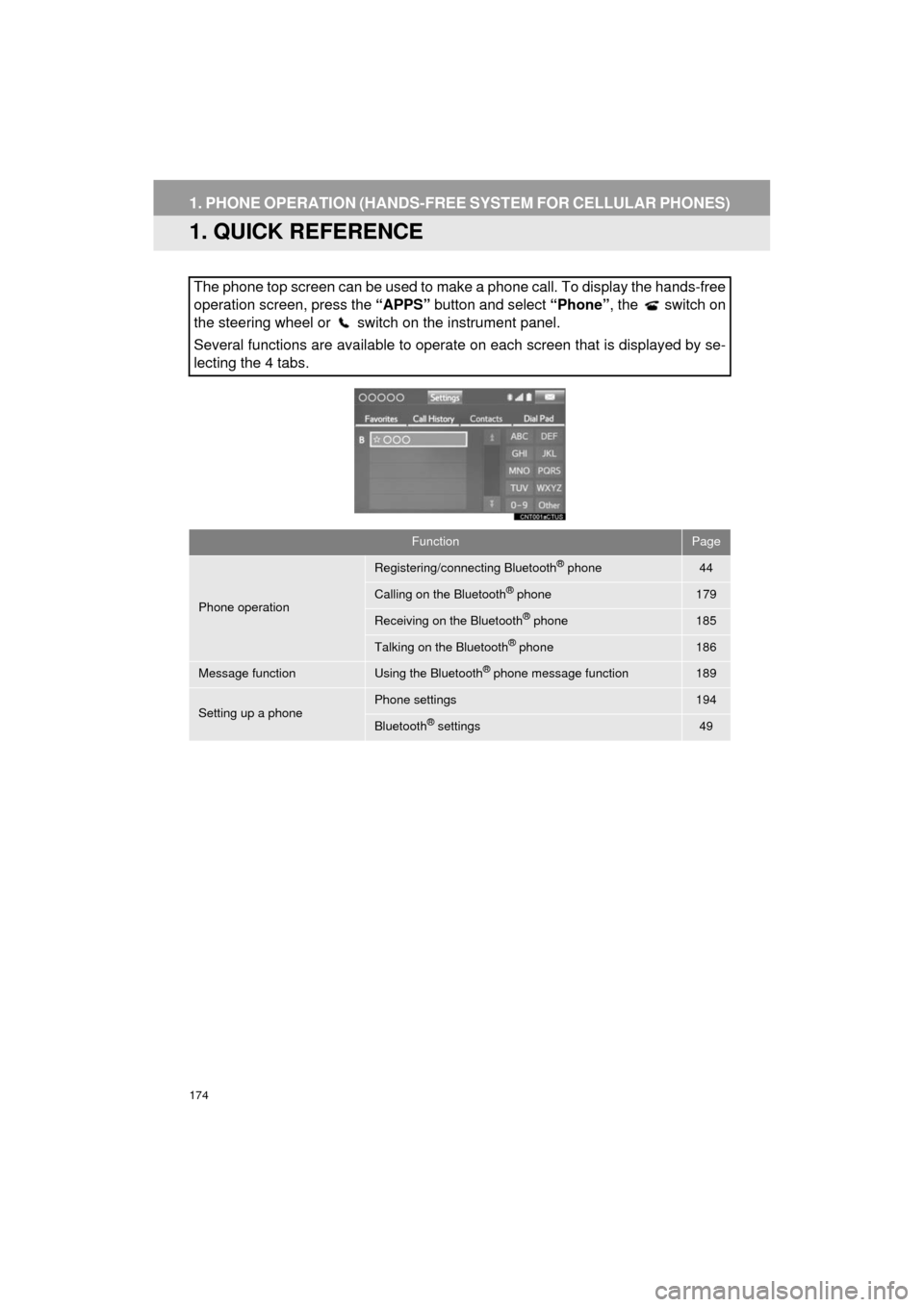
174
AVA L O N _ N a v i _ U
1. PHONE OPERATION (HANDS-FREE SYSTEM FOR CELLULAR PHONES)
1. QUICK REFERENCE
The phone top screen can be used to make a phone call. To display the hands-free
operation screen, press the “APPS” button and select “Phone” , the switch on
the steering wheel or switch on the instrument panel.
Several functions are available to operate on each screen that is displayed by se-
lecting the 4 tabs.
FunctionPage
Phone operation
Registering/connecting Bluetooth® phone44
Calling on the Bluetooth® phone179
Receiving on the Bluetooth® phone185
Talking on the Bluetooth® phone186
Message functionUsing the Bluetooth® phone message function189
Setting up a phonePhone settings194
Bluetooth® settings49
Page 175 of 304
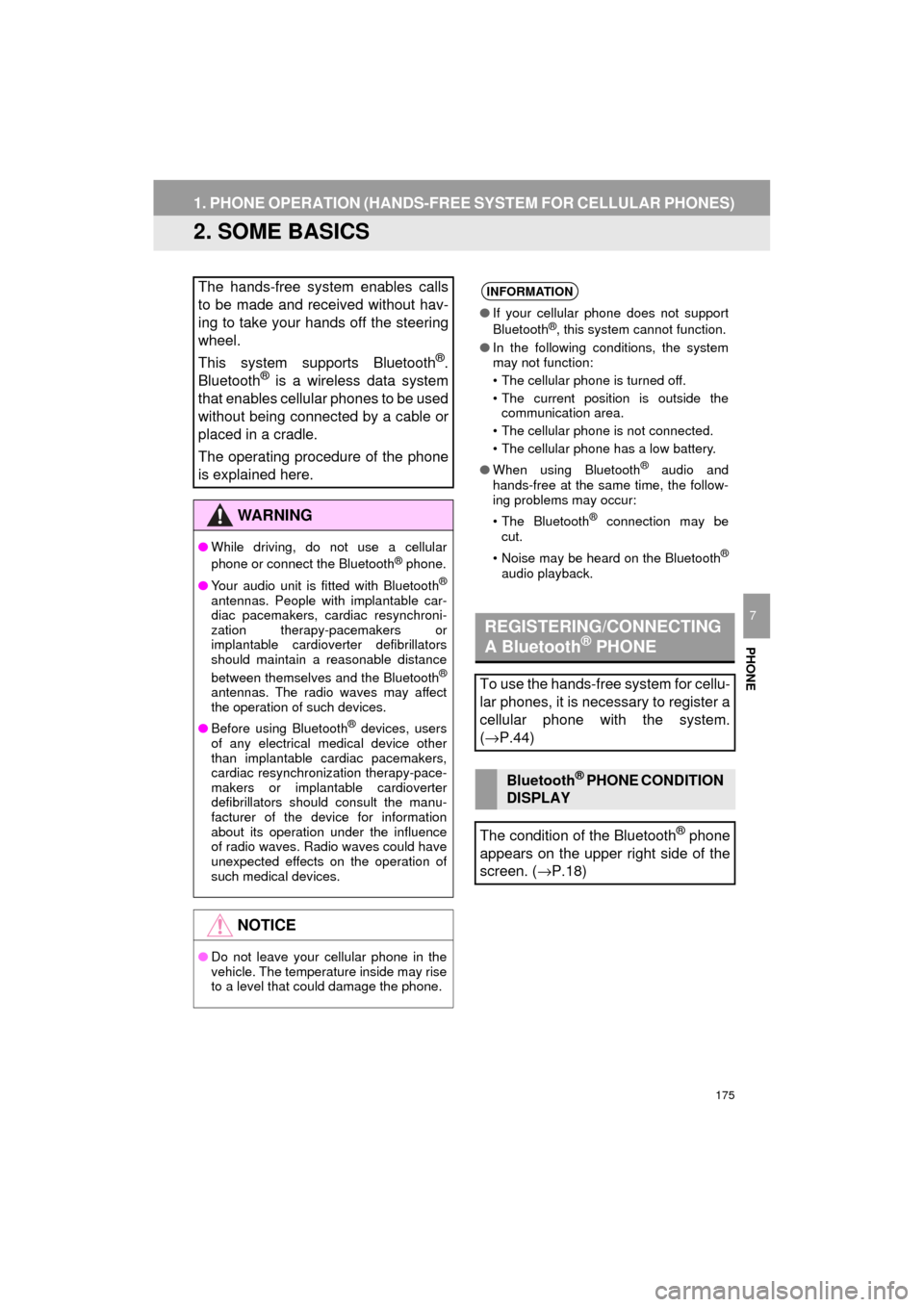
175
1. PHONE OPERATION (HANDS-FREE SYSTEM FOR CELLULAR PHONES)
AVA L O N _ N a v i _ U
PHONE
7
2. SOME BASICS
The hands-free system enables calls
to be made and received without hav-
ing to take your hands off the steering
wheel.
This system supports Bluetooth
®.
Bluetooth® is a wireless data system
that enables cellular phones to be used
without being connected by a cable or
placed in a cradle.
The operating procedure of the phone
is explained here.
WA R N I N G
● While driving, do not use a cellular
phone or connect the Bluetooth® phone.
● Your audio unit is fitted with Bluetooth
®
antennas. People with implantable car-
diac pacemakers, cardiac resynchroni-
zation therapy-pacemakers or
implantable cardioverter defibrillators
should maintain a reasonable distance
between themselves and the Bluetooth
®
antennas. The radio waves may affect
the operation of such devices.
● Before using Bluetooth
® devices, users
of any electrical medical device other
than implantable cardiac pacemakers,
cardiac resynchronization therapy-pace-
makers or implantable cardioverter
defibrillators should consult the manu-
facturer of the device for information
about its operation under the influence
of radio waves. Radio waves could have
unexpected effects on the operation of
such medical devices.
NOTICE
● Do not leave your cellular phone in the
vehicle. The temperature inside may rise
to a level that could damage the phone.
INFORMATION
●If your cellular phone does not support
Bluetooth®, this system cannot function.
● In the following conditions, the system
may not function:
• The cellular phone is turned off.
• The current position is outside the
communication area.
• The cellular phone is not connected.
• The cellular phone has a low battery.
● When using Bluetooth
® audio and
hands-free at the same time, the follow-
ing problems may occur:
• The Bluetooth
® connection may be
cut.
• Noise may be heard on the Bluetooth
®
audio playback.
REGISTERING/CONNECTING
A Bluetooth® PHONE
To use the hands-free system for cellu-
lar phones, it is necessary to register a
cellular phone with the system.
( → P.44)
Bluetooth® PHONE CONDITION
DISPLAY
The condition of the Bluetooth
® phone
appears on the upper right side of the
screen. ( →P.18)
Page 176 of 304
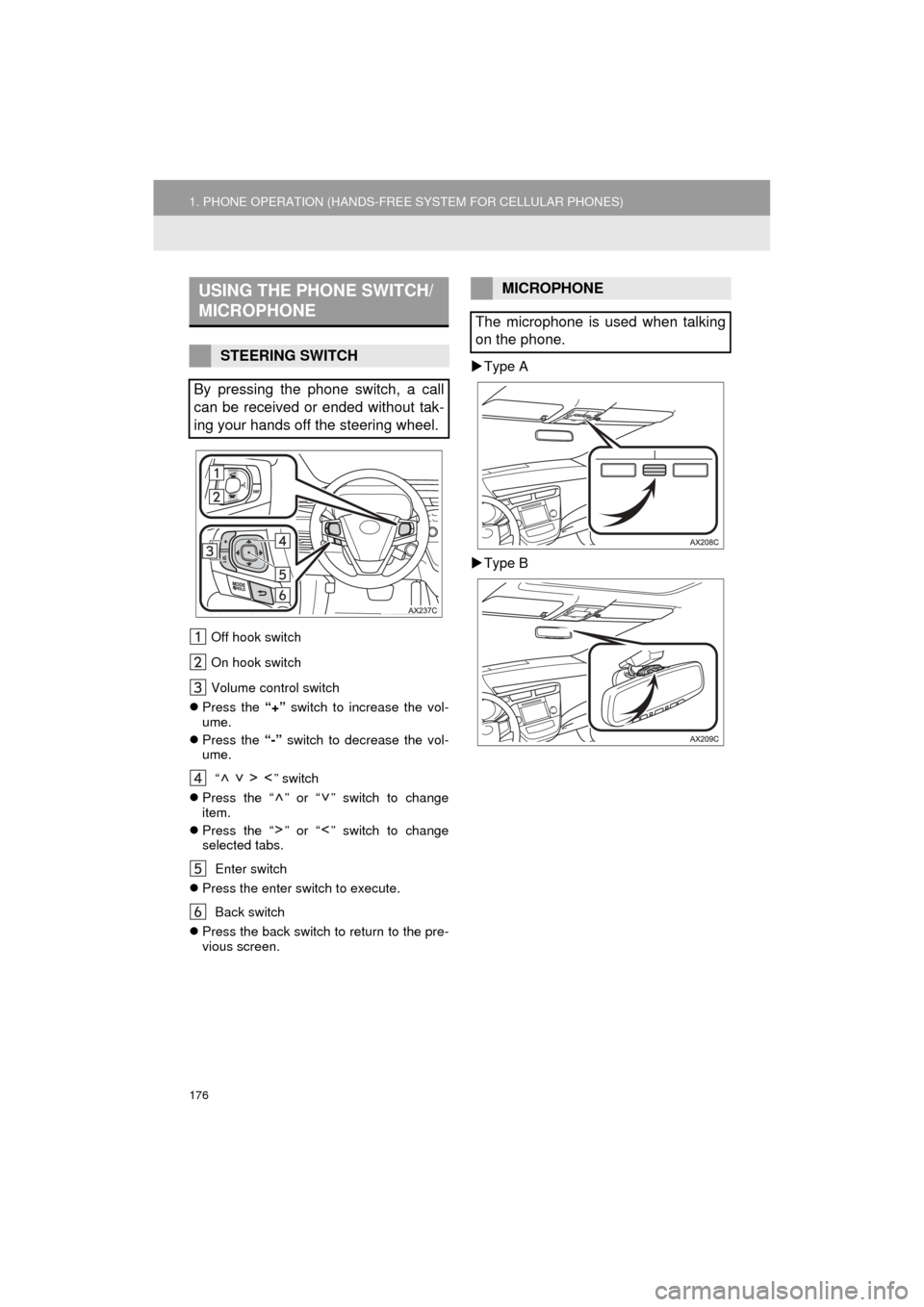
176
1. PHONE OPERATION (HANDS-FREE SYSTEM FOR CELLULAR PHONES)
AVA L O N _ N a v i _ U
Off hook switch
On hook switch
Volume control switch
Press the “+” switch to increase the vol-
ume.
Press the “-” switch to decrease the vol-
ume.
“ ” switch
Press the “ ” or “ ” switch to change
item.
Press the “ ” or “ ” switch to change
selected tabs.
Enter switch
Press the enter switch to execute.
Back switch
Press the back switch to return to the pre-
vious screen.
Type A
Type B
USING THE PHONE SWITCH/
MICROPHONE
STEERING SWITCH
By pressing the phone switch, a call
can be received or ended without tak-
ing your hands off the steering wheel.
MICROPHONE
The microphone is used when talking
on the phone.
Page 177 of 304
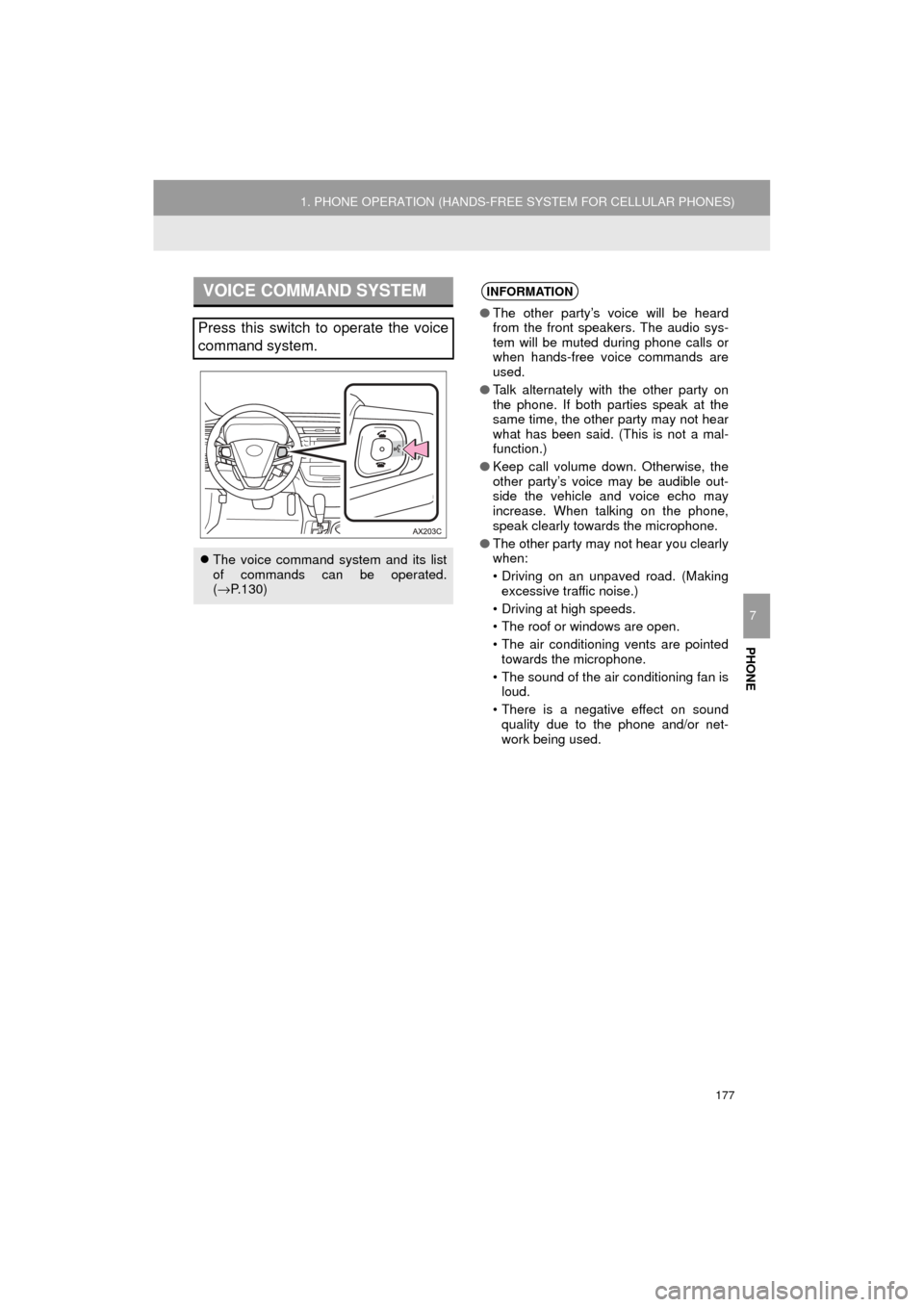
177
1. PHONE OPERATION (HANDS-FREE SYSTEM FOR CELLULAR PHONES)
AVA L O N _ N a v i _ U
PHONE
7
VOICE COMMAND SYSTEM
Press this switch to operate the voice
command system.
The voice command system and its list
of commands can be operated.
(→ P.130)
INFORMATION
● The other party’s voice will be heard
from the front speakers. The audio sys-
tem will be muted during phone calls or
when hands-free voice commands are
used.
● Talk alternately with the other party on
the phone. If both parties speak at the
same time, the other party may not hear
what has been said. (This is not a mal-
function.)
● Keep call volume down. Otherwise, the
other party’s voice may be audible out-
side the vehicle and voice echo may
increase. When talking on the phone,
speak clearly towards the microphone.
● The other party may not hear you clearly
when:
• Driving on an unpaved road. (Making
excessive traffic noise.)
• Driving at high speeds.
• The roof or windows are open.
• The air conditioning vents are pointed towards the microphone.
• The sound of the air conditioning fan is loud.
• There is a negative effect on sound quality due to the phone and/or net-
work being used.
Page 178 of 304
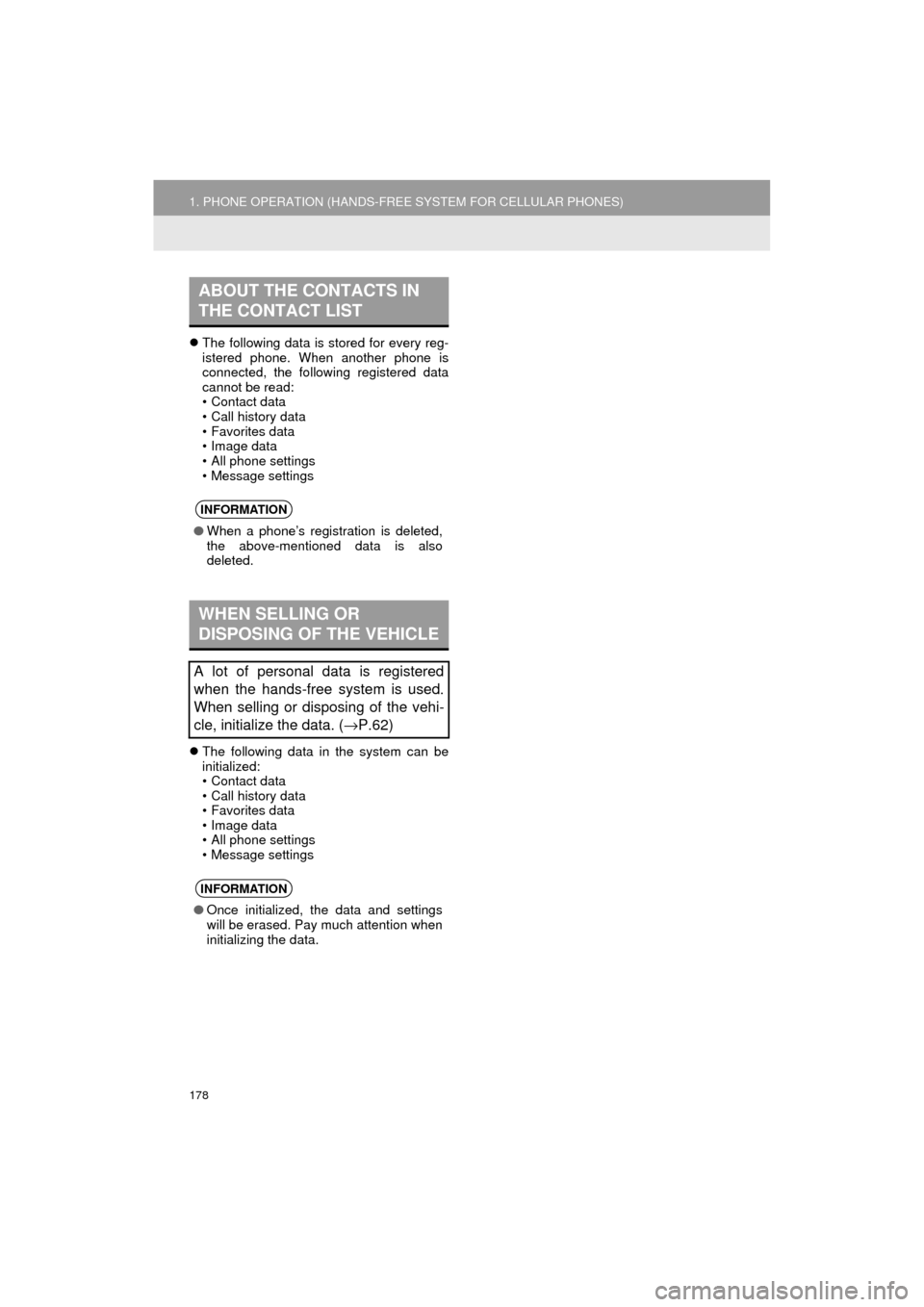
178
1. PHONE OPERATION (HANDS-FREE SYSTEM FOR CELLULAR PHONES)
AVA L O N _ N a v i _ U
The following data is stored for every reg-
istered phone. When another phone is
connected, the following registered data
cannot be read:
• Contact data
• Call history data
• Favorites data
• Image data
• All phone settings
• Message settings
The following data in the system can be
initialized:
• Contact data
• Call history data
• Favorites data
• Image data
• All phone settings
• Message settings
ABOUT THE CONTACTS IN
THE CONTACT LIST
INFORMATION
● When a phone’s registration is deleted,
the above-mentioned data is also
deleted.
WHEN SELLING OR
DISPOSING OF THE VEHICLE
A lot of personal data is registered
when the hands-free system is used.
When selling or disposing of the vehi-
cle, initialize the data. ( →P.62)
INFORMATION
●Once initialized, the data and settings
will be erased. Pay much attention when
initializing the data.
Page 179 of 304
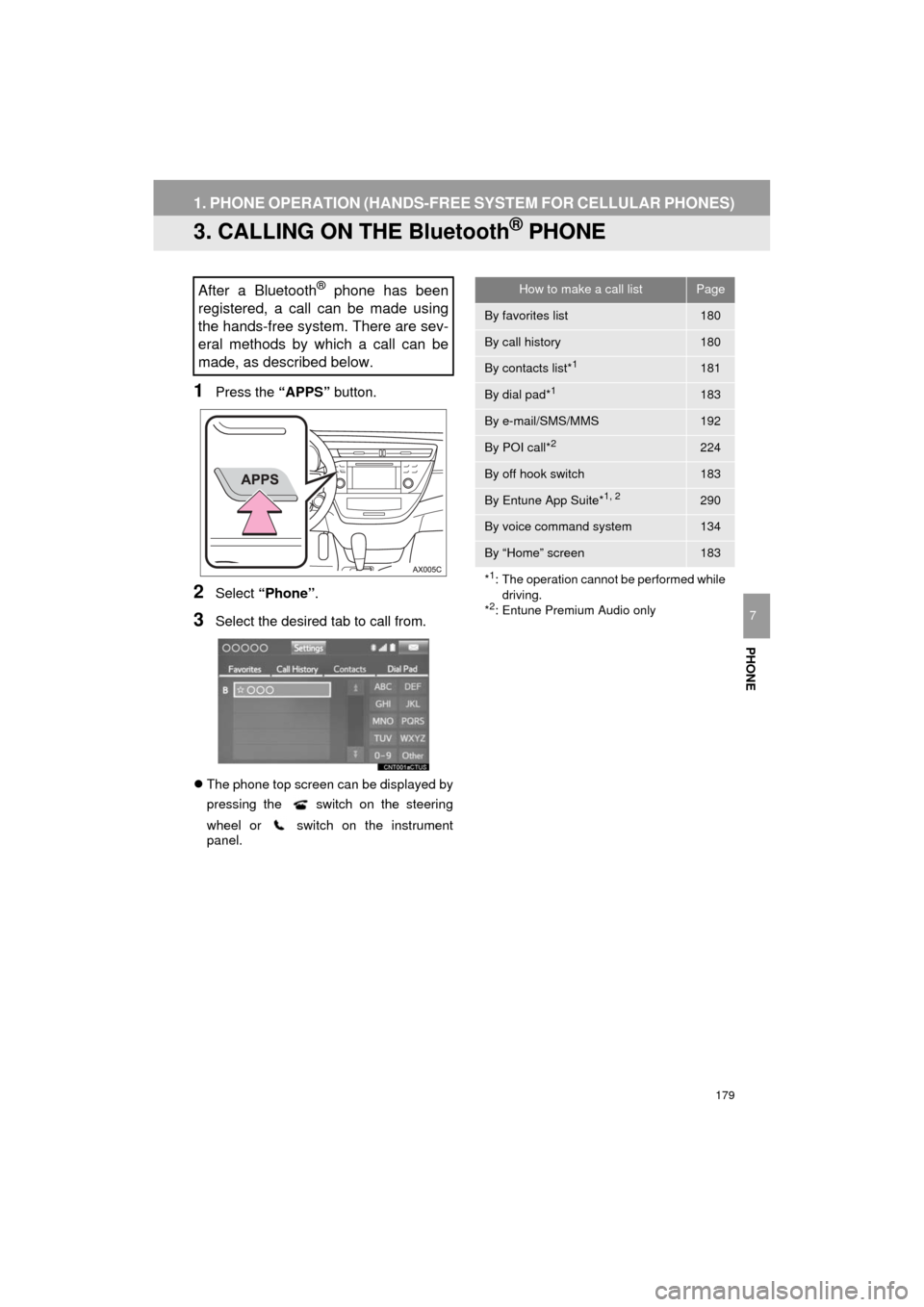
179
1. PHONE OPERATION (HANDS-FREE SYSTEM FOR CELLULAR PHONES)
AVA L O N _ N a v i _ U
PHONE
7
3. CALLING ON THE Bluetooth® PHONE
1Press the “APPS” button.
2Select “Phone” .
3Select the desired tab to call from.
The phone top screen can be displayed by
pressing the
switch on the steering
wheel or switch on the instrument
panel.
After a Bluetooth® phone has been
registered, a call can be made using
the hands-free system. There are sev-
eral methods by which a call can be
made, as described below.How to make a call listPage
By favorites list180
By call history180
By contacts list*1181
By dial pad*1183
By e-mail/SMS/MMS192
By POI call*2224
By off hook switch183
By Entune App Suite*1, 2290
By voice command system134
By “Home” screen183
*
1: The operation cannot be performed while driving.
*
2: Entune Premium Audio only
Page 180 of 304
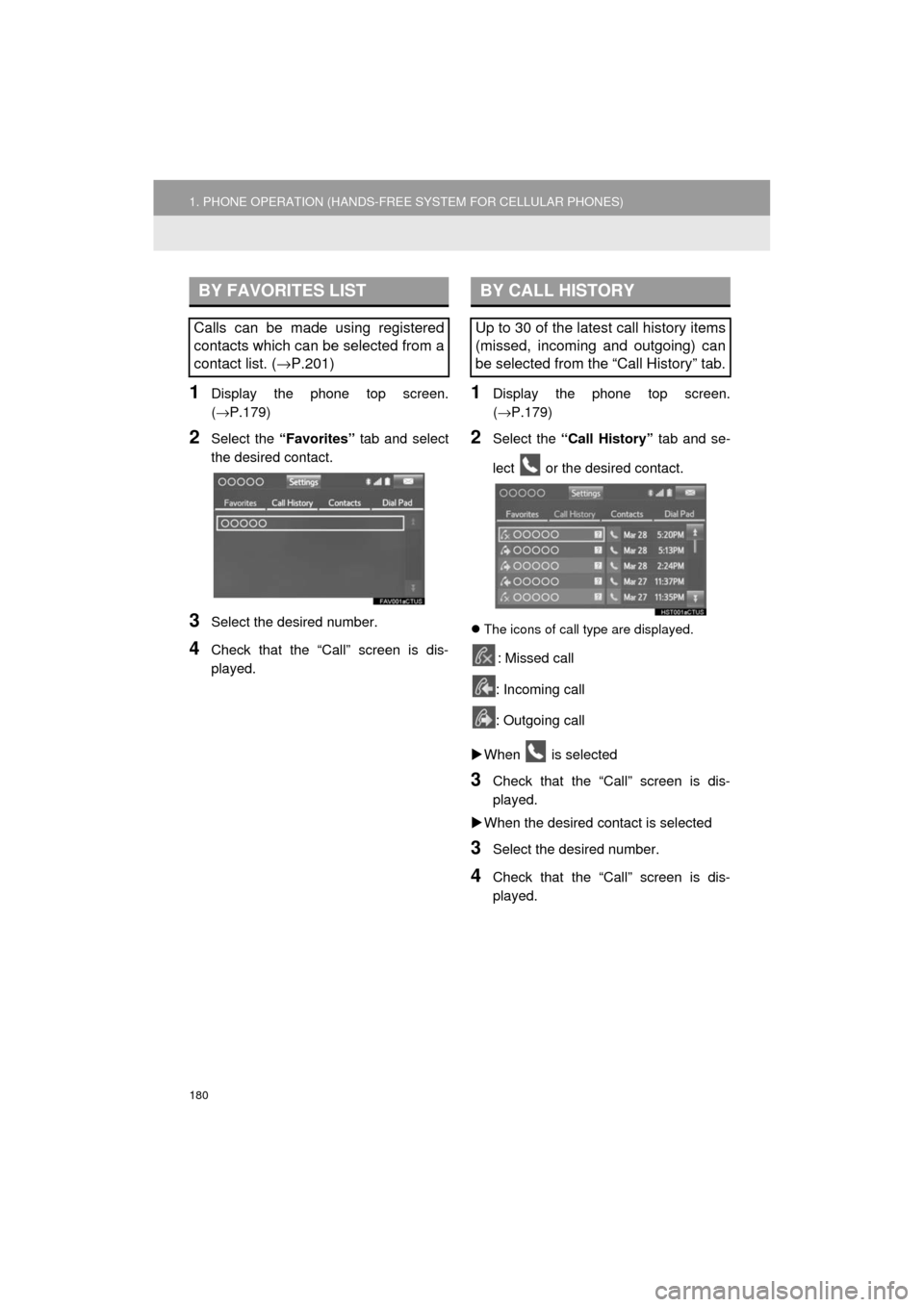
180
1. PHONE OPERATION (HANDS-FREE SYSTEM FOR CELLULAR PHONES)
AVA L O N _ N a v i _ U
1Display the phone top screen.
(→P.179)
2Select the “Favorites” tab and select
the desired contact.
3Select the desired number.
4Check that the “Call” screen is dis-
played.
1Display the phone top screen.
(→ P.179)
2Select the “Call History” tab and se-
lect or the desired contact.
The icons of call type are displayed.
: Missed call
: Incoming call
: Outgoing call
When is selected
3Check that the “Call” screen is dis-
played.
When the desired contact is selected
3Select the desired number.
4Check that the “Call” screen is dis-
played.
BY FAVORITES LIST
Calls can be made using registered
contacts which can be selected from a
contact list. ( →P.201)
BY CALL HISTORY
Up to 30 of the latest call history items
(missed, incoming and outgoing) can
be selected from the “Call History” tab.