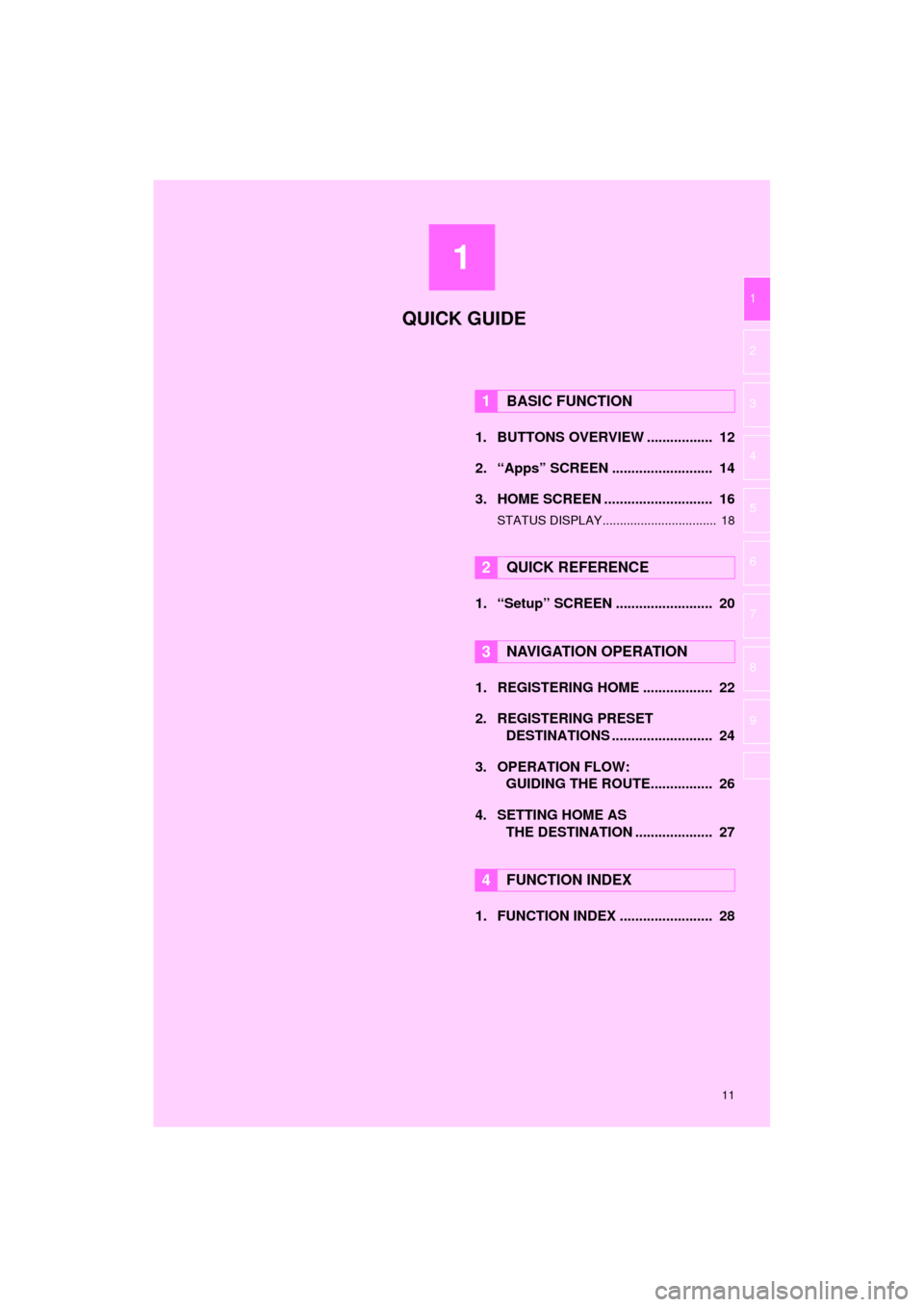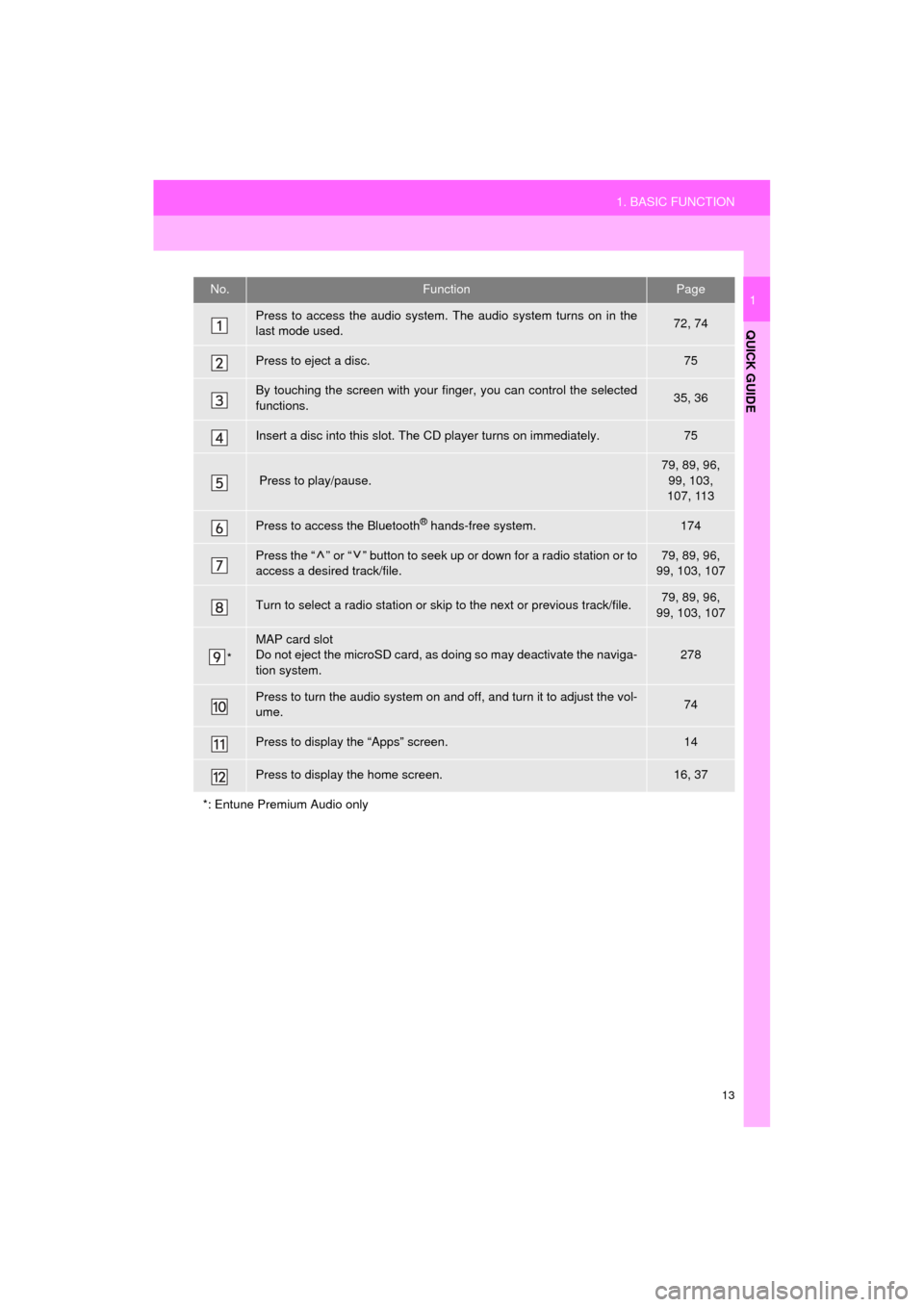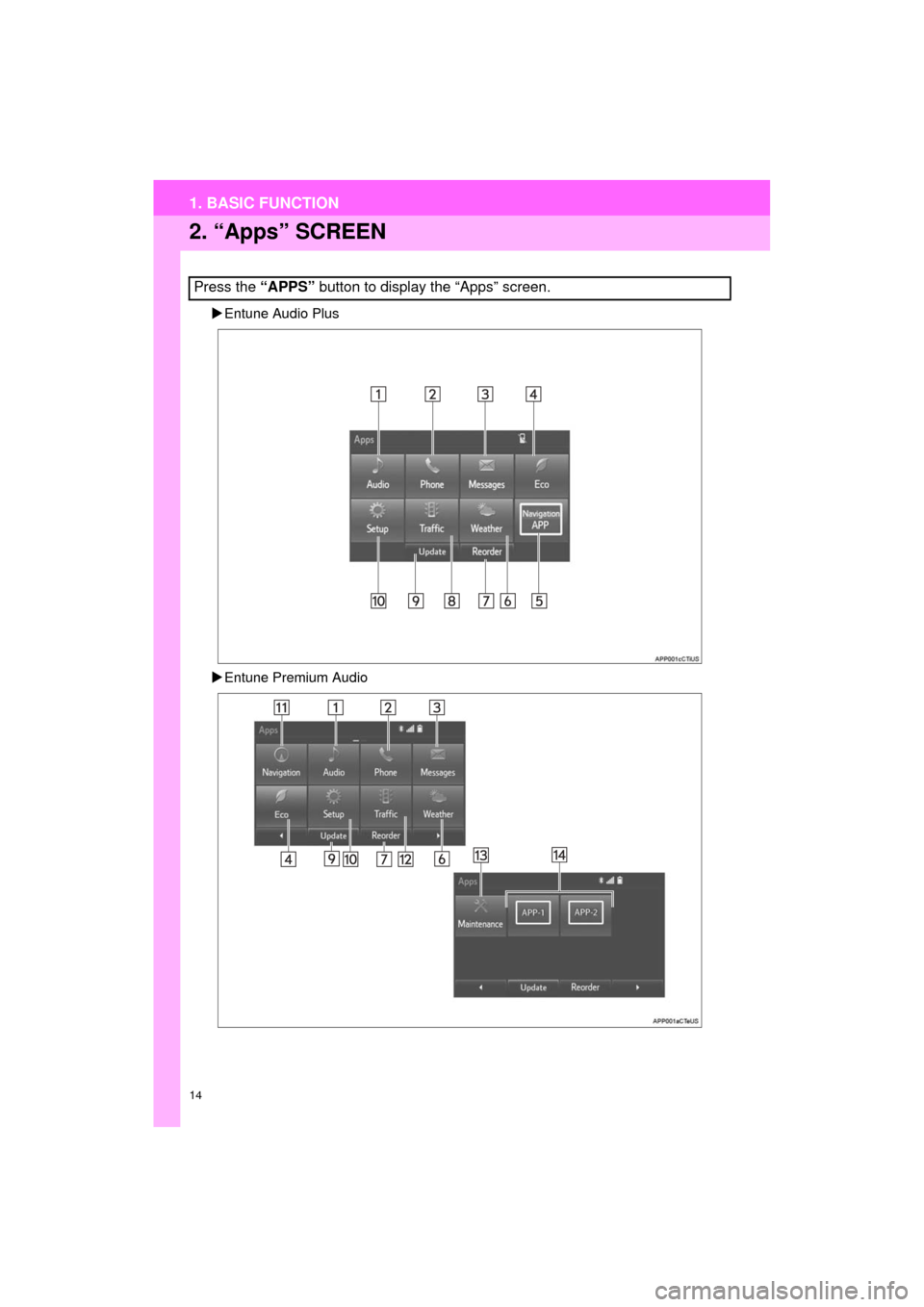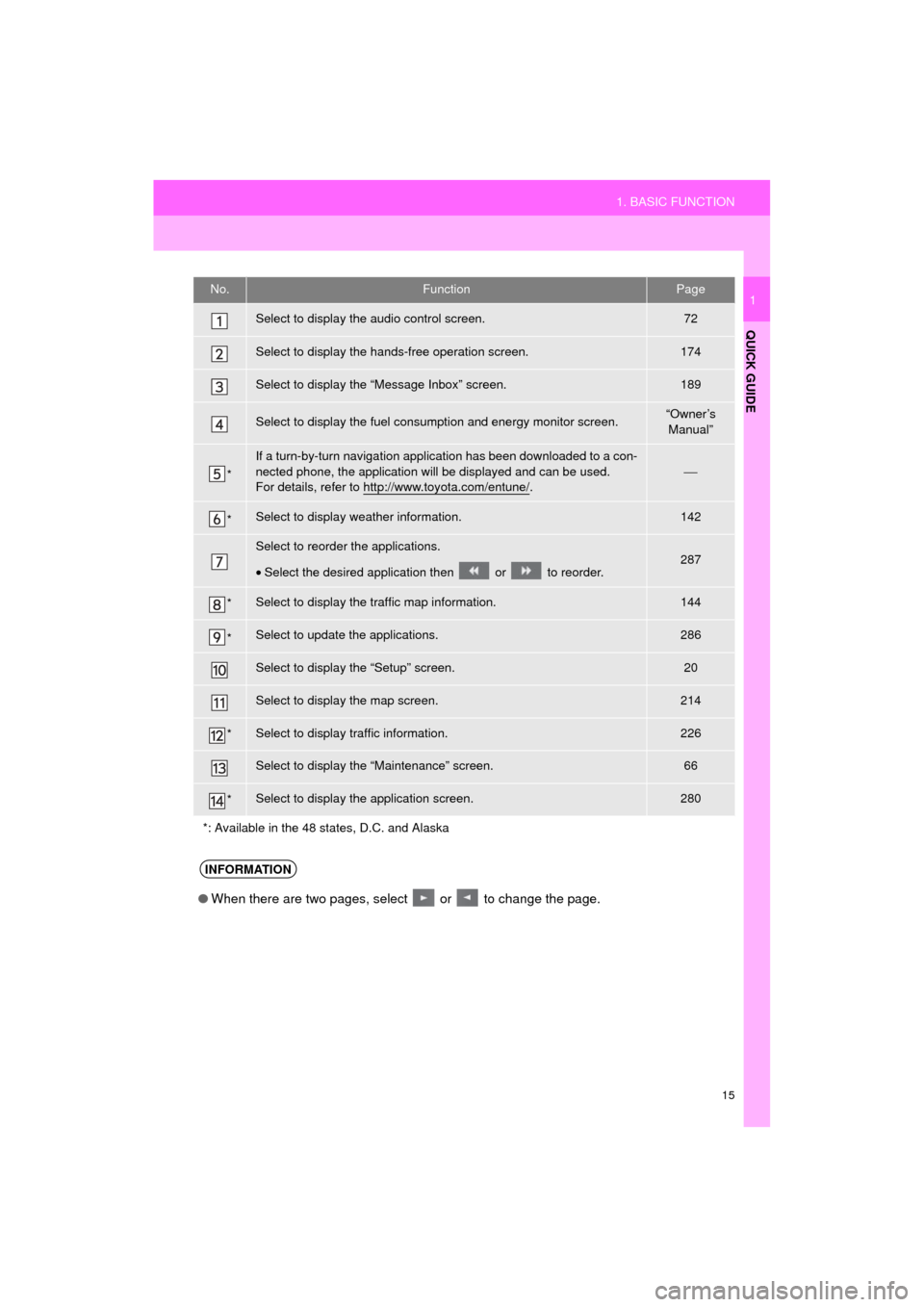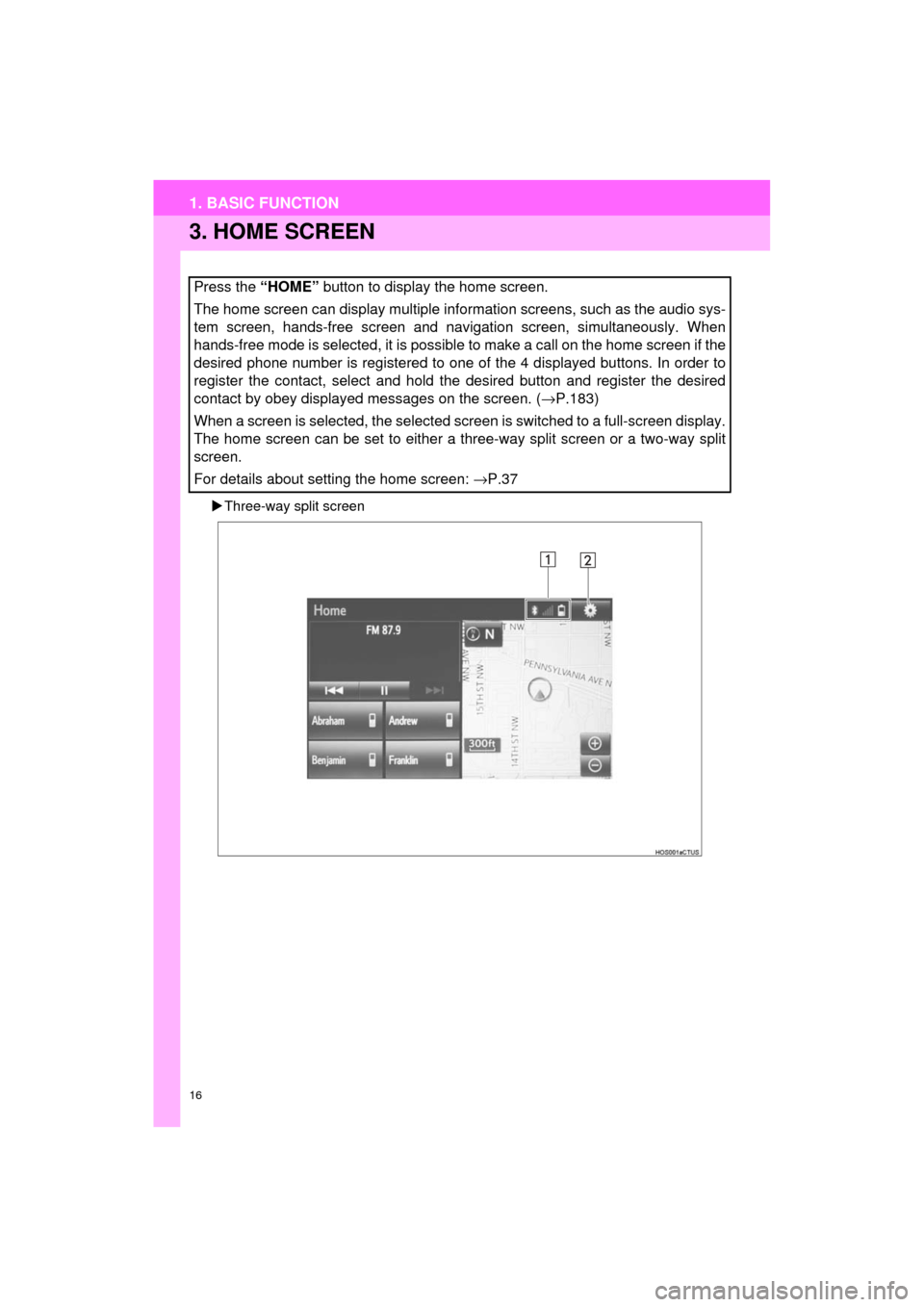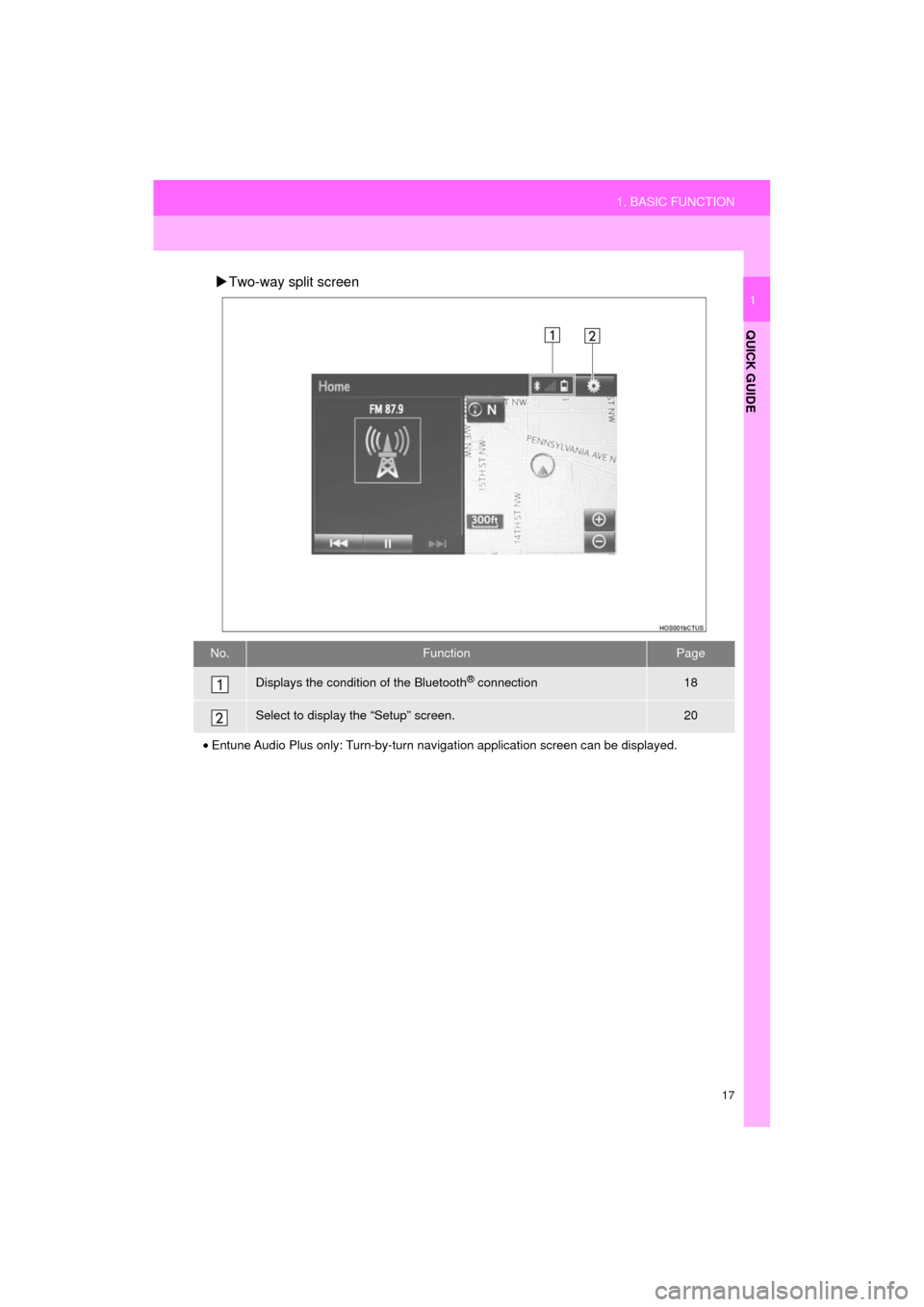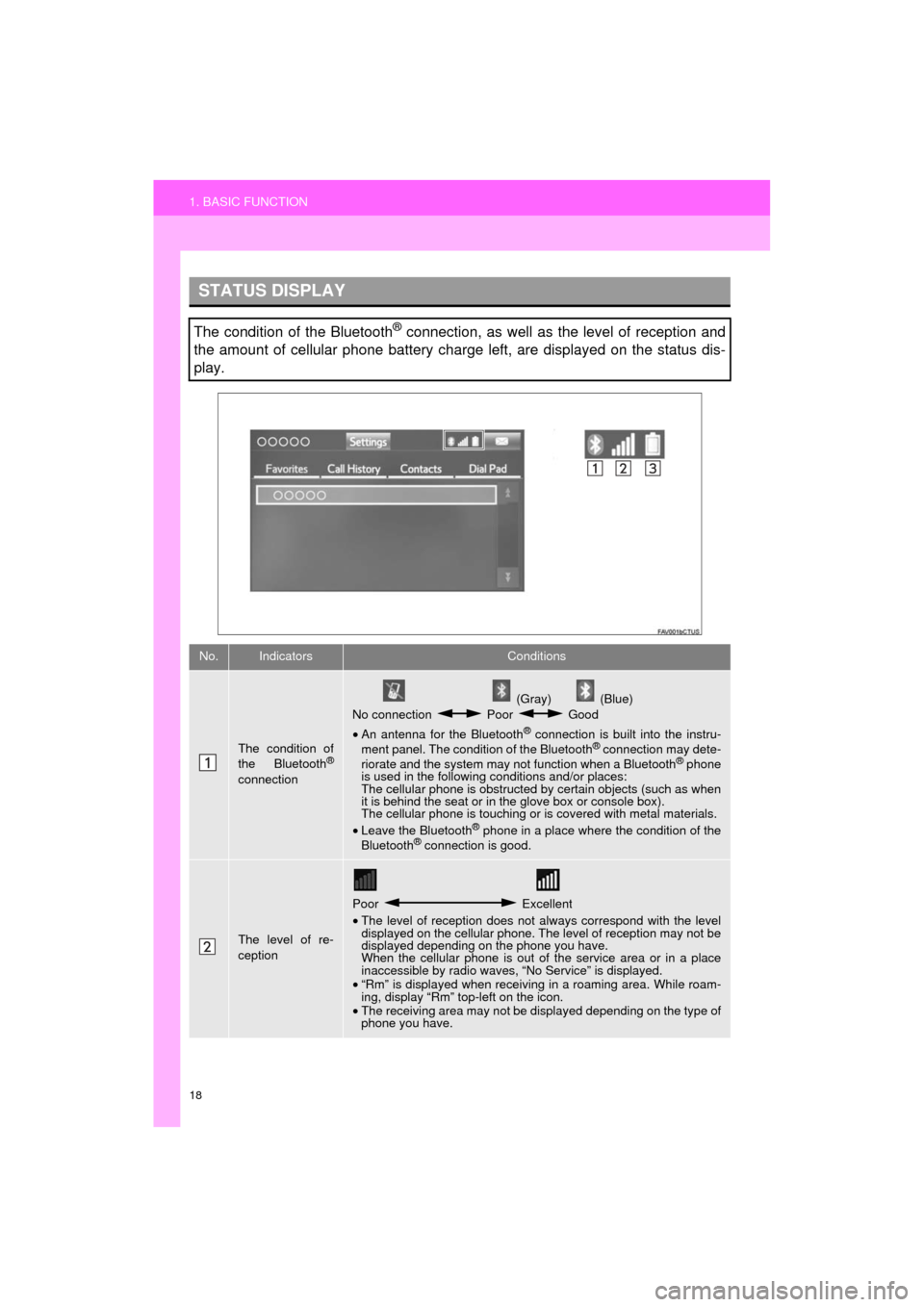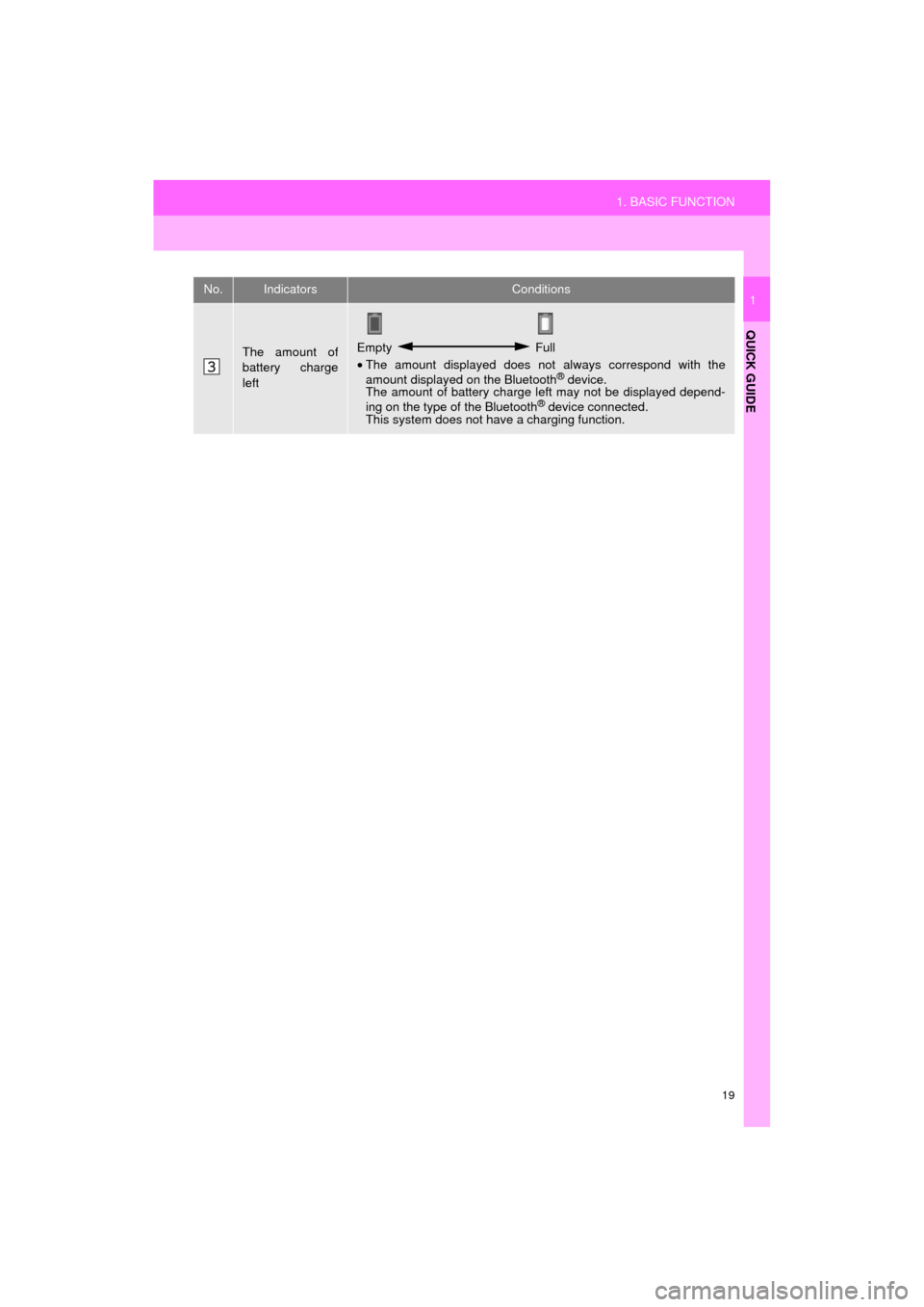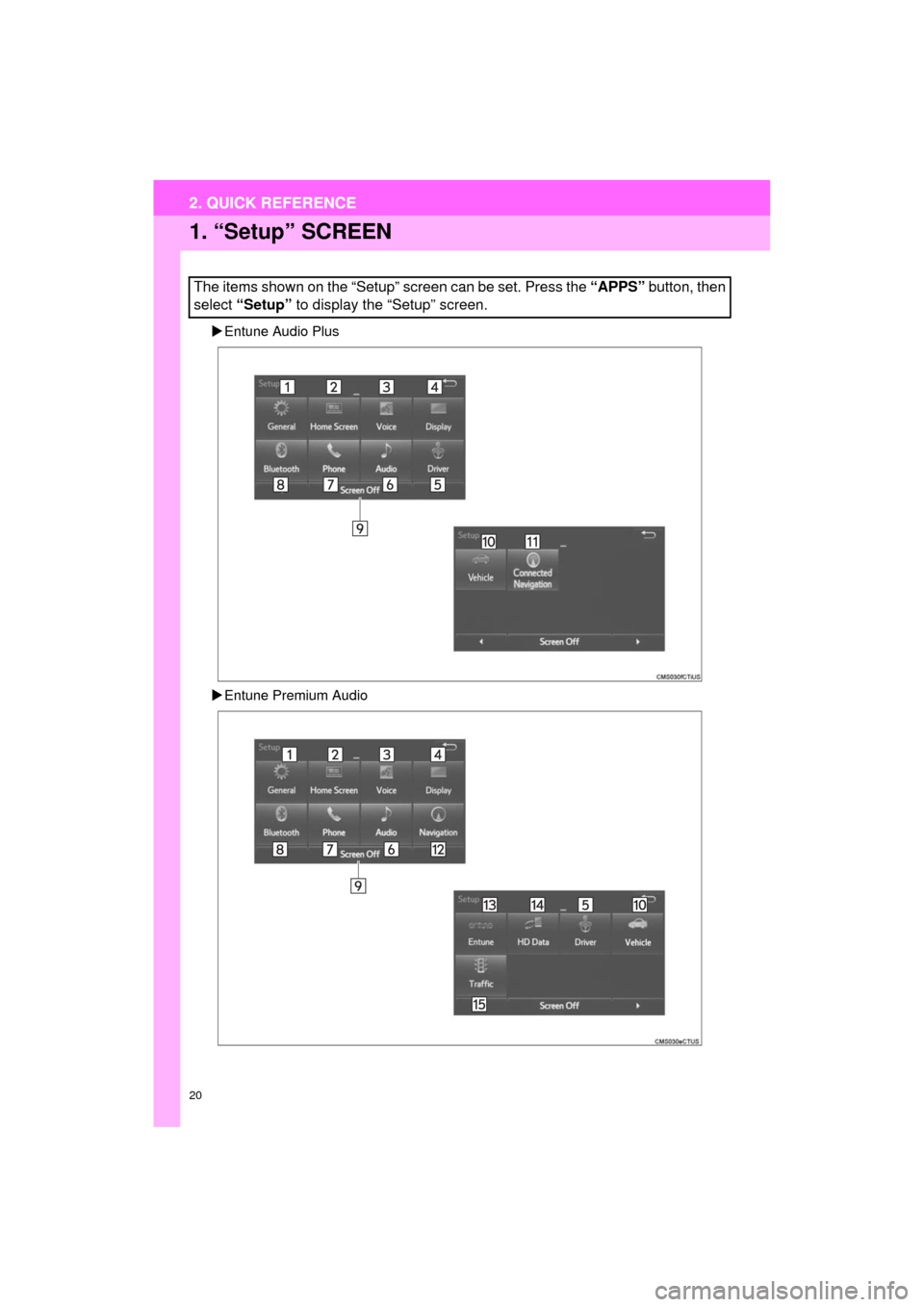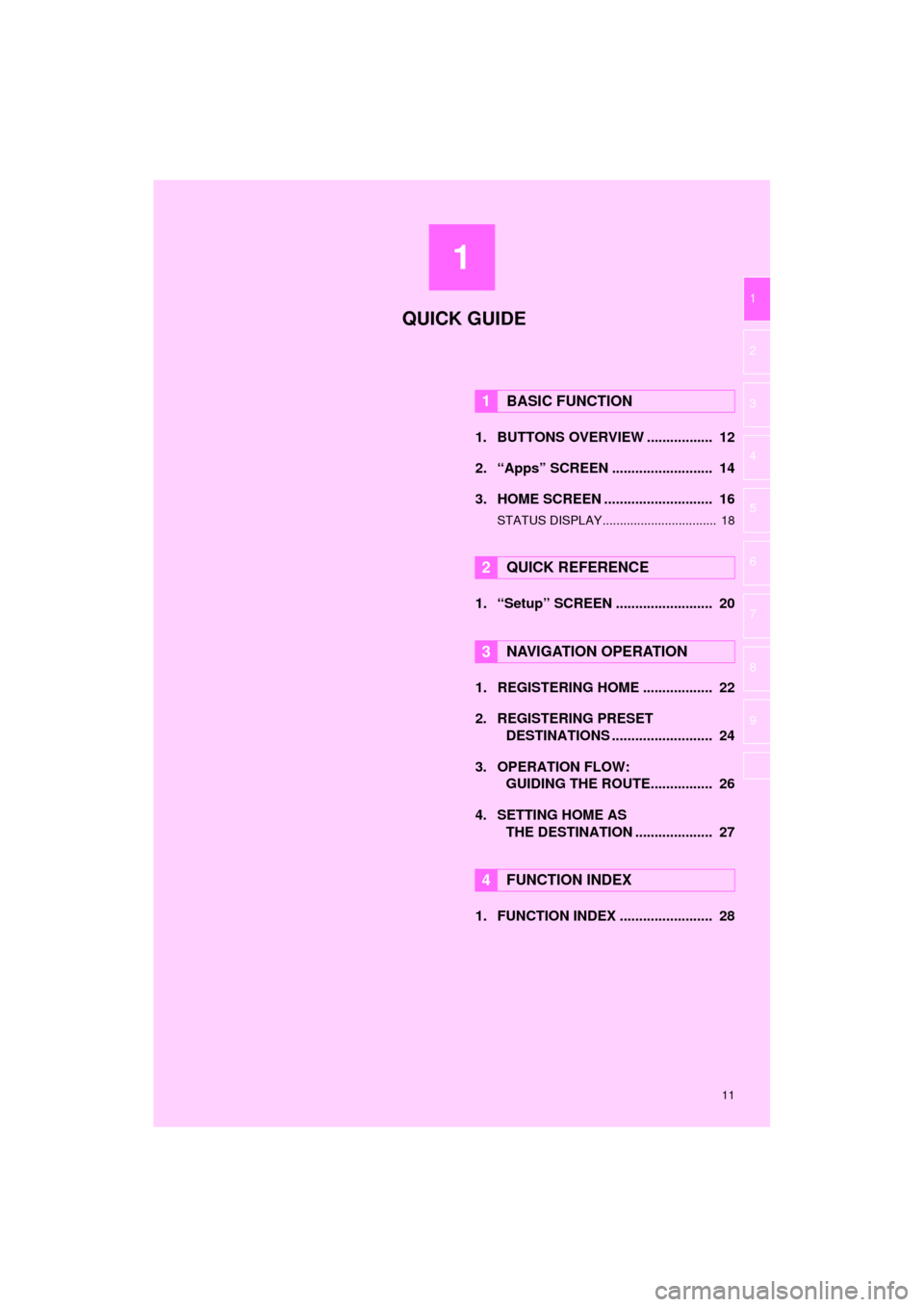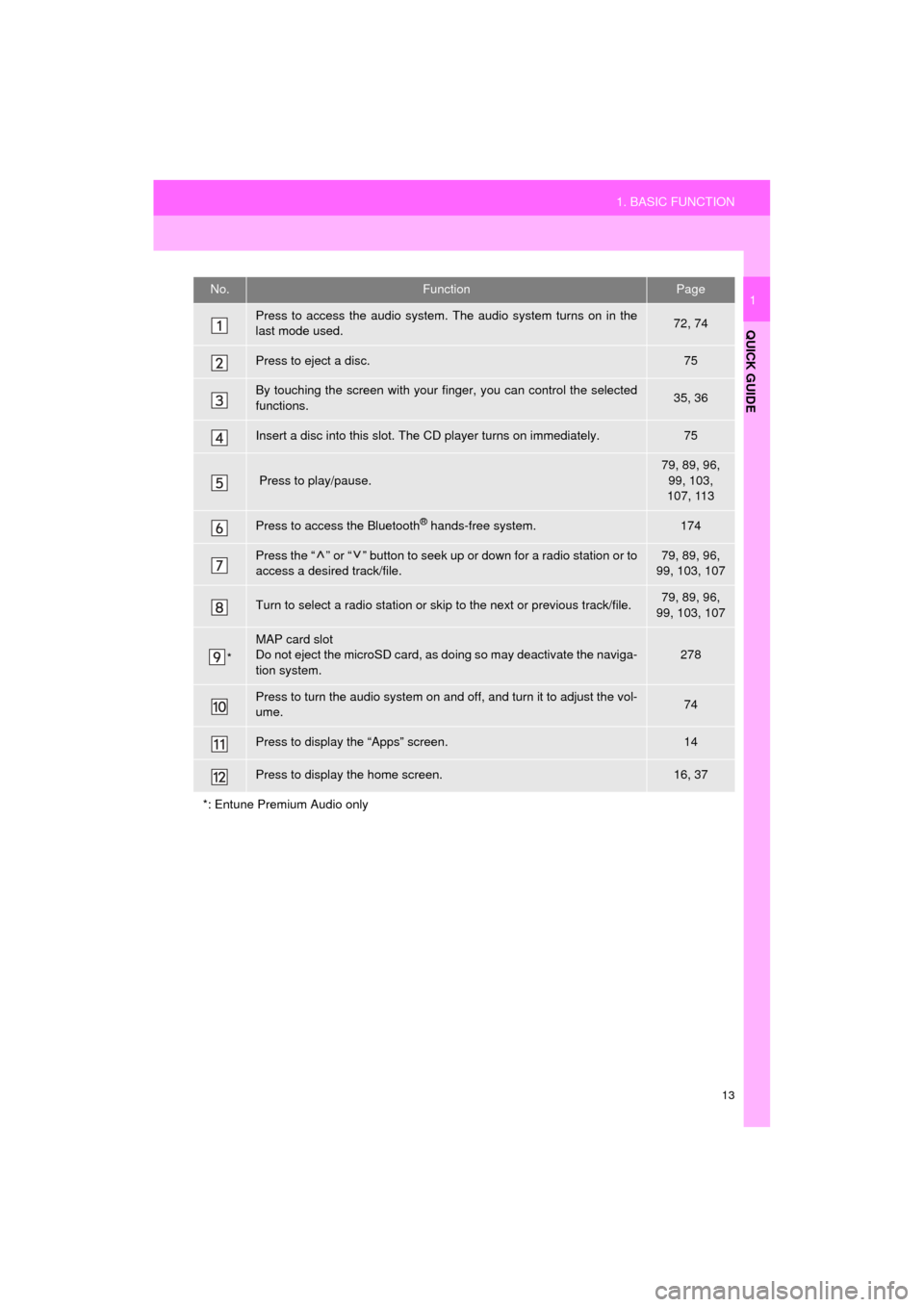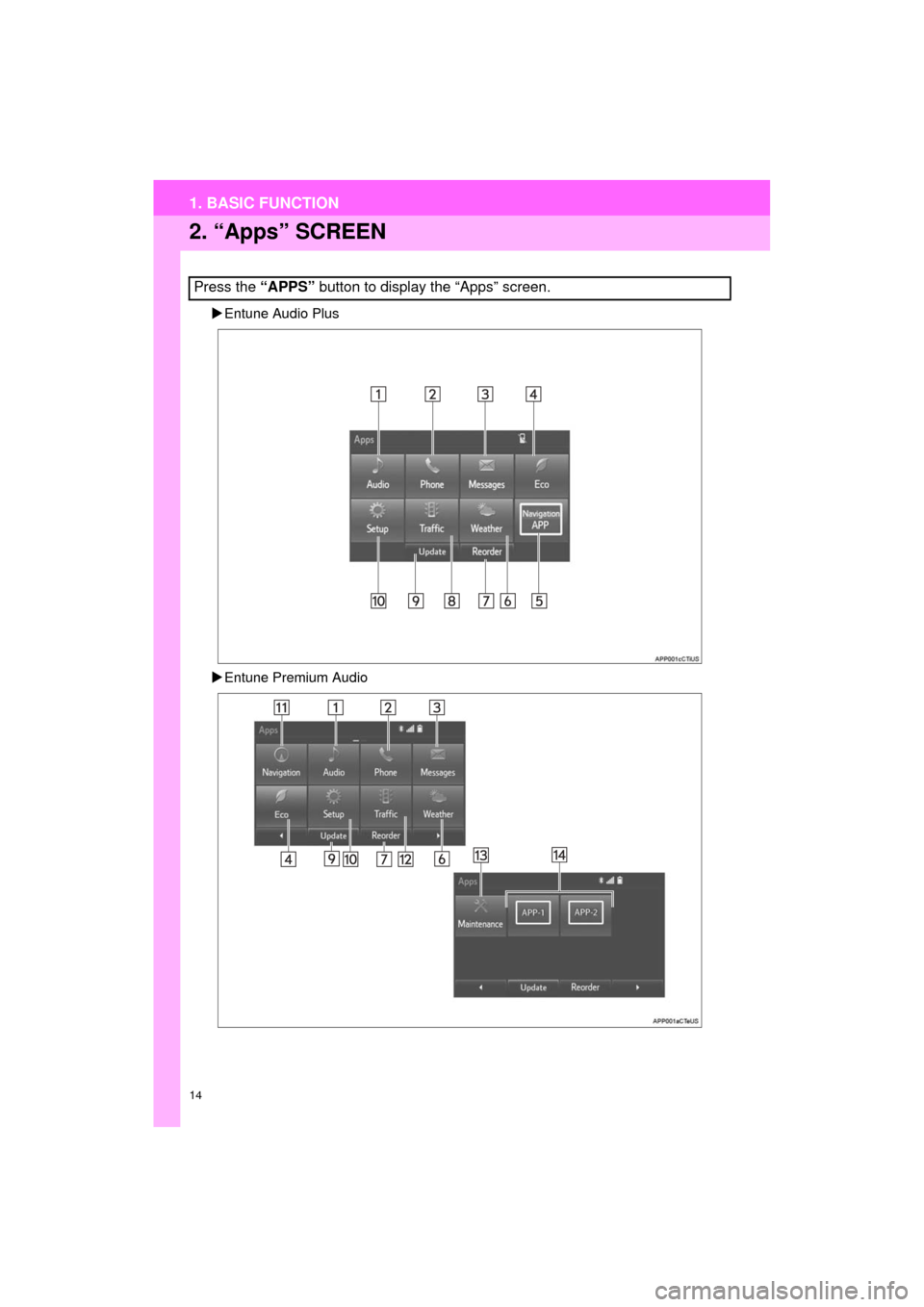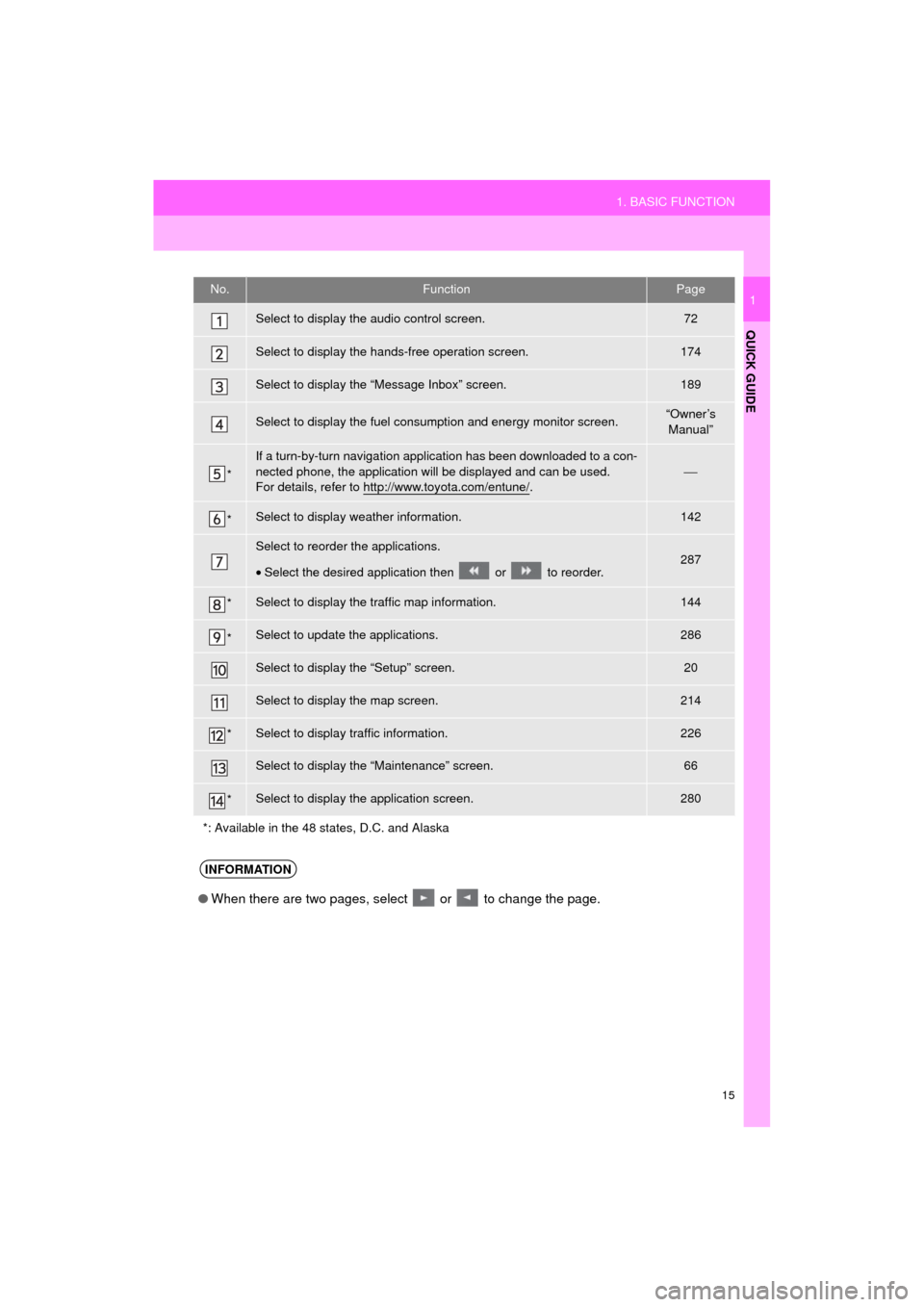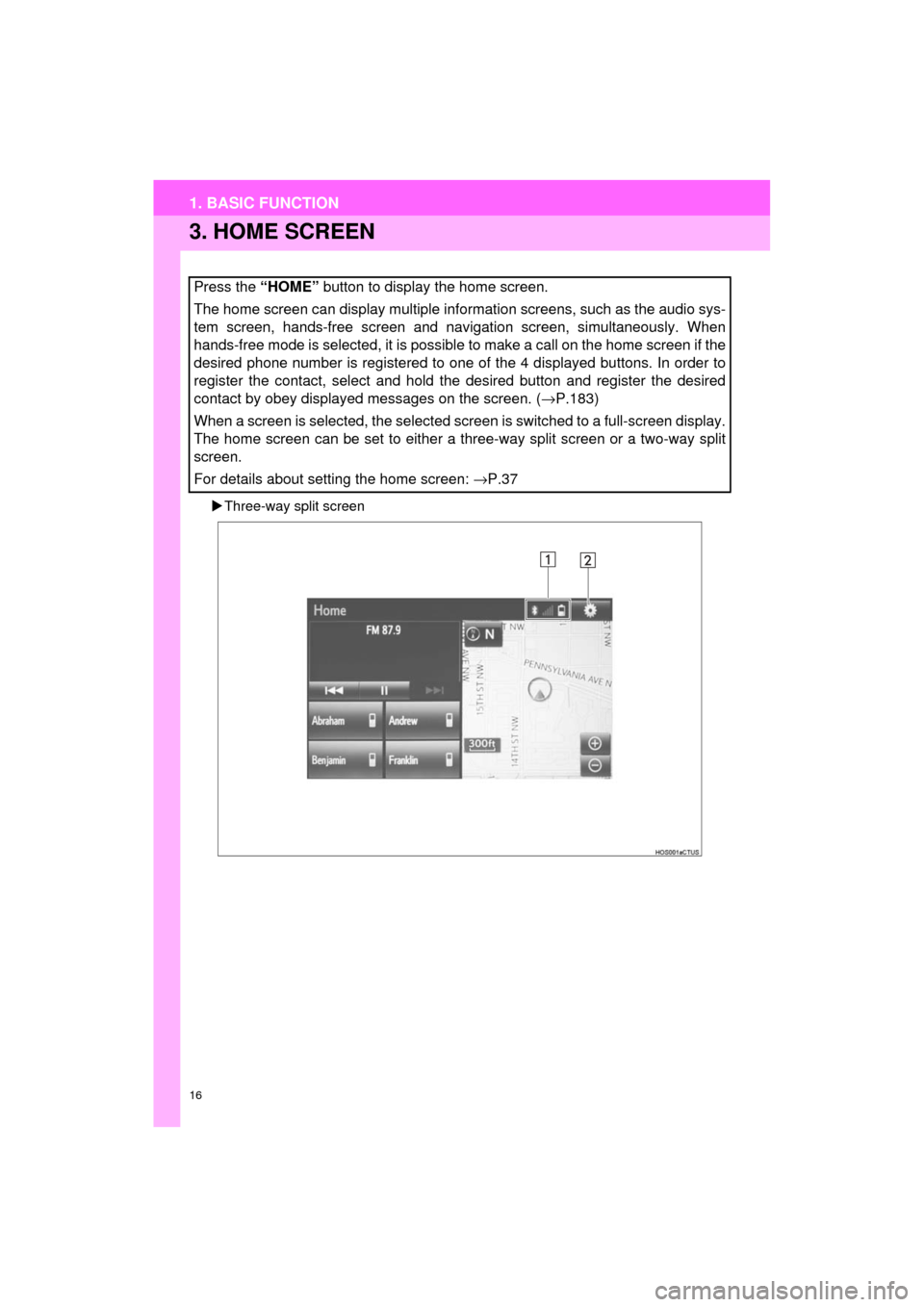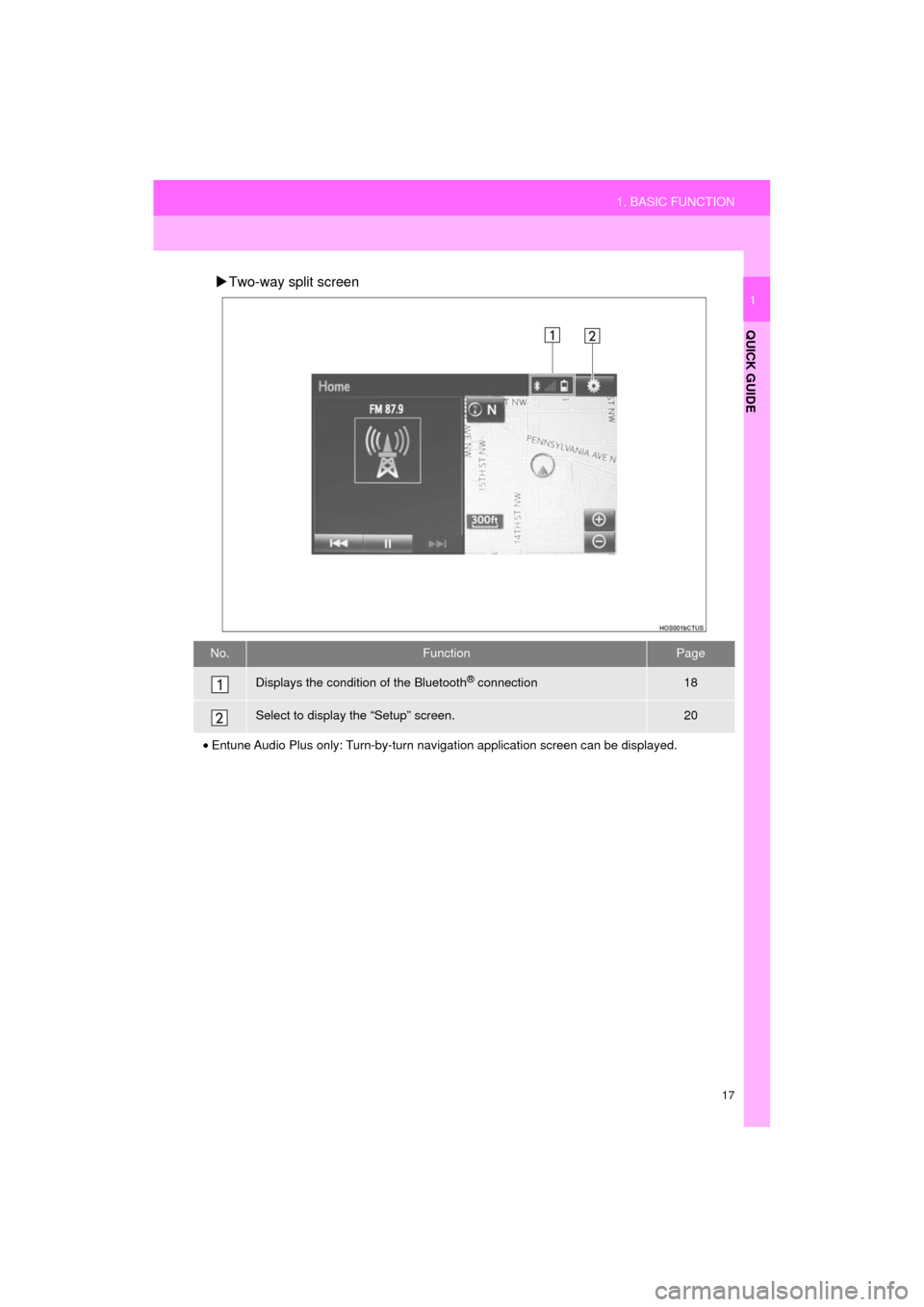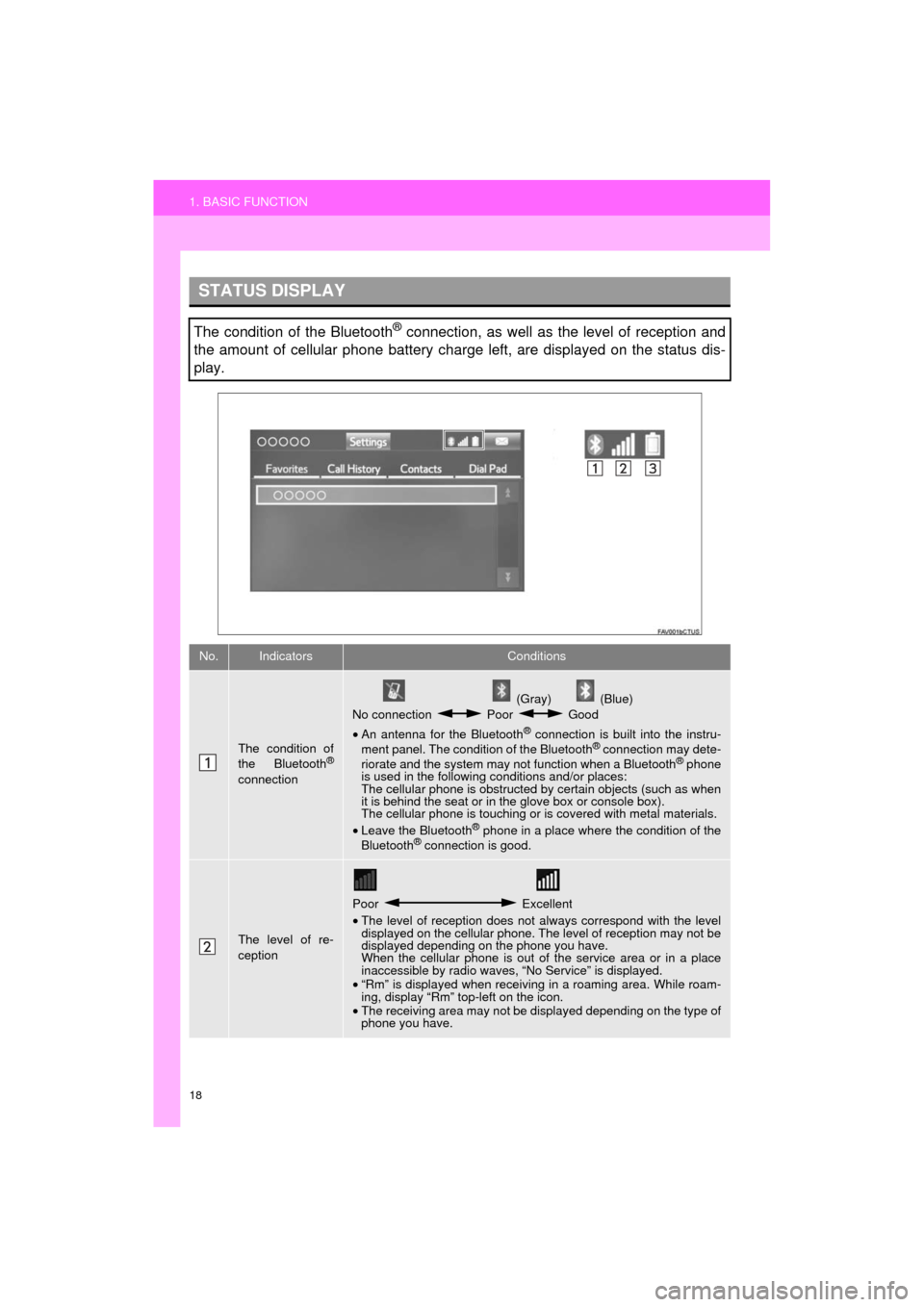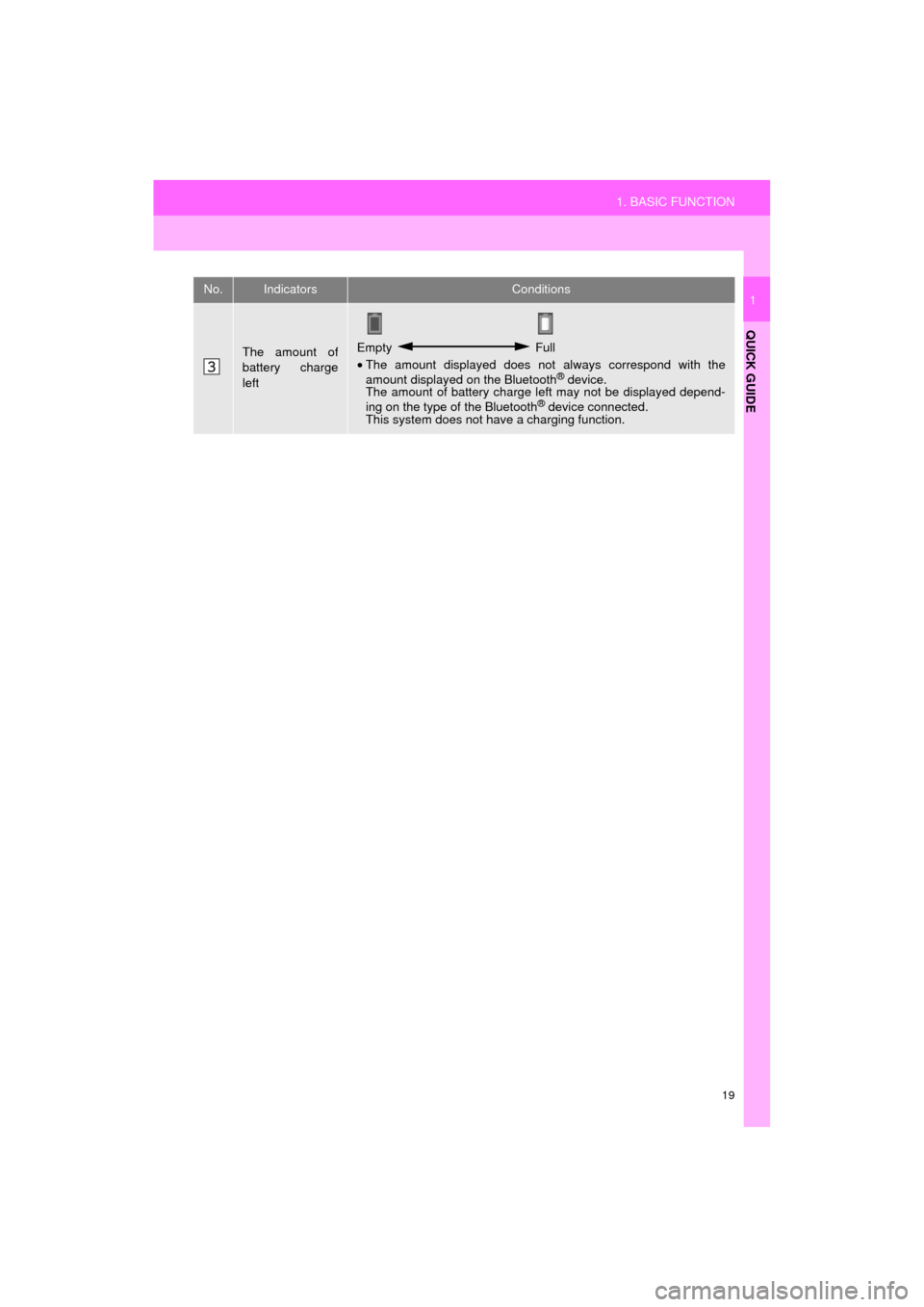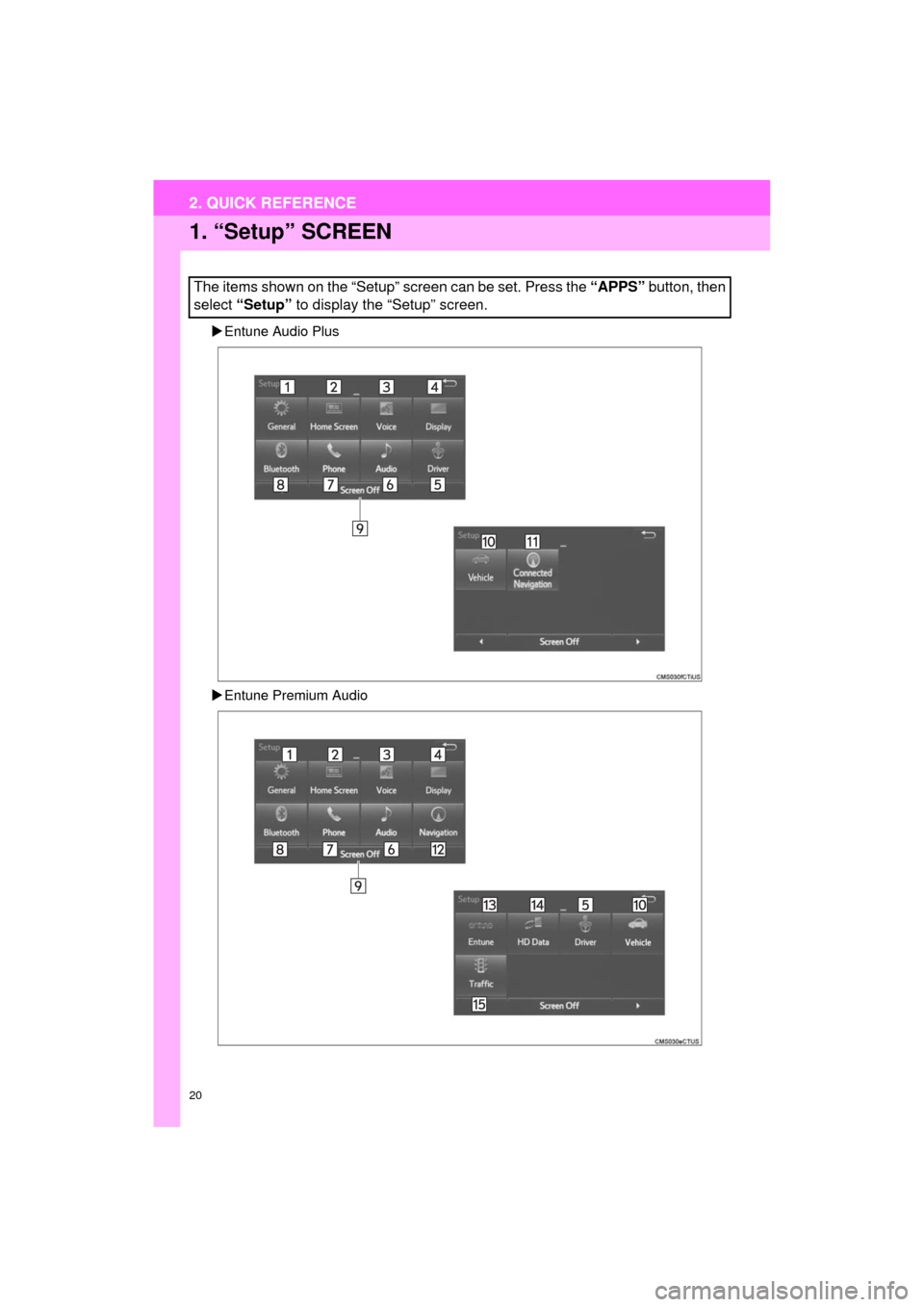TOYOTA AVALON 2017 XX40 / 4.G Navigation Manual
AVALON 2017 XX40 / 4.G
TOYOTA
TOYOTA
https://www.carmanualsonline.info/img/14/6131/w960_6131-0.png
TOYOTA AVALON 2017 XX40 / 4.G Navigation Manual
Trending: stop start, sensor, tire size, service indicator, instrument cluster, remote control, navigation update
Page 11 of 304
1
11
AVA L O N _ N a v i _ U
1
2
3
4
5
6
7
8
9
1. BUTTONS OVERVIEW ................. 12
2. “Apps” SCREEN .......................... 14
3. HOME SCREEN ............................ 16
STATUS DISPLAY................................. 18
1. “Setup” SCREEN ......................... 20
1. REGISTERING HOME .................. 22
2. REGISTERING PRESET DESTINATIONS .......................... 24
3. OPERATION FLOW: GUIDING THE ROUTE................ 26
4. SETTING HOME AS THE DESTINATION .................... 27
1. FUNCTION INDEX ........................ 28
1BASIC FUNCTION
2QUICK REFERENCE
3NAVIGATION OPERATION
4FUNCTION INDEX
QUICK GUIDE
Page 12 of 304
12
AVA L O N _ N a v i _ U
1. BASIC FUNCTION
1. BUTTONS OVERVIEW
Page 13 of 304
13
1. BASIC FUNCTION
QUICK GUIDE
AVA L O N _ N a v i _ U
1No.FunctionPage
Press to access the audio system. The audio system turns on in the
last mode used.72, 74
Press to eject a disc.75
By touching the screen with your finger, you can control the selected
functions.35, 36
Insert a disc into this slot. The CD player turns on immediately.75
Press to play/pause.
79, 89, 96,
99, 103,
107, 113
Press to access the Bluetooth® hands-free system.174
Press the “ ” or “ ” button to seek up or down for a radio station or to
access a desired track/file.79, 89, 96,
99, 103, 107
Turn to select a radio station or skip to the next or previous track/file.79, 89, 96,
99, 103, 107
*
MAP card slot
Do not eject the microSD card, as doing so may deactivate the naviga-
tion system.278
Press to turn the audio system on and off, and turn it to adjust the vol-
ume.74
Press to display the “Apps” screen.14
Press to display the home screen.16, 37
*: Entune Premium Audio only
Page 14 of 304
14
1. BASIC FUNCTION
AVA L O N _ N a v i _ U
2. “Apps” SCREEN
Entune Audio Plus
Entune Premium Audio
Press the “APPS” button to display the “Apps” screen.
Page 15 of 304
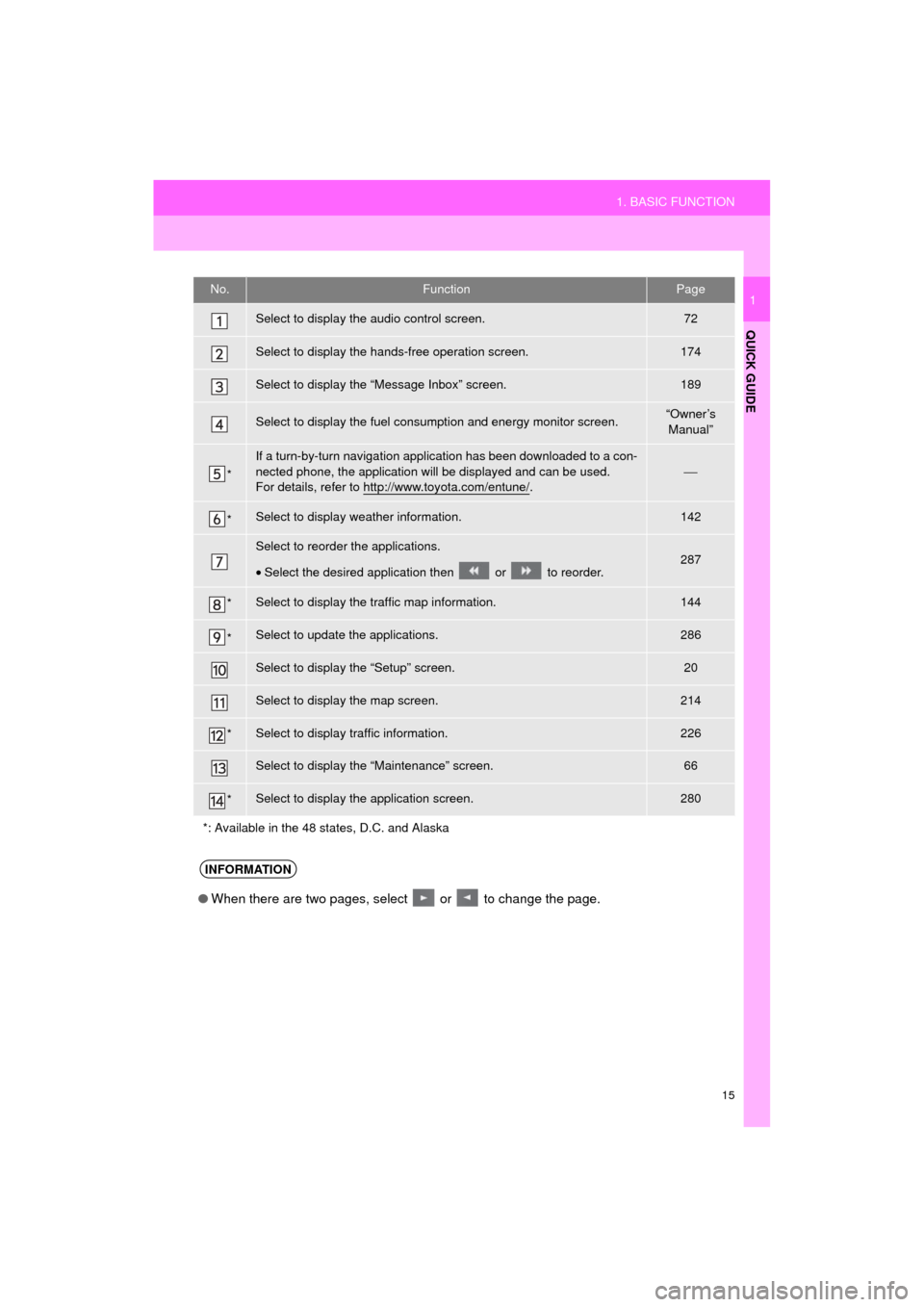
15
1. BASIC FUNCTION
QUICK GUIDE
AVA L O N _ N a v i _ U
1No.FunctionPage
Select to display the audio control screen.72
Select to display the hands-free operation screen.174
Select to display the “Message Inbox” screen.189
Select to display the fuel consumption and energy monitor screen.“Owner’s Manual”
*
If a turn-by-turn navigation applic ation has been downloaded to a con-
nected phone, the application will be displayed and can be used.
For details, refer to http://www.toyota.com/entune/
.⎯
*Select to display weather information.142
Select to reorder the applications.
• Select the desired application then or to reorder.287
*Select to display the traffic map information.144
*Select to update the applications.286
Select to display the “Setup” screen.20
Select to display the map screen.214
*Select to display traffic information.226
Select to display the “Maintenance” screen.66
*Select to display the application screen.280
*: Available in the 48 states, D.C. and Alaska
INFORMATION
● When there are two pages, select or to change the page.
Page 16 of 304
16
1. BASIC FUNCTION
AVA L O N _ N a v i _ U
3. HOME SCREEN
Three-way split screen
Press the “HOME” button to display the home screen.
The home screen can display multiple information screens, such as the audio sys-
tem screen, hands-free screen and navigation screen, simultaneously. When
hands-free mode is selected, it is possible to make a call on the home screen if the
desired phone number is registered to one of the 4 displayed buttons. In order to
register the contact, select and hold the desired button and register the desired
contact by obey displayed messages on the screen. ( →P.183)
When a screen is selected, the selected screen is switched to a full-screen display.
The home screen can be set to either a three-way split screen or a two-way split
screen.
For details about setting the home screen: →P.37
Page 17 of 304
17
1. BASIC FUNCTION
QUICK GUIDE
AVA L O N _ N a v i _ U
1
Two-way split screen
No.FunctionPage
Displays the condition of the Bluetooth® connection18
Select to display the “Setup” screen.20
• Entune Audio Plus only: Turn-by-turn nav igation application screen can be displayed.
Page 18 of 304
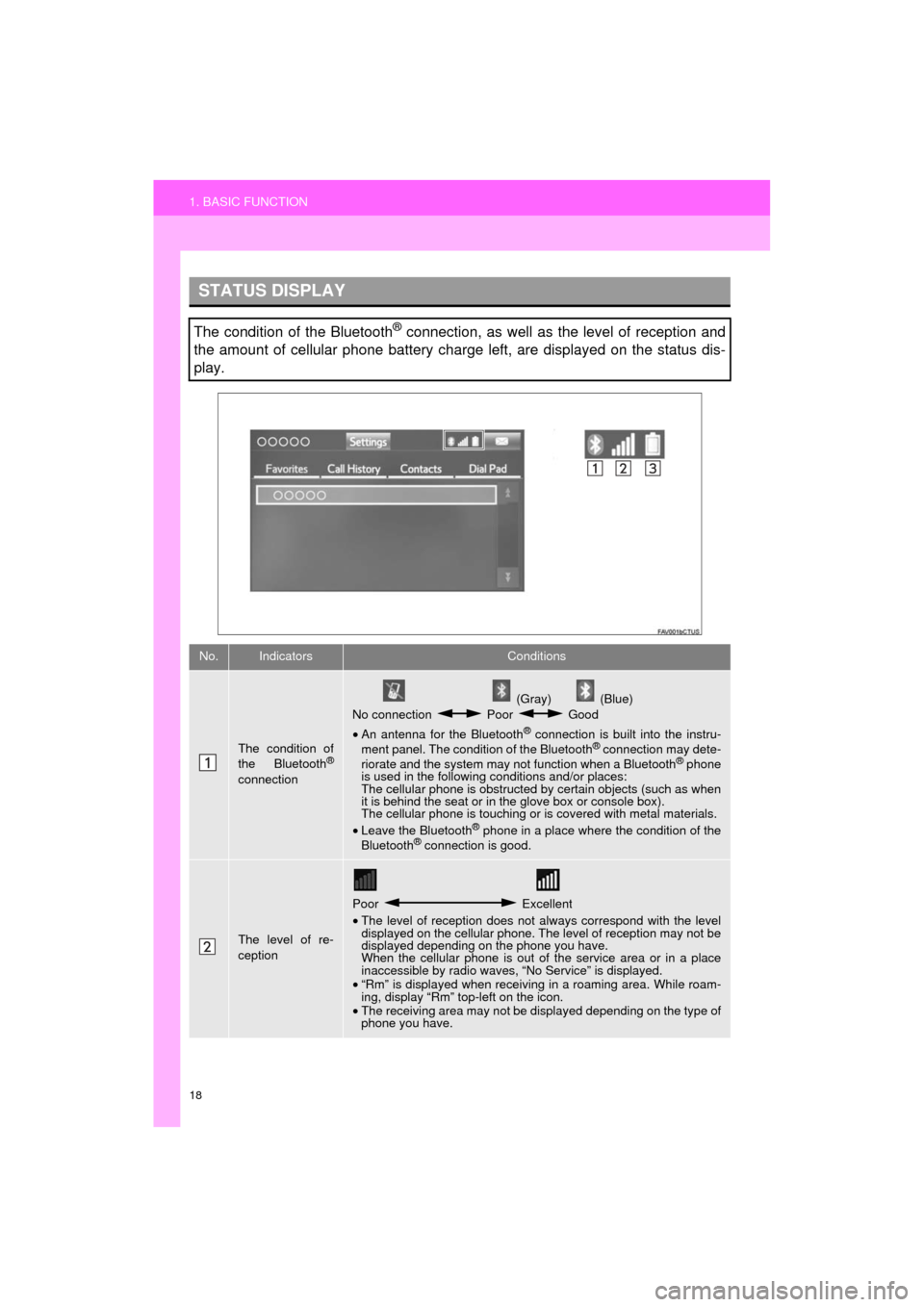
18
1. BASIC FUNCTION
AVA L O N _ N a v i _ U
STATUS DISPLAY
The condition of the Bluetooth® connection, as well as the level of reception and
the amount of cellular phone battery charge left, are displayed on the status dis-
play.
No.IndicatorsConditions
The condition of
the Bluetooth®
connection
(Gray) (Blue)
No connection Poor Good
• An antenna for the Bluetooth
® connection is built into the instru-
ment panel. The condition of the Bluetooth® connection may dete-
riorate and the system may not function when a Bluetooth® phone
is used in the following conditions and/or places:
The cellular phone is obstructed by certain objects (such as when
it is behind the seat or in the glove box or console box).
The cellular phone is touching or is covered with metal materials.
• Leave the Bluetooth
® phone in a place where the condition of the
Bluetooth® connection is good.
The level of re-
ception
Poor Excellent
• The level of reception does not always correspond with the level
displayed on the cellular phone. The level of reception may not be
displayed depending on the phone you have.
When the cellular phone is out of the service area or in a place
inaccessible by radio waves, “No Service” is displayed.
• “Rm” is displayed when receiving in a roaming area. While roam-
ing, display “Rm” top-left on the icon.
• The receiving area may not be displayed depending on the type of
phone you have.
Page 19 of 304
19
1. BASIC FUNCTION
QUICK GUIDE
AVA L O N _ N a v i _ U
1
The amount of
battery charge
leftEmpty Full
• The amount displayed does not always correspond with the
amount displayed on the Bluetooth
® device.
The amount of battery charge left may not be displayed depend-
ing on the type of the Bluetooth
® device connected.
This system does not have a charging function.
No.IndicatorsConditions
Page 20 of 304
20
2. QUICK REFERENCE
AVA L O N _ N a v i _ U
1. “Setup” SCREEN
Entune Audio Plus
Entune Premium Audio
The items shown on the “Setup” screen can be set. Press the “APPS” button, then
select “Setup” to display the “Setup” screen.
2. QUICK REFERENCE
Trending: headlights, compression ratio, parking brake, steering wheel, ad blue, power steering, service indicator