audio TOYOTA AVALON 2019 Accessories, Audio & Navigation (in English)
[x] Cancel search | Manufacturer: TOYOTA, Model Year: 2019, Model line: AVALON, Model: TOYOTA AVALON 2019Pages: 326, PDF Size: 5.97 MB
Page 204 of 326
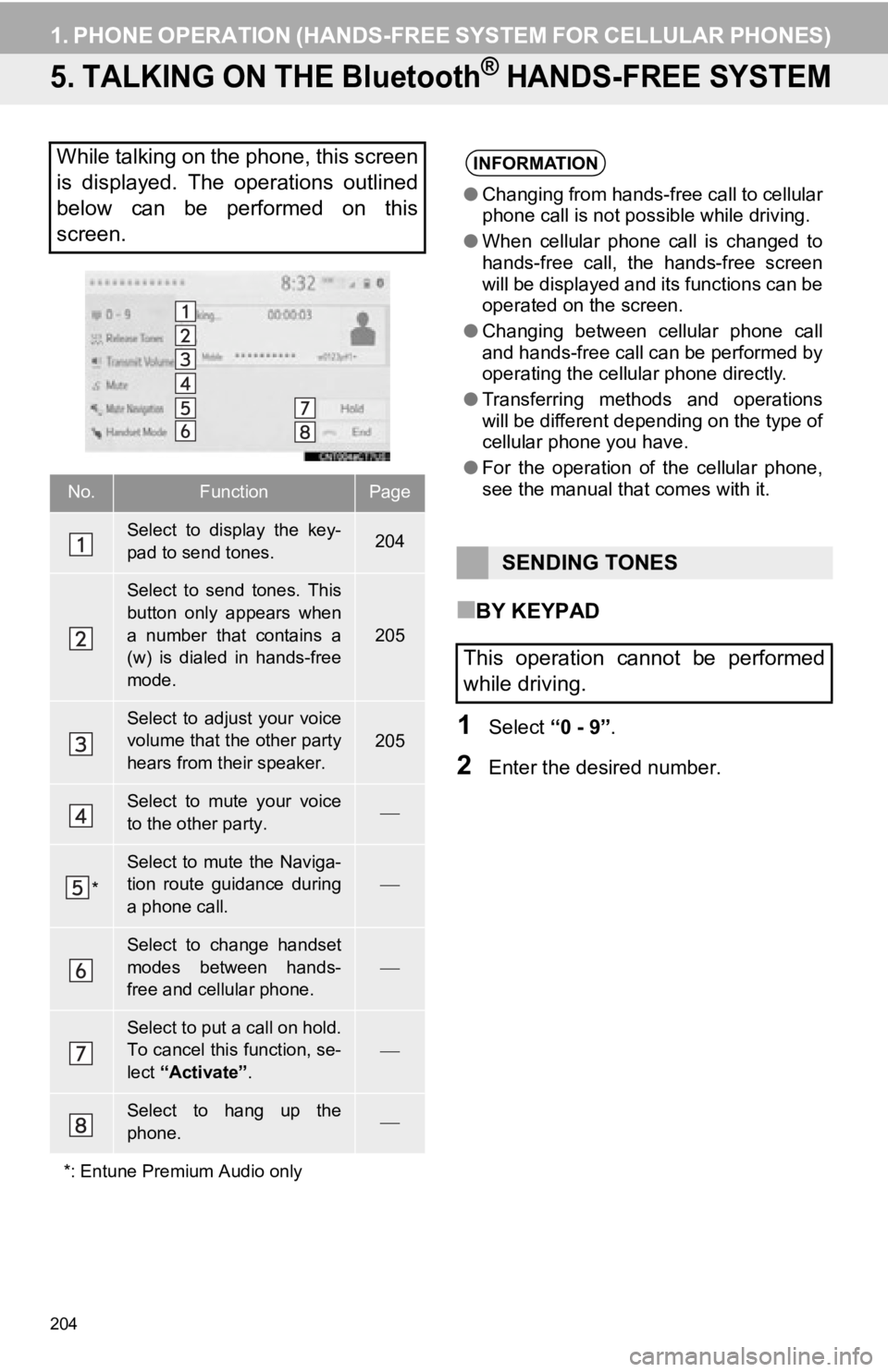
204
1. PHONE OPERATION (HANDS-FREE SYSTEM FOR CELLULAR PHONES)
5. TALKING ON THE Bluetooth® HANDS-FREE SYSTEM
■BY KEYPAD
1Select “0 - 9”.
2Enter the desired number.
While talking on the phone, this screen
is displayed. The operations outlined
below can be performed on this
screen.
No.FunctionPage
Select to display the key-
pad to send tones.204
Select to send tones. This
button only appears when
a number that contains a
(w) is dialed in hands-free
mode.
205
Select to adjust your voice
volume that the other party
hears from their speaker.205
Select to mute your voice
to the other party.
*
Select to mute the Naviga-
tion route guidance during
a phone call.
Select to change handset
modes between hands-
free and cellular phone.
Select to put a call on hold.
To cancel this function, se-
lect “Activate” .
Select to hang up the
phone.
*: Entune Premium Audio only
INFORMATION
● Changing from hands-free call to cellular
phone call is not possible while driving.
● When cellular phone call is changed to
hands-free call, the hands-free screen
will be displayed and its functions can be
operated on the screen.
● Changing between cellular phone call
and hands-free call can be performed by
operating the cellular phone directly.
● Transferring methods and operations
will be different depending on the type of
cellular phone you have.
● For the operation of the cellular phone,
see the manual that comes with it.
SENDING TONES
This operation cannot be performed
while driving.
Page 210 of 326
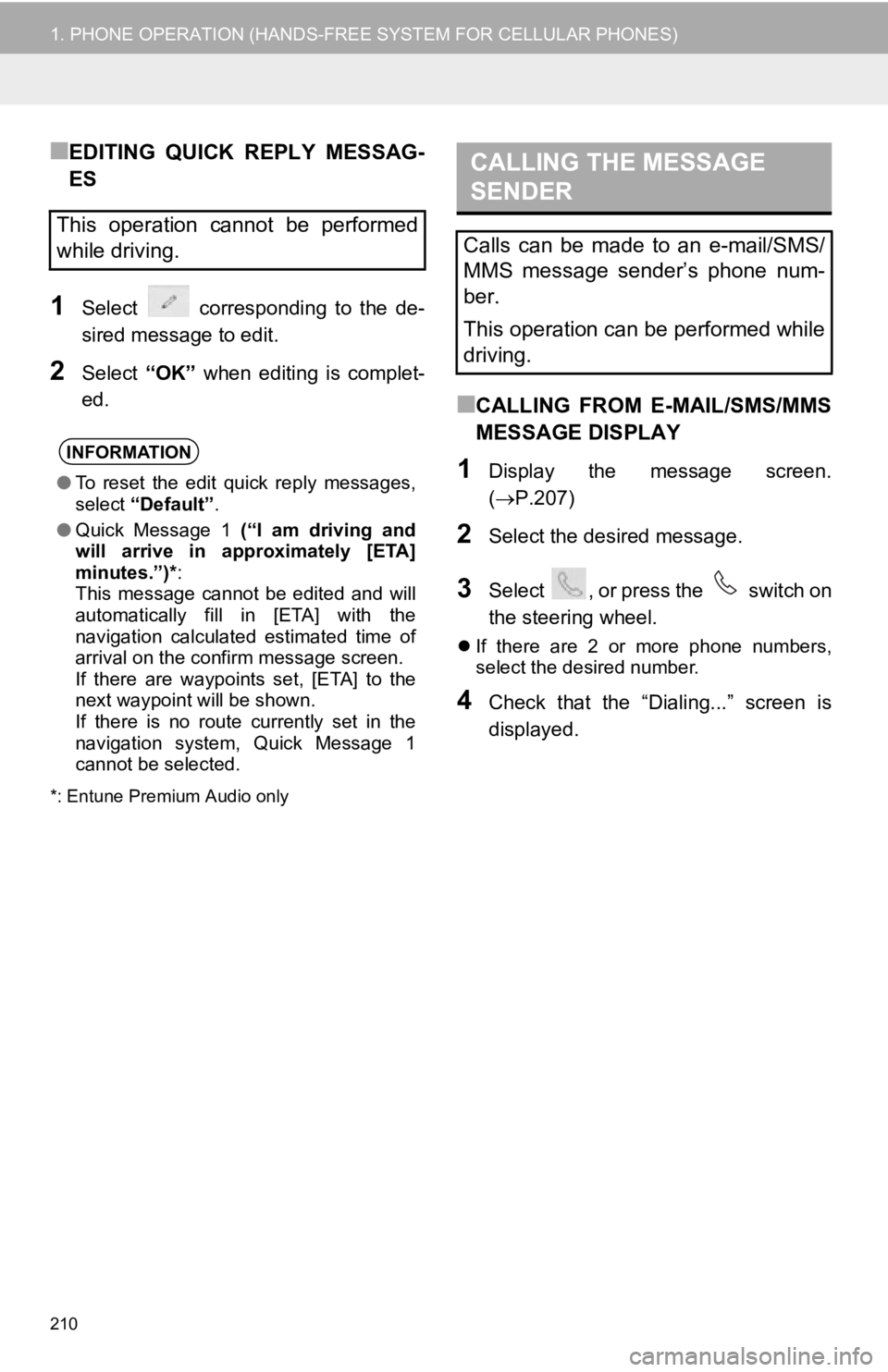
210
1. PHONE OPERATION (HANDS-FREE SYSTEM FOR CELLULAR PHONES)
■EDITING QUICK REPLY MESSAG-
ES
1Select corresponding to the de-
sired message to edit.
2Select “OK” when editing is complet-
ed.
*: Entune Premium Audio only
■CALLING FROM E-MAIL/SMS/MMS
MESSAGE DISPLAY
1Display the message screen.
( P.207)
2Select the desired message.
3Select , or press the switch on
the steering wheel.
If there are 2 or more phone numbers,
select the desired number.
4Check that the “Dialing...” screen is
displayed.
This operation cannot be performed
while driving.
INFORMATION
●To reset the edit quick reply messages,
select “Default” .
● Quick Message 1 (“I am driving and
will arrive in approximately [ETA]
minutes.”)* :
This message cannot be edited and will
automatically fill in [ETA] with the
navigation calculated estimated time of
arrival on the confirm message screen.
If there are waypoints set, [ETA] to the
next waypoint will be shown.
If there is no route currently set in the
navigation system, Quick Message 1
cannot be selected.
CALLING THE MESSAGE
SENDER
Calls can be made to an e-mail/SMS/
MMS message sender’s phone num-
ber.
This operation can be performed while
driving.
Page 229 of 326
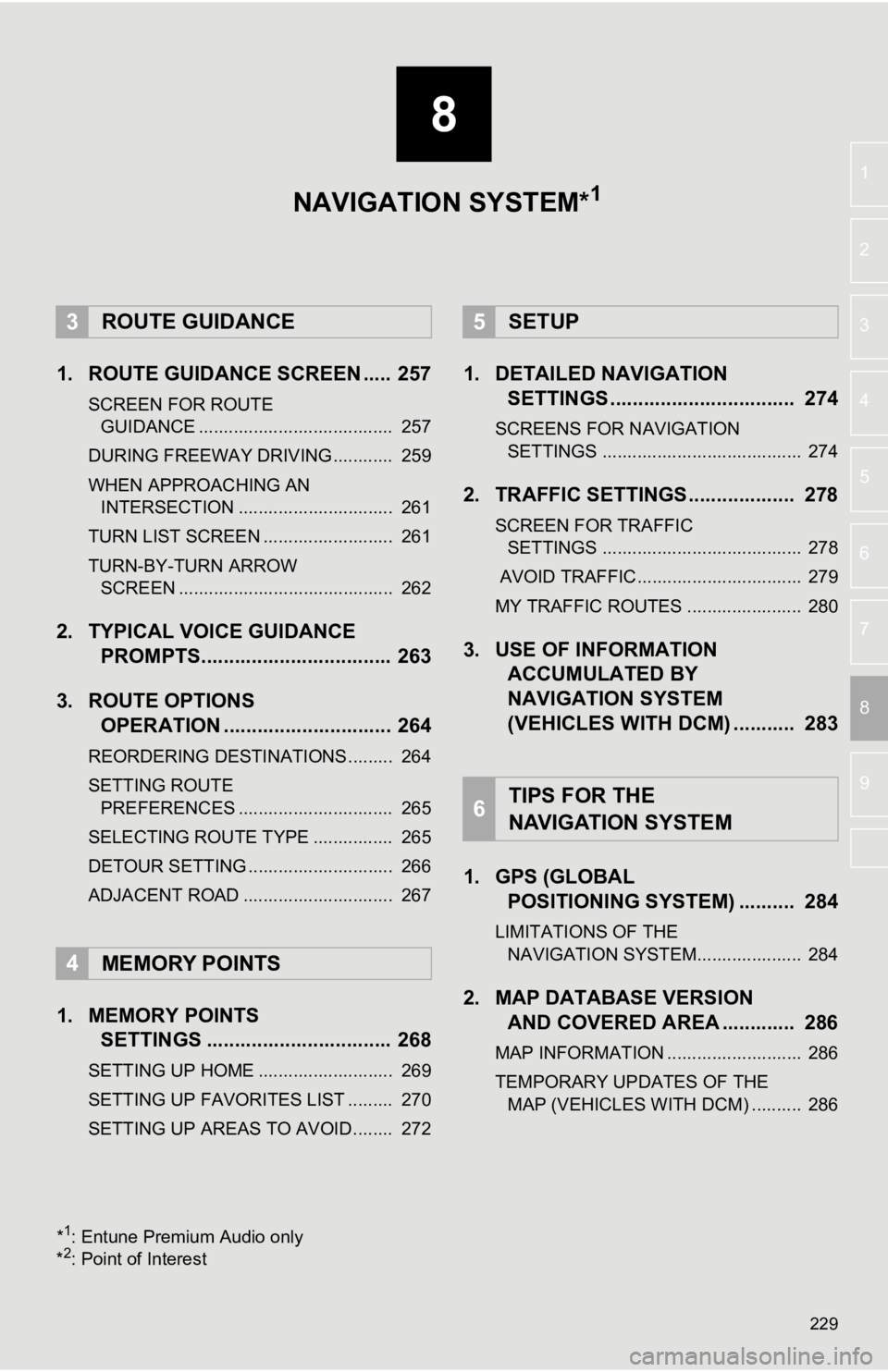
8
229
4
5
6
7
9
1
2
3
8
1. ROUTE GUIDANCE SCREEN ..... 257
SCREEN FOR ROUTE GUIDANCE ....................................... 257
DURING FREEWAY DRIVING............ 259
WHEN APPROACHING AN INTERSECTION ............................... 261
TURN LIST SCREEN .......................... 261
TURN-BY-TURN ARROW SCREEN ........................................... 262
2. TYPICAL VOICE GUIDANCE PROMPTS.................................. 263
3. ROUTE OPTIONS OPERATION .............................. 264
REORDERING DESTINATIONS ......... 264
SETTING ROUTE
PREFERENCES ............................... 265
SELECTING ROUTE TYPE ................ 265
DETOUR SETTING ............................. 266
ADJACENT ROAD .............................. 267
1. MEMORY POINTS SETTINGS ................................. 268
SETTING UP HOME ........................... 269
SETTING UP FAVORITES LIST ......... 270
SETTING UP AREAS TO AVOID ........ 272
1. DETAILED NAVIGATIONSETTINGS ................................. 274
SCREENS FOR NAVIGATION
SETTINGS ........................................ 274
2. TRAFFIC SETTINGS................... 278
SCREEN FOR TRAFFIC SETTINGS ........................................ 278
AVOID TRAFFIC................................. 279
MY TRAFFIC ROUTES ....................... 280
3. USE OF INFORMATION ACCUMULATED BY
NAVIGATION SYSTEM
(VEHICLES WITH DCM) ........... 283
1. GPS (GLOBAL POSITIONING SYSTEM) .......... 284
LIMITATIONS OF THE
NAVIGATION SYSTEM..................... 284
2. MAP DATABASE VERSION AND COVERED AREA ............. 286
MAP INFORMATION ........................... 286
TEMPORARY UPDATES OF THE
MAP (VEHICLES WITH DCM) .......... 286
3ROUTE GUIDANCE
4MEMORY POINTS
5SETUP
6TIPS FOR THE
NAVIGATION SYSTEM
NAVIGATION SYSTEM*1
*1: Entune Premium Audio only
*2: Point of Interest
Page 293 of 326
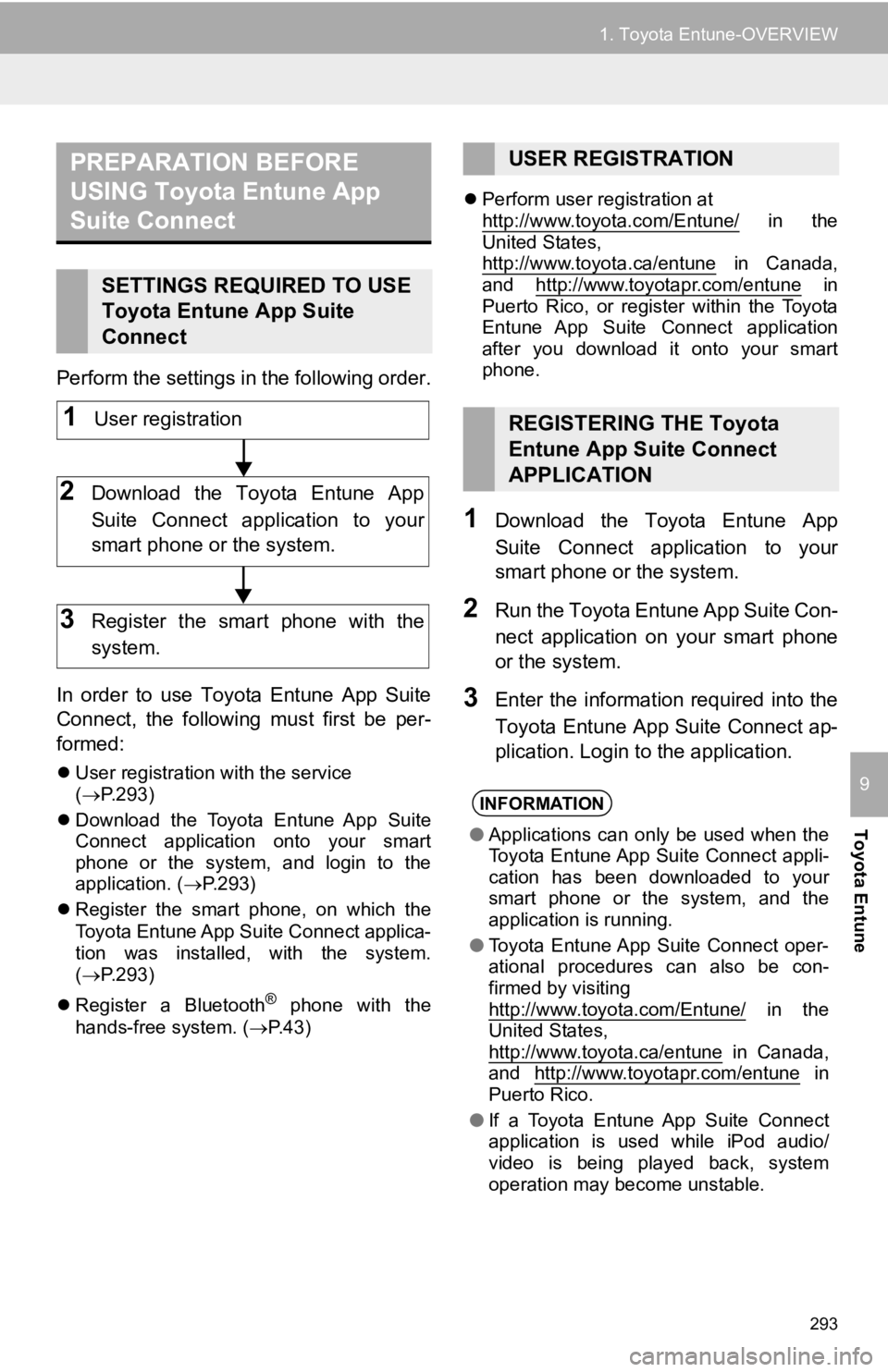
293
1. Toyota Entune-OVERVIEW
Toyota Entune
9
Perform the settings in the following order.
In order to use Toyota Entune App Suite
Connect, the following must first be per-
formed:
User registration with the service
( P.293)
Download the Toyota Entune App Suite
Connect application onto your smart
phone or the system, and login to the
application. ( P.293)
Register the smart phone, on which the
Toyota Entune App Suite
Connect applica-
tion was installed, with the system.
( P.293)
Register a Bluetooth
® phone with the
hands-free system. ( P.43)
Perform user registration at
http://www.toyota.com/Entune/
in the
United States,
http://www.toyota.ca/entune
in Canada,
and http://www.toyotapr.com/entune in
Puerto Rico, or register within the Toyota
Entune App Suite Connect application
after you download it onto your smart
phone.
1Download the Toyota Entune App
Suite Connect application to your
smart phone o r the system.
2Run the Toyota Entune App Suite Con-
nect application on your smart phone
or the system.
3Enter the information required into the
Toyota Entune App Suite Connect ap-
plication. Login to the application.
PREPARATION BEFORE
USING Toyota Entune App
Suite Connect
SETTINGS REQUIRED TO USE
Toyota Entune App Suite
Connect
1User registration
2Download the Toyota Entune App
Suite Connect application to your
smart phone or the system.
3Register the smart phone with the
system.
USER REGISTRATION
REGISTERING THE Toyota
Entune App Suite Connect
APPLICATION
INFORMATION
●Applications can only be used when the
Toyota Entune App Suite Connect appli-
cation has been downloaded to your
smart phone or the system, and the
application is running.
● Toyota Entune App Suite Connect oper-
ational procedures can also be con-
firmed by visiting
http://www.toyota.com/Entune/
in the
United States,
http://www.toyota.ca/entune
in Canada,
and http://www.toyotapr.com/entune in
Puerto Rico.
● If a Toyota Entune App Suite Connect
application is used while iPod audio/
video is being played back, system
operation may become unstable.
Page 296 of 326
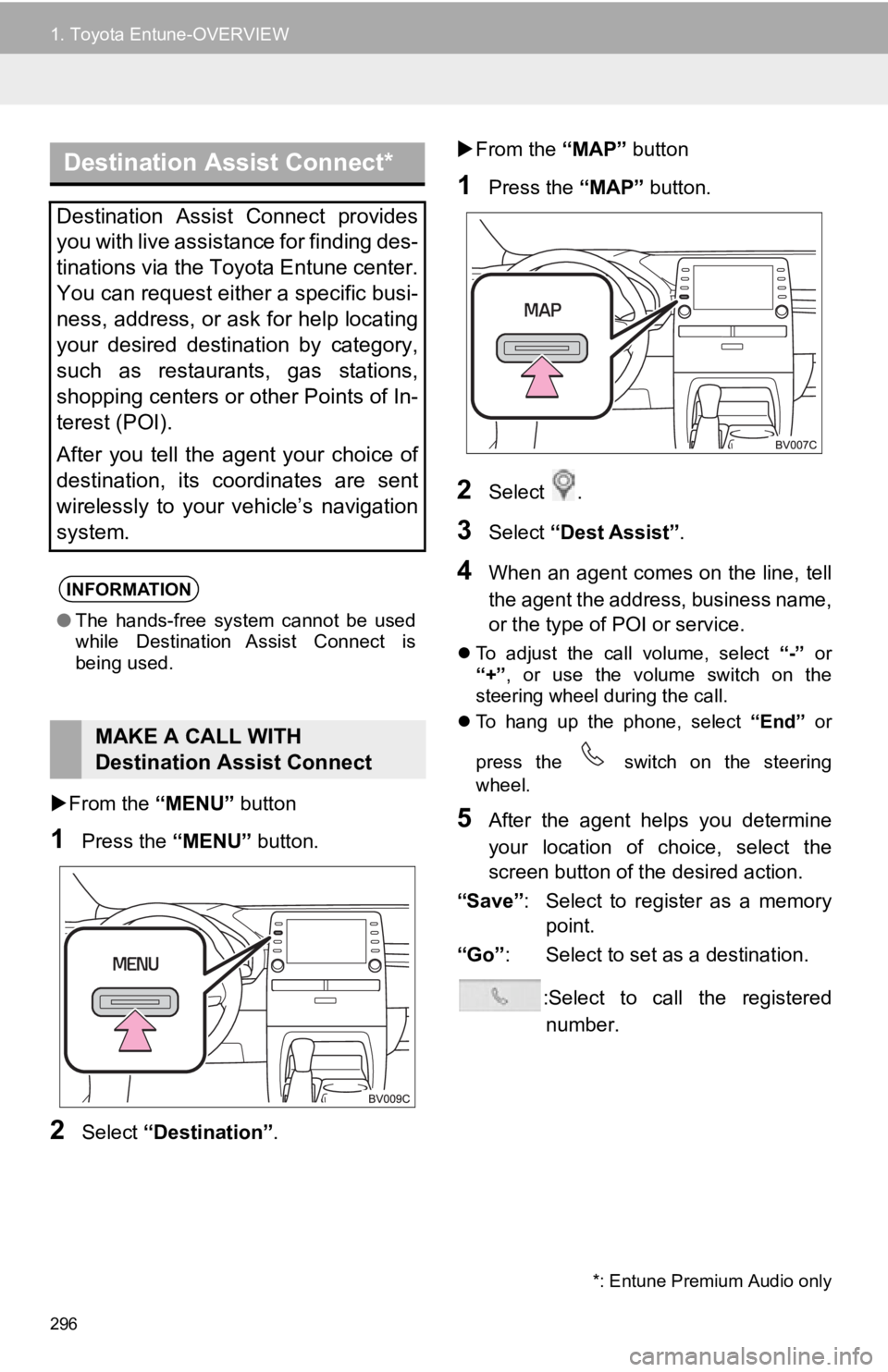
296
1. Toyota Entune-OVERVIEW
From the “MENU” button
1Press the “MENU” button.
2Select “Destination” .
From the “MAP” button
1Press the “MAP” button.
2Select .
3Select “Dest Assist”.
4When an agent comes on the line, tell
the agent the address, business name,
or the type of P OI or service.
To adjust the call volume, select “-” or
“+” , or use the volume switch on the
steering wheel during the call.
To hang up the phone, select “End” or
press the switch on the steering
wheel.
5After the agent helps you determine
your location of choice, select the
screen button of the desired action.
“Save” : Select to register as a memory
point.
“Go” : Select to set as a destination.
:Select to call the registerednumber.
Destination Assist Connect*
Destination Assist Connect provides
you with live assistance for finding des-
tinations via the Toyota Entune center.
You can request either a specific busi-
ness, address, or ask for help locating
your desired destination by category,
such as restaurants, gas stations,
shopping centers or other Points of In-
terest (POI).
After you tell the agent your choice of
destination, its coordinates are sent
wirelessly to your vehicle’s navigation
system.
INFORMATION
● The hands-free system cannot be used
while Destination Assist Connect is
being used.
MAKE A CALL WITH
Destination Assist Connect
*: Entune Premium Audio only
Page 322 of 326
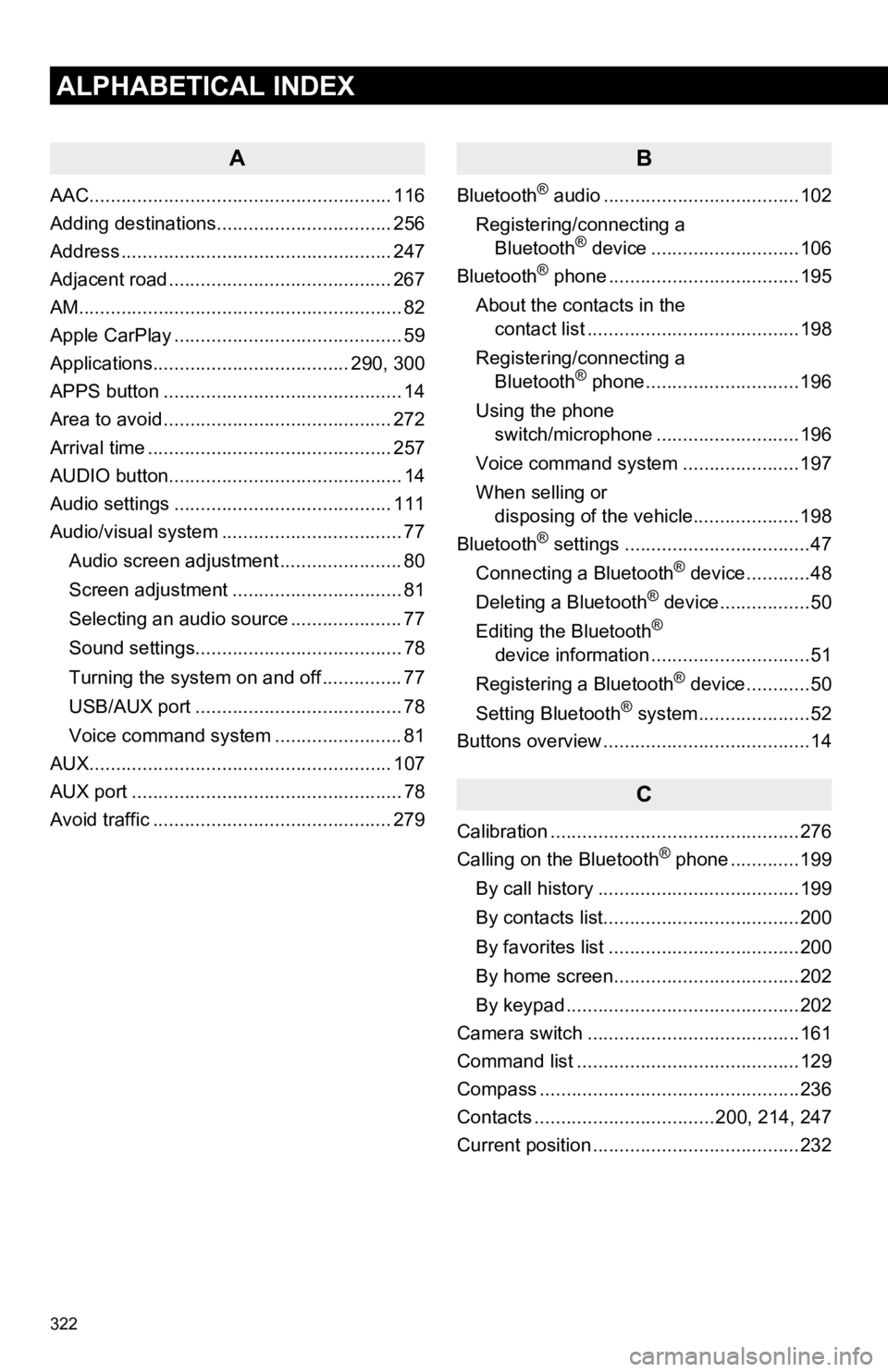
322
ALPHABETICAL INDEX
A
AAC......................................................... 116
Adding destinations................................. 256
Address ................................................... 247
Adjacent road .......................................... 267
AM.............................................................82
Apple CarPlay ........................................... 59
Applications..................................... 290, 300
APPS button ............................................. 14
Area to avoid ........................................... 272
Arrival time .............................................. 257
AUDIO button............................................ 14
Audio settings ......................................... 111
Audio/visual system .................................. 77
Audio screen adjustment ....................... 80
Screen adjustment ................................ 81
Selecting an audio source ..................... 77
Sound settings....................................... 78
Turning the system on and off ............... 77
USB/AUX port ....................................... 78
Voice command system ... ..................... 81
AUX......................................................... 107
AUX port ................................................... 78
Avoid traffic ............................................. 279
B
Bluetooth® audio .....................................102
Registering/connecting a Bluetooth
® device ............................106
Bluetooth® phone ....................................195
About the contacts in the contact list ........................................198
Registering/connecting a Bluetooth
® phone.............................196
Using the phone switch/microphone ...........................196
Voice command system ..... .................197
When selling or disposing of the vehicle....................198
Bluetooth
® settings ...................................47
Connecting a Bluetooth® device............48
Deleting a Bluetooth® device.................50
Editing the Bluetooth®
device information ..............................51
Registering a Bluetooth
® device............50
Setting Bluetooth® system.....................52
Buttons overview .......................................14
C
Calibration ...............................................276
Calling on the Bluetooth® phone .............199
By call history ......................................199
By contacts list.....................................200
By favorites list ....................................200
By home screen...................................202
By keypad ............................................202
Camera switch ........................................161
Command list ..........................................129
Compass .................................................236
Contacts ..................................200, 214, 247
Current position .......................................232
Page 324 of 326
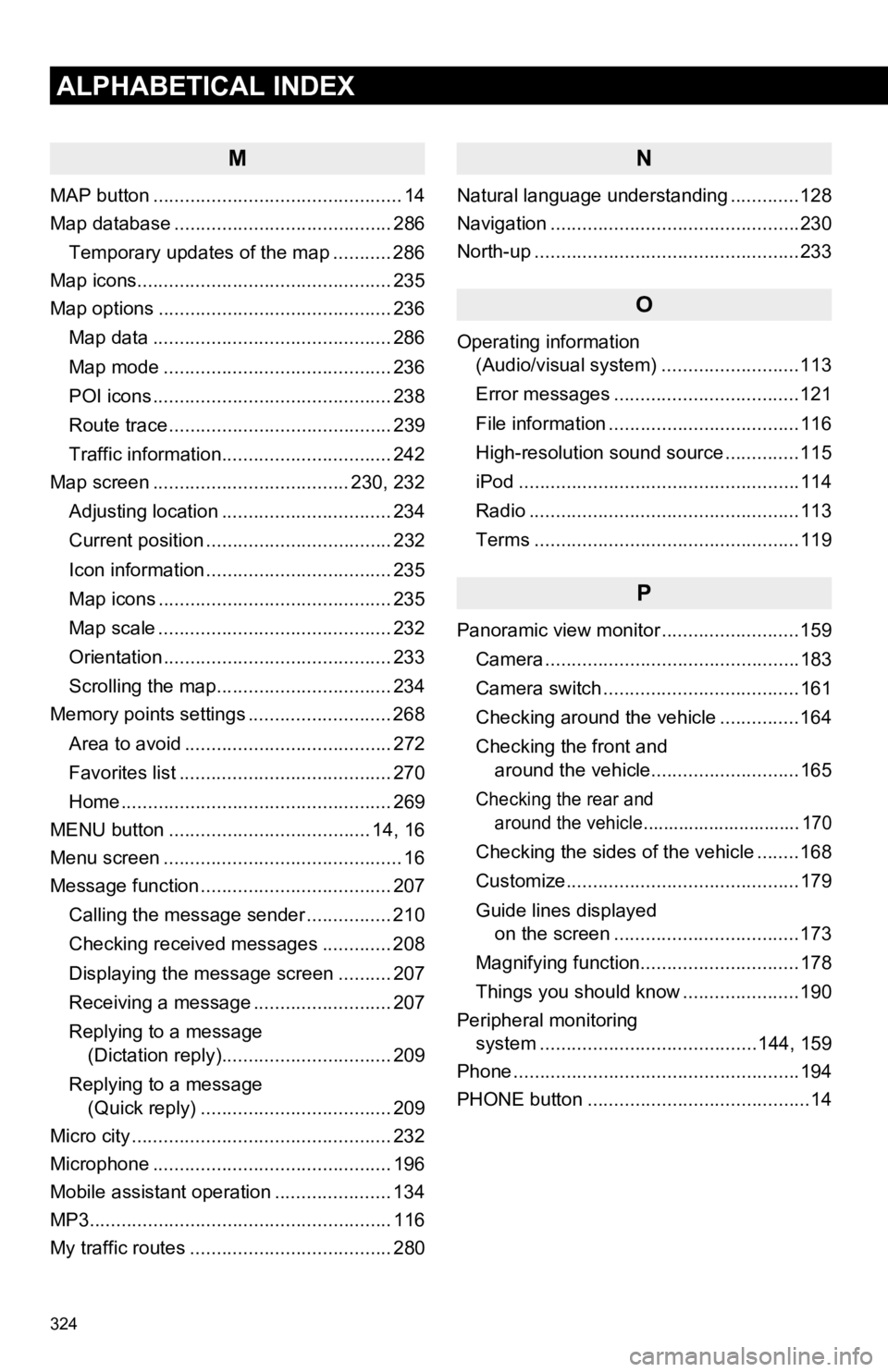
324
ALPHABETICAL INDEX
M
MAP button ............................................... 14
Map database ......................................... 286Temporary updates of the map ........... 286
Map icons................................................ 235
Map options ............................................ 236
Map data ............................................. 286
Map mode ........................................... 236
POI icons ............................................. 238
Route trace .......................................... 239
Traffic information................................ 242
Map screen ..................................... 230, 232
Adjusting location ................................ 234
Current position ................................... 232
Icon information ................................... 235
Map icons ............................................ 235
Map scale ............................................ 232
Orientation ........................................... 233
Scrolling the map................................. 234
Memory points settings ........................... 268
Area to avoid ....................................... 272
Favorites list ........................................ 270
Home ................................................... 269
MENU button ...................................... 14, 16
Menu screen ............................................. 16
Message function .................................... 207
Calling the message sender ................ 210
Checking received messages ............. 208
Displaying the message screen .......... 207
Receiving a message .......................... 207
Replying to a message (Dictation reply)................................ 209
Replying to a message (Quick reply) .................................... 209
Micro city ................................................. 232
Microphone ............................................. 196
Mobile assistant operation ...................... 134
MP3......................................................... 116
My traffic routes ...................................... 280
N
Natural language understanding .............128
Navigation ...............................................230
North-up ..................................................233
O
Operating information (Audio/visual system) ... .......................113
Error messages ...................................121
File information ....................................116
High-resolution sound source ..............115
iPod .....................................................114
Radio ...................................................113
Terms ..................................................119
P
Panoramic view monitor ..........................159
Camera ................................................183
Camera switch .....................................161
Checking around the vehicle ...............164
Checking the front and around the vehicle............................165
Checking the rear and around the vehicle............................... 170
Checking the sides of the vehicle ........168
Customize............................................179
Guide lines displayed on the screen ...................................173
Magnifying function..............................178
Things you should know ......................190
Peripheral monitoring system ............. ............................144, 159
Phone ......................................................194
PHONE button ..........................................14
Page 326 of 326
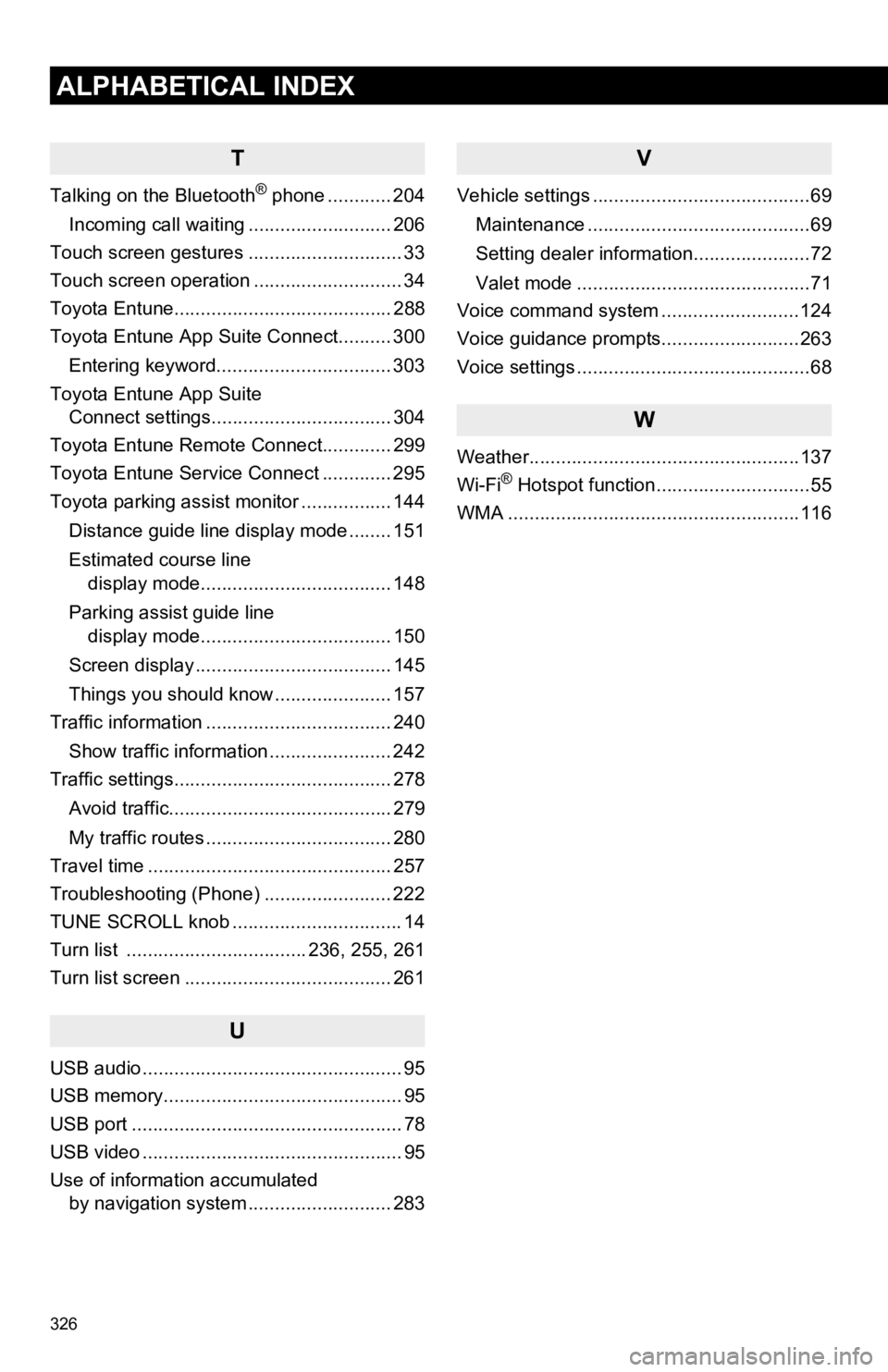
326
ALPHABETICAL INDEX
T
Talking on the Bluetooth® phone ............ 204
Incoming call waiting ........................... 206
Touch screen gestures ............................. 33
Touch screen operation ............................ 34
Toyota Entune......................................... 288
Toyota Entune App Suite Connect.......... 300
Entering keyword................................. 303
Toyota Entune App Suite Connect settings.................................. 304
Toyota Entune Remote Connect............. 299
Toyota Entune Service Connect ............. 295
Toyota parking assist monitor ................. 144
Distance guide line display mode ........ 151
Estimated course line display mode.................................... 148
Parking assist guide line display mode.................................... 150
Screen display ..................................... 145
Things you should know ...................... 157
Traffic information ................................... 240
Show traffic information ....................... 242
Traffic settings......................................... 278
Avoid traffic.......................................... 279
My traffic routes ................................... 280
Travel time .............................................. 257
Troubleshooting (Phone) ........................ 222
TUNE SCROLL knob ................................ 14
Turn list .................................. 236, 255, 261
Turn list screen ....................................... 261
U
USB audio ................................................. 95
USB memory............................................. 95
USB port ................................................... 78
USB video ................................................. 95
Use of information accumulated by navigation system ..... ...................... 283
V
Vehicle settings .........................................69
Maintenance ..........................................69
Setting dealer information......................72
Valet mode ............................................71
Voice command system ..........................124
Voice guidance prompts..........................263
Voice settings ............................................68
W
Weather...................................................137
Wi-Fi® Hotspot function.............................55
WMA .......................................................116