AUX TOYOTA AVALON 2019 Accessories, Audio & Navigation (in English)
[x] Cancel search | Manufacturer: TOYOTA, Model Year: 2019, Model line: AVALON, Model: TOYOTA AVALON 2019Pages: 326, PDF Size: 5.97 MB
Page 9 of 326
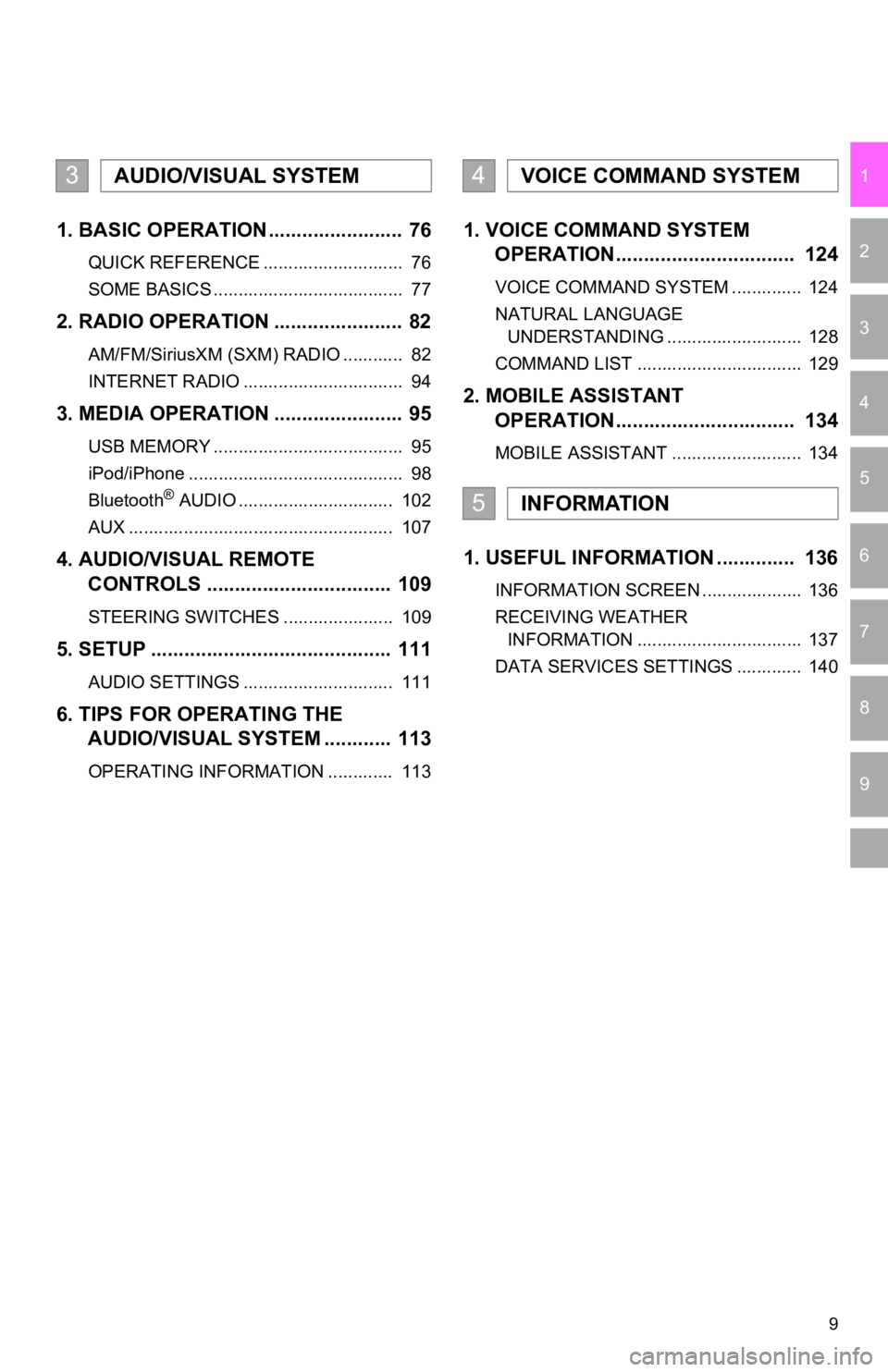
9
1
2
3
4
5
6
7
9
8
1. BASIC OPERATION ........................ 76
QUICK REFERENCE ............................ 76
SOME BASICS ...................................... 77
2. RADIO OPERATION ....................... 82
AM/FM/SiriusXM (SXM) RADIO ............ 82
INTERNET RADIO ................................ 94
3. MEDIA OPERATION ....................... 95
USB MEMORY ...................................... 95
iPod/iPhone ........................................... 98
Bluetooth
® AUDIO ............................... 102
AUX ..................................................... 107
4. AUDIO/VISUAL REMOTE CONTROLS ................................. 109
STEERING SWITCHES ...................... 109
5. SETUP ........................................... 111
AUDIO SETTINGS .............................. 111
6. TIPS FOR OPERATING THEAUDIO/VISUAL SYSTEM ............ 113
OPERATING INFORMATION ............. 113
1. VOICE COMMAND SYSTEMOPERATION................................ 124
VOICE COMMAND SYSTEM .............. 124
NATURAL LANGUAGE
UNDERSTANDING ........................... 128
COMMAND LIST ................................. 129
2. MOBILE ASSISTANT OPERATION................................ 134
MOBILE ASSISTANT .......................... 134
1. USEFUL INFORMATION .............. 136
INFORMATION SCREEN .................... 136
RECEIVING WEATHER
INFORMATION ................................. 137
DATA SERVICES SETTINGS ............. 140
3AUDIO/VISUAL SYSTEM4VOICE COMMAND SYSTEM
5INFORMATION
Page 74 of 326
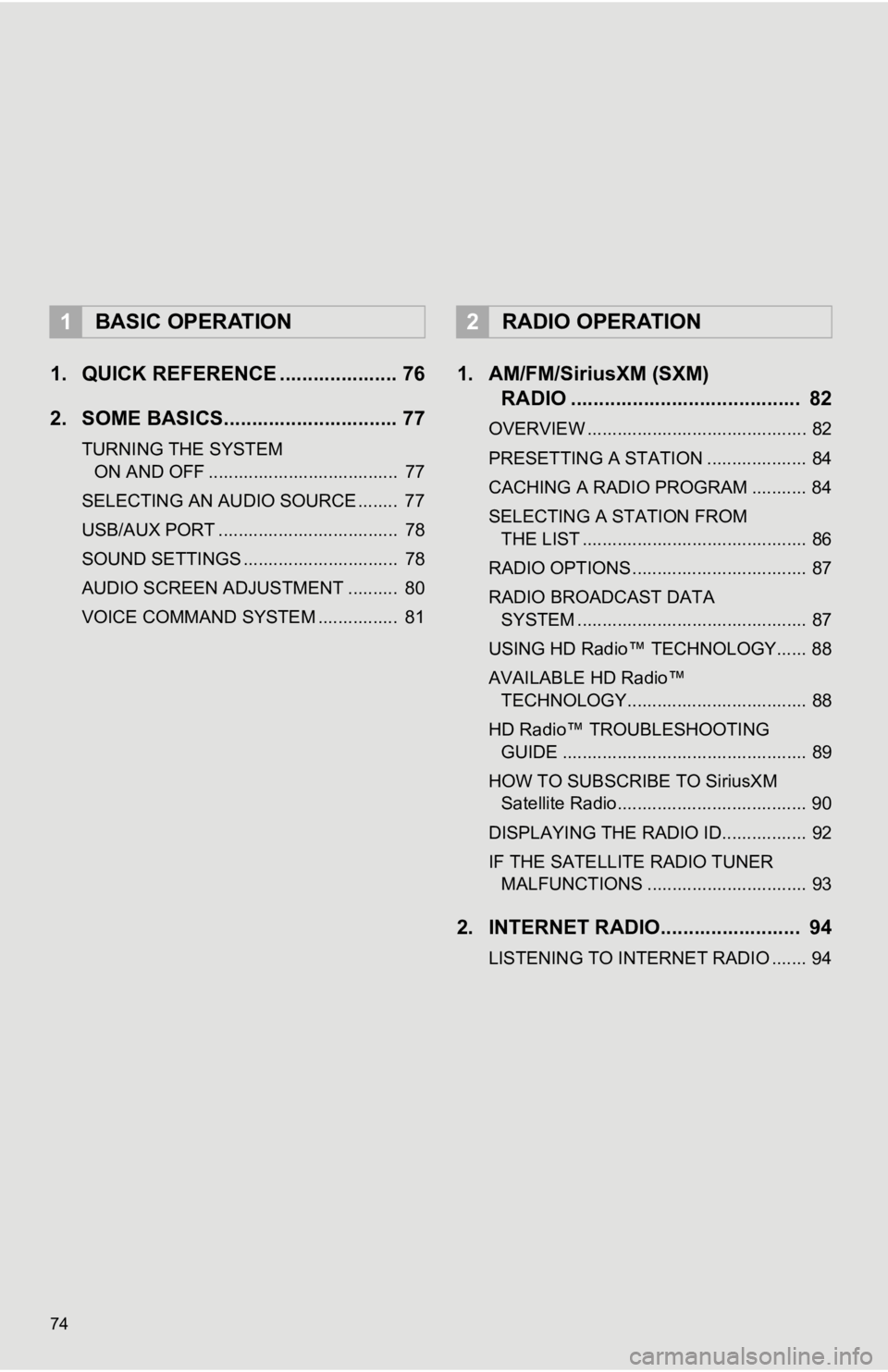
74
1. QUICK REFERENCE ..................... 76
2. SOME BASICS............................... 77
TURNING THE SYSTEM ON AND OFF ...................................... 77
SELECTING AN AUDIO SOURCE ........ 77
USB/AUX PORT .................................... 78
SOUND SETTINGS ............................... 78
AUDIO SCREEN ADJUSTMENT .......... 80
VOICE COMMAND SYSTEM ................ 81
1. AM/FM/SiriusXM (SXM) RADIO ......................................... 82
OVERVIEW ............................................ 82
PRESETTING A STATION .................... 84
CACHING A RADIO PROGRAM ........... 84
SELECTING A STATION FROM
THE LIST ............................................. 86
RADIO OPTIONS ................................... 87
RADIO BROADCAST DATA SYSTEM .............................................. 87
USING HD Radio™ TECHNOLOGY...... 88
AVAILABLE HD Radio™ TECHNOLOGY.................................... 88
HD Radio™ TROUBLESHOOTING GUIDE ................................................. 89
HOW TO SUBSCRIBE TO SiriusXM Satellite Radio...................................... 90
DISPLAYING THE RADIO ID................. 92
IF THE SATELLITE RADIO TUNER MALFUNCTIONS ................................ 93
2. INTERNET RADIO......................... 94
LISTENING TO INTERNET RADIO ....... 94
1BASIC OPERATION2RADIO OPERATION
Page 75 of 326
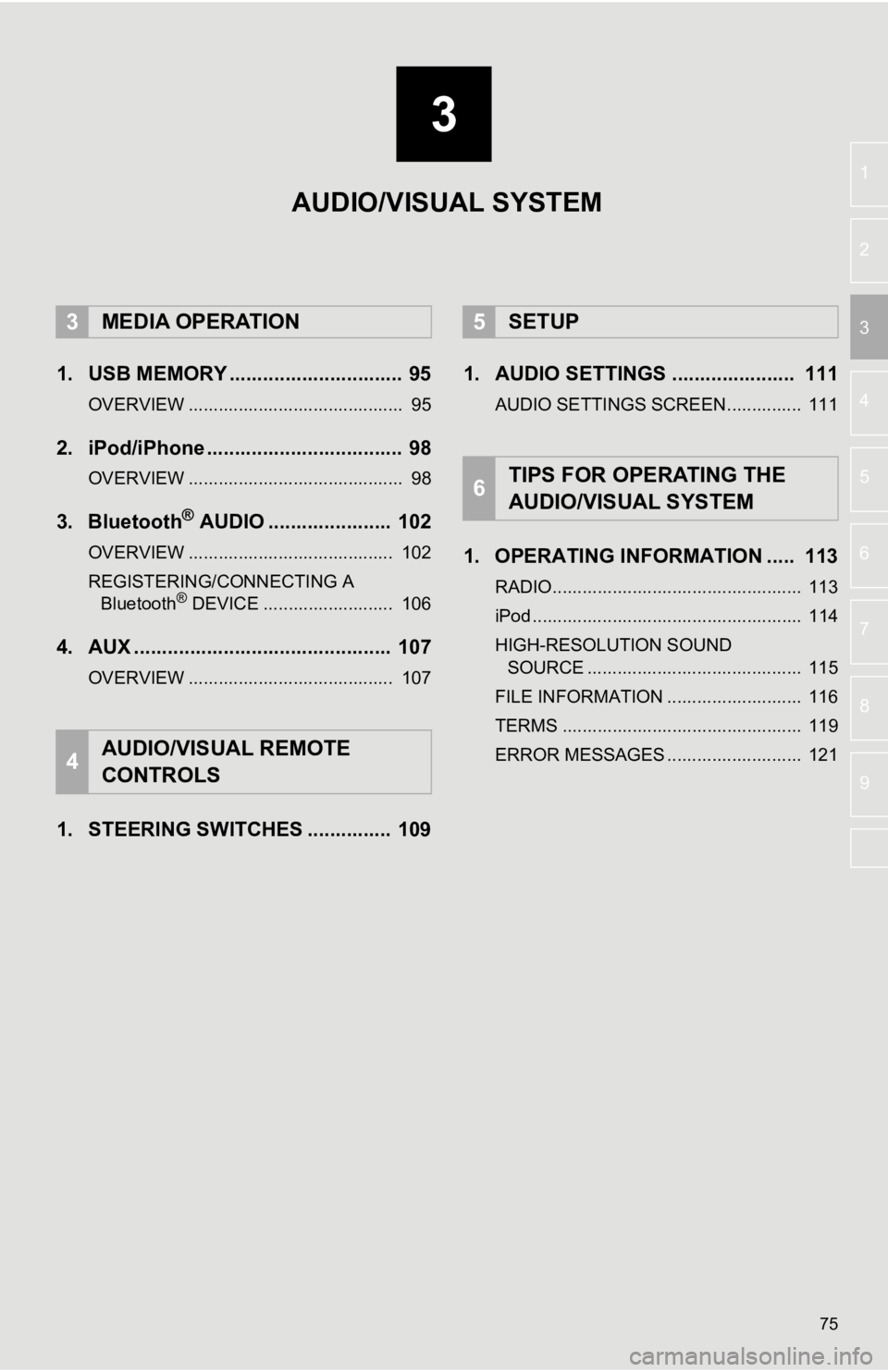
3
75
4
5
6
7
8
9
1
2
3
1. USB MEMORY ............................... 95
OVERVIEW ........................................... 95
2. iPod/iPhone ................................... 98
OVERVIEW ........................................... 98
3. Bluetooth® AUDIO ...................... 102
OVERVIEW ......................................... 102
REGISTERING/CONNECTING A Bluetooth
® DEVICE .......................... 106
4. AUX .............................................. 107
OVERVIEW ......................................... 107
1. STEERING SWITCHES ............... 109 1. AUDIO SETTINGS ...................... 111
AUDIO SETTINGS SCREEN............... 111
1. OPERATING INFORMATION ..... 113
RADIO.................................................. 113
iPod ...................................................... 114
HIGH-RESOLUTION SOUND
SOURCE ........................................... 115
FILE INFORMATION ........................... 116
TERMS ................................................ 119
ERROR MESSAGES ........................... 121
3MEDIA OPERATION
4AUDIO/VISUAL REMOTE
CONTROLS
5SETUP
6TIPS FOR OPERATING THE
AUDIO/VISUAL SYSTEM
AUDIO/VISUAL SYSTEM
Page 76 of 326
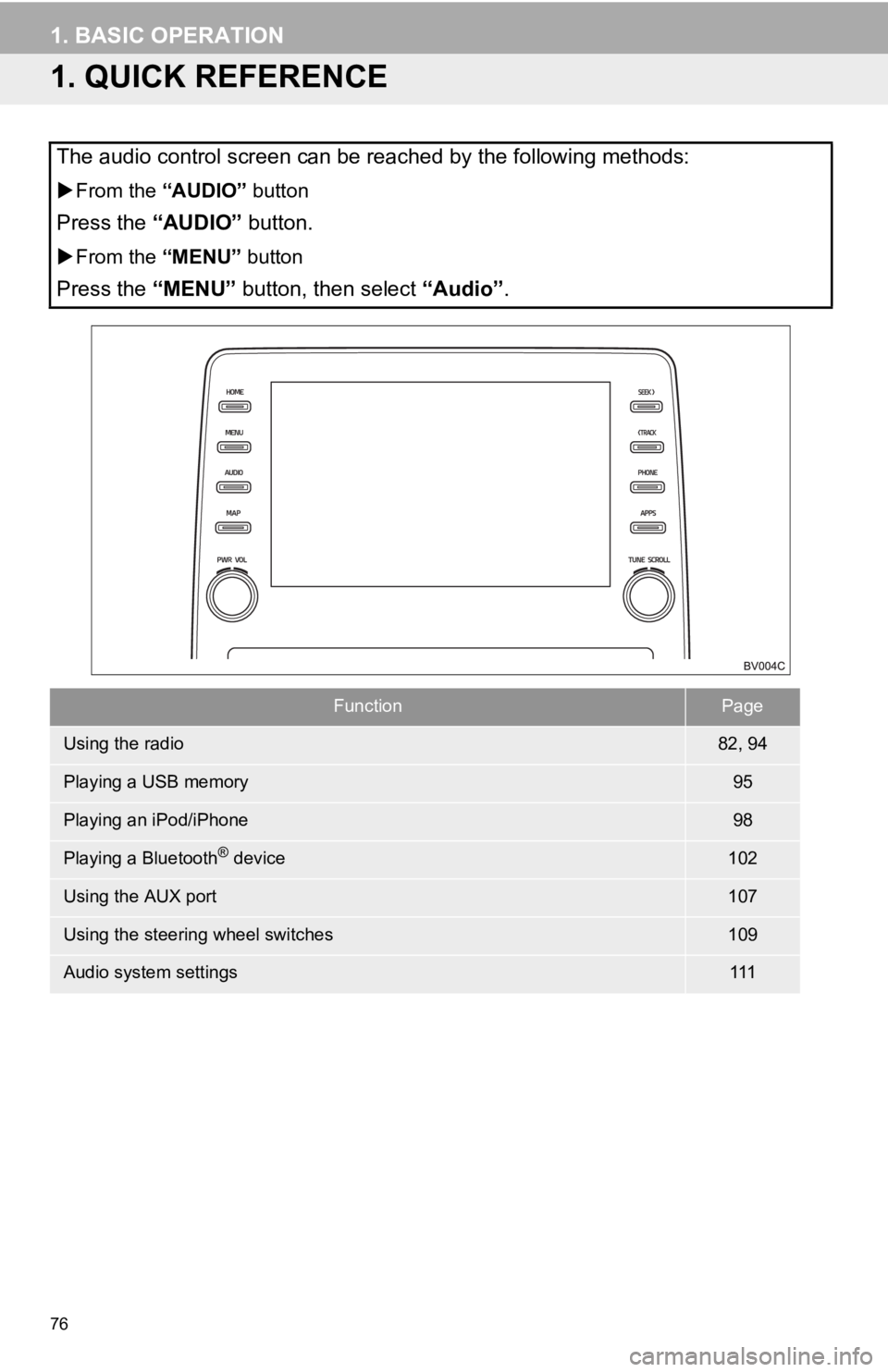
76
1. BASIC OPERATION
1. QUICK REFERENCE
The audio control screen can be reached by the following methods:
From the “AUDIO” button
Press the “AUDIO” button.
From the “MENU” button
Press the “MENU” button, then select “Audio” .
FunctionPage
Using the radio82, 94
Playing a USB memory95
Playing an iPod/iPhone98
Playing a Bluetooth® device102
Using the AUX port107
Using the steering wheel switches109
Audio system settings111
Page 78 of 326
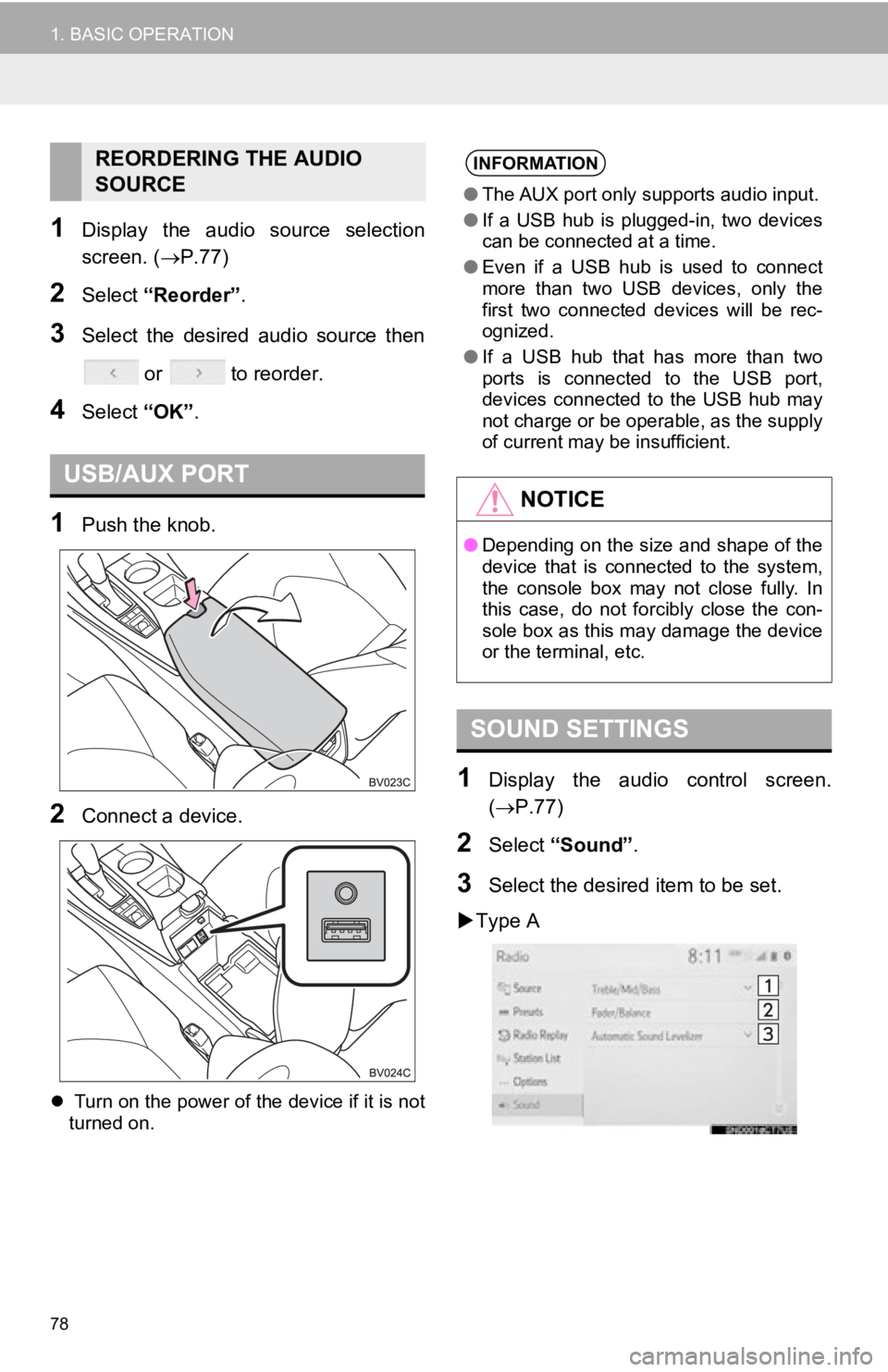
78
1. BASIC OPERATION
1Display the audio source selection
screen. (P.77)
2Select “Reorder” .
3Select the desired audio source then
or to reorder.
4Select “OK”.
1Push the knob.
2Connect a device.
Turn on the power of the device if it is not
turned on.
1Display the audio control screen.
( P.77)
2Select “Sound” .
3Select the desired item to be set.
Type A
REORDERING THE AUDIO
SOURCE
USB/AUX PORT
INFORMATION
● The AUX port only supports audio input.
● If a USB hub is plugged-in, two devices
can be connected at a time.
● Even if a USB hub is used to connect
more than two USB devices, only the
first two connected devices will be rec-
ognized.
● If a USB hub that has more than two
ports is connected to the USB port,
devices connected to the USB hub may
not charge or be operable, as the supply
of current may be insufficient.
NOTICE
●Depending on the size and shape of the
device that is connected to the system,
the console box may not close fully. In
this case, do not forcibly close the con-
sole box as this may damage the device
or the terminal, etc.
SOUND SETTINGS
Page 107 of 326
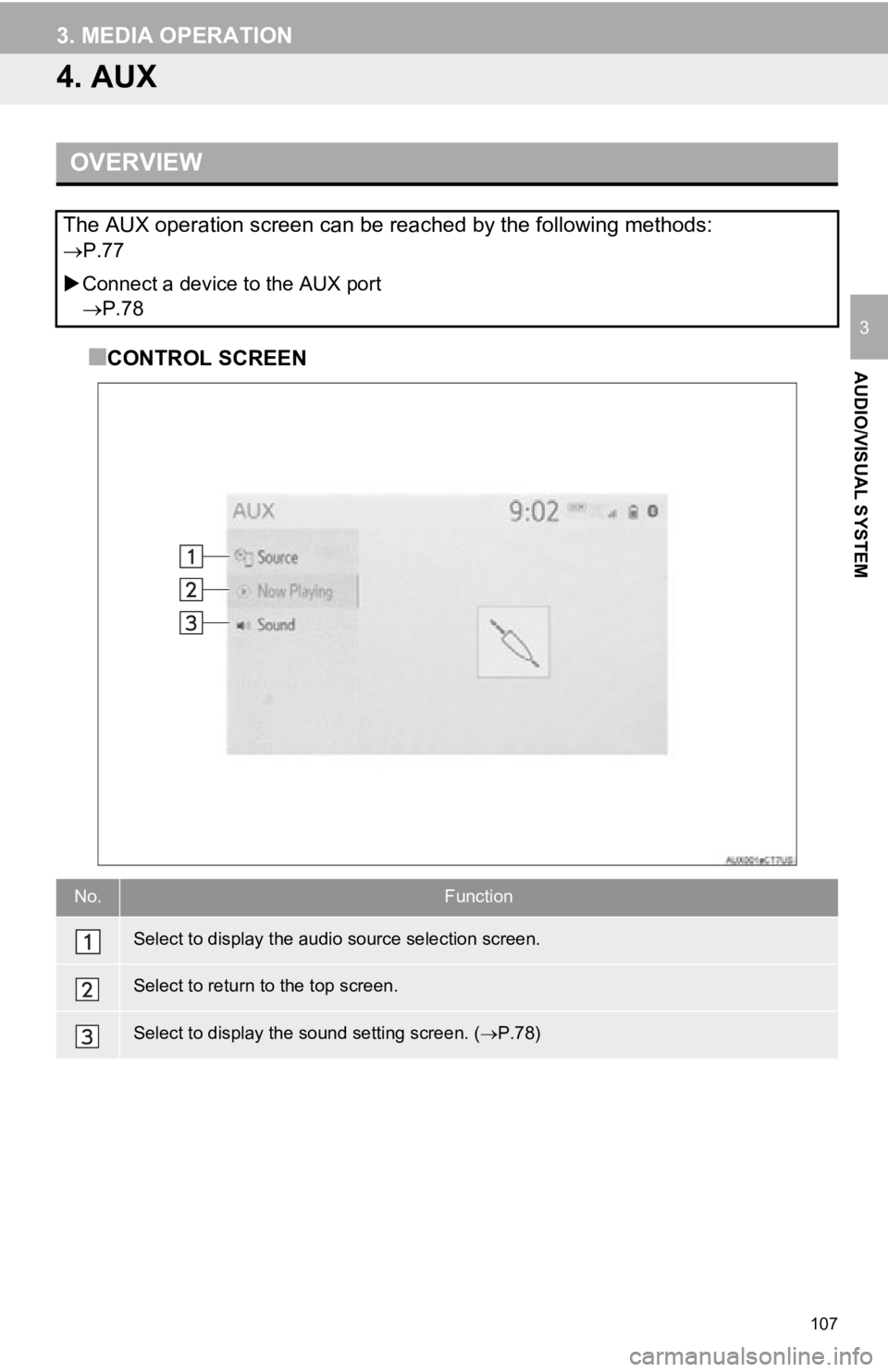
107
3. MEDIA OPERATION
AUDIO/VISUAL SYSTEM
3
4. AUX
■CONTROL SCREEN
OVERVIEW
The AUX operation screen can be reached by the following methods:
P.77
Connect a device to the AUX port
P.78
No.Function
Select to display the audio source selection screen.
Select to return to the top screen.
Select to display the sound setting screen. ( P.78)
Page 110 of 326
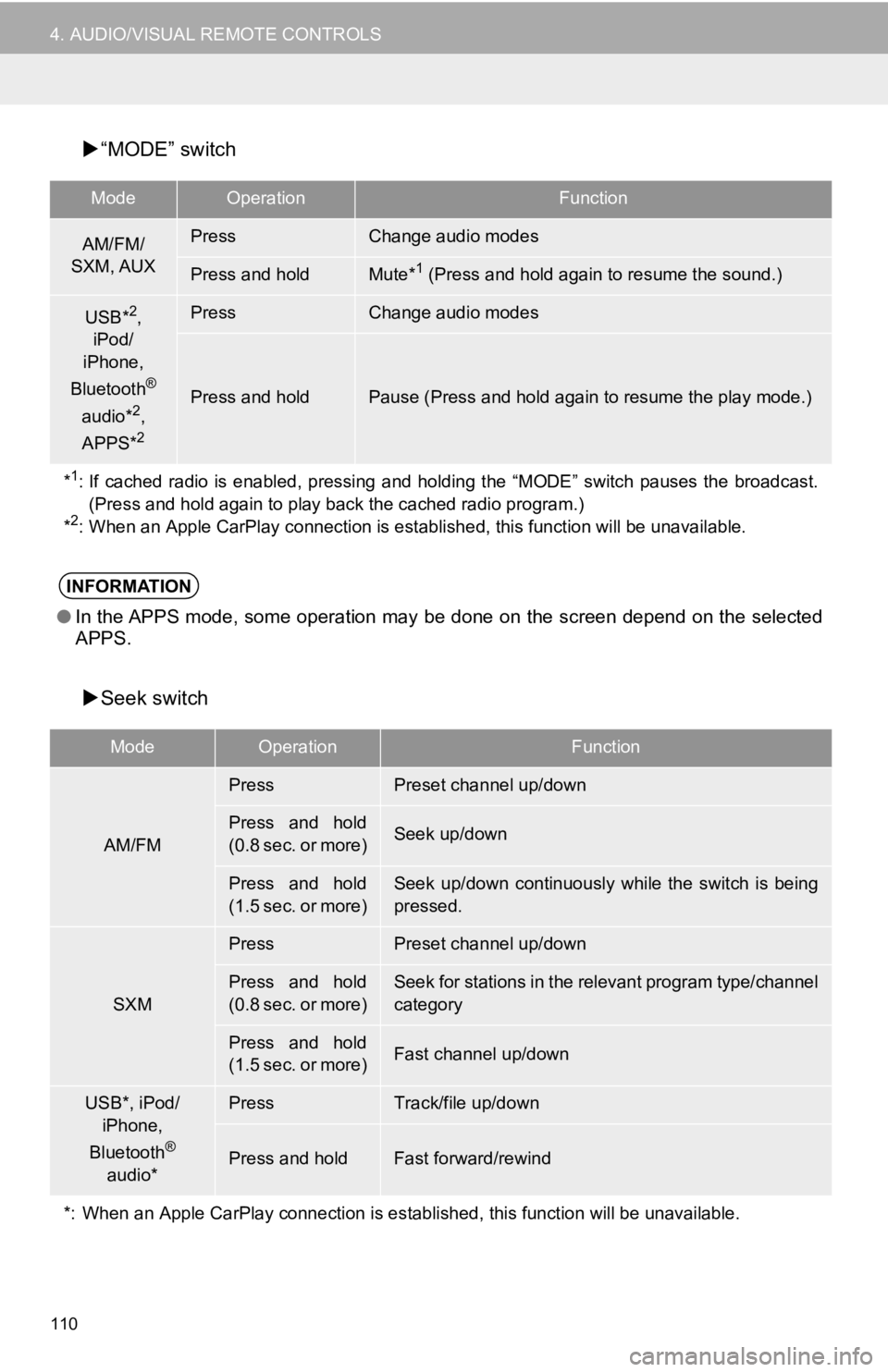
110
4. AUDIO/VISUAL REMOTE CONTROLS
“MODE” switch
Seek switch
ModeOperationFunction
AM/FM/
SXM, AUXPressChange audio modes
Press and holdMute*1 (Press and hold again to resume the sound.)
USB*2,
iPod/
iPhone,
Bluetooth
®
audio*2,
APPS*2
PressChange audio modes
Press and holdPause (Press and hold again to resume the play mode.)
*
1: If cached radio is enabled, pressing and holding the “MODE” switch pauses the broadcast. (Press and hold again to play back the cached radio program.)
*
2: When an Apple CarPlay connection is established, this function will be unavailable.
INFORMATION
●In the APPS mode, some operation may be done on the screen depe nd on the selected
APPS.
ModeOperationFunction
AM/FM
PressPreset channel up/down
Press and hold
(0.8 sec. or more)Seek up/down
Press and hold
(1.5 sec. or more)Seek up/down continuously while the switch is being
pressed.
SXM
PressPreset channel up/down
Press and hold
(0.8 sec. or more)Seek for stations in the relevant program type/channel
category
Press and hold
(1.5 sec. or more)Fast channel up/down
USB*, iPod/
iPhone,
Bluetooth
®
audio*
PressTrack/file up/down
Press and holdFast forward/rewind
*: When an Apple CarPlay connec tion is established, this function will be unavailable.
Page 322 of 326
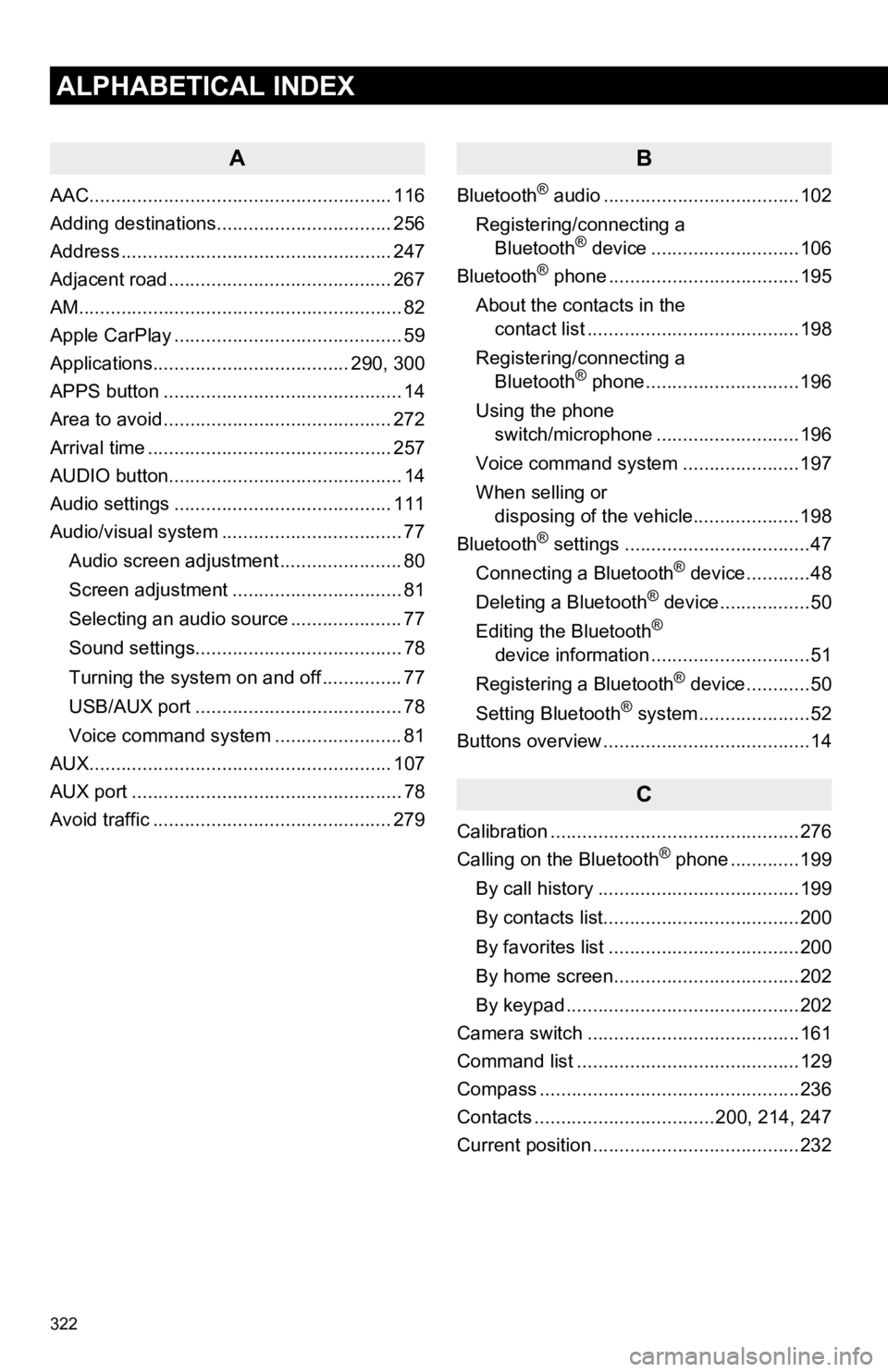
322
ALPHABETICAL INDEX
A
AAC......................................................... 116
Adding destinations................................. 256
Address ................................................... 247
Adjacent road .......................................... 267
AM.............................................................82
Apple CarPlay ........................................... 59
Applications..................................... 290, 300
APPS button ............................................. 14
Area to avoid ........................................... 272
Arrival time .............................................. 257
AUDIO button............................................ 14
Audio settings ......................................... 111
Audio/visual system .................................. 77
Audio screen adjustment ....................... 80
Screen adjustment ................................ 81
Selecting an audio source ..................... 77
Sound settings....................................... 78
Turning the system on and off ............... 77
USB/AUX port ....................................... 78
Voice command system ... ..................... 81
AUX......................................................... 107
AUX port ................................................... 78
Avoid traffic ............................................. 279
B
Bluetooth® audio .....................................102
Registering/connecting a Bluetooth
® device ............................106
Bluetooth® phone ....................................195
About the contacts in the contact list ........................................198
Registering/connecting a Bluetooth
® phone.............................196
Using the phone switch/microphone ...........................196
Voice command system ..... .................197
When selling or disposing of the vehicle....................198
Bluetooth
® settings ...................................47
Connecting a Bluetooth® device............48
Deleting a Bluetooth® device.................50
Editing the Bluetooth®
device information ..............................51
Registering a Bluetooth
® device............50
Setting Bluetooth® system.....................52
Buttons overview .......................................14
C
Calibration ...............................................276
Calling on the Bluetooth® phone .............199
By call history ......................................199
By contacts list.....................................200
By favorites list ....................................200
By home screen...................................202
By keypad ............................................202
Camera switch ........................................161
Command list ..........................................129
Compass .................................................236
Contacts ..................................200, 214, 247
Current position .......................................232