TOYOTA AVALON 2019 (in English) Owner's Manual
Manufacturer: TOYOTA, Model Year: 2019, Model line: AVALON, Model: TOYOTA AVALON 2019Pages: 52, PDF Size: 3.61 MB
Page 21 of 52
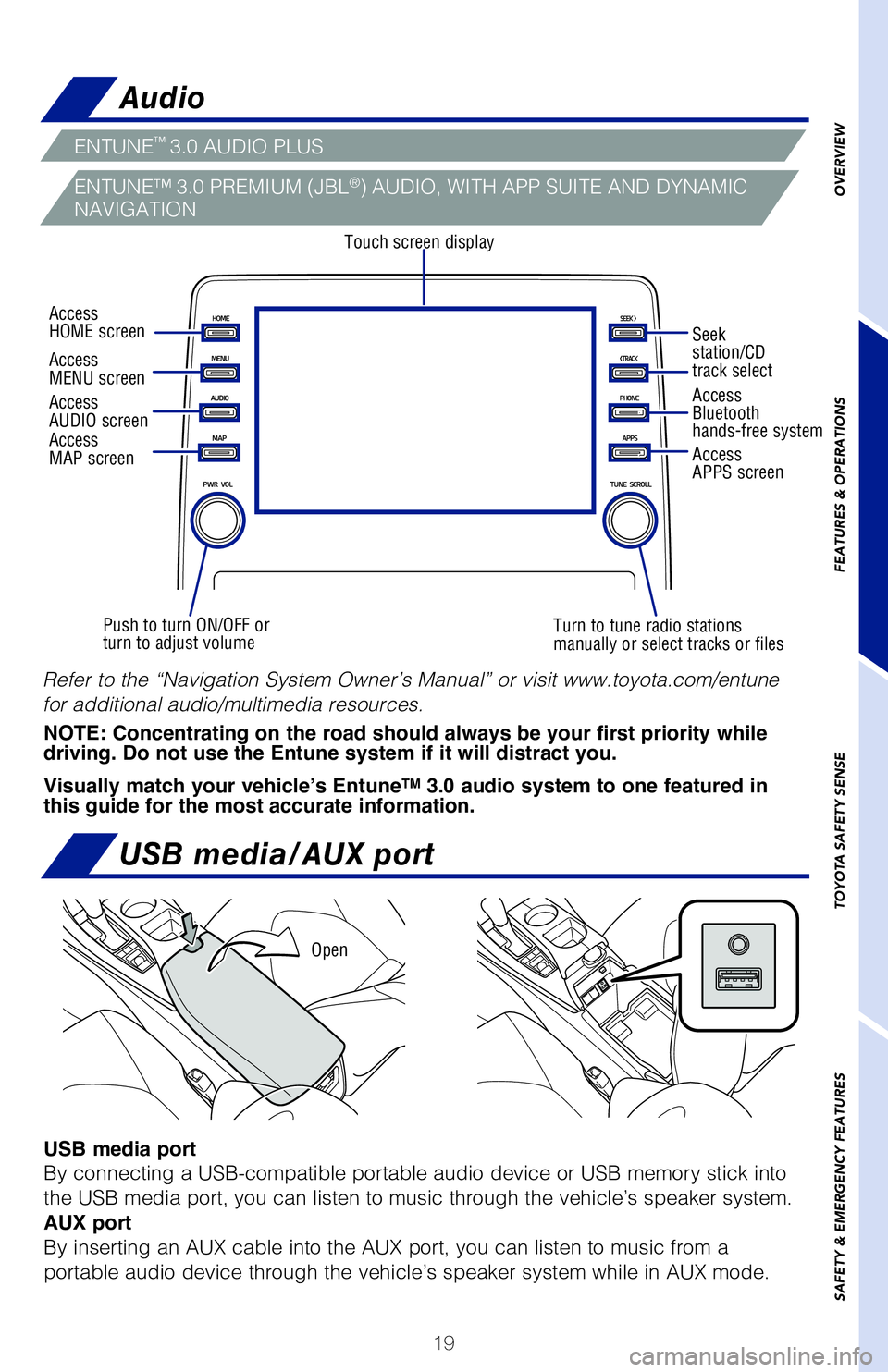
19
Seat heaters and ventilators
The engine switch must be in the “IGNITION ON” mode.
USB charge-ports
Rear
Audio
Touch screen display
Access
AUDIO screen
Push to turn ON/OFF or
turn to adjust volume Turn to tune radio stations
manually or select tracks or filesAccess
Bluetooth
hands-free system
Seek
station/CD
track select
Access
HOME screen
Access
MENU screen
Access
APPS screen
ENTUNE™ 3.0 AUDIO PLUS
ENTUNE™ 3.0 PREMIUM (JBL®) AUDIO, WITH APP SUITE AND DYNAMIC
NAVIGATION
Access
MAP screen
USB media port
By connecting a USB-compatible portable audio device or USB memory stick i\
nto
the USB media port, you can listen to music through the vehicle’s speake\
r system.
AUX port
By inserting an AUX cable into the AUX port, you can listen to music from \
a
portable audio device through the vehicle’s speaker system while in AUX mode.\
Open
USB media/AUX port
OVERVIEW
FEATURES & OPERATIONS
TOYOTA SAFETY SENSE
SAFETY & EMERGENCY FEATURES
NOTE: Concentrating on the road should always be your first priority while
driving. Do not use the Entune system if it will distract you.
Visually match your vehicle’s Entune
TM 3.0 audio system to one featured in
this guide for the most accurate information.
Refer to the “Navigation System Owner’s Manual” or visit www.toyota.\
com/entune
for additional audio/multimedia resources.
Seat heaters/ventilators (if equipped)
2019_Avalon_QRG_V3_3_ML_0406.indd 194/12/18 3:14 PM
Page 22 of 52
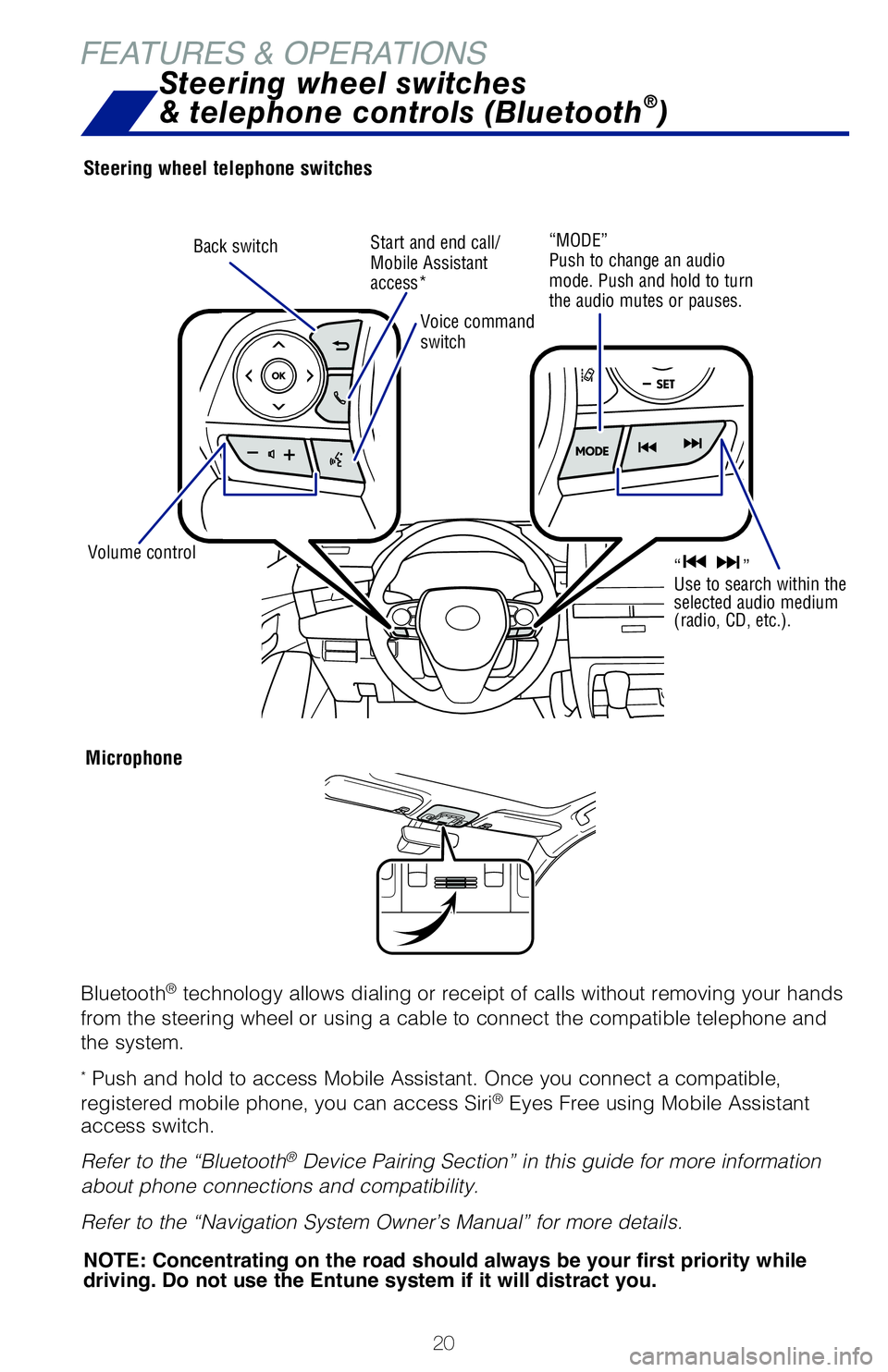
20
FEATURES & OPERATIONS
Steering wheel telephone switches
Microphone
Bluetooth® technology allows dialing or receipt of calls without removing your han\
ds
from the steering wheel or using a cable to connect the compatible telep\
hone and
the system.
* Push and hold to access Mobile Assistant. Once you connect a compatible,\
registered mobile phone, you can access Siri® Eyes Free using Mobile Assistant
access switch.
Refer to the “Bluetooth
® Device Pairing Section” in this guide for more information
about phone connections and compatibility.
Refer to the “Navigation System Owner’s Manual” for more detail\
s.
Back switch
NOTE: Concentrating on the road should always be your first priority while
driving. Do not use the Entune system if it will distract you.
Volume control
Voice command
switch
Start and end call/
Mobile Assistant
access*“MODE”
Push to change an audio
mode. Push and hold to turn
the audio mutes or pauses.
“ ”
Use to search within the
selected audio medium
(radio, CD, etc.).
The “ENGINE START STOP” switch must be in the ACCESSORY or IGNITIO\
N ON
mode for use.
A mobile device can be charged wirelessly on the tray. (1) Press the wireless
charger power switch and the green operation indicator light turns on. (2) Place a
mobile device on the tray as shown in the illustration. An amber indicat\
or illuminates
while charging is in progress. When charging is complete, the indicator \
illuminates
green. Some phones, cases or cover type wireless chargers may not cause \
the
green indicator to illuminate even though it is fully charged.
Refer to the Owner‘s Manual for more details on this system before at\
tempting to
use it.
Steering wheel switches
& telephone controls (Bluetooth®)
2019_Avalon_QRG_V3_3_ML_0406.indd 204/12/18 3:14 PM
Page 23 of 52
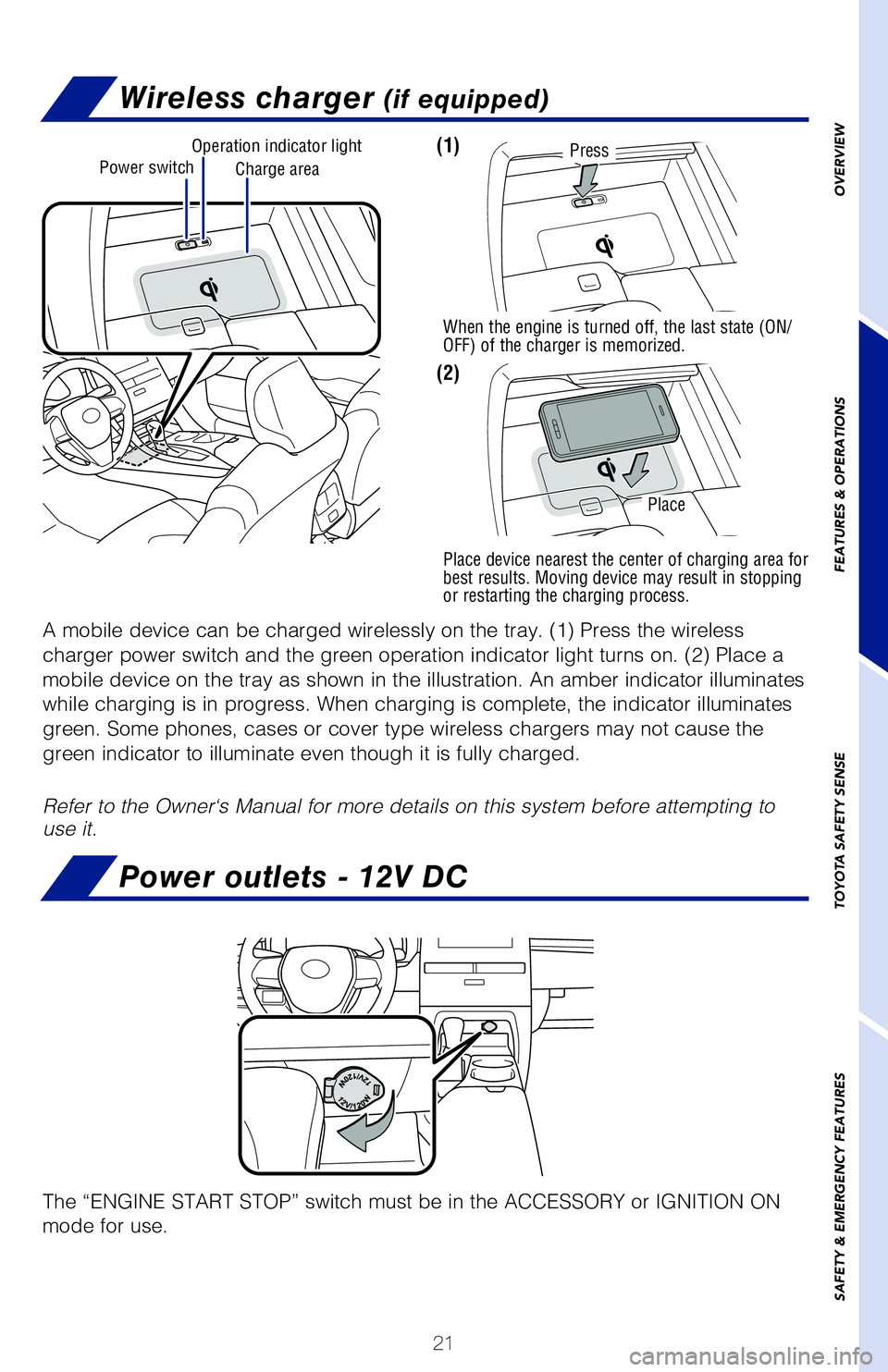
21
Bluetooth® technology allows dialing or receipt of calls without removing your han\
ds
from the steering wheel or using a cable to connect the compatible telep\
hone and
the system.
* Push and hold to access Mobile Assistant. Once you connect a compatible,\
registered mobile phone, you can access Siri® Eyes Free using Mobile Assistant
access switch.
Refer to the “Bluetooth
® Device Pairing Section” in this guide for more information
about phone connections and compatibility.
Refer to the “Navigation System Owner’s Manual” for more detail\
s.
NOTE: Concentrating on the road should always be your first priority while
driving. Do not use the Entune system if it will distract you.
“ ”
Use to search within the selected audio medium
(radio, CD, etc.).
The “ENGINE START STOP” switch must be in the ACCESSORY or IGNITIO\
N ON
mode for use.
Power outlets - 12V DC
Wireless charger (if equipped)
A mobile device can be charged wirelessly on the tray. (1) Press the wireless
charger power switch and the green operation indicator light turns on. (2) Place a
mobile device on the tray as shown in the illustration. An amber indicat\
or illuminates
while charging is in progress. When charging is complete, the indicator \
illuminates
green. Some phones, cases or cover type wireless chargers may not cause \
the
green indicator to illuminate even though it is fully charged.
Refer to the Owner‘s Manual for more details on this system before at\
tempting to
use it.
Power switchCharge area
Operation indicator lightPress
When the engine is turned off, the last state (ON/
OFF) of the charger is memorized.
Place device nearest the center of charging area for
best results. Moving device may result in stopping
or restarting the charging process.
Place
(1)
(2)
OVERVIEW
FEATURES & OPERATIONS
TOYOTA SAFETY SENSE
SAFETY & EMERGENCY FEATURES
Steering wheel switches
& telephone controls (Bluetooth®)
2019_Avalon_QRG_V3_3_ML_0406.indd 214/12/18 3:14 PM
Page 24 of 52
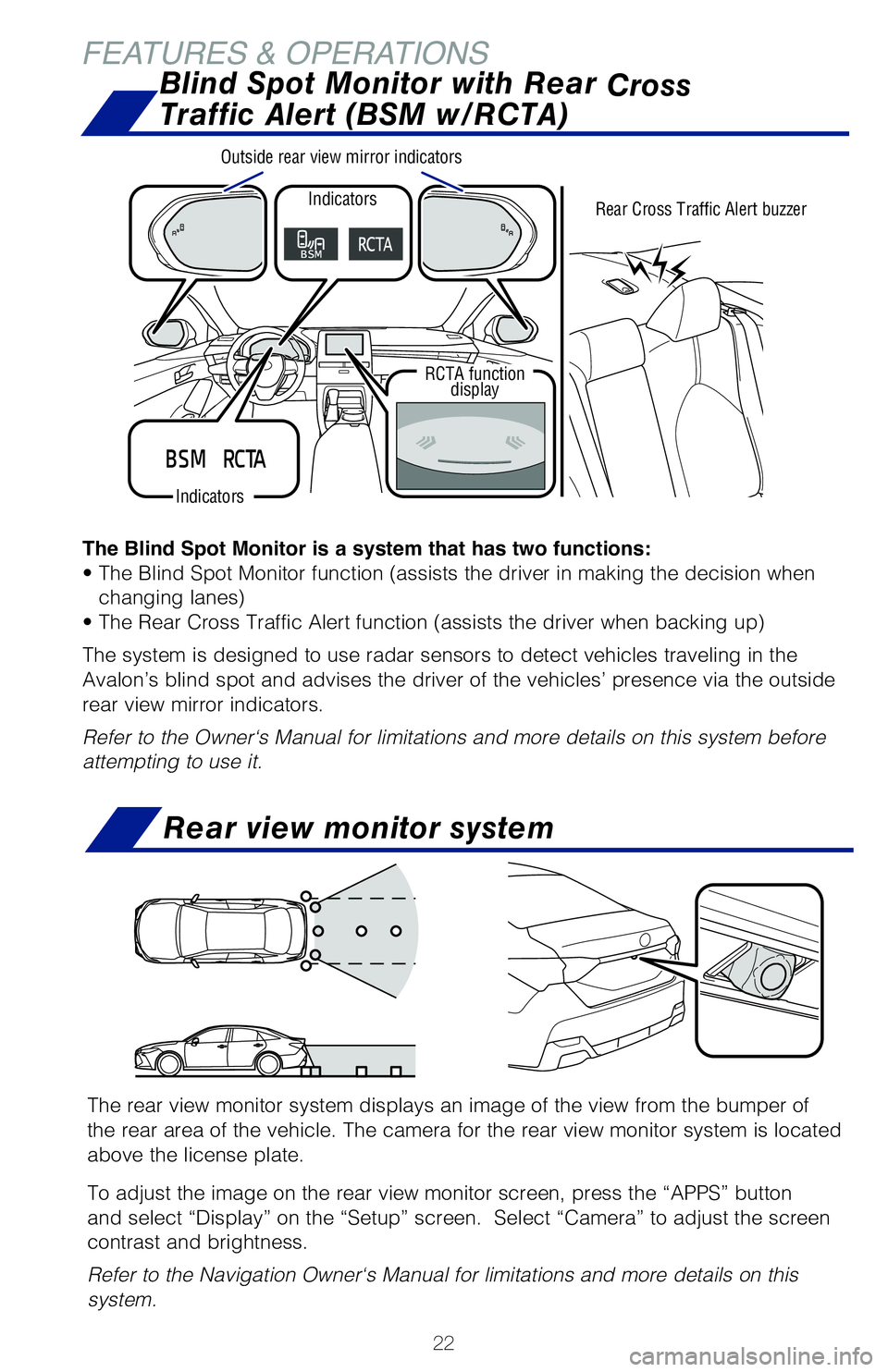
22
FEATURES & OPERATIONS
The Blind Spot Monitor is a system that has two functions:
• The Blind Spot Monitor function (assists the driver in making the decision when changing lanes)
• The Rear Cross Traffic Alert function (assists the driver when backing up)
The system is designed to use radar sensors to detect vehicles traveling\
in the
Avalon’s blind spot and advises the driver of the vehicles’ presen\
ce via the outside
rear view mirror indicators.
Refer to the Owner‘s Manual for limitations and more details on this \
system before
attempting to use it.
Blind Spot Monitor with Rear Cross
Traffic Alert (BSM w/RCTA)
Indicators
Indicators
RCTA function display Rear Cross Traffic Alert buzzer
Outside rear view mirror indicators
Rear view monitor system
The rear view monitor system displays an image of the view from the bump\
er of
the rear area of the vehicle. The camera for the rear view monitor syste\
m is located
above the license plate.
To adjust the image on the rear view monitor screen, press the “APPS”\
button
and select “Display” on the “Setup” screen. Select “Came\
ra” to adjust the screen
contrast and brightness.
Refer to the Navigation Owner‘s Manual for limitations and more detai\
ls on this
system.
The Bird’s Eye View Camera with Perimeter Scan function assists the d\
river in
viewing the surroundings, when operating at low speeds or parking, by co\
mbining
front, side and rear cameras and displaying an overhead image on the Ent\
une™
screen.
To view or turn OFF the screen, press the camera switch when the shift l\
ever is in
the “P” position. It will display two angles, the Moving view and \
the See Through
view.
For limitations and more details, refer to section 6-2 in the “Naviga\
tion System
Owner’s Manual.” Moving view
2019_Avalon_QRG_V3_3_ML_0406.indd 224/12/18 3:14 PM
Page 25 of 52
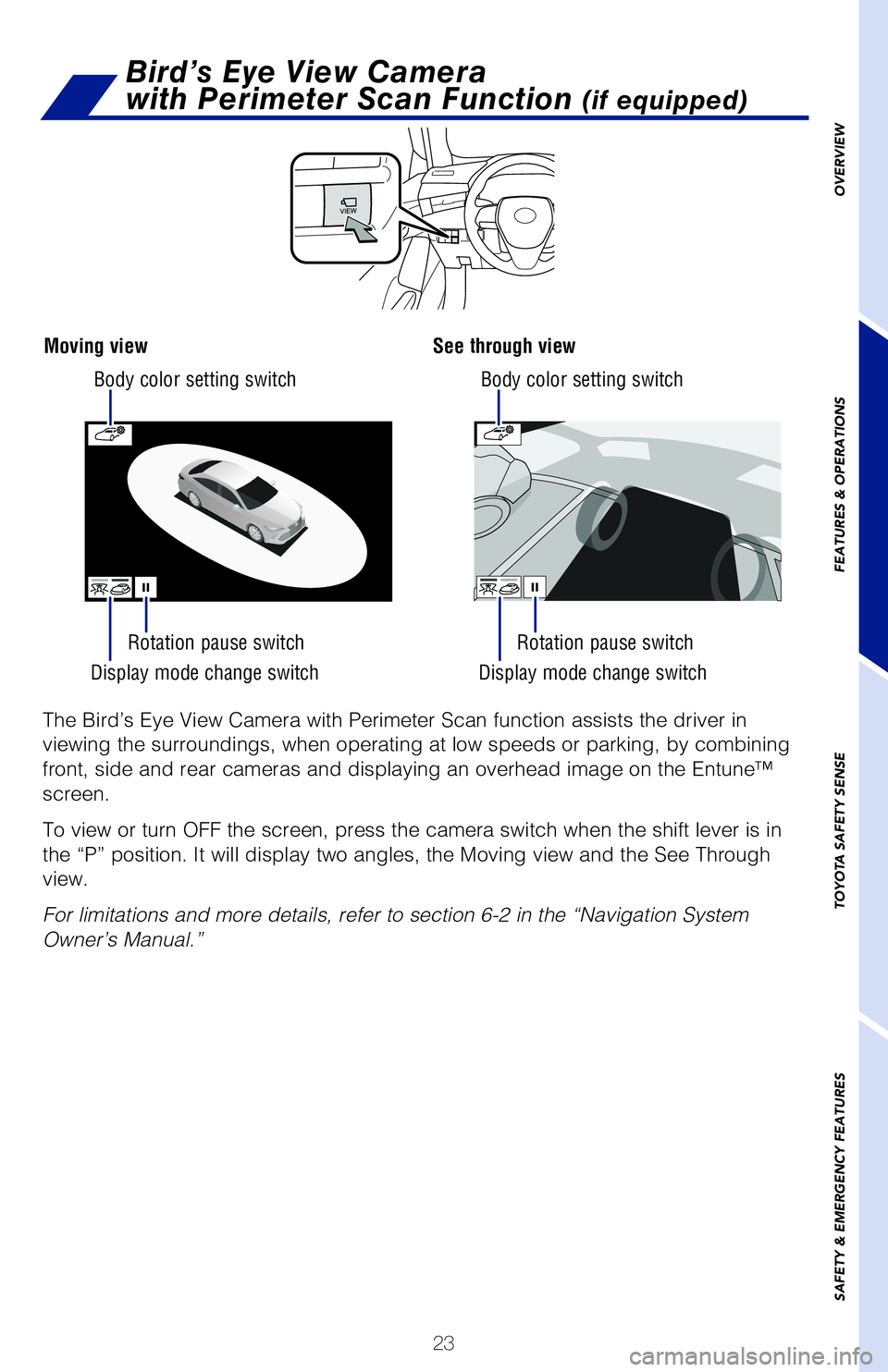
23
The Blind Spot Monitor is a system that has two functions:
• The Blind Spot Monitor function (assists the driver in making the decision when changing lanes)
• The Rear Cross Traffic Alert function (assists the driver when backing up)
The system is designed to use radar sensors to detect vehicles traveling\
in the
Avalon’s blind spot and advises the driver of the vehicles’ presen\
ce via the outside
rear view mirror indicators.
Refer to the Owner‘s Manual for limitations and more details on this \
system before
attempting to use it.
Blind Spot Monitor with Rear Cross
Traffic Alert (BSM w/RCTA)
Rear Cross Traffic Alert buzzer
Rear view monitor system
The rear view monitor system displays an image of the view from the bump\
er of
the rear area of the vehicle. The camera for the rear view monitor syste\
m is located
above the license plate.
To adjust the image on the rear view monitor screen, press the “APPS”\
button
and select “Display” on the “Setup” screen. Select “Came\
ra” to adjust the screen
contrast and brightness.
Refer to the Navigation Owner‘s Manual for limitations and more detai\
ls on this
system.
Display mode change switch Display mode change switch
Rotation pause switch
Body color setting switch
Body color setting switch
Rotation pause switch
The Bird’s Eye View Camera with Perimeter Scan function assists the d\
river in
viewing the surroundings, when operating at low speeds or parking, by co\
mbining
front, side and rear cameras and displaying an overhead image on the Ent\
une™
screen.
To view or turn OFF the screen, press the camera switch when the shift l\
ever is in
the “P” position. It will display two angles, the Moving view and \
the See Through
view.
For limitations and more details, refer to section 6-2 in the “Naviga\
tion System
Owner’s Manual.”
Moving viewSee through view
Bird’s Eye View Camera
with Perimeter Scan Function
(if equipped)
OVERVIEW
FEATURES & OPERATIONS
TOYOTA SAFETY SENSE
SAFETY & EMERGENCY FEATURES
2019_Avalon_QRG_V3_3_ML_0406.indd 234/12/18 3:14 PM
Page 26 of 52
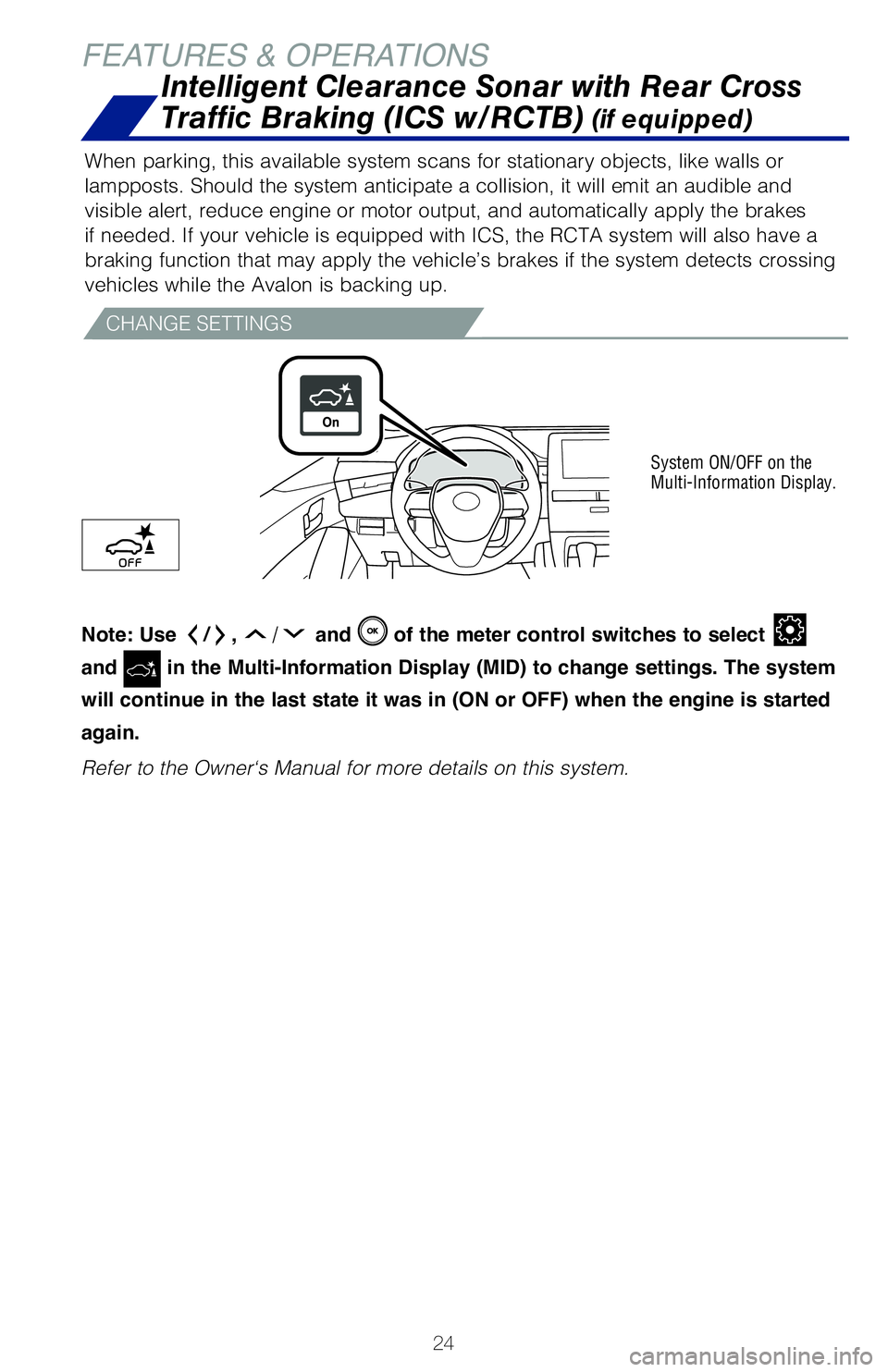
24
FEATURES & OPERATIONS
If the sensors detect an obstacle, the buzzer and MID display informs th\
e driver of
the approximate position and distance of the obstacle by illuminating co\
ntinuously
(far) or blinking (near).
Note: Use
/ , / and
of the meter control switches to select
and
in the Multi-Information Display (MID) to change settings. The system
will continue in the last state it was in (ON or OFF) when the engine is started
again.
Refer to section Intuitive parking assist in the Owner’s Manual for m\
ore details.
When parking, this available system scans for stationary objects, like w\
alls or
lampposts. Should the system anticipate a collision, it will emit an aud\
ible and
visible alert, reduce engine or motor output, and automatically apply th\
e brakes
if needed. If your vehicle is equipped with ICS, the RCTA system will al\
so have a
braking function that may apply the vehicle’s brakes if the system de\
tects crossing
vehicles while the Avalon is backing up.
Note: Use /, / and of the meter control switches to select
and
in the Multi-Information Display (MID) to change settings. The system
will continue in the last state it was in (ON or OFF) when the engine is started
again.
Refer to the Owner‘s Manual for more details on this system.
System ON/OFF on the
Multi-Information Display.
CHANGE SETTINGS
INTELLIGENT PARKING ASSIST (IF EQUIPPED)Intelligent Clearance Sonar with Rear Cross
Traffic Braking (ICS w/RCTB)
(if equipped)
2019_Avalon_QRG_V3_3_ML_0406.indd 244/12/18 3:14 PM
Page 27 of 52

25
If the sensors detect an obstacle, the buzzer and MID display informs th\
e driver of
the approximate position and distance of the obstacle by illuminating co\
ntinuously
(far) or blinking (near).
Note: Use
/, / and of the meter control switches to select
and
in the Multi-Information Display (MID) to change settings. The system
will continue in the last state it was in (ON or OFF) when the engine is started
again.
Refer to section Intuitive parking assist in the Owner’s Manual for m\
ore details.
When parking, this available system scans for stationary objects, like w\
alls or
lampposts. Should the system anticipate a collision, it will emit an aud\
ible and
visible alert, reduce engine or motor output, and automatically apply th\
e brakes
if needed. If your vehicle is equipped with ICS, the RCTA system will al\
so have a
braking function that may apply the vehicle’s brakes if the system de\
tects crossing
vehicles while the Avalon is backing up.
Note: Use / , / and
of the meter control switches to select
and in the Multi-Information Display (MID) to change settings. The system
will continue in the last state it was in (ON or OFF) when the engine is started
again.
Refer to the Owner‘s Manual for more details on this system.
System ON/OFF on the
Multi-Information Display.
INTELLIGENT PARKING ASSIST (IF EQUIPPED)Intelligent Clearance Sonar with Rear Cross
Traffic Braking (ICS w/RCTB)
(if equipped)
OVERVIEW
FEATURES & OPERATIONS
TOYOTA SAFETY SENSE
SAFETY & EMERGENCY FEATURES
Front
center sensor
Rear
center sensor
Corner sensors
(front)
Corner sensors
(front)
Corner sensors
(front)
Corner sensors
(front)
2019_Avalon_QRG_V3_3_ML_0406.indd 254/12/18 3:14 PM
Page 28 of 52
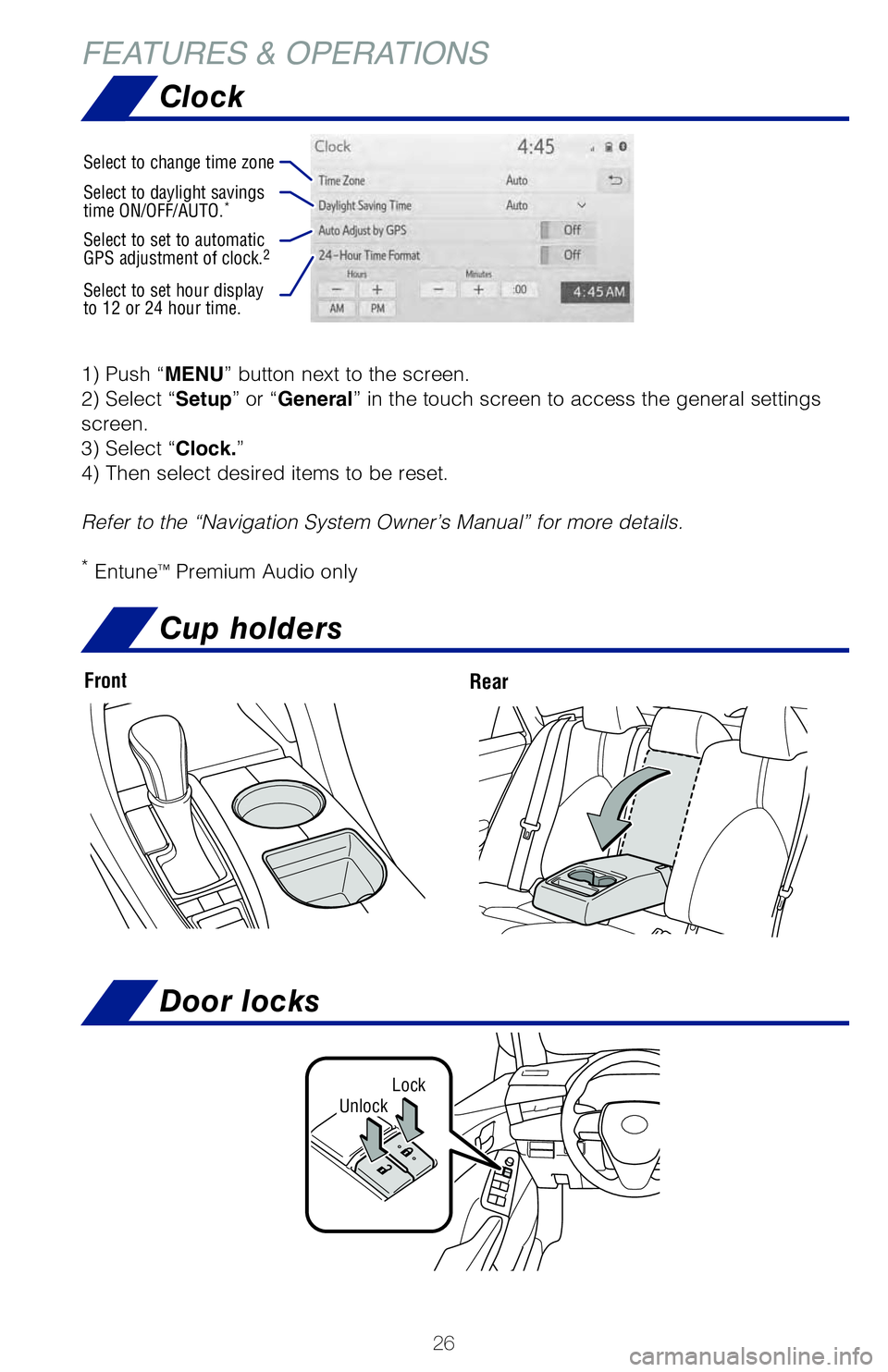
26
Clock
Cup holders
FEATURES & OPERATIONS
FrontRear
TSS-P combines an in-vehicle camera mounted in front of the inside rear \
view mirror
and a millimeter-wave radar mounted in the front grill. These sensors su\
pport the
driver assist systems.
LockUnlock
Door locks
Toyota Safety Sense™ P (TSS-P) is a set of active safety technologies designed
to help mitigate or prevent collisions across a wide range of traffic si\
tuations, in
certain conditions. TSS-P is designed to help support the driver’s aw\
areness,
decision making and vehicle operation contributing to a safe driving exp\
erience.
Refer to the Owner’s Manual for operation, setting adjustments, limitations and
more details to understand these functions and complete safety precautions. For
more information, please go to http://www.toyota.com/safety-sense
1) Push “MENU” button next to the screen.
2) Select “Setup” or “General” in the touch screen to access the general settings
screen.
3) Select “Clock.”
4) Then select desired items to be reset.
Refer to the “Navigation System Owner’s Manual” for more detail\
s.
* Entune™ Premium Audio only
Select to change time zone
Select to daylight savings
time ON/OFF/AUTO.*
Select to set to automatic
GPS adjustment of clock.2
Select to set hour display
to 12 or 24 hour time.
2019_Avalon_QRG_V3_3_ML_0406.indd 264/12/18 3:14 PM
Page 29 of 52
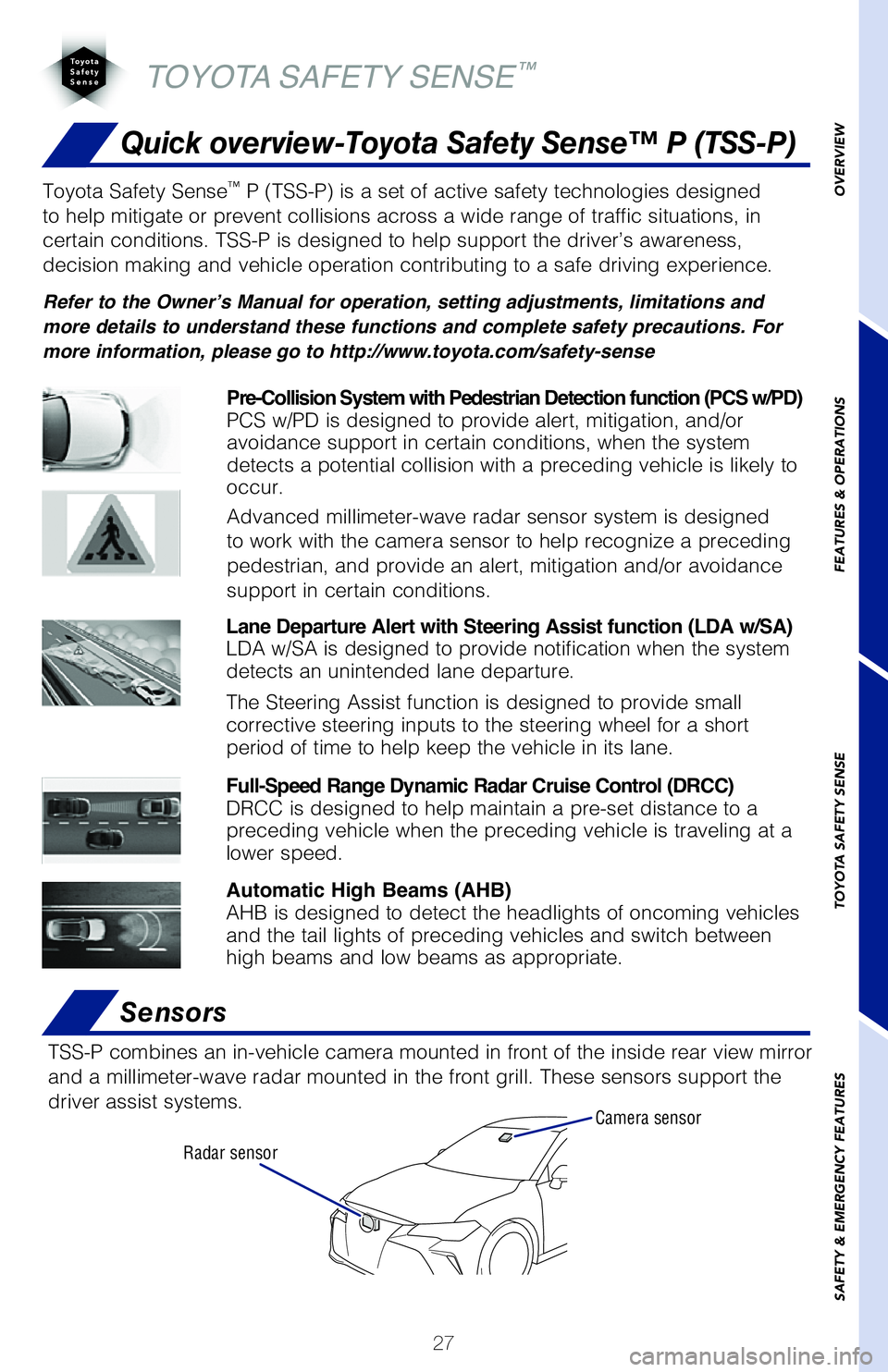
27
Quick overview-Toyota Safety Sense™ P (TSS-P)
Sensors
TSS-P combines an in-vehicle camera mounted in front of the inside rear \
view mirror
and a millimeter-wave radar mounted in the front grill. These sensors su\
pport the
driver assist systems.
Camera sensor
Radar sensor
TOYOTA SAFETY SENSE™
Toyota Safety Sense™ P (TSS-P) is a set of active safety technologies designed
to help mitigate or prevent collisions across a wide range of traffic si\
tuations, in
certain conditions. TSS-P is designed to help support the driver’s aw\
areness,
decision making and vehicle operation contributing to a safe driving exp\
erience.
Refer to the Owner’s Manual for operation, setting adjustments, limitations and
more details to understand these functions and complete safety precautions. For
more information, please go to http://www.toyota.com/safety-sense
Lane Departure Alert with Steering Assist function (LDA w/SA)
LDA w/SA is designed to provide notification when the system
detects an unintended lane departure.
The Steering Assist function is designed to provide small
corrective steering inputs to the steering wheel for a short
period of time to help keep the vehicle in its lane.
Automatic High Beams (AHB)
AHB is designed to detect the headlights of oncoming vehicles
and the tail lights of preceding vehicles and switch between
high beams and low beams as appropriate.
Pre-Collision System with Pedestrian Detection function (PCS w/PD)
PCS w/PD is designed to provide alert, mitigation, and/or
avoidance support in certain conditions, when the system
detects a potential collision with a preceding vehicle is likely to
occur.
Advanced millimeter-wave radar sensor system is designed
to work with the camera sensor to help recognize a preceding
pedestrian, and provide an alert, mitigation and/or avoidance
support in certain conditions.
Full-Speed Range Dynamic Radar Cruise Control (DRCC)
DRCC is designed to help maintain a pre-set distance to a
preceding vehicle when the preceding vehicle is traveling at a
lower speed.
1) Push “MENU” button next to the screen.
2) Select “Setup” or “General” in the touch screen to access the general settings
screen.
3) Select “Clock.”
4) Then select desired items to be reset.
Refer to the “Navigation System Owner’s Manual” for more detail\
s.
* Entune™ Premium Audio only
OVERVIEW
FEATURES & OPERATIONS
TOYOTA SAFETY SENSE
SAFETY & EMERGENCY FEATURES
2019_Avalon_QRG_V3_3_ML_0406.indd 274/12/18 3:14 PM
Page 30 of 52
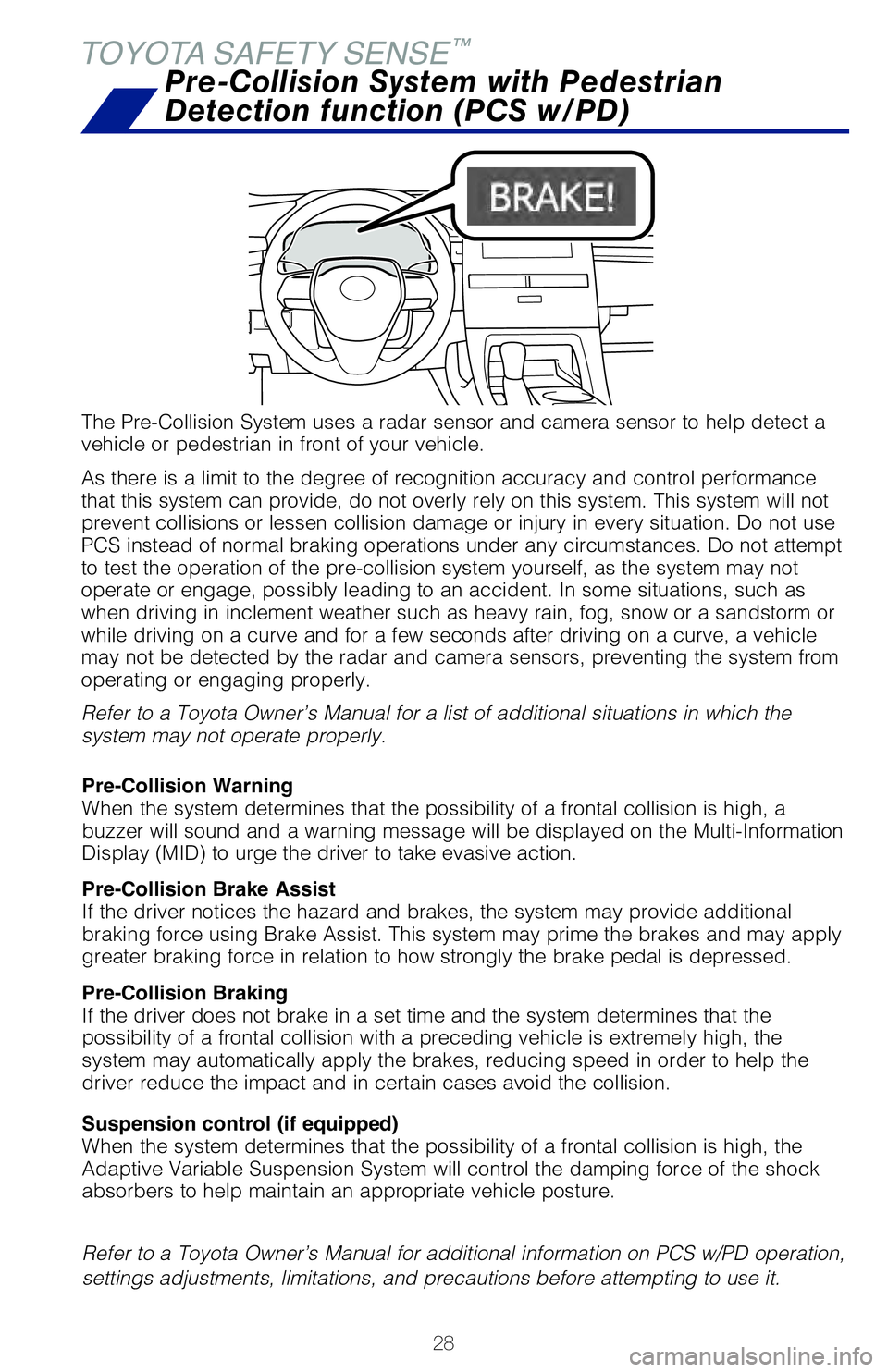
28
The Pre-Collision System uses a radar sensor and camera sensor to help d\
etect a
vehicle or pedestrian in front of your vehicle.
As there is a limit to the degree of recognition accuracy and control pe\
rformance
that this system can provide, do not overly rely on this system. This sy\
stem will not
prevent collisions or lessen collision damage or injury in every situati\
on. Do not use
PCS instead of normal braking operations under any circumstances. Do not\
attempt
to test the operation of the pre-collision system yourself, as the syste\
m may not
operate or engage, possibly leading to an accident. In some situations, \
such as
when driving in inclement weather such as heavy rain, fog, snow or a san\
dstorm or
while driving on a curve and for a few seconds after driving on a curve,\
a vehicle
may not be detected by the radar and camera sensors, preventing the syst\
em from
operating or engaging properly.
Refer to a Toyota Owner’s Manual for a list of additional situations \
in which the
system may not operate properly.Refer to a Toyota Owner’s Manual for additional information on PCS w/\
PD operation,
settings adjustments, limitations, and precautions before attempting to \
use it. Pre-Collision Warning
When the system determines that the possibility of a frontal collision i\
s high, a
buzzer will sound and a warning message will be displayed on the Multi-I\
nformation
Display (MID) to urge the driver to take evasive action.
Pre-Collision Brake Assist
If the driver notices the hazard and brakes, the system may provide addi\
tional
braking force using Brake Assist. This system may prime the brakes and m\
ay apply
greater braking force in relation to how strongly the brake pedal is dep\
ressed.
Pre-Collision Braking
If the driver does not brake in a set time and the system determines tha\
t the
possibility of a frontal collision with a preceding vehicle is extremely\
high, the
system may automatically apply the brakes, reducing speed in order to he\
lp the
driver reduce the impact and in certain cases avoid the collision.
Pre-Collision System with Pedestrian
Detection function (PCS w/PD)
TOYOTA SAFETY SENSE
™
CHANGING THE PCS ALERT TIMING
(1) Press “
” switches and select from the Multi-Information Display (MID).
(2) Press “ ” or “ ” switches and select
from the MID and then press
“”. The setting screen is displayed.
(3) Press “
” each time to change the setting. Each time it is pressed, the
response to the PCS alert timing changes as shown above. You can press “\
” to
go back to the menu.
Note: PCS is enabled each time the engine switch is turned to Ignition On.
The system can be disabled/enabled and the alert timing of the system can be
changed. (Alert timing only, brake operation remains the same). As part of the Pre-Collision System, this function is also designed to f\
irst provide an
alert and then automatic braking if needed.
In certain conditions, the PCS system included with the TSS-P package ma\
y also
help to detect a pedestrian in front of your vehicle. With Toyota Safety\
Sense™ P,
PCS uses an in-vehicle camera and front-grill mounted millimeter-wave ra\
dar to
help detect a pedestrian in front of your vehicle in certain conditions.\
The in-vehicle
camera of PCS detects a potential pedestrian based on size, profile, and\
motion of
the detected pedestrian. However, a pedestrian may not be detected depen\
ding
on the conditions, including the surrounding brightness and the motion, \
posture,
size, and angle of the potential detected pedestrian, preventing the sys\
tem from
operating or engaging. Refer to a Toyota Owner’s Manual for additional information.
PCS PEDESTRIAN DETECTION FUNCTION
Suspension control (if equipped)
When the system determines that the possibility of a frontal collision i\
s high, the
Adaptive Variable Suspension System will control the damping force of th\
e shock
absorbers to help maintain an appropriate vehicle posture.
2019_Avalon_QRG_V3_3_ML_0406.indd 284/12/18 3:14 PM