audio TOYOTA AVALON 2020 Accessories, Audio & Navigation (in English)
[x] Cancel search | Manufacturer: TOYOTA, Model Year: 2020, Model line: AVALON, Model: TOYOTA AVALON 2020Pages: 326, PDF Size: 7.79 MB
Page 23 of 326
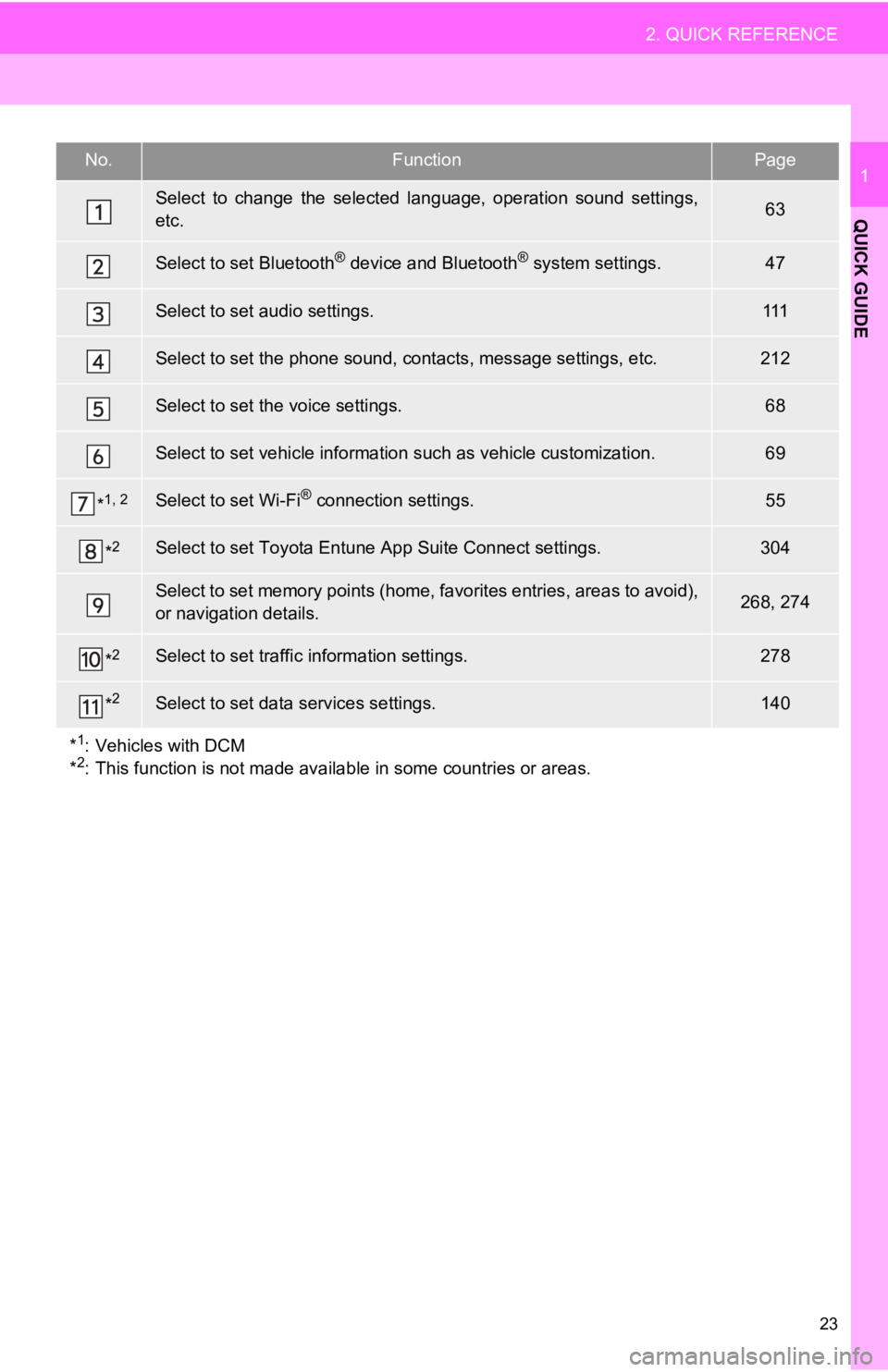
23
2. QUICK REFERENCE
QUICK GUIDE
1No.FunctionPage
Select to change the selected language, operation sound settings,
etc.63
Select to set Bluetooth® device and Bluetooth® system settings.47
Select to set audio settings.111
Select to set the phone sound, cont acts, message settings, etc.212
Select to set the voice settings.68
Select to set vehicle information such as vehicle customization .69
*1, 2Select to set Wi-Fi® connection settings.55
*2Select to set Toyota Entune App Suite Connect settings.304
Select to set memory points (home, favorites entries, areas to avoid),
or navigation details.268, 274
*2Select to set traffic information settings.278
*2Select to set data services settings.140
*
1: Vehicles with DCM
*2: This function is not made available in some countries or areas.
Page 24 of 326

24
3. NAVIGATION OPERATION
1. REGISTERING HOME*
Turn the engine
to ACCESSORY or IGNITION ON
Press the “MAP” button.
Select .Search for your home.
There are different kinds of methods to
search for your home. ( P.243)
Select “Enter”.
Select “OK”.
Registration of home is complete.
Registering home in a different way
P.269
Editing the name, location, phone num-
ber and icon
P.269
Setting home as the destination
P.27, 245, 251
*: Entune Premium Audio only
1
2
3
4
5
6
3. NAVIGATION OPERATION
Page 25 of 326
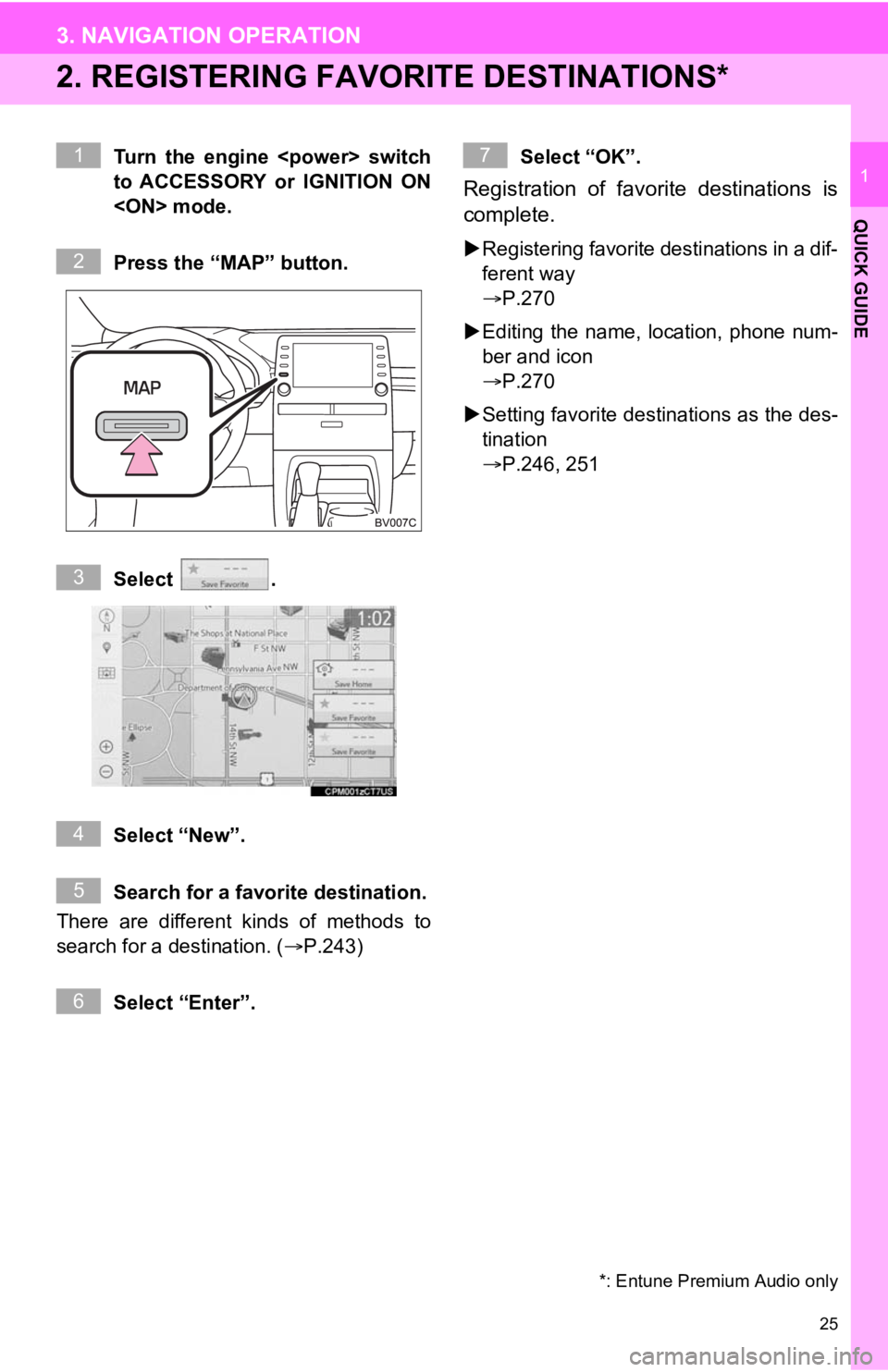
25
3. NAVIGATION OPERATION
QUICK GUIDE
1
2. REGISTERING FAVORITE DESTINATIONS*
Turn the engine
to ACCESSORY or IGNITION ON
Press the “MAP” button.
Select .
Select “New”.
Search for a favorite destination.
There are different kinds of methods to
search for a destination. ( P.243)
Select “Enter”. Select “OK”.
Registration of favorite destinations is
complete.
Registering favorite destinations in a dif-
ferent way
P.270
Editing the name, l ocation, phone num-
ber and icon
P.270
Setting favorite destinations as the des-
tination
P.246, 251
*: Entune Premium Audio only
1
2
3
4
5
6
7
Page 26 of 326
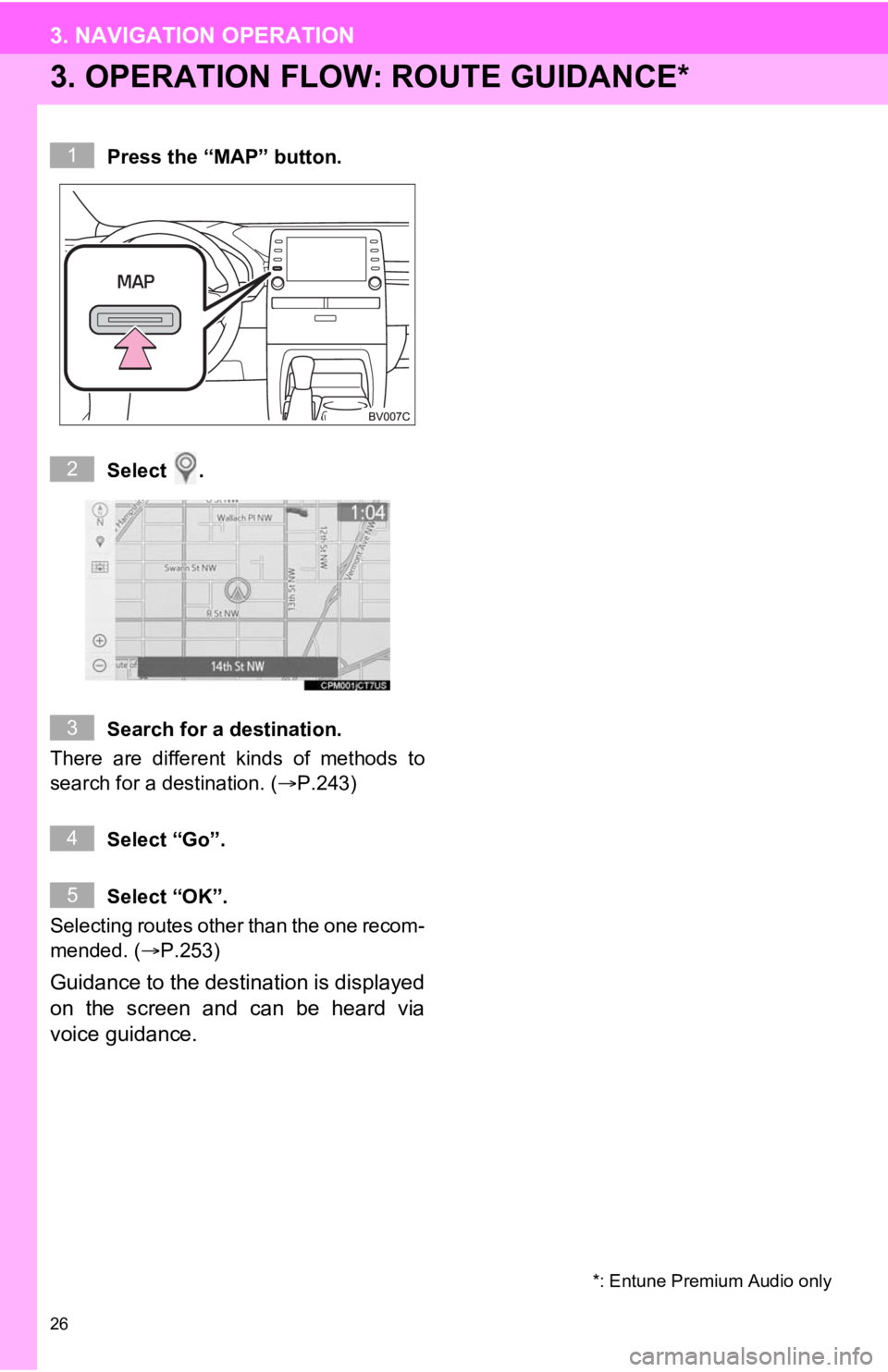
26
3. NAVIGATION OPERATION
3. OPERATION FLOW: ROUTE GUIDANCE*
Press the “MAP” button.
Select .
Search for a destination.
There are different kinds of methods to
search for a destination. (P.243)
Select “Go”.
Select “OK”.
Selecting routes other than the one recom-
mended. ( P.253)
Guidance to the destination is displayed
on the screen and can be heard via
voice guidance.
*: Entune Premium Audio only
1
2
3
4
5
Page 27 of 326
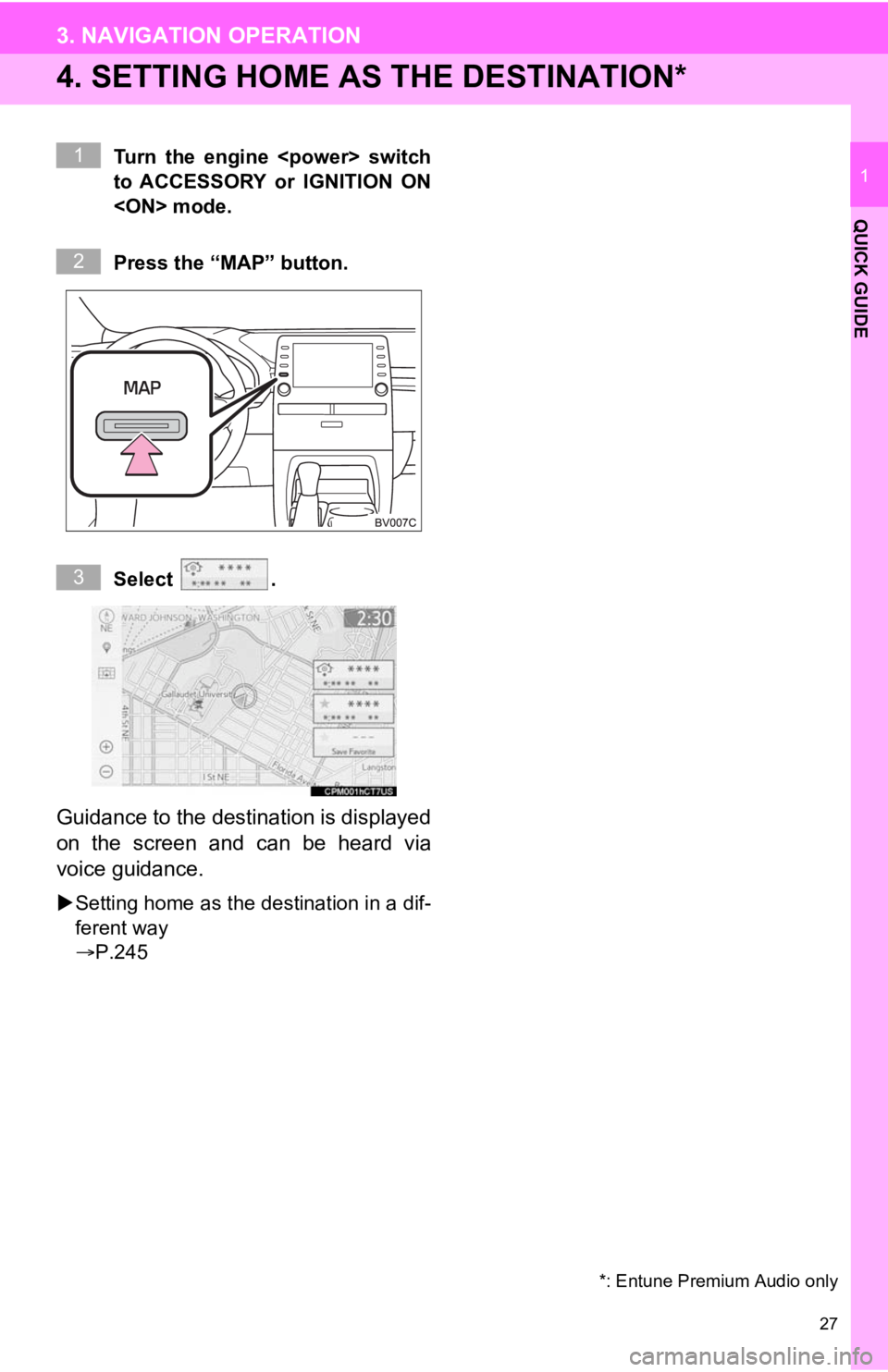
27
3. NAVIGATION OPERATION
QUICK GUIDE
1
4. SETTING HOME AS THE DESTINATION*
Turn the engine
to ACCESSORY or IGNITION ON
Press the “MAP” button.
Select .
Guidance to the destination is displayed
on the screen and can be heard via
voice guidance.
Setting home as the destination in a dif-
ferent way
P.245
*: Entune Premium Audio only
1
2
3
Page 28 of 326
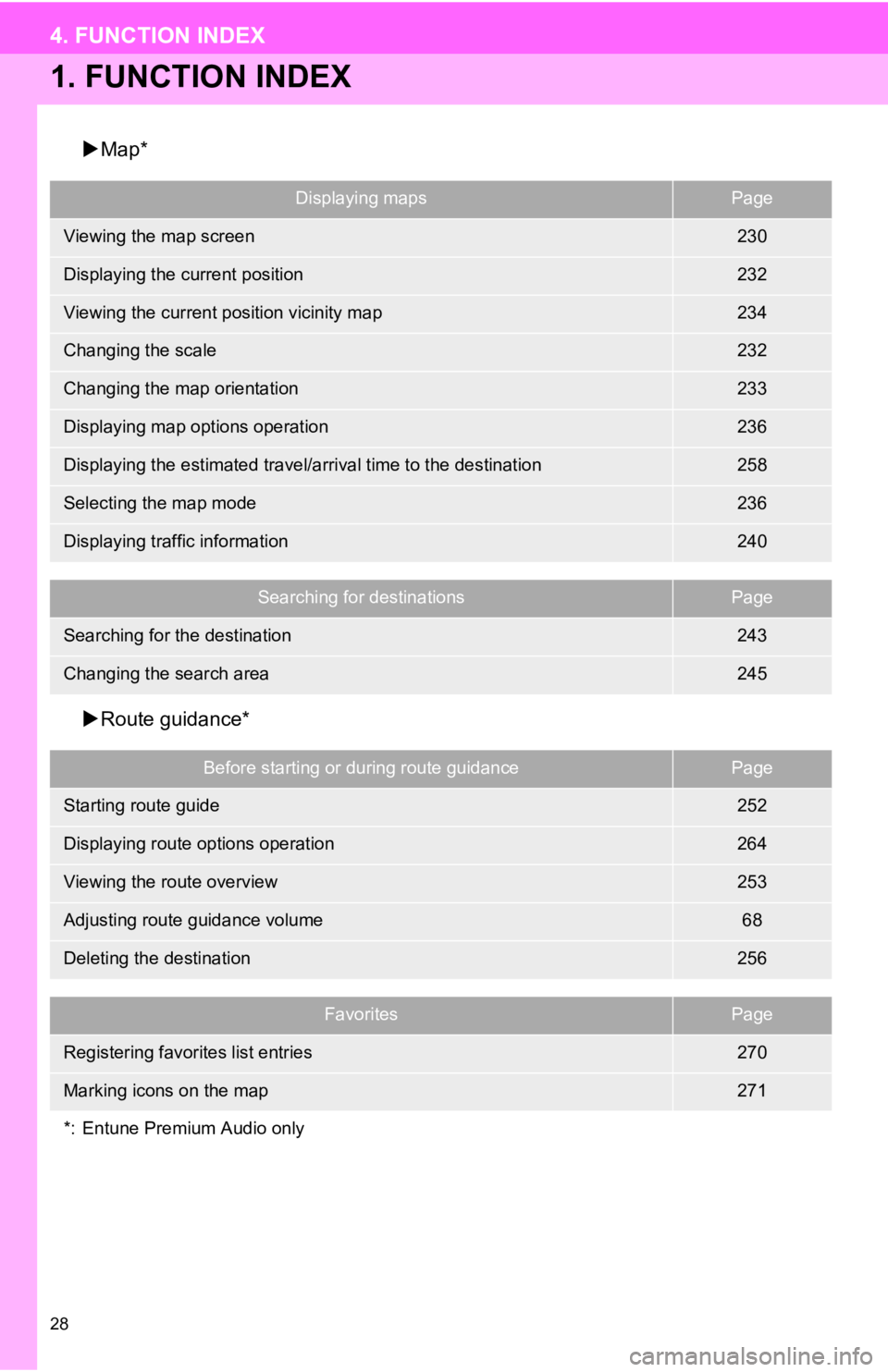
28
4. FUNCTION INDEX
1. FUNCTION INDEX
Map*
Route guidance*
Displaying mapsPage
Viewing the map screen230
Displaying the current position232
Viewing the current position vicinity map234
Changing the scale232
Changing the map orientation233
Displaying map options operation236
Displaying the estimated travel/arrival time to the destination258
Selecting the map mode236
Displaying traffic information240
Searching for destinationsPage
Searching for the destination243
Changing the search area245
Before starting or during route guidancePage
Starting route guide252
Displaying route options operation264
Viewing the route overview253
Adjusting route guidance volume68
Deleting the destination256
FavoritesPage
Registering favorites list entries270
Marking icons on the map271
*: Entune Premium Audio only
Page 29 of 326
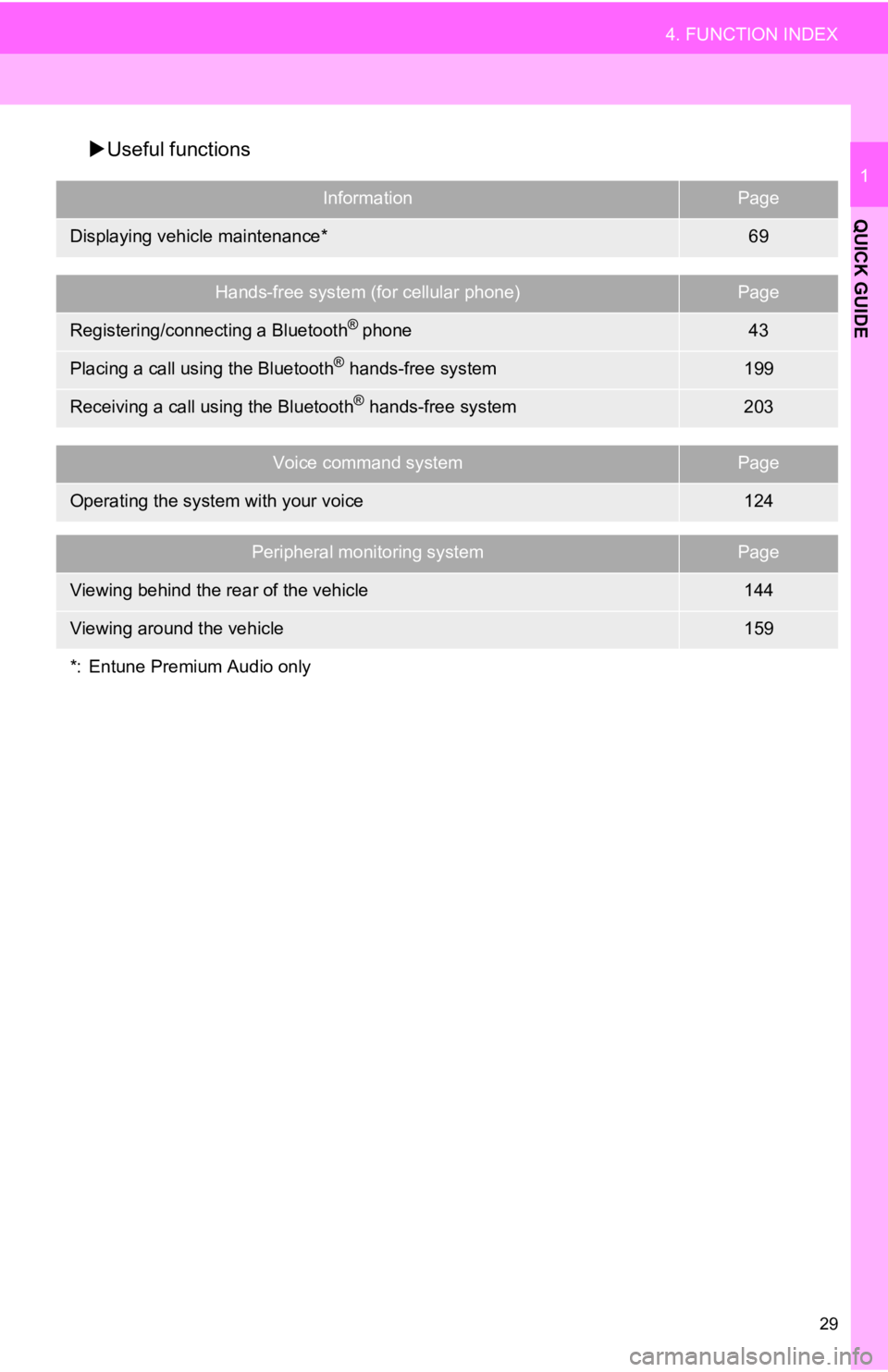
29
4. FUNCTION INDEX
QUICK GUIDE
1
Useful functions
InformationPage
Displaying vehicle maintenance*69
Hands-free system (for cellular phone)Page
Registering/connecting a Bluetooth® phone43
Placing a call using the Bluetooth® hands-free system199
Receiving a call using the Bluetooth® hands-free system203
Voice command systemPage
Operating the system with your voice124
Peripheral monitoring systemPage
Viewing behind the rear of the vehicle144
Viewing around the vehicle159
*: Entune Premium Audio only
Page 31 of 326
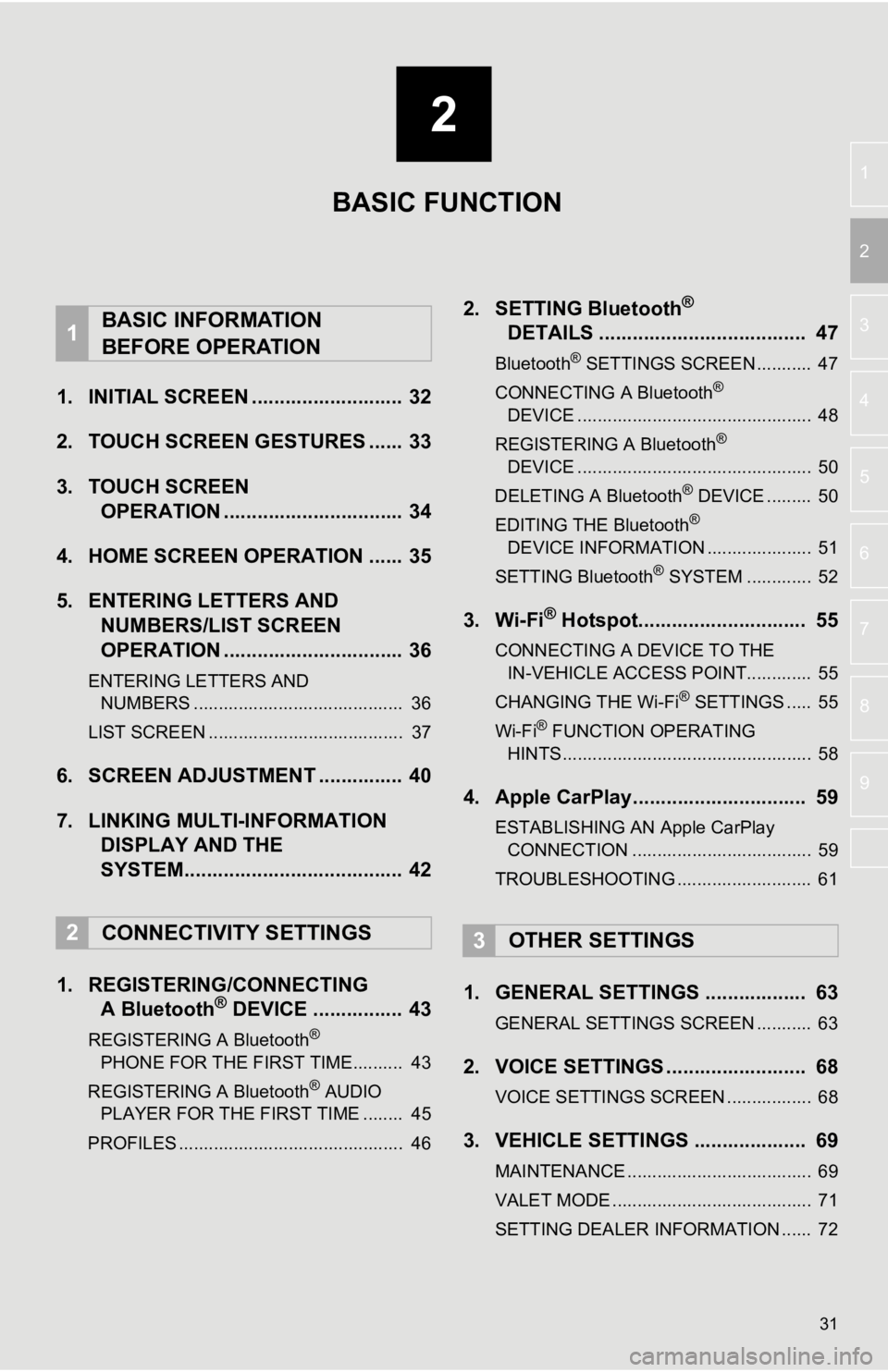
2
31
3
4
5
6
7
8
9
1
2
1. INITIAL SCREEN ........................... 32
2. TOUCH SCREEN GESTURES ...... 33
3. TOUCH SCREEN OPERATION ................................ 34
4. HOME SCREEN OPERATION ...... 35
5. ENTERING LETTERS AND NUMBERS/LIST SCREEN
OPERATION ................................ 36
ENTERING LETTERS AND
NUMBERS .......................................... 36
LIST SCREEN ....................................... 37
6. SCREEN ADJUSTMENT ............... 40
7. LINKING MULTI-INFORMATION DISPLAY AND THE
SYSTEM....................................... 42
1. REGISTERING/CONNECTING A Bluetooth
® DEVICE ................ 43
REGISTERING A Bluetooth®
PHONE FOR THE FIRST TIME.......... 43
REGISTERING A Bluetooth
® AUDIO
PLAYER FOR THE FIRST TIME ........ 45
PROFILES ............................................. 46
2. SETTING Bluetooth®
DETAILS ..................................... 47
Bluetooth® SETTINGS SCREEN ........... 47
CONNECTING A Bluetooth®
DEVICE ............................................... 48
REGISTERING A Bluetooth
®
DEVICE ............................................... 50
DELETING A Bluetooth
® DEVICE ......... 50
EDITING THE Bluetooth®
DEVICE INFORMATION ..................... 51
SETTING Bluetooth
® SYSTEM ............. 52
3. Wi-Fi® Hotspot.............................. 55
CONNECTING A DEVICE TO THE IN-VEHICLE ACCESS POINT............. 55
CHANGING THE Wi-Fi
® SETTINGS ..... 55
Wi-Fi® FUNCTION OPERATING
HINTS .................................................. 58
4. Apple CarPlay............................... 59
ESTABLISHING AN Apple CarPlay
CONNECTION .................................... 59
TROUBLESHOOTING ........................... 61
1. GENERAL SETTINGS .................. 63
GENERAL SETTINGS SCREEN ........... 63
2. VOICE SETTINGS ......................... 68
VOICE SETTINGS SCREEN ................. 68
3. VEHICLE SETTINGS .................... 69
MAINTENANCE ..................................... 69
VALET MODE ........................................ 71
SETTING DEALER INFORMATION ...... 72
1BASIC INFORMATION
BEFORE OPERATION
2CONNECTIVITY SETTINGS3OTHER SETTINGS
BASIC FUNCTION
Page 32 of 326
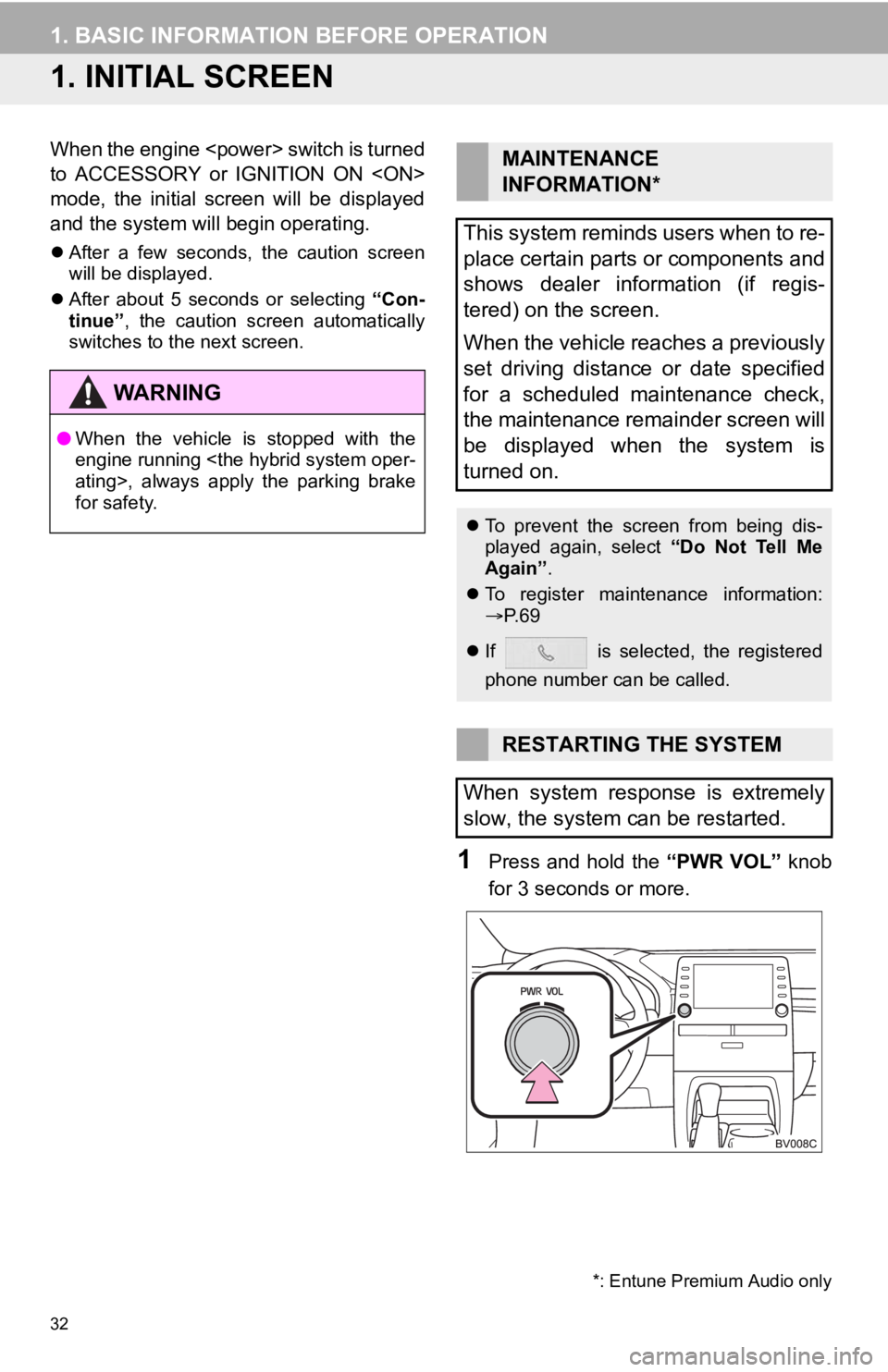
32
1. BASIC INFORMATION BEFORE OPERATION
1. INITIAL SCREEN
When the engine
to ACCESSORY or IGNITION ON
mode, the initial screen will be displayed
and the system will begin operating.
After a few seconds, the caution screen
will be displayed.
After about 5 seconds or selecting “Con-
tinue” , the caution screen automatically
switches to the next screen.
1Press and hold the “PWR VOL” knob
for 3 seconds or more.
WA R N I N G
● When the vehicle is stopped with the
engine running
for safety.
MAINTENANCE
INFORMATION*
This system reminds users when to re-
place certain parts or components and
shows dealer information (if regis-
tered) on the screen.
When the vehicle reaches a previously
set driving distance or date specified
for a scheduled maintenance check,
the maintenance remainder screen will
be displayed when the system is
turned on.
To prevent the screen from being dis-
played again, select “Do Not Tell Me
Again” .
To register maintenance information:
P. 6 9
If is selected, the registered
phone number can be called.
RESTARTING THE SYSTEM
When system response is extremely
slow, the system can be restarted.
*: Entune Premium Audio only
Page 33 of 326
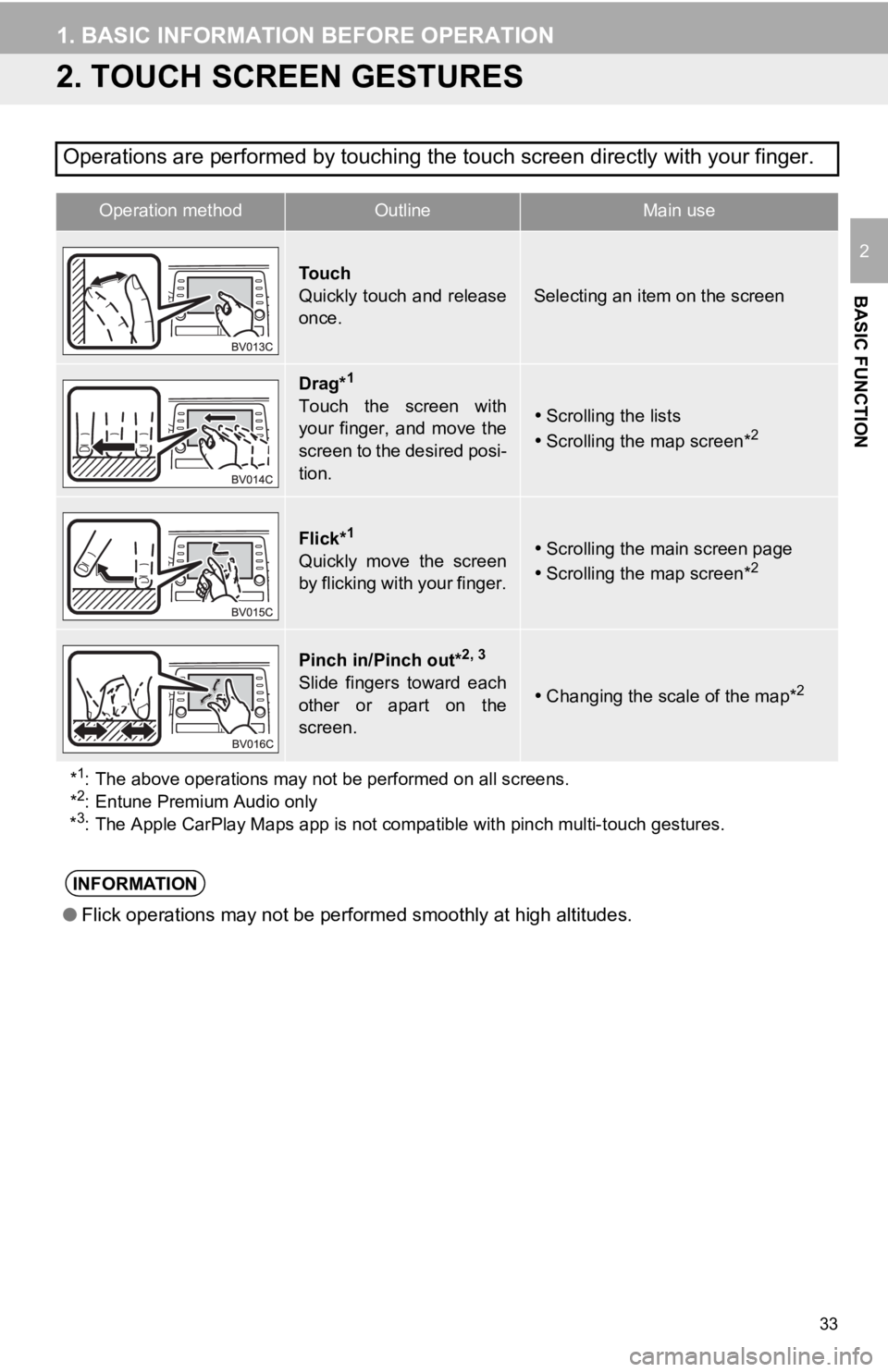
33
1. BASIC INFORMATION BEFORE OPERATION
BASIC FUNCTION
2
2. TOUCH SCREEN GESTURES
Operations are performed by touching the touch screen directly with your finger.
Operation methodOutline Main use
To u c h
Quickly touch and release
once.
Selecting an item on the screen
Drag*1
Touch the screen with
your finger, and move the
screen to the desired posi-
tion.Scrolling the lists
Scrolling the map screen*2
Flick*1
Quickly move the screen
by flicking with your finger.Scrolling the main screen page
Scrolling the map screen*2
Pinch in/Pinch out*2, 3
Slide fingers toward each
other or apart on the
screen.Changing the scale of the map*2
*1: The above operations may not be performed on all screens.
*2: Entune Premium Audio only
*3: The Apple CarPlay Maps app is not compatible with pinch multi- touch gestures.
INFORMATION
●Flick operations may not be performed smoothly at high altitude s.