audio TOYOTA AVALON 2020 Accessories, Audio & Navigation (in English)
[x] Cancel search | Manufacturer: TOYOTA, Model Year: 2020, Model line: AVALON, Model: TOYOTA AVALON 2020Pages: 326, PDF Size: 7.79 MB
Page 1 of 326
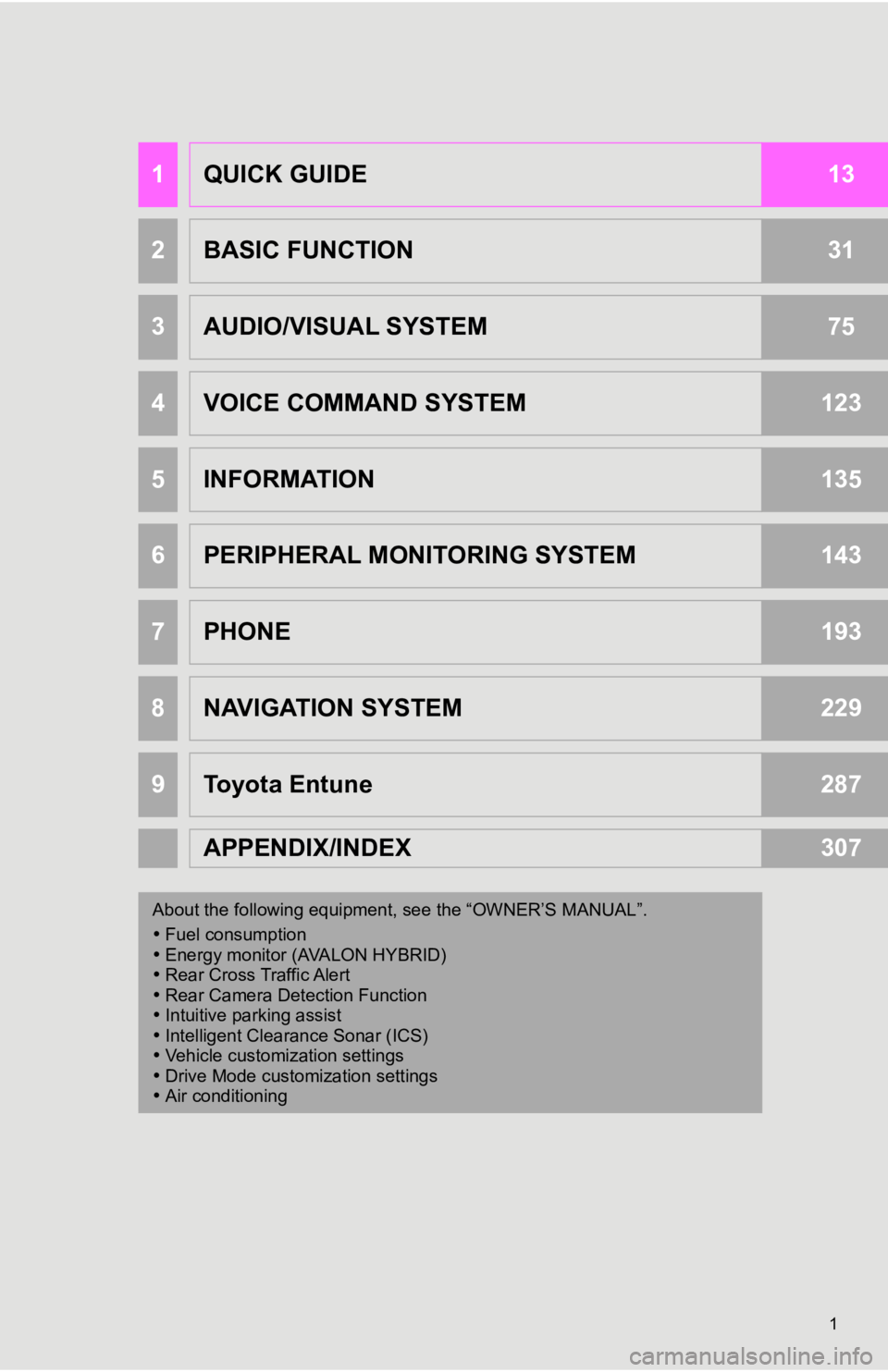
1
1QUICK GUIDE13
2BASIC FUNCTION31
3AUDIO/VISUAL SYSTEM75
4VOICE COMMAND SYSTEM123
5INFORMATION135
6PERIPHERAL MONITORING SYSTEM143
7PHONE193
8NAVIGATION SYSTEM229
9Toyota Entune287
APPENDIX/INDEX307
About the following equipment, s ee the “OWNER’S MANUAL”.
Fuel consumption
Energy monitor (AVALON HYBRID)
Rear Cross Traffic Alert
Rear Camera Detection Function
Intuitive parking assist
Intelligent Clearance Sonar (ICS)
Vehicle customization settings
Drive Mode customization settings
Air conditioning
Page 2 of 326
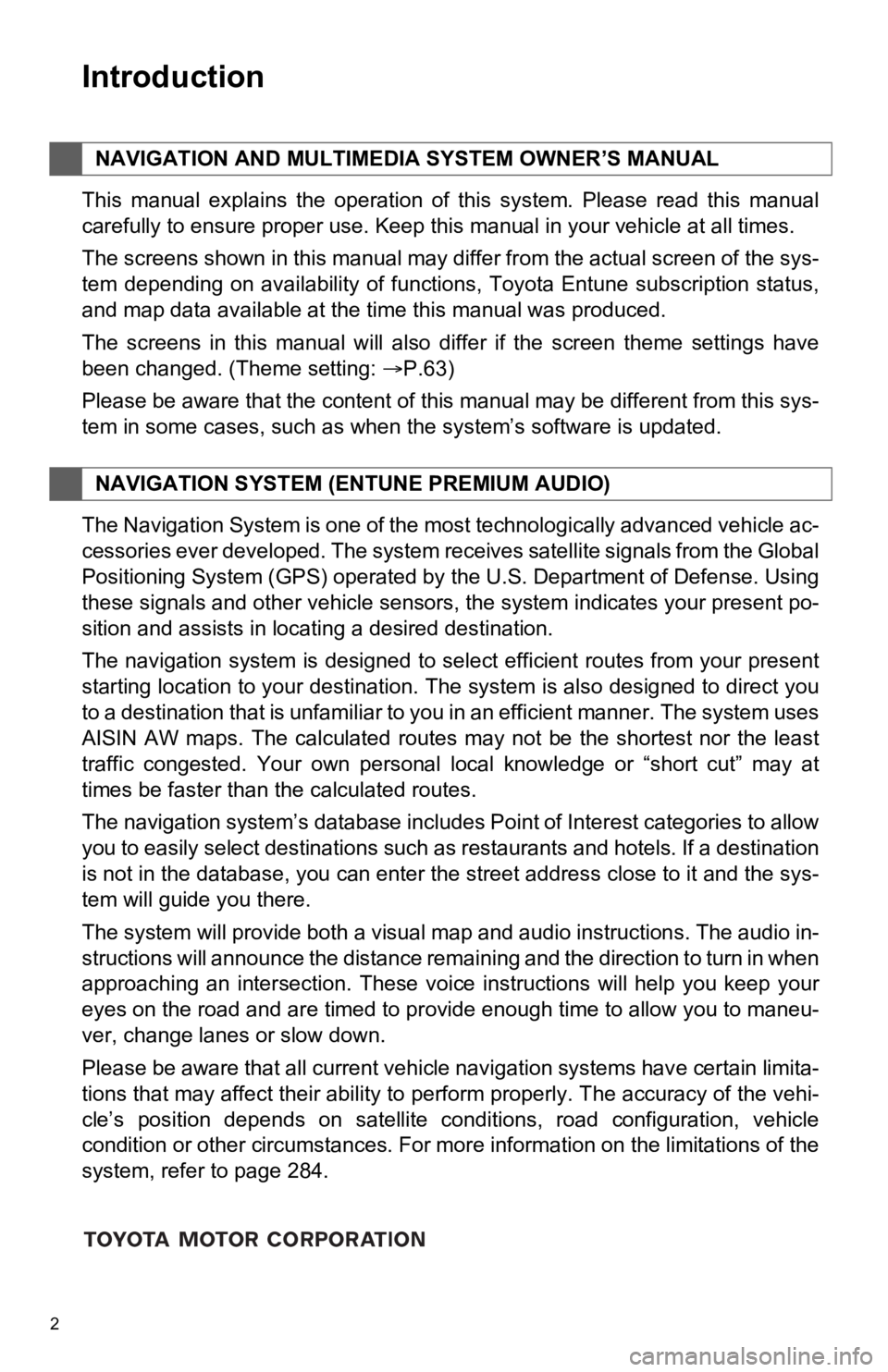
2
This manual explains the operation of this system. Please read this manual
carefully to ensure proper use. Keep this manual in your vehicle at all times.
The screens shown in this manual may differ from the actual screen of the sys-
tem depending on availability of functions, Toyota Entune subsc ription status,
and map data available at the time this manual was produced.
The screens in this manual will also differ if the screen theme settings have
been changed. (Theme setting: P.63)
Please be aware that the content of this manual may be differen t from this sys-
tem in some cases, such as when the system’s software is updated.
The Navigation System is one of the most technologically advanc ed vehicle ac-
cessories ever developed. The system receives satellite signals from the Global
Positioning System (GPS) operated by the U.S. Department of Def ense. Using
these signals and other vehicle sensors, the system indicates your present po-
sition and assists in locating a desired destination.
The navigation system is designed to select efficient routes from your present
starting location to your destination. The system is also desig ned to direct you
to a destination that is unfamiliar to you in an efficient mann er. The system uses
AISIN AW maps. The calculated routes may not be the shortest no r the least
traffic congested. Your own personal local knowledge or “short cut” may at
times be faster than the calculated routes.
The navigation system’s database includes Point of Interest cat egories to allow
you to easily select destinations such as restaurants and hotel s. If a destination
is not in the database, you can enter the street address close to it and the sys-
tem will guide you there.
The system will provide both a visual map and audio instruction s. The audio in-
structions will announce the distance remaining and the directi on to turn in when
approaching an intersection. These voice instructions will help you keep your
eyes on the road and are timed to provide enough time to allow you to maneu-
ver, change lanes or slow down.
Please be aware that all current vehicle navigation systems hav e certain limita-
tions that may affect their ability to perform properly. The accuracy of the vehi-
cle’s position depends on satellite conditions, road configurat ion, vehicle
condition or other circumstances. For more information on the limitations of the
system, refer to page 284.
NAVIGATION AND MULTIMEDIA SYSTEM OWNER’S MANUAL
NAVIGATION SYSTEM (E NTUNE PREMIUM AUDIO)
Introduction
Page 5 of 326
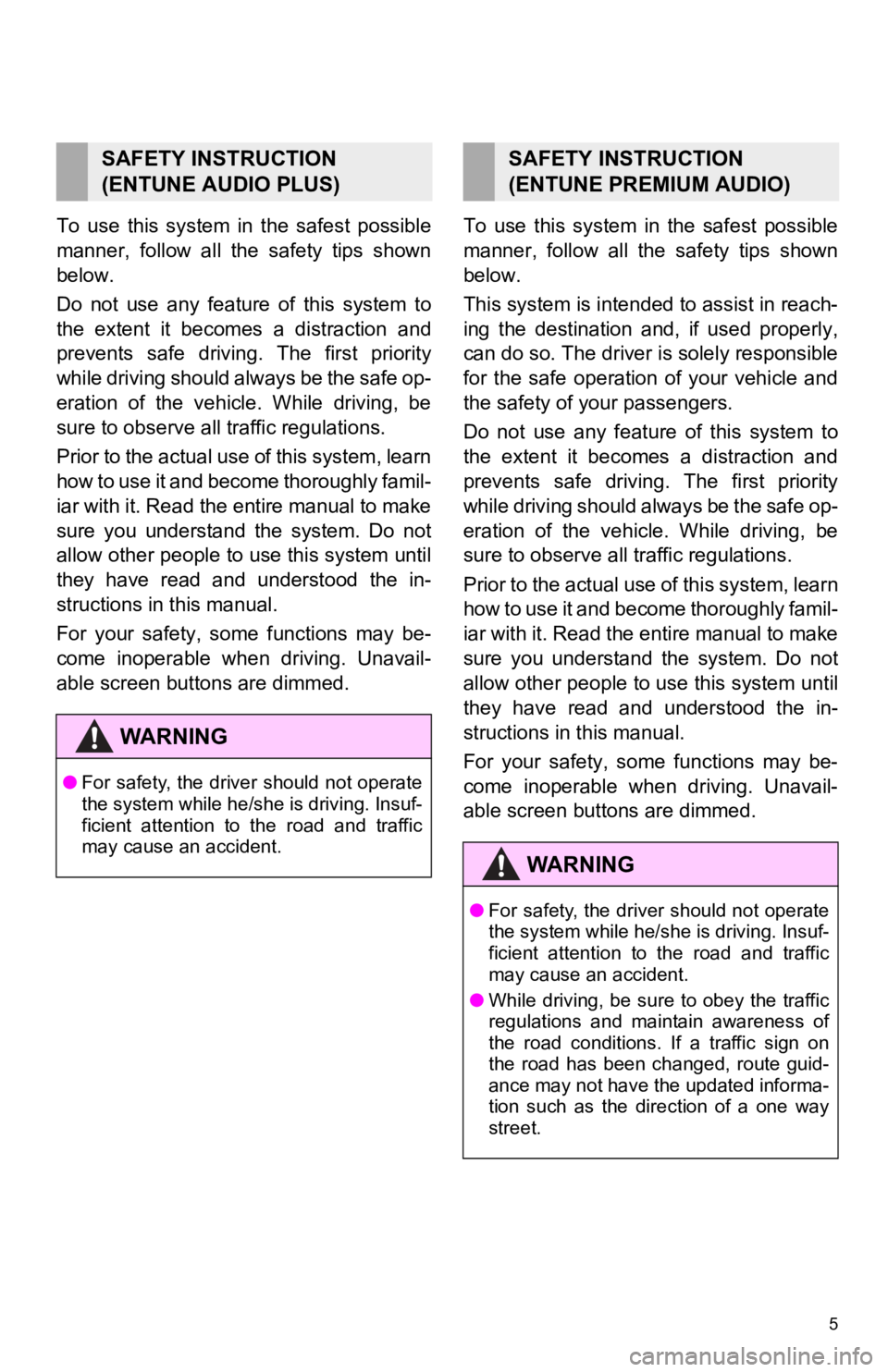
5
To use this system in the safest possible
manner, follow all the safety tips shown
below.
Do not use any feature of this system to
the extent it becomes a distraction and
prevents safe driving. The first priority
while driving should always be the safe op-
eration of the vehicle. While driving, be
sure to observe all traffic regulations.
Prior to the actual use of this system, learn
how to use it and become thoroughly famil-
iar with it. Read the entire manual to make
sure you understand the system. Do not
allow other people to use this system until
they have read and understood the in-
structions in this manual.
For your safety, some functions may be-
come inoperable when driving. Unavail-
able screen buttons are dimmed. To use this system in the safest possible
manner, follow all the safety tips shown
below.
This system is intended to assist in reach-
ing the destination and, if used properly,
can do so. The driver i
s solely responsible
for the safe operation of your vehicle and
the safety of your passengers.
Do not use any feature of this system to
the extent it becomes a distraction and
prevents safe drivin g. The first priority
while driving should always be the safe op-
eration of the vehicle. While driving, be
sure to observe all tr affic regulations.
Prior to the actual use of this system, learn
how to use it and become thoroughly famil-
iar with it. Read the entire manual to make
sure you understand the system. Do not
allow other people to use this system until
they have read and understood the in-
structions in this manual.
For your safety, some functions may be-
come inoperable when driving. Unavail-
able screen buttons are dimmed.
SAFETY INSTRUCTION
(ENTUNE AUDIO PLUS)
WA R N I N G
● For safety, the driver should not operate
the system while he/she is driving. Insuf-
ficient attention to the road and traffic
may cause an accident.
SAFETY INSTRUCTION
(ENTUNE PREMIUM AUDIO)
WA R N I N G
●For safety, the driver should not operate
the system while he/she is driving. Insuf-
ficient attention to the road and traffic
may cause an accident.
● While driving, be sure to obey the traffic
regulations and maintain awareness of
the road conditions. If a traffic sign on
the road has been changed, route guid-
ance may not have the updated informa-
tion such as the direction of a one way
street.
Page 9 of 326
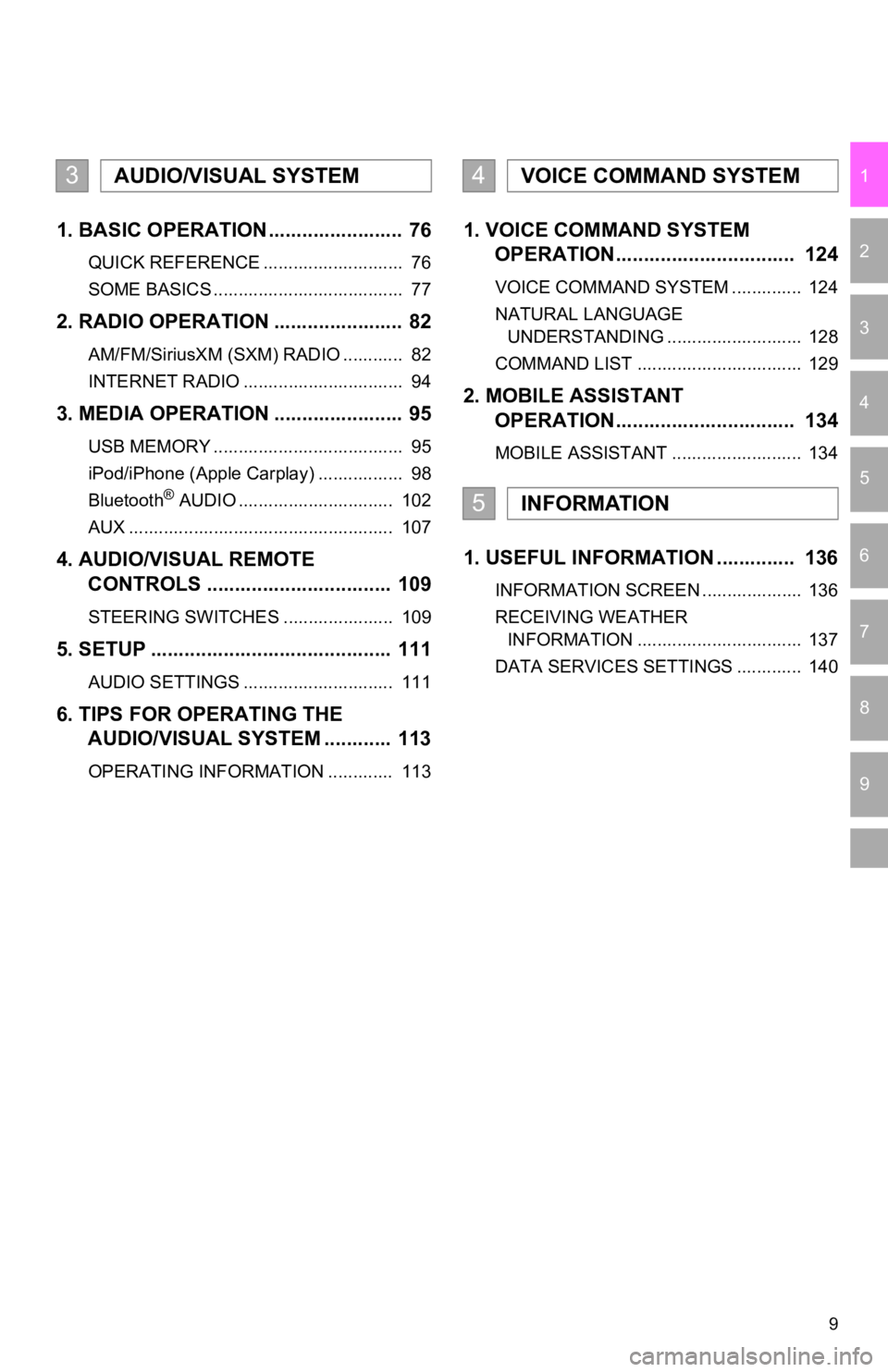
9
1
2
3
4
5
6
7
9
8
1. BASIC OPERATION ........................ 76
QUICK REFERENCE ............................ 76
SOME BASICS ...................................... 77
2. RADIO OPERATION ....................... 82
AM/FM/SiriusXM (SXM) RADIO ............ 82
INTERNET RADIO ................................ 94
3. MEDIA OPERATION ....................... 95
USB MEMORY ...................................... 95
iPod/iPhone (Apple Carplay) ................. 98
Bluetooth
® AUDIO ............................... 102
AUX ..................................................... 107
4. AUDIO/VISUAL REMOTE CONTROLS ................................. 109
STEERING SWITCHES ...................... 109
5. SETUP ........................................... 111
AUDIO SETTINGS .............................. 111
6. TIPS FOR OPERATING THE AUDIO/VISUAL SYSTEM ............ 113
OPERATING INFORMATION ............. 113
1. VOICE COMMAND SYSTEM OPERATION................................ 124
VOICE COMMAND SYSTEM .............. 124
NATURAL LANGUAGE
UNDERSTANDING ........................... 128
COMMAND LIST ................................. 129
2. MOBILE ASSISTANT OPERATION................................ 134
MOBILE ASSISTANT .......................... 134
1. USEFUL INFORMATION .............. 136
INFORMATION SCREEN .................... 136
RECEIVING WEATHER
INFORMATION ................................. 137
DATA SERVICES SETTINGS ............. 140
3AUDIO/VISUAL SYSTEM4VOICE COMMAND SYSTEM
5INFORMATION
Page 15 of 326
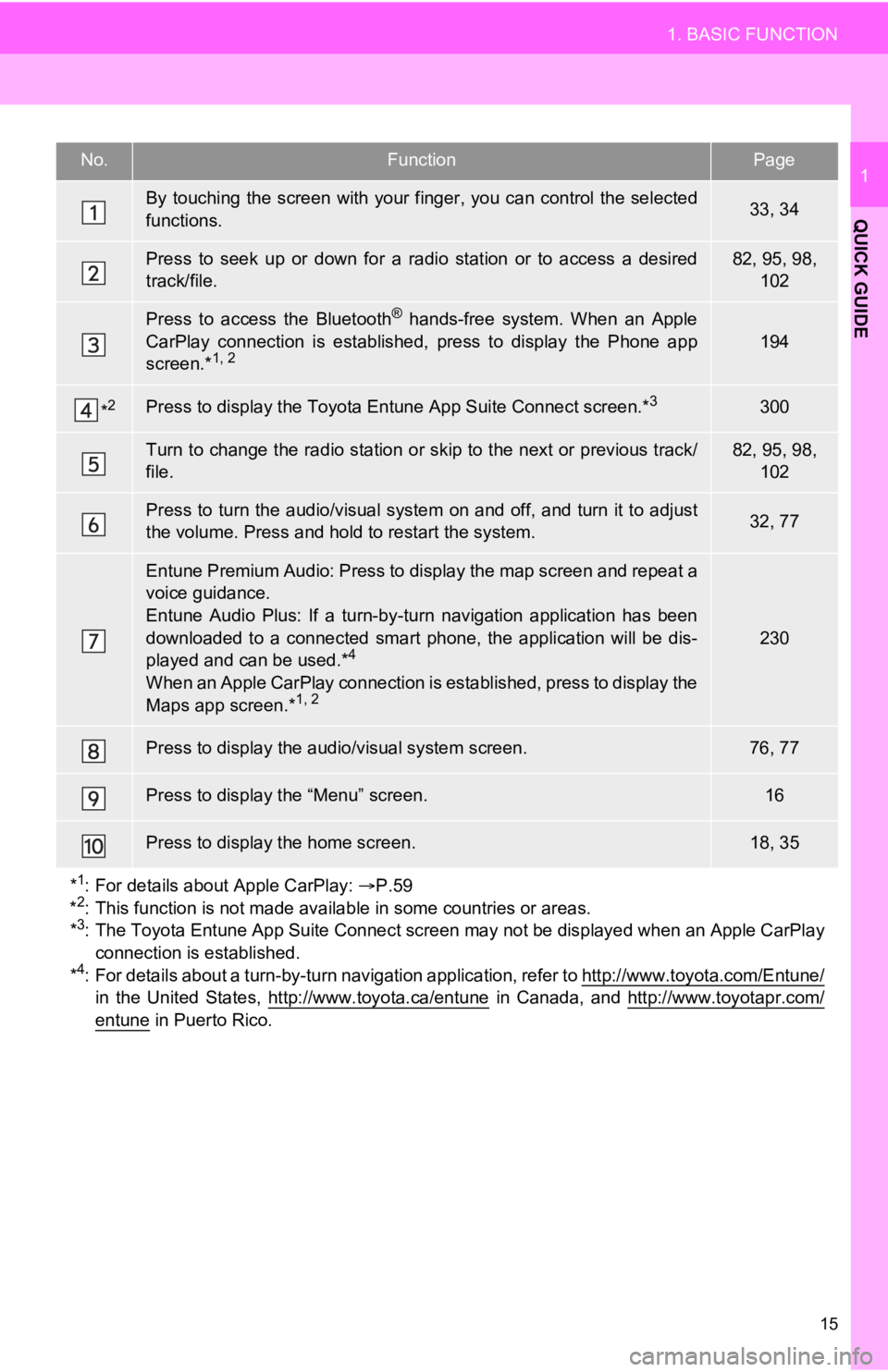
15
1. BASIC FUNCTION
QUICK GUIDE
1No.FunctionPage
By touching the screen with your finger, you can control the selected
functions.33, 34
Press to seek up or down for a radio station or to access a des ired
track/file.82, 95, 98, 102
Press to access the Bluetooth® hands-free system. When an Apple
CarPlay connection is established, press to display the Phone a pp
screen.*
1, 2194
*2Press to display the Toyota Entune App Suite Connect screen.*3300
Turn to change the radio station or skip to the next or previous track/
file.82, 95, 98, 102
Press to turn the audio/visual system on and off, and turn it t o adjust
the volume. Press and hold to restart the system.32, 77
Entune Premium Audio: Press to display the map screen and repea t a
voice guidance.
Entune Audio Plus: If a turn-by -turn navigation application has been
downloaded to a connected smart phone, the application will be dis-
played and can be used.*
4
When an Apple CarPlay connection is established, press to display the
Maps app screen.*1, 2
230
Press to display the audio/ visual system screen.76, 77
Press to display the “Menu” screen.16
Press to display the home screen.18, 35
*
1: For details about Apple CarPlay: P.59
*2: This function is not made available in some countries or areas.
*3: The Toyota Entune App Suite Connect screen may not be displaye d when an Apple CarPlay
connection is established.
*
4: For details about a turn-by-t urn navigation application, refer to http://www.toyota.com/Entune/
in the United States, http://www.toyota.ca/entune in Canada, and http://www.toyotapr.com/entune in Puerto Rico.
Page 16 of 326
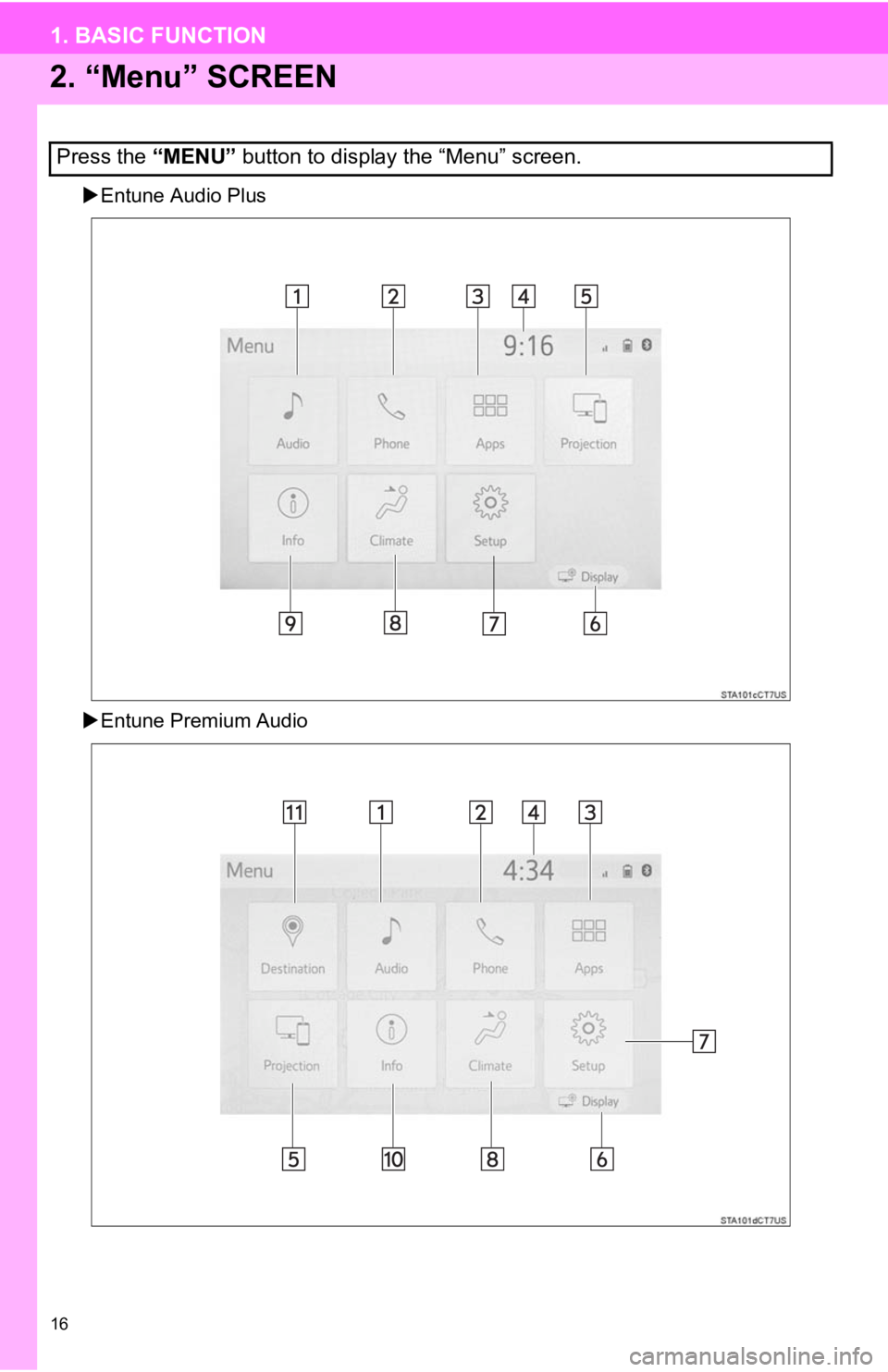
16
1. BASIC FUNCTION
2. “Menu” SCREEN
Entune Audio Plus
Entune Premium Audio
Press the “MENU” button to display the “Menu” screen.
Page 17 of 326
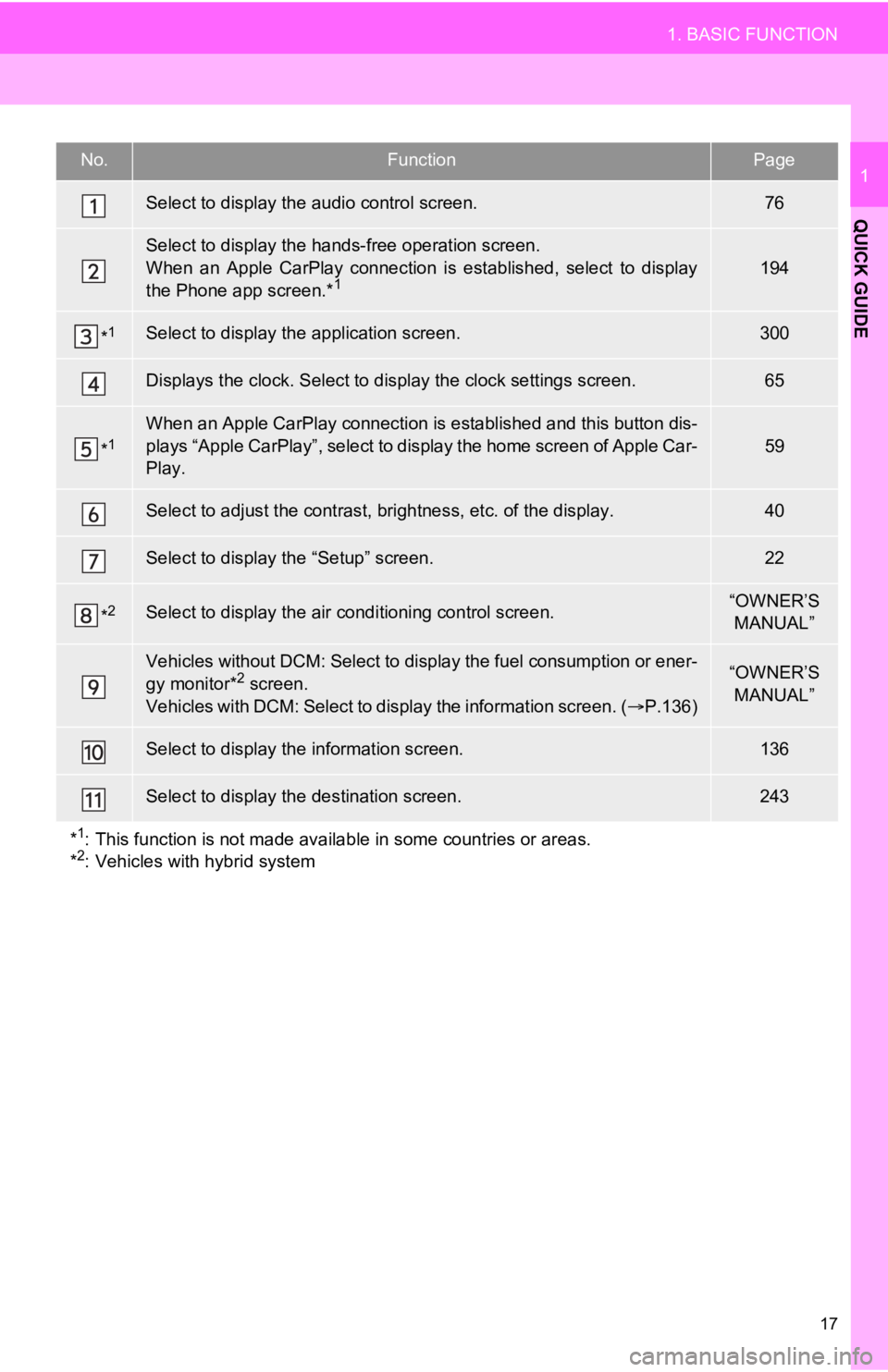
17
1. BASIC FUNCTION
QUICK GUIDE
1No.FunctionPage
Select to display the audio control screen.76
Select to display the hands-free operation screen.
When an Apple CarPlay connection is established, select to display
the Phone app screen.*
1194
*1Select to display the application screen.300
Displays the clock. Select to display the clock settings screen.65
*1When an Apple CarPlay connection is established and this button dis-
plays “Apple CarPlay”, select to display the home screen of App le Car-
Play.
59
Select to adjust the contrast, brightness, etc. of the display.40
Select to display the “Setup” screen.22
*2Select to display the air c onditioning control screen.“OWNER’S
MANUAL”
Vehicles without DCM: Select to display the fuel consumption or ener-
gy monitor*2 screen.
Vehicles with DCM: Select to display the information screen. ( P.136)“OWNER’S
MANUAL”
Select to display the information screen.136
Select to display the destination screen.243
*
1: This function is not made available in some countries or areas.
*2: Vehicles with hybrid system
Page 18 of 326
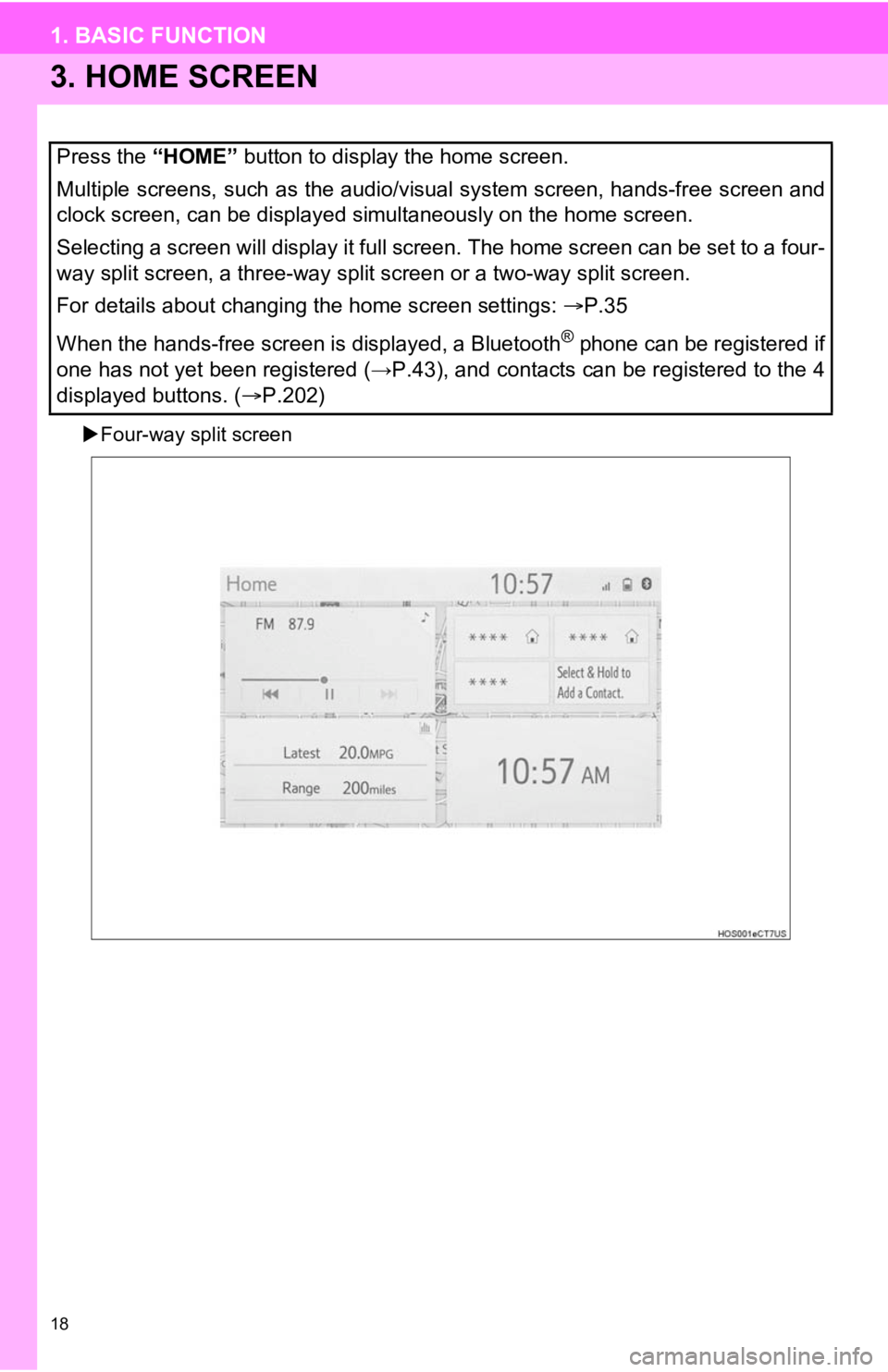
18
1. BASIC FUNCTION
3. HOME SCREEN
Four-way split screen
Press the “HOME” button to display the home screen.
Multiple screens, such as the audio/visual system screen, hands -free screen and
clock screen, can be displayed simultaneously on the home scree n.
Selecting a screen will display it full screen. The home screen can be set to a four-
way split screen, a three-way split screen or a two-way split s creen.
For details about changing the home screen settings: P.35
When the hands-free screen is displayed, a Bluetooth
® phone can be registered if
one has not yet been registered (→P.43), and contacts can be re gistered to the 4
displayed buttons. ( P.202)
Page 21 of 326
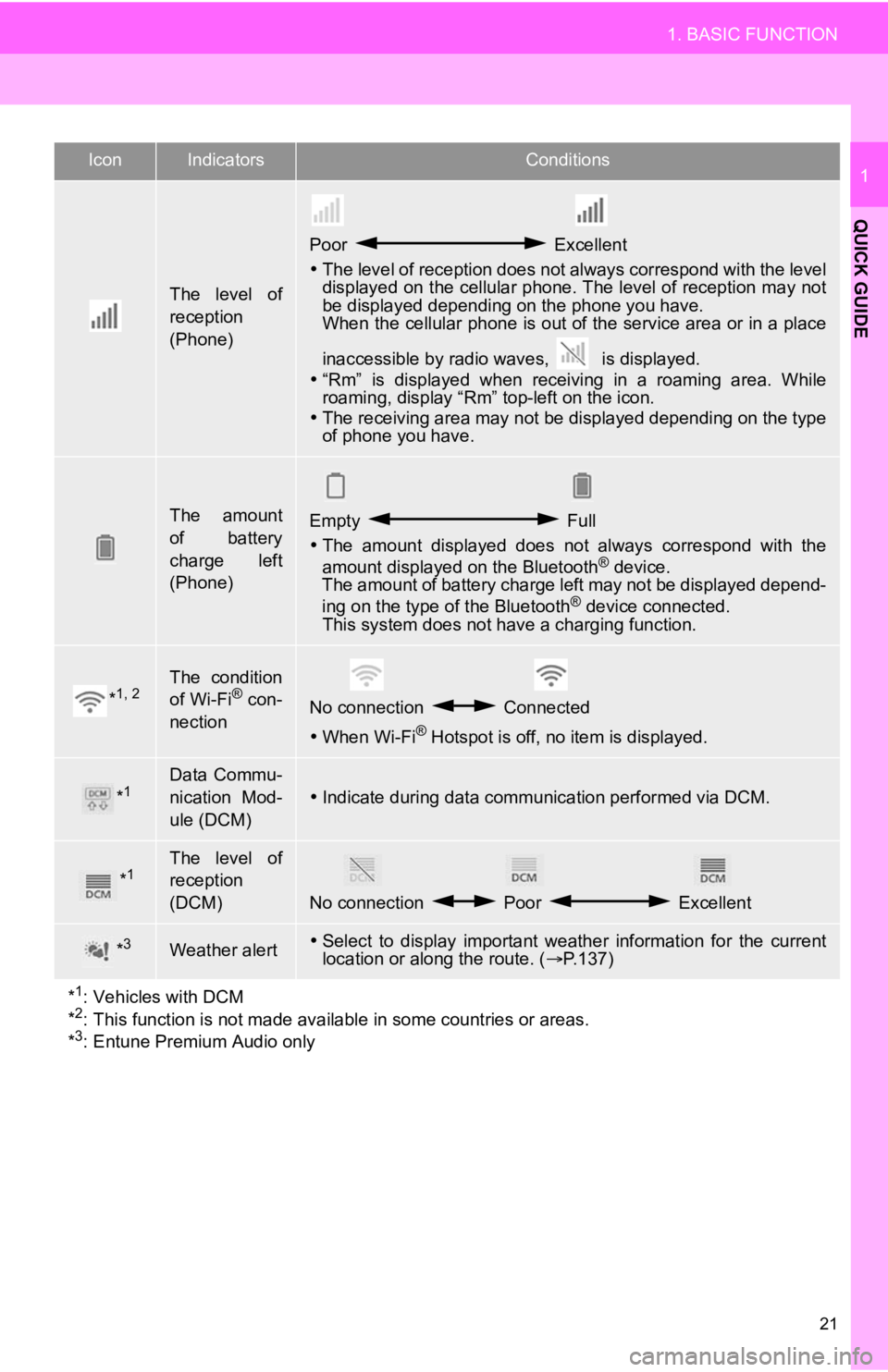
21
1. BASIC FUNCTION
QUICK GUIDE
1
The level of
reception
(Phone)
Poor Excellent
The level of reception does not always correspond with the leve l
displayed on the cellular phone. The level of reception may not
be displayed depending on the phone you have.
When the cellular phone is out of the service area or in a place
inaccessible by radio waves, is displayed.
“Rm” is displayed when receiving in a roaming area. While
roaming, display “Rm” top-left on the icon.
The receiving area may not be displayed depending on the type
of phone you have.
The amount
of battery
charge left
(Phone)Empty Full
The amount displayed does not always correspond with the
amount displayed on the Bluetooth
® device.
The amount of battery charge left may not be displayed depend-
ing on the type of the Bluetooth
® device connected.
This system does not have a charging function.
*1, 2The condition
of Wi-Fi® con-
nectionNo connection Connected
When Wi-Fi® Hotspot is off, no item is displayed.
*1Data Commu-
nication Mod-
ule (DCM)
Indicate during data communication performed via DCM.
*1The level of
reception
(DCM)
No connection Poor Excellent
*3Weather alertSelect to display important weather information for the current
location or along the route. ( P.137)
*
1: Vehicles with DCM
*2: This function is not made available in some countries or areas .
*3: Entune Premium Audio only
IconIndicatorsConditions
Page 22 of 326
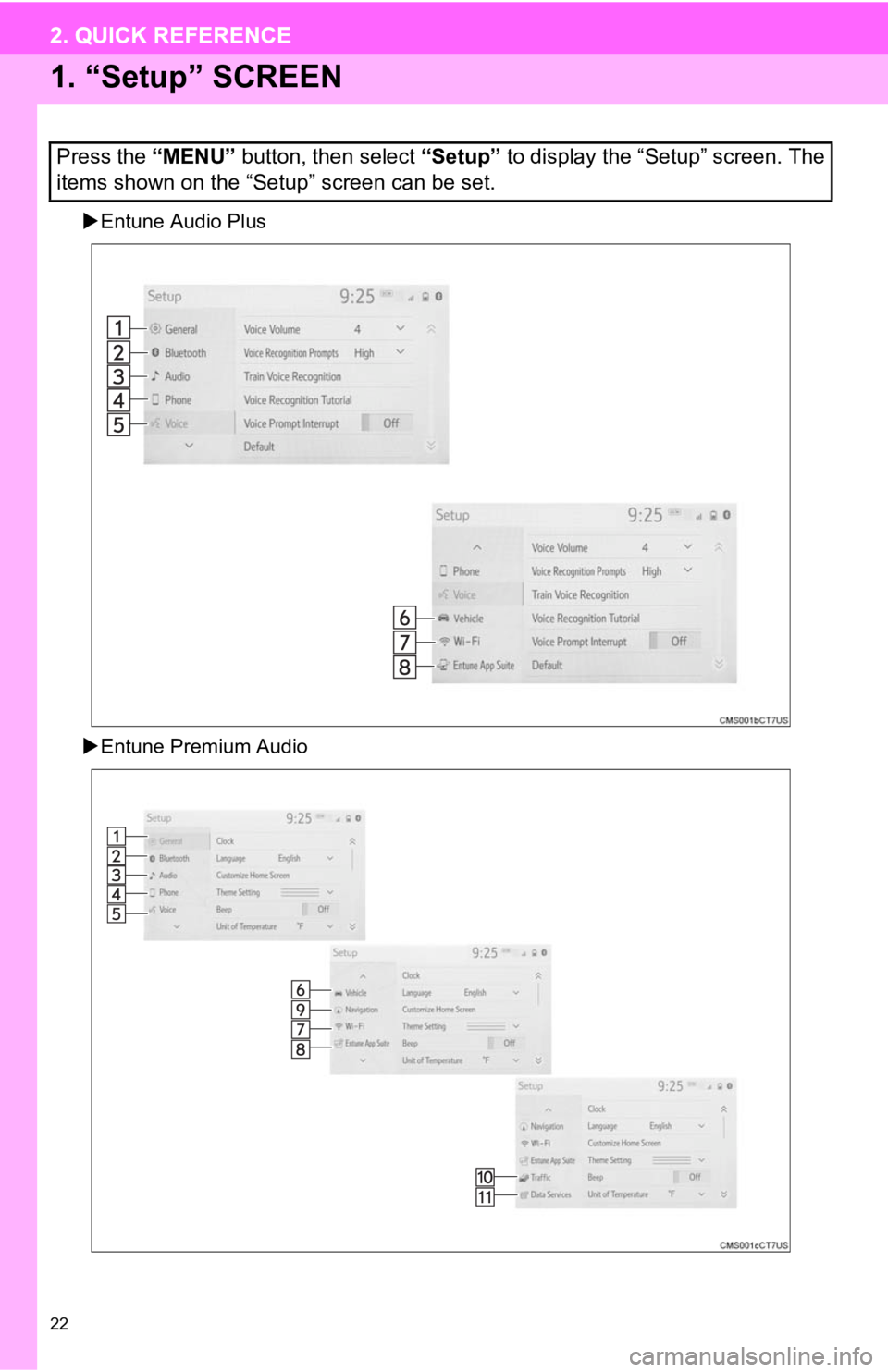
22
2. QUICK REFERENCE
1. “Setup” SCREEN
Entune Audio Plus
Entune Premium Audio
Press the “MENU” button, then select “Setup” to display the “Setup” screen. The
items shown on the “Setup” screen can be set.
2. QUICK REFERENCE