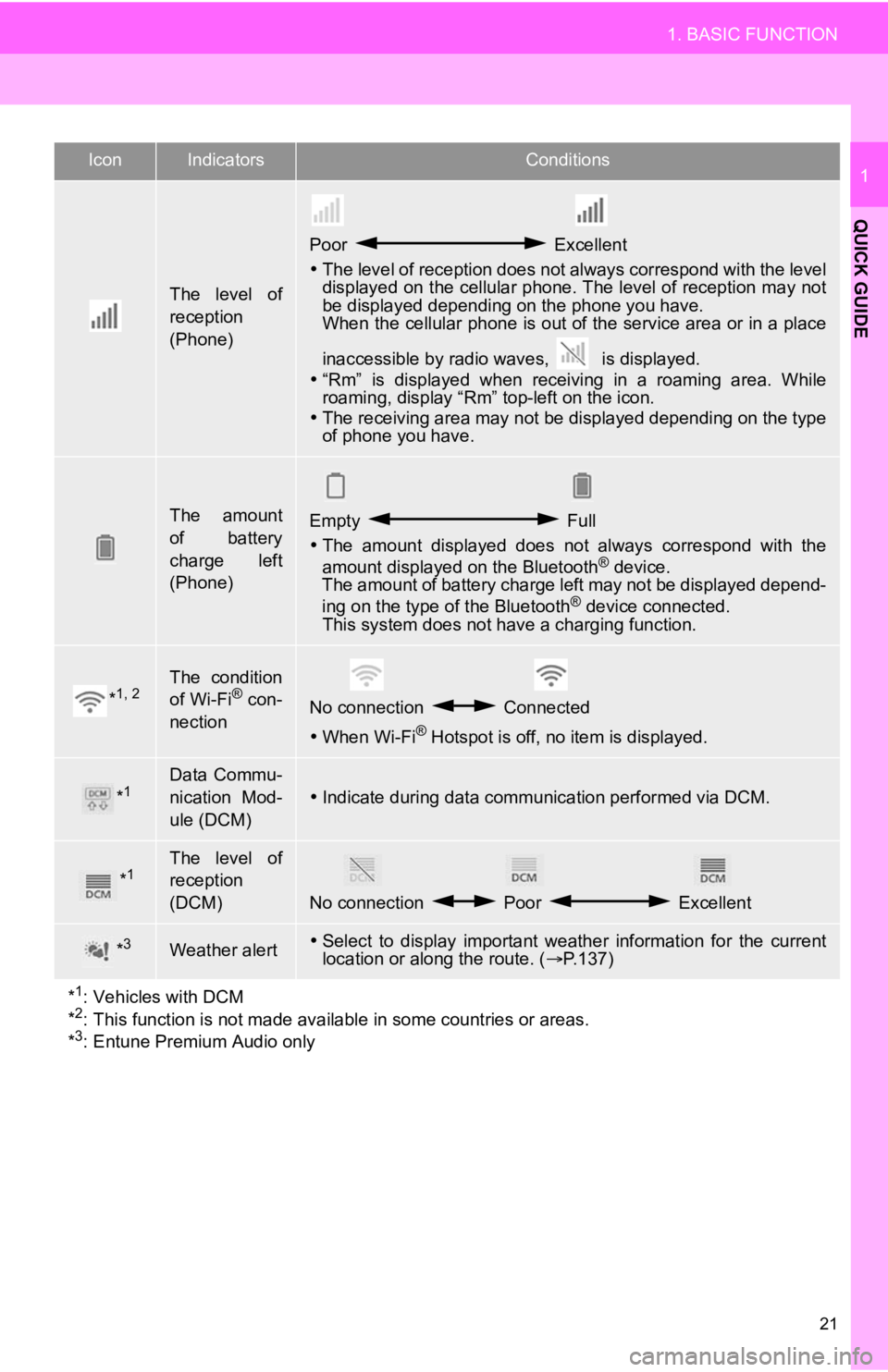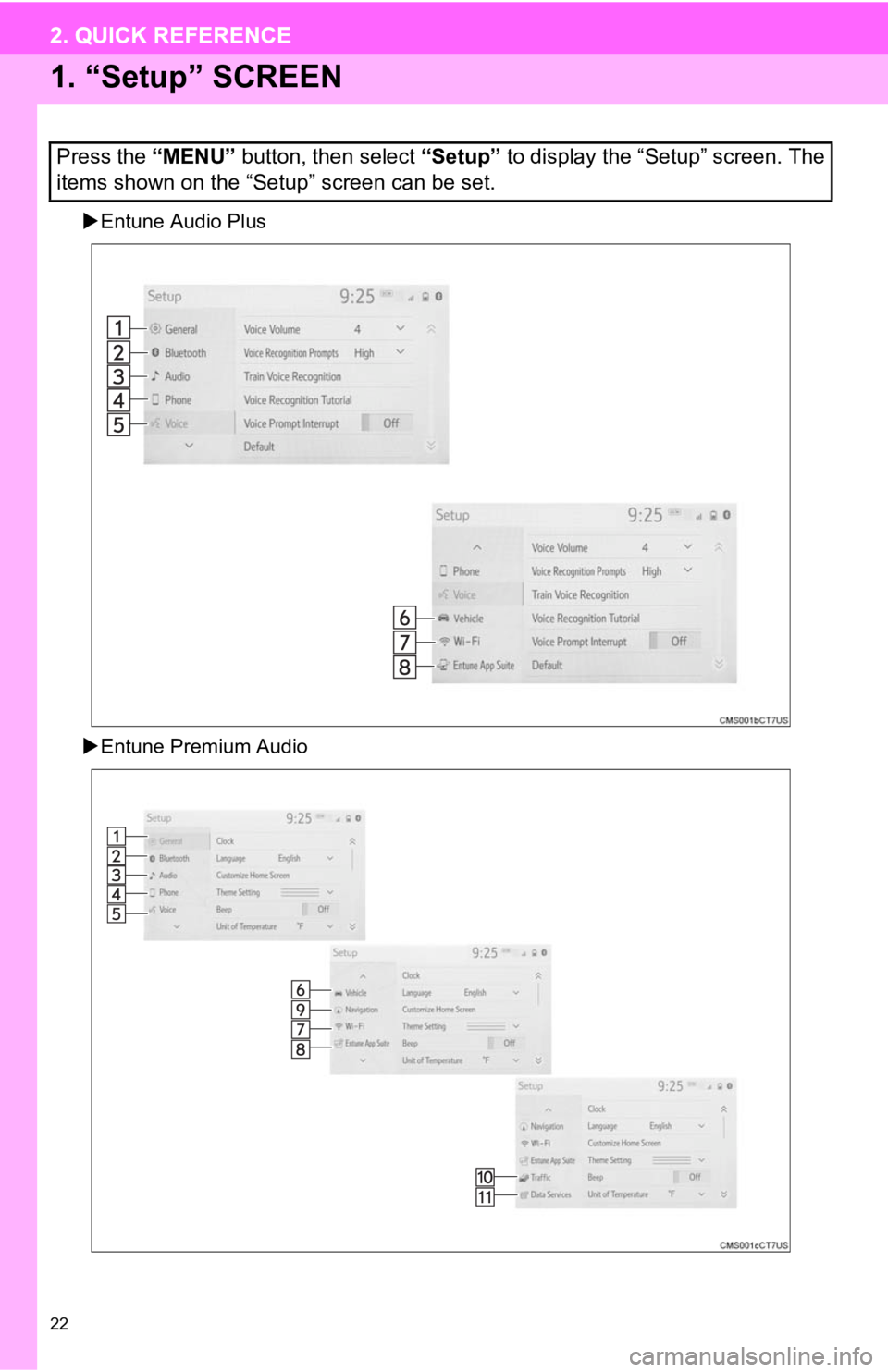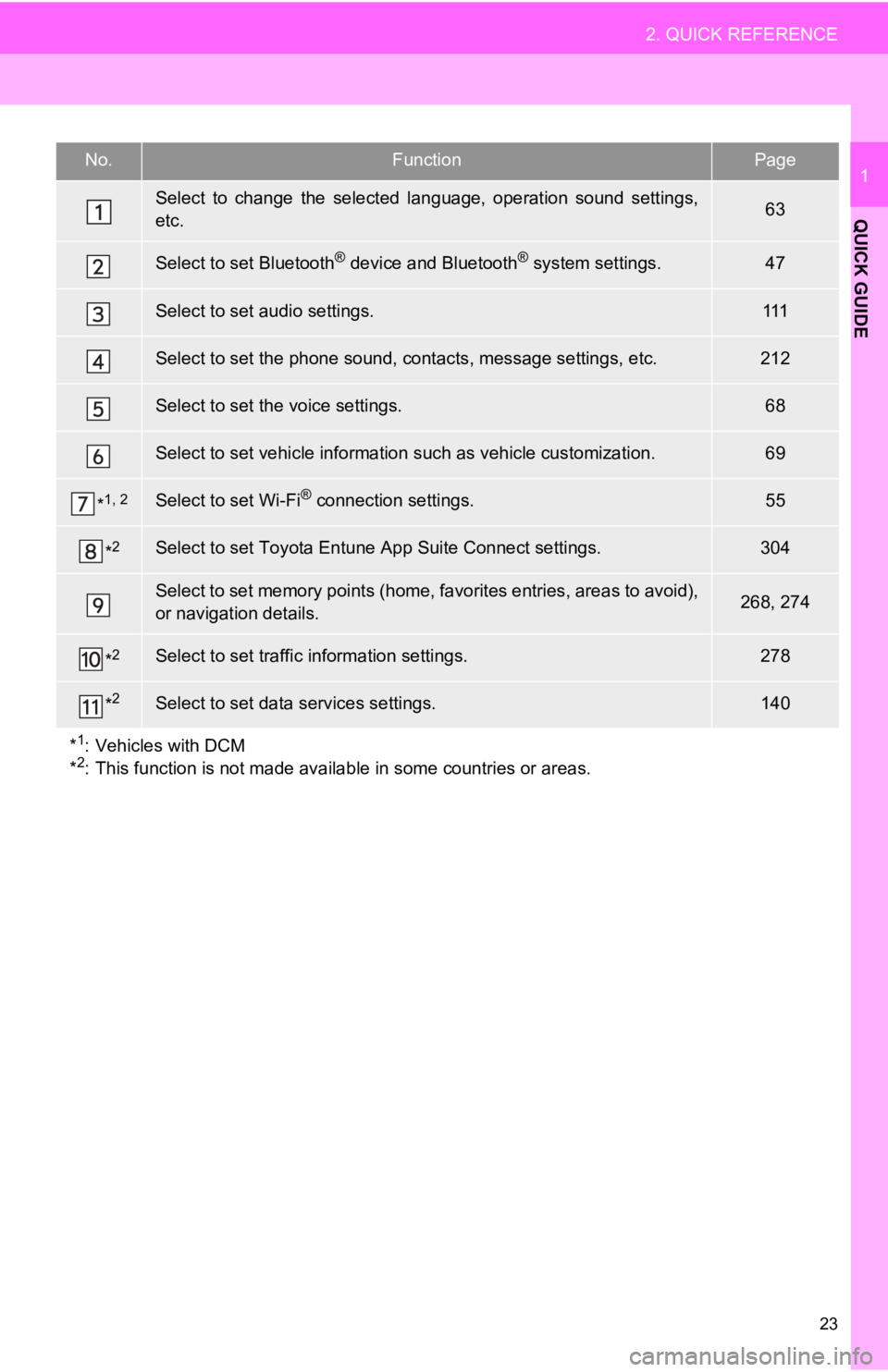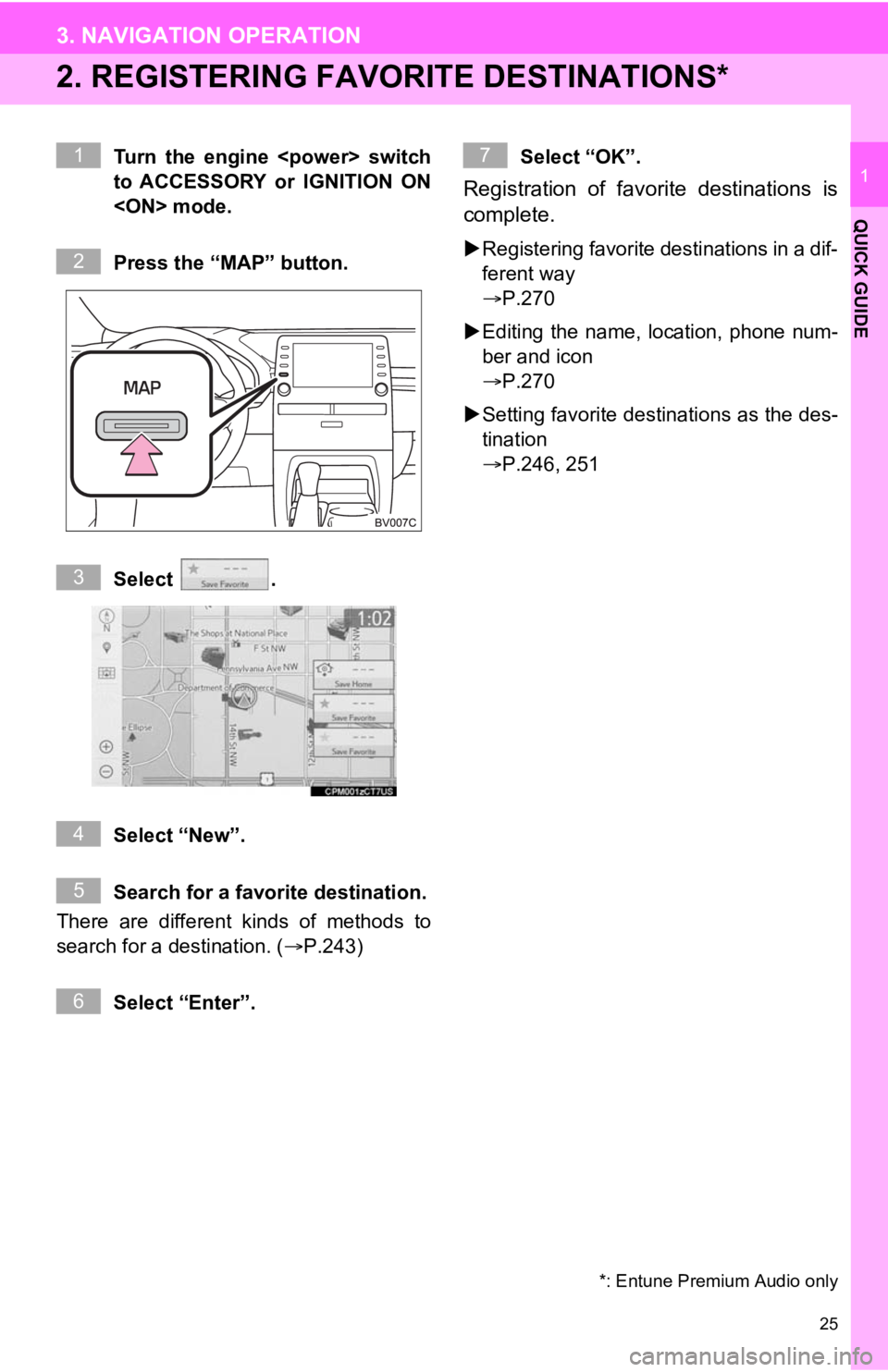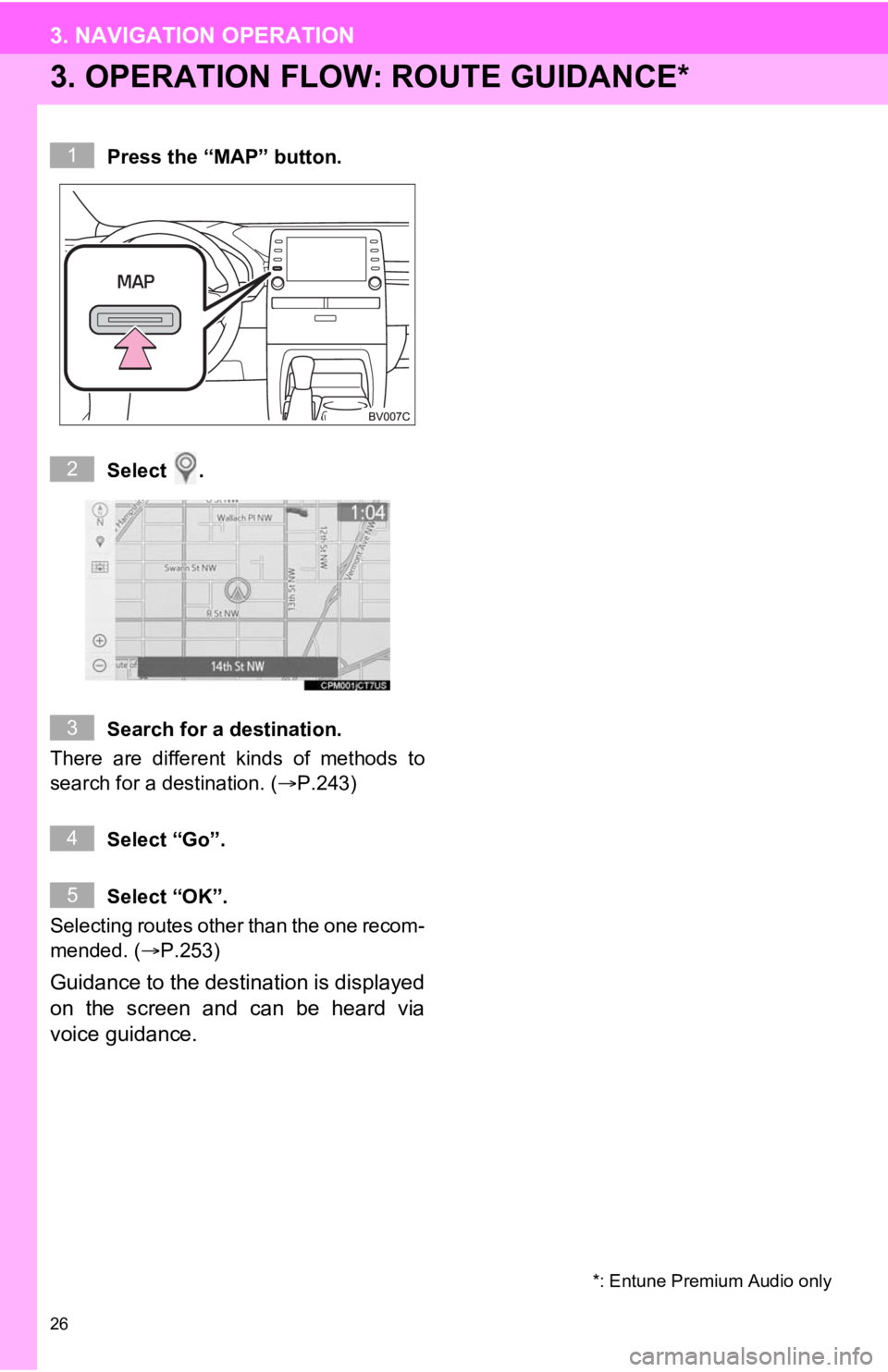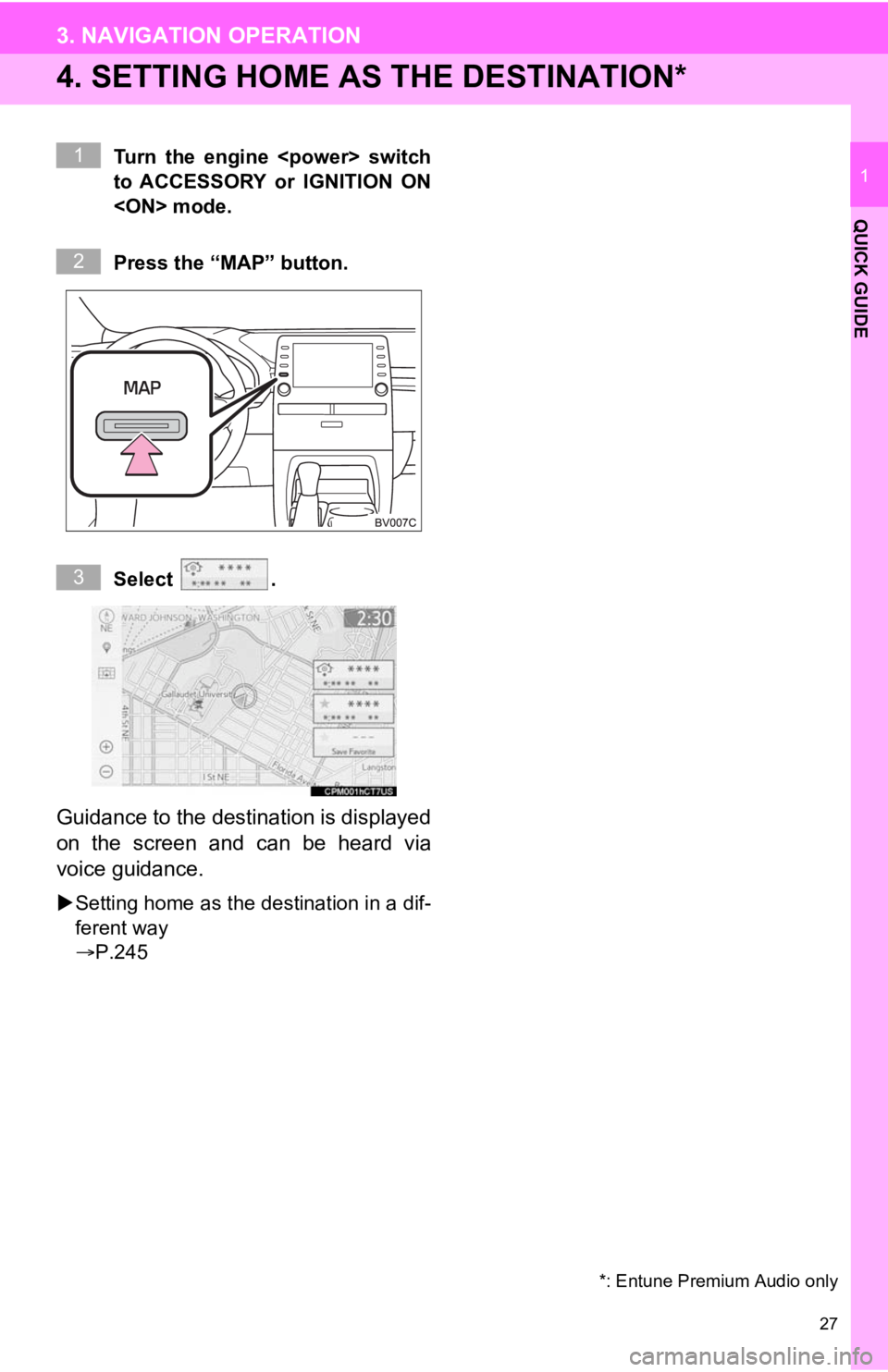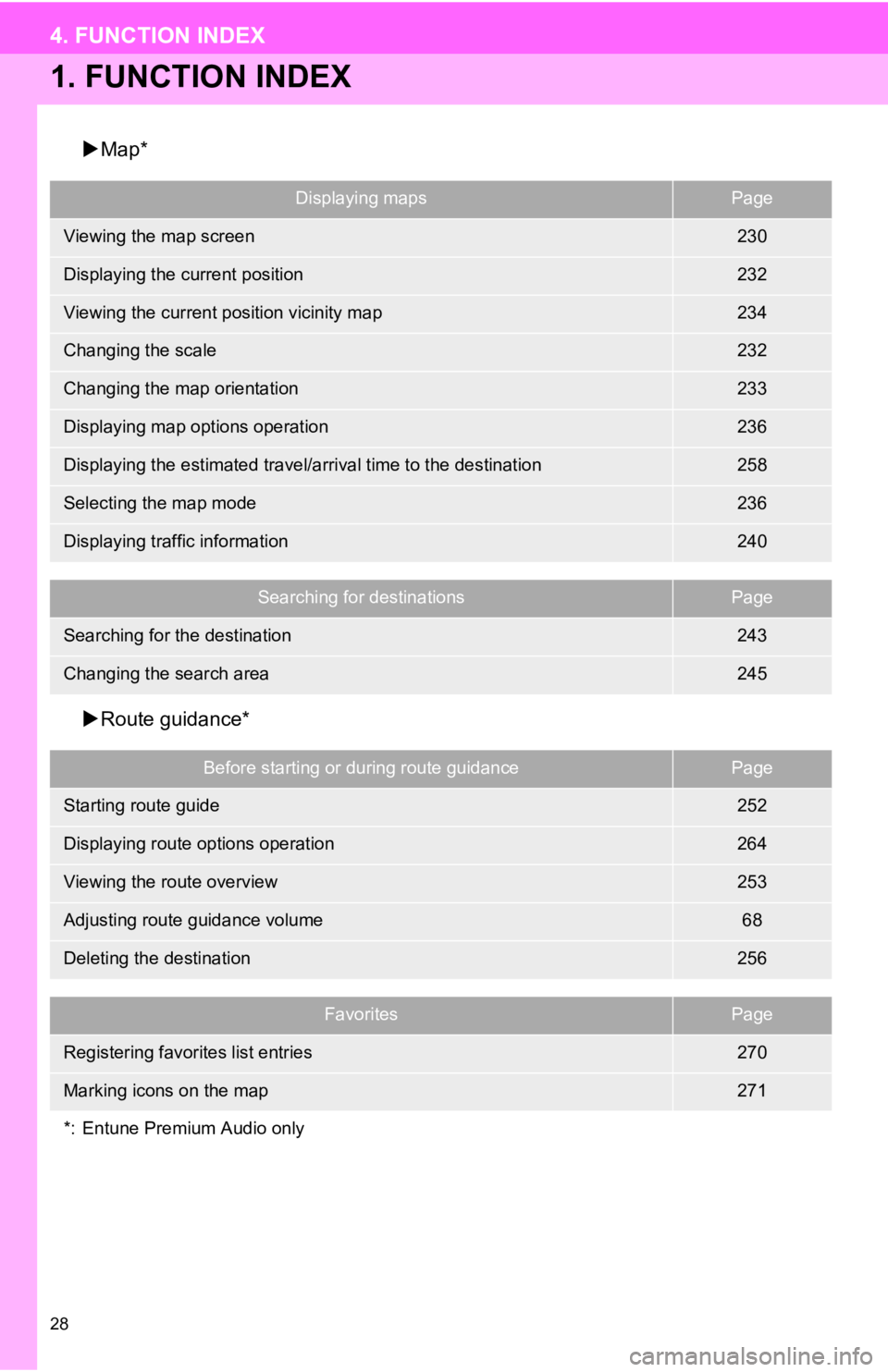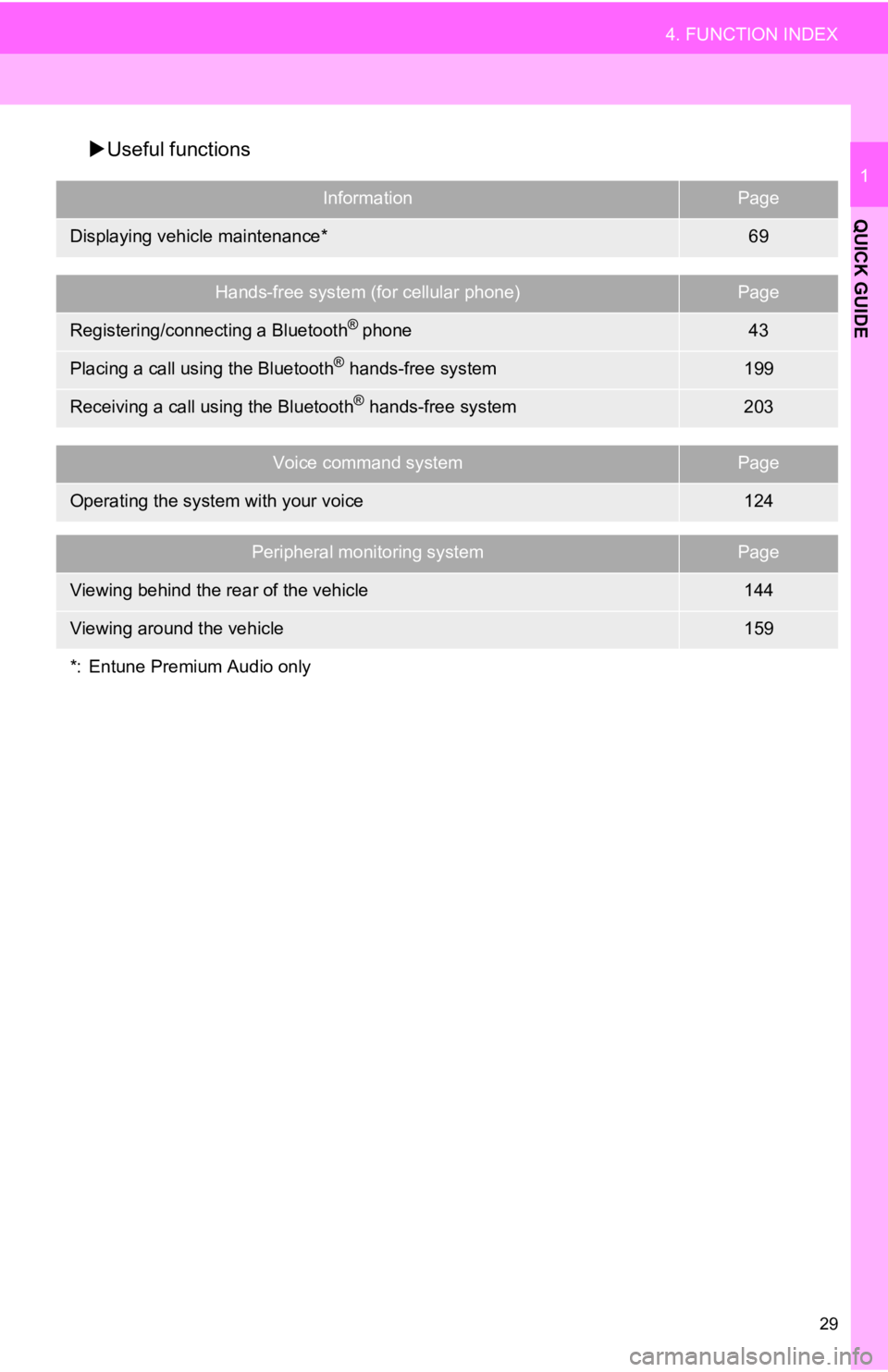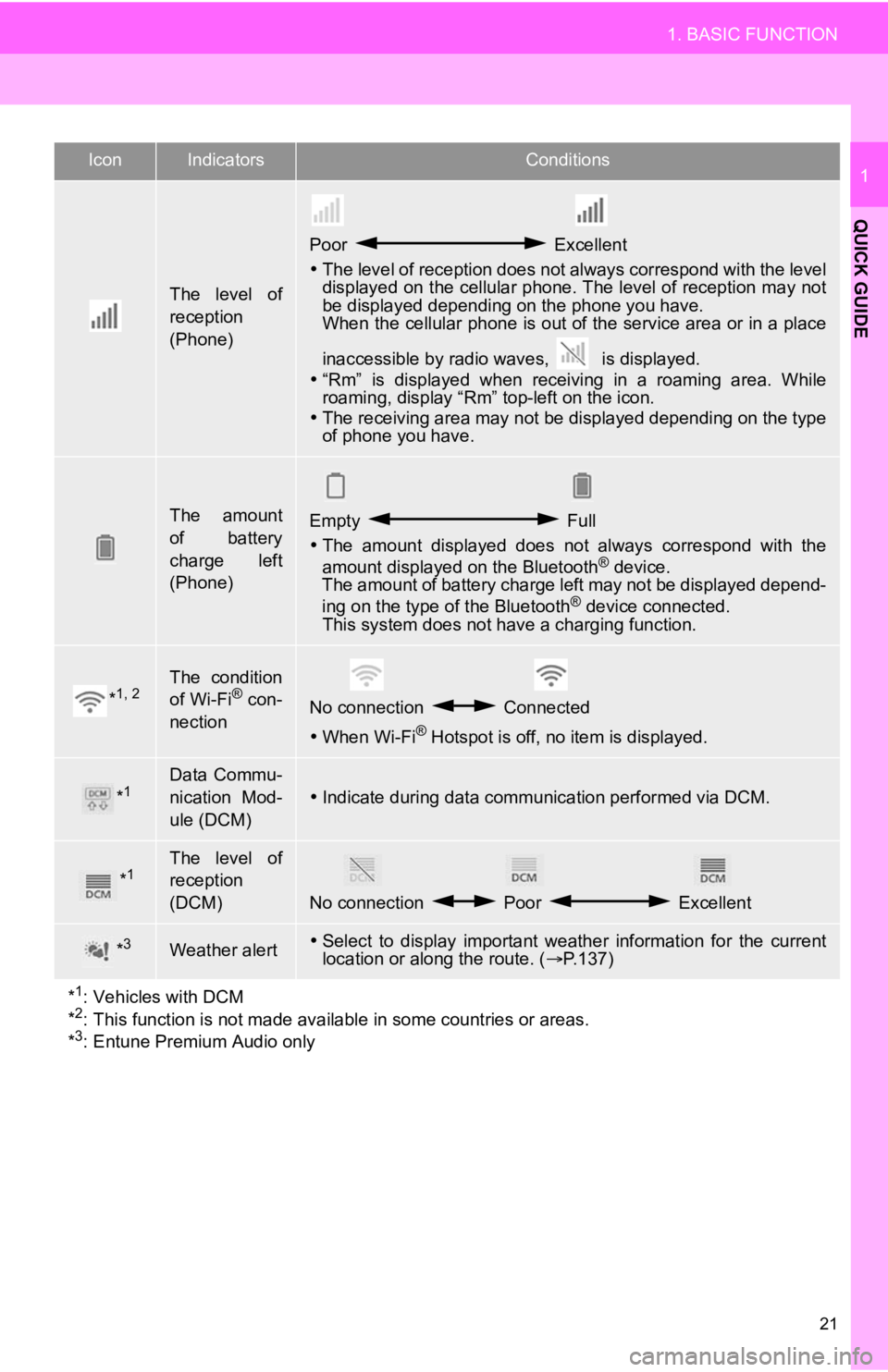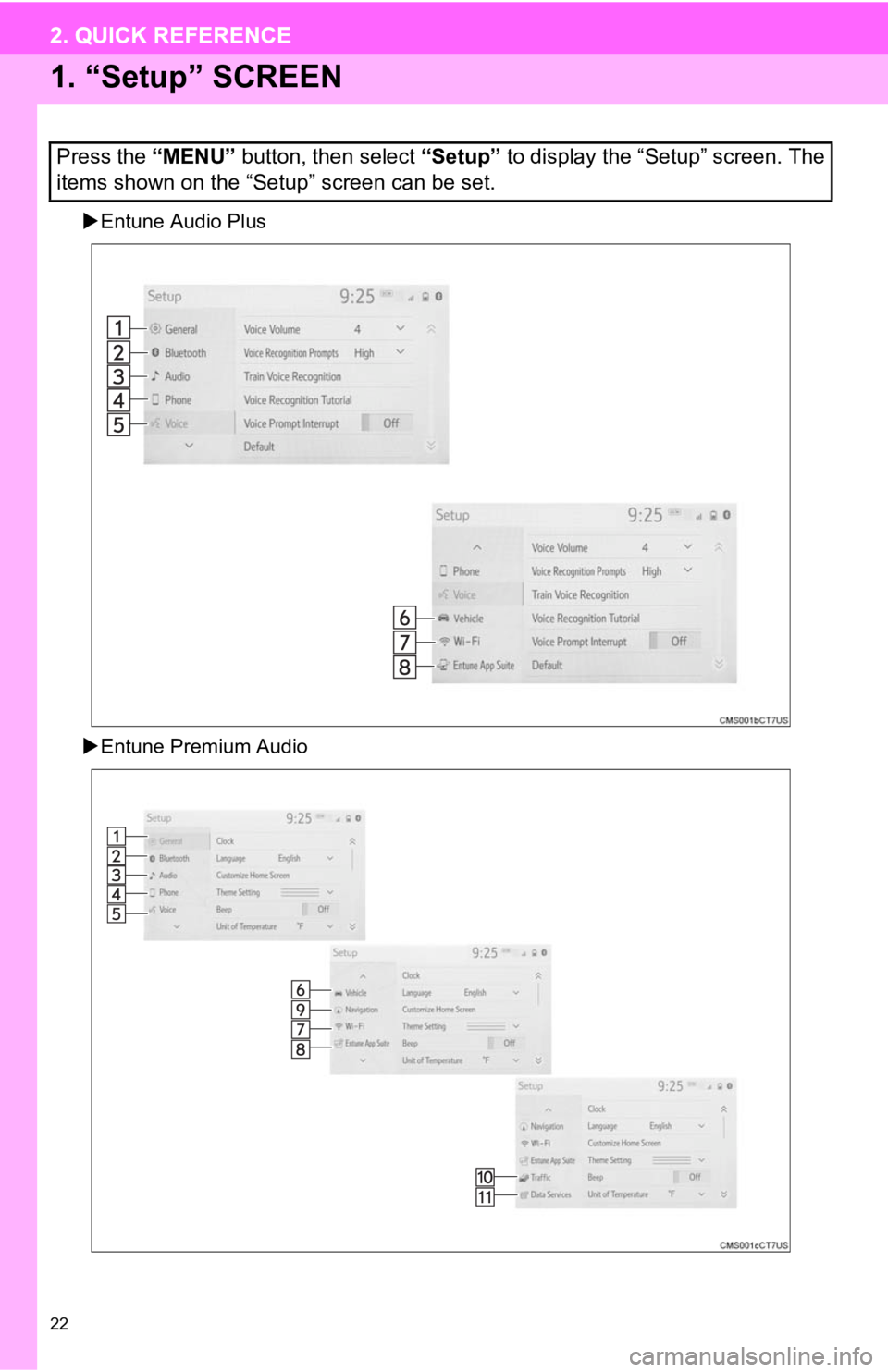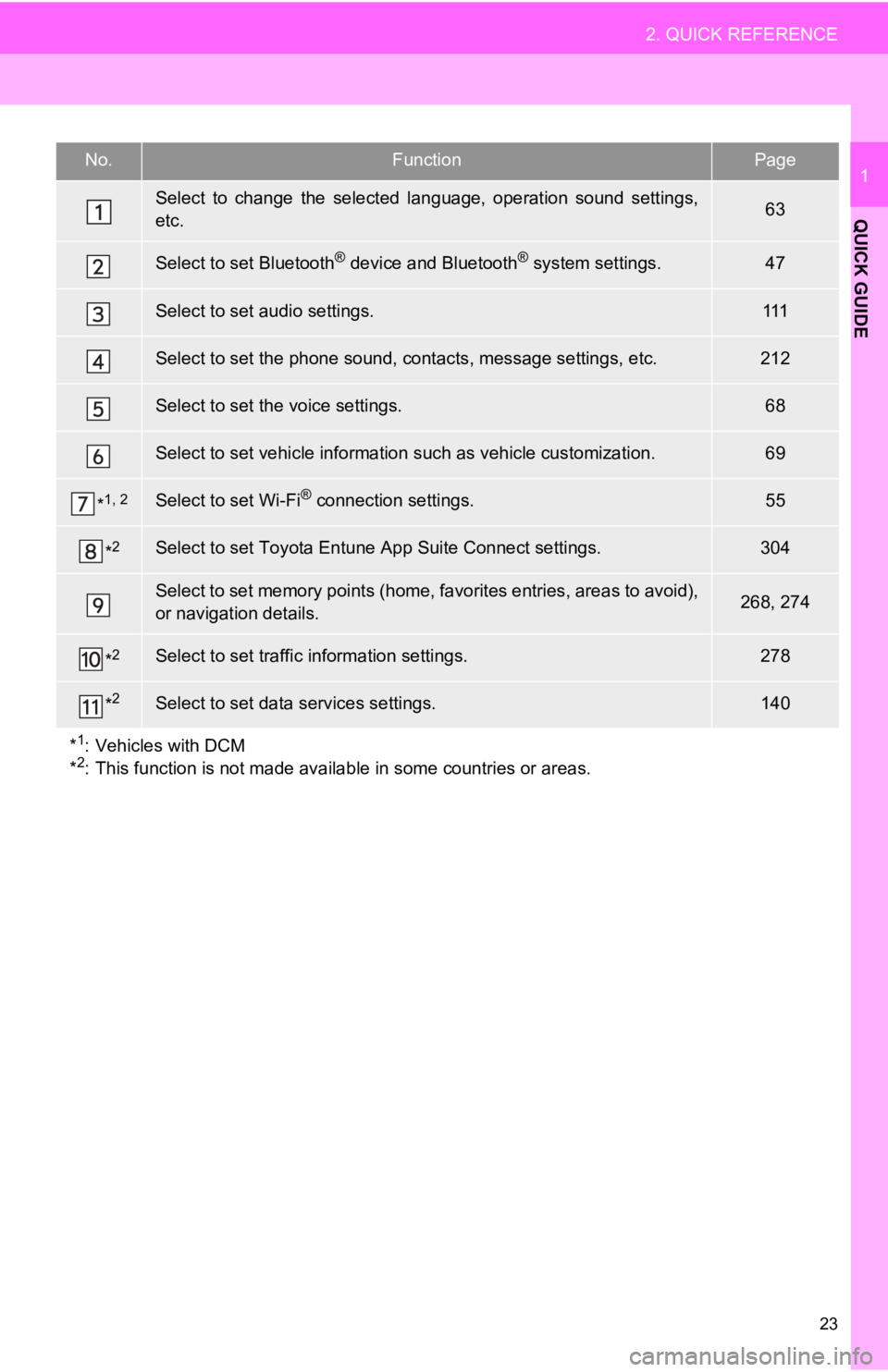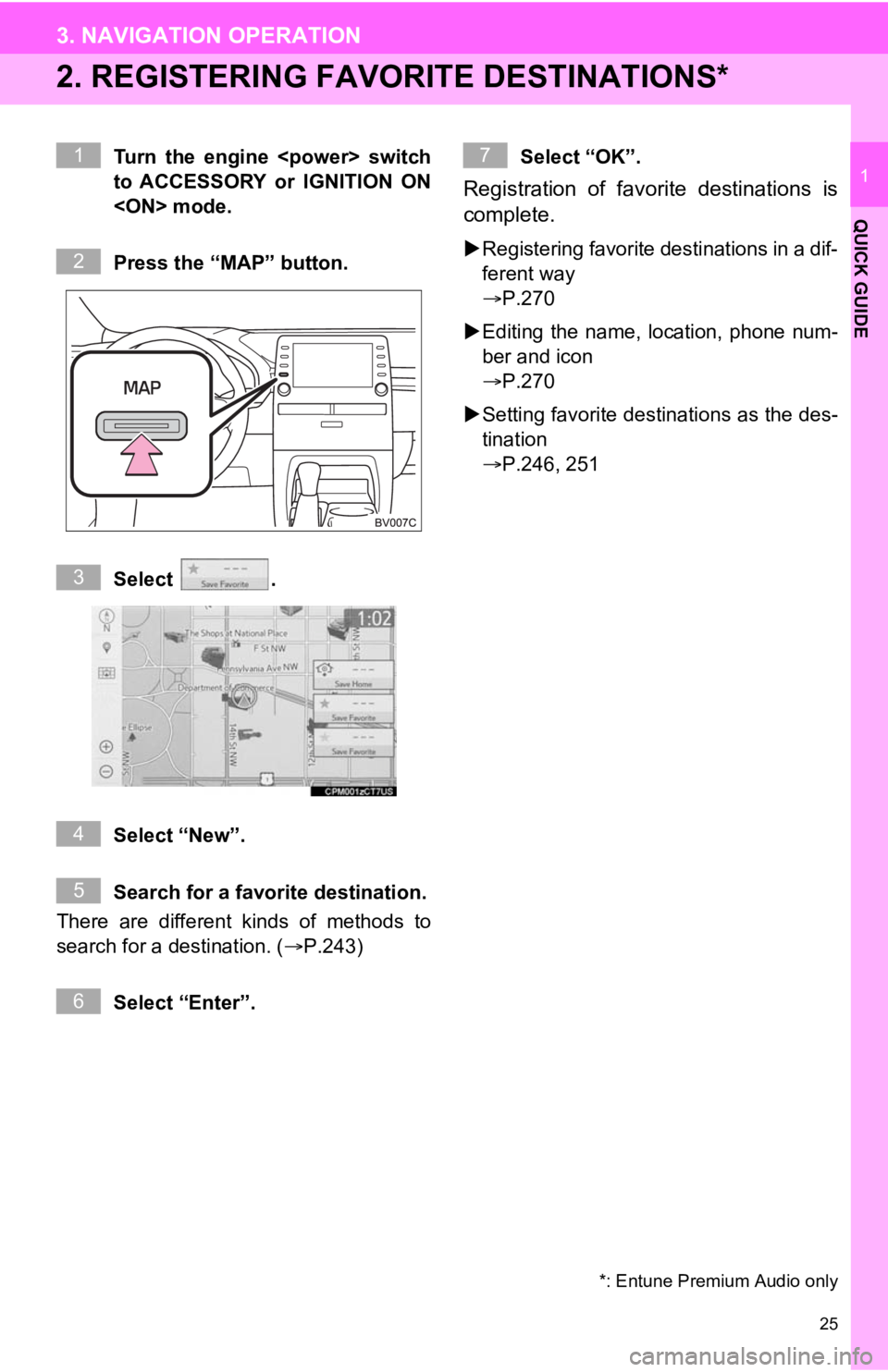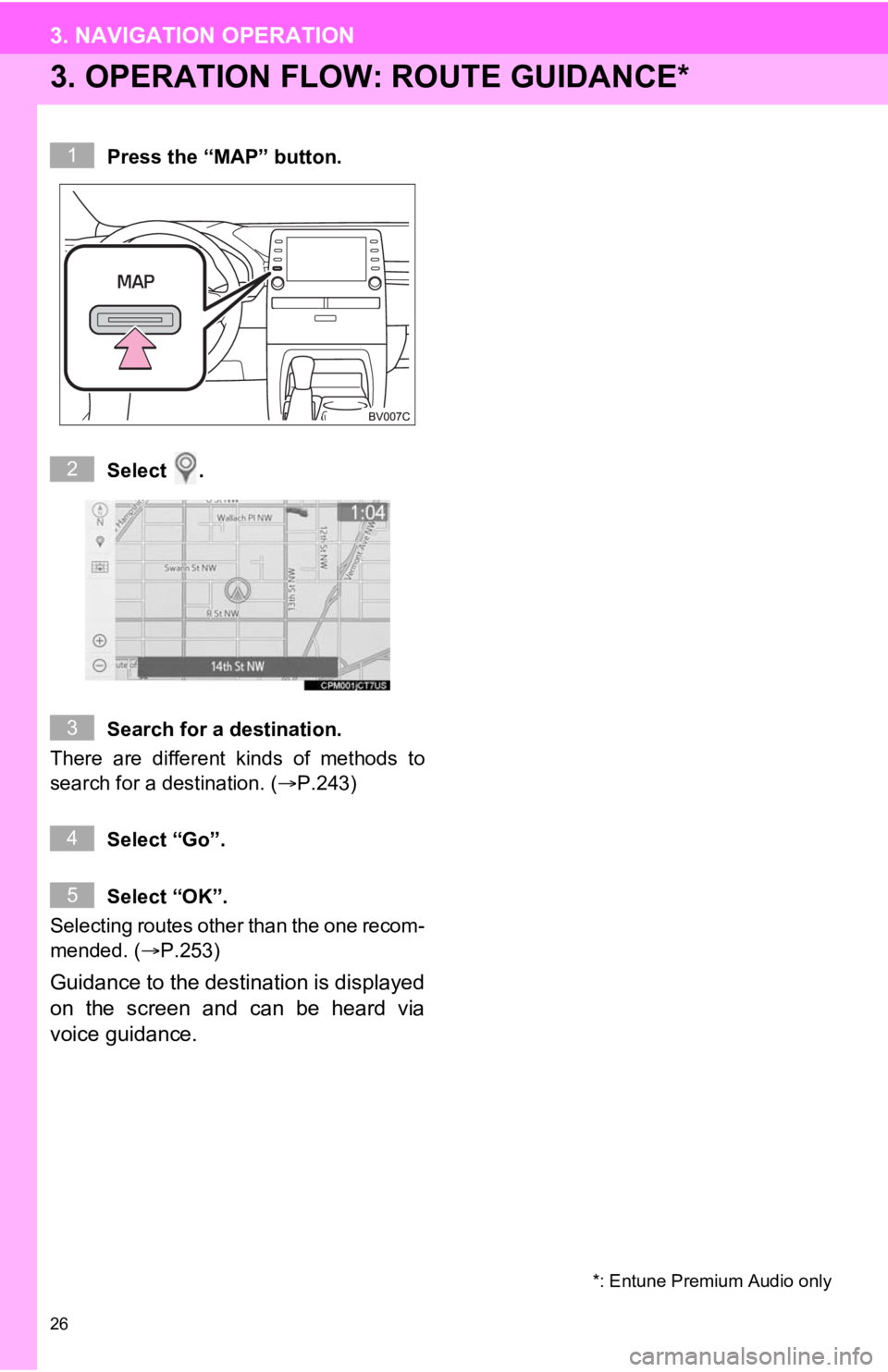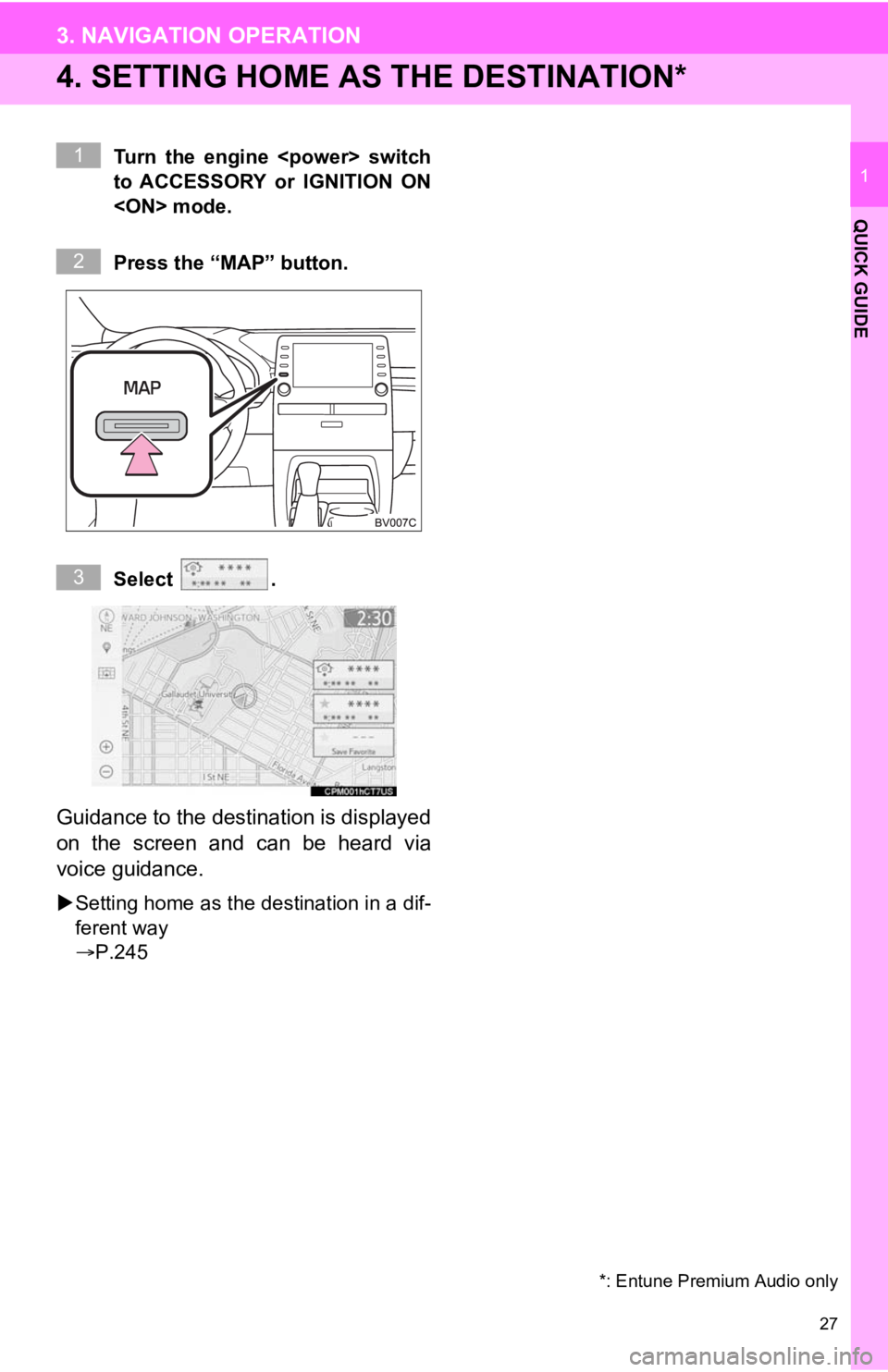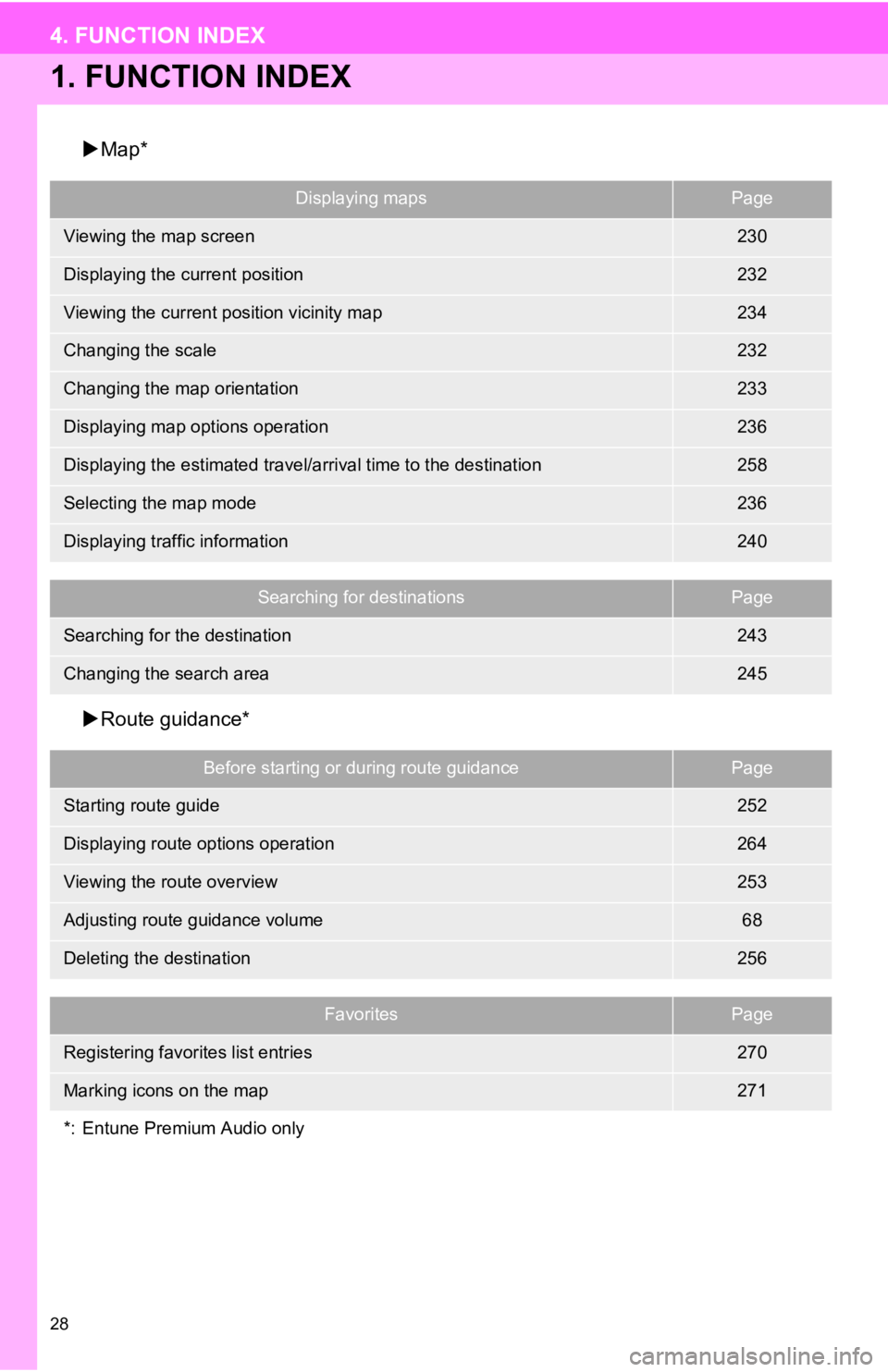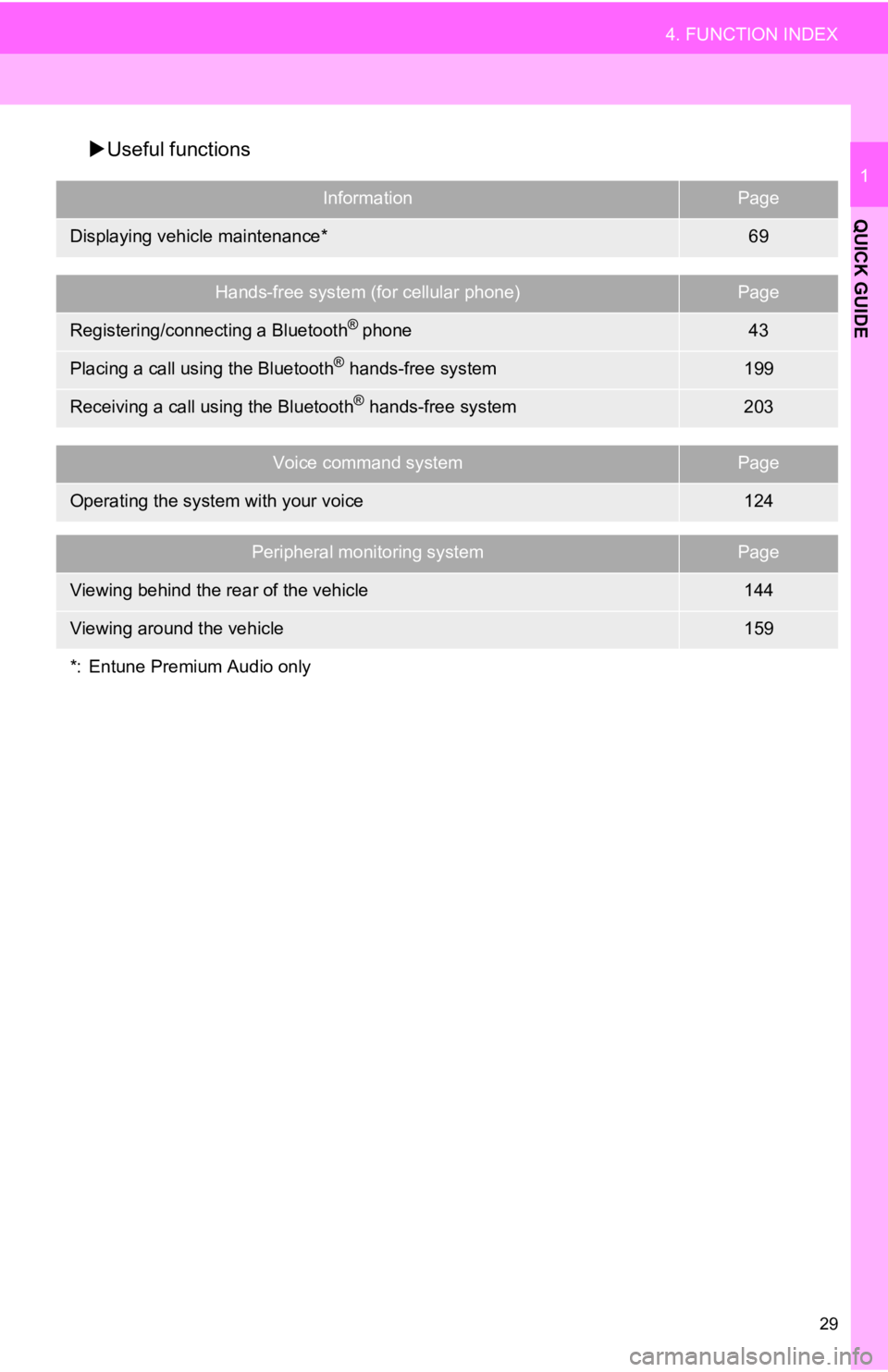TOYOTA AVALON 2020 Accessories, Audio & Navigation (in English)
Manufacturer: TOYOTA, Model Year: 2020,
Model line: AVALON,
Model: TOYOTA AVALON 2020
Pages: 326, PDF Size: 7.79 MB
TOYOTA AVALON 2020 Accessories, Audio & Navigation (in English)
AVALON 2020
TOYOTA
TOYOTA
https://www.carmanualsonline.info/img/14/42379/w960_42379-0.png
TOYOTA AVALON 2020 Accessories, Audio & Navigation (in English)
Trending: parking brake, wheel, key, power steering, ad blue, roof, change wheel
Page 21 of 326
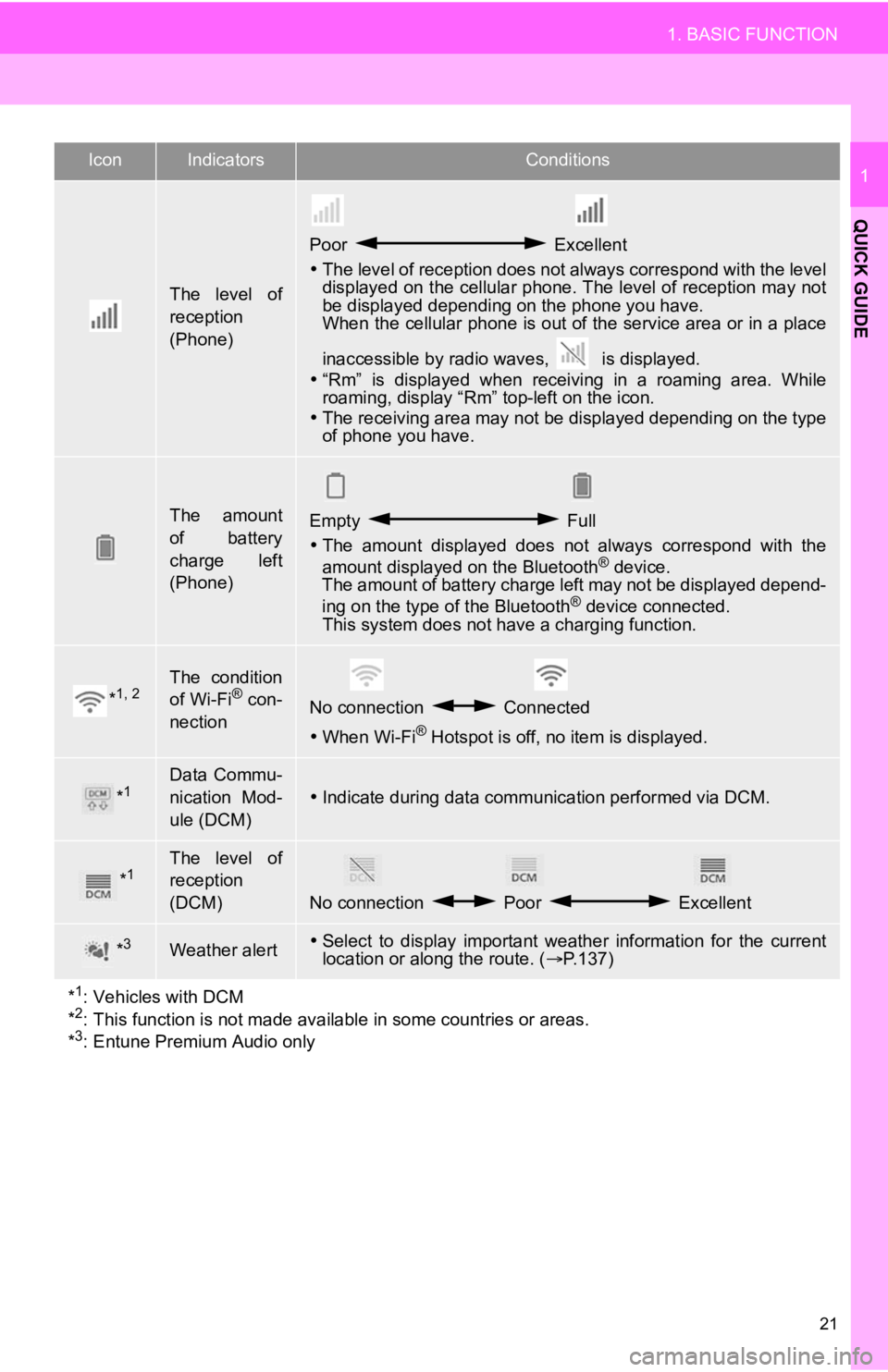
21
1. BASIC FUNCTION
QUICK GUIDE
1
The level of
reception
(Phone)
Poor Excellent
The level of reception does not always correspond with the leve l
displayed on the cellular phone. The level of reception may not
be displayed depending on the phone you have.
When the cellular phone is out of the service area or in a place
inaccessible by radio waves, is displayed.
“Rm” is displayed when receiving in a roaming area. While
roaming, display “Rm” top-left on the icon.
The receiving area may not be displayed depending on the type
of phone you have.
The amount
of battery
charge left
(Phone)Empty Full
The amount displayed does not always correspond with the
amount displayed on the Bluetooth
® device.
The amount of battery charge left may not be displayed depend-
ing on the type of the Bluetooth
® device connected.
This system does not have a charging function.
*1, 2The condition
of Wi-Fi® con-
nectionNo connection Connected
When Wi-Fi® Hotspot is off, no item is displayed.
*1Data Commu-
nication Mod-
ule (DCM)
Indicate during data communication performed via DCM.
*1The level of
reception
(DCM)
No connection Poor Excellent
*3Weather alertSelect to display important weather information for the current
location or along the route. ( P.137)
*
1: Vehicles with DCM
*2: This function is not made available in some countries or areas .
*3: Entune Premium Audio only
IconIndicatorsConditions
Page 22 of 326
22
2. QUICK REFERENCE
1. “Setup” SCREEN
Entune Audio Plus
Entune Premium Audio
Press the “MENU” button, then select “Setup” to display the “Setup” screen. The
items shown on the “Setup” screen can be set.
2. QUICK REFERENCE
Page 23 of 326
23
2. QUICK REFERENCE
QUICK GUIDE
1No.FunctionPage
Select to change the selected language, operation sound settings,
etc.63
Select to set Bluetooth® device and Bluetooth® system settings.47
Select to set audio settings.111
Select to set the phone sound, cont acts, message settings, etc.212
Select to set the voice settings.68
Select to set vehicle information such as vehicle customization .69
*1, 2Select to set Wi-Fi® connection settings.55
*2Select to set Toyota Entune App Suite Connect settings.304
Select to set memory points (home, favorites entries, areas to avoid),
or navigation details.268, 274
*2Select to set traffic information settings.278
*2Select to set data services settings.140
*
1: Vehicles with DCM
*2: This function is not made available in some countries or areas.
Page 24 of 326
24
3. NAVIGATION OPERATION
1. REGISTERING HOME*
Turn the engine switch
to ACCESSORY or IGNITION ON
mode.
Press the “MAP” button.
Select .Search for your home.
There are different kinds of methods to
search for your home. ( P.243)
Select “Enter”.
Select “OK”.
Registration of home is complete.
Registering home in a different way
P.269
Editing the name, location, phone num-
ber and icon
P.269
Setting home as the destination
P.27, 245, 251
*: Entune Premium Audio only
1
2
3
4
5
6
3. NAVIGATION OPERATION
Page 25 of 326
25
3. NAVIGATION OPERATION
QUICK GUIDE
1
2. REGISTERING FAVORITE DESTINATIONS*
Turn the engine switch
to ACCESSORY or IGNITION ON
mode.
Press the “MAP” button.
Select .
Select “New”.
Search for a favorite destination.
There are different kinds of methods to
search for a destination. ( P.243)
Select “Enter”. Select “OK”.
Registration of favorite destinations is
complete.
Registering favorite destinations in a dif-
ferent way
P.270
Editing the name, l ocation, phone num-
ber and icon
P.270
Setting favorite destinations as the des-
tination
P.246, 251
*: Entune Premium Audio only
1
2
3
4
5
6
7
Page 26 of 326
26
3. NAVIGATION OPERATION
3. OPERATION FLOW: ROUTE GUIDANCE*
Press the “MAP” button.
Select .
Search for a destination.
There are different kinds of methods to
search for a destination. (P.243)
Select “Go”.
Select “OK”.
Selecting routes other than the one recom-
mended. ( P.253)
Guidance to the destination is displayed
on the screen and can be heard via
voice guidance.
*: Entune Premium Audio only
1
2
3
4
5
Page 27 of 326
27
3. NAVIGATION OPERATION
QUICK GUIDE
1
4. SETTING HOME AS THE DESTINATION*
Turn the engine switch
to ACCESSORY or IGNITION ON
mode.
Press the “MAP” button.
Select .
Guidance to the destination is displayed
on the screen and can be heard via
voice guidance.
Setting home as the destination in a dif-
ferent way
P.245
*: Entune Premium Audio only
1
2
3
Page 28 of 326
28
4. FUNCTION INDEX
1. FUNCTION INDEX
Map*
Route guidance*
Displaying mapsPage
Viewing the map screen230
Displaying the current position232
Viewing the current position vicinity map234
Changing the scale232
Changing the map orientation233
Displaying map options operation236
Displaying the estimated travel/arrival time to the destination258
Selecting the map mode236
Displaying traffic information240
Searching for destinationsPage
Searching for the destination243
Changing the search area245
Before starting or during route guidancePage
Starting route guide252
Displaying route options operation264
Viewing the route overview253
Adjusting route guidance volume68
Deleting the destination256
FavoritesPage
Registering favorites list entries270
Marking icons on the map271
*: Entune Premium Audio only
Page 29 of 326
29
4. FUNCTION INDEX
QUICK GUIDE
1
Useful functions
InformationPage
Displaying vehicle maintenance*69
Hands-free system (for cellular phone)Page
Registering/connecting a Bluetooth® phone43
Placing a call using the Bluetooth® hands-free system199
Receiving a call using the Bluetooth® hands-free system203
Voice command systemPage
Operating the system with your voice124
Peripheral monitoring systemPage
Viewing behind the rear of the vehicle144
Viewing around the vehicle159
*: Entune Premium Audio only
Page 30 of 326
Trending: engine, fuse, oil, battery location, clock, relay, USB