TOYOTA AVALON 2020 Accessories, Audio & Navigation (in English)
Manufacturer: TOYOTA, Model Year: 2020, Model line: AVALON, Model: TOYOTA AVALON 2020Pages: 326, PDF Size: 7.79 MB
Page 11 of 326
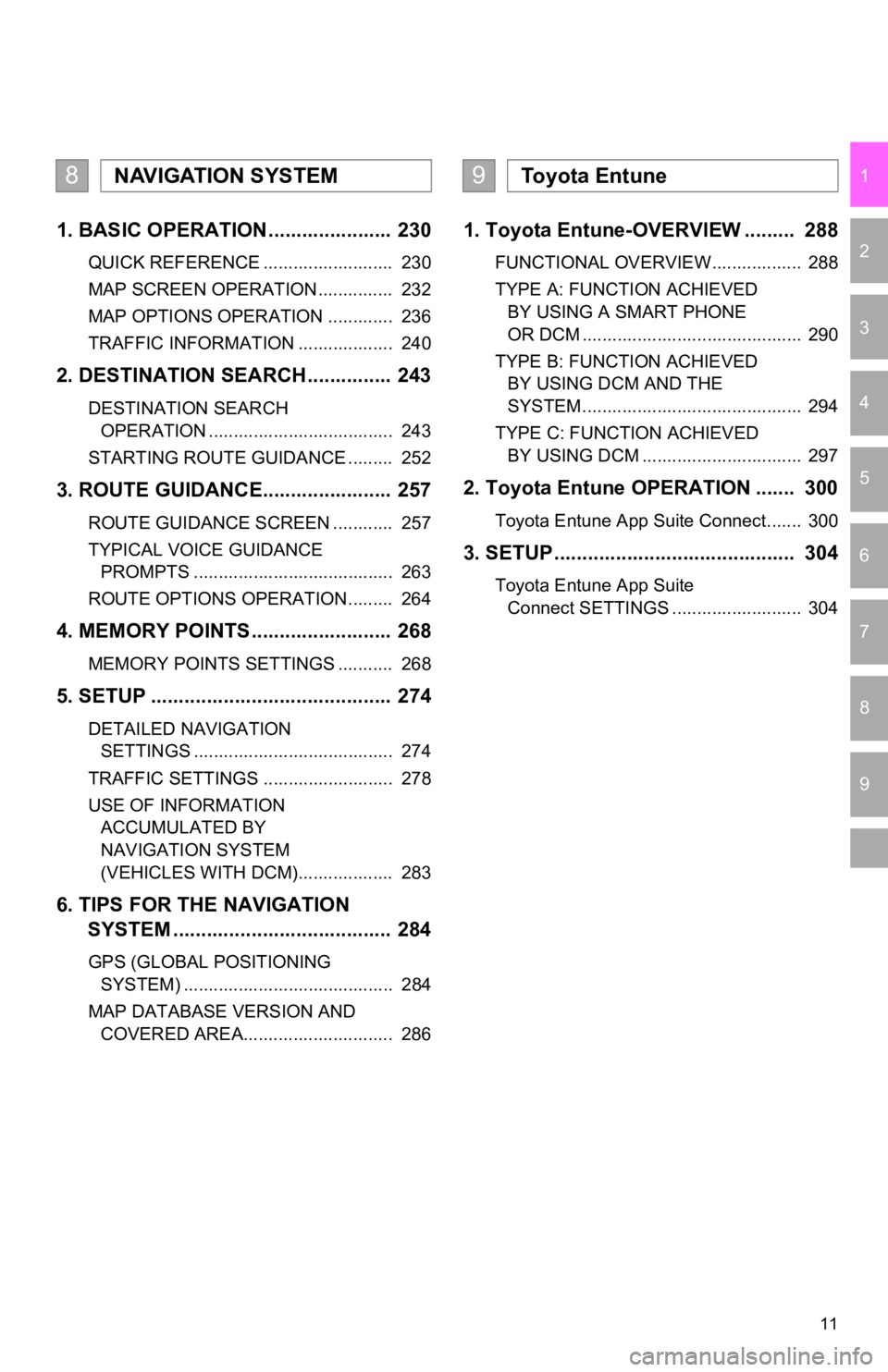
11
1
2
3
4
5
6
7
9
8
1. BASIC OPERATION ...................... 230
QUICK REFERENCE .......................... 230
MAP SCREEN OPERATION ............... 232
MAP OPTIONS OPERATION ............. 236
TRAFFIC INFORMATION ................... 240
2. DESTINATION SEARCH ............... 243
DESTINATION SEARCH OPERATION ..................................... 243
STARTING ROUTE GUIDANCE ......... 252
3. ROUTE GUIDANCE..... .................. 257
ROUTE GUIDANCE SCREEN ............ 257
TYPICAL VOICE GUIDANCE
PROMPTS ........................................ 263
ROUTE OPTIONS OPERATION ......... 264
4. MEMORY POINTS ......................... 268
MEMORY POINTS SETTINGS ........... 268
5. SETUP ........................................... 274
DETAILED NAVIGATION SETTINGS ........................................ 274
TRAFFIC SETTINGS .......................... 278
USE OF INFORMATION ACCUMULATED BY
NAVIGATION SYSTEM
(VEHICLES WITH DCM)................... 283
6. TIPS FOR THE NAVIGATION SYSTEM ......... .............................. 284
GPS (GLOBAL POSITIONING
SYSTEM) .......................................... 284
MAP DATABASE VERSION AND COVERED AREA.............................. 286
1. Toyota Entune-OVERVIEW ......... 288
FUNCTIONAL OVERVIEW.................. 288
TYPE A: FUNCTION ACHIEVED BY USING A SMART PHONE
OR DCM ............................................ 290
TYPE B: FUNCTION ACHIEVED BY USING DCM AND THE
SYSTEM ............................................ 294
TYPE C: FUNCTION ACHIEVED BY USING DCM ................................ 297
2. Toyota Entune OPERATION ....... 300
Toyota Entune App Suite Connect....... 300
3. SETUP........................................... 304
Toyota Entune App Suite Connect SETTINGS .......................... 304
8NAVIGATION SYSTEM9To y o t a E n t u n e
Page 12 of 326
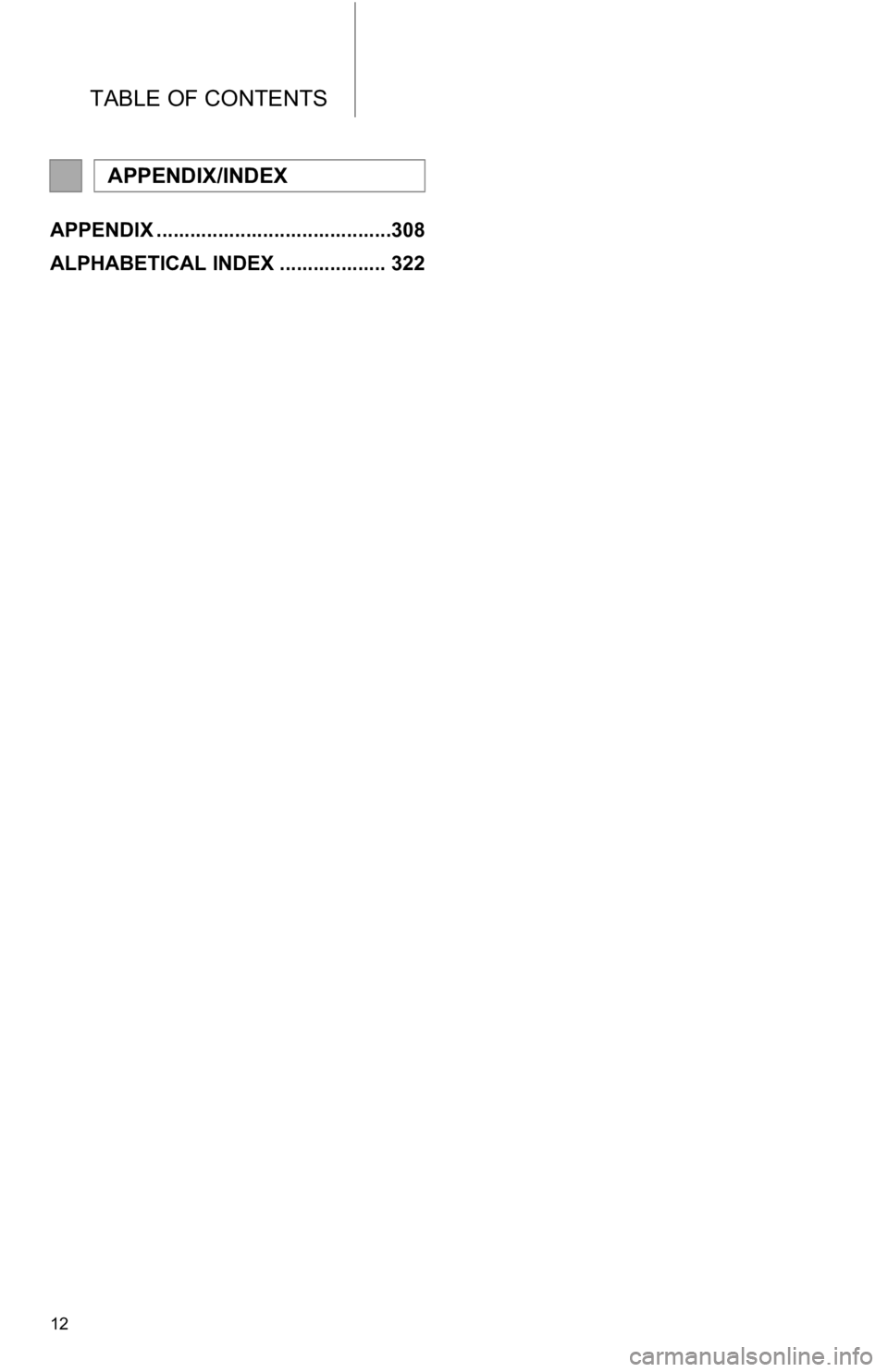
TABLE OF CONTENTS
12
APPENDIX ..........................................308
ALPHABETICAL INDEX ................... 322
APPENDIX/INDEX
Page 13 of 326
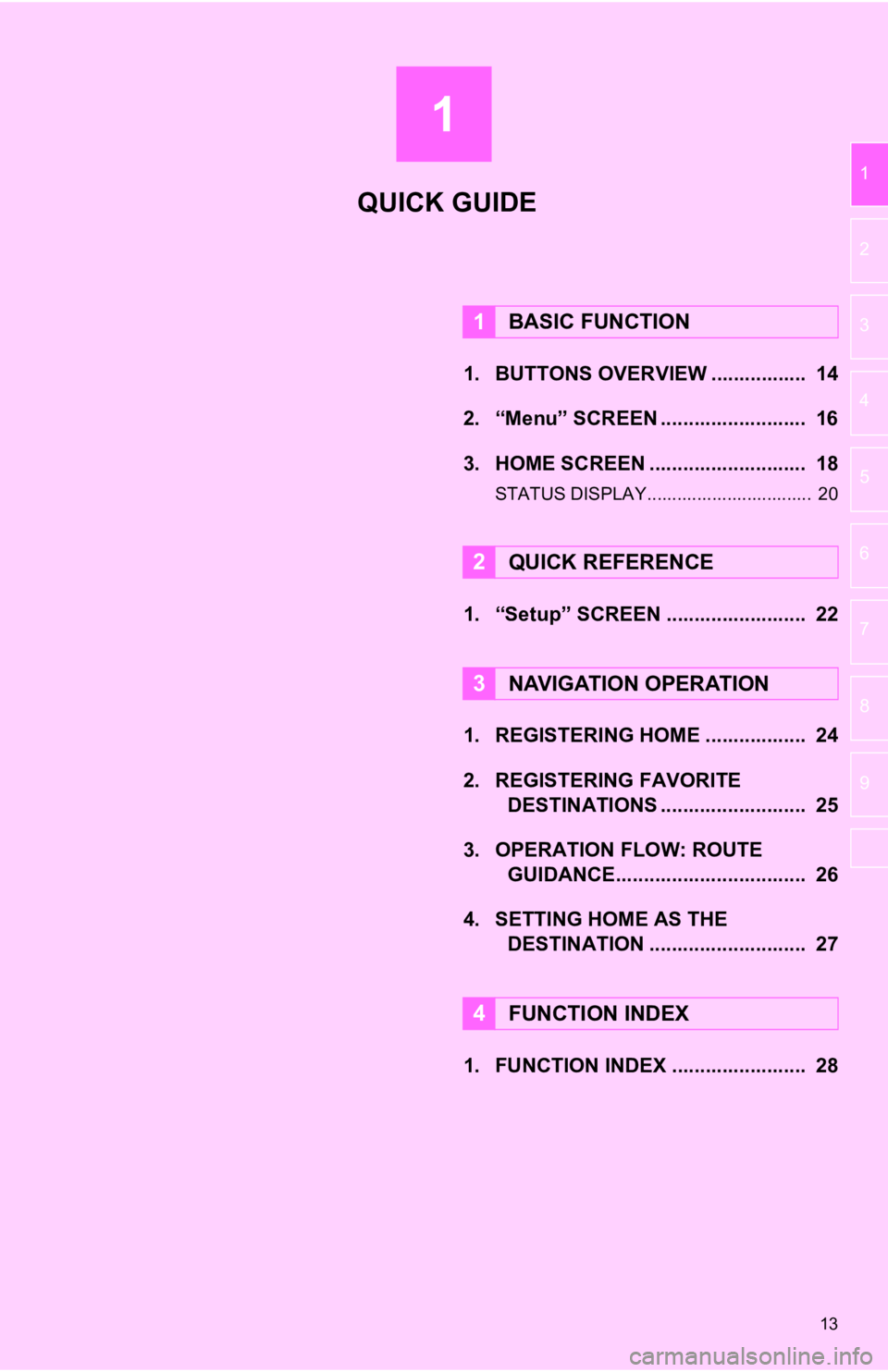
1
13
1
2
3
4
5
6
7
8
9
1. BUTTONS OVERVIEW ................. 14
2. “Menu” SCREEN .......................... 16
3. HOME SCREEN ............................ 18
STATUS DISPLAY................................. 20
1. “Setup” SCREEN ......................... 22
1. REGISTERING HOME .................. 24
2. REGISTERING FAVORITE DESTINATIONS .......................... 25
3. OPERATION FLOW: ROUTE GUIDANCE............... ................... 26
4. SETTING HOME AS THE DESTINATION ............................ 27
1. FUNCTION INDEX ........................ 28
1BASIC FUNCTION
2QUICK REFERENCE
3NAVIGATION OPERATION
4FUNCTION INDEX
QUICK GUIDE
Page 14 of 326
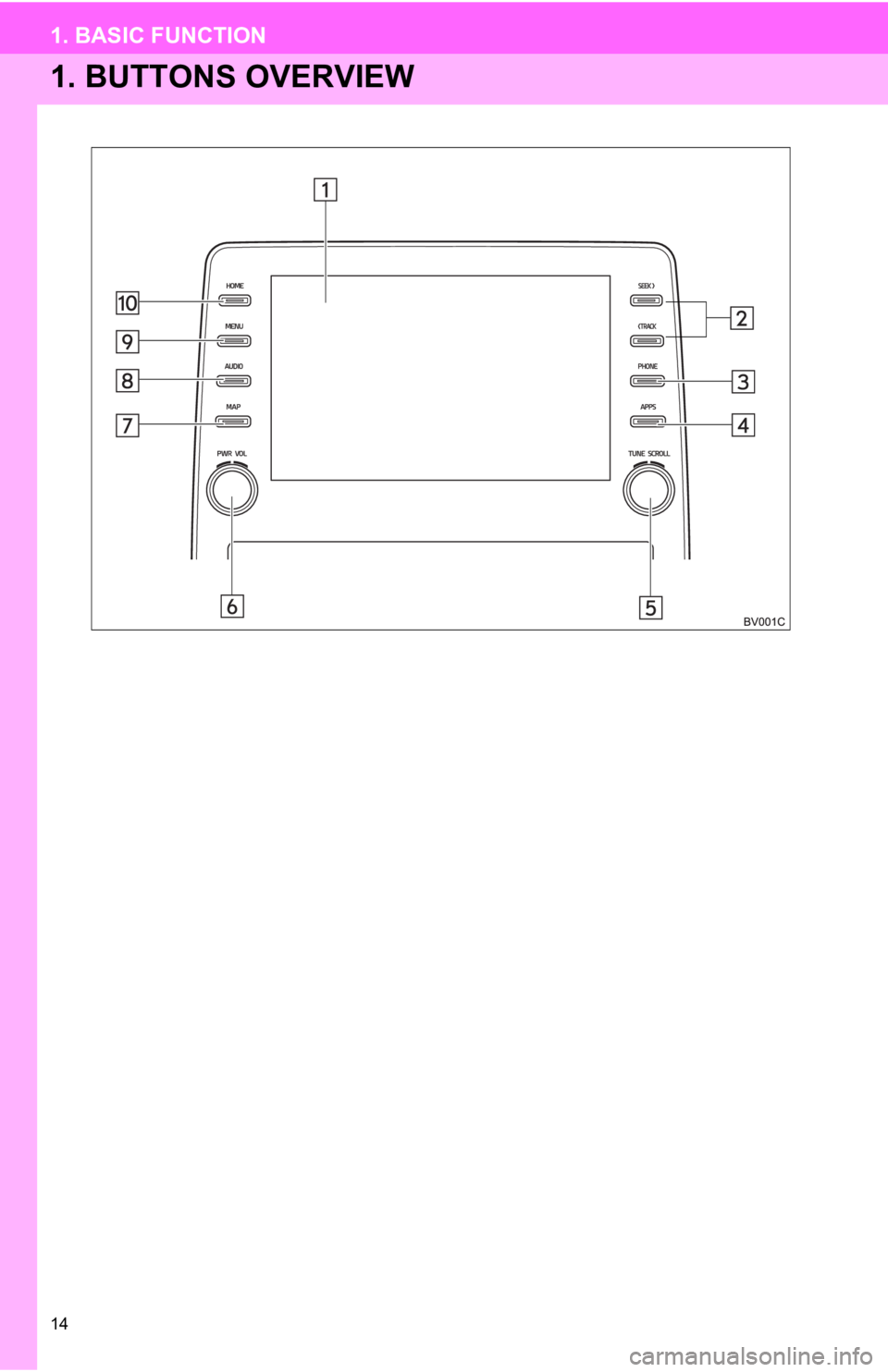
14
1. BASIC FUNCTION
1. BUTTONS OVERVIEW
Page 15 of 326
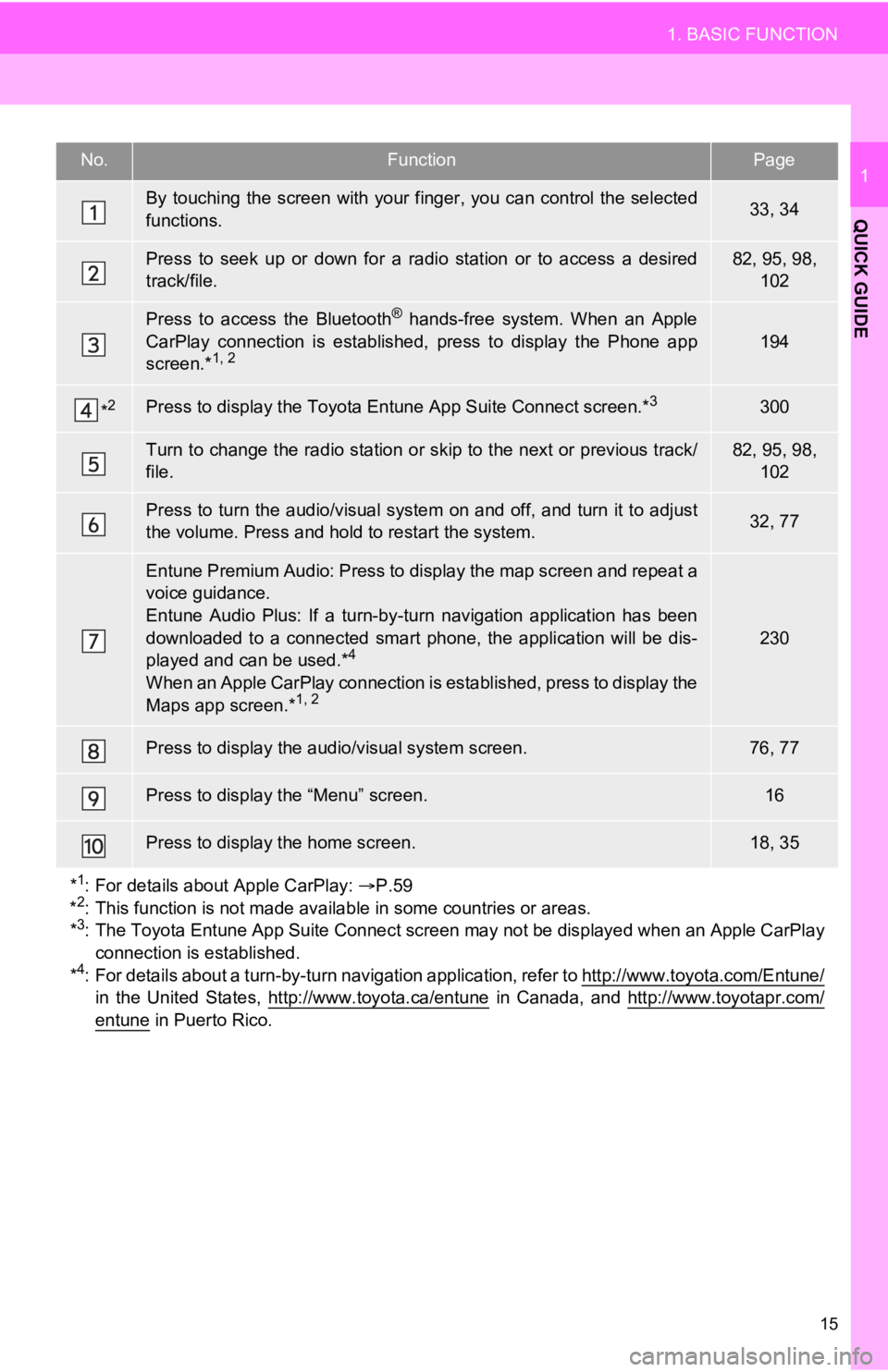
15
1. BASIC FUNCTION
QUICK GUIDE
1No.FunctionPage
By touching the screen with your finger, you can control the selected
functions.33, 34
Press to seek up or down for a radio station or to access a des ired
track/file.82, 95, 98, 102
Press to access the Bluetooth® hands-free system. When an Apple
CarPlay connection is established, press to display the Phone a pp
screen.*
1, 2194
*2Press to display the Toyota Entune App Suite Connect screen.*3300
Turn to change the radio station or skip to the next or previous track/
file.82, 95, 98, 102
Press to turn the audio/visual system on and off, and turn it t o adjust
the volume. Press and hold to restart the system.32, 77
Entune Premium Audio: Press to display the map screen and repea t a
voice guidance.
Entune Audio Plus: If a turn-by -turn navigation application has been
downloaded to a connected smart phone, the application will be dis-
played and can be used.*
4
When an Apple CarPlay connection is established, press to display the
Maps app screen.*1, 2
230
Press to display the audio/ visual system screen.76, 77
Press to display the “Menu” screen.16
Press to display the home screen.18, 35
*
1: For details about Apple CarPlay: P.59
*2: This function is not made available in some countries or areas.
*3: The Toyota Entune App Suite Connect screen may not be displaye d when an Apple CarPlay
connection is established.
*
4: For details about a turn-by-t urn navigation application, refer to http://www.toyota.com/Entune/
in the United States, http://www.toyota.ca/entune in Canada, and http://www.toyotapr.com/entune in Puerto Rico.
Page 16 of 326
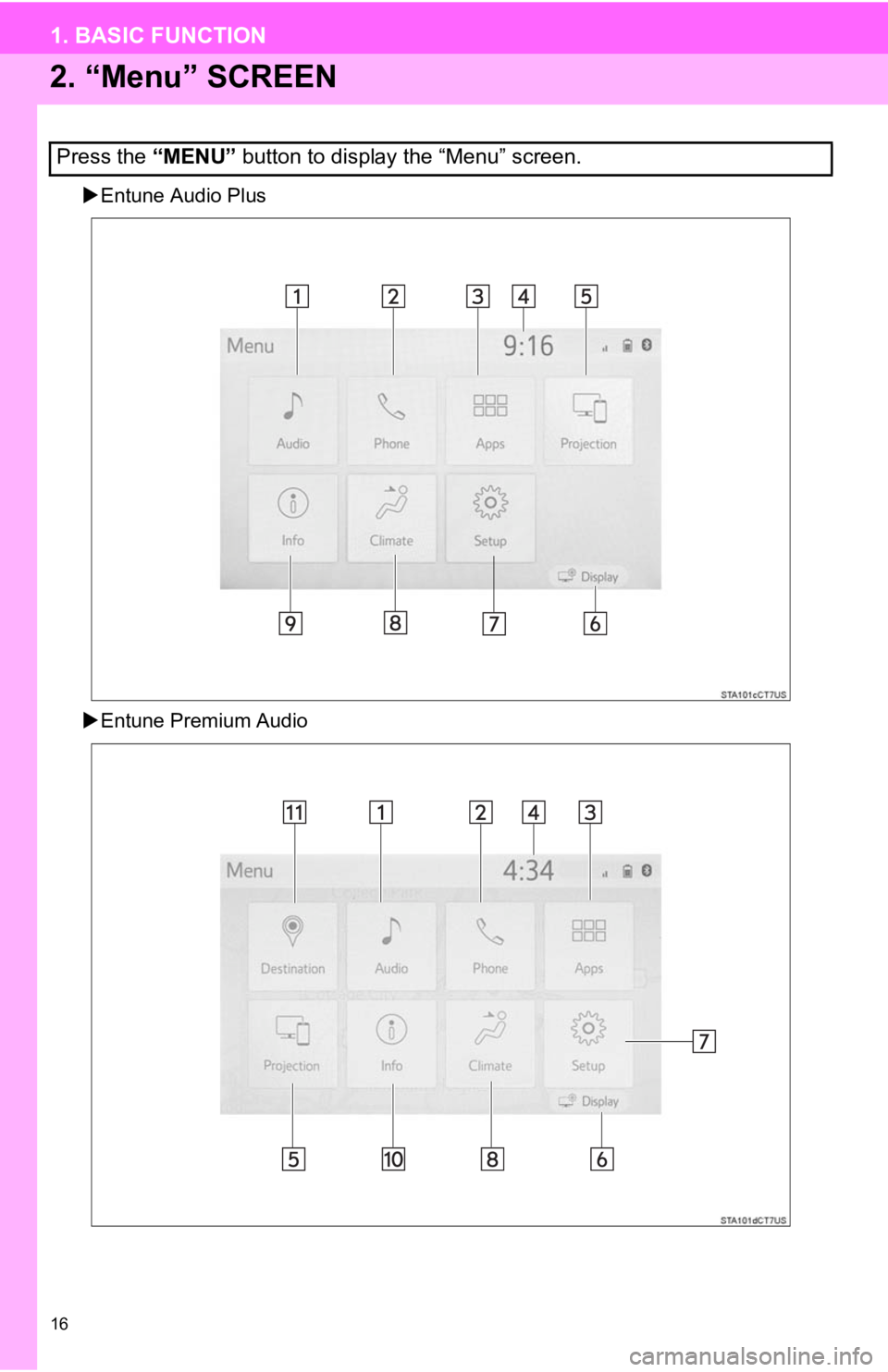
16
1. BASIC FUNCTION
2. “Menu” SCREEN
Entune Audio Plus
Entune Premium Audio
Press the “MENU” button to display the “Menu” screen.
Page 17 of 326
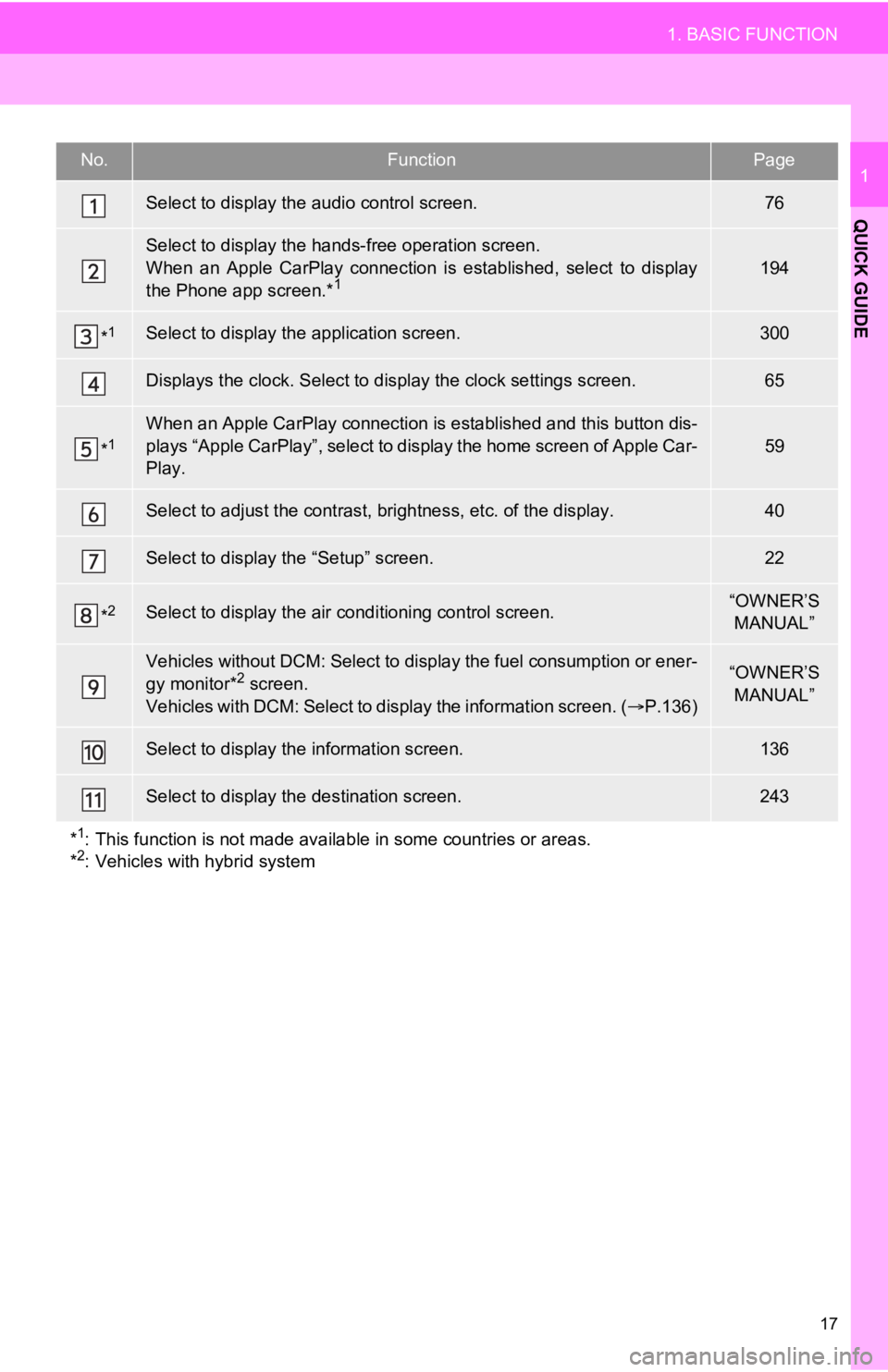
17
1. BASIC FUNCTION
QUICK GUIDE
1No.FunctionPage
Select to display the audio control screen.76
Select to display the hands-free operation screen.
When an Apple CarPlay connection is established, select to display
the Phone app screen.*
1194
*1Select to display the application screen.300
Displays the clock. Select to display the clock settings screen.65
*1When an Apple CarPlay connection is established and this button dis-
plays “Apple CarPlay”, select to display the home screen of App le Car-
Play.
59
Select to adjust the contrast, brightness, etc. of the display.40
Select to display the “Setup” screen.22
*2Select to display the air c onditioning control screen.“OWNER’S
MANUAL”
Vehicles without DCM: Select to display the fuel consumption or ener-
gy monitor*2 screen.
Vehicles with DCM: Select to display the information screen. ( P.136)“OWNER’S
MANUAL”
Select to display the information screen.136
Select to display the destination screen.243
*
1: This function is not made available in some countries or areas.
*2: Vehicles with hybrid system
Page 18 of 326
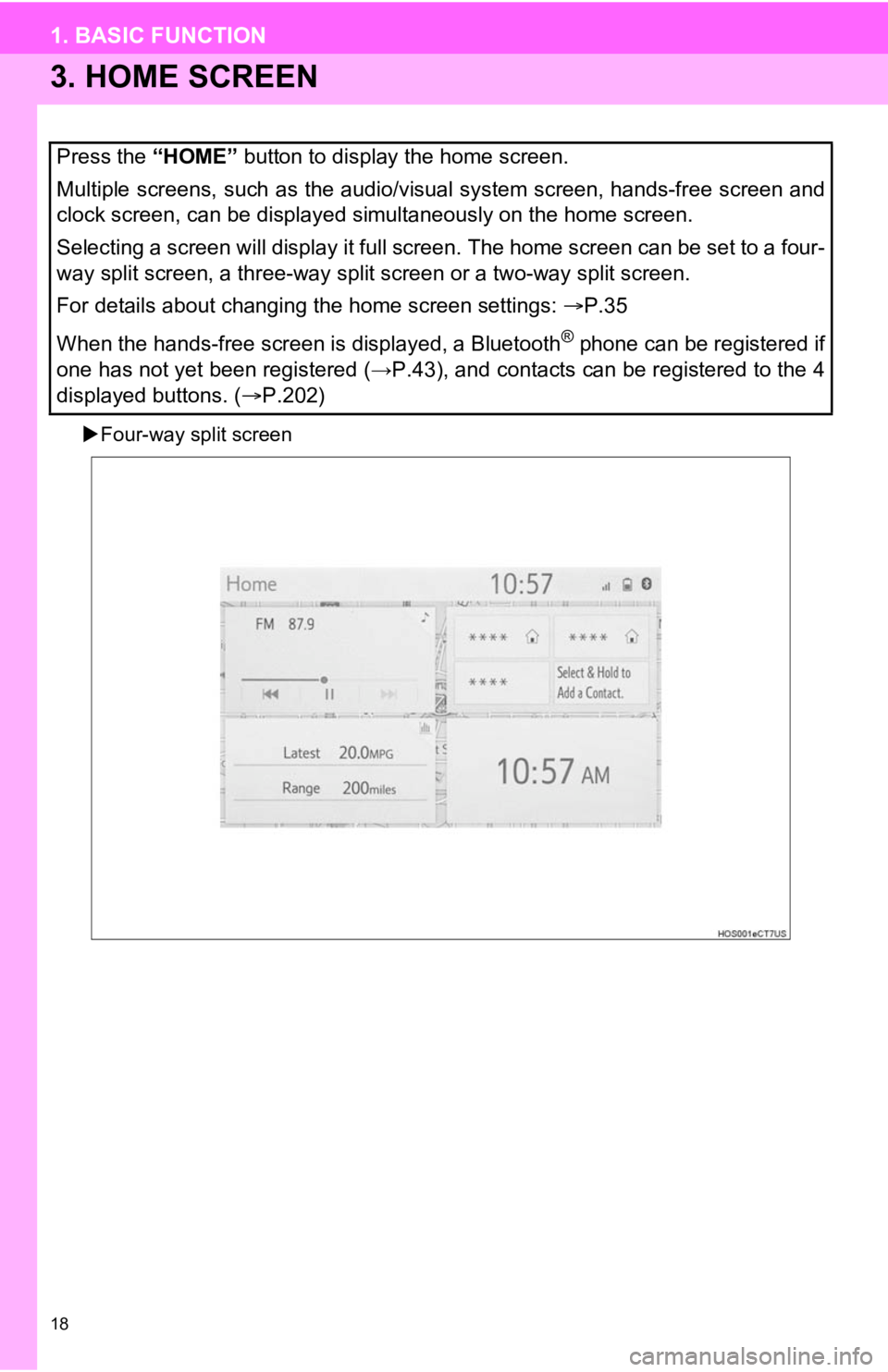
18
1. BASIC FUNCTION
3. HOME SCREEN
Four-way split screen
Press the “HOME” button to display the home screen.
Multiple screens, such as the audio/visual system screen, hands -free screen and
clock screen, can be displayed simultaneously on the home scree n.
Selecting a screen will display it full screen. The home screen can be set to a four-
way split screen, a three-way split screen or a two-way split s creen.
For details about changing the home screen settings: P.35
When the hands-free screen is displayed, a Bluetooth
® phone can be registered if
one has not yet been registered (→P.43), and contacts can be re gistered to the 4
displayed buttons. ( P.202)
Page 19 of 326
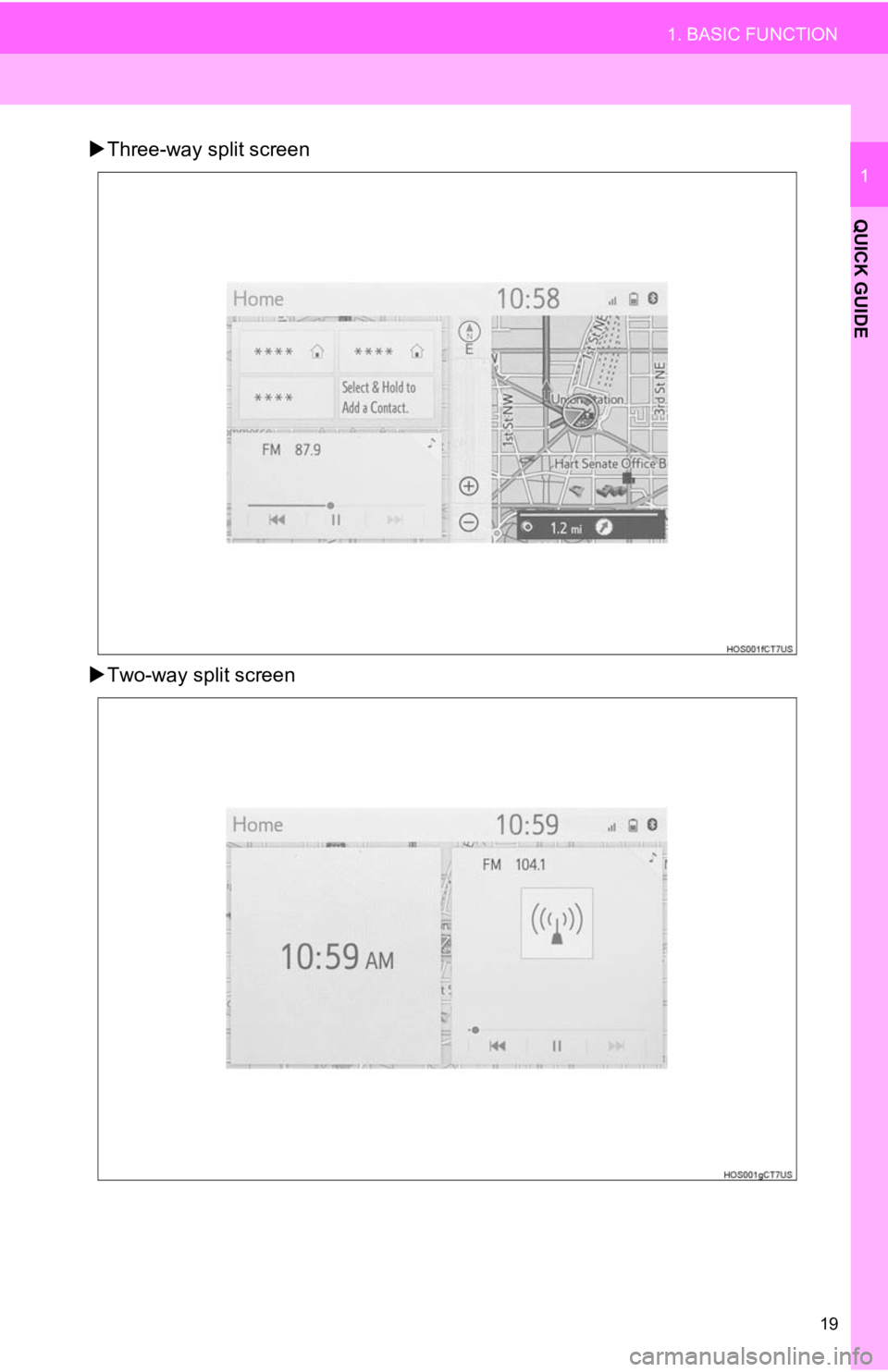
19
1. BASIC FUNCTION
QUICK GUIDE
1
Three-way split screen
Two-way split screen
Page 20 of 326
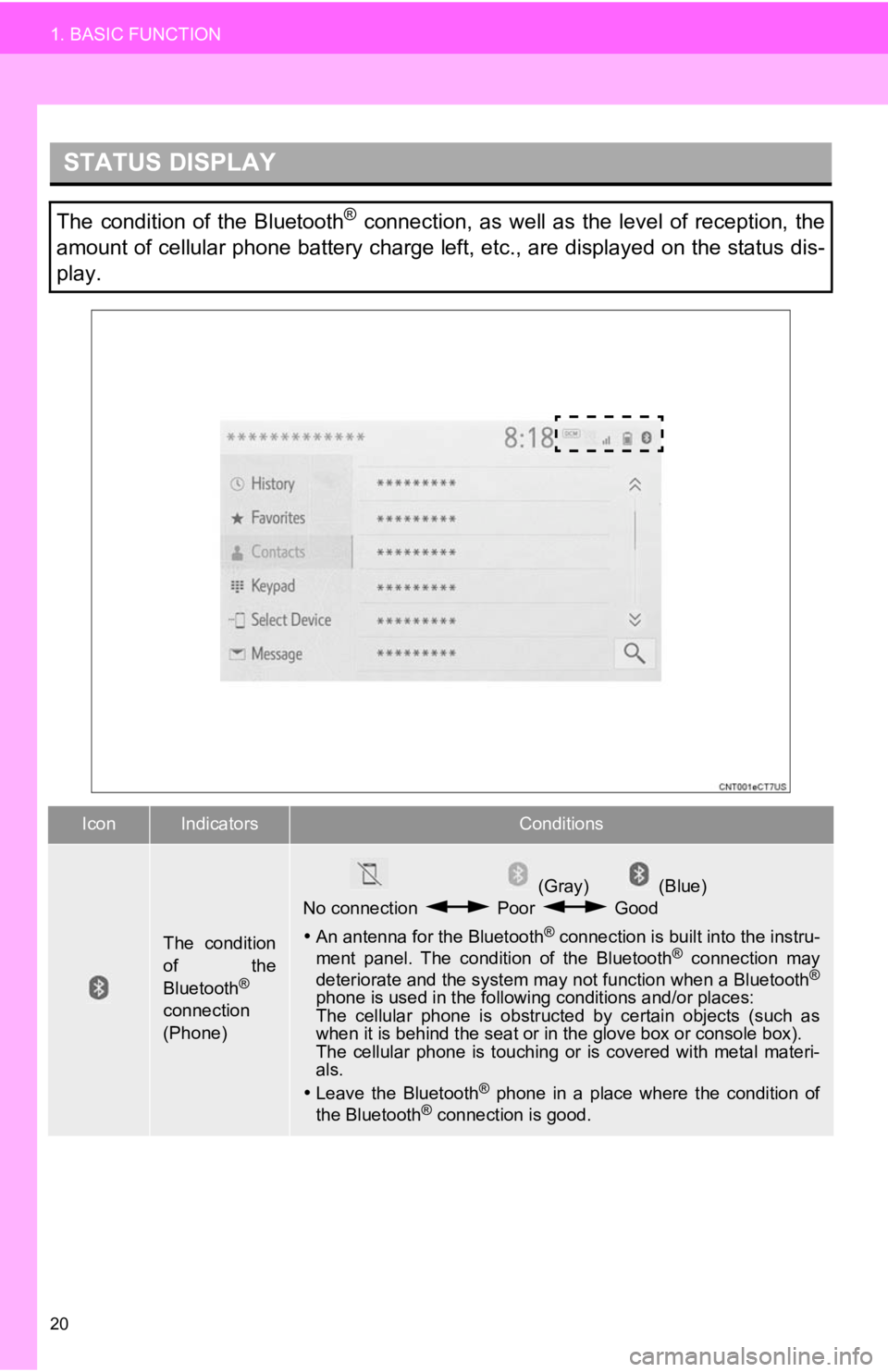
20
1. BASIC FUNCTION
STATUS DISPLAY
The condition of the Bluetooth® connection, as well as the level of reception, the
amount of cellular phone battery charge left, etc., are displayed on the status dis-
play.
IconIndicatorsConditions
The condition
of the
Bluetooth
®
connection
(Phone)
(Gray) (Blue)
No connection Poor Good
An antenna for the Bluetooth
® connection is built into the instru-
ment panel. The condition of the Bluetooth® connection may
deteriorate and the system may not function when a Bluetooth®
phone is used in the following conditions and/or places:
The cellular phone is obstruct ed by certain objects (such as
when it is behind the seat or in the glove box or console box).
The cellular phone is touching or is covered with metal materi-
als.
Leave the Bluetooth
® phone in a place where the condition of
the Bluetooth® connection is good.