navigation system TOYOTA AVALON 2020 Accessories, Audio & Navigation (in English)
[x] Cancel search | Manufacturer: TOYOTA, Model Year: 2020, Model line: AVALON, Model: TOYOTA AVALON 2020Pages: 326, PDF Size: 7.79 MB
Page 1 of 326
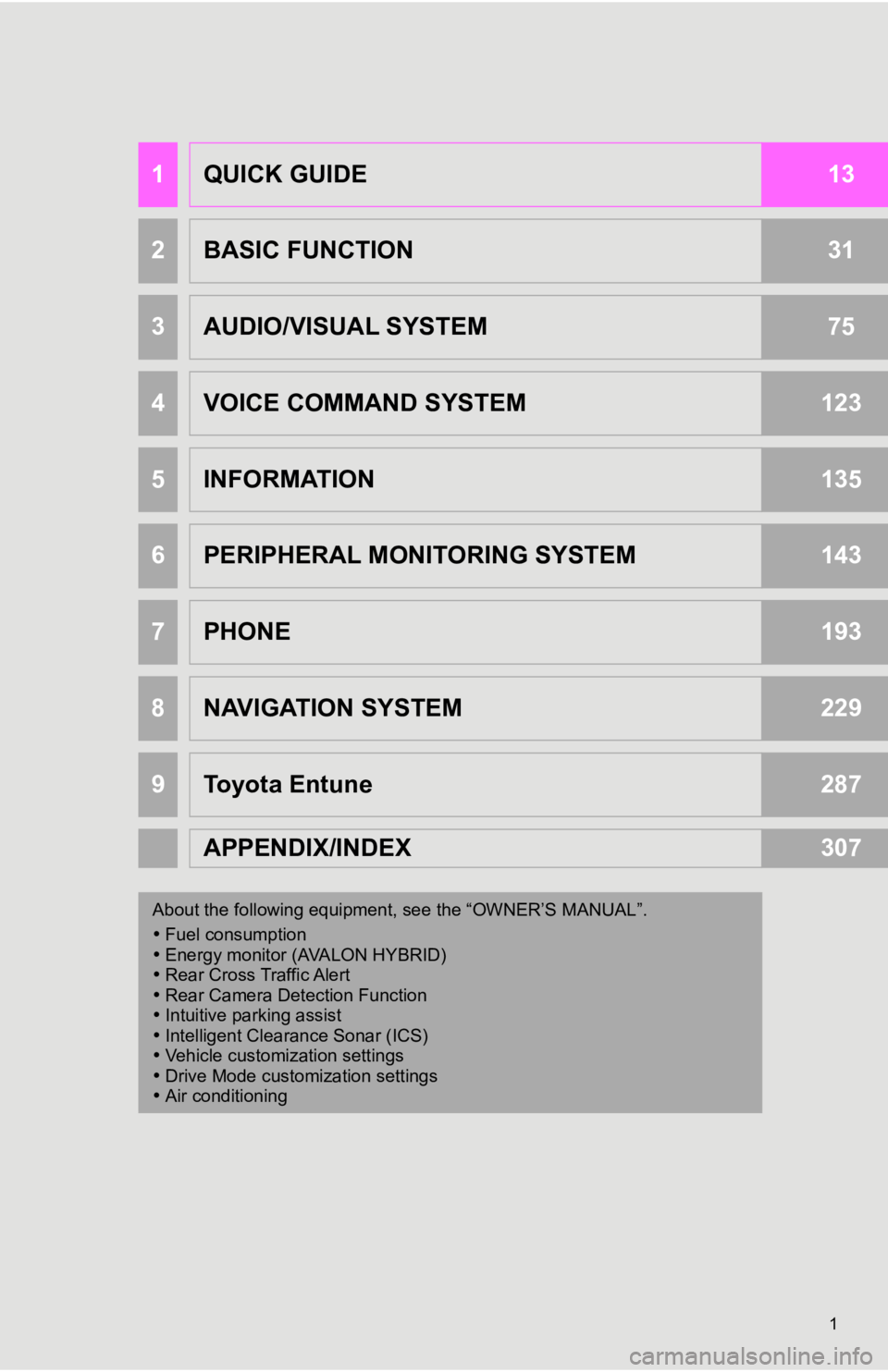
1
1QUICK GUIDE13
2BASIC FUNCTION31
3AUDIO/VISUAL SYSTEM75
4VOICE COMMAND SYSTEM123
5INFORMATION135
6PERIPHERAL MONITORING SYSTEM143
7PHONE193
8NAVIGATION SYSTEM229
9Toyota Entune287
APPENDIX/INDEX307
About the following equipment, s ee the “OWNER’S MANUAL”.
Fuel consumption
Energy monitor (AVALON HYBRID)
Rear Cross Traffic Alert
Rear Camera Detection Function
Intuitive parking assist
Intelligent Clearance Sonar (ICS)
Vehicle customization settings
Drive Mode customization settings
Air conditioning
Page 2 of 326
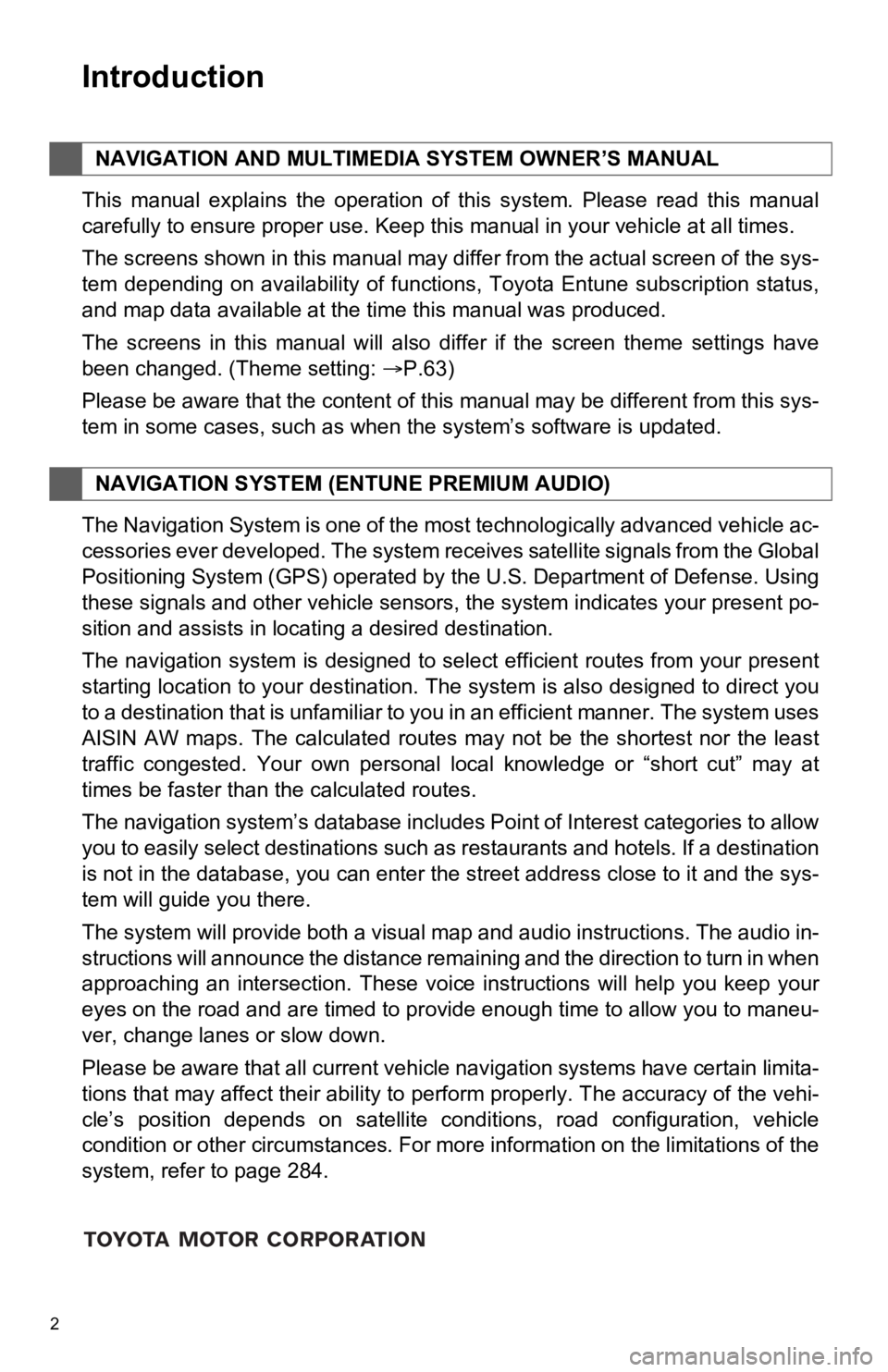
2
This manual explains the operation of this system. Please read this manual
carefully to ensure proper use. Keep this manual in your vehicle at all times.
The screens shown in this manual may differ from the actual screen of the sys-
tem depending on availability of functions, Toyota Entune subsc ription status,
and map data available at the time this manual was produced.
The screens in this manual will also differ if the screen theme settings have
been changed. (Theme setting: P.63)
Please be aware that the content of this manual may be differen t from this sys-
tem in some cases, such as when the system’s software is updated.
The Navigation System is one of the most technologically advanc ed vehicle ac-
cessories ever developed. The system receives satellite signals from the Global
Positioning System (GPS) operated by the U.S. Department of Def ense. Using
these signals and other vehicle sensors, the system indicates your present po-
sition and assists in locating a desired destination.
The navigation system is designed to select efficient routes from your present
starting location to your destination. The system is also desig ned to direct you
to a destination that is unfamiliar to you in an efficient mann er. The system uses
AISIN AW maps. The calculated routes may not be the shortest no r the least
traffic congested. Your own personal local knowledge or “short cut” may at
times be faster than the calculated routes.
The navigation system’s database includes Point of Interest cat egories to allow
you to easily select destinations such as restaurants and hotel s. If a destination
is not in the database, you can enter the street address close to it and the sys-
tem will guide you there.
The system will provide both a visual map and audio instruction s. The audio in-
structions will announce the distance remaining and the directi on to turn in when
approaching an intersection. These voice instructions will help you keep your
eyes on the road and are timed to provide enough time to allow you to maneu-
ver, change lanes or slow down.
Please be aware that all current vehicle navigation systems hav e certain limita-
tions that may affect their ability to perform properly. The accuracy of the vehi-
cle’s position depends on satellite conditions, road configurat ion, vehicle
condition or other circumstances. For more information on the limitations of the
system, refer to page 284.
NAVIGATION AND MULTIMEDIA SYSTEM OWNER’S MANUAL
NAVIGATION SYSTEM (E NTUNE PREMIUM AUDIO)
Introduction
Page 6 of 326
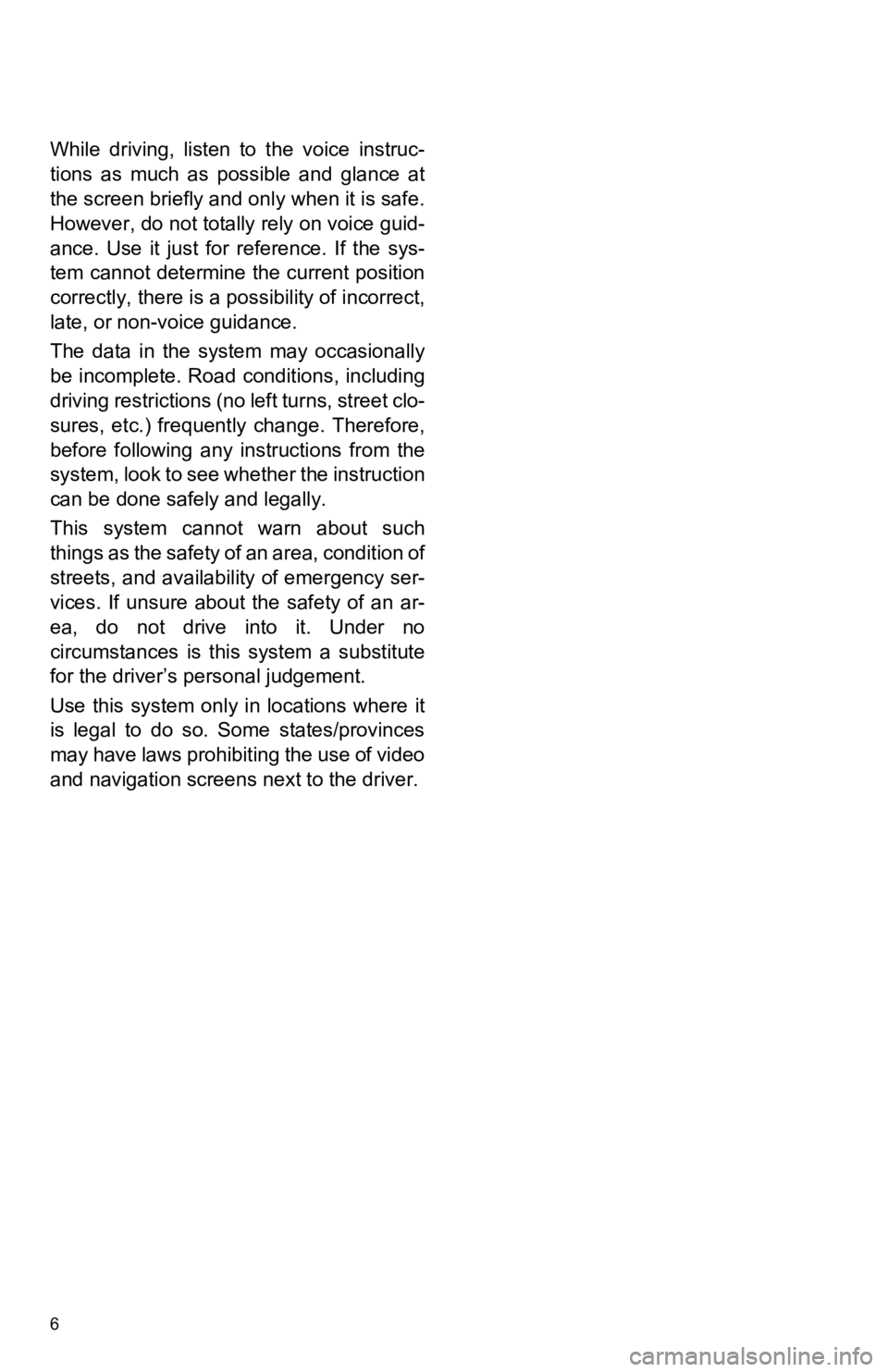
6
While driving, listen to the voice instruc-
tions as much as possible and glance at
the screen briefly and only when it is safe.
However, do not totally rely on voice guid-
ance. Use it just for reference. If the sys-
tem cannot determine the current position
correctly, there is a possibility of incorrect,
late, or non-voice guidance.
The data in the system may occasionally
be incomplete. Road conditions, including
driving restrictions (no left turns, street clo-
sures, etc.) frequent ly change. Therefore,
before following any instructions from the
system, look to see whether the instruction
can be done safe ly and legally.
This system cannot warn about such
things as the safety of an area, condition of
streets, and availability of emergency ser-
vices. If unsure about the safety of an ar-
ea, do not drive into it. Under no
circumstances is this system a substitute
for the driver’s p ersonal judgement.
Use this system only in locations where it
is legal to do so. Some states/provinces
may have laws prohibiting the use of video
and navigation screens next to the driver.
Page 8 of 326
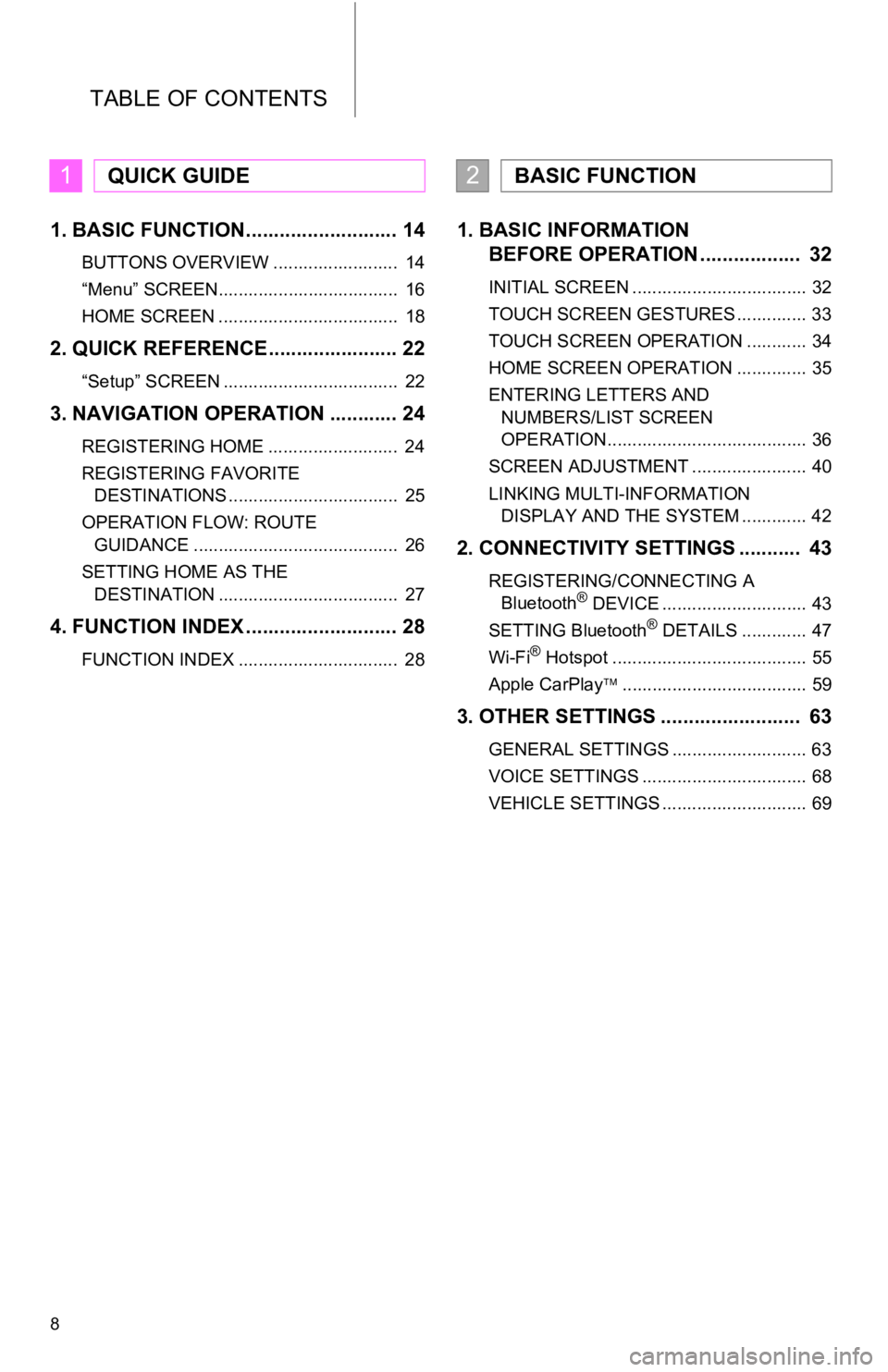
TABLE OF CONTENTS
8
1. BASIC FUNCTION........................... 14
BUTTONS OVERVIEW ......................... 14
“Menu” SCREEN.................................... 16
HOME SCREEN .................................... 18
2. QUICK REFERENCE....................... 22
“Setup” SCREEN ................................... 22
3. NAVIGATION OPERATION ............ 24
REGISTERING HOME .......................... 24
REGISTERING FAVORITE DESTINATIONS .................................. 25
OPERATION FLOW: ROUTE GUIDANCE ......................................... 26
SETTING HOME AS THE DESTINATION .................................... 27
4. FUNCTION INDEX ..... ...................... 28
FUNCTION INDEX ................................ 28
1. BASIC INFORMATION
BEFORE OPERATION .................. 32
INITIAL SCREEN ................................... 32
TOUCH SCREEN GESTURES .............. 33
TOUCH SCREEN OPERATION ............ 34
HOME SCREEN OPERATION .............. 35
ENTERING LETTERS AND
NUMBERS/LIST SCREEN
OPERATION........................................ 36
SCREEN ADJUSTMENT ....................... 40
LINKING MULTI-INFORMATION DISPLAY AND THE SYSTEM ............. 42
2. CONNECTIVITY SETTINGS ........... 43
REGISTERING/CONNECTING A Bluetooth® DEVICE ............................. 43
SETTING Bluetooth® DETAILS ............. 47
Wi-Fi® Hotspot ....................................... 55
Apple CarPlay ..................................... 59
3. OTHER SETTINGS ......................... 63
GENERAL SETTINGS ........................... 63
VOICE SETTINGS ................................. 68
VEHICLE SETTINGS ............................. 69
1QUICK GUIDE2BASIC FUNCTION
Page 11 of 326
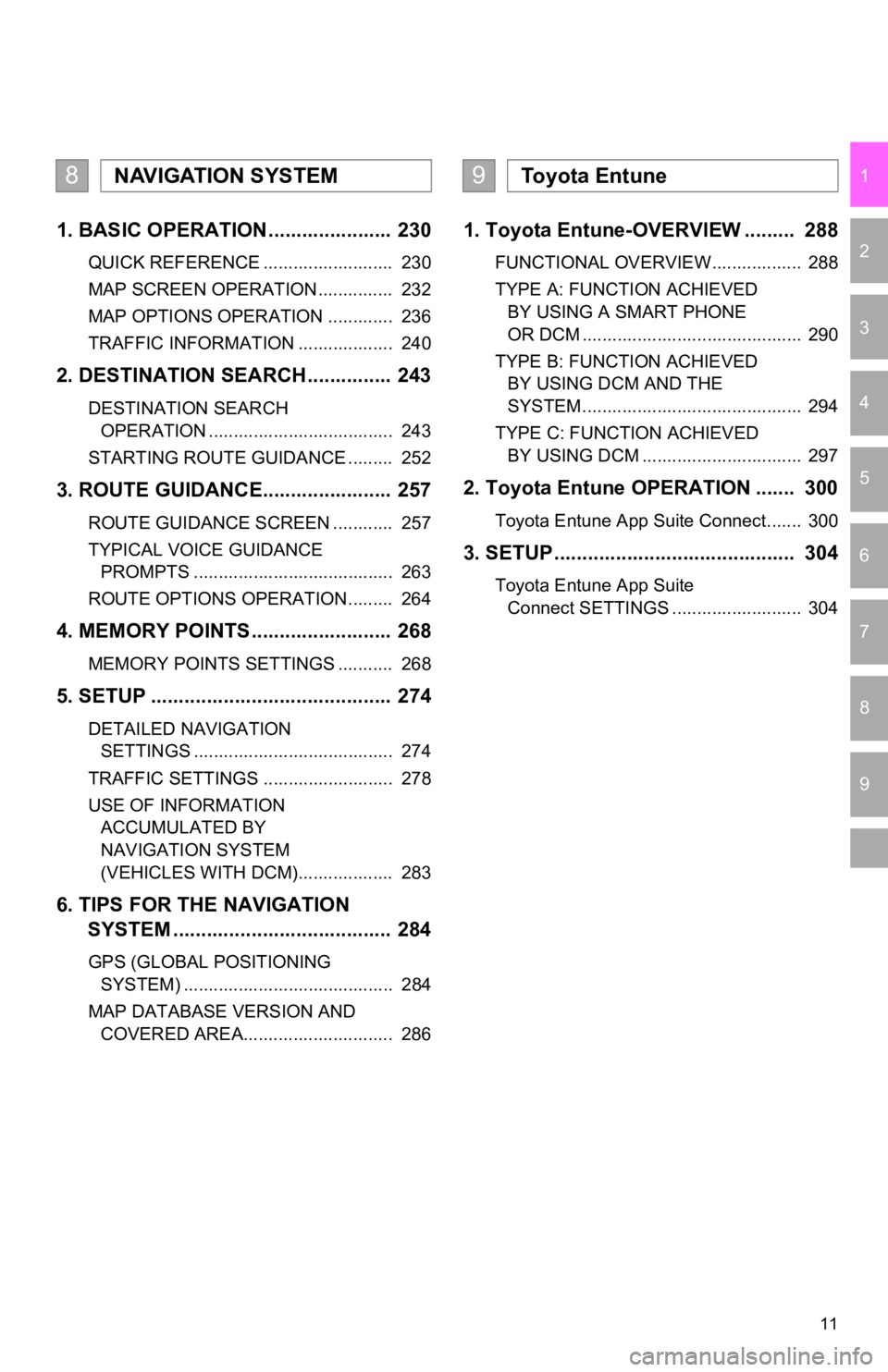
11
1
2
3
4
5
6
7
9
8
1. BASIC OPERATION ...................... 230
QUICK REFERENCE .......................... 230
MAP SCREEN OPERATION ............... 232
MAP OPTIONS OPERATION ............. 236
TRAFFIC INFORMATION ................... 240
2. DESTINATION SEARCH ............... 243
DESTINATION SEARCH OPERATION ..................................... 243
STARTING ROUTE GUIDANCE ......... 252
3. ROUTE GUIDANCE..... .................. 257
ROUTE GUIDANCE SCREEN ............ 257
TYPICAL VOICE GUIDANCE
PROMPTS ........................................ 263
ROUTE OPTIONS OPERATION ......... 264
4. MEMORY POINTS ......................... 268
MEMORY POINTS SETTINGS ........... 268
5. SETUP ........................................... 274
DETAILED NAVIGATION SETTINGS ........................................ 274
TRAFFIC SETTINGS .......................... 278
USE OF INFORMATION ACCUMULATED BY
NAVIGATION SYSTEM
(VEHICLES WITH DCM)................... 283
6. TIPS FOR THE NAVIGATION SYSTEM ......... .............................. 284
GPS (GLOBAL POSITIONING
SYSTEM) .......................................... 284
MAP DATABASE VERSION AND COVERED AREA.............................. 286
1. Toyota Entune-OVERVIEW ......... 288
FUNCTIONAL OVERVIEW.................. 288
TYPE A: FUNCTION ACHIEVED BY USING A SMART PHONE
OR DCM ............................................ 290
TYPE B: FUNCTION ACHIEVED BY USING DCM AND THE
SYSTEM ............................................ 294
TYPE C: FUNCTION ACHIEVED BY USING DCM ................................ 297
2. Toyota Entune OPERATION ....... 300
Toyota Entune App Suite Connect....... 300
3. SETUP........................................... 304
Toyota Entune App Suite Connect SETTINGS .......................... 304
8NAVIGATION SYSTEM9To y o t a E n t u n e
Page 15 of 326
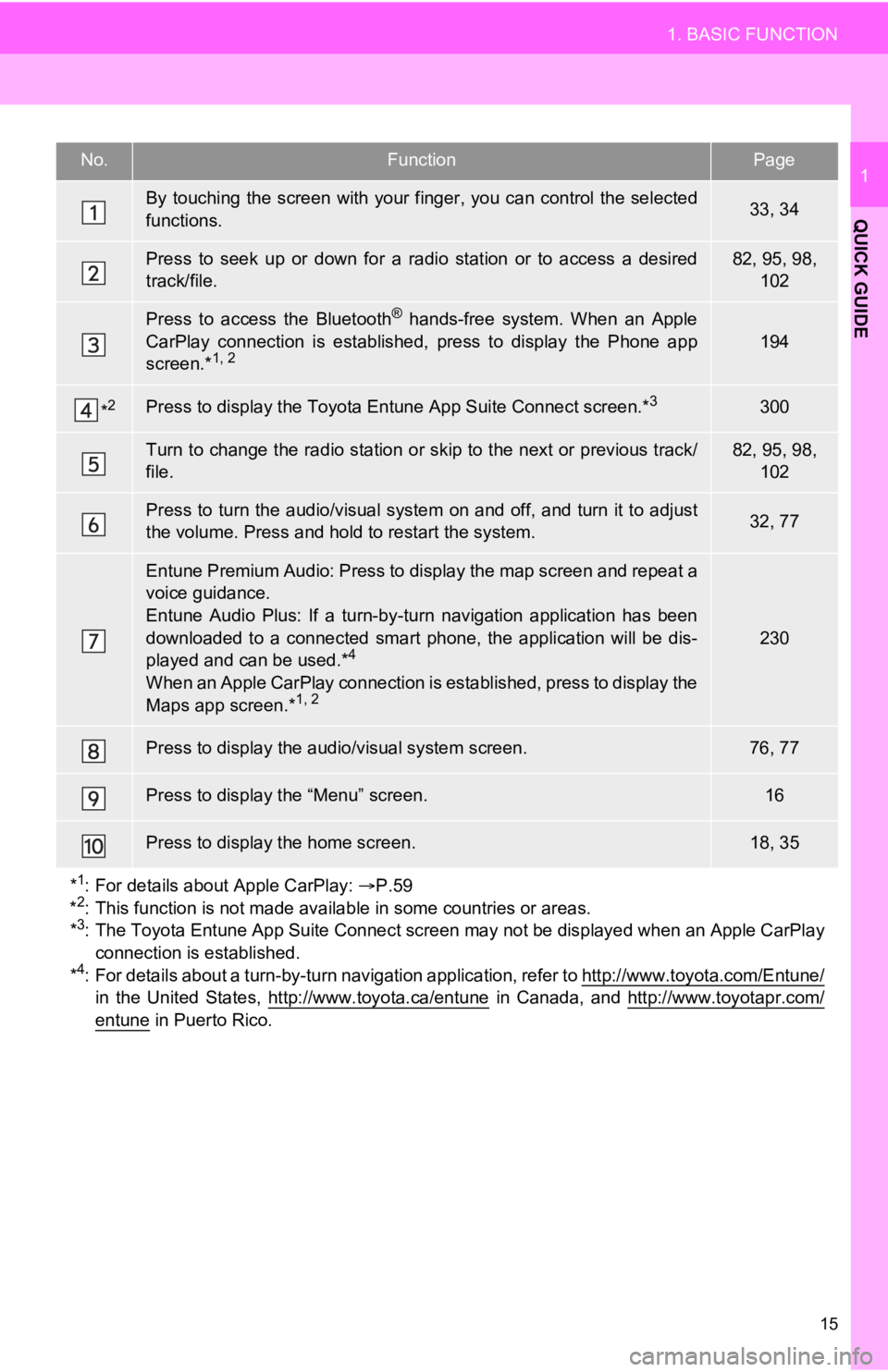
15
1. BASIC FUNCTION
QUICK GUIDE
1No.FunctionPage
By touching the screen with your finger, you can control the selected
functions.33, 34
Press to seek up or down for a radio station or to access a des ired
track/file.82, 95, 98, 102
Press to access the Bluetooth® hands-free system. When an Apple
CarPlay connection is established, press to display the Phone a pp
screen.*
1, 2194
*2Press to display the Toyota Entune App Suite Connect screen.*3300
Turn to change the radio station or skip to the next or previous track/
file.82, 95, 98, 102
Press to turn the audio/visual system on and off, and turn it t o adjust
the volume. Press and hold to restart the system.32, 77
Entune Premium Audio: Press to display the map screen and repea t a
voice guidance.
Entune Audio Plus: If a turn-by -turn navigation application has been
downloaded to a connected smart phone, the application will be dis-
played and can be used.*
4
When an Apple CarPlay connection is established, press to display the
Maps app screen.*1, 2
230
Press to display the audio/ visual system screen.76, 77
Press to display the “Menu” screen.16
Press to display the home screen.18, 35
*
1: For details about Apple CarPlay: P.59
*2: This function is not made available in some countries or areas.
*3: The Toyota Entune App Suite Connect screen may not be displaye d when an Apple CarPlay
connection is established.
*
4: For details about a turn-by-t urn navigation application, refer to http://www.toyota.com/Entune/
in the United States, http://www.toyota.ca/entune in Canada, and http://www.toyotapr.com/entune in Puerto Rico.
Page 23 of 326
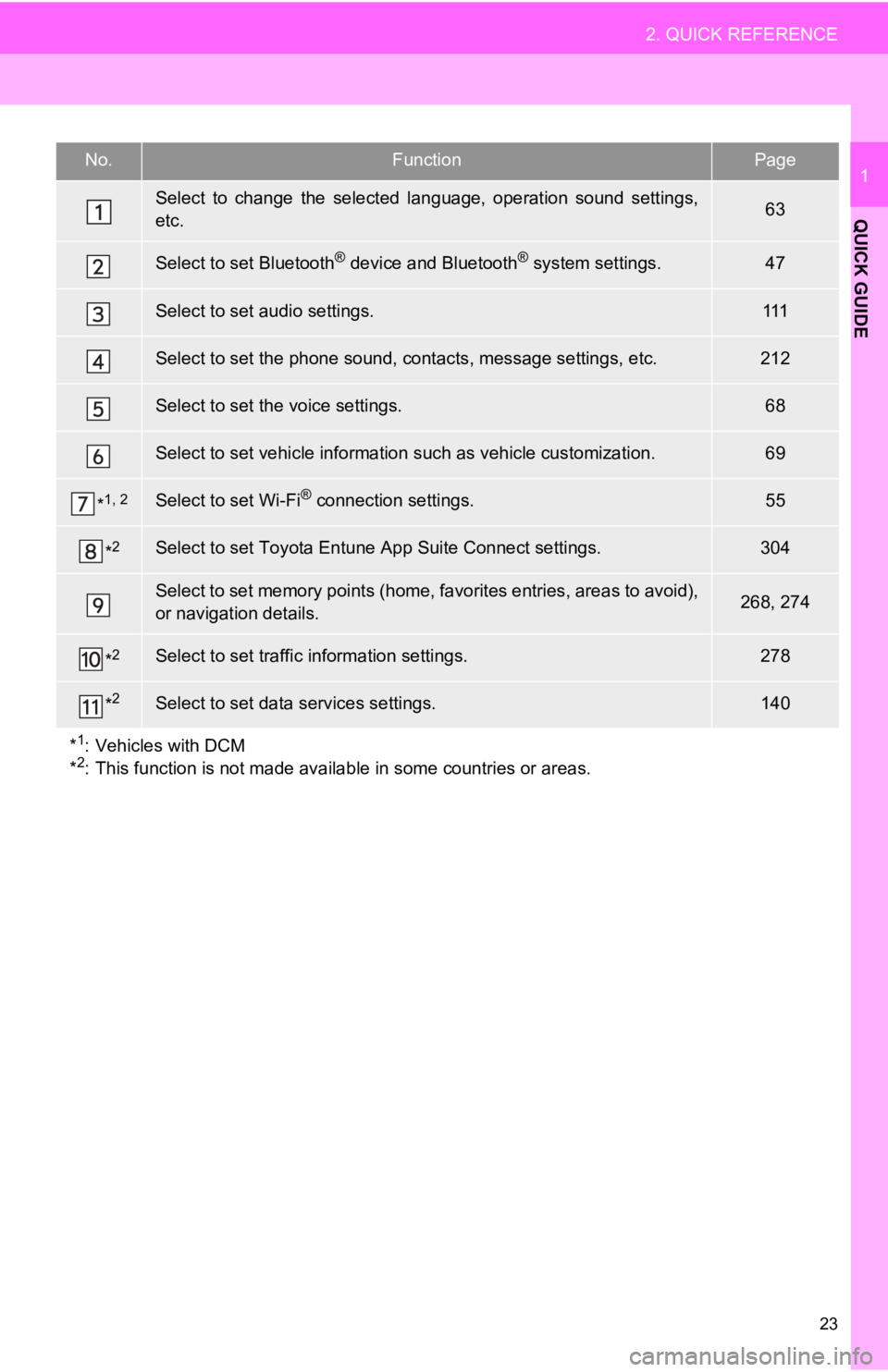
23
2. QUICK REFERENCE
QUICK GUIDE
1No.FunctionPage
Select to change the selected language, operation sound settings,
etc.63
Select to set Bluetooth® device and Bluetooth® system settings.47
Select to set audio settings.111
Select to set the phone sound, cont acts, message settings, etc.212
Select to set the voice settings.68
Select to set vehicle information such as vehicle customization .69
*1, 2Select to set Wi-Fi® connection settings.55
*2Select to set Toyota Entune App Suite Connect settings.304
Select to set memory points (home, favorites entries, areas to avoid),
or navigation details.268, 274
*2Select to set traffic information settings.278
*2Select to set data services settings.140
*
1: Vehicles with DCM
*2: This function is not made available in some countries or areas.
Page 60 of 326
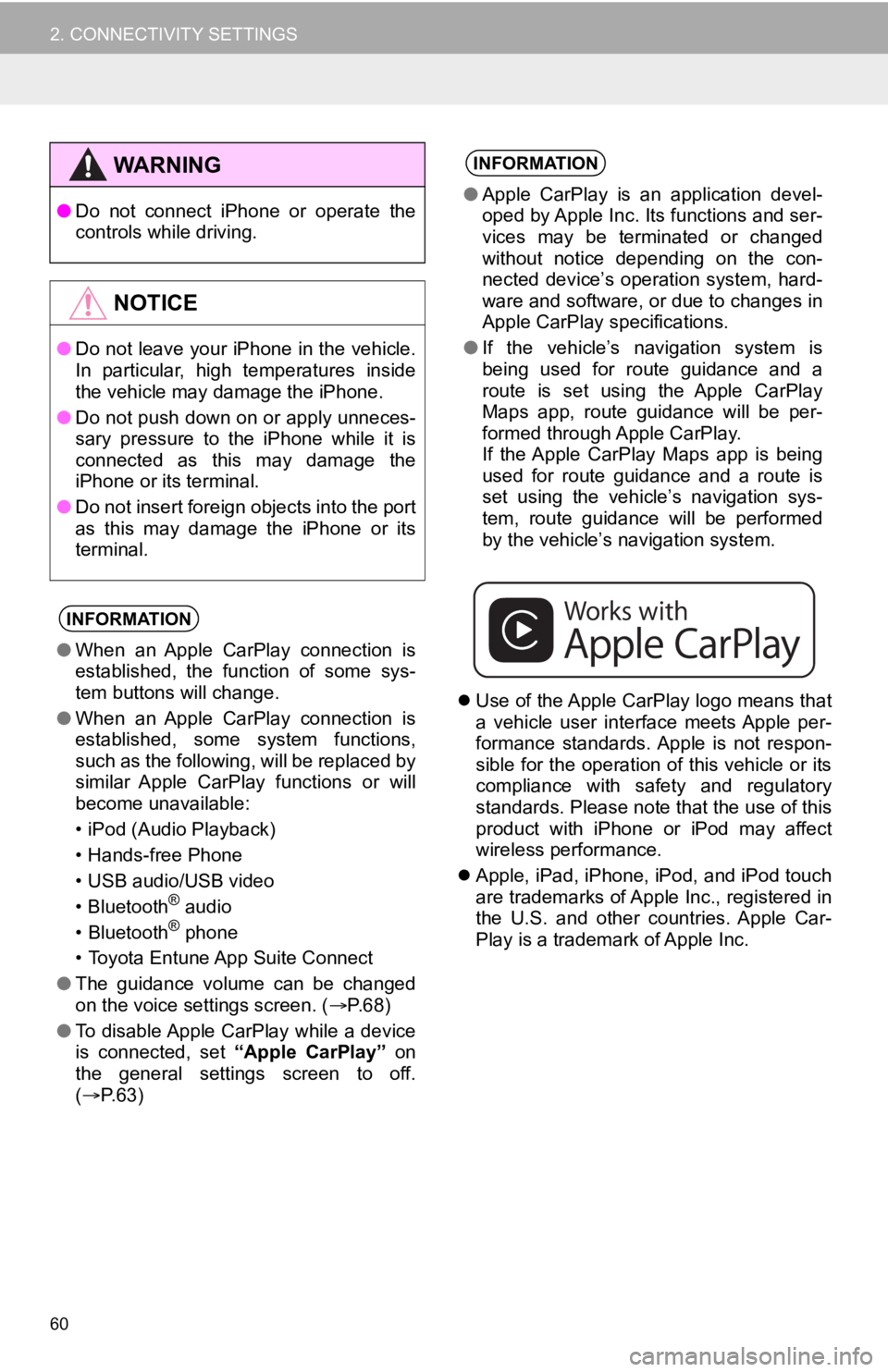
60
2. CONNECTIVITY SETTINGS
Use of the Apple CarPlay logo means that
a vehicle user interface meets Apple per-
formance standards. Apple is not respon-
sible for the operation of this vehicle or its
compliance with safety and regulatory
standards. Please note that the use of this
product with iPhone or iPod may affect
wireless performance.
Apple, iPad, iPhone, iPod, and iPod touch
are trademarks of Apple Inc., registered in
the U.S. and other countries. Apple Car-
Play is a trademark of Apple Inc.
WA R N I N G
●Do not connect iPhone or operate the
controls while driving.
NOTICE
●Do not leave your iPhone in the vehicle.
In particular, high temperatures inside
the vehicle may damage the iPhone.
● Do not push down on or apply unneces-
sary pressure to the iPhone while it is
connected as this may damage the
iPhone or its terminal.
● Do not insert foreign objects into the port
as this may damage the iPhone or its
terminal.
INFORMATION
●When an Apple CarPlay connection is
established, the function of some sys-
tem buttons will change.
● When an Apple CarPlay connection is
established, some system functions,
such as the following, will be replaced by
similar Apple CarPlay functions or will
become unavailable:
• iPod (Audio Playback)
• Hands-free Phone
• USB audio/USB video
• Bluetooth
® audio
• Bluetooth® phone
• Toyota Entune App Suite Connect
● The guidance volume can be changed
on the voice settings screen. ( P. 6 8 )
● To disable Apple CarPlay while a device
is connected, set “Apple CarPlay” on
the general settings screen to off.
( P.63)
INFORMATION
●Apple CarPlay is an application devel-
oped by Apple Inc. Its functions and ser-
vices may be terminated or changed
without notice depending on the con-
nected device’s operation system, hard-
ware and software, or due to changes in
Apple CarPlay specifications.
● If the vehicle’s navigation system is
being used for route guidance and a
route is set using the Apple CarPlay
Maps app, route guidance will be per-
formed through Apple CarPlay.
If the Apple CarPlay Maps app is being
used for route guidance and a route is
set using the vehicle’s navigation sys-
tem, route guidance will be performed
by the vehicle’s navigation system.
Page 62 of 326
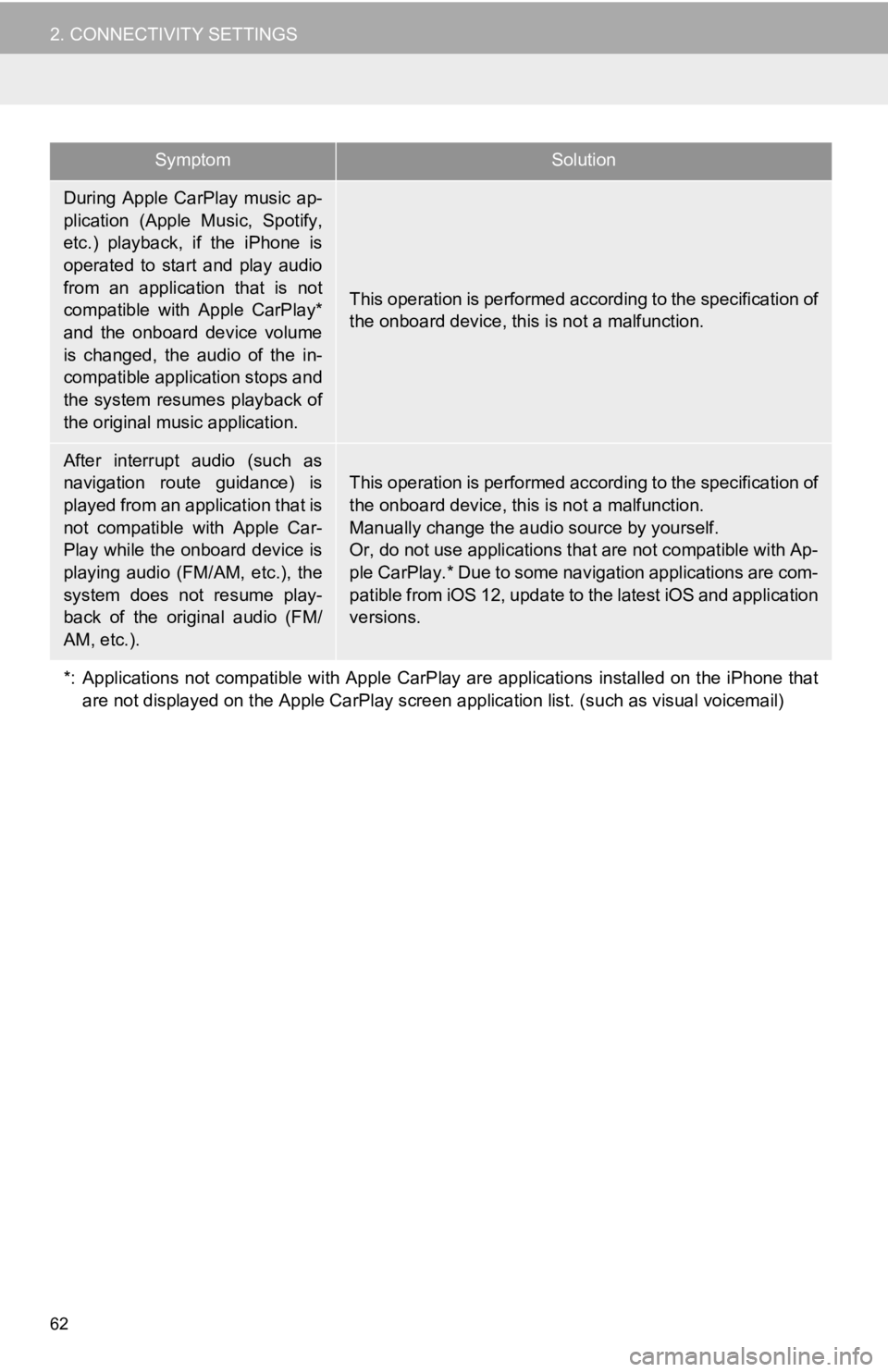
62
2. CONNECTIVITY SETTINGS
During Apple CarPlay music ap-
plication (Apple Music, Spotify,
etc.) playback, if the iPhone is
operated to start and play audio
from an application that is not
compatible with Apple CarPlay*
and the onboard device volume
is changed, the audio of the in-
compatible application stops and
the system resumes playback of
the original music application.
This operation is performed according to the specification of
the onboard device, this is not a malfunction.
After interrupt audio (such as
navigation route guidance) is
played from an application that is
not compatible with Apple Car-
Play while the onboard device is
playing audio (FM/AM, etc.), the
system does not resume play-
back of the original audio (FM/
AM, etc.).
This operation is performed acc ording to the specification of
the onboard device, this is not a malfunction.
Manually change the audio source by yourself.
Or, do not use applications that are not compatible with Ap-
ple CarPlay.* Due to some navigation applications are com-
patible from iOS 12, update to the latest iOS and application
versions.
*: Applications not compatible w ith Apple CarPlay are applications installed on the iPhone that
are not displayed on the Apple Ca rPlay screen application list. (such as visual voicemail)
SymptomSolution
Page 68 of 326
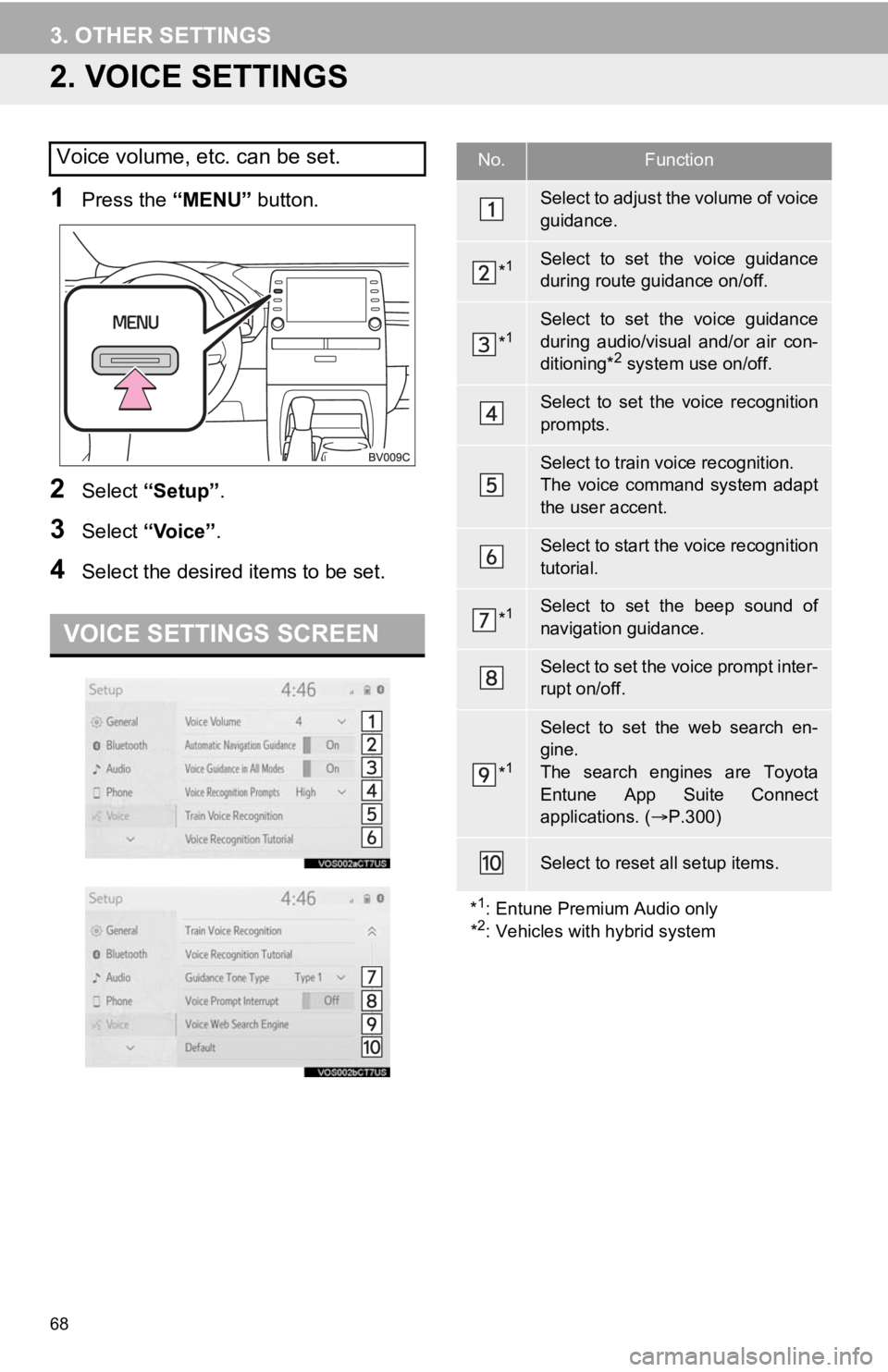
68
3. OTHER SETTINGS
2. VOICE SETTINGS
1Press the “MENU” button.
2Select “Setup” .
3Select “Voice” .
4Select the desired items to be set.
Voice volume, etc. can be set.
VOICE SETTINGS SCREEN
No.Function
Select to adjust the volume of voice
guidance.
*1Select to set the voice guidance
during route guidance on/off.
*1Select to set the voice guidance
during audio/visual and/or air con-
ditioning*
2 system use on/off.
Select to set the voice recognition
prompts.
Select to train voice recognition.
The voice command system adapt
the user accent.
Select to start the voice recognition
tutorial.
*1Select to set the beep sound of
navigation guidance.
Select to set the voice prompt inter-
rupt on/off.
*1
Select to set the web search en-
gine.
The search engines are Toyota
Entune App Suite Connect
applications. ( P.300)
Select to reset all setup items.
*
1: Entune Premium Audio only
*2: Vehicles with hybrid system