ECO mode TOYOTA AVALON 2021 Accessories, Audio & Navigation (in English)
[x] Cancel search | Manufacturer: TOYOTA, Model Year: 2021, Model line: AVALON, Model: TOYOTA AVALON 2021Pages: 310, PDF Size: 9.68 MB
Page 150 of 310
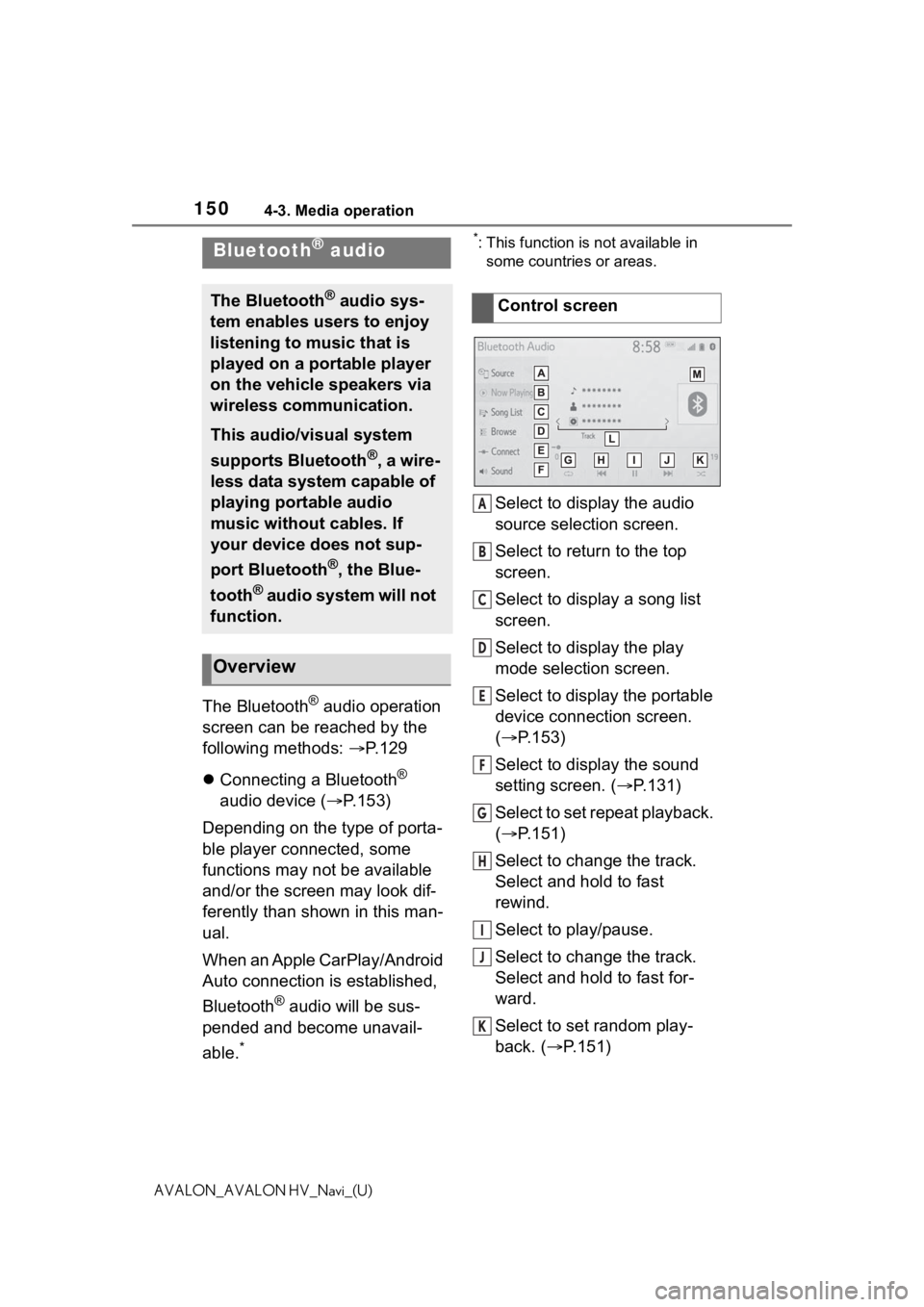
1504-3. Media operation
AVALON_AVALON HV_Navi_(U)
The Bluetooth® audio operation
screen can be reached by the
following methods: P. 1 2 9
Connecting a Bluetooth
®
audio device ( P.153)
Depending on the type of porta-
ble player connected, some
functions may not be available
and/or the screen may look dif-
ferently than shown in this man-
ual.
When an Apple CarPlay/Android
Auto connection is established,
Bluetooth
® audio will be sus-
pended and become unavail-
able.
*
*: This function is not available in some countries or areas.
Select to display the audio
source selection screen.
Select to return to the top
screen.
Select to display a song list
screen.
Select to display the play
mode selection screen.
Select to display the portable
device connection screen.
( P.153)
Select to display the sound
setting screen. ( P.131)
Select to set repeat playback.
( P.151)
Select to change the track.
Select and hold to fast
rewind.
Select to play/pause.
Select to change the track.
Select and hold to fast for-
ward.
Select to set random play-
back. ( P.151)
Bluetooth® audio
The Bluetooth® audio sys-
tem enables users to enjoy
listening to music that is
played on a portable player
on the vehicle speakers via
wireless communication.
This audio/visual system
supports Bluetooth
®, a wire-
less data system capable of
playing portable audio
music without cables. If
your device does not sup-
port Bluetooth
®, the Blue-
tooth
® audio system will not
function.
Overview
Control screen
A
B
C
D
E
F
G
H
I
J
K
Page 152 of 310
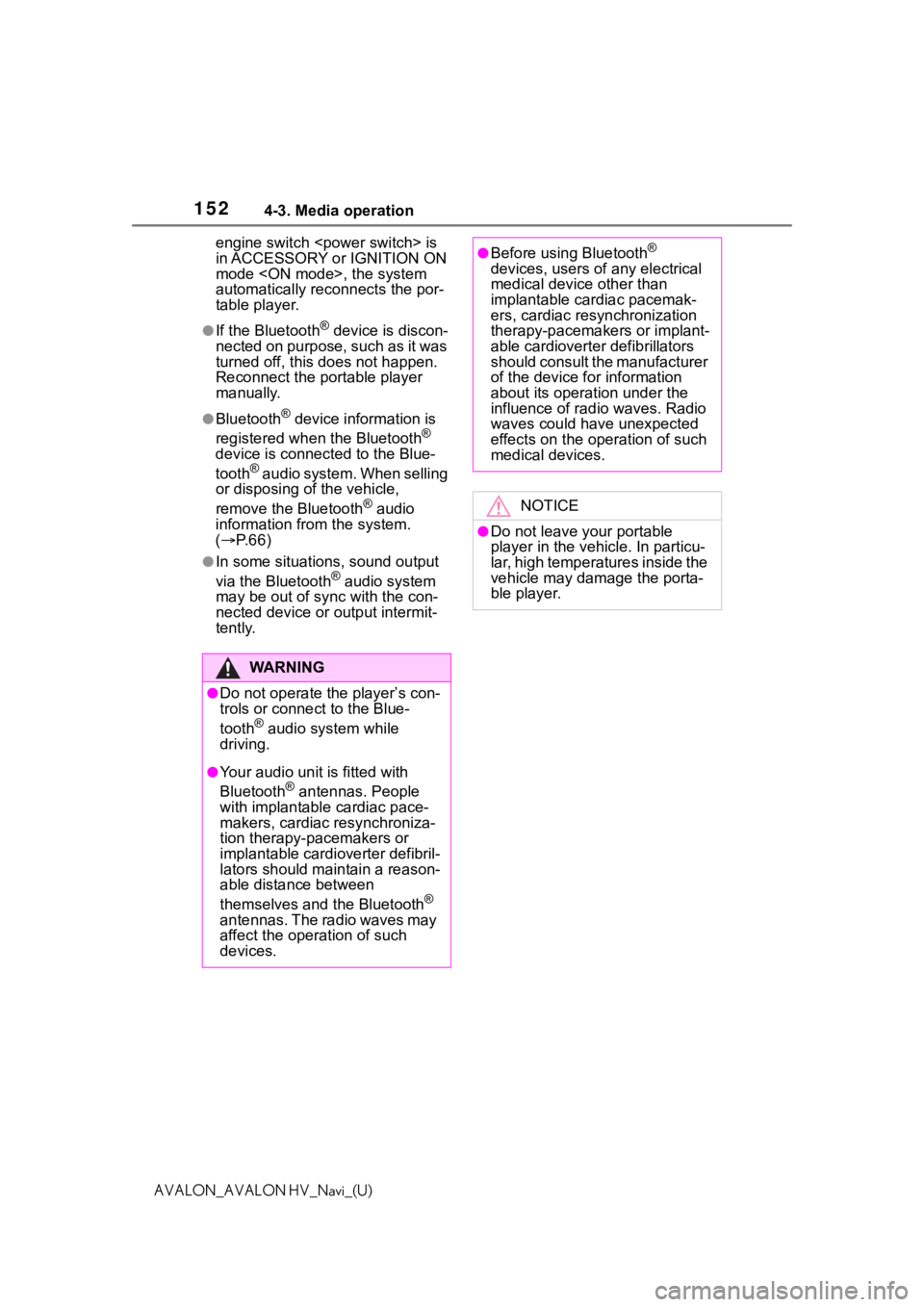
1524-3. Media operation
AVALON_AVALON HV_Navi_(U)engine switch
in ACCESSORY or IGNITION ON
mode
automatically reconnects the por-
table player.
●If the Bluetooth® device is discon-
nected on purpose, such as it was
turned off, this does not happen.
Reconnect the portable player
manually.
●Bluetooth® device information is
registered when the Bluetooth®
device is connected to the Blue-
tooth
® audio system. When selling
or disposing of the vehicle,
remove the Bluetooth
® audio
information from the system.
( P. 6 6 )
●In some situations, sound output
via the Bluetooth® audio system
may be out of syn c with the con-
nected device or output intermit-
tently.
WA R N I N G
●Do not operate the player’s con-
trols or connect to the Blue-
tooth
® audio system while
driving.
●Your audio unit is fitted with
Bluetooth® antennas. People
with implantable cardiac pace-
makers, cardiac resynchroniza-
tion therapy-pacemakers or
implantable cardioverter defibril-
lators should maintain a reason-
able distance between
themselves and the Bluetooth
®
antennas. The radio waves may
affect the operation of such
devices.
●Before using Bluetooth®
devices, users of any electrical
medical device other than
implantable cardiac pacemak-
ers, cardiac resynchronization
therapy-pacemakers or implant-
able cardioverter defibrillators
should consult the manufacturer
of the device for information
about its operation under the
influence of radio waves. Radio
waves could have unexpected
effects on the operation of such
medical devices.
NOTICE
●Do not leave your portable
player in the vehicle. In particu-
lar, high temperatures inside the
vehicle may damage the porta-
ble player.
Page 168 of 310
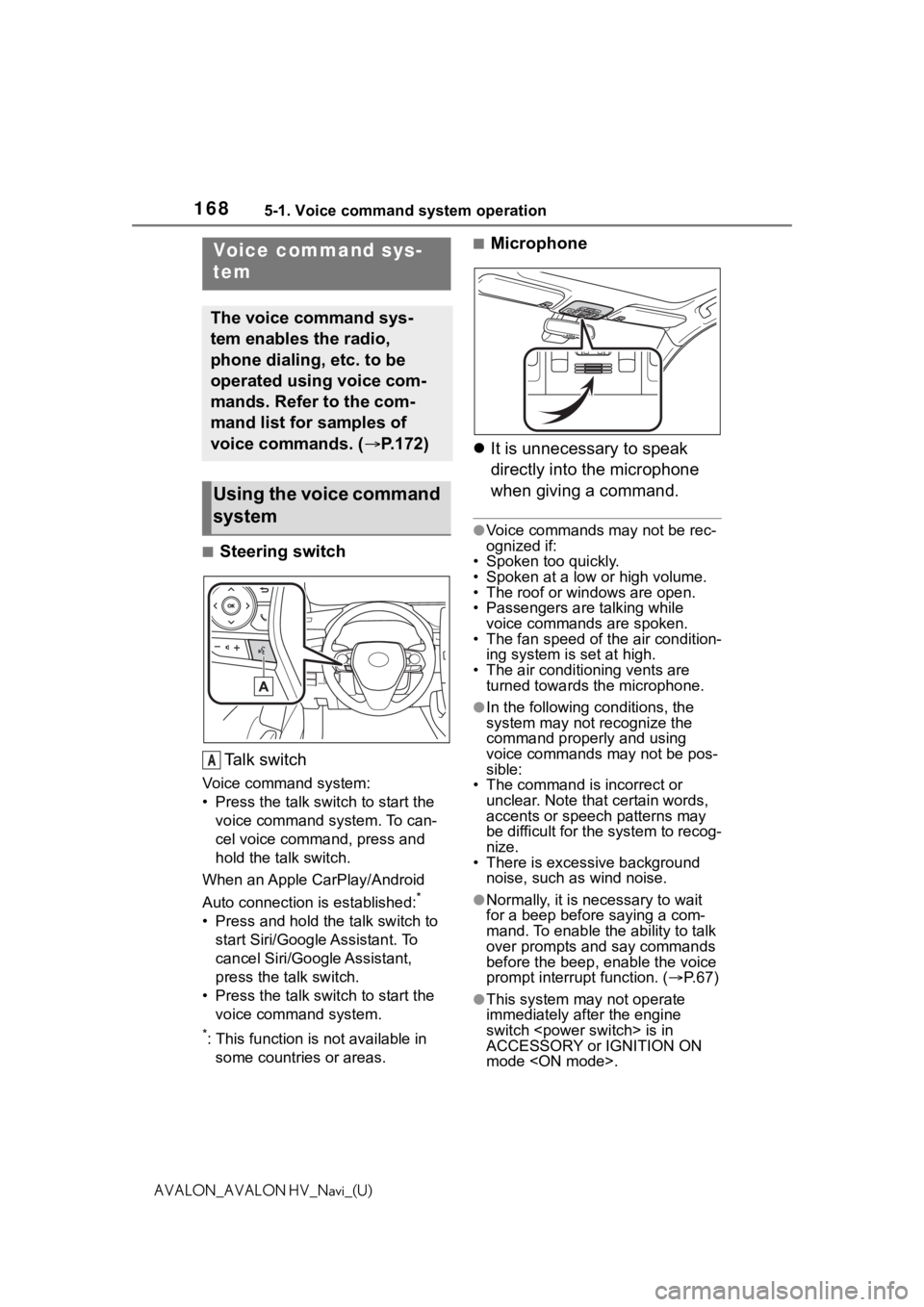
1685-1. Voice command system operation
AVALON_AVALON HV_Navi_(U)
5-1.Voice command system operation
■Steering switchTa l k s w i t c h
Voice command system:
• Press the talk switch to start the voice command system. To can-
cel voice command, press and
hold the talk switch.
When an Apple CarPlay/Android
Auto connection is established:
*
• Press and hold the talk switch to start Siri/Google Assistant. To
cancel Siri/Google Assistant,
press the talk switch.
• Press the talk switch to start the voice command system.
*: This function is not available in some countries or areas.
■Microphone
It is unnecessary to speak
directly into the microphone
when giving a command.
●Voice commands may not be rec-
ognized if:
• Spoken too quickly.
• Spoken at a low or high volume.
• The roof or windows are open.
• Passengers are talking while
voice commands are spoken.
• The fan speed of the air condition- ing system is set at high.
• The air conditioning vents are turned towards the microphone.
●In the following c onditions, the
system may not recognize the
command properly and using
voice commands may not be pos-
sible:
• The command is incorrect or
unclear. Note that certain words,
accents or speech patterns may
be difficult for the system to recog-
nize.
• There is excessive background noise, such as wind noise.
●Normally, it is necessary to wait
for a beep before saying a com-
mand. To enable th e ability to talk
over prompts and say commands
before the beep, enable the voice
prompt interrupt function. ( P. 6 7 )
●This system may not operate
immediately after the engine
switch
ACCESSORY or IGNITION ON
mode
Voice command sys-
tem
The voice command sys-
tem enables the radio,
phone dialing, etc. to be
operated using voice com-
mands. Refer to the com-
mand list for samples of
voice commands. ( P.172)
Using the voice command
system
A
Page 185 of 310
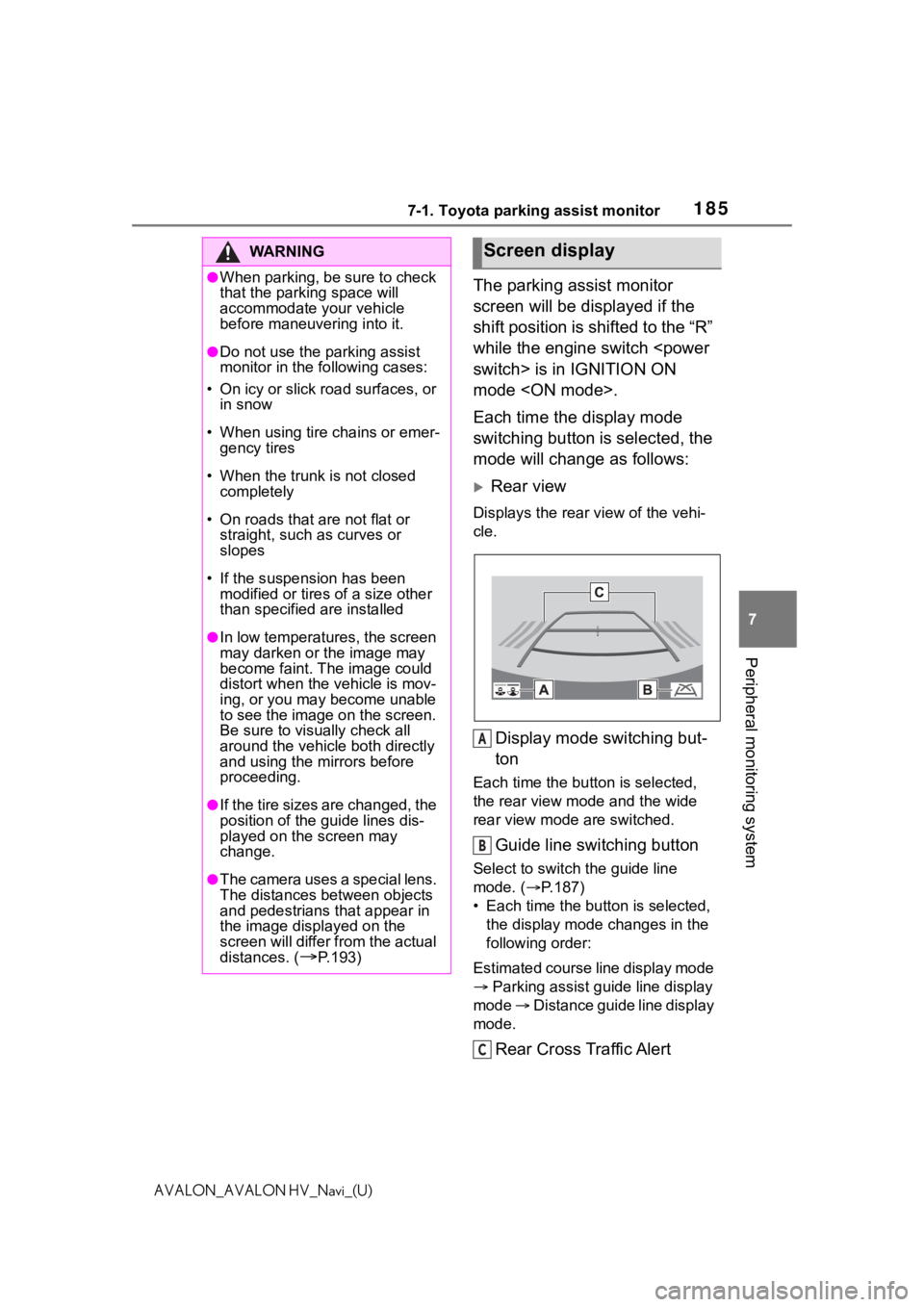
1857-1. Toyota parking assist monitor
7
Peripheral monitoring system
AVALON_AVALON HV_Navi_(U)
The parking assist monitor
screen will be displayed if the
shift position is shifted to the “R”
while the engine switch
mode
Each time the display mode
switching button is selected, the
mode will change as follows:
Rear view
Displays the rear view of the vehi-
cle.
Display mode switching but-
ton
Each time the button is selected,
the rear view mode and the wide
rear view mode are switched.
Guide line switching button
Select to switch the guide line
mode. ( P.187)
• Each time the bu tton is selected,
the display mode changes in the
following order:
Estimated course line display mode
Parking assist guide line display
mode Distance guide line display
mode.
Rear Cross Traffic Alert
WA R N I N G
●When parking, be sure to check
that the par king space will
accommodate your vehicle
before maneuveri ng into it.
●Do not use the parking assist
monitor in the following cases:
• On icy or slick road surfaces, or in snow
• When using tire chains or emer- gency tires
• When the trunk is not closed completely
• On roads that are not flat or straight, such as curves or
slopes
• If the suspension has been modified or tires of a size other
than specified are installed
●In low temperatures, the screen
may darken or the image may
become faint. The image could
distort when the vehicle is mov-
ing, or you may become unable
to see the image on the screen.
Be sure to visually check all
around the vehicle both directly
and using the mirrors before
proceeding.
●If the tire sizes are changed, the
position of the guide lines dis-
played on the screen may
change.
●The camera uses a special lens.
The distances between objects
and pedestrians that appear in
the image displayed on the
screen will differ from the actual
distances. (
P.193)
Screen display
A
B
C
Page 187 of 310
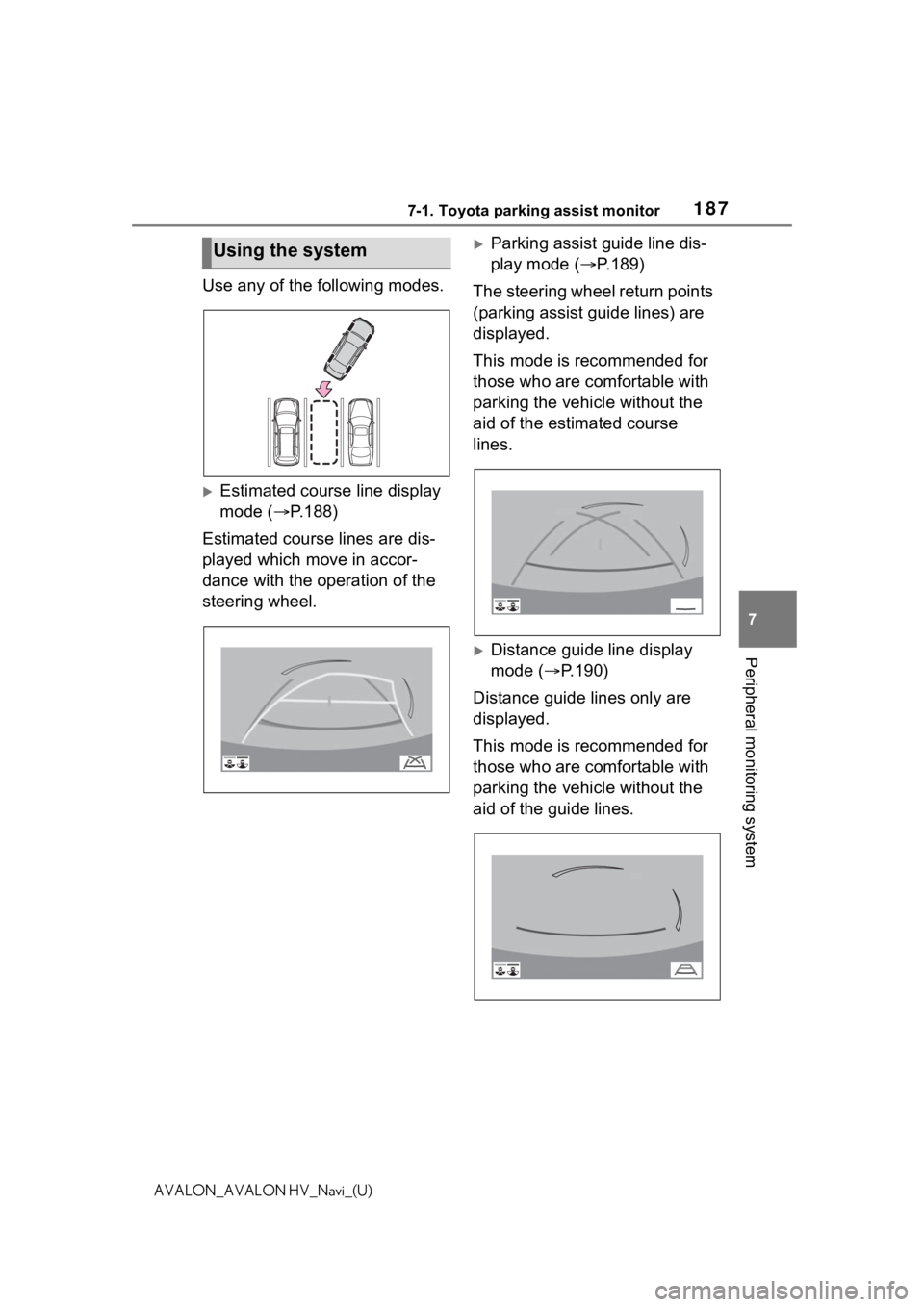
1877-1. Toyota parking assist monitor
7
Peripheral monitoring system
AVALON_AVALON HV_Navi_(U)
Use any of the following modes.
Estimated course line display
mode (P.188)
Estimated course lines are dis-
played which move in accor-
dance with the operation of the
steering wheel.
Parking assist guide line dis-
play mode ( P.189)
The steering wheel return points
(parking assist guide lines) are
displayed.
This mode is recommended for
those who are comfortable with
parking the vehicle without the
aid of the estimated course
lines.
Distance guide line display
mode ( P.190)
Distance guide lines only are
displayed.
This mode is recommended for
those who are comfortable with
parking the vehicle without the
aid of the guide lines.
Using the system
Page 218 of 310
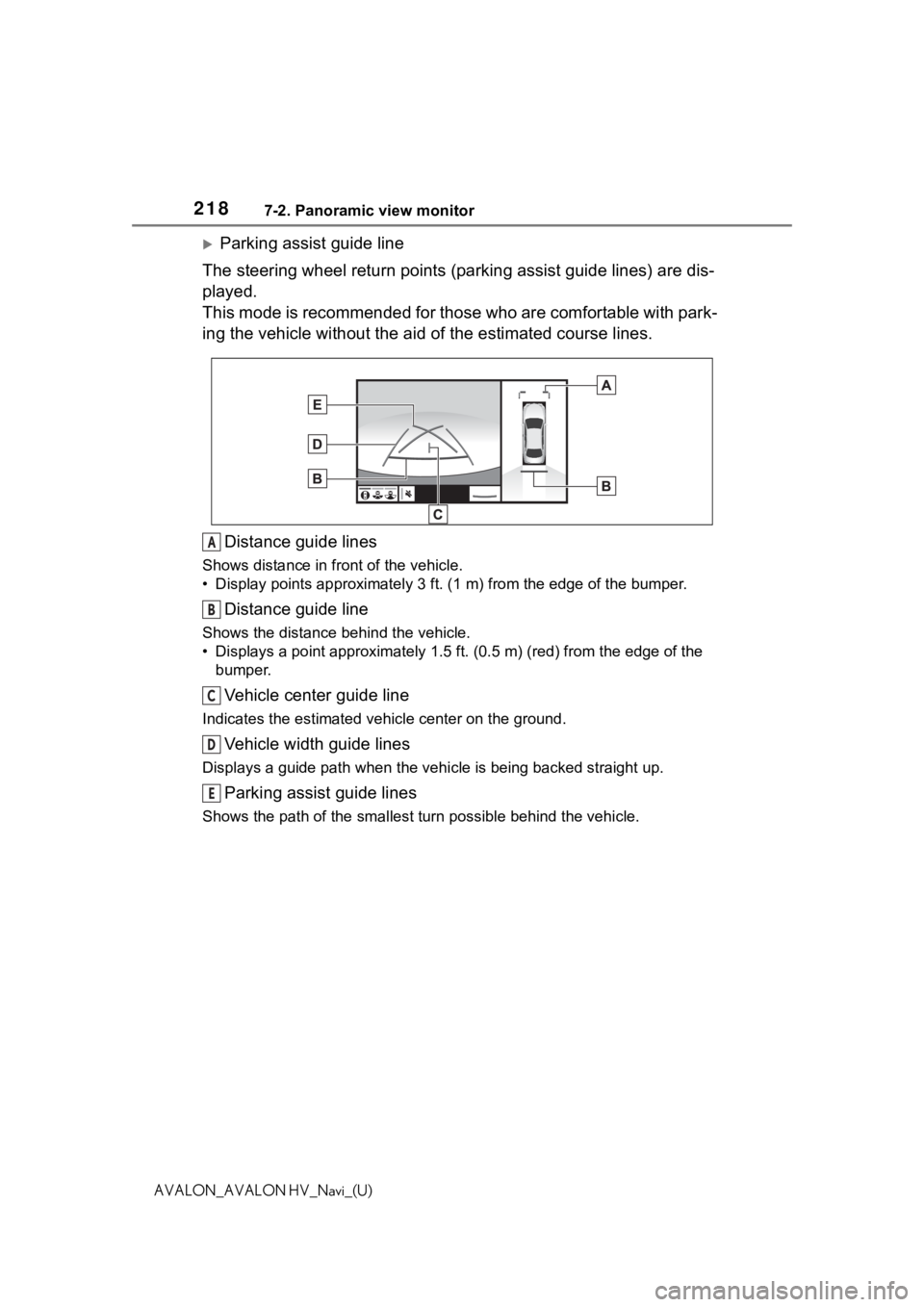
2187-2. Panoramic view monitor
AVALON_AVALON HV_Navi_(U)
Parking assist guide line
The steering wheel return points (parking assist guide lines) are dis-
played.
This mode is recommended for those who are comfortable with par k-
ing the vehicle without the aid of the estimated course lines.
Distance guide lines
Shows distance in front of the vehicle.
• Display points approximately 3 ft. (1 m) from the edge of the bumper.
Distance guide line
Shows the distance behind the vehicle.
• Displays a point approximately 1.5 ft. (0.5 m) (red) from the edge of the
bumper.
Vehicle center guide line
Indicates the estimated ve hicle center on the ground.
Vehicle width guide lines
Displays a guide path when the vehicle is being backed straight up.
Parking assist guide lines
Shows the path of the smallest turn possible behind the vehicle .
A
B
C
D
E
Page 219 of 310
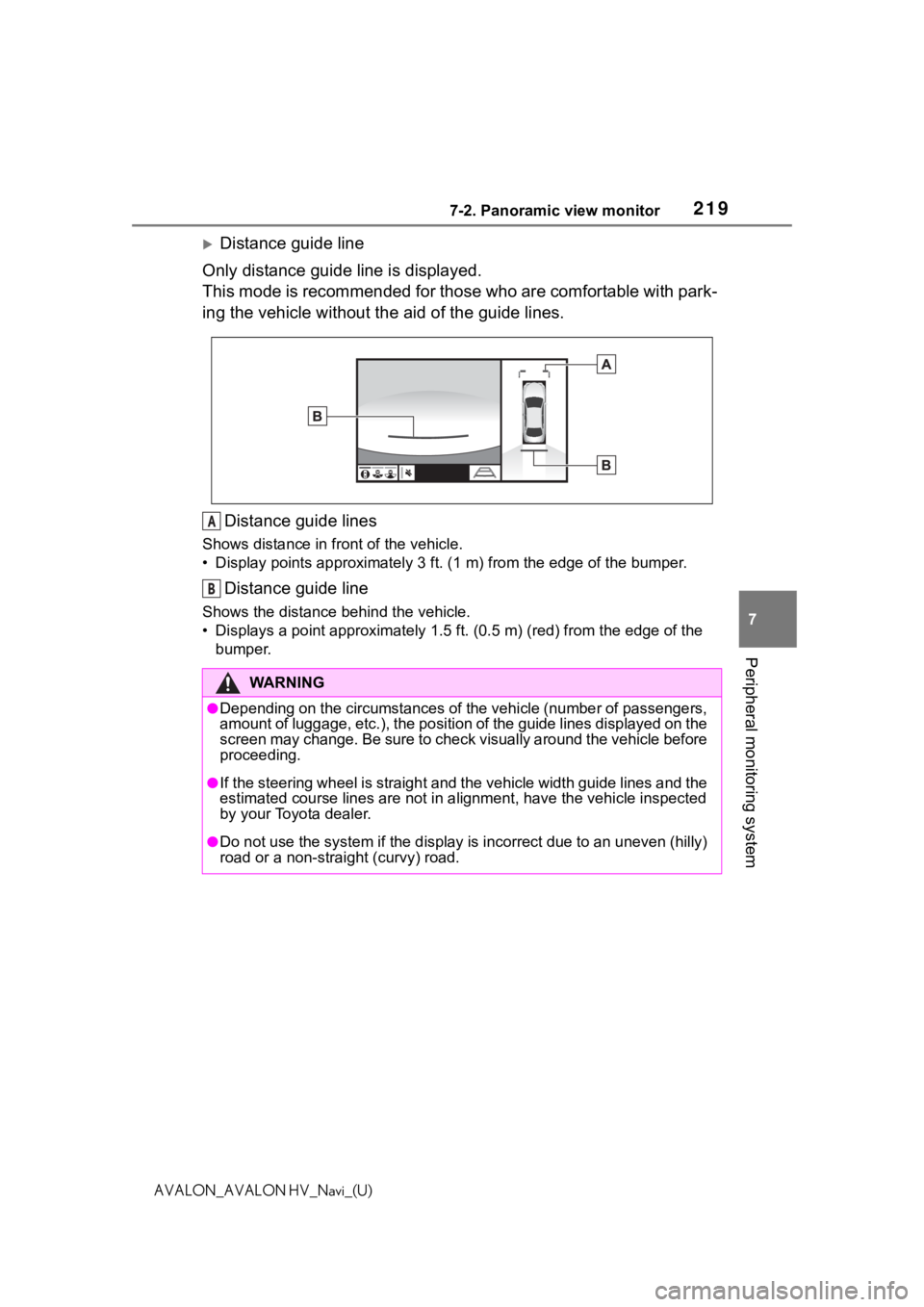
2197-2. Panoramic view monitor
7
Peripheral monitoring system
AVALON_AVALON HV_Navi_(U)
Distance guide line
Only distance guide line is displayed.
This mode is recommended for those who are comfortable with par k-
ing the vehicle without the aid of the guide lines.
Distance guide lines
Shows distance in front of the vehicle.
• Display points approximately 3 ft. (1 m) from the edge of the bumper.
Distance guide line
Shows the distance behind the vehicle.
• Displays a point approximately 1.5 ft. (0.5 m) (red) from the edge of the
bumper.
WA R N I N G
●Depending on the circumstances of the vehicle (number of passen gers,
amount of luggage, etc.), the position of the guide lines displ ayed on the
screen may change. Be sure to check visually around the vehicle before
proceeding.
●If the steering wheel is straight and the vehicle width guide l ines and the
estimated course lines are not in alignment, have the vehicle i nspected
by your Toyota dealer.
●Do not use the system if the display is incorrect due to an une ven (hilly)
road or a non-straight (curvy) road.
A
B
Page 295 of 310
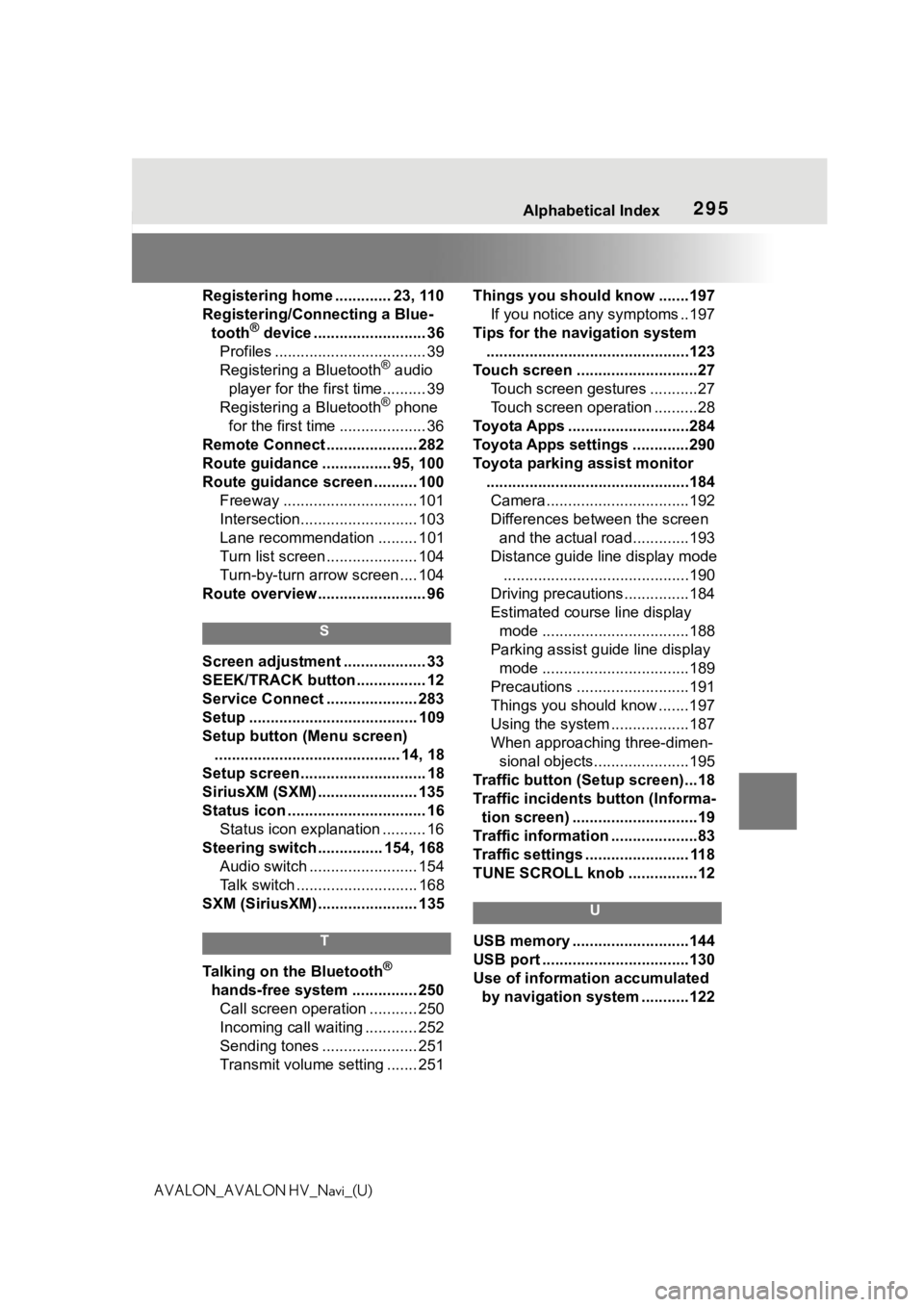
295 Alphabetical Index
AVALON_AVALON HV_Navi_(U)Registering home ............. 23, 110
Registering/Connecting a Blue-
tooth
® device .......................... 36
Profiles ................................... 39
Registering a Bluetooth
® audio
player for the first time.......... 39
Registering a Bluetooth
® phone
for the first time .................... 36
Remote Connect ..................... 282
Route guidance ................ 95, 100
Route guidance screen .......... 100 Freeway ............................... 101
Intersection........................... 103
Lane recommendation ......... 101
Turn list screen ..................... 104
Turn-by-turn arrow screen .... 104
Route overview ......................... 96
S
Screen adjustment ................... 33
SEEK/TRACK button ................ 12
Service Connect ..................... 283
Setup ....................................... 109
Setup button (Menu screen) ........................................... 14, 18
Setup screen ............................. 18
SiriusXM (SXM) ....................... 135
Status icon ................................ 16 Status icon explanation .......... 16
Steering switch ............... 154, 168 Audio switch ......................... 154
Talk switch ............................ 168
SXM (SiriusXM) ....................... 135
T
Talking on the Bluetooth®
hands-free system ............... 250 Call screen operation ........... 250
Incoming call waiting ............ 252
Sending tones ...................... 251
Transmit volume setting ....... 251 Things you should know .......197
If you notice any symptoms ..197
Tips for the navigation system ...............................................123
Touch screen ............................27 Touch screen gestures ...........27
Touch screen operation ..........28
Toyota Apps ............................284
Toyota Apps settings .............290
Toyota parking assist monitor ...............................................184Camera.................................192
Differences between the screen and the actual roa d.............193
Distance guide line display mode ...........................................190
Driving precautions ...............184
Estimated course line display mode ..................................188
Parking assist guide line display mode ..................................189
Precautions ..........................191
Things you should know .......197
Using the system ..................187
When approaching three-dimen- sional objects......................195
Traffic button (Setup screen)...18
Traffic incidents button (Informa- tion screen) .............................19
Traffic information ....................83
Traffic settings ........................ 118
TUNE SCROLL knob ................12
U
USB memory ...........................144
USB port ..................................130
Use of information accumulated by navigation system ...........122