ignition TOYOTA AVALON 2021 Accessories, Audio & Navigation (in English)
[x] Cancel search | Manufacturer: TOYOTA, Model Year: 2021, Model line: AVALON, Model: TOYOTA AVALON 2021Pages: 310, PDF Size: 9.68 MB
Page 185 of 310
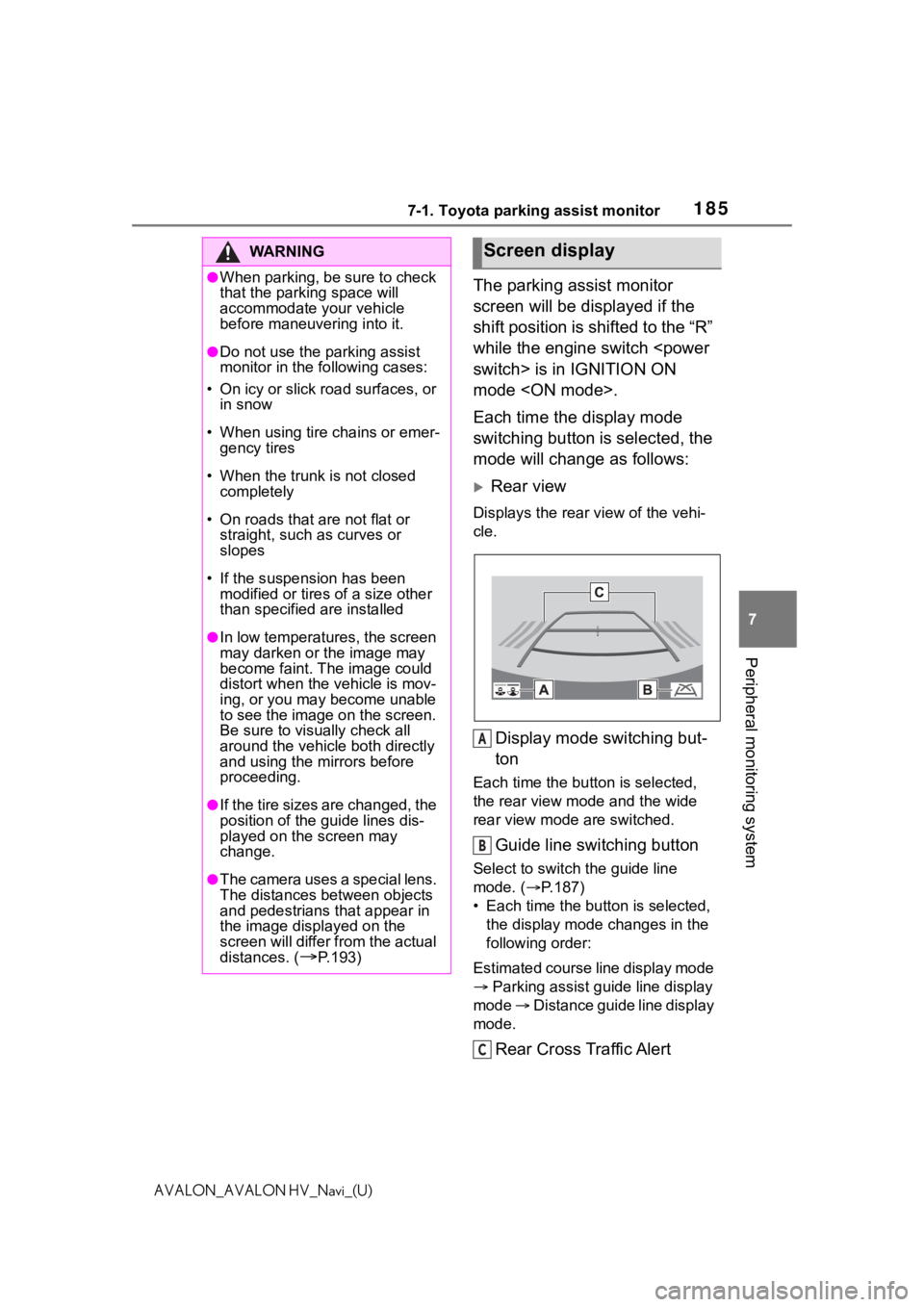
1857-1. Toyota parking assist monitor
7
Peripheral monitoring system
AVALON_AVALON HV_Navi_(U)
The parking assist monitor
screen will be displayed if the
shift position is shifted to the “R”
while the engine switch
mode
Each time the display mode
switching button is selected, the
mode will change as follows:
Rear view
Displays the rear view of the vehi-
cle.
Display mode switching but-
ton
Each time the button is selected,
the rear view mode and the wide
rear view mode are switched.
Guide line switching button
Select to switch the guide line
mode. ( P.187)
• Each time the bu tton is selected,
the display mode changes in the
following order:
Estimated course line display mode
Parking assist guide line display
mode Distance guide line display
mode.
Rear Cross Traffic Alert
WA R N I N G
●When parking, be sure to check
that the par king space will
accommodate your vehicle
before maneuveri ng into it.
●Do not use the parking assist
monitor in the following cases:
• On icy or slick road surfaces, or in snow
• When using tire chains or emer- gency tires
• When the trunk is not closed completely
• On roads that are not flat or straight, such as curves or
slopes
• If the suspension has been modified or tires of a size other
than specified are installed
●In low temperatures, the screen
may darken or the image may
become faint. The image could
distort when the vehicle is mov-
ing, or you may become unable
to see the image on the screen.
Be sure to visually check all
around the vehicle both directly
and using the mirrors before
proceeding.
●If the tire sizes are changed, the
position of the guide lines dis-
played on the screen may
change.
●The camera uses a special lens.
The distances between objects
and pedestrians that appear in
the image displayed on the
screen will differ from the actual
distances. (
P.193)
Screen display
A
B
C
Page 199 of 310
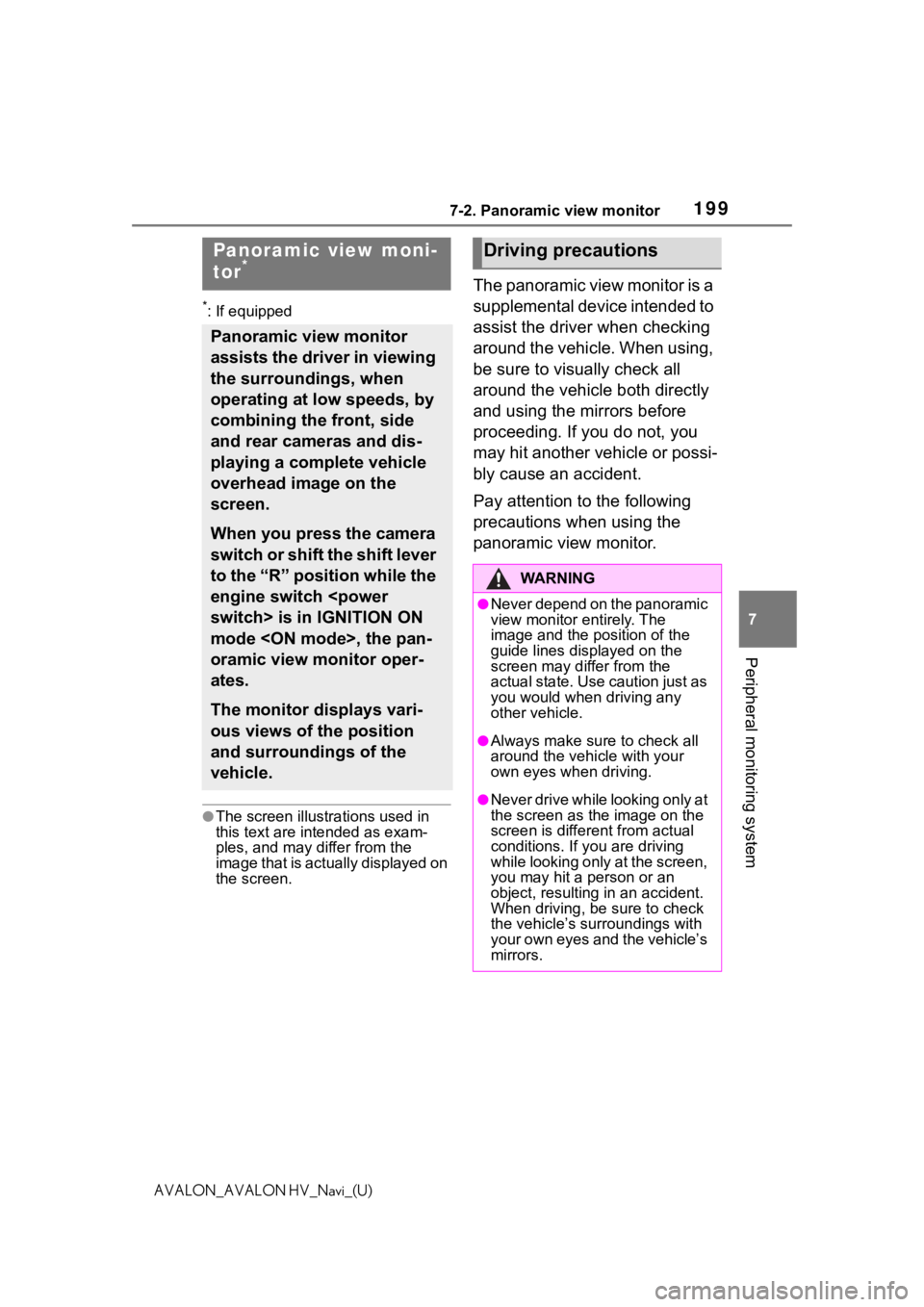
1997-2. Panoramic view monitor
7
Peripheral monitoring system
AVALON_AVALON HV_Navi_(U)
7-2.Panoramic view monitor
*: If equipped
●The screen illustrations used in
this text are intended as exam-
ples, and may differ from the
image that is actually displayed on
the screen.
The panoramic view monitor is a
supplemental device intended to
assist the driver when checking
around the vehicle. When using,
be sure to visually check all
around the vehicle both directly
and using the mirrors before
proceeding. If you do not, you
may hit another vehicle or possi-
bly cause an accident.
Pay attention to the following
precautions when using the
panoramic view monitor.
Panoramic view moni-
tor*
Panoramic view monitor
assists the driver in viewing
the surroundings, when
operating at low speeds, by
combining the front, side
and rear cameras and dis-
playing a complete vehicle
overhead image on the
screen.
When you press the camera
switch or shift the shift lever
to the “R” position while the
engine switch
mode
oramic view monitor oper-
ates.
The monitor displays vari-
ous views of the position
and surroundings of the
vehicle.
Driving precautions
WA R N I N G
●Never depend on the panoramic
view monitor entirely. The
image and the position of the
guide lines displayed on the
screen may differ from the
actual state. Use caution just as
you would when driving any
other vehicle.
●Always make sure to check all
around the vehicle with your
own eyes when driving.
●Never drive while looking only at
the screen as the image on the
screen is different from actual
conditions. If you are driving
while looking only at the screen,
you may hit a person or an
object, resulting in an accident.
When driving, be sure to check
the vehicle’s surroundings with
your own eyes and the vehicle’s
mirrors.
Page 203 of 310
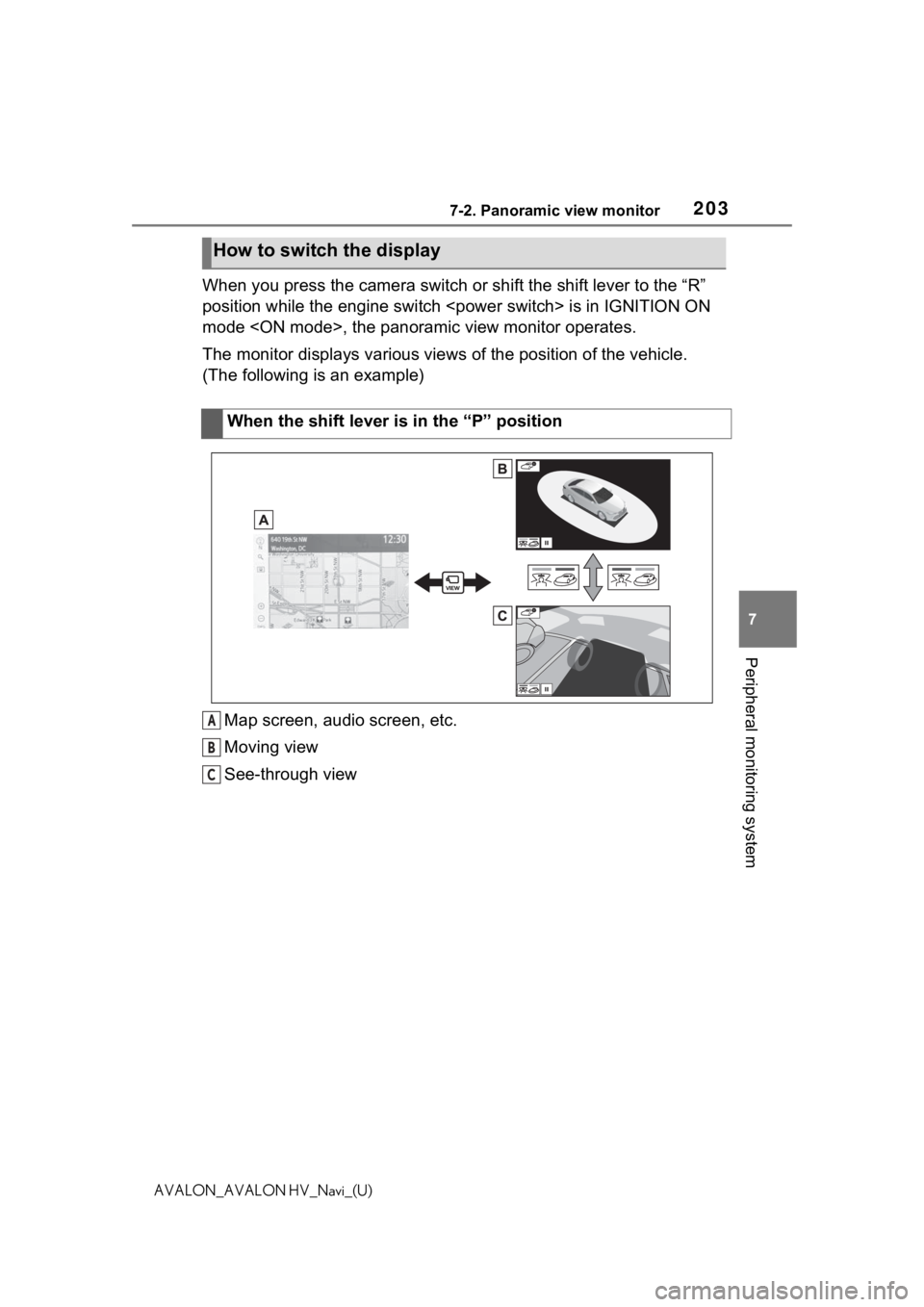
2037-2. Panoramic view monitor
7
Peripheral monitoring system
AVALON_AVALON HV_Navi_(U)
When you press the camera switch or shift the shift lever to the “R”
position while the engine switch
mode
The monitor displays various views of the position of the vehicle.
(The following is an example)
Map screen, audio screen, etc.
Moving view
See-through view
How to switch the display
When the shift lever is in the “P” position
A
B
C
Page 270 of 310
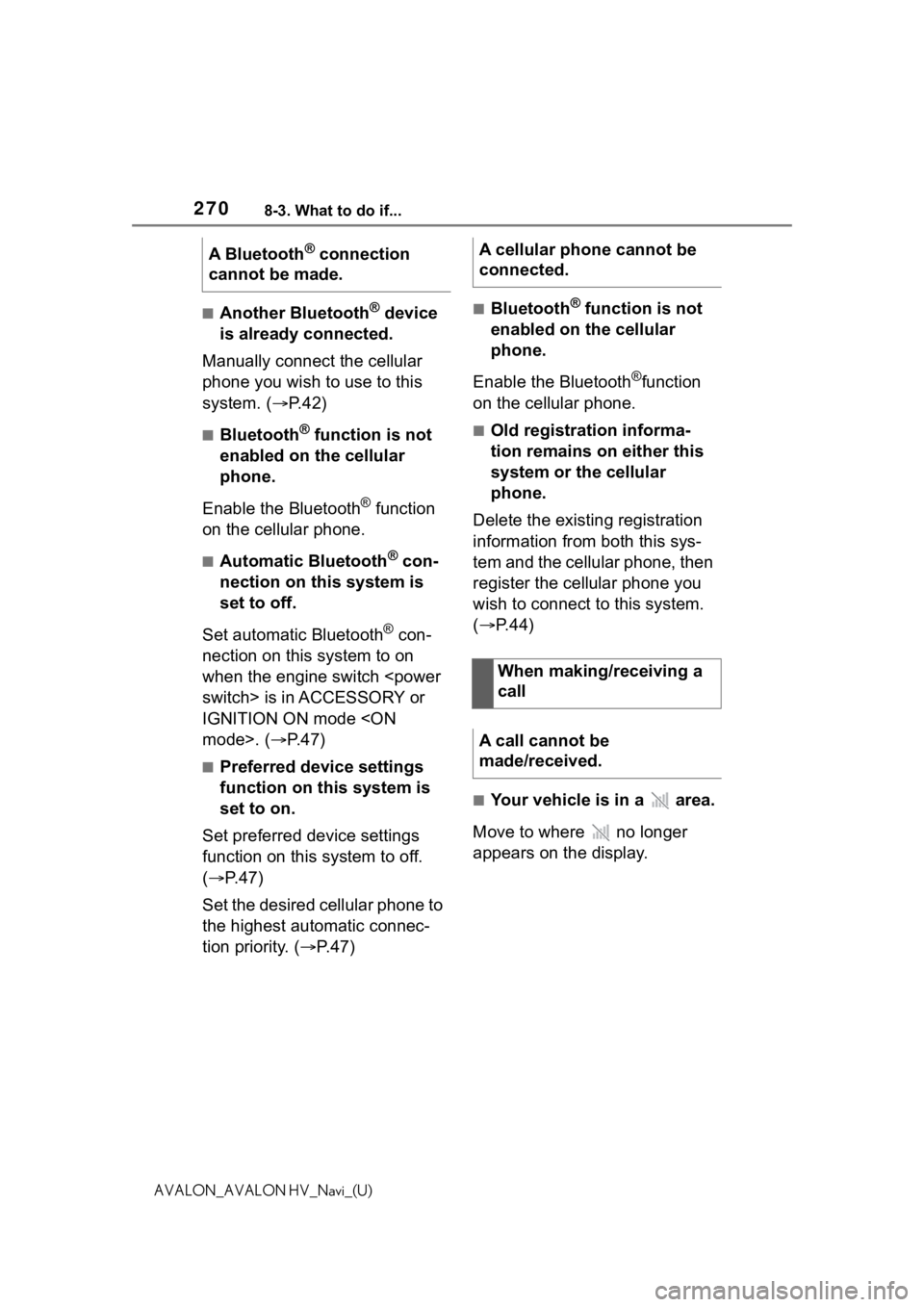
2708-3. What to do if...
AVALON_AVALON HV_Navi_(U)
■Another Bluetooth® device
is already connected.
Manually connect the cellular
phone you wish to use to this
system. ( P.42)
■Bluetooth® function is not
enabled on the cellular
phone.
Enable the Bluetooth
® function
on the cellular phone.
■Automatic Bluetooth® con-
nection on this system is
set to off.
Set automatic Bluetooth
® con-
nection on this system to on
when the engine switch
IGNITION ON mode
■Preferred device settings
function on this system is
set to on.
Set preferred device settings
function on this system to off.
( P. 4 7 )
Set the desired cellular phone to
the highest automatic connec-
tion priority. ( P.47)
■Bluetooth® function is not
enabled on the cellular
phone.
Enable the Bluetooth
®function
on the cellular phone.
■Old registration informa-
tion remains on either this
system or the cellular
phone.
Delete the existing registration
information from both this sys-
tem and the cellular phone, then
register the cellular phone you
wish to connect to this system.
( P.44)
■Your vehicle is in a area.
Move to where no longer
appears on the display.
A Bluetooth
® connection
cannot be made.A cellular phone cannot be
connected.
When making/receiving a
call
A call cannot be
made/received.
Page 272 of 310
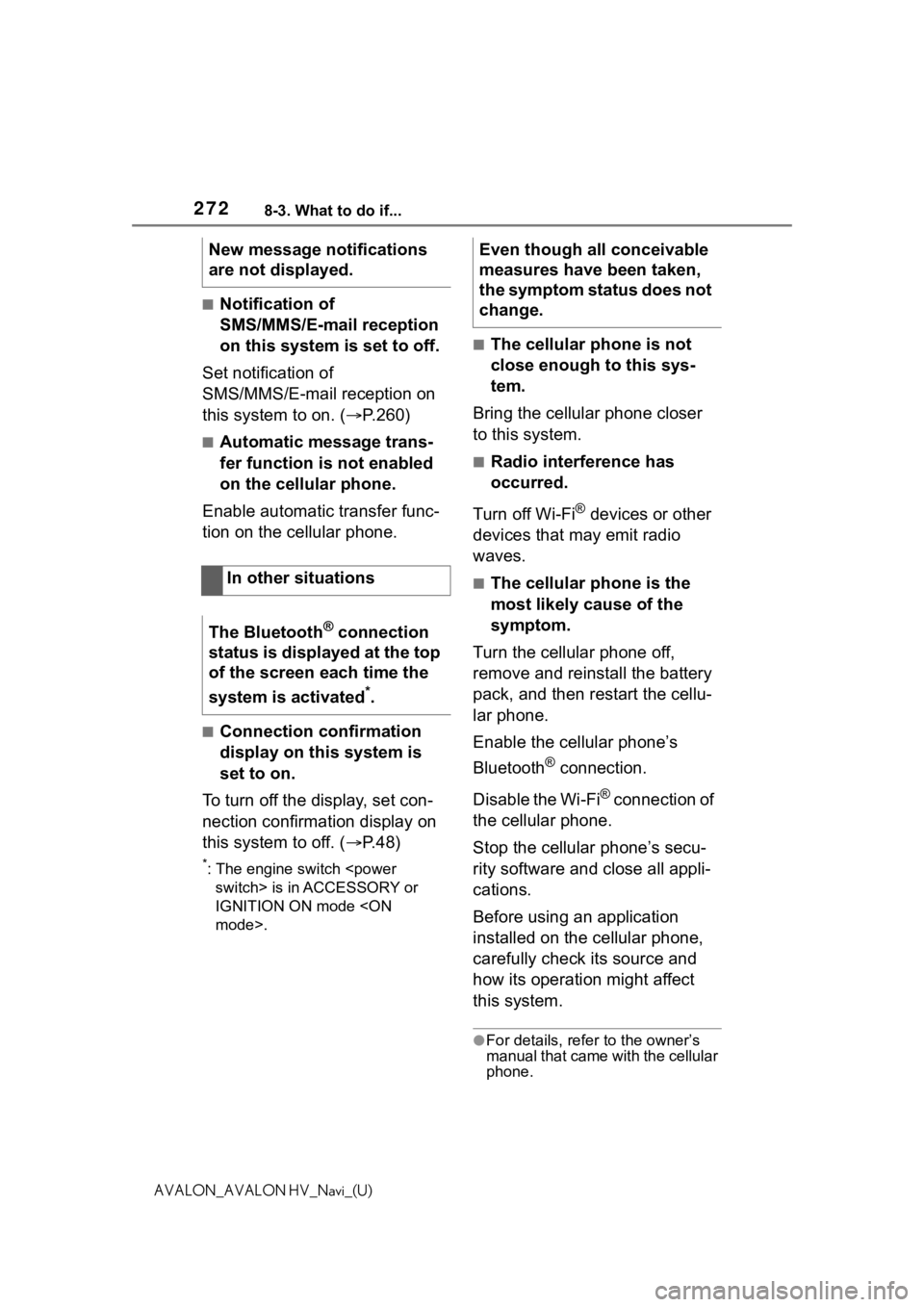
2728-3. What to do if...
AVALON_AVALON HV_Navi_(U)
■Notification of
SMS/MMS/E-mail reception
on this system is set to off.
Set notification of
SMS/MMS/E-mail reception on
this system to on. ( P.260)
■Automatic message trans-
fer function is not enabled
on the cellular phone.
Enable automatic transfer func-
tion on the cellular phone.
■Connection confirmation
display on this system is
set to on.
To turn off the display, set con-
nection confirmation display on
this system to off. ( P.48)
*: The engine switch
IGNITION ON mode
■The cellular phone is not
close enough to this sys-
tem.
Bring the cellular phone closer
to this system.
■Radio interference has
occurred.
Turn off Wi-Fi
® devices or other
devices that may emit radio
waves.
■The cellular phone is the
most likely cause of the
symptom.
Turn the cellular phone off,
remove and reinstall the battery
pack, and then restart the cellu-
lar phone.
Enable the cellular phone’s
Bluetooth
® connection.
Disable the Wi-Fi
® connection of
the cellular phone.
Stop the cellular phone’s secu-
rity software and close all appli-
cations.
Before using an application
installed on the cellular phone,
carefully check its source and
how its operation might affect
this system.
●For details, refer to the owner’s
manual that came with the cellular
phone.
New message notifications
are not displayed.
In other situations
The Bluetooth
® connection
status is displayed at the top
of the screen each time the
system is activated
*.
Even though all conceivable
measures have been taken,
the symptom status does not
change.