key TOYOTA AVALON 2021 Accessories, Audio & Navigation (in English)
[x] Cancel search | Manufacturer: TOYOTA, Model Year: 2021, Model line: AVALON, Model: TOYOTA AVALON 2021Pages: 310, PDF Size: 9.68 MB
Page 268 of 310
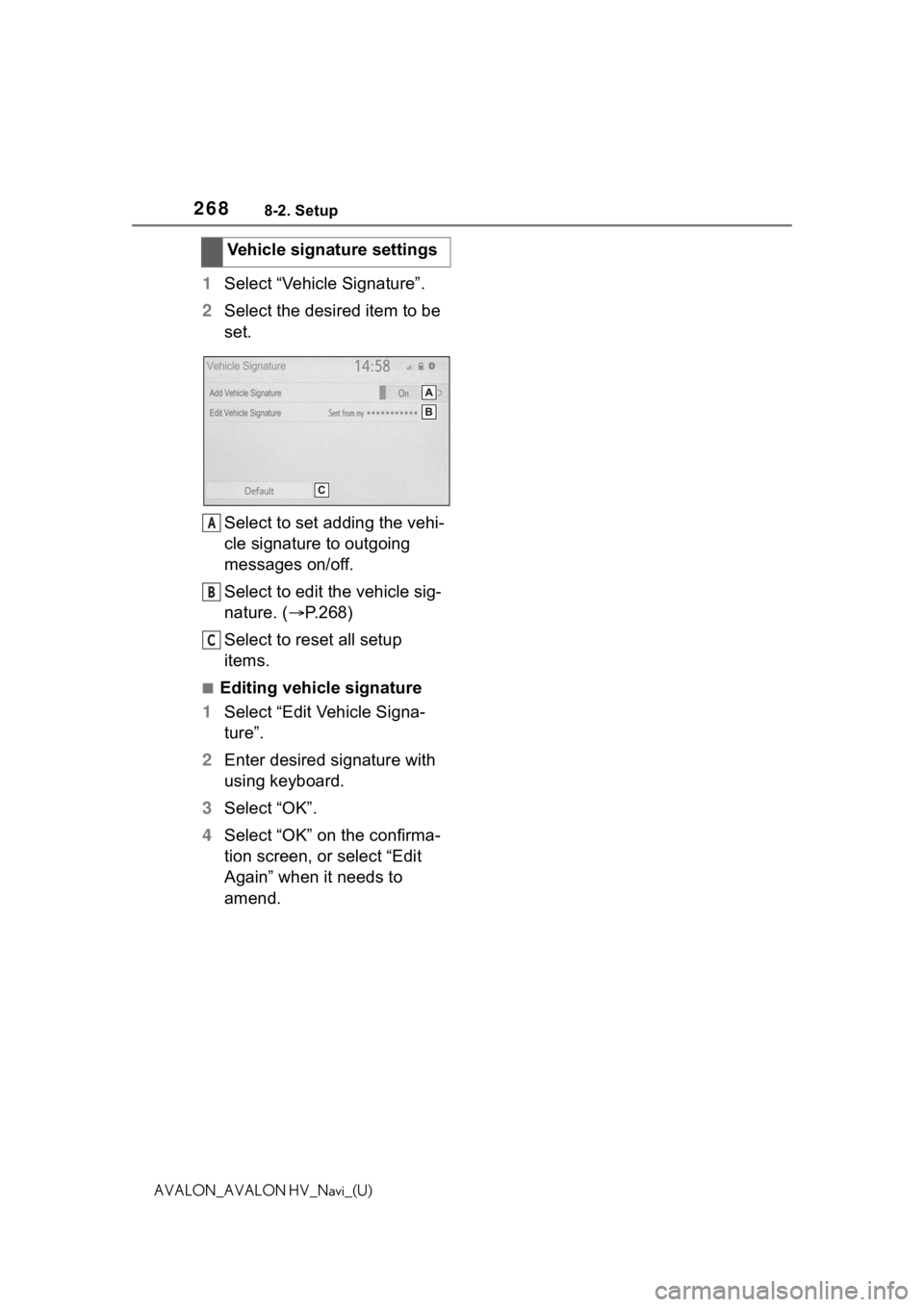
2688-2. Setup
AVALON_AVALON HV_Navi_(U)
1Select “Vehicle Signature”.
2 Select the desired item to be
set.
Select to set adding the vehi-
cle signature to outgoing
messages on/off.
Select to edit the vehicle sig-
nature. ( P.268)
Select to reset all setup
items.
■Editing vehicle signature
1 Select “Edit Vehicle Signa-
ture”.
2 Enter desired signature with
using keyboard.
3 Select “OK”.
4 Select “OK” on the confirma-
tion screen, or select “Edit
Again” when it needs to
amend.Vehicle signature settings
A
B
C
Page 287 of 310
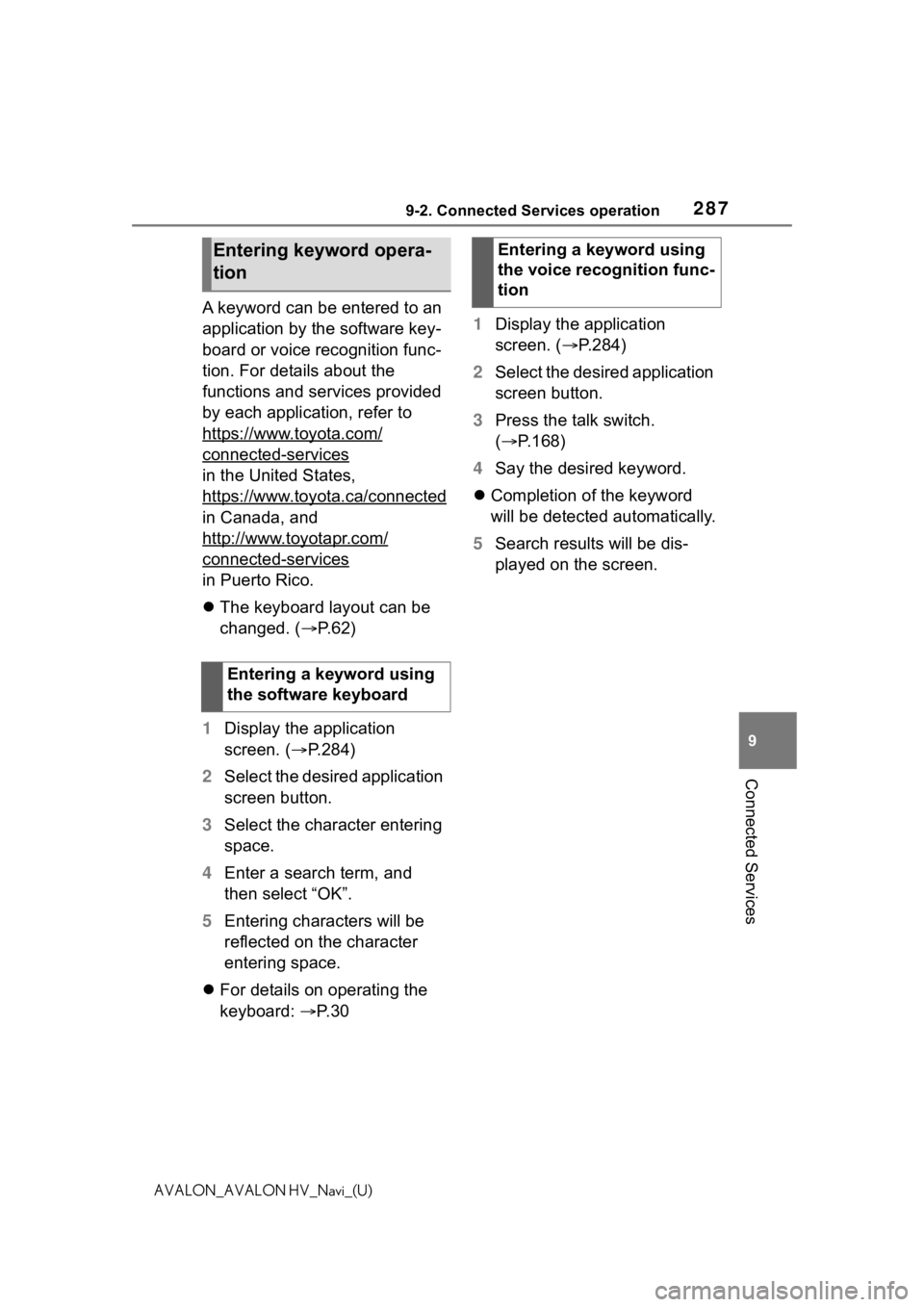
2879-2. Connected Services operation
9
Connected Services
AVALON_AVALON HV_Navi_(U)
A keyword can be entered to an
application by the software key-
board or voice recognition func-
tion. For details about the
functions and services provided
by each application, refer to
https://www.toyota.com/
connected-services
in the United States,
https://www.toyota.ca/connected
in Canada, and
http://www.toyotapr.com/
connected-services
in Puerto Rico.
The keyboard layout can be
changed. ( P. 6 2 )
1 Display the application
screen. ( P.284)
2 Select the desired application
screen button.
3 Select the character entering
space.
4 Enter a search term, and
then select “OK”.
5 Entering characters will be
reflected on the character
entering space.
For details on operating the
keyboard: P. 3 0 1
Display the application
screen. ( P.284)
2 Select the desired application
screen button.
3 Press the talk switch.
( P.168)
4 Say the desired keyword.
Completion of the keyword
will be detected automatically.
5 Search results will be dis-
played on the screen.
Entering keyword opera-
tion
Entering a keyword using
the software keyboard
Entering a keyword using
the voice recognition func-
tion
Page 293 of 310
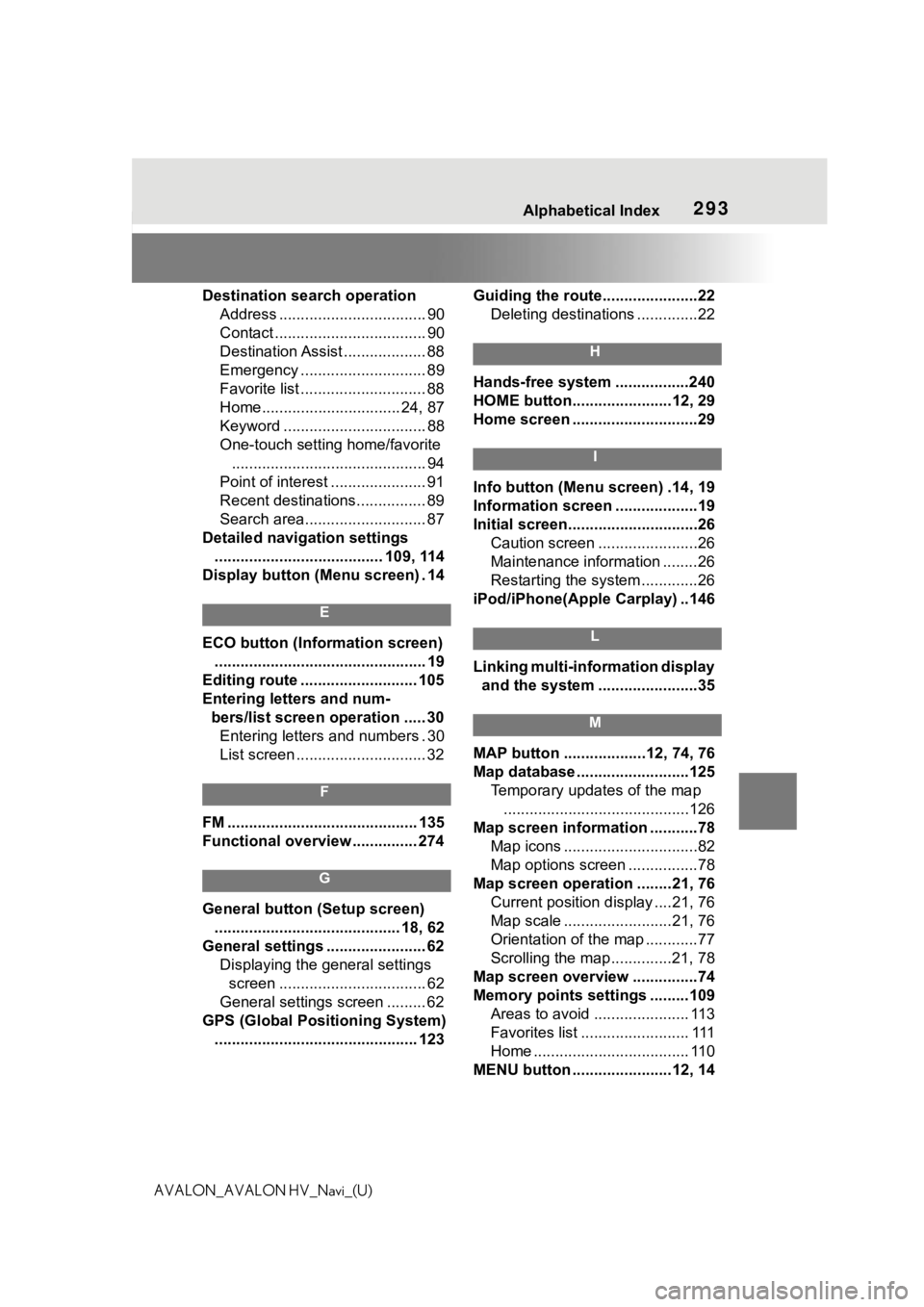
293 Alphabetical Index
AVALON_AVALON HV_Navi_(U)Destination search operation
Address .................................. 90
Contact ................................... 90
Destination Assist ................... 88
Emergency ............................. 89
Favorite list ............................. 88
Home................................ 24, 87
Keyword ................................. 88
One-touch setting home/favorite............................................. 94
Point of interest ...................... 91
Recent destinations................ 89
Search area............................ 87
Detailed navigation settings ....................................... 109, 114
Display button (Menu screen) . 14
E
ECO button (Information screen) ................................................. 19
Editing route ........................... 105
Entering letters and num- bers/list screen operation ..... 30Entering letters and numbers . 30
List screen .............................. 32
F
FM ............................................ 135
Functional overview ............... 274
G
General button (Setup screen)
........................................... 18, 62
General settings ....................... 62 Displaying the general settings screen .................................. 62
General settings screen ......... 62
GPS (Global Positioning System) ............................................... 123 Guiding the route......................22
Deleting destinations ..............22
H
Hands-free system .................240
HOME button.......................12, 29
Home screen .............................29
I
Info button (Menu screen) .14, 19
Information screen ...................19
Initial screen..............................26Caution screen .......................26
Maintenance information ........26
Restarting the system .............26
iPod/iPhone(Apple Carplay) ..146
L
Linking multi-information display and the system .......................35
M
MAP button ...................12, 74, 76
Map database ..........................125 Temporary updates of the map...........................................126
Map screen information ...........78 Map icons ...............................82
Map options screen ................78
Map screen operation ........21, 76 Current position d isplay ....21, 76
Map scale .........................21, 76
Orientation of the map ............77
Scrolling the map ..............21, 78
Map screen overview ...............74
Memory points settings .........109 Areas to avoid ...................... 113
Favorites list ......................... 111
Home .................................... 110
MENU button .......................12, 14
Page 294 of 310
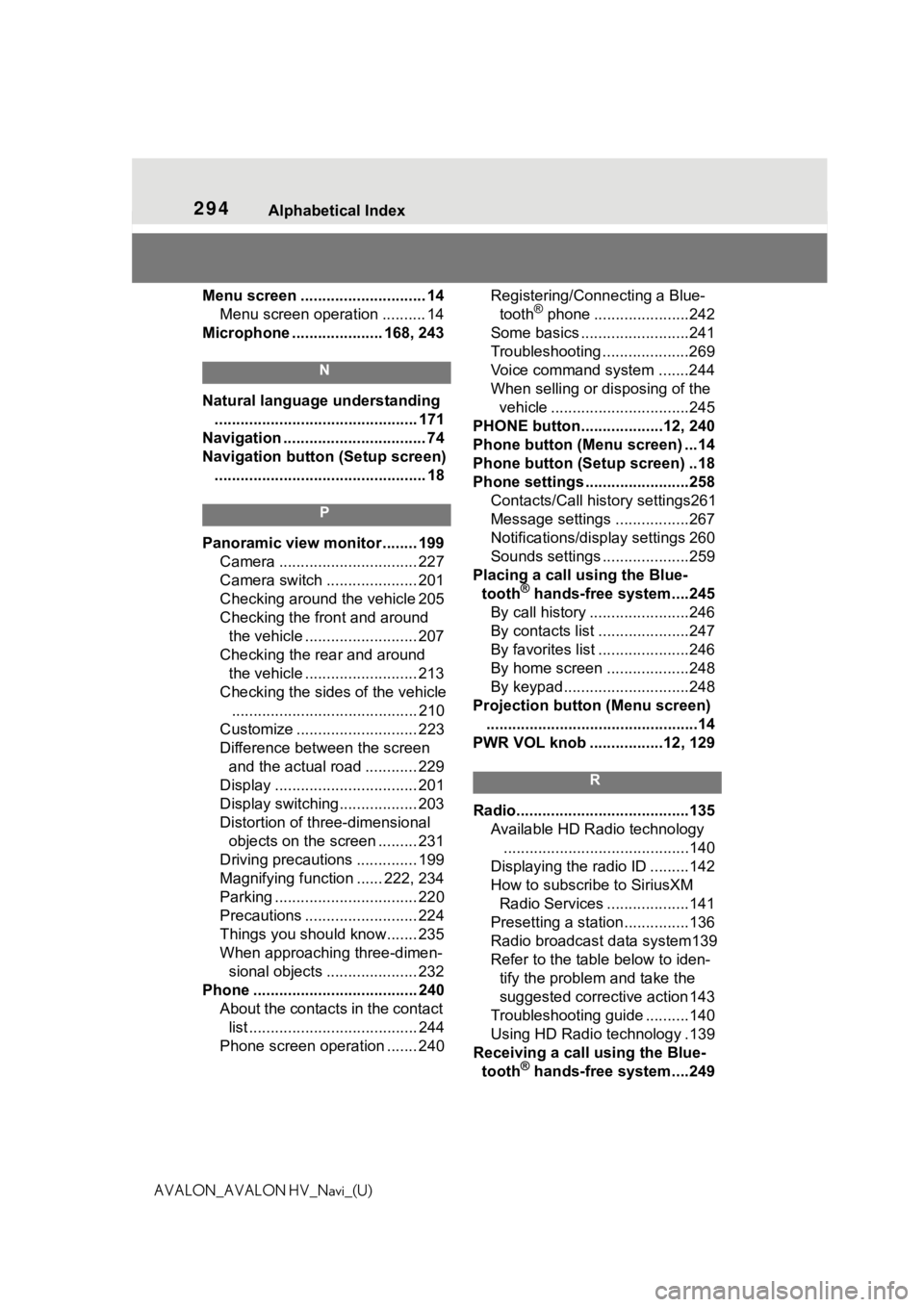
294 Alphabetical Index
AVALON_AVALON HV_Navi_(U)Menu screen ............................. 14
Menu screen operation .......... 14
Microphone ..................... 168, 243
N
Natural language understanding ............................................... 171
Navigation ................................. 74
Navigation button (Setup screen) ................................................. 18
P
Panoramic view monitor ........ 199 Camera ................................ 227
Camera switch ..................... 201
Checking around the vehicle 205
Checking the front and around the vehicle .......................... 207
Checking the rear and around the vehicle .......................... 213
Checking the sides of the vehicle ........................................... 210
Customize ............................ 223
Difference between the screen and the actual road ............ 229
Display ................................. 201
Display switching.................. 203
Distortion of three-dimensional objects on the screen ......... 231
Driving precautions .............. 199
Magnifying function ...... 222, 234
Parking ................................. 220
Precautions .......................... 224
Things you should know....... 235
When approaching three-dimen- sional objects ..................... 232
Phone ...................................... 240 About the contacts in the contact list ....................................... 244
Phone screen operation ....... 240 Registering/Connecting a Blue-
tooth
® phone ......................242
Some basics .........................241
Troubleshooting ....................269
Voice command system .......244
When selling or disposing of the vehicle ................................245
PHONE button...................12, 240
Phone button (Menu screen) ...14
Phone button (Setup screen) ..18
Phone settings ...... ..................258
Contacts/Call history settings261
Message settings .................267
Notifications/display settings 260
Sounds settings ....................259
Placing a call using the Blue- tooth
® hands-free system....245
By call history .......................246
By contacts list .....................247
By favorites list .....................246
By home screen ...................248
By keypad.............................248
Projection button (Menu screen) .................................................14
PWR VOL knob .................12, 129
R
Radio........................................135 Available HD Radio technology...........................................140
Displaying the radi o ID .........142
How to subscribe to SiriusXM Radio Services ...................141
Presetting a station ...............136
Radio broadcast data system139
Refer to the tabl e below to iden-
tify the problem and take the
suggested corrective action 143
Troubleshooting guide ..........140
Using HD Radio technology .139
Receiving a cal l using the Blue-
tooth
® hands-free system....249