USB TOYOTA AVALON 2021 Accessories, Audio & Navigation (in English)
[x] Cancel search | Manufacturer: TOYOTA, Model Year: 2021, Model line: AVALON, Model: TOYOTA AVALON 2021Pages: 310, PDF Size: 9.68 MB
Page 163 of 310
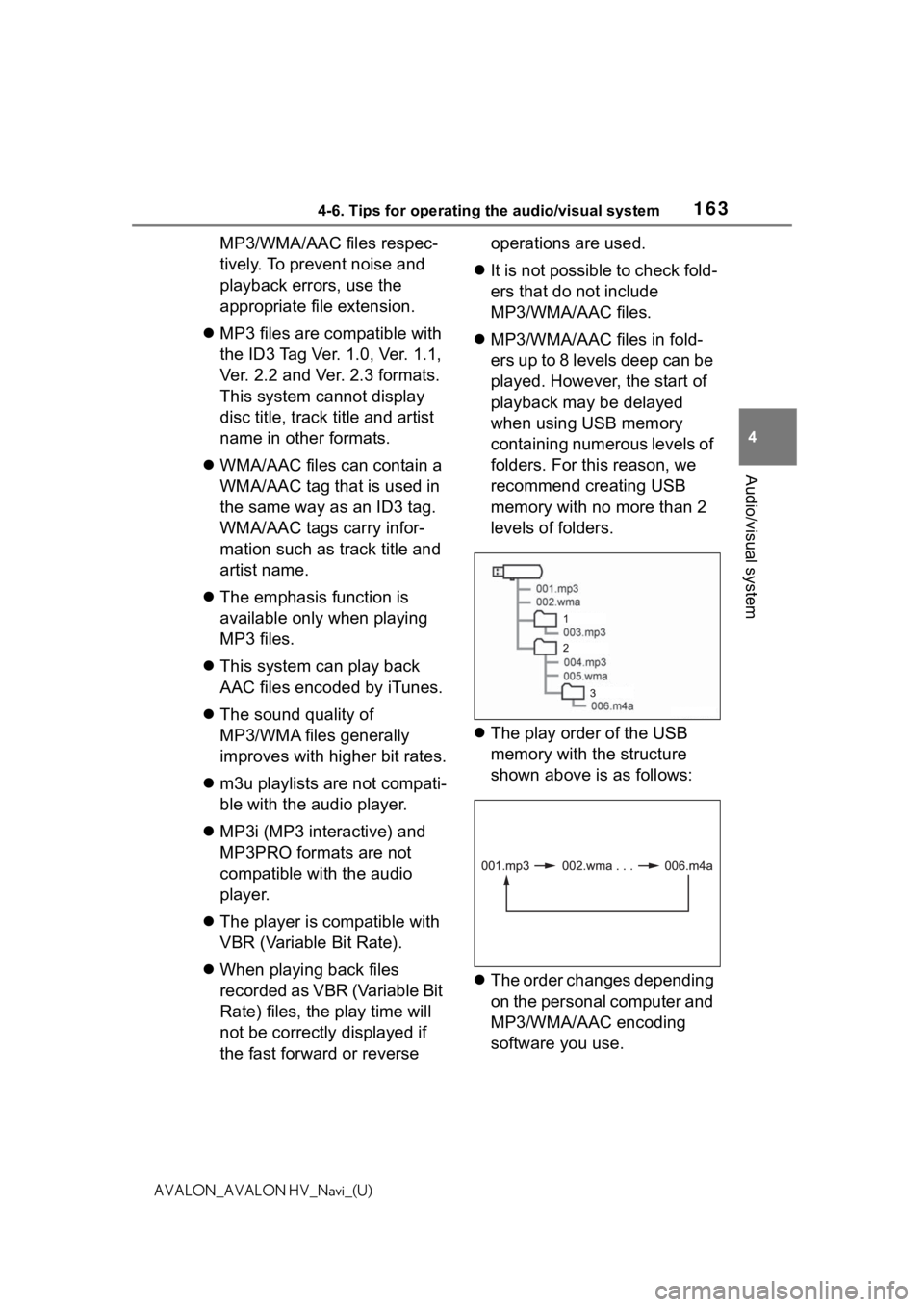
1634-6. Tips for operating the audio/visual system
4
Audio/visual system
AVALON_AVALON HV_Navi_(U)
MP3/WMA/AAC files respec-
tively. To prevent noise and
playback errors, use the
appropriate file extension.
MP3 files are compatible with
the ID3 Tag Ver. 1.0, Ver. 1.1,
Ver. 2.2 and Ver. 2.3 formats.
This system cannot display
disc title, track title and artist
name in other formats.
WMA/AAC files can contain a
WMA/AAC tag that is used in
the same way as an ID3 tag.
WMA/AAC tags carry infor-
mation such as track title and
artist name.
The emphasis function is
available only when playing
MP3 files.
This system can play back
AAC files encoded by iTunes.
The sound quality of
MP3/WMA files generally
improves with higher bit rates.
m3u playlists are not compati-
ble with the audio player.
MP3i (MP3 interactive) and
MP3PRO formats are not
compatible with the audio
player.
The player is compatible with
VBR (Variable Bit Rate).
When playing back files
recorded as VBR (Variable Bit
Rate) files, the play time will
not be correctly displayed if
the fast forward or reverse operations are used.
It is not possible to check fold-
ers that do not include
MP3/WMA/AAC files.
MP3/WMA/AAC files in fold-
ers up to 8 levels deep can be
played. However, the start of
playback may be delayed
when using USB memory
containing numerous levels of
folders. For this reason, we
recommend creating USB
memory with no more than 2
levels of folders.
The play order of the USB
memory with the structure
shown above is as follows:
The order changes depending
on the personal computer and
MP3/WMA/AAC encoding
software you use.
Page 166 of 310
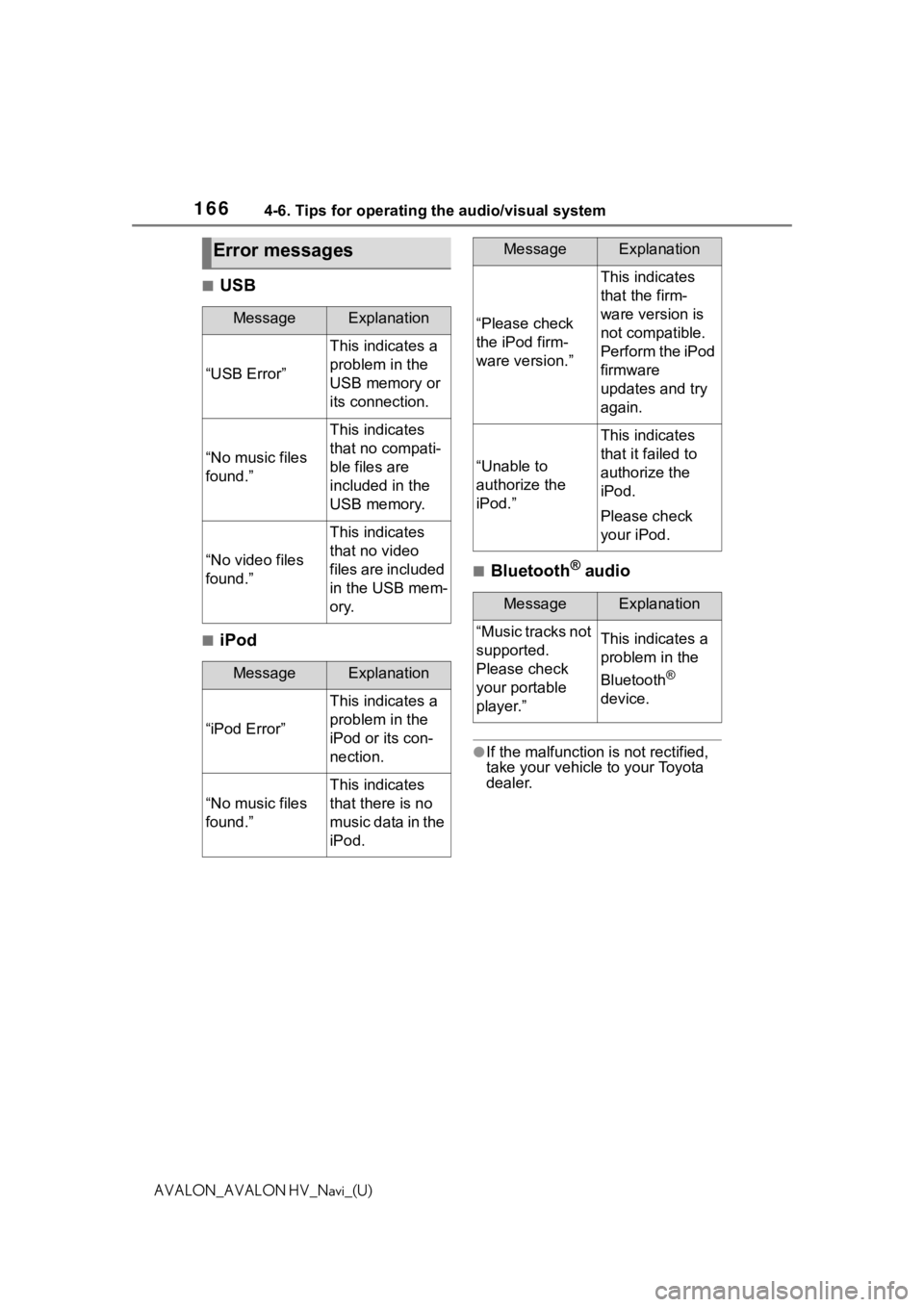
1664-6. Tips for operating the audio/visual system
AVALON_AVALON HV_Navi_(U)
■USB
■iPod
■Bluetooth® audio
●If the malfunction is not rectified,
take your vehicle to your Toyota
dealer.
Error messages
MessageExplanation
“USB Error”
This indicates a
problem in the
USB memory or
its connection.
“No music files
found.”
This indicates
that no compati-
ble files are
included in the
USB memory.
“No video files
found.”
This indicates
that no video
files are included
in the USB mem-
ory.
MessageExplanation
“iPod Error”
This indicates a
problem in the
iPod or its con-
nection.
“No music files
found.”
This indicates
that there is no
music data in the
iPod.
“Please check
the iPod firm-
ware version.”
This indicates
that the firm-
ware version is
not compatible.
Perform the iPod
firmware
updates and try
again.
“Unable to
authorize the
iPod.”
This indicates
that it failed to
authorize the
iPod.
Please check
your iPod.
MessageExplanation
“Music tracks not
supported.
Please check
your portable
player.”This indicates a
problem in the
Bluetooth
®
device.
MessageExplanation
Page 175 of 310
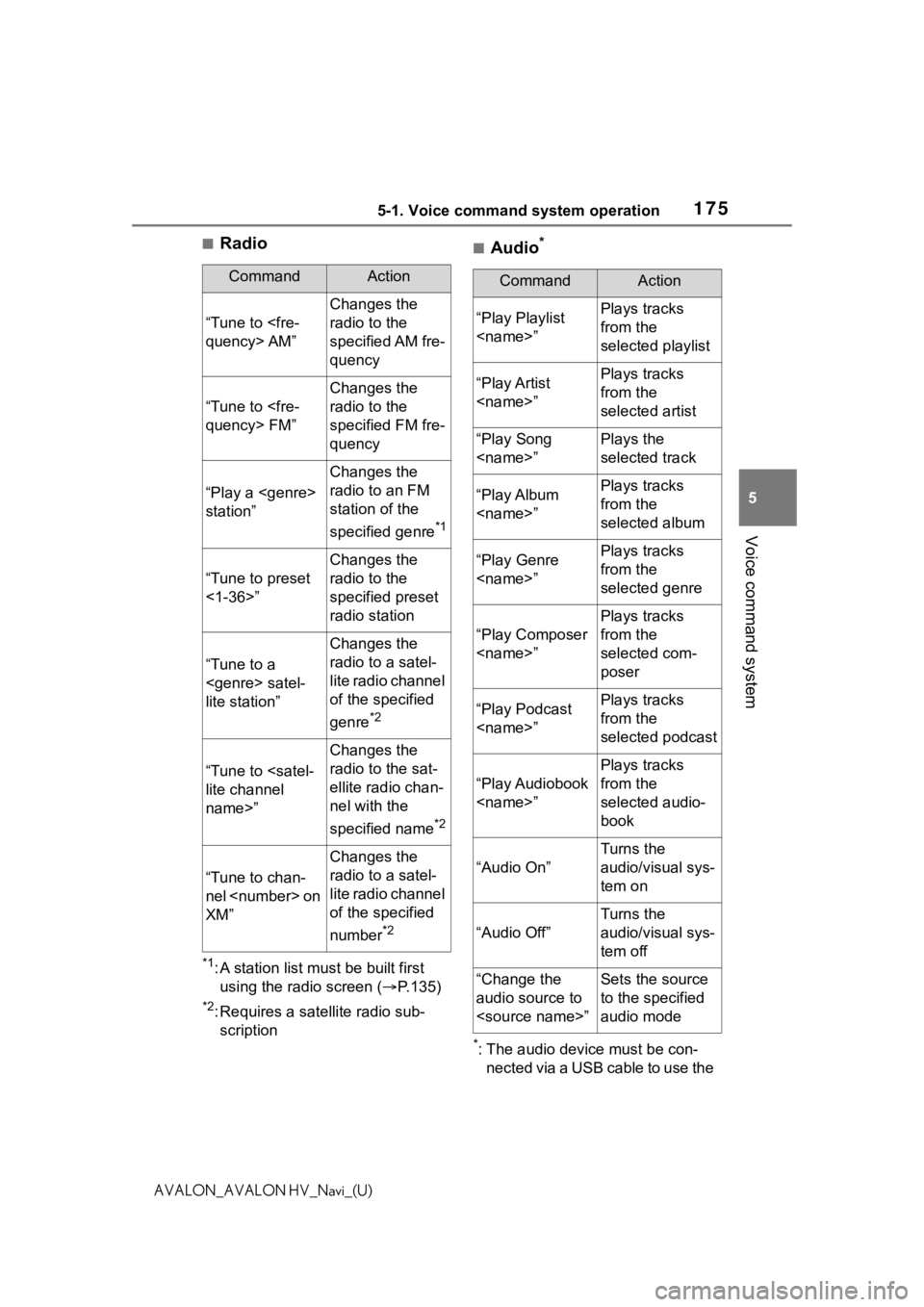
1755-1. Voice command system operation
5
Voice command system
AVALON_AVALON HV_Navi_(U)
■Radio
*1: A station list must be built first using the radio screen ( P.135)
*2: Requires a satellite radio sub-
scription
■Audio*
*: The audio device must be con- nected via a USB cable to use the
CommandAction
“Tune to
Changes the
radio to the
specified AM fre-
quency
“Tune to
Changes the
radio to the
specified FM fre-
quency
“Play a
station”
Changes the
radio to an FM
station of the
specified genre
*1
“Tune to preset
<1-36>”
Changes the
radio to the
specified preset
radio station
“Tune to a
lite station”
Changes the
radio to a satel-
lite radio channel
of the specified
genre
*2
“Tune to
name>”
Changes the
radio to the sat-
ellite radio chan-
nel with the
specified name
*2
“Tune to chan-
nel
XM”
Changes the
radio to a satel-
lite radio channel
of the specified
number
*2
CommandAction
“Play Playlist
from the
selected playlist
“Play Artist
from the
selected artist
“Play Song
selected track
“Play Album
from the
selected album
“Play Genre
from the
selected genre
“Play Composer
Plays tracks
from the
selected com-
poser
“Play Podcast
from the
selected podcast
“Play Audiobook
Plays tracks
from the
selected audio-
book
“Audio On”
Turns the
audio/visual sys-
tem on
“Audio Off”
Turns the
audio/visual sys-
tem off
“Change the
audio source to
to the specified
audio mode
Page 248 of 310
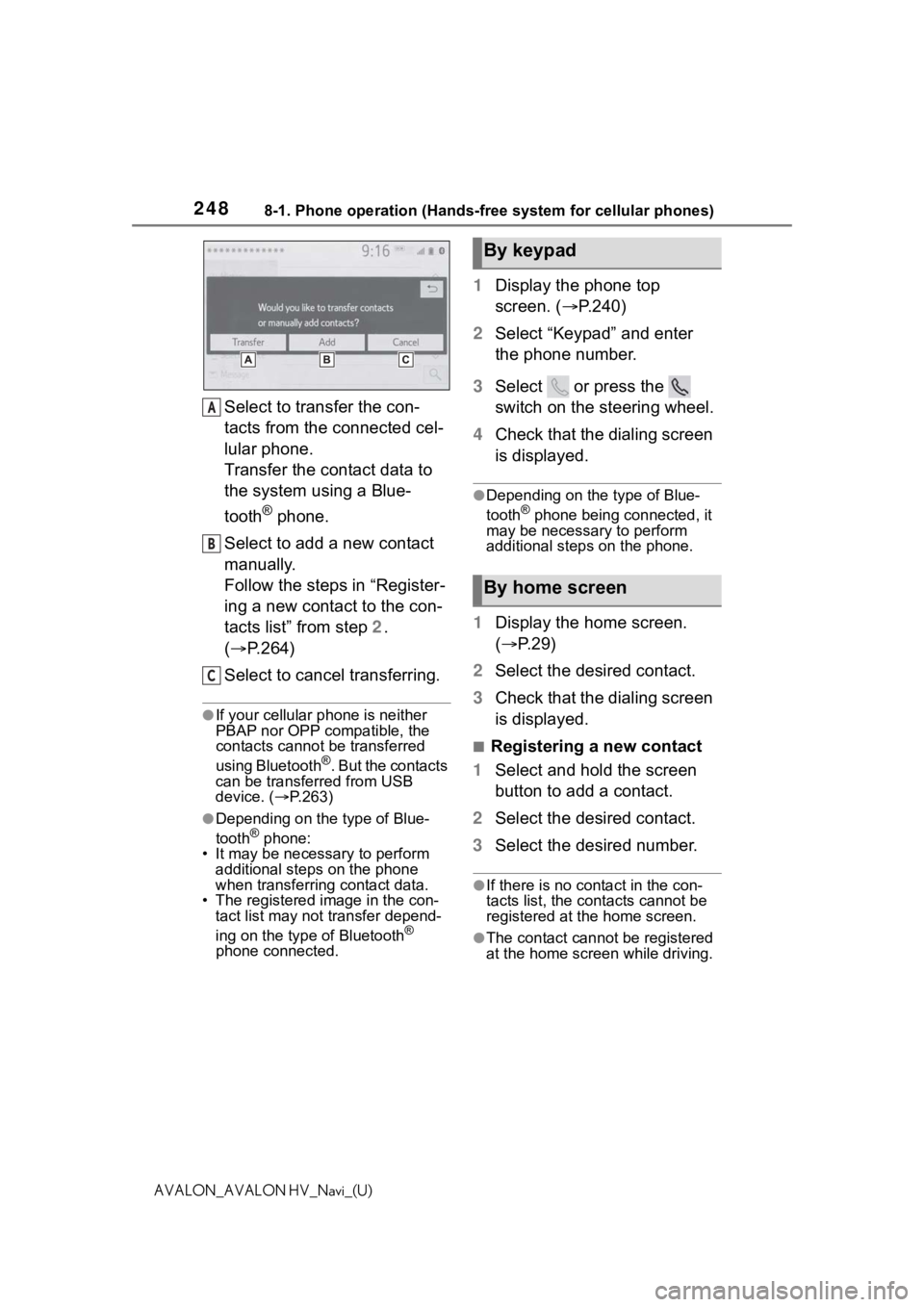
2488-1. Phone operation (Hands-free system for cellular phones)
AVALON_AVALON HV_Navi_(U)
Select to transfer the con-
tacts from the connected cel-
lular phone.
Transfer the contact data to
the system using a Blue-
tooth
® phone.
Select to add a new contact
manually.
Follow the steps in “Register-
ing a new contact to the con-
tacts list” from step 2.
( P.264)
Select to cancel transferring.
●If your cellular phone is neither
PBAP nor OPP compatible, the
contacts cannot be transferred
using Bluetooth
®. But the contacts
can be transferred from USB
device. ( P.263)
●Depending on the type of Blue-
tooth® phone:
• It may be necessa ry to perform
additional steps on the phone
when transferring contact data.
• The registered image in the con-
tact list may not transfer depend-
ing on the type of Bluetooth
®
phone connected.
1 Display the phone top
screen. ( P.240)
2 Select “Keypad” and enter
the phone number.
3 Select or press the
switch on the steering wheel.
4 Check that the dialing screen
is displayed.
●Depending on the type of Blue-
tooth® phone being connected, it
may be necessary to perform
additional steps on the phone.
1 Display the home screen.
( P.29)
2 Select the desired contact.
3 Check that the dialing screen
is displayed.
■Registering a new contact
1 Select and hold the screen
button to add a contact.
2 Select the desired contact.
3 Select the desired number.
●If there is no contact in the con-
tacts list, the cont acts cannot be
registered at the home screen.
●The contact cannot be registered
at the home screen while driving.
A
B
C
By keypad
By home screen
Page 263 of 310
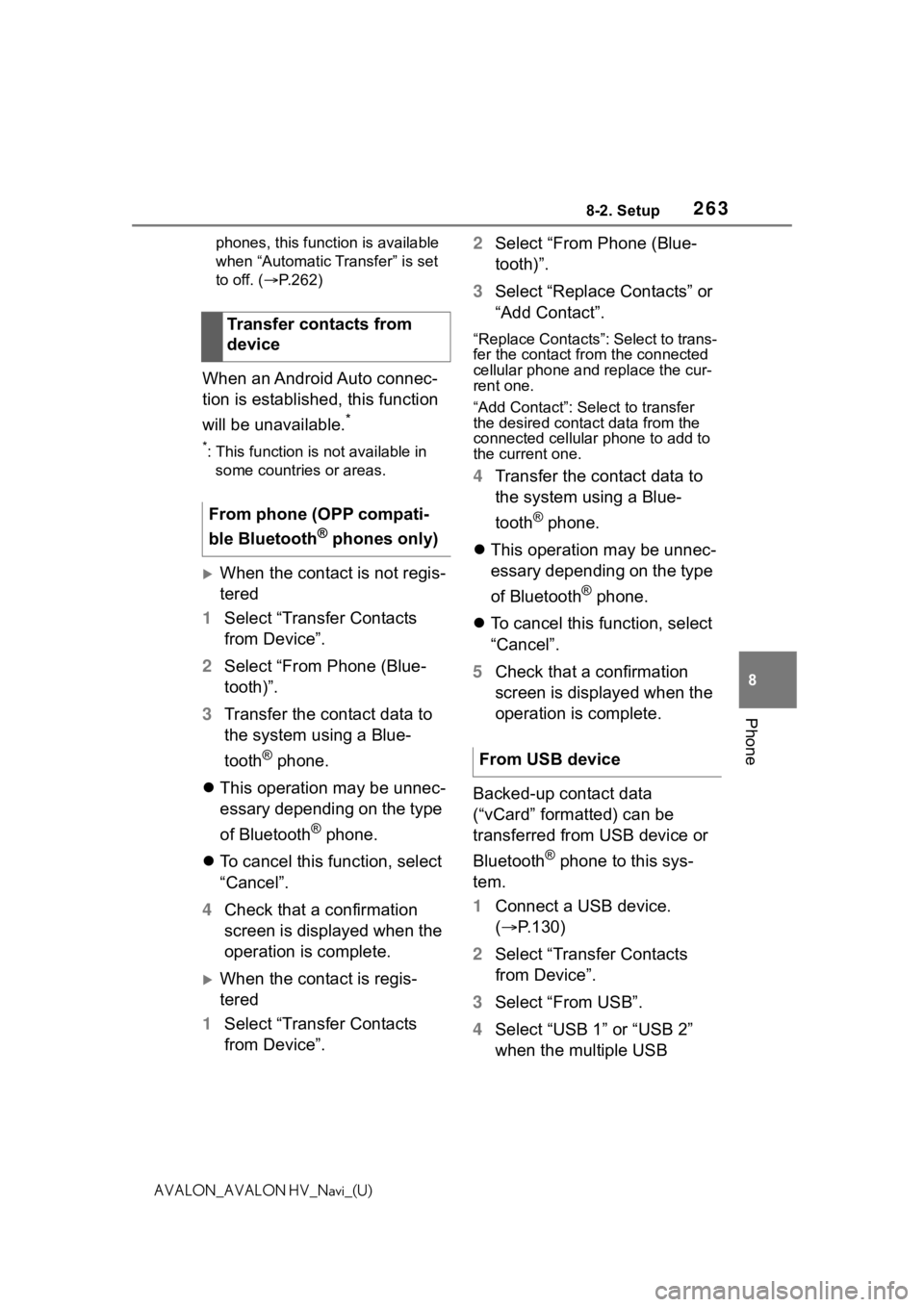
2638-2. Setup
8
Phone
AVALON_AVALON HV_Navi_(U)phones, this function is available
when “Automatic Transfer” is set
to off. (
P.262)
When an Android Auto connec-
tion is established, this function
will be unavailable.
*
*: This function is not available in
some countries or areas.
When the contact is not regis-
tered
1 Select “Transfer Contacts
from Device”.
2 Select “From Phone (Blue-
tooth)”.
3 Transfer the contact data to
the system using a Blue-
tooth
® phone.
This operation may be unnec-
essary depending on the type
of Bluetooth
® phone.
To cancel this function, select
“Cancel”.
4 Check that a confirmation
screen is displayed when the
operation is complete.
When the contact is regis-
tered
1 Select “Transfer Contacts
from Device”. 2
Select “From Phone (Blue-
tooth)”.
3 Select “Replace Contacts” or
“Add Contact”.
“Replace Contacts”: Select to trans-
fer the contact fr om the connected
cellular phone and replace the cur-
rent one.
“Add Contact”: Select to transfer
the desired contact data from the
connected cellular phone to add to
the current one.
4 Transfer the contact data to
the system using a Blue-
tooth
® phone.
This operation may be unnec-
essary depending on the type
of Bluetooth
® phone.
To cancel this function, select
“Cancel”.
5 Check that a confirmation
screen is displayed when the
operation is complete.
Backed-up contact data
(“vCard” formatted) can be
transferred from USB device or
Bluetooth
® phone to this sys-
tem.
1 Connect a USB device.
( P.130)
2 Select “Transfer Contacts
from Device”.
3 Select “From USB”.
4 Select “USB 1” or “USB 2”
when the multiple USB
Transfer contacts from
device
From phone (OPP compati-
ble Bluetooth
® phones only)
From USB device
Page 264 of 310
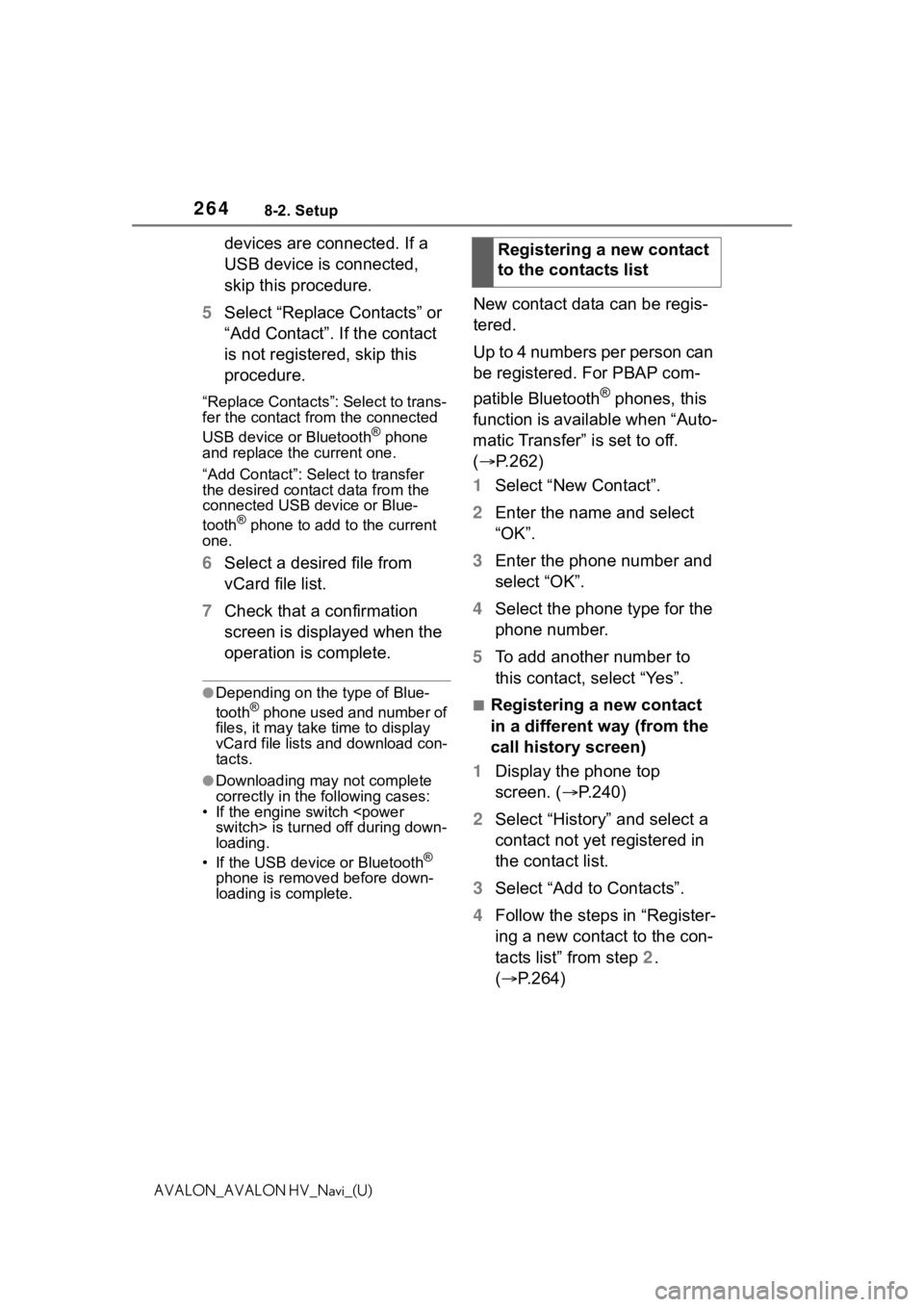
2648-2. Setup
AVALON_AVALON HV_Navi_(U)
devices are connected. If a
USB device is connected,
skip this procedure.
5 Select “Replace Contacts” or
“Add Contact”. If the contact
is not registered, skip this
procedure.
“Replace Contacts”: Select to trans-
fer the contact fro m the connected
USB device or Bluetooth
® phone
and replace the current one.
“Add Contact”: Select to transfer
the desired contact data from the
connected USB device or Blue-
tooth
® phone to add to the current
one.
6 Select a desired file from
vCard file list.
7 Check that a confirmation
screen is displayed when the
operation is complete.
●Depending on the type of Blue-
tooth® phone used and number of
files, it may take time to display
vCard file lists and download con-
tacts.
●Downloading may not complete
correctly in the following cases:
• If the engine switch
loading.
• If the USB device or Bluetooth
®
phone is removed before down-
loading is complete.
New contact data can be regis-
tered.
Up to 4 numbers per person can
be registered. For PBAP com-
patible Bluetooth
® phones, this
function is available when “Auto-
matic Transfer” is set to off.
( P.262)
1 Select “New Contact”.
2 Enter the name and select
“OK”.
3 Enter the phone number and
select “OK”.
4 Select the phone type for the
phone number.
5 To add another number to
this contact, select “Yes”.
■Registering a new contact
in a different way (from the
call history screen)
1 Display the phone top
screen. ( P.240)
2 Select “History” and select a
contact not yet registered in
the contact list.
3 Select “Add to Contacts”.
4 Follow the steps in “Register-
ing a new contact to the con-
tacts list” from step 2.
( P.264)
Registering a new contact
to the contacts list
Page 275 of 310
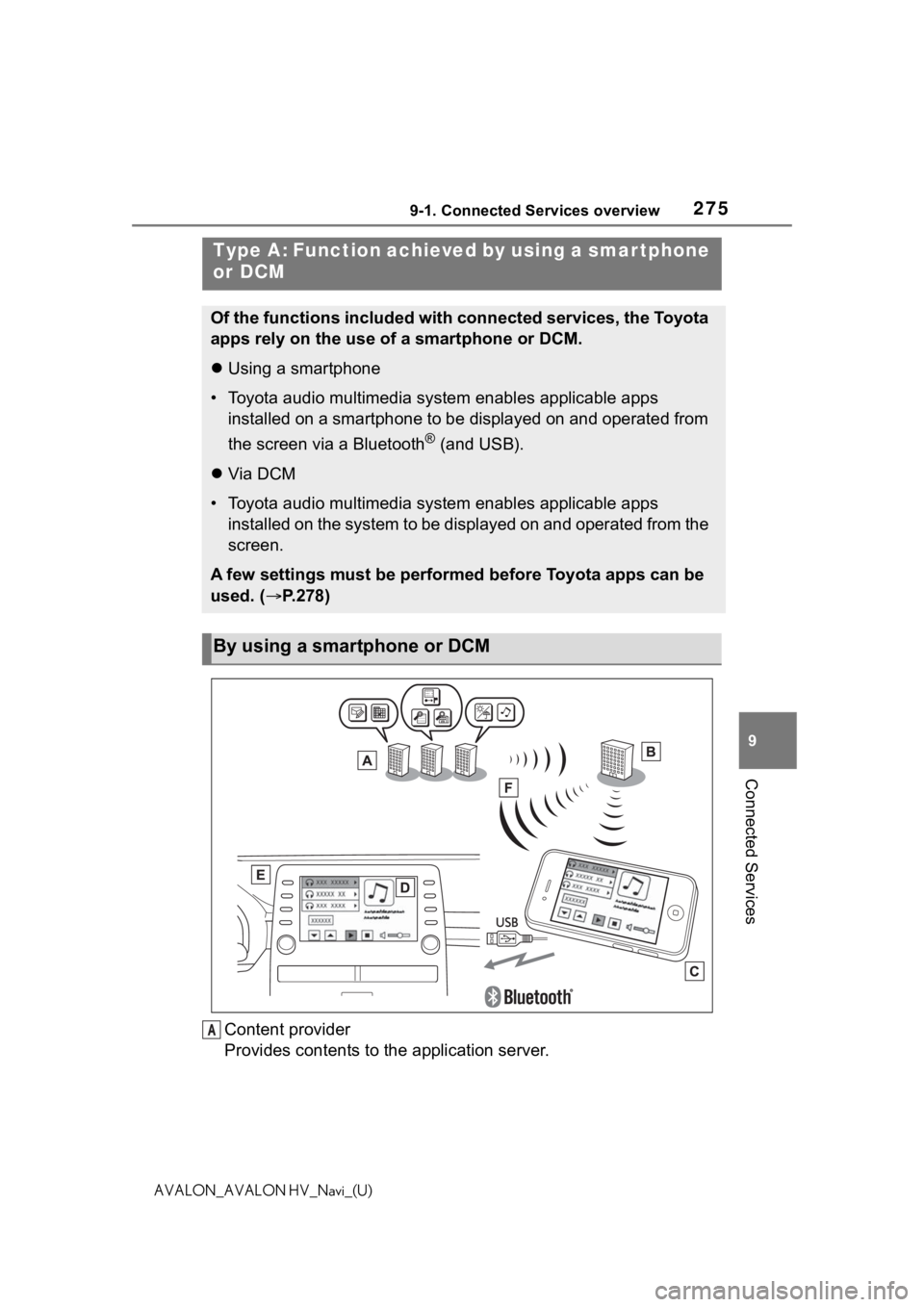
2759-1. Connected Services overview
9
Connected Services
AVALON_AVALON HV_Navi_(U)
Content provider
Provides contents to the application server.
Type A: Function achieved by using a smar tphone
or DCM
Of the functions included with connected services, the Toyota
apps rely on the use of a smartphone or DCM.
Using a smartphone
• Toyota audio multimedia system enables applicable apps
installed on a smartphone to be displayed on and operated from
the screen via a Bluetooth
® (and USB).
Via DCM
• Toyota audio multimedia system enables applicable apps
installed on the system to be displayed on and operated from th e
screen.
A few settings must be performed before Toyota apps can be
used. ( P.278)
By using a smartphone or DCM
A
Page 290 of 310
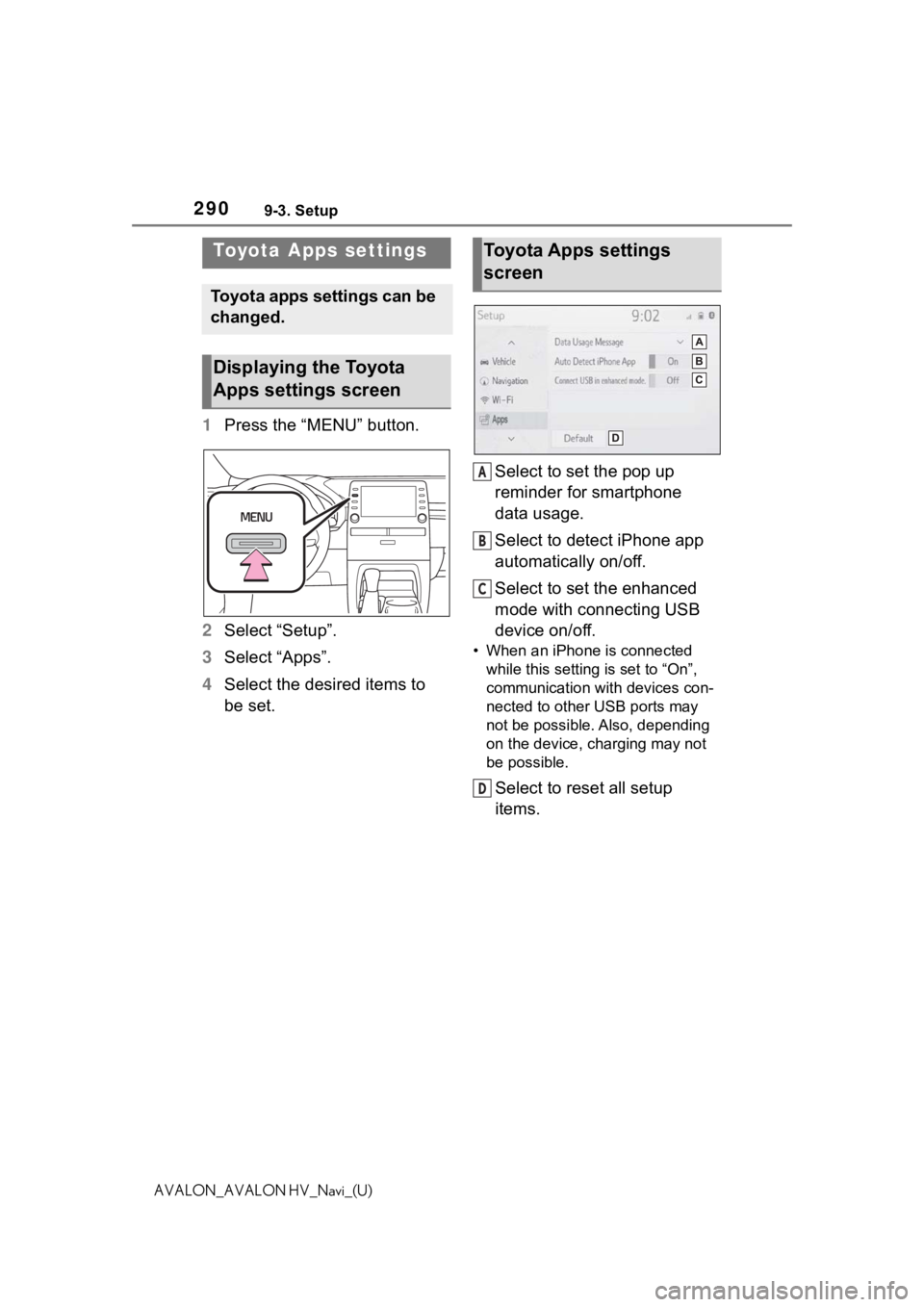
2909-3. Setup
AVALON_AVALON HV_Navi_(U)
9-3.Setup
1Press the “MENU” button.
2 Select “Setup”.
3 Select “Apps”.
4 Select the desired items to
be set. Select to set the pop up
reminder for smartphone
data usage.
Select to detect iPhone app
automatically on/off.
Select to set the enhanced
mode with connecting USB
device on/off.
• When an iPhone is connected
while this setting is set to “On”,
communication with devices con-
nected to other USB ports may
not be possible. Also, depending
on the device, charging may not
be possible.
Select to reset all setup
items.
Toyota Apps settings
Toyota apps settings can be
changed.
Displaying the Toyota
Apps settings screen
Toyota Apps settings
screen
A
B
C
D
Page 292 of 310
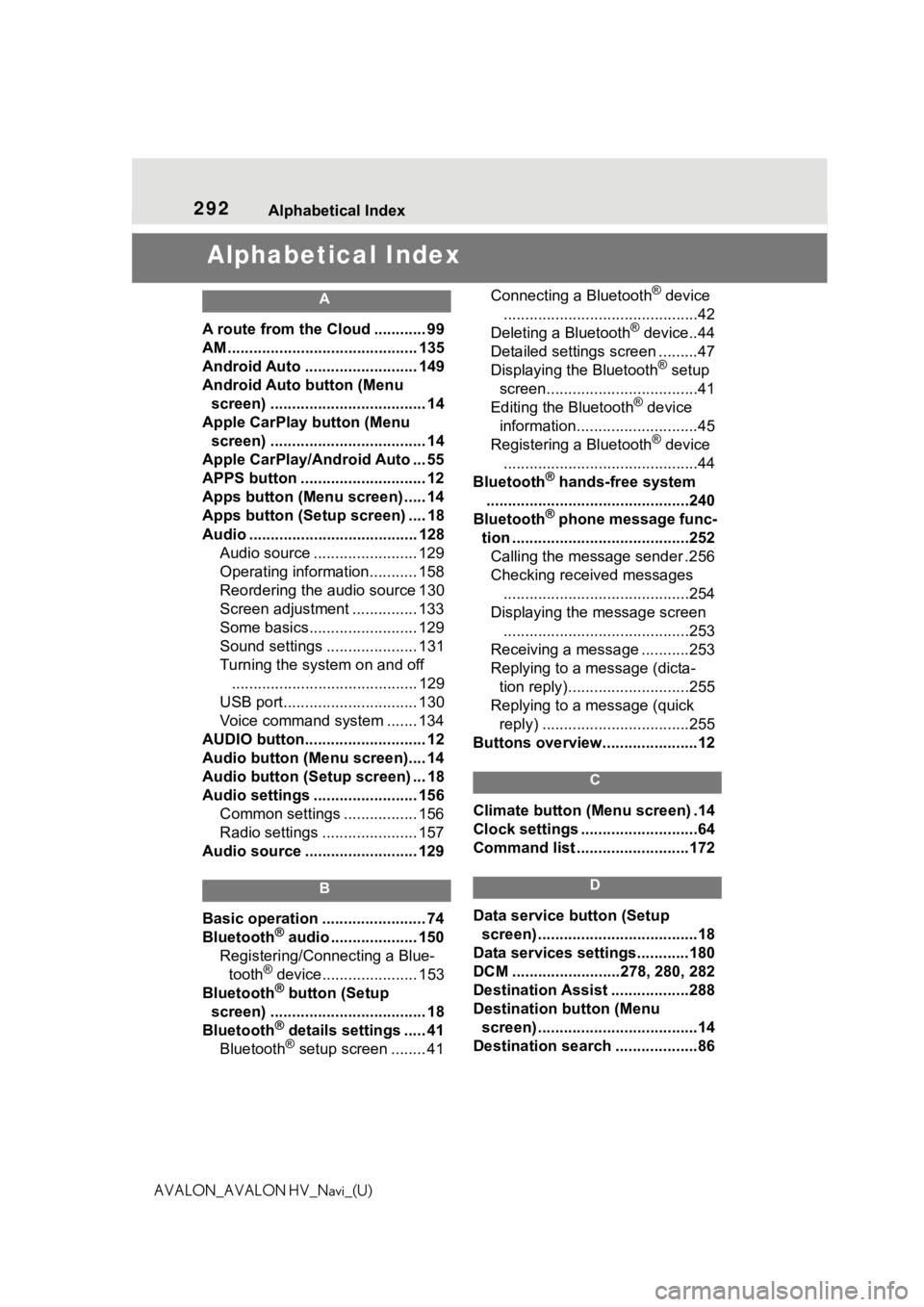
292 Alphabetical Index
AVALON_AVALON HV_Navi_(U)
Alphabetical Index
A
A route from the Cloud ............ 99
AM ............................................ 135
Android Auto .......................... 149
Android Auto button (Menu screen) .................................... 14
Apple CarPlay button (Menu screen) .................................... 14
Apple CarPlay/Android Auto ... 55
APPS button ........... .................. 12
Apps button (Menu screen) ..... 14
Apps button (Setup screen) .... 18
Audio ....................................... 128 Audio source ........................ 129
Operating information........... 158
Reordering the audio source 130
Screen adjustment ............... 133
Some basics......................... 129
Sound settings ..................... 131
Turning the system on and off........................................... 129
USB port............................... 130
Voice command system ....... 134
AUDIO button............................ 12
Audio button (Menu screen).... 14
Audio button (Setup screen) ... 18
Audio settings ........................ 156 Common settings ................. 156
Radio settings ...................... 157
Audio source .......................... 129
B
Basic operation ........................ 74
Bluetooth® audio .................... 150
Registering/Conn ecting a Blue-
tooth
® device...................... 153
Bluetooth® button (Setup
screen) .................................... 18
Bluetooth
® details settings ..... 41
Bluetooth® setup screen ........ 41 Connecting a Bluetooth
® device
.............................................42
Deleting a Bluetooth
® device..44
Detailed settings screen .........47
Displaying the Bluetooth
® setup
screen...................................41
Editing the Bluetooth
® device
information............................45
Registering a Bluetooth
® device
.............................................44
Bluetooth
® hands-free system
...............................................240
Bluetooth
® phone message func-
tion .........................................252 Calling the message sender .256
Checking received messages ...........................................254
Displaying the message screen ...........................................253
Receiving a mess age ...........253
Replying to a message (dicta- tion reply)............................255
Replying to a message (quick reply) ..................................255
Buttons overview......................12
C
Climate button (Menu screen) .14
Clock settings ...........................64
Command list ..........................172
D
Data service button (Setup screen) .....................................18
Data services settings............180
DCM .........................278, 280, 282
Destination Assist ..................288
Destination button (Menu screen) .....................................14
Destination search ...................86
Page 295 of 310
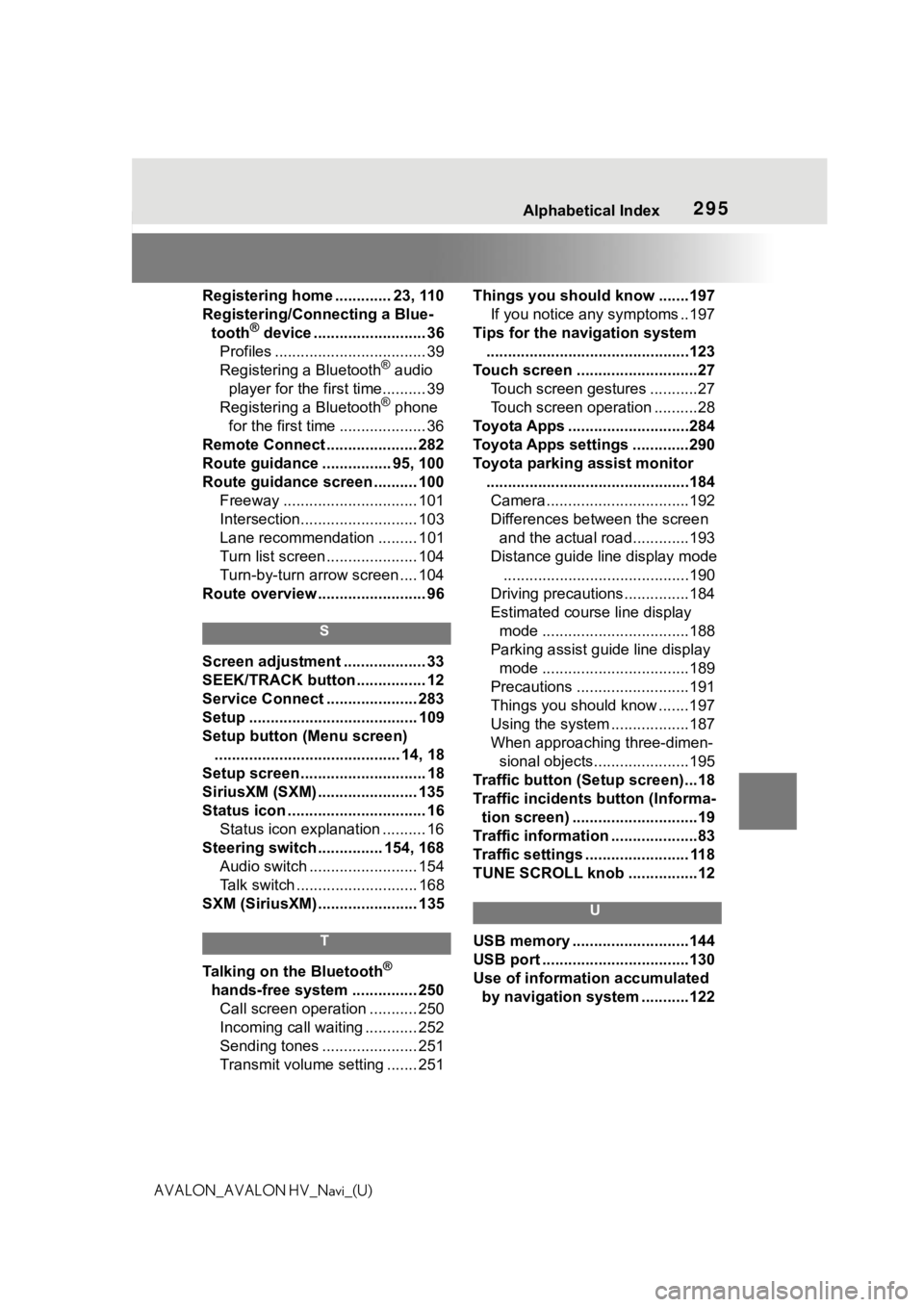
295 Alphabetical Index
AVALON_AVALON HV_Navi_(U)Registering home ............. 23, 110
Registering/Connecting a Blue-
tooth
® device .......................... 36
Profiles ................................... 39
Registering a Bluetooth
® audio
player for the first time.......... 39
Registering a Bluetooth
® phone
for the first time .................... 36
Remote Connect ..................... 282
Route guidance ................ 95, 100
Route guidance screen .......... 100 Freeway ............................... 101
Intersection........................... 103
Lane recommendation ......... 101
Turn list screen ..................... 104
Turn-by-turn arrow screen .... 104
Route overview ......................... 96
S
Screen adjustment ................... 33
SEEK/TRACK button ................ 12
Service Connect ..................... 283
Setup ....................................... 109
Setup button (Menu screen) ........................................... 14, 18
Setup screen ............................. 18
SiriusXM (SXM) ....................... 135
Status icon ................................ 16 Status icon explanation .......... 16
Steering switch ............... 154, 168 Audio switch ......................... 154
Talk switch ............................ 168
SXM (SiriusXM) ....................... 135
T
Talking on the Bluetooth®
hands-free system ............... 250 Call screen operation ........... 250
Incoming call waiting ............ 252
Sending tones ...................... 251
Transmit volume setting ....... 251 Things you should know .......197
If you notice any symptoms ..197
Tips for the navigation system ...............................................123
Touch screen ............................27 Touch screen gestures ...........27
Touch screen operation ..........28
Toyota Apps ............................284
Toyota Apps settings .............290
Toyota parking assist monitor ...............................................184Camera.................................192
Differences between the screen and the actual roa d.............193
Distance guide line display mode ...........................................190
Driving precautions ...............184
Estimated course line display mode ..................................188
Parking assist guide line display mode ..................................189
Precautions ..........................191
Things you should know .......197
Using the system ..................187
When approaching three-dimen- sional objects......................195
Traffic button (Setup screen)...18
Traffic incidents button (Informa- tion screen) .............................19
Traffic information ....................83
Traffic settings ........................ 118
TUNE SCROLL knob ................12
U
USB memory ...........................144
USB port ..................................130
Use of information accumulated by navigation system ...........122