steering TOYOTA AVALON 2021 Accessories, Audio & Navigation (in English)
[x] Cancel search | Manufacturer: TOYOTA, Model Year: 2021, Model line: AVALON, Model: TOYOTA AVALON 2021Pages: 310, PDF Size: 9.68 MB
Page 248 of 310
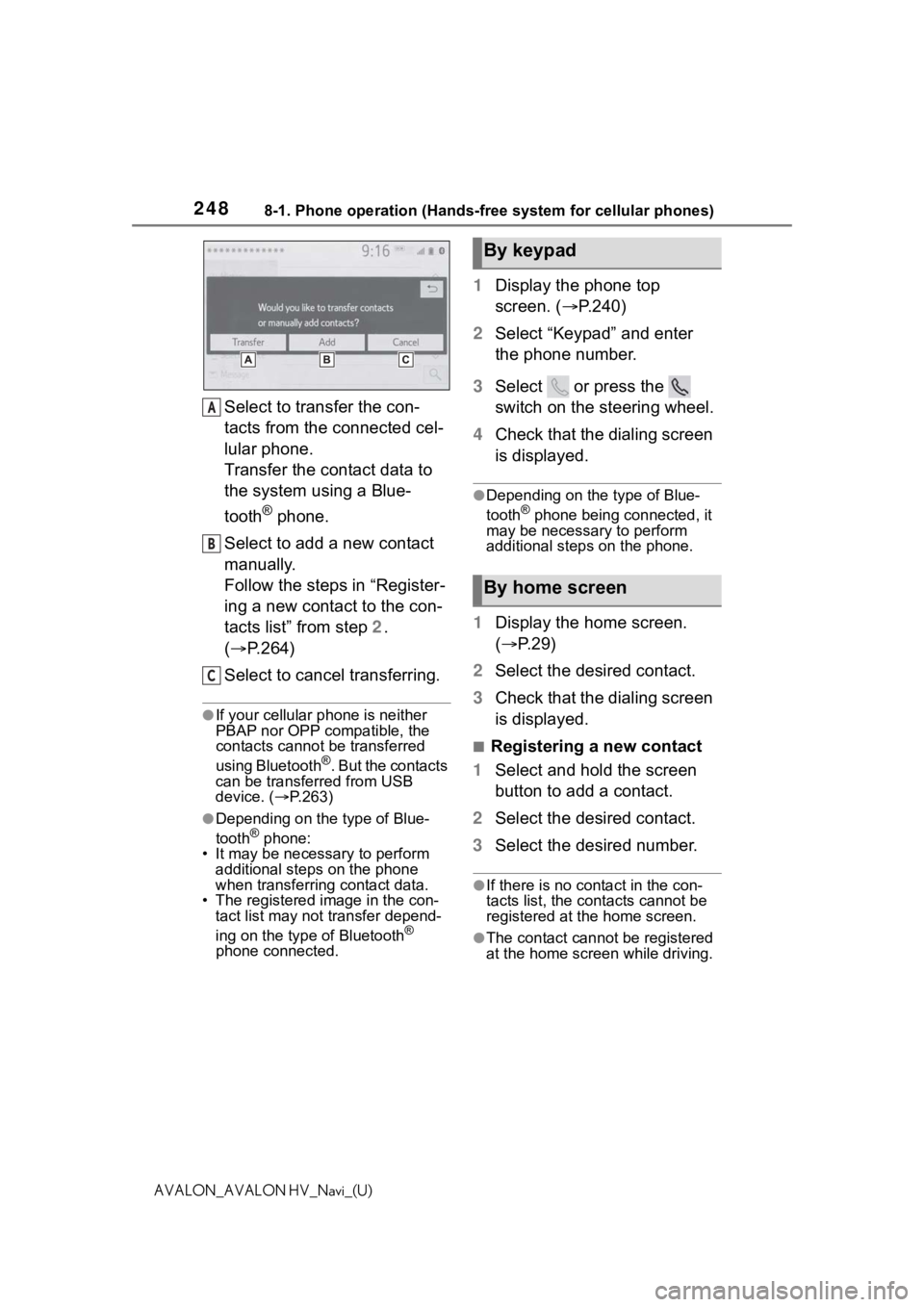
2488-1. Phone operation (Hands-free system for cellular phones)
AVALON_AVALON HV_Navi_(U)
Select to transfer the con-
tacts from the connected cel-
lular phone.
Transfer the contact data to
the system using a Blue-
tooth
® phone.
Select to add a new contact
manually.
Follow the steps in “Register-
ing a new contact to the con-
tacts list” from step 2.
( P.264)
Select to cancel transferring.
●If your cellular phone is neither
PBAP nor OPP compatible, the
contacts cannot be transferred
using Bluetooth
®. But the contacts
can be transferred from USB
device. ( P.263)
●Depending on the type of Blue-
tooth® phone:
• It may be necessa ry to perform
additional steps on the phone
when transferring contact data.
• The registered image in the con-
tact list may not transfer depend-
ing on the type of Bluetooth
®
phone connected.
1 Display the phone top
screen. ( P.240)
2 Select “Keypad” and enter
the phone number.
3 Select or press the
switch on the steering wheel.
4 Check that the dialing screen
is displayed.
●Depending on the type of Blue-
tooth® phone being connected, it
may be necessary to perform
additional steps on the phone.
1 Display the home screen.
( P.29)
2 Select the desired contact.
3 Check that the dialing screen
is displayed.
■Registering a new contact
1 Select and hold the screen
button to add a contact.
2 Select the desired contact.
3 Select the desired number.
●If there is no contact in the con-
tacts list, the cont acts cannot be
registered at the home screen.
●The contact cannot be registered
at the home screen while driving.
A
B
C
By keypad
By home screen
Page 249 of 310
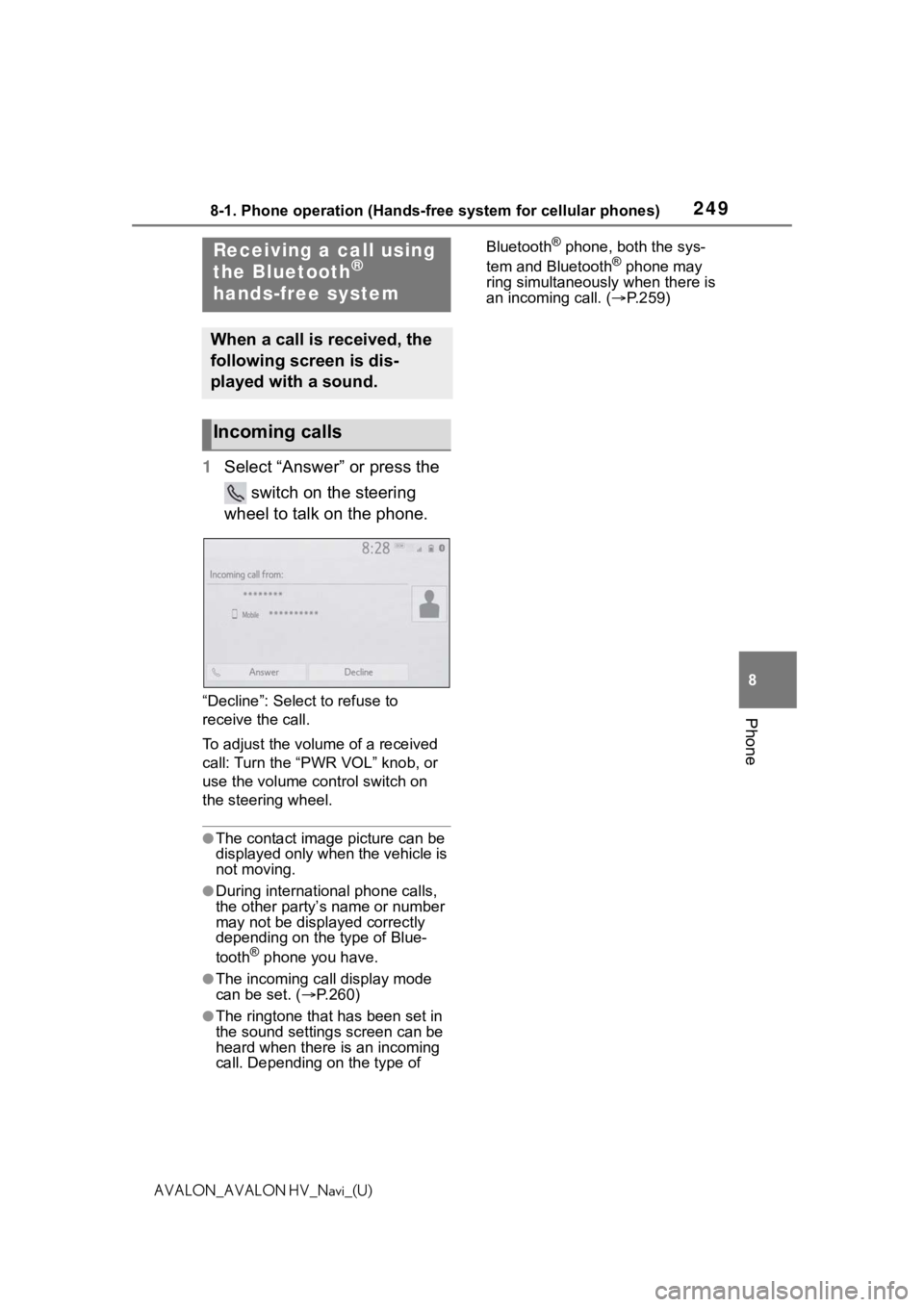
2498-1. Phone operation (Hands-free system for cellular phones)
8
Phone
AVALON_AVALON HV_Navi_(U)
1Select “Answer” or press the
switch on the steering
wheel to talk on the phone.
“Decline”: Select to refuse to
receive the call.
To adjust the volume of a received
call: Turn the “PWR VOL” knob, or
use the volume control switch on
the steering wheel.
●The contact image picture can be
displayed only when the vehicle is
not moving.
●During international phone calls,
the other party’s name or number
may not be displayed correctly
depending on the type of Blue-
tooth
® phone you have.
●The incoming call display mode
can be set. ( P.260)
●The ringtone that has been set in
the sound settings screen can be
heard when there is an incoming
call. Depending on the type of Bluetooth
® phone, both the sys-
tem and Bluetooth® phone may
ring simultaneously when there is
an incoming call. ( P.259)Receiving a call using
the Bluetooth®
hands-free system
When a call is received, the
following screen is dis-
played with a sound.
Incoming calls
Page 252 of 310
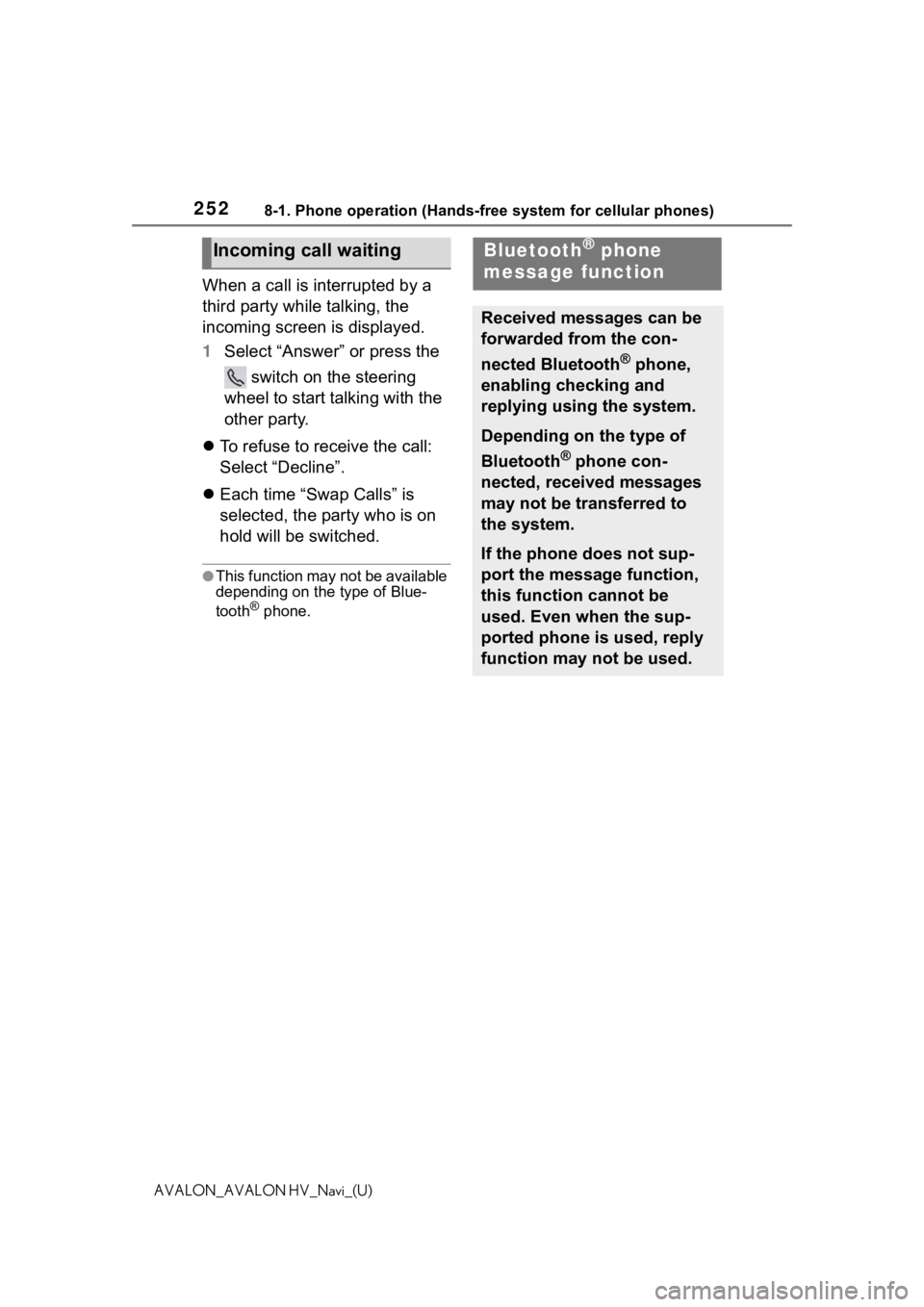
2528-1. Phone operation (Hands-free system for cellular phones)
AVALON_AVALON HV_Navi_(U)
When a call is interrupted by a
third party while talking, the
incoming screen is displayed.
1Select “Answer” or press the
switch on the steering
wheel to start talking with the
other party.
To refuse to receive the call:
Select “Decline”.
Each time “Swap Calls” is
selected, the party who is on
hold will be switched.
●This function may not be available
depending on the type of Blue-
tooth
® phone.
Incoming call waitingBluetooth® phone
message function
Received messages can be
forwarded from the con-
nected Bluetooth
® phone,
enabling checking and
replying using the system.
Depending on the type of
Bluetooth
® phone con-
nected, received messages
may not be transferred to
the system.
If the phone does not sup-
port the message function,
this function cannot be
used. Even when the sup-
ported phone is used, reply
function may not be used.
Page 254 of 310
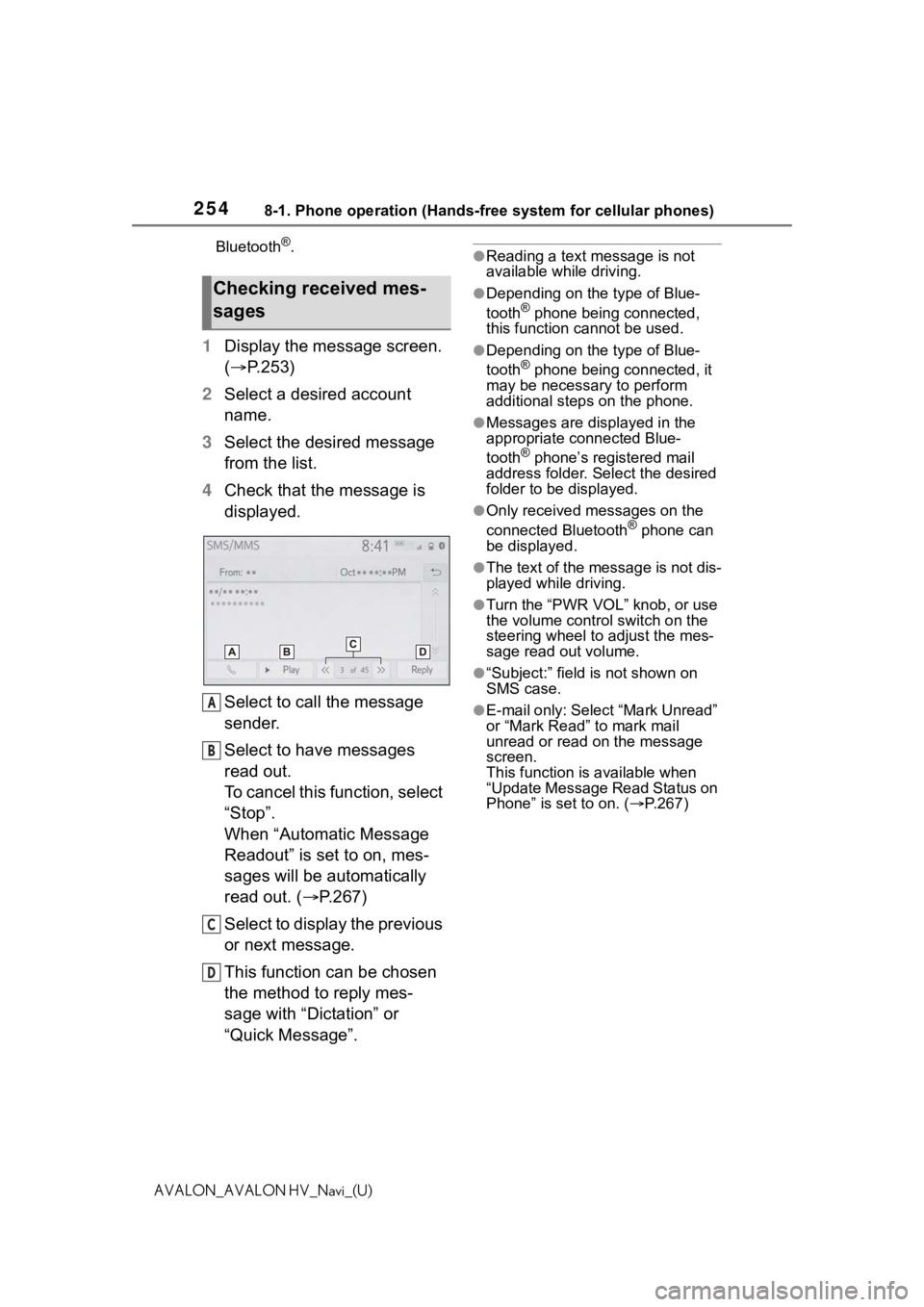
2548-1. Phone operation (Hands-free system for cellular phones)
AVALON_AVALON HV_Navi_(U)Bluetooth
®.
1
Display the message screen.
( P.253)
2 Select a desired account
name.
3 Select the desired message
from the list.
4 Check that the message is
displayed.
Select to call the message
sender.
Select to have messages
read out.
To cancel this function, select
“Stop”.
When “Automatic Message
Readout” is set to on, mes-
sages will be automatically
read out. ( P.267)
Select to display the previous
or next message.
This function can be chosen
the method to reply mes-
sage with “Dictation” or
“Quick Message”.
●Reading a text message is not
available while driving.
●Depending on the type of Blue-
tooth® phone being connected,
this function cannot be used.
●Depending on the type of Blue-
tooth® phone being connected, it
may be necessary to perform
additional steps on the phone.
●Messages are displayed in the
appropriate connected Blue-
tooth
® phone’s registered mail
address folder. Select the desired
folder to be displayed.
●Only received messages on the
connected Bluetooth® phone can
be displayed.
●The text of the message is not dis-
played while driving.
●Turn the “PWR VOL” knob, or use
the volume control switch on the
steering wheel to adjust the mes-
sage read out volume.
●“Subject:” field is not shown on
SMS case.
●E-mail only: Select “Mark Unread”
or “Mark Read” to mark mail
unread or read on the message
screen.
This function is available when
“Update Message Read Status on
Phone” is set to on. ( P.267)
Checking received mes-
sages
A
B
C
D
Page 256 of 310
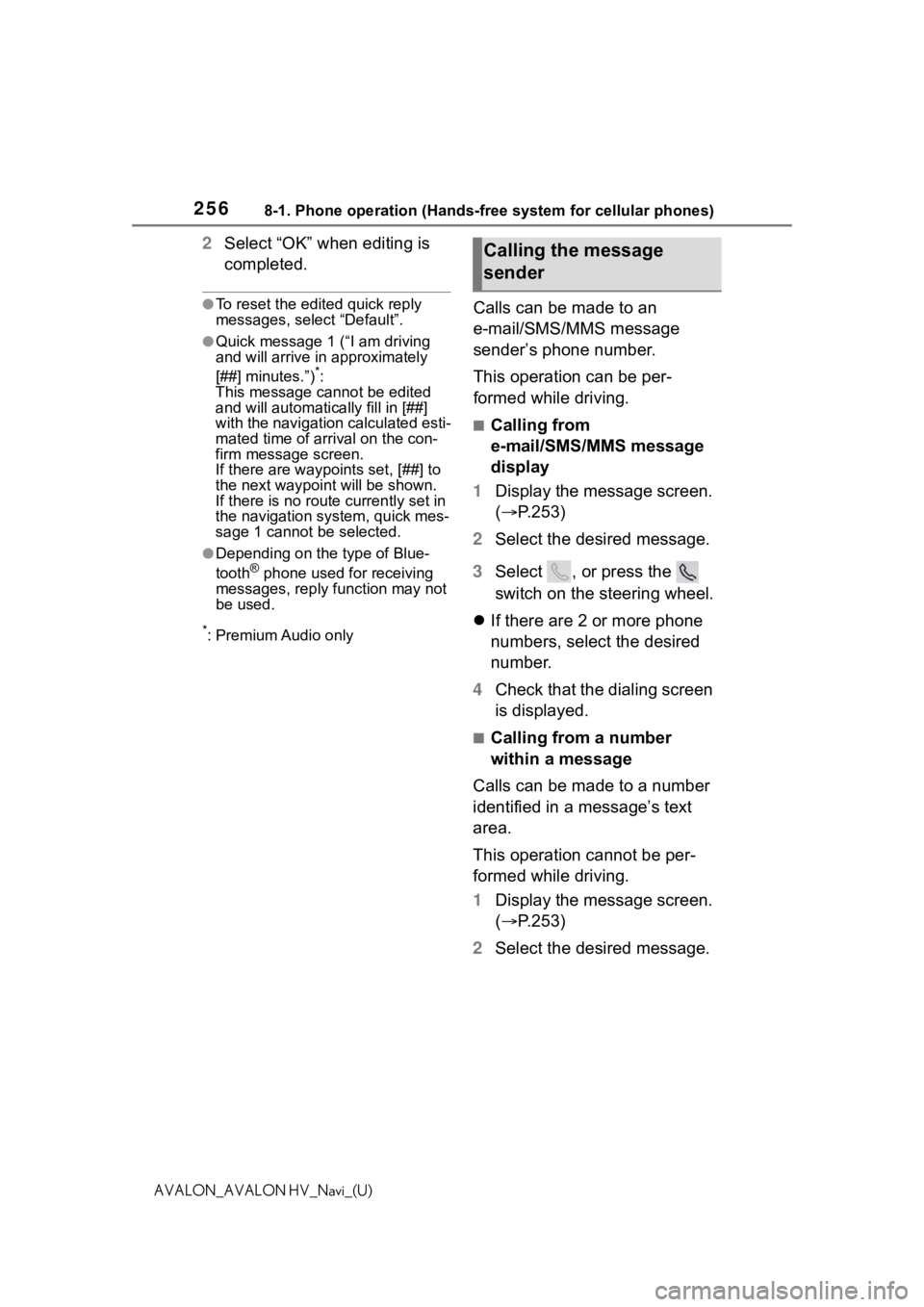
2568-1. Phone operation (Hands-free system for cellular phones)
AVALON_AVALON HV_Navi_(U)
2Select “OK” when editing is
completed.
●To reset the edited quick reply
messages, select “Default”.
●Quick message 1 ( “I am driving
and will arrive in approximately
[##] minutes.”)
*:
This message cannot be edited
and will automatica lly fill in [##]
with the navigation calculated esti-
mated time of arrival on the con-
firm message screen.
If there are waypoints set, [##] to
the next waypoint will be shown.
If there is no route currently set in
the navigation system, quick mes-
sage 1 cannot be selected.
●Depending on the type of Blue-
tooth® phone used for receiving
messages, reply function may not
be used.
*: Premium Audio only
Calls can be made to an
e-mail/SMS/MMS message
sender’s phone number.
This operation can be per-
formed while driving.
■Calling from
e-mail/SMS/MMS message
display
1 Display the message screen.
( P.253)
2 Select the desired message.
3 Select , or press the
switch on the steering wheel.
If there are 2 or more phone
numbers, select the desired
number.
4 Check that the dialing screen
is displayed.
■Calling from a number
within a message
Calls can be made to a number
identified in a message’s text
area.
This operation cannot be per-
formed while driving.
1 Display the message screen.
( P.253)
2 Select the desired message.
Calling the message
sender
Page 288 of 310
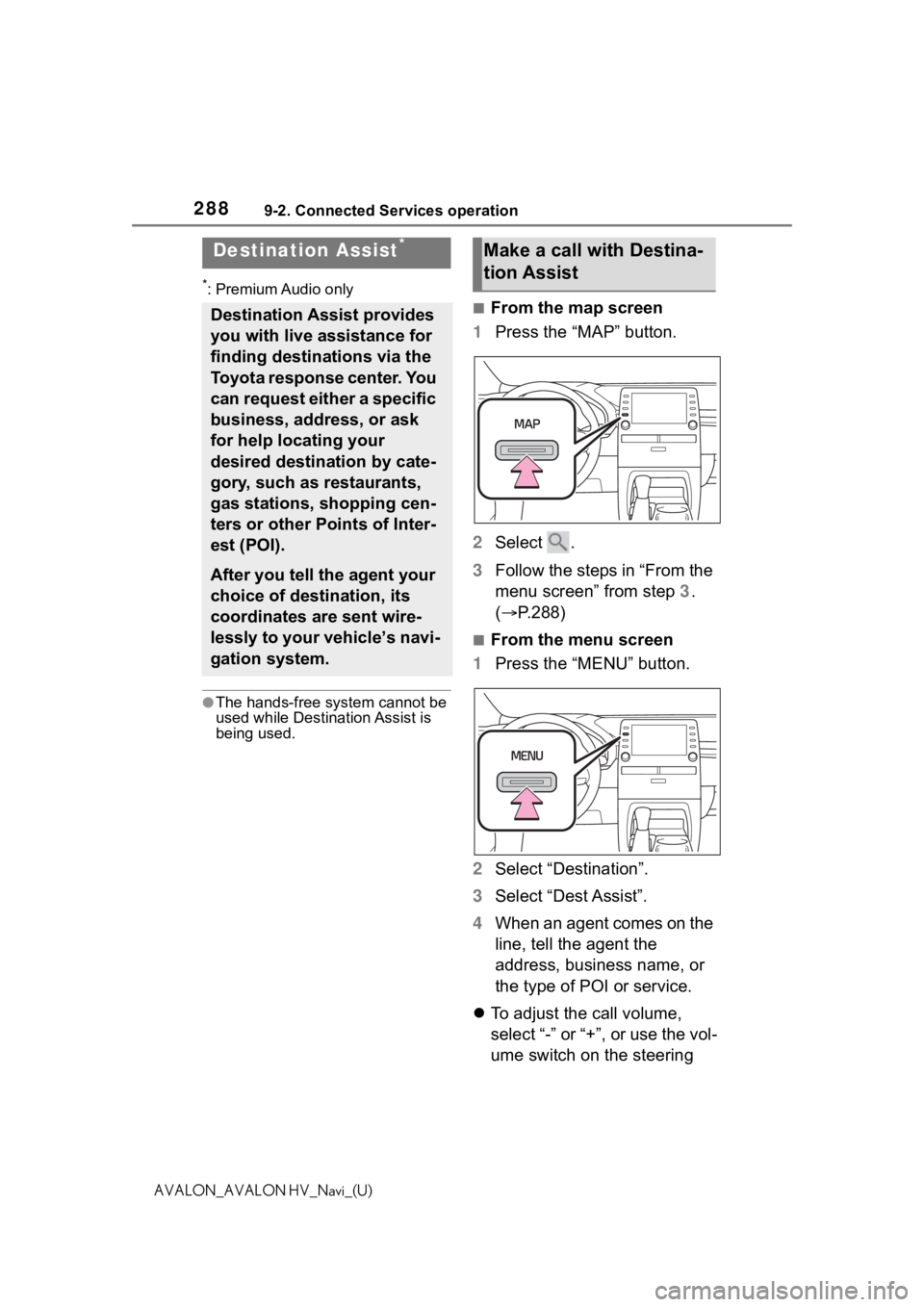
2889-2. Connected Services operation
AVALON_AVALON HV_Navi_(U)
*: Premium Audio only
●The hands-free system cannot be
used while Destination Assist is
being used.
■From the map screen
1 Press the “MAP” button.
2 Select .
3 Follow the steps in “From the
menu screen” from step 3.
( P.288)
■From the menu screen
1 Press the “MENU” button.
2 Select “Destination”.
3 Select “Dest Assist”.
4 When an agent comes on the
line, tell the agent the
address, business name, or
the type of POI or service.
To adjust the call volume,
select “-” or “+”, or use the vol-
ume switch on the steering
Destination Assist*
Destination Assist provides
you with live assistance for
finding destinations via the
Toyota response center. You
can request either a specific
business, address, or ask
for help locating your
desired destination by cate-
gory, such as restaurants,
gas stations, shopping cen-
ters or other Points of Inter-
est (POI).
After you tell the agent your
choice of destination, its
coordinates are sent wire-
lessly to your vehicle’s navi-
gation system.
Make a call with Destina-
tion Assist
Page 289 of 310
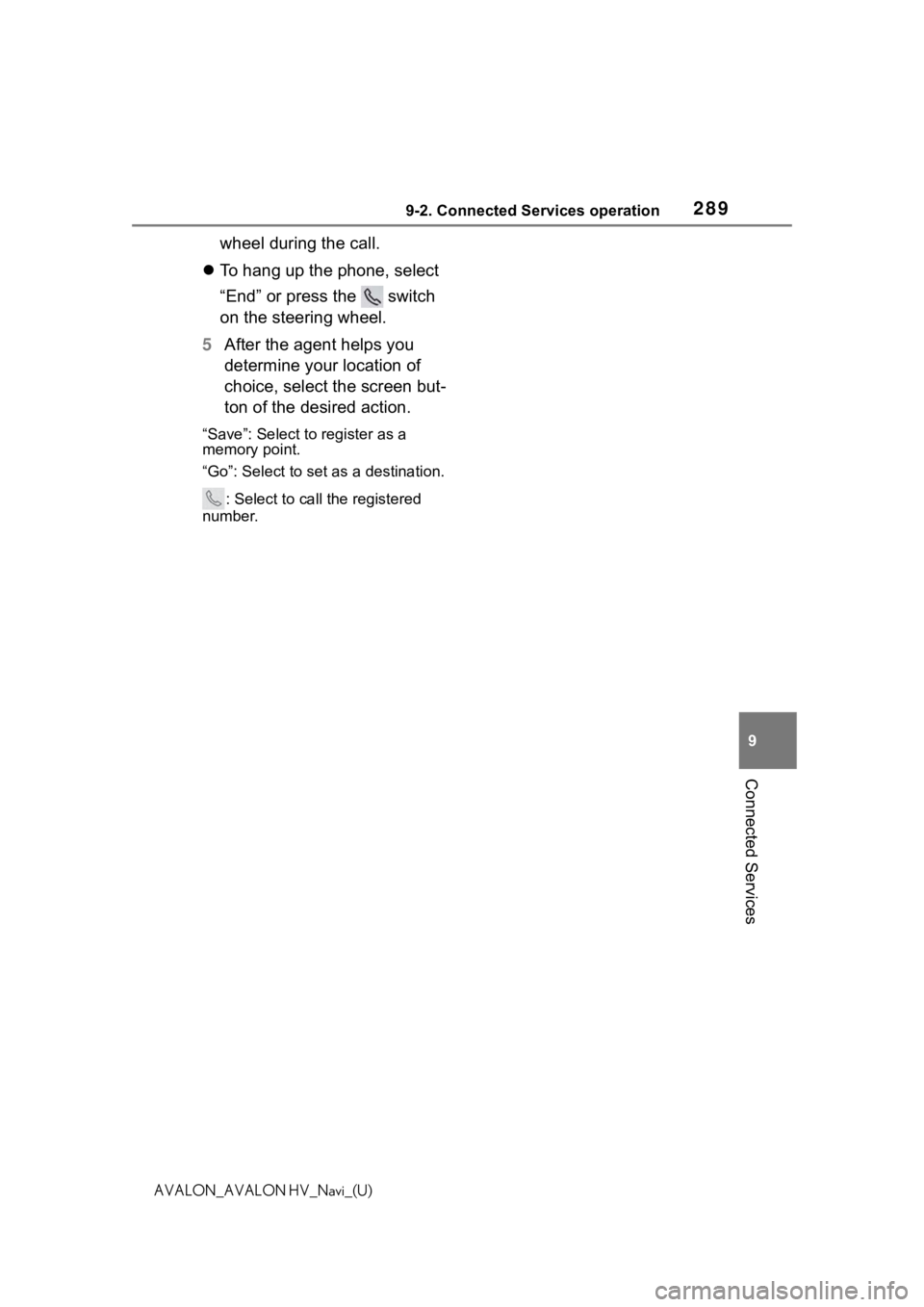
2899-2. Connected Services operation
9
Connected Services
AVALON_AVALON HV_Navi_(U)
wheel during the call.
To hang up the phone, select
“End” or press the switch
on the steering wheel.
5 After the agent helps you
determine your location of
choice, select the screen but-
ton of the desired action.
“Save”: Select to register as a
memory point.
“Go”: Select to set as a destination.
: Select to call the registered
number.
Page 295 of 310
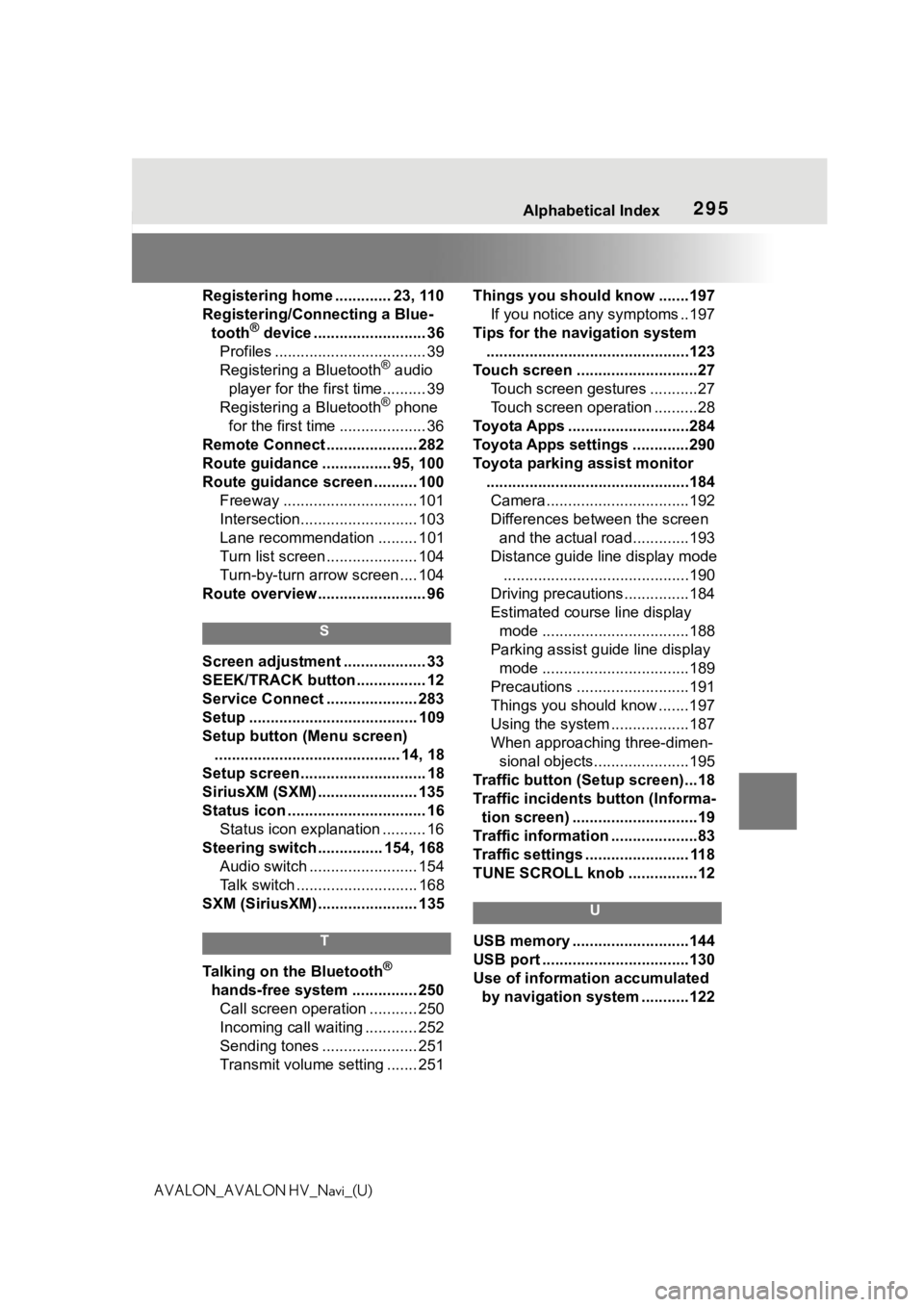
295 Alphabetical Index
AVALON_AVALON HV_Navi_(U)Registering home ............. 23, 110
Registering/Connecting a Blue-
tooth
® device .......................... 36
Profiles ................................... 39
Registering a Bluetooth
® audio
player for the first time.......... 39
Registering a Bluetooth
® phone
for the first time .................... 36
Remote Connect ..................... 282
Route guidance ................ 95, 100
Route guidance screen .......... 100 Freeway ............................... 101
Intersection........................... 103
Lane recommendation ......... 101
Turn list screen ..................... 104
Turn-by-turn arrow screen .... 104
Route overview ......................... 96
S
Screen adjustment ................... 33
SEEK/TRACK button ................ 12
Service Connect ..................... 283
Setup ....................................... 109
Setup button (Menu screen) ........................................... 14, 18
Setup screen ............................. 18
SiriusXM (SXM) ....................... 135
Status icon ................................ 16 Status icon explanation .......... 16
Steering switch ............... 154, 168 Audio switch ......................... 154
Talk switch ............................ 168
SXM (SiriusXM) ....................... 135
T
Talking on the Bluetooth®
hands-free system ............... 250 Call screen operation ........... 250
Incoming call waiting ............ 252
Sending tones ...................... 251
Transmit volume setting ....... 251 Things you should know .......197
If you notice any symptoms ..197
Tips for the navigation system ...............................................123
Touch screen ............................27 Touch screen gestures ...........27
Touch screen operation ..........28
Toyota Apps ............................284
Toyota Apps settings .............290
Toyota parking assist monitor ...............................................184Camera.................................192
Differences between the screen and the actual roa d.............193
Distance guide line display mode ...........................................190
Driving precautions ...............184
Estimated course line display mode ..................................188
Parking assist guide line display mode ..................................189
Precautions ..........................191
Things you should know .......197
Using the system ..................187
When approaching three-dimen- sional objects......................195
Traffic button (Setup screen)...18
Traffic incidents button (Informa- tion screen) .............................19
Traffic information ....................83
Traffic settings ........................ 118
TUNE SCROLL knob ................12
U
USB memory ...........................144
USB port ..................................130
Use of information accumulated by navigation system ...........122