android auto TOYOTA AVALON 2021 Accessories, Audio & Navigation (in English)
[x] Cancel search | Manufacturer: TOYOTA, Model Year: 2021, Model line: AVALON, Model: TOYOTA AVALON 2021Pages: 310, PDF Size: 9.68 MB
Page 2 of 310
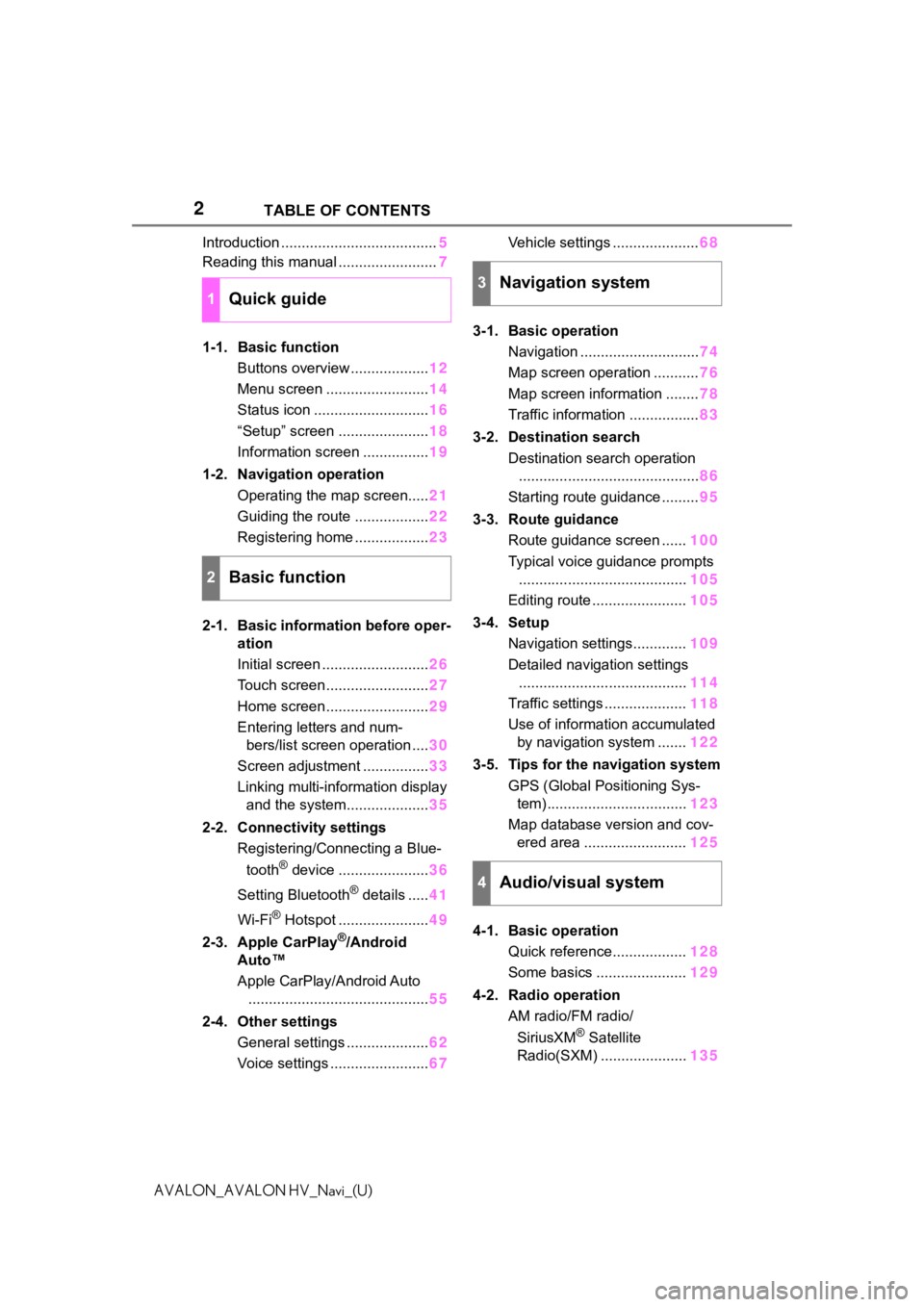
2
AVALON_AVALON HV_Navi_(U)TABLE OF CONTENTS
Introduction ......................................
5
Reading this manual ........................ 7
1-1. Basic function Buttons overview ................... 12
Menu screen ......................... 14
Status icon ............................ 16
“Setup” screen ...................... 18
Information screen ................ 19
1-2. Navigation operation Operating the map screen..... 21
Guiding the route .................. 22
Registering home .................. 23
2-1. Basic information before oper- ation
Initial screen .......................... 26
Touch screen ......................... 27
Home screen ......................... 29
Entering letters and num- bers/list screen operation .... 30
Screen adjustment ................ 33
Linking multi-information display and the system.................... 35
2-2. Connectivity settings Registering/Connecting a Blue-
tooth
® device ...................... 36
Setting Bluetooth
® details ..... 41
Wi-Fi
® Hotspot ...................... 49
2-3. Apple CarPlay
®/Android
Auto™
Apple CarPlay/Android Auto
............................................ 55
2-4. Other settings General settings .................... 62
Voice settings ........................ 67Vehicle settings .....................
68
3-1. Basic operation Navigation ............................. 74
Map screen operation ........... 76
Map screen information ........ 78
Traffic information ................. 83
3-2. Destination search Destination search operation............................................ 86
Starting route guidance ......... 95
3-3. Route guidance Route guidance screen ...... 100
Typical voice guidance prompts ......................................... 105
Editing route ....................... 105
3-4. Setup Navigation settings............. 109
Detailed navigation settings ......................................... 114
Traffic settings .................... 118
Use of information accumulated by navigation system ....... 122
3-5. Tips for the navigation system GPS (Global Positioning Sys-tem) .................................. 123
Map database version and cov- ered area ......................... 125
4-1. Basic operation Quick reference.................. 128
Some basics ...................... 129
4-2. Radio operation AM radio/FM radio/
SiriusXM
® Satellite
Radio(SXM) ..................... 135
1Quick guide
2Basic function
3Navigation system
4Audio/visual system
Page 3 of 310
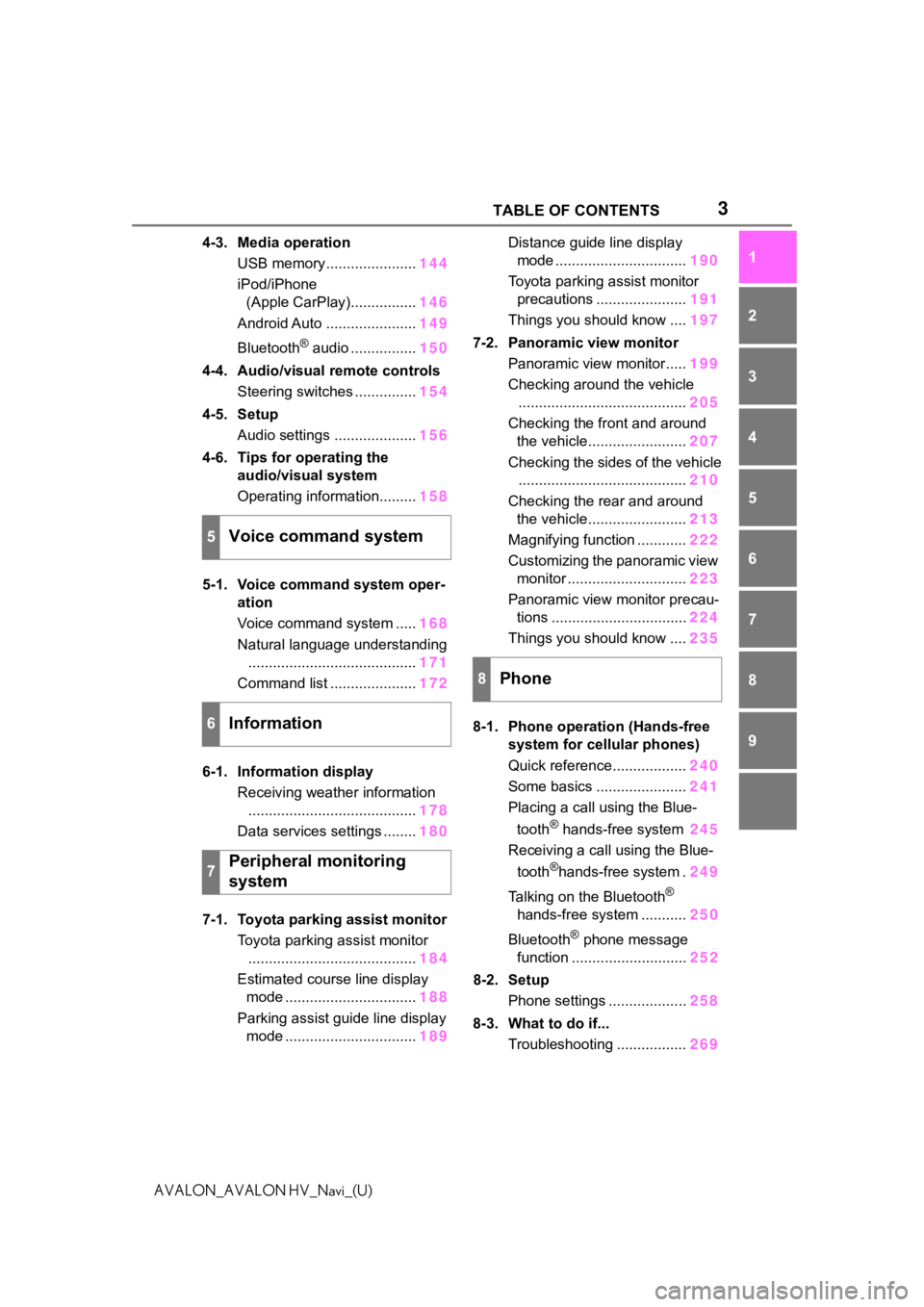
3TABLE OF CONTENTS
1
2
3
4
5
6
7
8
9
AVALON_AVALON HV_Navi_(U)
4-3. Media operation USB memory ...................... 144
iPod/iPhone (Apple CarPlay)................ 146
Android Auto ...................... 149
Bluetooth
® audio ................ 150
4-4. Audio/visual remote controls Steering switches ............... 154
4-5. Setup Audio settings .................... 156
4-6. Tips for operating the audio/visual system
Operating information......... 158
5-1. Voice command system oper- ation
Voice command system ..... 168
Natural language understanding ......................................... 171
Command list ..................... 172
6-1. Information display Receiving weather information......................................... 178
Data services settings ........ 180
7-1. Toyota parking assist monitor Toyota parking assist monitor......................................... 184
Estimated course line display mode ................................ 188
Parking assist guide line display mode ................................ 189Distance guide line display
mode ................................ 190
Toyota parking assist monitor precautions ...................... 191
Things you should know .... 197
7-2. Panoramic view monitor Panoramic view monitor..... 199
Checking around the vehicle ......................................... 205
Checking the front and around the vehicle........................ 207
Checking the sides of the vehicle ......................................... 210
Checking the rear and around the vehicle........................ 213
Magnifying function ............ 222
Customizing the panoramic view monitor ............................. 223
Panoramic view monitor precau- tions ................................. 224
Things you should know .... 235
8-1. Phone operation (Hands-free system for cellular phones)
Quick reference.................. 240
Some basics ...................... 241
Placing a call using the Blue-
tooth
® hands-free system 245
Receiving a call using the Blue-
tooth
®hands-free system . 249
Talking on the Bluetooth
®
hands-free system ........... 250
Bluetooth
® phone message
function ............................ 252
8-2. Setup Phone settings ................... 258
8-3. What to do if... Troubleshooting ................. 269
5Voice command system
6Information
7Peripheral monitoring
system
8Phone
Page 13 of 310
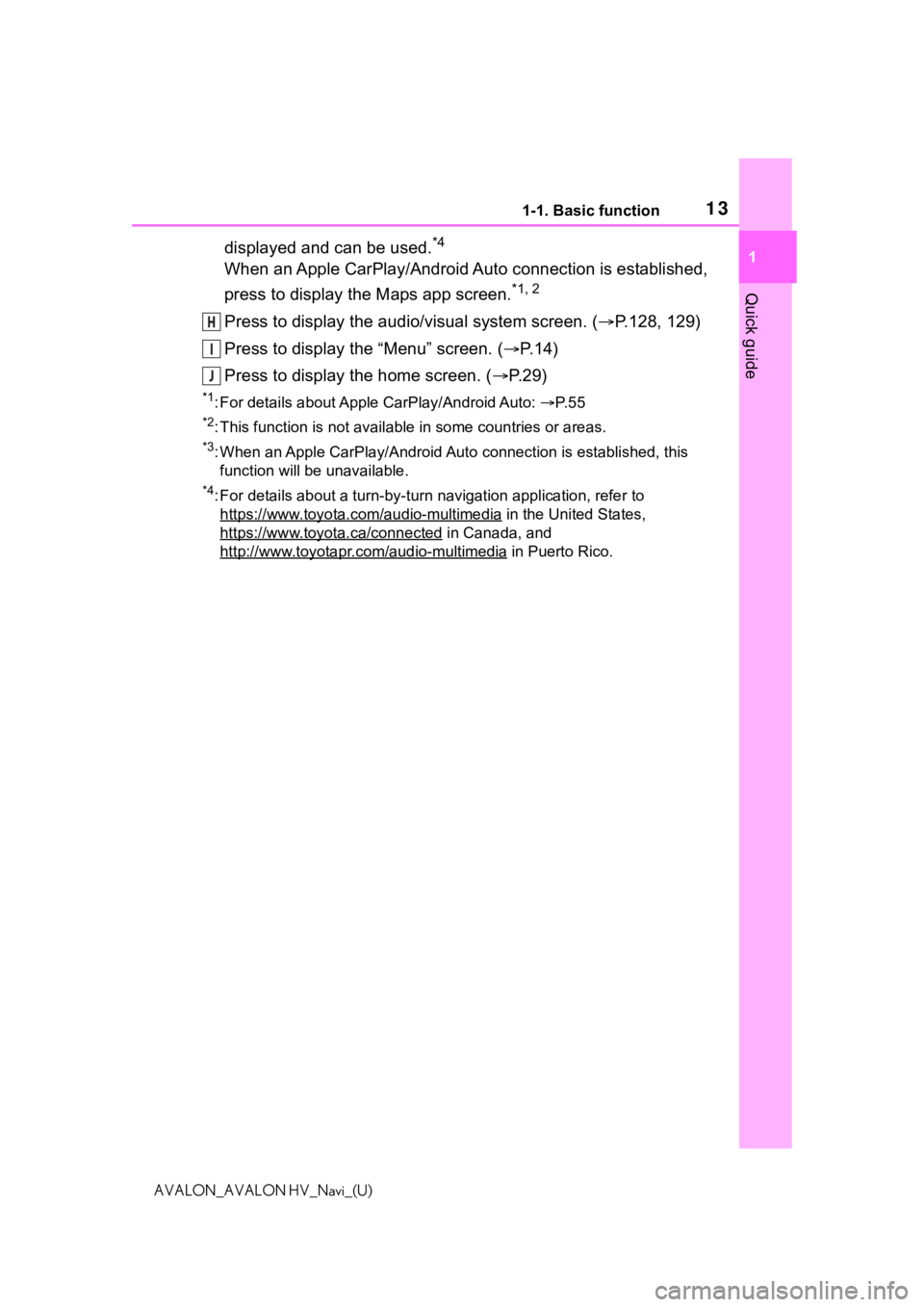
131-1. Basic function
1
Quick guide
AVALON_AVALON HV_Navi_(U)
displayed and can be used.*4
When an Apple CarPlay/Android Auto connection is established,
press to display the Maps app screen.
*1, 2
Press to display the audio/visual system screen. (P.128, 129)
Press to display the “Menu” screen. ( P. 1 4 )
Press to display the home screen. ( P. 2 9 )
*1: For details about Apple CarPlay/Android Auto: P. 5 5
*2: This function is not available in some countries or areas.
*3: When an Apple CarPlay/Android Auto connection is established, this
function will be unavailable.
*4: For details about a turn-by-turn navigation application, refer to
https://www.toyota.com/audio-multimedia
in the United States,
https://www.toyota.ca/connected
in Canada, and
http://www.toyotapr.com/audio-multimedia
in Puerto Rico.
H
I
J
Page 14 of 310
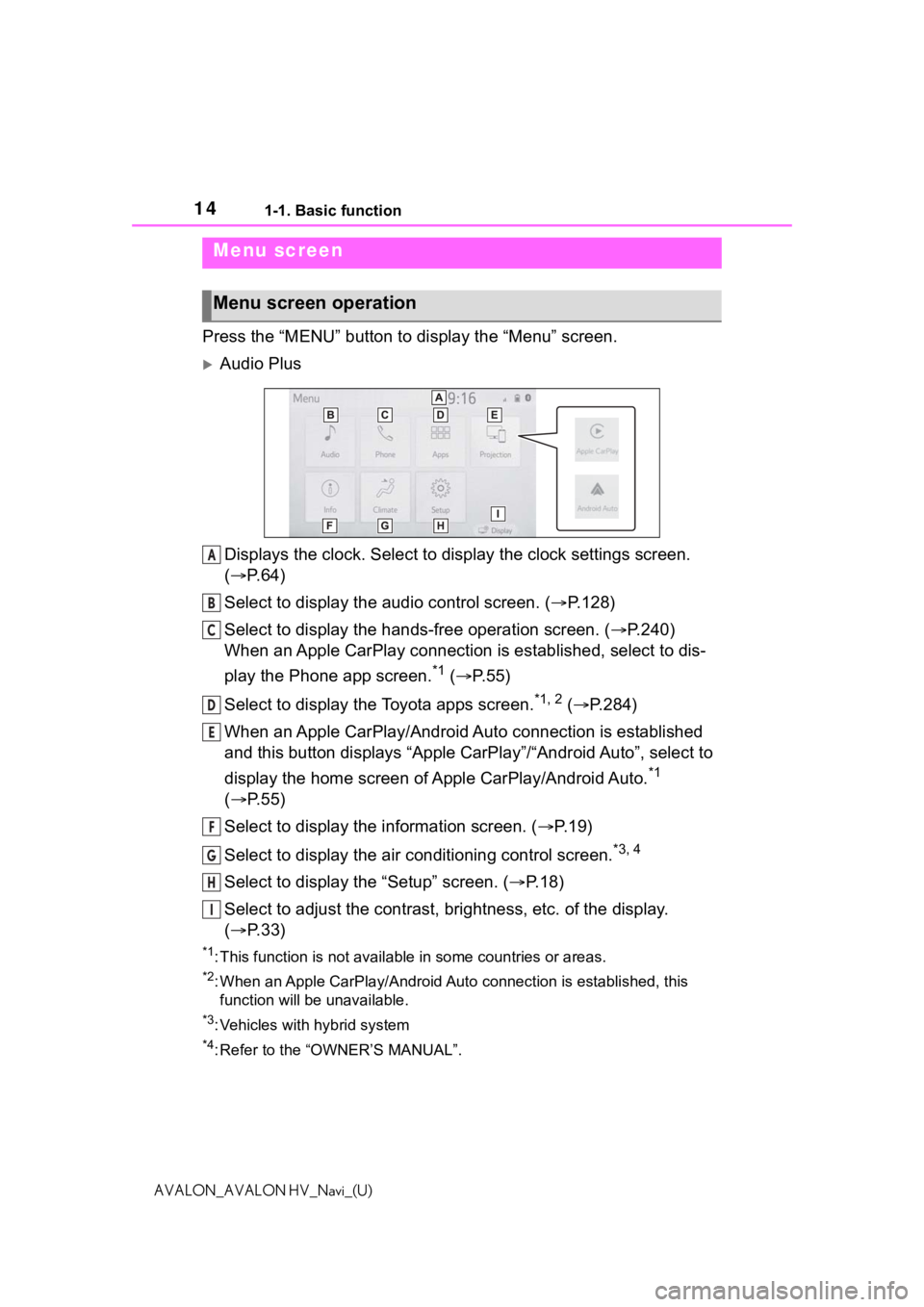
141-1. Basic function
AVALON_AVALON HV_Navi_(U)
Press the “MENU” button to display the “Menu” screen.
Audio Plus
Displays the clock. Select to display the clock settings screen.
( P. 6 4 )
Select to display the audio control screen. ( P.128)
Select to display the hands-free operation screen. ( P.240)
When an Apple CarPlay connection is established, select to dis-
play the Phone app screen.
*1 ( P.55)
Select to display the Toyota apps screen.
*1, 2 ( P.284)
When an Apple CarPlay/Android Auto connection is established
and this button displays “Apple CarPlay”/“Android Auto”, select to
display the home screen of Apple CarPlay/Android Auto.
*1
( P. 5 5 )
Select to display the information screen. ( P.19)
Select to display the air conditioning control screen.
*3, 4
Select to display the “Setup” screen. ( P.18)
Select to adjust the contrast, brightness, etc. of the display.
( P. 3 3 )
*1: This function is not available in some countries or areas.
*2: When an Apple CarPlay/Android Auto connection is established, this
function will be unavailable.
*3: Vehicles with hybrid system
*4: Refer to the “OWNER’S MANUAL”.
Menu screen
Menu screen operation
A
B
C
D
E
F
G
H
I
Page 15 of 310
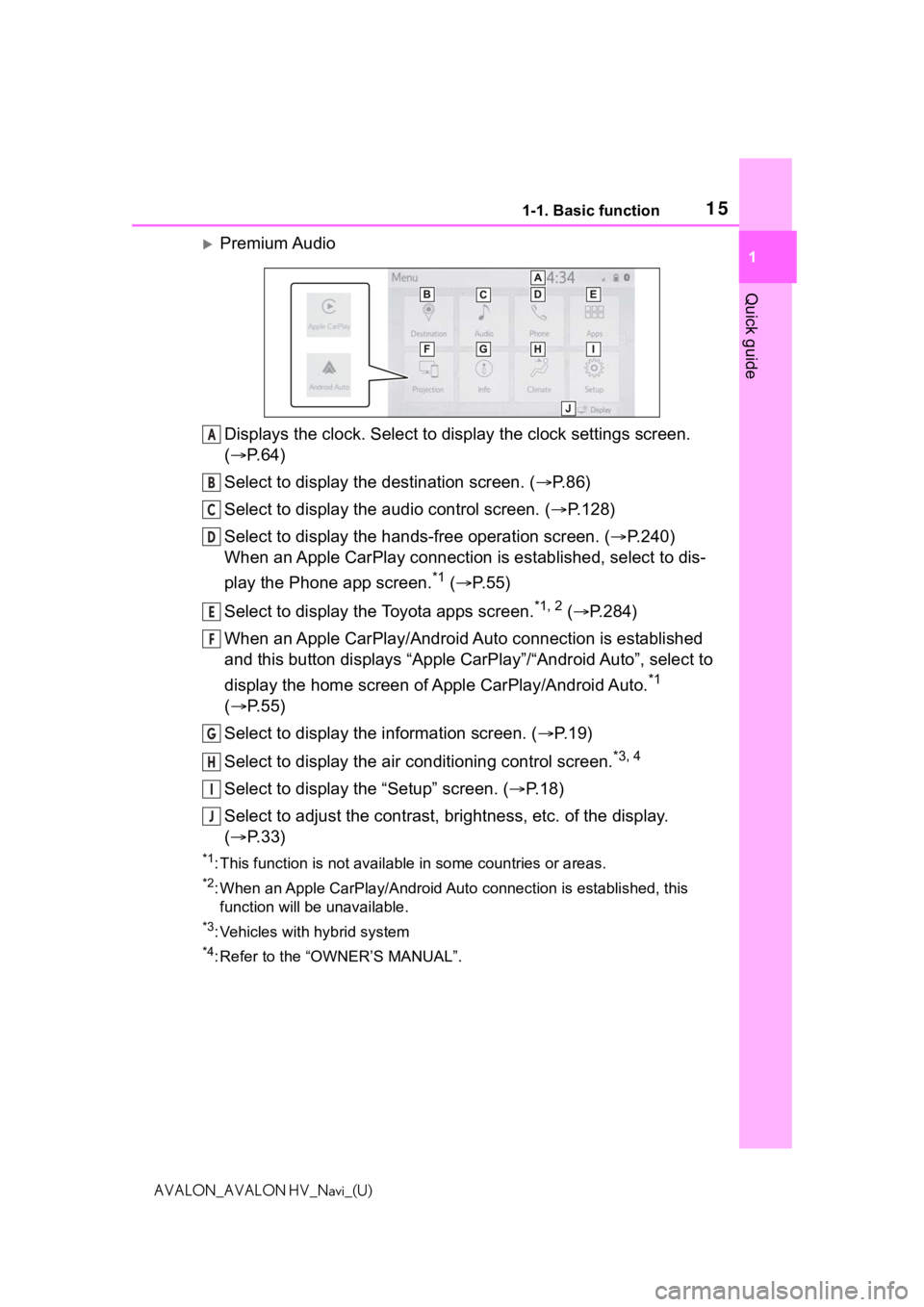
151-1. Basic function
1
Quick guide
AVALON_AVALON HV_Navi_(U)
Premium AudioDisplays the clock. Select to display the clock settings screen.
( P. 6 4 )
Select to display the destination screen. ( P.86)
Select to display the audio control screen. ( P.128)
Select to display the hands-free operation screen. ( P.240)
When an Apple CarPlay connection is established, select to dis-
play the Phone app screen.
*1 ( P.55)
Select to display the Toyota apps screen.
*1, 2 ( P.284)
When an Apple CarPlay/Android Auto connection is established
and this button displays “Apple CarPlay”/“Android Auto”, select to
display the home screen of Apple CarPlay/Android Auto.
*1
( P. 5 5 )
Select to display the information screen. ( P.19)
Select to display the air conditioning control screen.
*3, 4
Select to display the “Setup” screen. ( P.18)
Select to adjust the contrast, brightness, etc. of the display.
( P. 3 3 )
*1: This function is not available in some countries or areas.
*2: When an Apple CarPlay/Android Auto connection is established, this
function will be unavailable.
*3: Vehicles with hybrid system
*4: Refer to the “OWNER’S MANUAL”.
A
B
C
D
E
F
G
H
I
J
Page 25 of 310
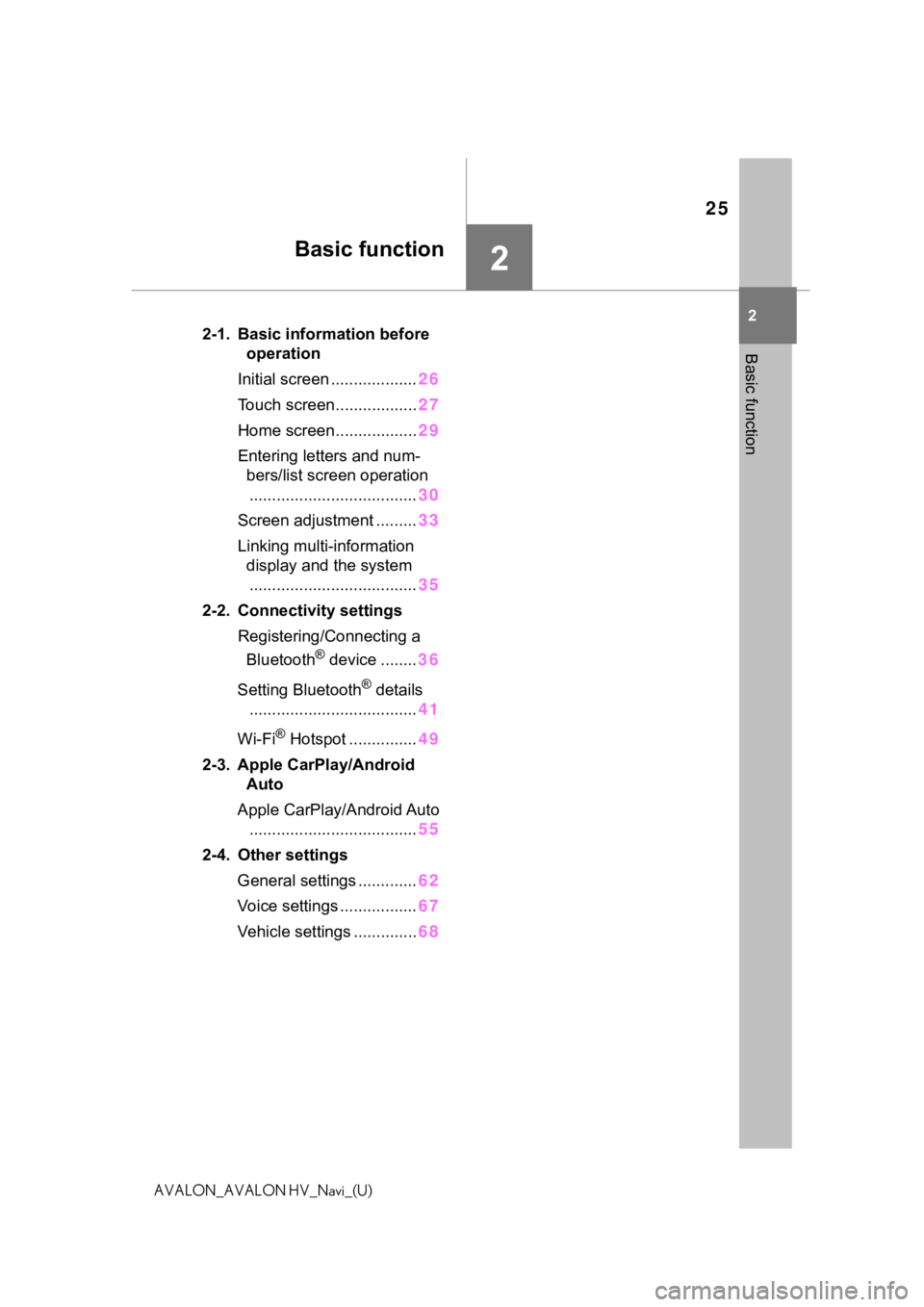
25
2
2
Basic function
AVALON_AVALON HV_Navi_(U)
Basic function
.2-1. Basic information before operation
Initial screen ................... 26
Touch screen.................. 27
Home screen.................. 29
Entering letters and num- bers/list screen operation
..................................... 30
Screen adjustment ......... 33
Linking multi-information display and the system..................................... 35
2-2. Connectivity settings Registering/Connecting a Bluetooth
® device ........ 36
Setting Bluetooth
® details
..................................... 41
Wi-Fi
® Hotspot ............... 49
2-3. Apple CarPlay/Android Auto
Apple CarPlay/Android Auto ..................................... 55
2-4. Other settings General settings ............. 62
Voice settings ................. 67
Vehicle settings .............. 68
Page 36 of 310
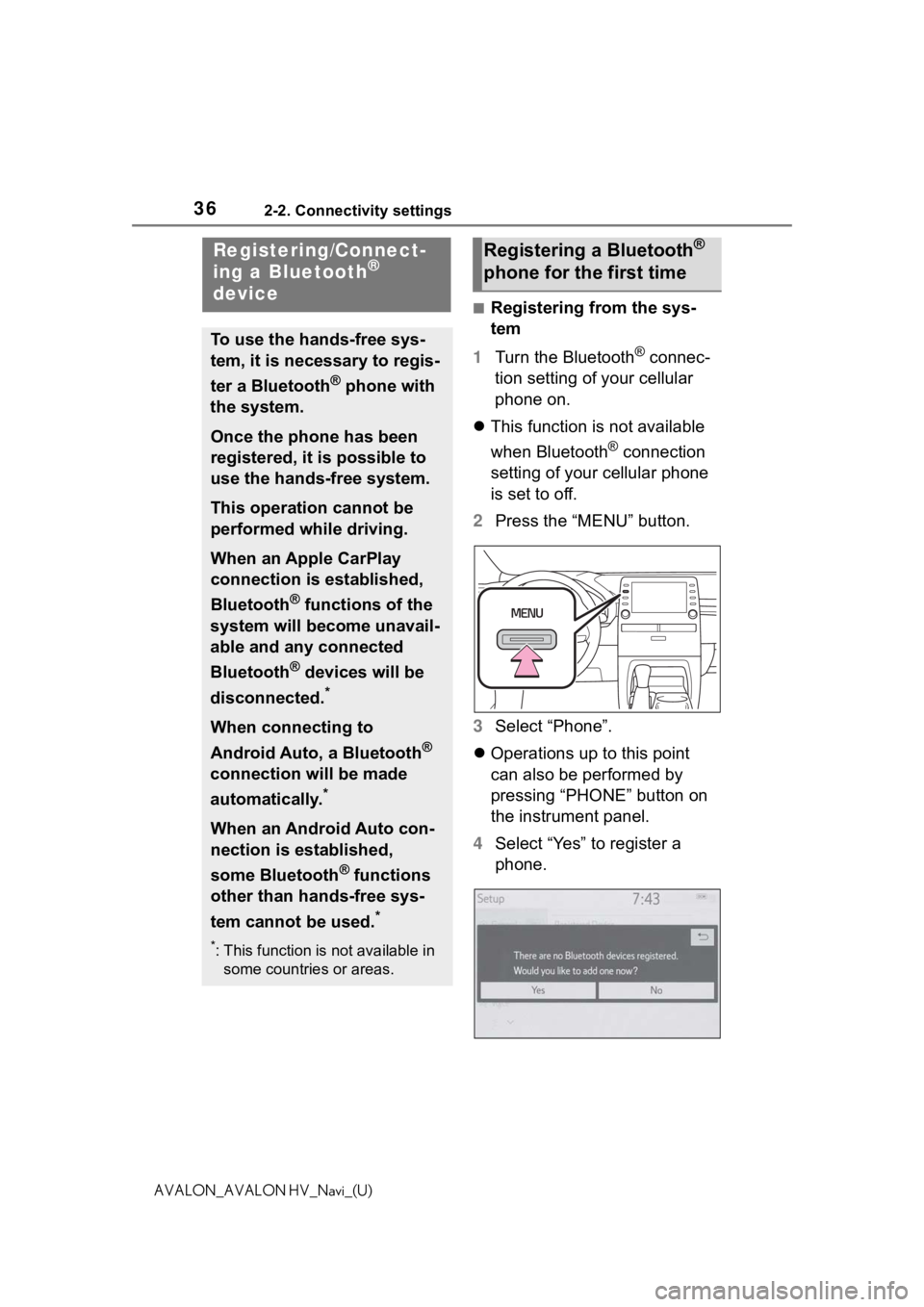
362-2. Connectivity settings
AVALON_AVALON HV_Navi_(U)
2-2.Connectivity settings
■Registering from the sys-
tem
1 Turn the Bluetooth
® connec-
tion setting of your cellular
phone on.
This function is not available
when Bluetooth
® connection
setting of your cellular phone
is set to off.
2 Press the “MENU” button.
3 Select “Phone”.
Operations up to this point
can also be performed by
pressing “PHONE” button on
the instrument panel.
4 Select “Yes” to register a
phone.
Registering/Connect-
ing a Bluetooth®
device
To use the hands-free sys-
tem, it is necessary to regis-
ter a Bluetooth
® phone with
the system.
Once the phone has been
registered, it is possible to
use the hands-free system.
This operation cannot be
performed while driving.
When an Apple CarPlay
connection is established,
Bluetooth
® functions of the
system will become unavail-
able and any connected
Bluetooth
® devices will be
disconnected.
*
When connecting to
Android Auto, a Bluetooth
®
connection will be made
automatically.
*
When an Android Auto con-
nection is established,
some Bluetooth
® functions
other than hands-free sys-
tem cannot be used.
*
*: This function is not available in some countries or areas.
Registering a Bluetooth®
phone for the first time
Page 41 of 310
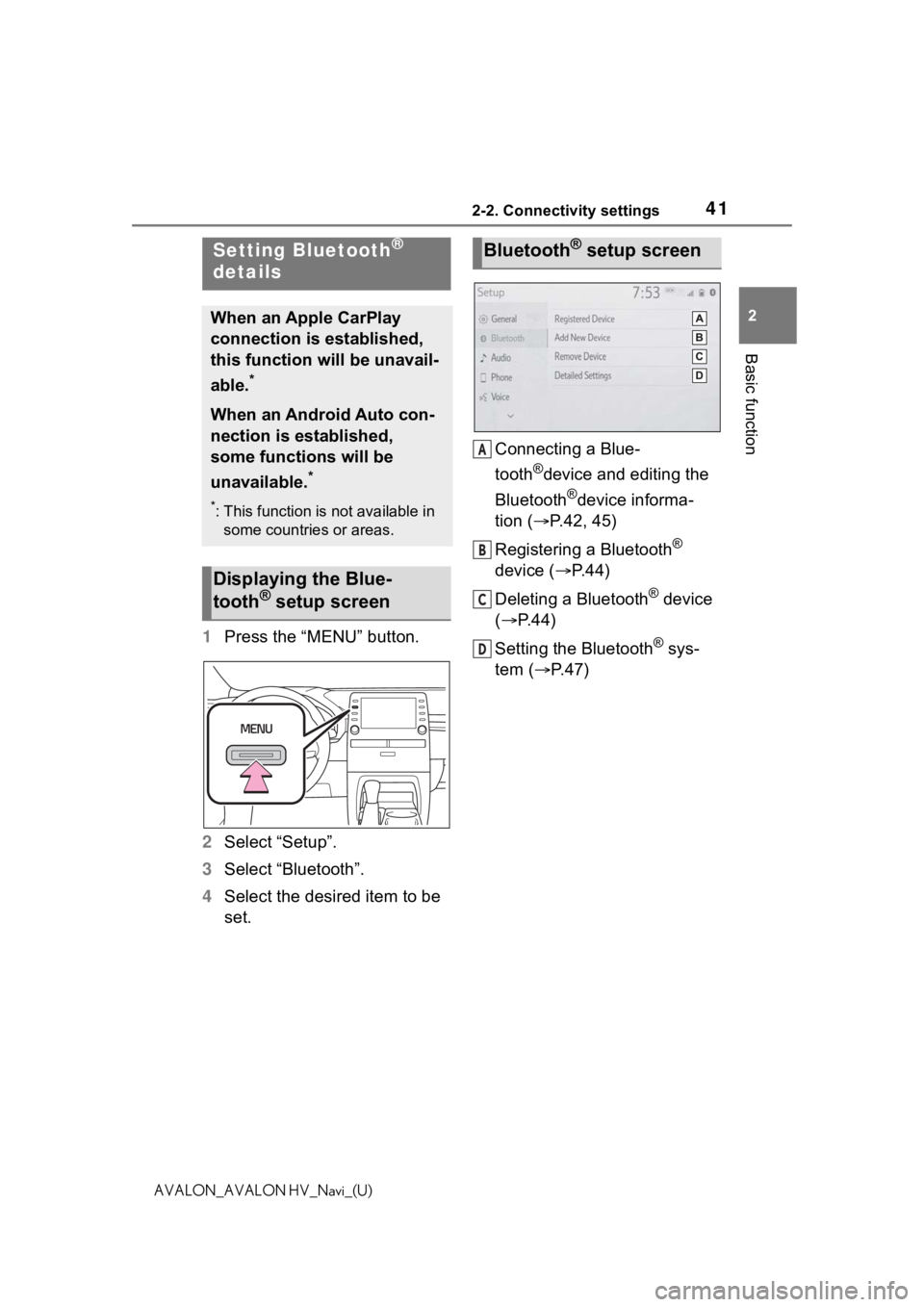
412-2. Connectivity settings
2
Basic function
AVALON_AVALON HV_Navi_(U)
1Press the “MENU” button.
2 Select “Setup”.
3 Select “Bluetooth”.
4 Select the desired item to be
set. Connecting a Blue-
tooth
®device and editing the
Bluetooth
®device informa-
tion ( P.42, 45)
Registering a Bluetooth
®
device ( P. 4 4 )
Deleting a Bluetooth
® device
( P.44)
Setting the Bluetooth
® sys-
tem ( P. 4 7 )
Setting Bluetooth®
details
When an Apple CarPlay
connection is established,
this function will be unavail-
able.
*
When an Android Auto con-
nection is established,
some functions will be
unavailable.
*
*: This function is not available in
some countries or areas.
Displaying the Blue-
tooth® setup screen
Bluetooth® setup screen
A
B
C
D
Page 55 of 310
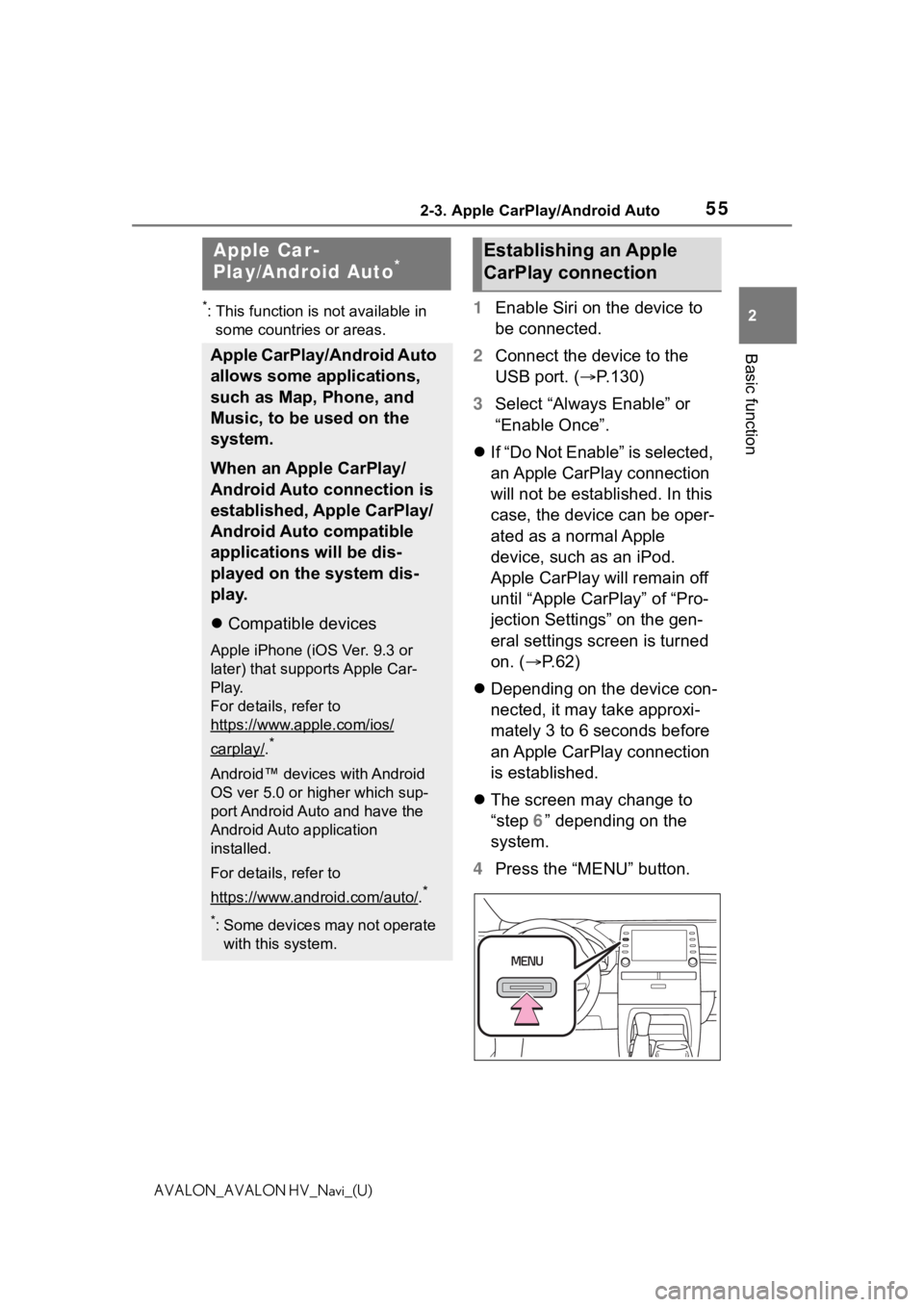
552-3. Apple CarPlay/Android Auto
2
Basic function
AVALON_AVALON HV_Navi_(U)
2-3.Apple CarPlay/Android Auto
*: This function is not available in some countries or areas.1 Enable Siri on the device to
be connected.
2 Connect the device to the
USB port. ( P.130)
3 Select “Always Enable” or
“Enable Once”.
If “Do Not Enable” is selected,
an Apple CarPlay connection
will not be established. In this
case, the device can be oper-
ated as a normal Apple
device, such as an iPod.
Apple CarPlay will remain off
until “Apple CarPlay” of “Pro-
jection Settings” on the gen-
eral settings screen is turned
on. ( P. 6 2 )
Depending on the device con-
nected, it may take approxi-
mately 3 to 6 seconds before
an Apple CarPlay connection
is established.
The screen may change to
“step 6” depending on the
system.
4 Press the “MENU” button.
Apple Car-
Play/Android Auto*
Apple CarPlay/Android Auto
allows some applications,
such as Map, Phone, and
Music, to be used on the
system.
When an Apple CarPlay/
Android Auto connection is
established, Apple CarPlay/
Android Auto compatible
applications will be dis-
played on the system dis-
play.
Compatible devices
Apple iPhone (iOS Ver. 9.3 or
later) that supports Apple Car-
Play.
For details, refer to
https://www.apple.com/ios/
carplay/.*
Android™ devices with Android
OS ver 5.0 or higher which sup-
port Android Auto and have the
Android Auto application
installed.
For details, refer to
https://www.android.com/auto/
.*
*: Some devices may not operate
with this system.
Establishing an Apple
CarPlay connection
Page 56 of 310
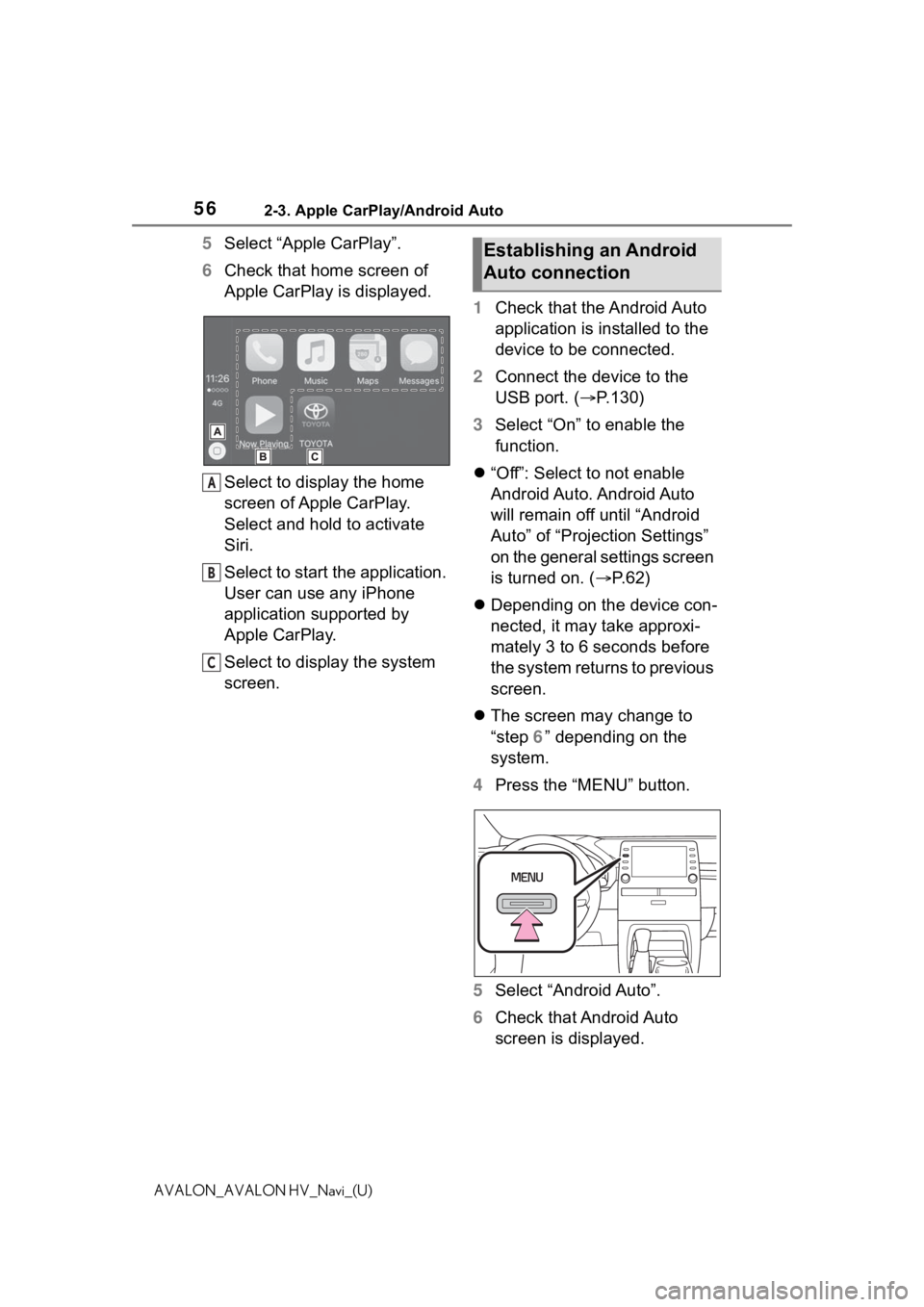
562-3. Apple CarPlay/Android Auto
AVALON_AVALON HV_Navi_(U)
5Select “Apple CarPlay”.
6 Check that home screen of
Apple CarPlay is displayed.
Select to display the home
screen of Apple CarPlay.
Select and hold to activate
Siri.
Select to start the application.
User can use any iPhone
application supported by
Apple CarPlay.
Select to display the system
screen. 1
Check that the Android Auto
application is installed to the
device to be connected.
2 Connect the device to the
USB port. ( P.130)
3 Select “On” to enable the
function.
“Off”: Select to not enable
Android Auto. Android Auto
will remain off until “Android
Auto” of “Projection Settings”
on the general settings screen
is turned on. ( P. 6 2 )
Depending on the device con-
nected, it may take approxi-
mately 3 to 6 seconds before
the system returns to previous
screen.
The screen may change to
“step 6” depending on the
system.
4 Press the “MENU” button.
5 Select “Android Auto”.
6 Check that Android Auto
screen is displayed.
A
B
C
Establishing an Android
Auto connection