stop start TOYOTA AVALON 2021 Accessories, Audio & Navigation (in English)
[x] Cancel search | Manufacturer: TOYOTA, Model Year: 2021, Model line: AVALON, Model: TOYOTA AVALON 2021Pages: 310, PDF Size: 9.68 MB
Page 26 of 310
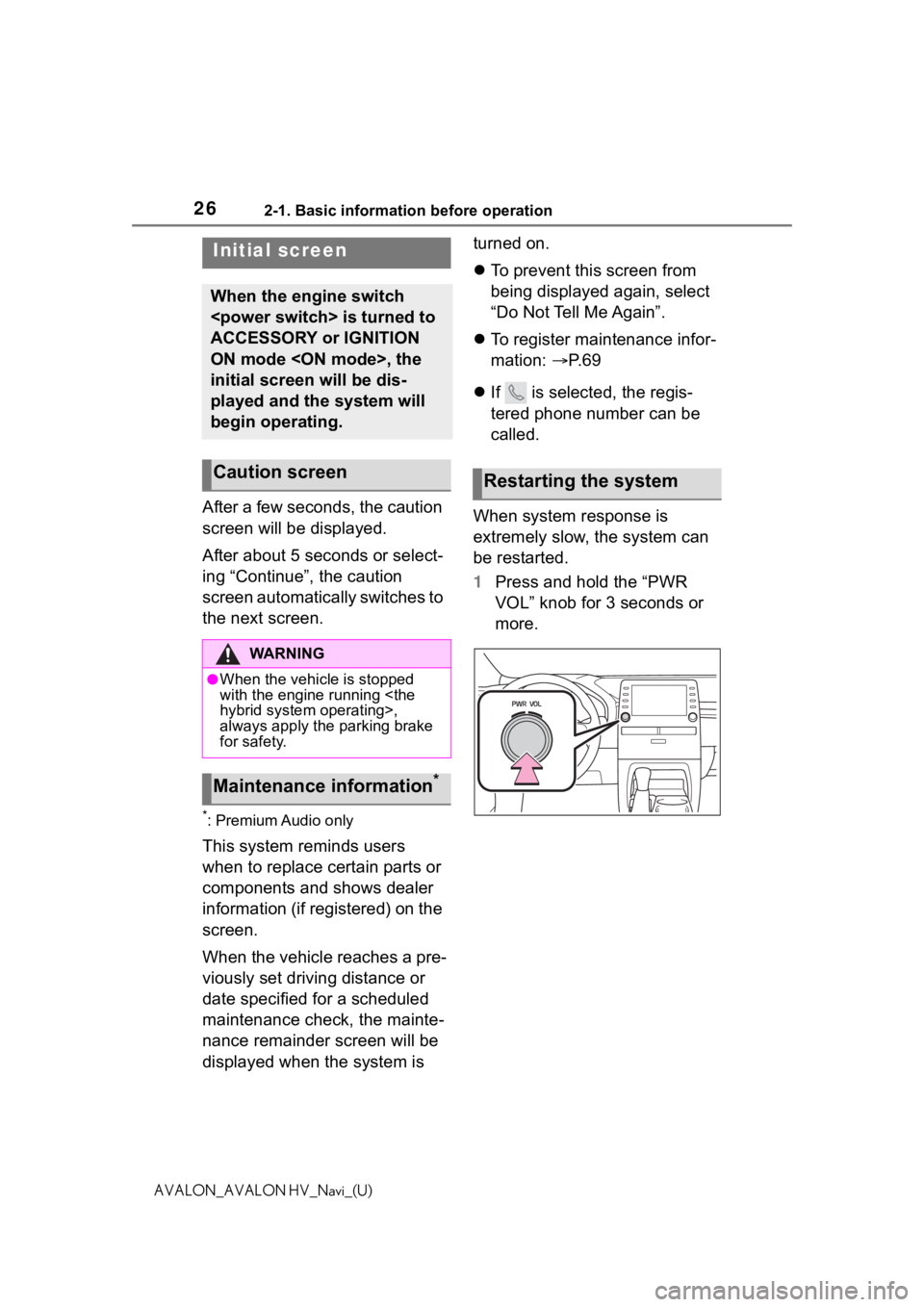
262-1. Basic information before operation
AVALON_AVALON HV_Navi_(U)
2-1.Basic information before operation
After a few seconds, the caution
screen will be displayed.
After about 5 seconds or select-
ing “Continue”, the caution
screen automatically switches to
the next screen.
*: Premium Audio only
This system reminds users
when to replace certain parts or
components and shows dealer
information (if registered) on the
screen.
When the vehicle reaches a pre-
viously set driving distance or
date specified for a scheduled
maintenance check, the mainte-
nance remainder screen will be
displayed when the system is turned on.
To prevent this screen from
being displayed again, select
“Do Not Tell Me Again”.
To register maintenance infor-
mation: P. 6 9
If is selected, the regis-
tered phone number can be
called.
When system response is
extremely slow, the system can
be restarted.
1 Press and hold the “PWR
VOL” knob for 3 seconds or
more.
Initial screen
When the engine switch
ACCESSORY or IGNITION
ON mode
initial screen will be dis-
played and the system will
begin operating.
Caution screen
WA R N I N G
●When the vehicle is stopped
with the engine running
always apply the parking brake
for safety.
Maintenance information*
Restarting the system
Page 60 of 310
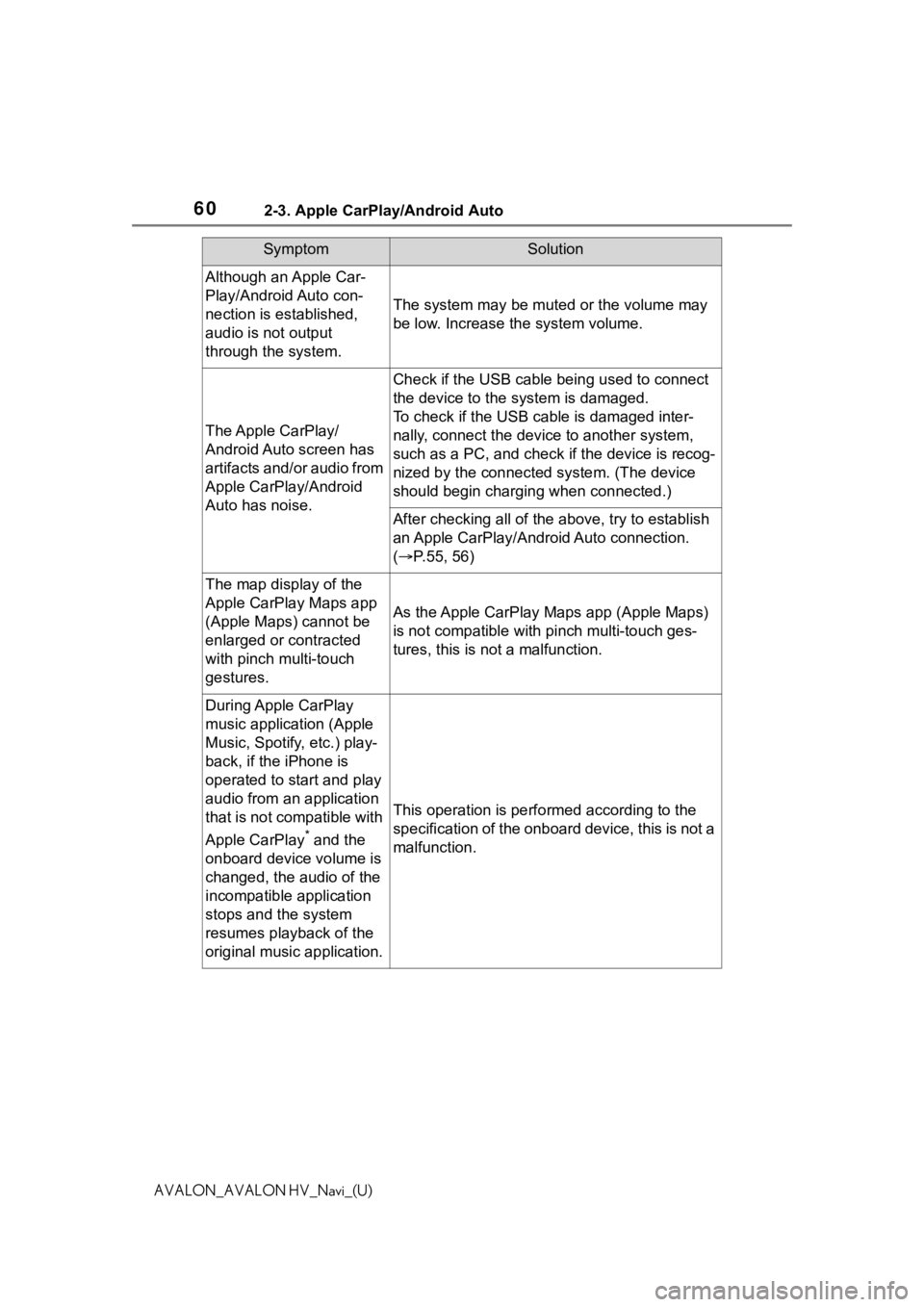
602-3. Apple CarPlay/Android Auto
AVALON_AVALON HV_Navi_(U)
Although an Apple Car-
Play/Android Auto con-
nection is established,
audio is not output
through the system.
The system may be muted or the volume may
be low. Increase the system volume.
The Apple CarPlay/
Android Auto screen has
artifacts and/or audio from
Apple CarPlay/Android
Auto has noise.
Check if the USB cable being used to connect
the device to the system is damaged.
To check if the USB cable is damaged inter-
nally, connect the devic e to another system,
such as a PC, and check i f the device is recog-
nized by the connect ed system. (The device
should begin charging when connected.)
After checking all of the above, try to establish
an Apple CarPlay/Android Auto connection.
( P.55, 56)
The map display of the
Apple CarPlay Maps app
(Apple Maps) cannot be
enlarged or contracted
with pinch multi-touch
gestures.
As the Apple CarPlay Maps app (Apple Maps)
is not compatible with pinch multi-touch ges-
tures, this is not a malfunction.
During Apple CarPlay
music application (Apple
Music, Spotify, etc.) play-
back, if the iPhone is
operated to start and play
audio from an application
that is not compatible with
Apple CarPlay
* and the
onboard device volume is
changed, the audio of the
incompatible application
stops and the system
resumes playback of the
original music application.
This operation is perfo rmed according to the
specification of the onboard device, this is not a
malfunction.
SymptomSolution
Page 81 of 310
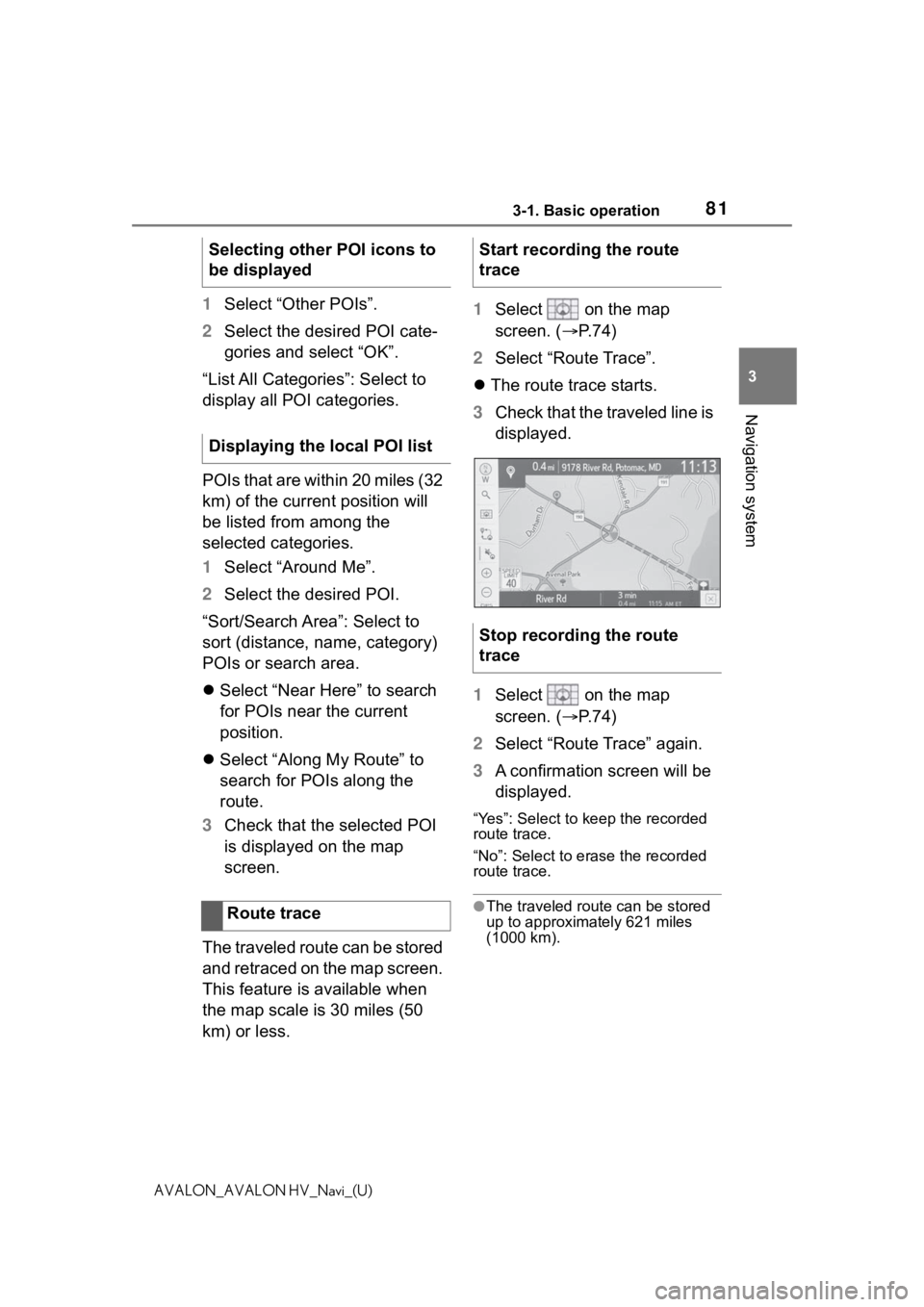
813-1. Basic operation
3
Navigation system
AVALON_AVALON HV_Navi_(U)
1Select “Other POIs”.
2 Select the desired POI cate-
gories and select “OK”.
“List All Categories”: Select to
display all POI categories.
POIs that are within 20 miles (32
km) of the current position will
be listed from among the
selected categories.
1 Select “Around Me”.
2 Select the desired POI.
“Sort/Search Area”: Select to
sort (distance, name, category)
POIs or search area.
Select “Near Here” to search
for POIs near the current
position.
Select “Along My Route” to
search for POIs along the
route.
3 Check that the selected POI
is displayed on the map
screen.
The traveled route can be stored
and retraced on the map screen.
This feature is available when
the map scale is 30 miles (50
km) or less. 1
Select on the map
screen. ( P. 7 4 )
2 Select “Route Trace”.
The route trace starts.
3 Check that the traveled line is
displayed.
1 Select on the map
screen. ( P. 7 4 )
2 Select “Route Trace” again.
3 A confirmation screen will be
displayed.
“Yes”: Select to keep the recorded
route trace.
“No”: Select to erase the recorded
route trace.
●The traveled route can be stored
up to approximately 621 miles
(1000 km).
Selecting other POI icons to
be displayed
Displaying the local POI list
Route traceStart recording the route
trace
Stop recording the route
trace
Page 272 of 310
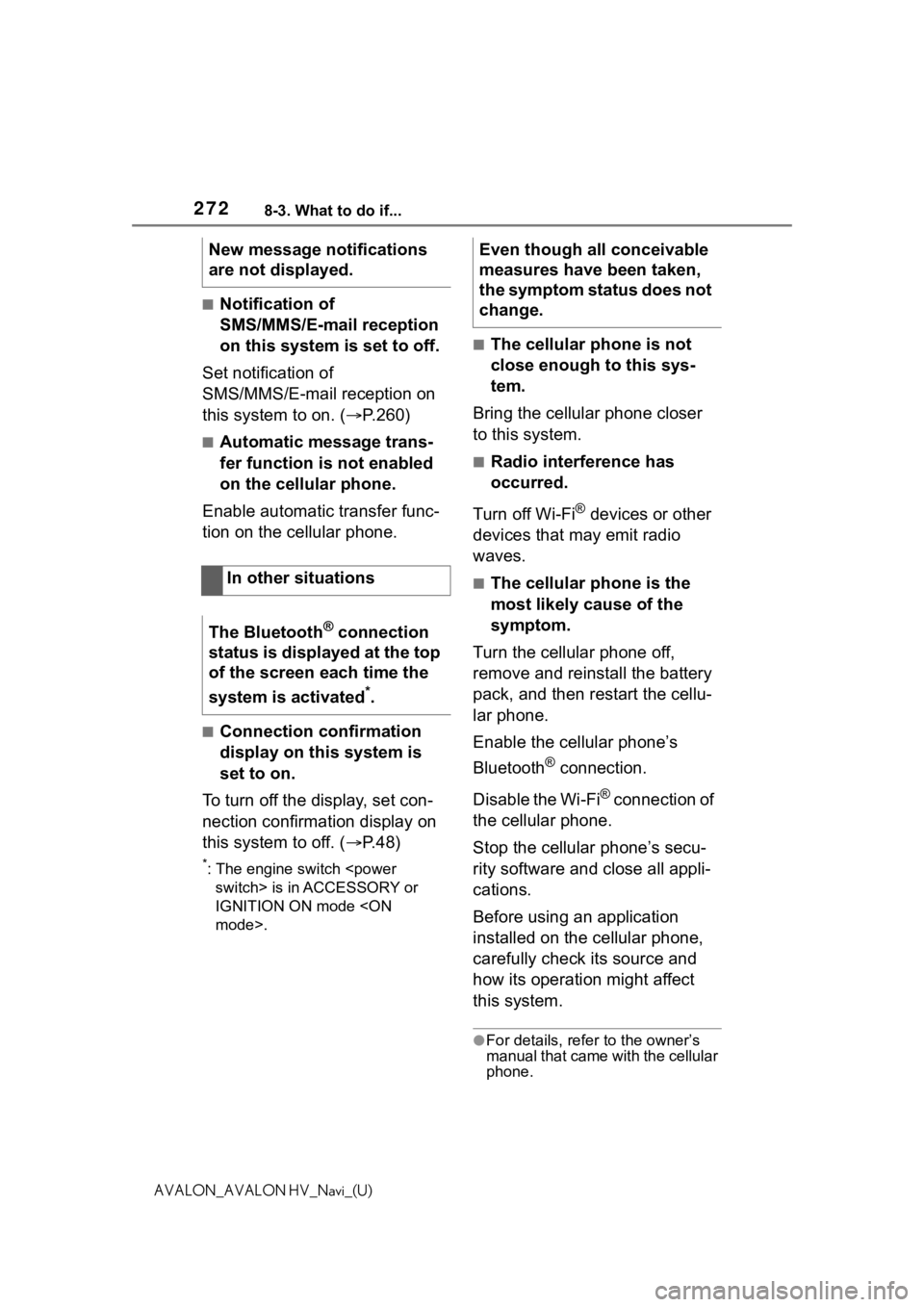
2728-3. What to do if...
AVALON_AVALON HV_Navi_(U)
■Notification of
SMS/MMS/E-mail reception
on this system is set to off.
Set notification of
SMS/MMS/E-mail reception on
this system to on. ( P.260)
■Automatic message trans-
fer function is not enabled
on the cellular phone.
Enable automatic transfer func-
tion on the cellular phone.
■Connection confirmation
display on this system is
set to on.
To turn off the display, set con-
nection confirmation display on
this system to off. ( P.48)
*: The engine switch
IGNITION ON mode
■The cellular phone is not
close enough to this sys-
tem.
Bring the cellular phone closer
to this system.
■Radio interference has
occurred.
Turn off Wi-Fi
® devices or other
devices that may emit radio
waves.
■The cellular phone is the
most likely cause of the
symptom.
Turn the cellular phone off,
remove and reinstall the battery
pack, and then restart the cellu-
lar phone.
Enable the cellular phone’s
Bluetooth
® connection.
Disable the Wi-Fi
® connection of
the cellular phone.
Stop the cellular phone’s secu-
rity software and close all appli-
cations.
Before using an application
installed on the cellular phone,
carefully check its source and
how its operation might affect
this system.
●For details, refer to the owner’s
manual that came with the cellular
phone.
New message notifications
are not displayed.
In other situations
The Bluetooth
® connection
status is displayed at the top
of the screen each time the
system is activated
*.
Even though all conceivable
measures have been taken,
the symptom status does not
change.