TOYOTA AVALON HYBRID 2020 Owners Manual (in English)
Manufacturer: TOYOTA, Model Year: 2020, Model line: AVALON HYBRID, Model: TOYOTA AVALON HYBRID 2020Pages: 560, PDF Size: 11.03 MB
Page 131 of 560
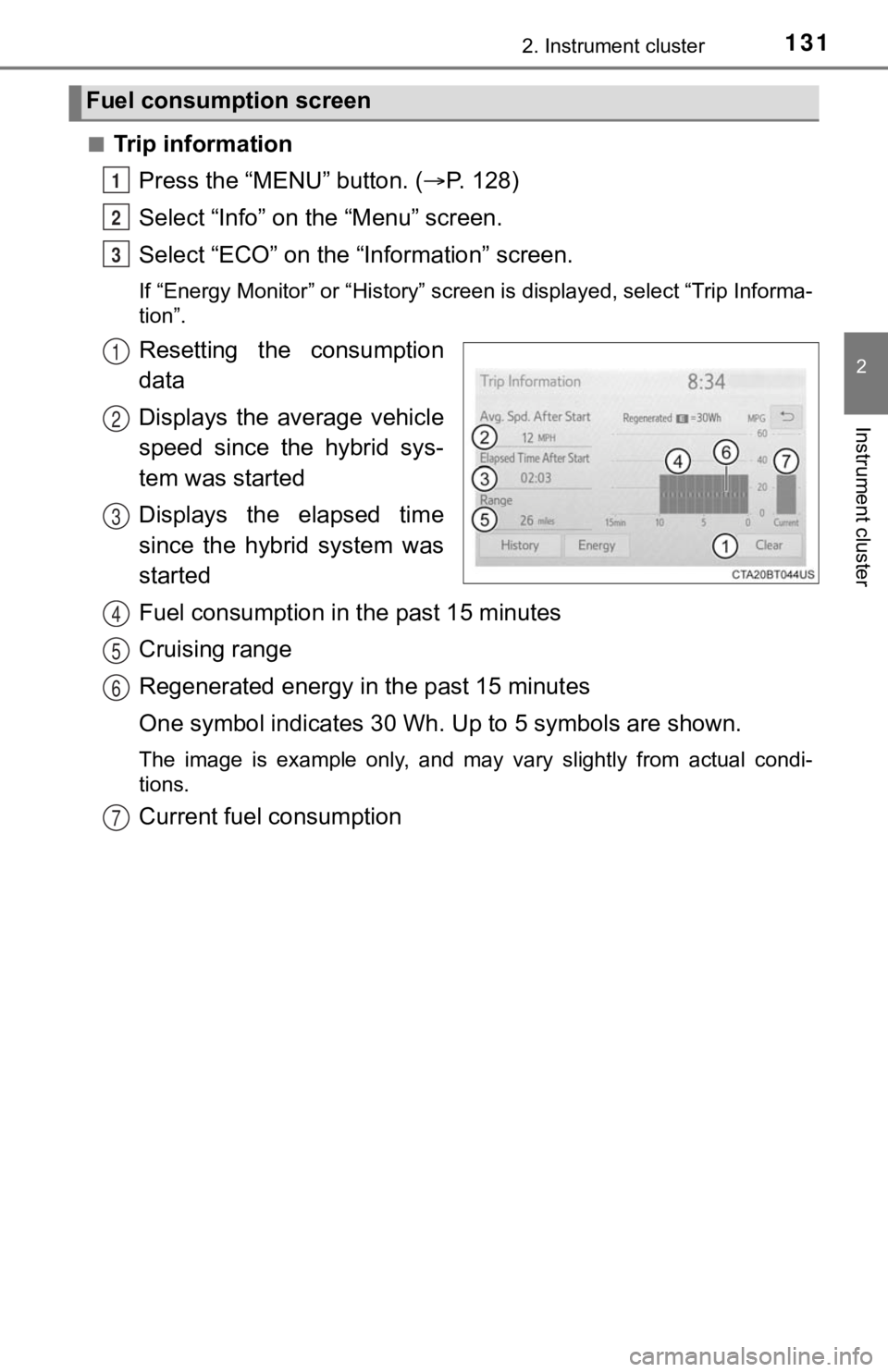
1312. Instrument cluster
2
Instrument cluster
ÔľáTrip informationPress the ÔÇťMENUÔÇŁ button. ( ´é«P. 128)
Select ÔÇťInfoÔÇŁ on t he ÔÇťMenuÔÇŁ screen.
Select ÔÇťECOÔÇŁ on the ÔÇťInformationÔÇŁ screen.
If ÔÇťEnergy MonitorÔÇŁ or ÔÇťHistoryÔÇŁ screen is displayed, select ÔÇťT rip Informa-
tionÔÇŁ.
Resetting the consumption
data
Displays the average vehicle
speed since the hybrid sys-
tem was started
Displays the elapsed time
since the hybrid system was
started
Fuel consumption in t he past 15 minutes
Cruising range
Regenerated energy i n the past 15 minutes
One symbol indicates 30 Wh. Up to 5 symbols are shown.
The image is example only, and may vary slightly from actual co ndi-
tions.
Current fuel consumption
Fuel consumption screen
1
2
3
1
2
3
4
5
6
7
Page 132 of 560
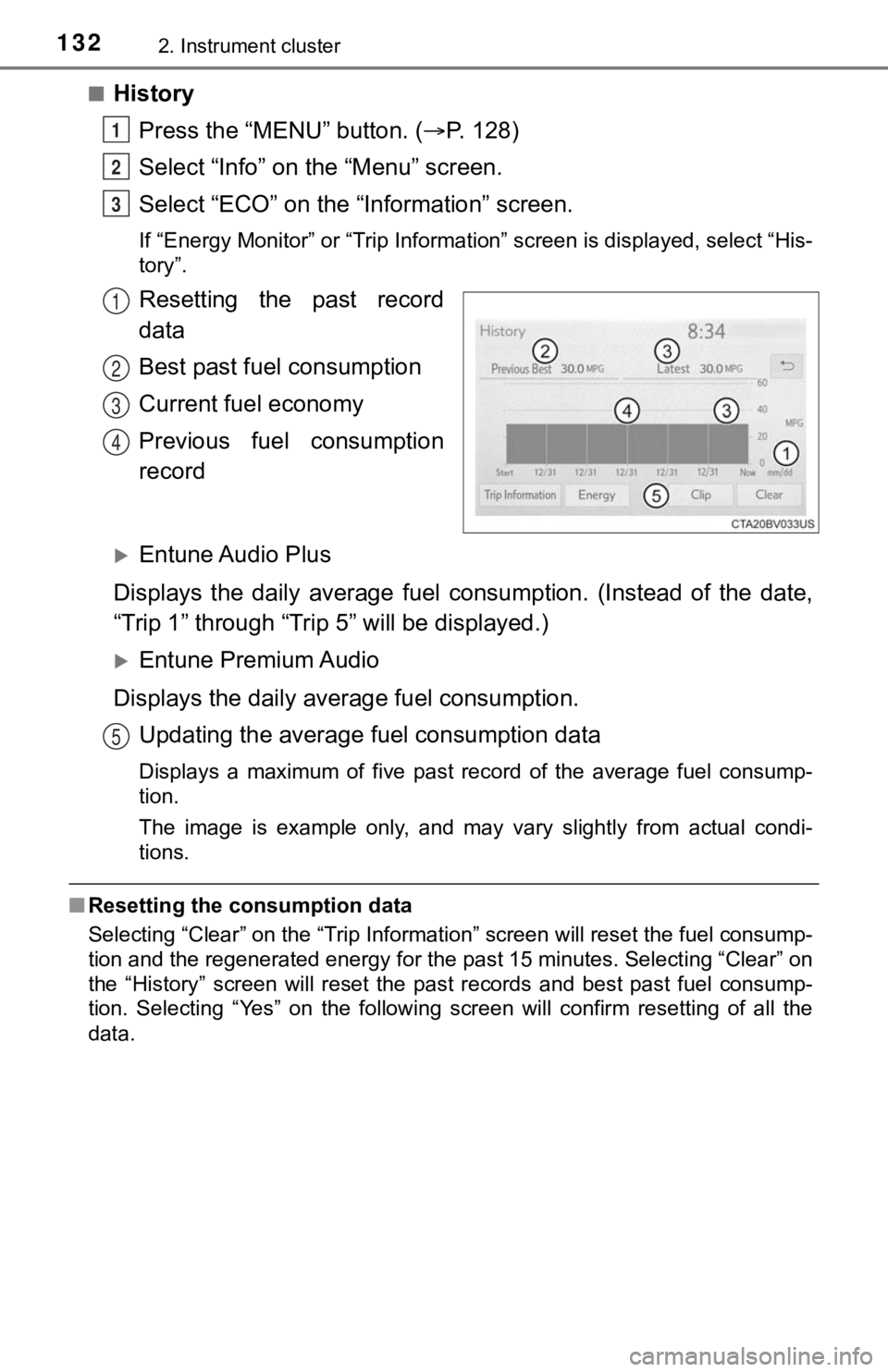
1322. Instrument cluster
ÔľáHistoryPress the ÔÇťMENUÔÇŁ button. ( ´é«P. 128)
Select ÔÇťInfoÔÇŁ on t he ÔÇťMenuÔÇŁ screen.
Select ÔÇťECOÔÇŁ on the ÔÇťInformationÔÇŁ screen.
If ÔÇťEnergy MonitorÔÇŁ or ÔÇťTrip Inf ormationÔÇŁ screen is displayed, select ÔÇťHis-
toryÔÇŁ.
Resetting the past record
data
Best past fuel consumption
Current fuel economy
Previous fuel consumption
record
´üÁEntune Audio Plus
Displays the daily average fuel consumption. (Instead of the da te,
ÔÇťTrip 1ÔÇŁ through ÔÇťTrip 5ÔÇŁ will be displayed.)
´üÁEntune Premium Audio
Displays the daily average fuel consumption. Updating the average fuel consumption data
Displays a maximum of five past record of the average fuel cons ump-
tion.
The image is example only, and may vary slightly from actual co ndi-
tions.
Ôľá Resetting the consumption data
Selecting ÔÇťClearÔÇŁ on the ÔÇťTrip InformationÔÇŁ screen will reset t he fuel consump-
tion and the regenerated energy for the past 15 minutes. Select ing ÔÇťClearÔÇŁ on
the ÔÇťHistoryÔÇŁ screen will reset the past records and best past fuel consump-
tion. Selecting ÔÇťYesÔÇŁ on the following screen will confirm resetting of all the
data.
1
2
3
1
2
3
4
5
Page 133 of 560
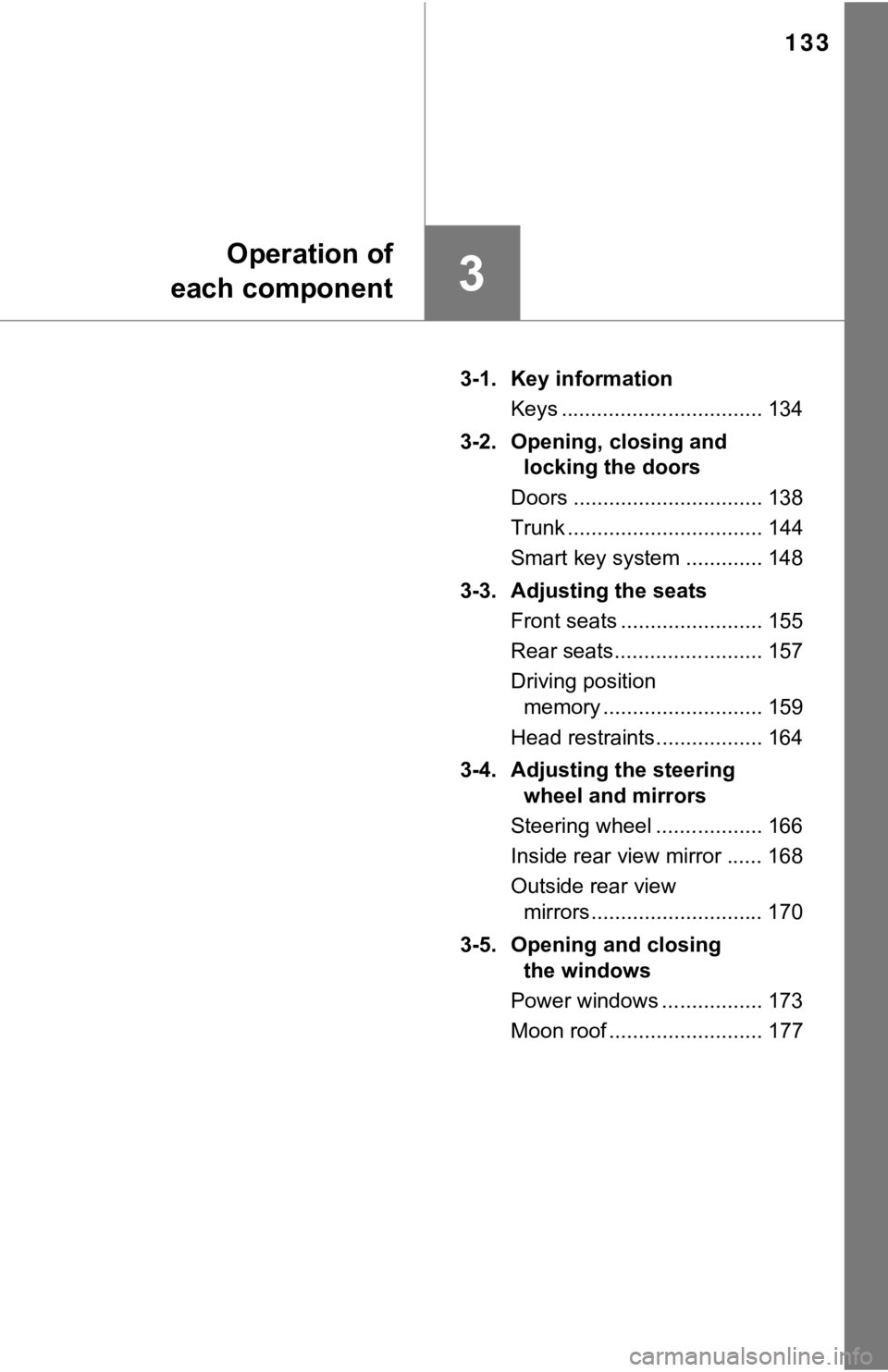
133
3
Operation of
each component
3-1. Key information
Keys .................................. 134
3-2. Opening, closing and locking the doors
Doors ................................ 138
Trunk ................................. 144
Smart key system ............. 148
3-3. Adjusting the seats Front seats ........................ 155
Rear seats......................... 157
Driving position memory ........................... 159
Head restraints.................. 164
3-4. Adjusting the steering wheel and mirrors
Steering wheel .................. 166
Inside rear view mirror ...... 168
Outside rear view mirrors ............................. 170
3-5. Opening and closing the windows
Power windows ................. 173
Moon roof .......................... 177
Page 134 of 560

1343-1. Key information
The following keys are provided with the vehicle.
Electronic keys
ÔÇó Operating the smart key system (´é«P. 148)
ÔÇó Operating the wireless remote control function ( ´é«P. 134)
Mechanical keys
Key number plate
Locks all the doors ( ´é«P. 1 3 8 )
Unlocks all the doors ( ´é«P. 1 3 8 )
Opens the windows
*2 and
moon roof
*1, 2 ( ´é« P. 138)
Opens the trunk ( ´é«P. 1 4 5 )
Sounds the alarm ( ´é«P. 135)
*1: If equipped
*2: This setting must be customized at your Toyota dealer.
Keys
The keys
1
2
3
Wireless remote control
1
2
3
4
5
Page 135 of 560
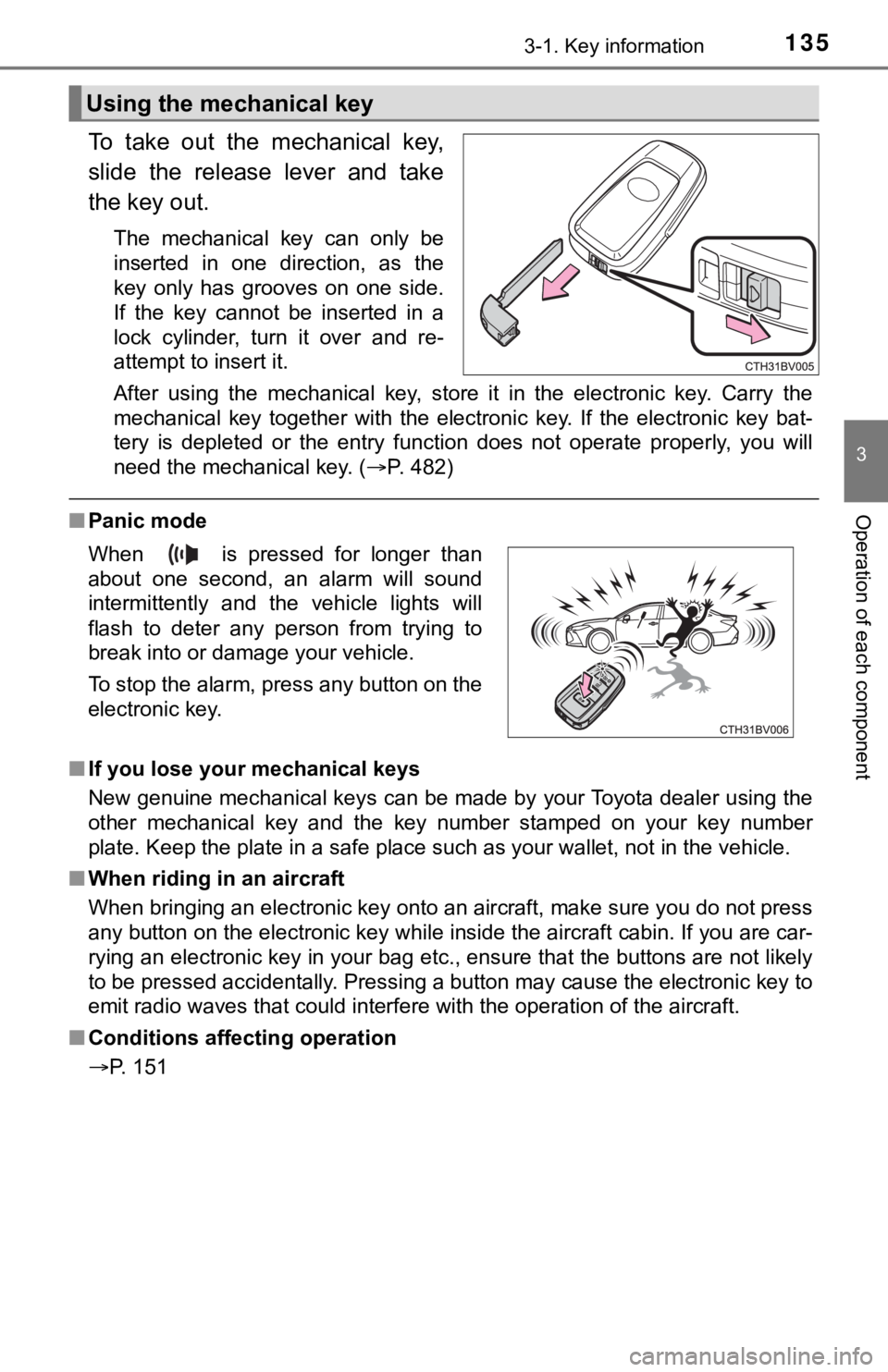
1353-1. Key information
3
Operation of each component
To take out the mechanical key,
slide the release lever and take
the key out.
The mechanical key can only be
inserted in one direction, as the
key only has grooves on one side.
If the key cannot be inserted in a
lock cylinder, turn it over and re-
attempt to insert it.
After using the mechanical key, store it in the electronic key. Carry the
mechanical key together with the electronic key. If the electro nic key bat-
tery is depleted or the entry function does not operate properl y, you will
need the mechanical key. ( ´é«P. 482)
ÔľáPanic mode
Ôľá If you lose your mechanical keys
New genuine mechanical keys can be made by your Toyota dealer u sing the
other mechanical key and the key number stamped on your key num ber
plate. Keep the plate in a safe place such as your wallet, not in the vehicle.
Ôľá When riding in an aircraft
When bringing an electronic key onto an aircraft, make sure you do not press
any button on the electronic key while inside the aircraft cabi n. If you are car-
rying an electronic key in your bag etc., ensure that the butto ns are not likely
to be pressed accidentally. Pressing a button may cause the electronic key to
emit radio waves that could interfere with the operation of the aircraft.
Ôľá Conditions affecting operation
´é«P. 151
Using the mechanical key
When is pressed for longer than
about one second, an alarm will sound
intermittently and the vehicle lights will
flash to deter any person from trying to
break into or damage your vehicle.
To stop the alarm, press any button on the
electronic key.
Page 136 of 560
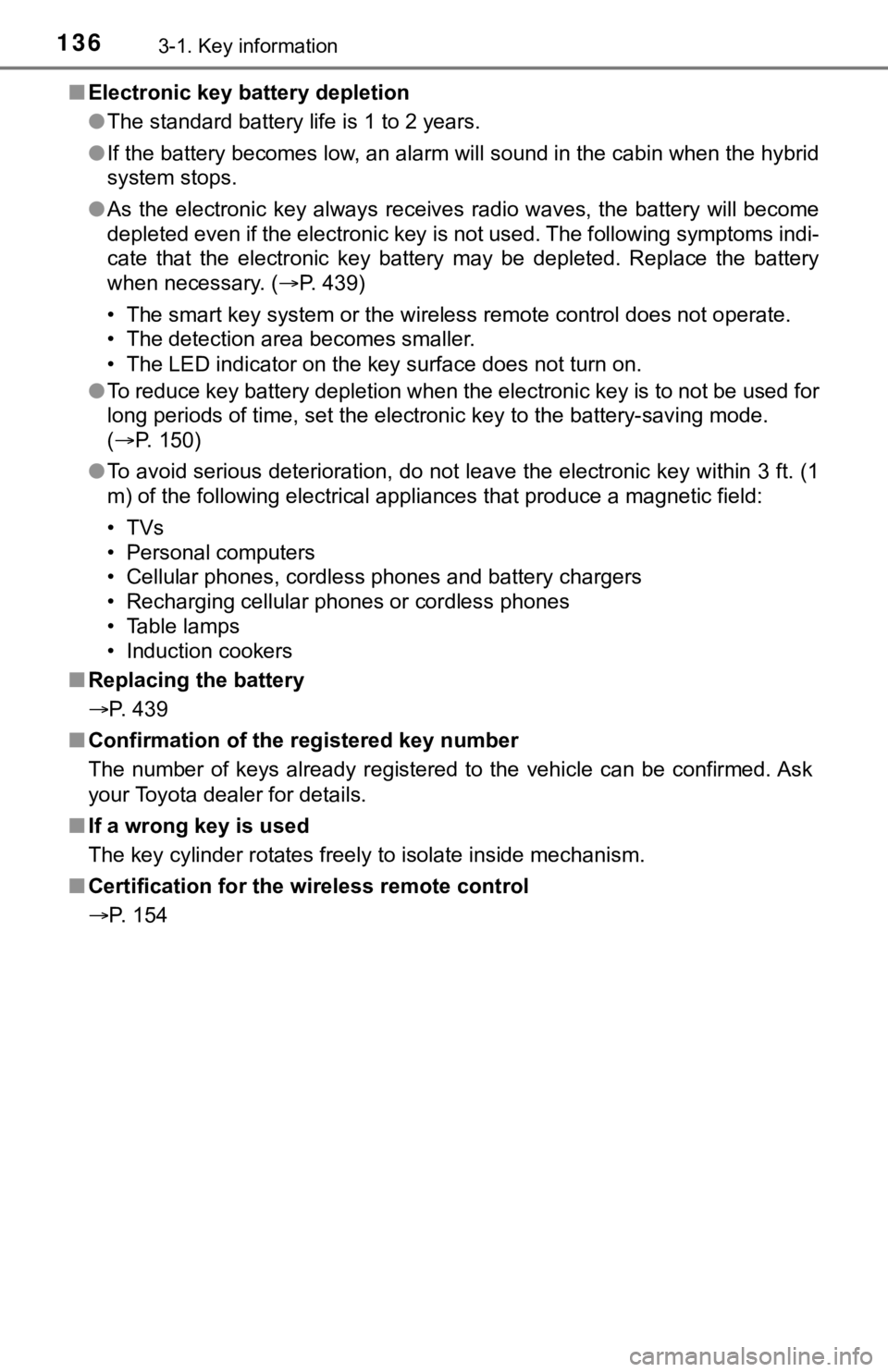
1363-1. Key information
ÔľáElectronic key battery depletion
ÔŚĆThe standard battery life is 1 to 2 years.
ÔŚĆ If the battery becomes low, an alarm will sound in the cabin wh en the hybrid
system stops.
ÔŚĆ As the electronic key always receives radio waves, the battery will become
depleted even if the electronic key is not used. The following symptoms indi-
cate that the electronic key battery may be depleted. Replace the battery
when necessary. ( ´é«P. 439)
ÔÇó The smart key system or the wireless remote control does not o perate.
ÔÇó The detection area becomes smaller.
ÔÇó The LED indicator on the key surface does not turn on.
ÔŚĆ To reduce key battery depletion when the electronic key is to not be used for
long periods of time, set the electronic key to the battery-sav ing mode.
( ´é«P. 150)
ÔŚĆ To avoid serious deterioration, do not leave the electronic key within 3 ft. (1
m) of the following electrical appliances that produce a magnet ic field:
ÔÇóTVs
ÔÇó Personal computers
ÔÇó Cellular phones, cordless phones and battery chargers
ÔÇó Recharging cellular phones or cordless phones
ÔÇó Table lamps
ÔÇó Induction cookers
Ôľá Replacing the battery
´é«P. 439
Ôľá Confirmation of the registered key number
The number of keys already registered to the vehicle can be confirmed. Ask
your Toyota dealer for details.
Ôľá If a wrong key is used
The key cylinder rotates freely to isolate inside mechanism.
Ôľá Certification for the wireless remote control
´é«P. 154
Page 137 of 560
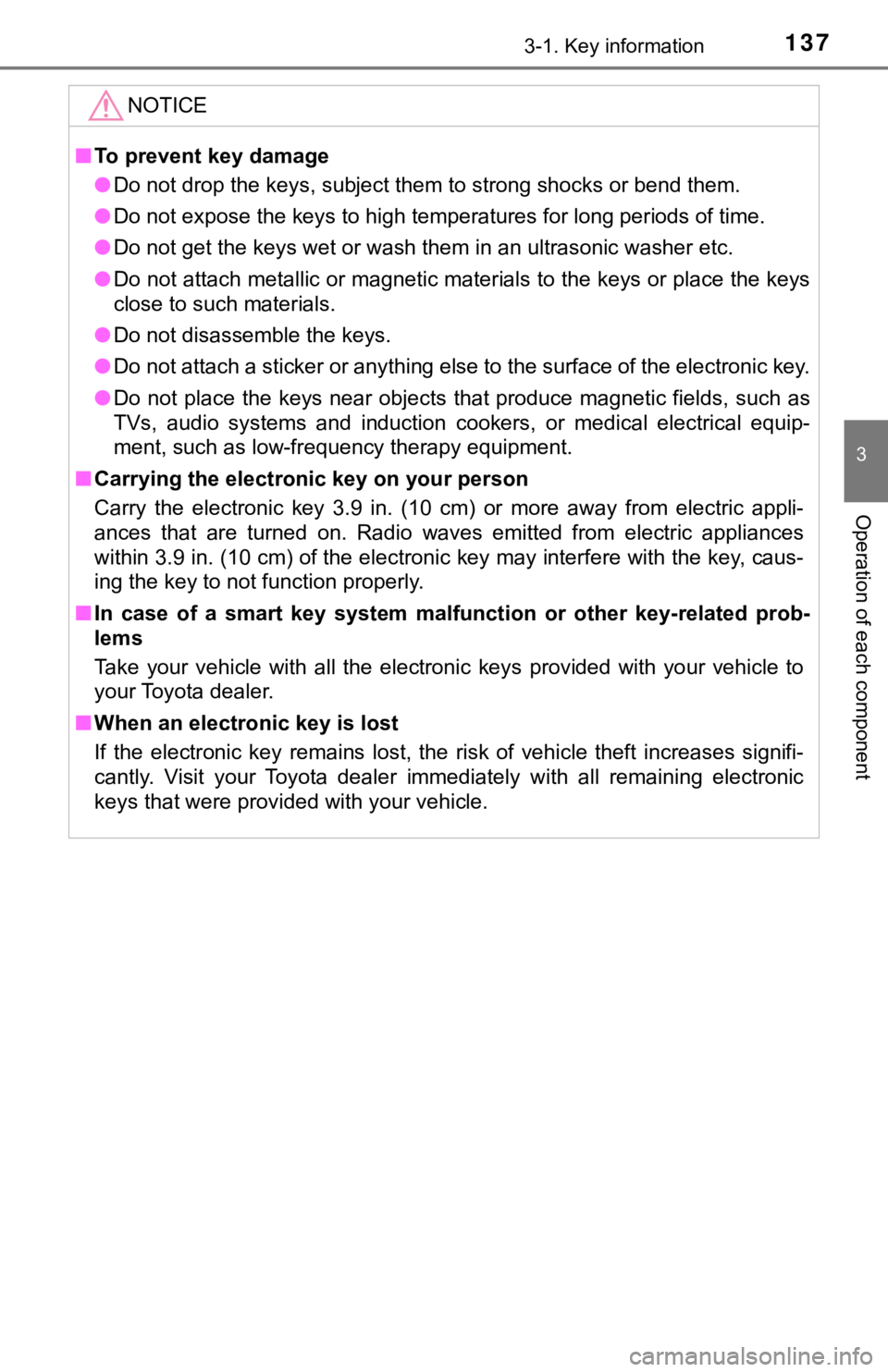
1373-1. Key information
3
Operation of each component
NOTICE
ÔľáTo prevent key damage
ÔŚĆ Do not drop the keys, subject them to strong shocks or bend them.
ÔŚĆ Do not expose the keys to high temperatures for long periods of time.
ÔŚĆ Do not get the keys wet or wash them in an ultrasonic washer et c.
ÔŚĆ Do not attach metallic or magnetic materials to the keys or place the keys
close to such materials.
ÔŚĆ Do not disassemble the keys.
ÔŚĆ Do not attach a sticker or anything else to the surface of the electronic key.
ÔŚĆ Do not place the keys near objects that produce magnetic fields , such as
TVs, audio systems and induction cookers, or medical electrical equip-
ment, such as low-frequency therapy equipment.
Ôľá Carrying the electronic key on your person
Carry the electronic key 3.9 in. (10 cm) or more away from elec tric appli-
ances that are turned on. Radio waves emitted from electric app liances
within 3.9 in. (10 cm) of the electronic key may interfere with the key, caus-
ing the key to not function properly.
Ôľá In case of a smart key system malfunction or other key-related prob-
lems
Take your vehicle with all the electronic keys provided with yo ur vehicle to
your Toyota dealer.
Ôľá When an electronic key is lost
If the electronic key remains lost, the risk of vehicle theft i ncreases signifi-
cantly. Visit your Toyota dealer immediately with all remaining electronic
keys that were provided with your vehicle.
Page 138 of 560
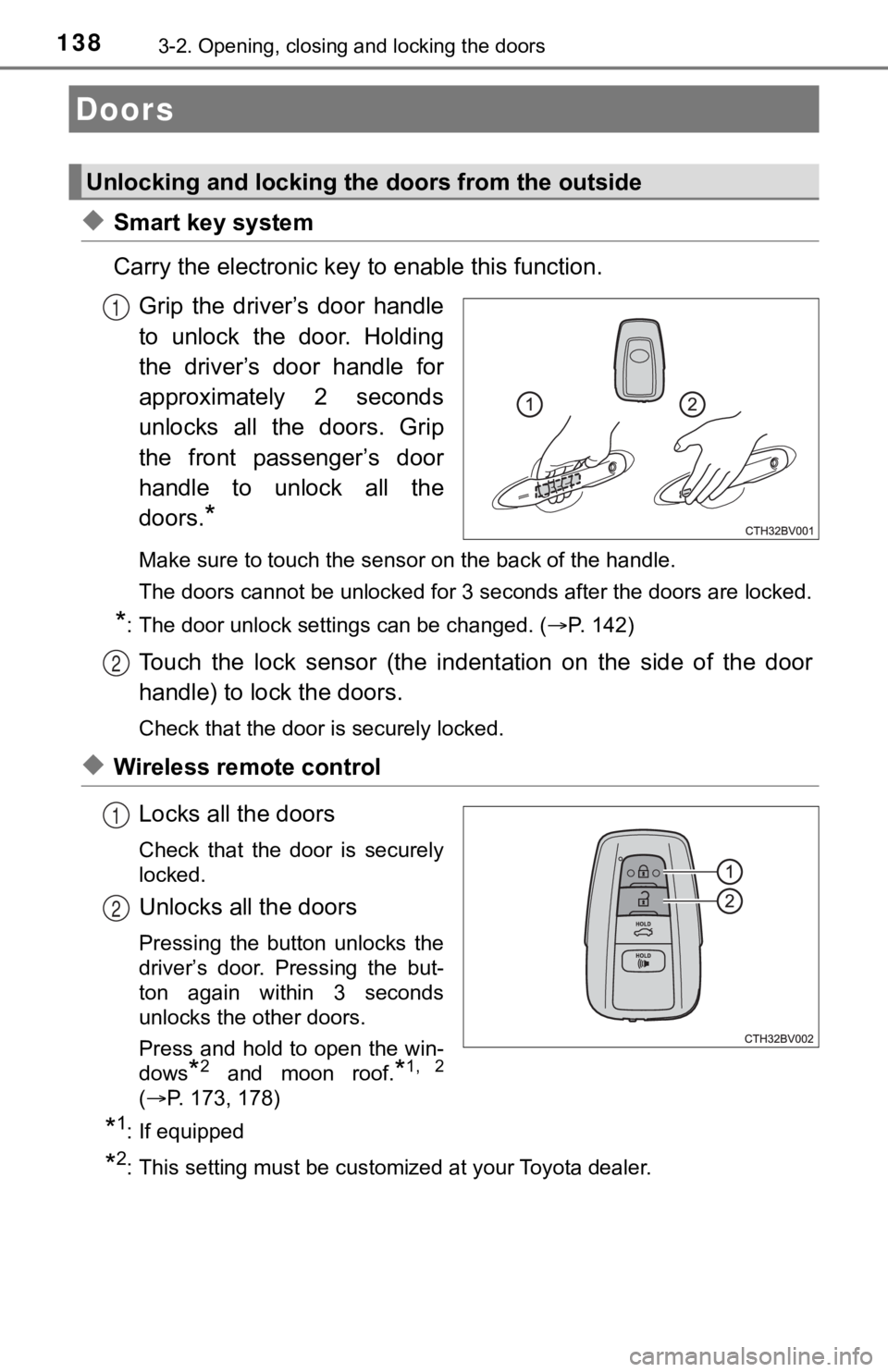
1383-2. Opening, closing and locking the doors
ÔŚćSmart key system
Carry the electronic key to enable this function.
Grip the driverÔÇÖs door handle
to unlock the door. Holding
the driverÔÇÖs door handle for
approximately 2 seconds
unlocks all the doors. Grip
the front passengerÔÇÖs door
handle to unlock all the
doors.
*
Make sure to touch the sensor on the back of the handle.
The doors cannot be unlocked for 3 seconds after the doors are locked.
*: The door unlock settings can be changed. (´é«P. 142)
Touch the lock sensor (the indentation on the side of the door
handle) to lock the doors.
Check that the door is securely locked.
ÔŚćWireless remote control
Locks all the doors
Check that the door is securely
locked.
Unlocks all the doors
Pressing the button unlocks the
driverÔÇÖs door. Pressing the but-
ton again within 3 seconds
unlocks the other doors.
Press and hold to open the win-
dows
*2 and moon roof.*1, 2
(´é«P. 173, 178)
*1: If equipped
*2: This setting must be customized at your Toyota dealer.
Doors
Unlocking and locking the doors from the outside
1
2
1
2
Page 139 of 560
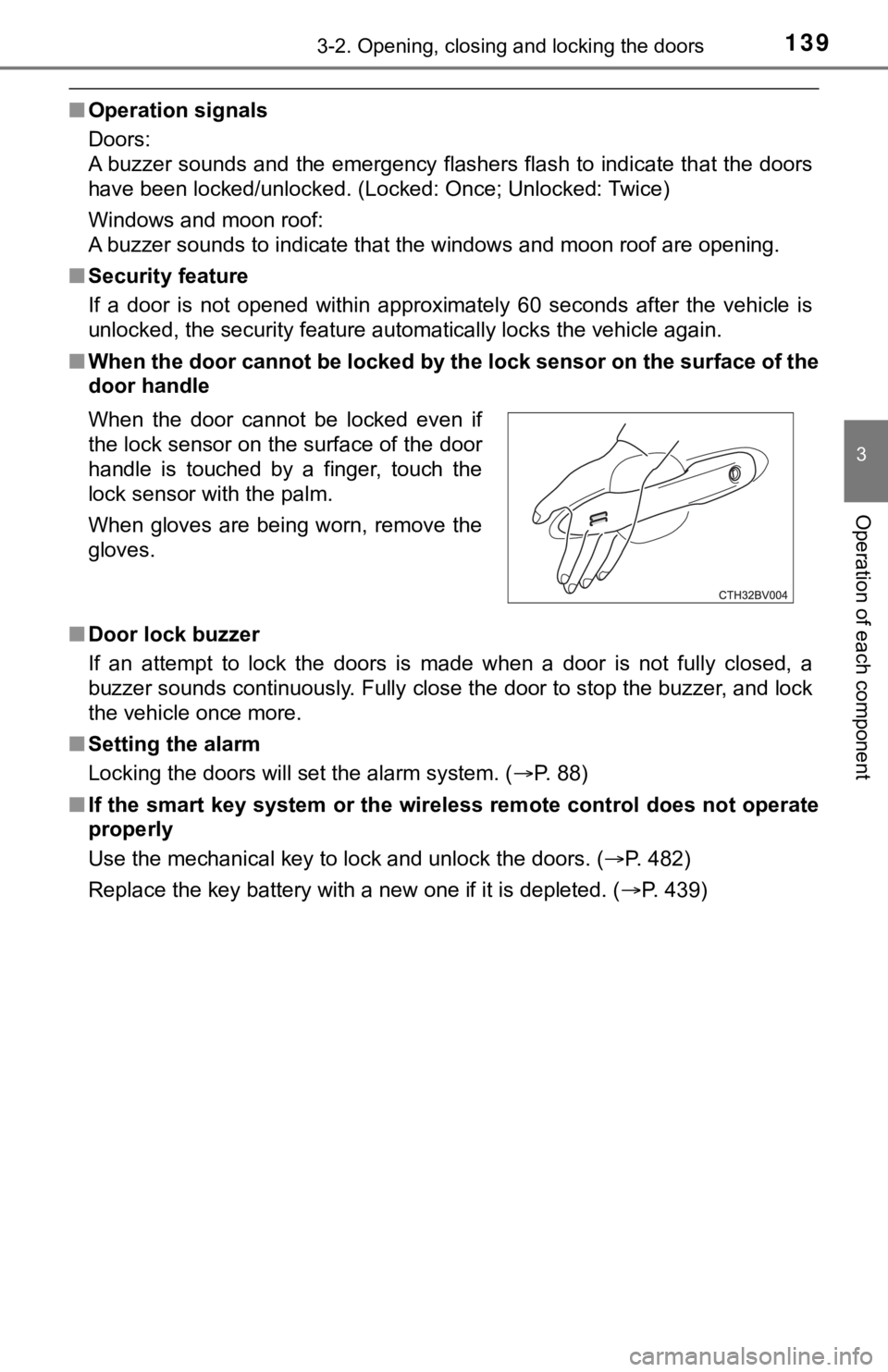
1393-2. Opening, closing and locking the doors
3
Operation of each component
ÔľáOperation signals
Doors:
A buzzer sounds and the emergency flashers flash to indicate th at the doors
have been locked/unlocked. (Locked: Once; Unlocked: Twice)
Windows and moon roof:
A buzzer sounds to indicate that the windows and moon roof are opening.
Ôľá Security feature
If a door is not opened within approximately 60 seconds after t he vehicle is
unlocked, the security feature automatically locks the vehicle again.
Ôľá When the door cannot be locked by the lock sensor on the surface of the
door handle
Ôľá Door lock buzzer
If an attempt to lock the doors is made when a door is not full y closed, a
buzzer sounds continuously. Fully close the door to stop the bu zzer, and lock
the vehicle once more.
Ôľá Setting the alarm
Locking the doors will set the alarm system. ( ´é«P. 88)
Ôľá If the smart key system or the wireless remote control does not operate
properly
Use the mechanical key to lock and unlock the doors. ( ´é«P. 482)
Replace the key battery with a new one if it is depleted. ( ´é«P. 439)
When the door cannot be locked even if
the lock sensor on the surface of the door
handle is touched by a finger, touch the
lock sensor with the palm.
When gloves are being worn, remove the
gloves.
Page 140 of 560
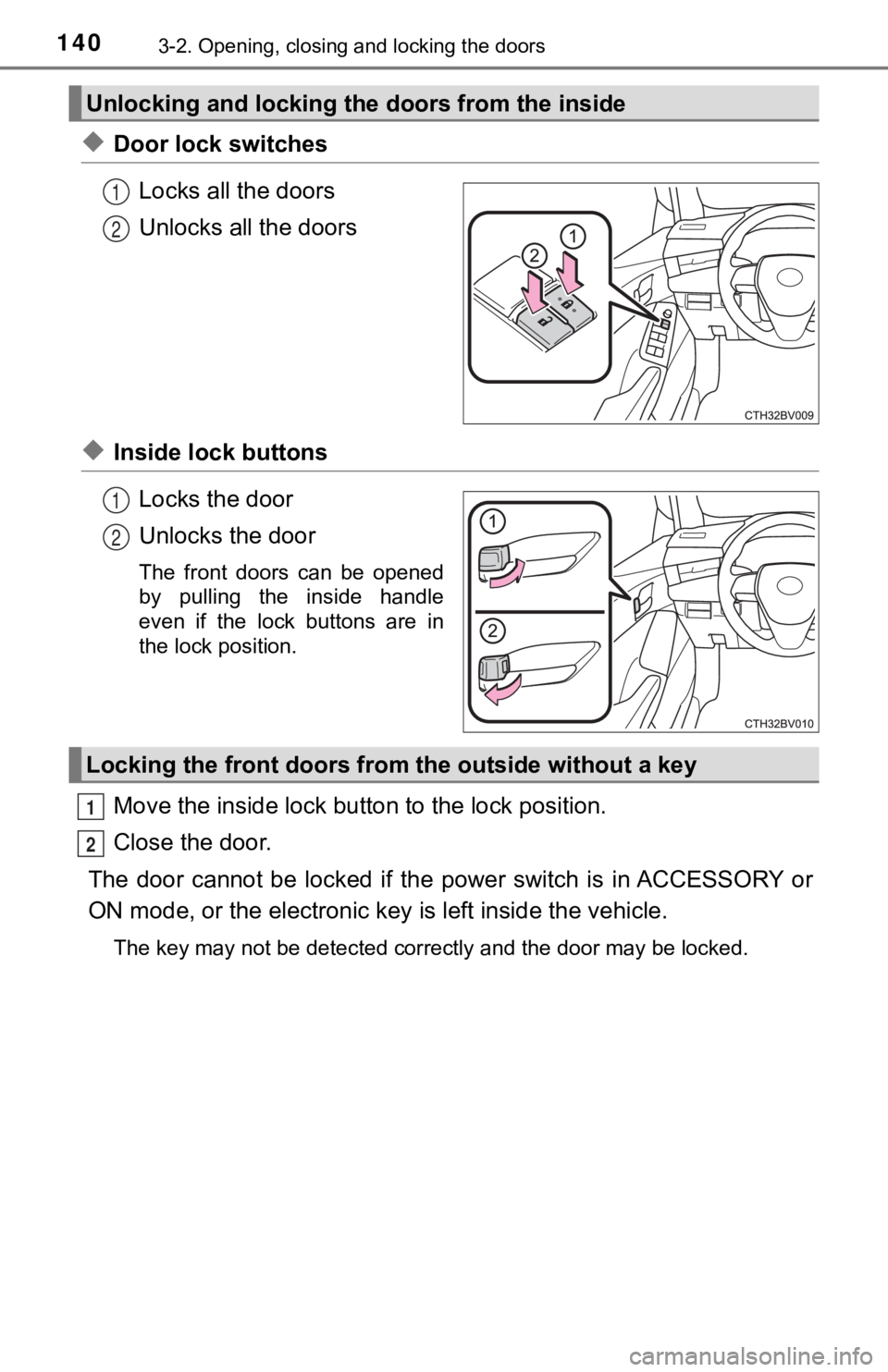
1403-2. Opening, closing and locking the doors
ÔŚćDoor lock switchesLocks all the doors
Unlocks all the doors
ÔŚćInside lock buttonsLocks the door
Unlocks the door
The front doors can be opened
by pulling the inside handle
even if the lock buttons are in
the lock position.
Move the inside lock bu tton to the lock position.
Close the door.
The door cannot be locked if the p ower switch is in ACCESSORY or
ON mode, or the electronic key is left inside the vehicle.
The key may not be detected correctly and the door may be locke d.
Unlocking and locking the doors from the inside
1
2
1
2
Locking the front doors from the outside without a key
1
2