bluetooth TOYOTA BZ4X 2022 Owners Manual (in English)
[x] Cancel search | Manufacturer: TOYOTA, Model Year: 2022, Model line: BZ4X, Model: TOYOTA BZ4X 2022Pages: 674, PDF Size: 120.02 MB
Page 228 of 674
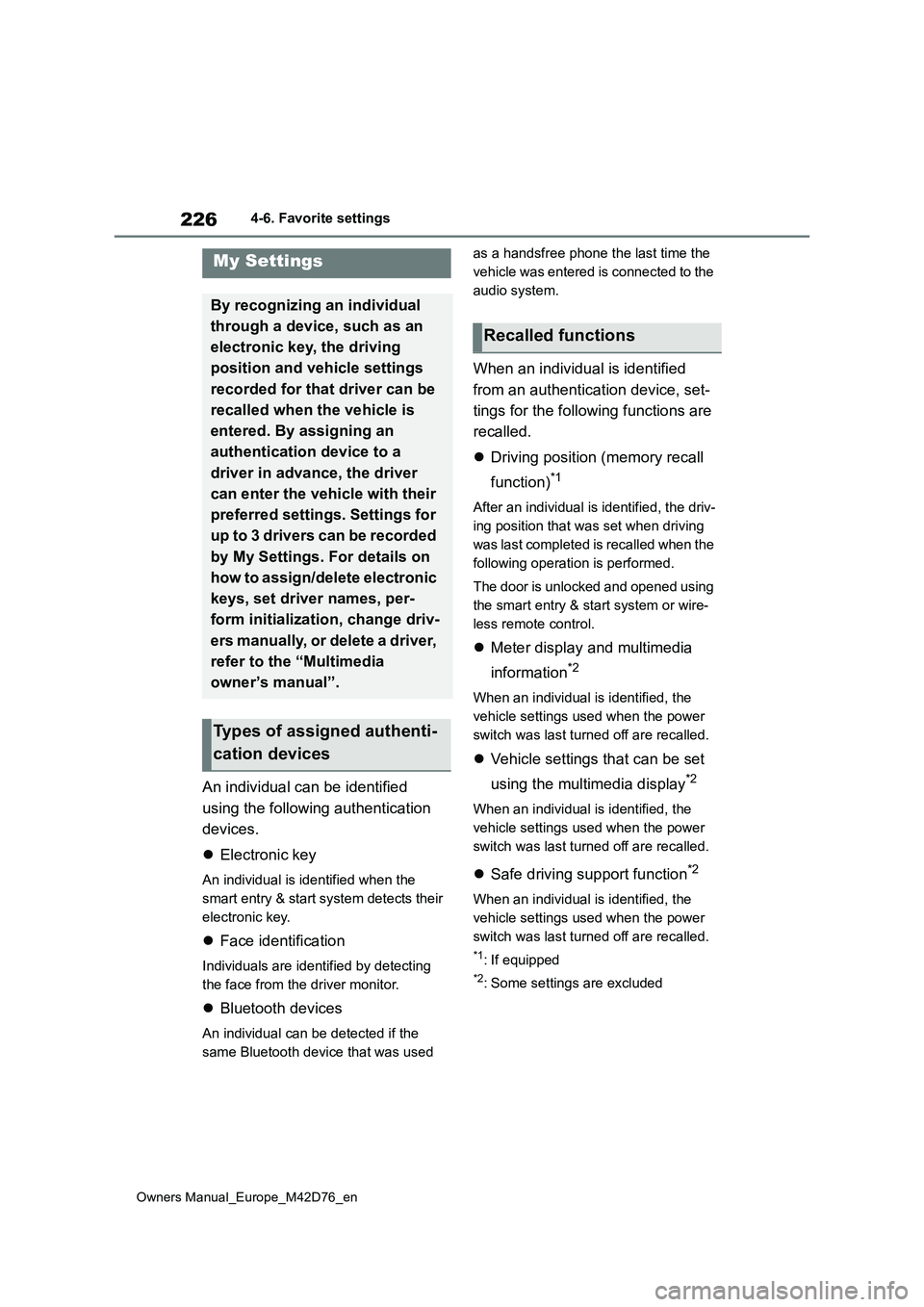
226
Owners Manual_Europe_M42D76_en
4-6. Favorite settings
An individual can be identified
using the following authentication
devices.
Electronic key
An individual is identified when the
smart entry & start system detects their
electronic key.
Face identification
Individuals are identified by detecting
the face from the driver monitor.
Bluetooth devices
An individual can be detected if the
same Bluetooth device that was used
as a handsfree phone the last time the
vehicle was entered is connected to the
audio system.
When an individual is identified
from an authentication device, set-
tings for the following functions are
recalled.
Driving position (memory recall
function)*1
After an individual is identified, the driv-
ing position that was set when driving
was last completed is recalled when the
following operation is performed.
The door is unlocked and opened using
the smart entry & start system or wire-
less remote control.
Meter display and multimedia
information*2
When an individual is identified, the
vehicle settings used when the power
switch was last turned off are recalled.
Vehicle settings that can be set
using the multimedia display*2
When an individual is identified, the
vehicle settings used when the power
switch was last turned off are recalled.
Safe driving support function*2
When an individual is identified, the
vehicle settings used when the power
switch was last turned off are recalled.
*1: If equipped
*2: Some settings are excluded
My Settings
By recognizing an individual
through a device, such as an
electronic key, the driving
position and vehicle settings
recorded for that driver can be
recalled when the vehicle is
entered. By assigning an
authentication device to a
driver in advance, the driver
can enter the vehicle with their
preferred settings. Settings for
u p t o 3 d riv ers c an be r ec or d ed
by My Settings. For details on
how to assign/delete electronic
keys, set driver names, per-
form initialization, change driv-
ers manually, or delete a driver,
refer to the “Multimedia
owner’s manual”.
Types of assigned authenti-
cation devices
Recalled functions
Page 373 of 674
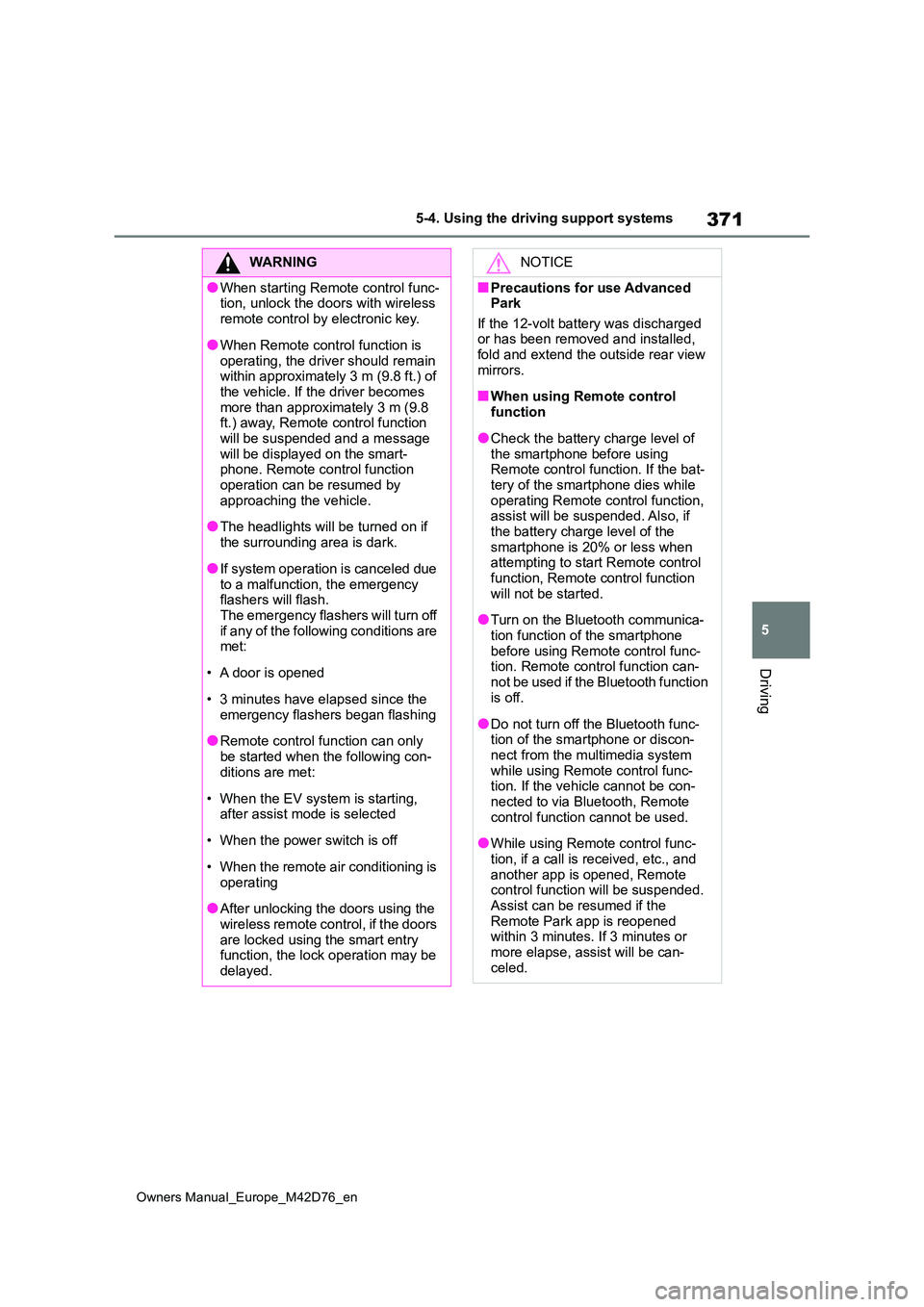
371
5
Owners Manual_Europe_M42D76_en
5-4. Using the driving support systems
Driving
WARNING
●When starting Remote control func- tion, unlock the doors with wireless
remote control by electronic key.
●When Remote control function is
operating, the driver should remain within approximately 3 m (9.8 ft.) of the vehicle. If the driver becomes
more than approximately 3 m (9.8 ft.) away, Remote control function will be suspended and a message
will be displayed on the smart- phone. Remote control function operation can be resumed by
approaching the vehicle.
●The headlights will be turned on if
the surrounding area is dark.
●If system operation is canceled due
to a malfunction, the emergency flashers will flash.The emergency flashers will turn off
if any of the following conditions are met:
• A door is opened
• 3 minutes have elapsed since the
emergency flashers began flashing
●Remote control function can only
be started when the following con- ditions are met:
• When the EV system is starting, after assist mode is selected
• When the power switch is off
• When the remote air conditioning is
operating
●After unlocking the doors using the
wireless remote control, if the doors are locked using the smart entry function, the lock operation may be
delayed.
NOTICE
■Precautions for use Advanced Park
If the 12-volt battery was discharged or has been removed and installed, fold and extend the outside rear view
mirrors.
■When using Remote control
function
●Check the battery charge level of
the smartphone before using Remote control function. If the bat-tery of the smartphone dies while
operating Remote control function, assist will be suspended. Also, if the battery charge level of the
smartphone is 20% or less when attempting to start Remote control function, Remote control function
will not be started.
●Turn on the Bluetooth communica-
tion function of the smartphone before using Remote control func-tion. Remote control function can-
not be used if the Bluetooth function is off.
●Do not turn off the Bluetooth func-tion of the smartphone or discon-nect from the multimedia system
while using Remote control func- tion. If the vehicle cannot be con-nected to via Bluetooth, Remote
control function cannot be used.
●While using Remote control func-
tion, if a call is received, etc., and another app is opened, Remote control function will be suspended.
Assist can be resumed if the Remote Park app is reopened within 3 minutes. If 3 minutes or
more elapse, assist will be can- celed.
Page 397 of 674
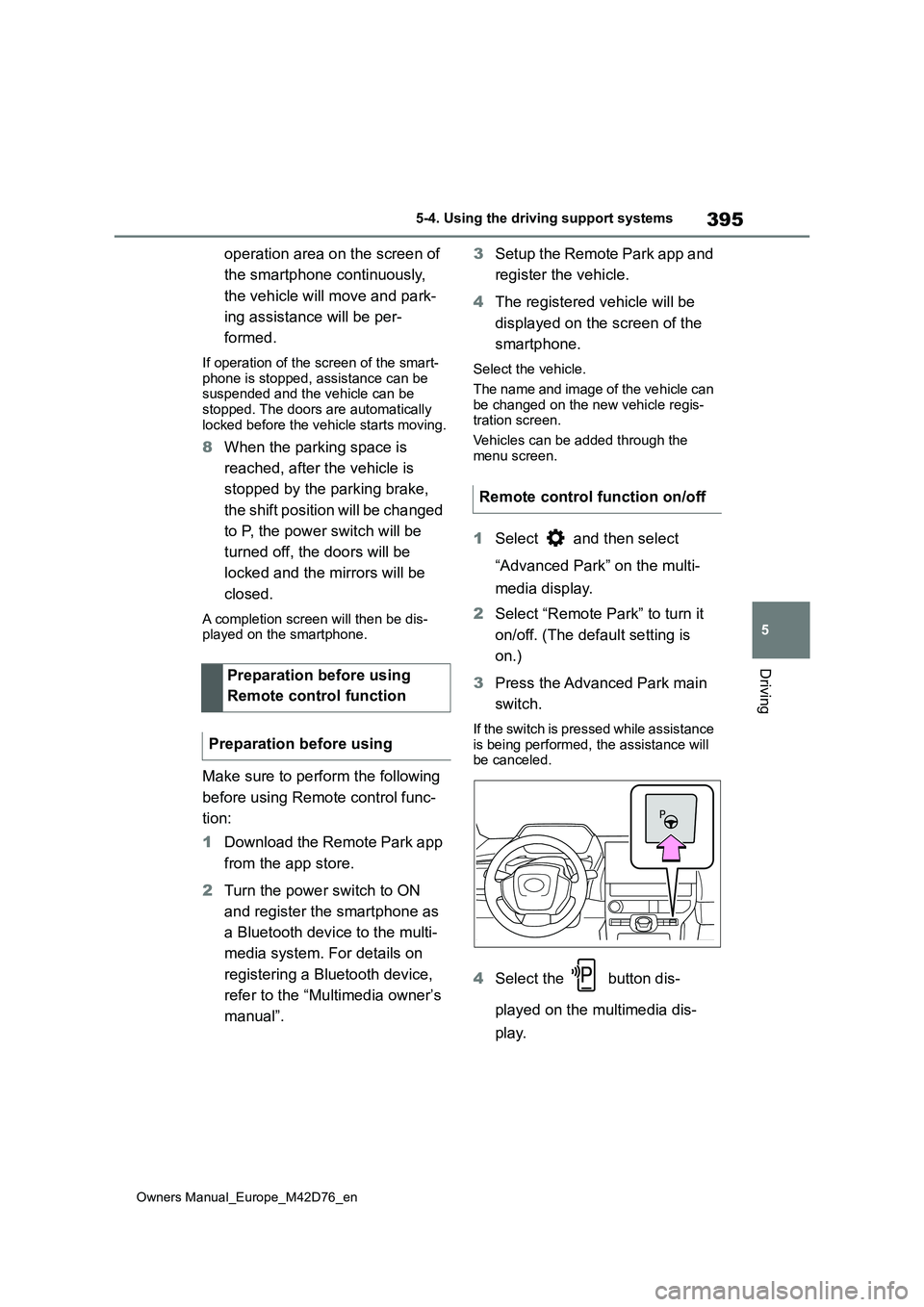
395
5
Owners Manual_Europe_M42D76_en
5-4. Using the driving support systems
Driving
operation area on the screen of
the smartphone continuously,
the vehicle will move and park-
ing assistance will be per-
formed.
If operation of the screen of the smart- phone is stopped, assistance can be suspended and the vehicle can be
stopped. The doors are automatically locked before the vehicle starts moving.
8 When the parking space is
reached, after the vehicle is
stopped by the parking brake,
the shift position will be changed
to P, the power switch will be
turned off, the doors will be
locked and the mirrors will be
closed.
A completion screen will then be dis- played on the smartphone.
Make sure to perform the following
before using Remote control func-
tion:
1 Download the Remote Park app
from the app store.
2 Turn the power switch to ON
and register the smartphone as
a Bluetooth device to the multi-
media system. For details on
registering a Bluetooth device,
refer to the “Multimedia owner’s
manual”.
3 Setup the Remote Park app and
register the vehicle.
4 The registered vehicle will be
displayed on the screen of the
smartphone.
Select the vehicle.
The name and image of the vehicle can
be changed on the new vehicle regis- tration screen.
Vehicles can be added through the
menu screen.
1 Select and then select
“Advanced Park” on the multi-
media display.
2 Select “Remote Park” to turn it
on/off. (The default setting is
on.)
3 Press the Advanced Park main
switch.
If the switch is pressed while assistance
is being performed, the assistance will be canceled.
4 Select the button dis-
played on the multimedia dis-
play.
Preparation before using
Remote control function
Preparation before using
Remote control function on/off
Page 400 of 674
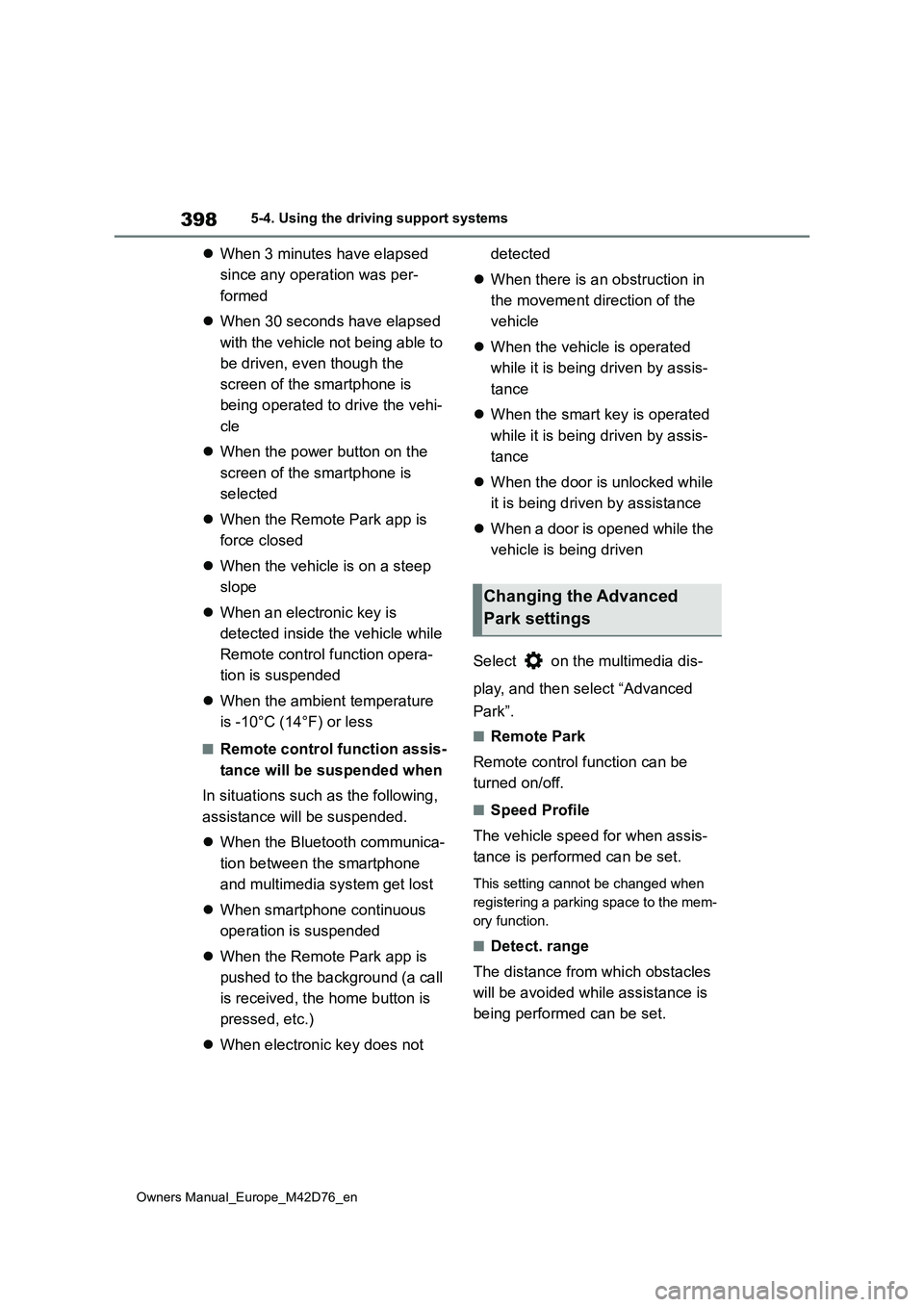
398
Owners Manual_Europe_M42D76_en
5-4. Using the driving support systems
When 3 minutes have elapsed
since any operation was per-
formed
When 30 seconds have elapsed
with the vehicle not being able to
be driven, even though the
screen of the smartphone is
being operated to drive the vehi-
cle
When the power button on the
screen of the smartphone is
selected
When the Remote Park app is
force closed
When the vehicle is on a steep
slope
When an electronic key is
detected inside the vehicle while
Remote control function opera-
tion is suspended
When the ambient temperature
is -10°C (14°F) or less
■Remote control function assis-
tance will be suspended when
In situations such as the following,
assistance will be suspended.
When the Bluetooth communica-
tion between the smartphone
and multimedia system get lost
When smartphone continuous
operation is suspended
When the Remote Park app is
pushed to the background (a call
is received, the home button is
pressed, etc.)
When electronic key does not
detected
When there is an obstruction in
the movement direction of the
vehicle
When the vehicle is operated
while it is being driven by assis-
tance
When the smart key is operated
while it is being driven by assis-
tance
When the door is unlocked while
it is being driven by assistance
When a door is opened while the
vehicle is being driven
Select on the multimedia dis-
play, and then select “Advanced
Park”.
■Remote Park
Remote control function can be
turned on/off.
■Speed Profile
The vehicle speed for when assis-
tance is performed can be set.
This setting cannot be changed when
registering a parking space to the mem-
ory function.
■Detect. range
The distance from which obstacles
will be avoided while assistance is
being performed can be set.
Changing the Advanced
Park settings