remote control TOYOTA BZ4X 2023 Owner's Guide
[x] Cancel search | Manufacturer: TOYOTA, Model Year: 2023, Model line: BZ4X, Model: TOYOTA BZ4X 2023Pages: 628, PDF Size: 11.91 MB
Page 373 of 628
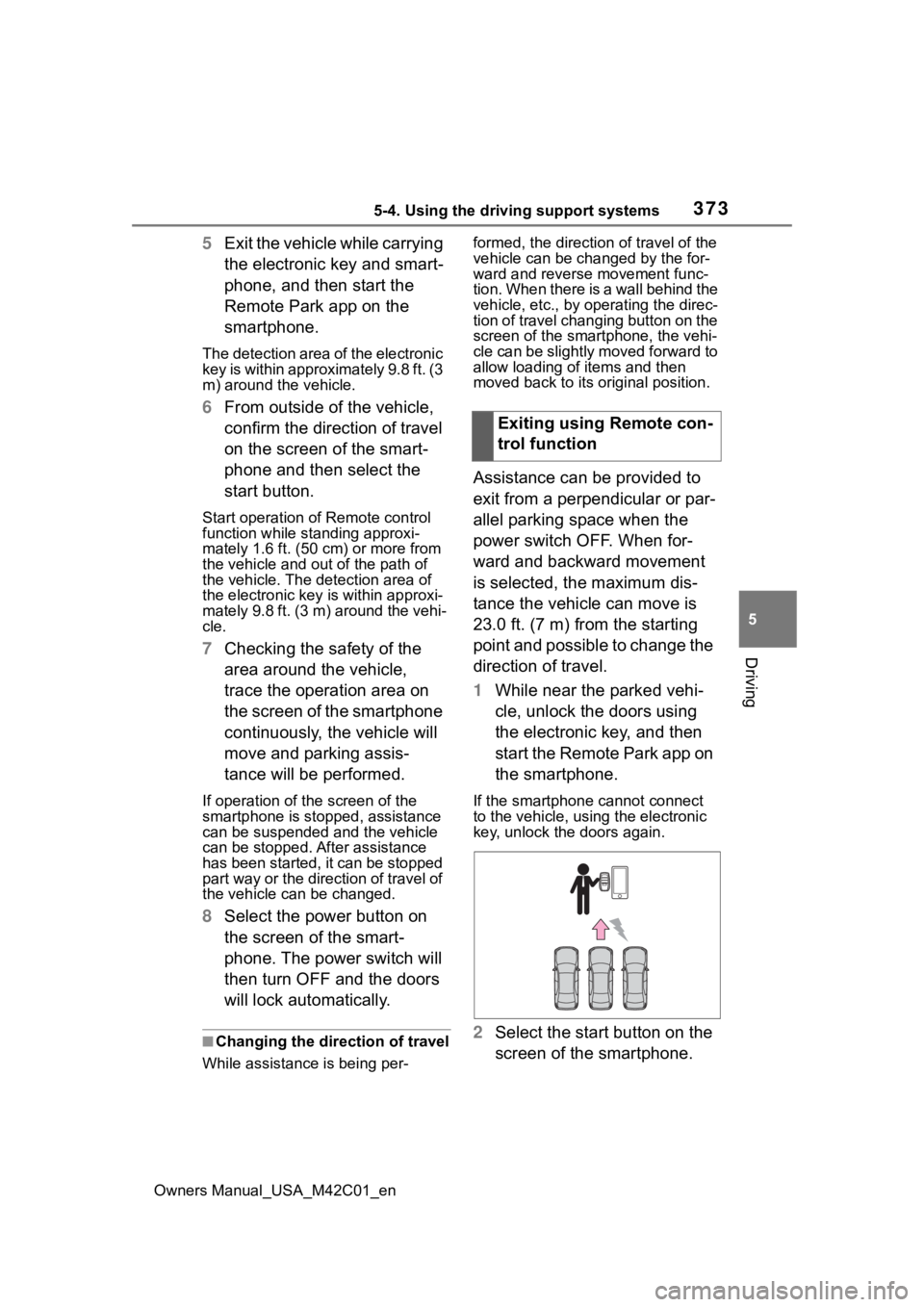
3735-4. Using the driving support systems
Owners Manual_USA_M42C01_en
5
Driving
5 Exit the vehicle while carrying
the electronic key and smart-
phone, and then start the
Remote Park app on the
smartphone.
The detection area of the electronic
key is within approximately 9.8 ft. (3
m) around the vehicle.
6From outside of the vehicle,
confirm the direction of travel
on the screen of the smart-
phone and then select the
start button.
Start operation of Remote control
function while standing approxi-
mately 1.6 ft. (50 cm) or more from
the vehicle and out of the path of
the vehicle. The d etection area of
the electronic key is within approxi-
mately 9.8 ft. (3 m) around the vehi-
cle.
7 Checking the safety of the
area around the vehicle,
trace the operation area on
the screen of the smartphone
continuously, the vehicle will
move and parking assis-
tance will be performed.
If operation of the screen of the
smartphone is stopped, assistance
can be suspended and the vehicle
can be stopped. After assistance
has been started, it can be stopped
part way or the direction of travel of
the vehicle can be changed.
8 Select the power button on
the screen of the smart-
phone. The power switch will
then turn OFF and the doors
will lock automatically.
■Changing the direction of travel
While assistance is being per- formed, the directio
n of travel of the
vehicle can be changed by the for-
ward and reverse movement func-
tion. When there is a wall behind the
vehicle, etc., by operating the direc-
tion of travel changing button on the
screen of the smartphone, the vehi-
cle can be slightly moved forward to
allow loading of items and then
moved back to its original position.
Assistance can be provided to
exit from a perpendicular or par-
allel parking space when the
power switch OFF. When for-
ward and backward movement
is selected, the maximum dis-
tance the vehicle can move is
23.0 ft. (7 m) from the starting
point and possible to change the
direction of travel.
1 While near the parked vehi-
cle, unlock the doors using
the electronic key, and then
start the Remote Park app on
the smartphone.
If the smartphone cannot connect
to the vehicle, using the electronic
key, unlock the doors again.
2 Select the start button on the
screen of the smartphone.Exiting using Remote con-
trol function
Page 374 of 628
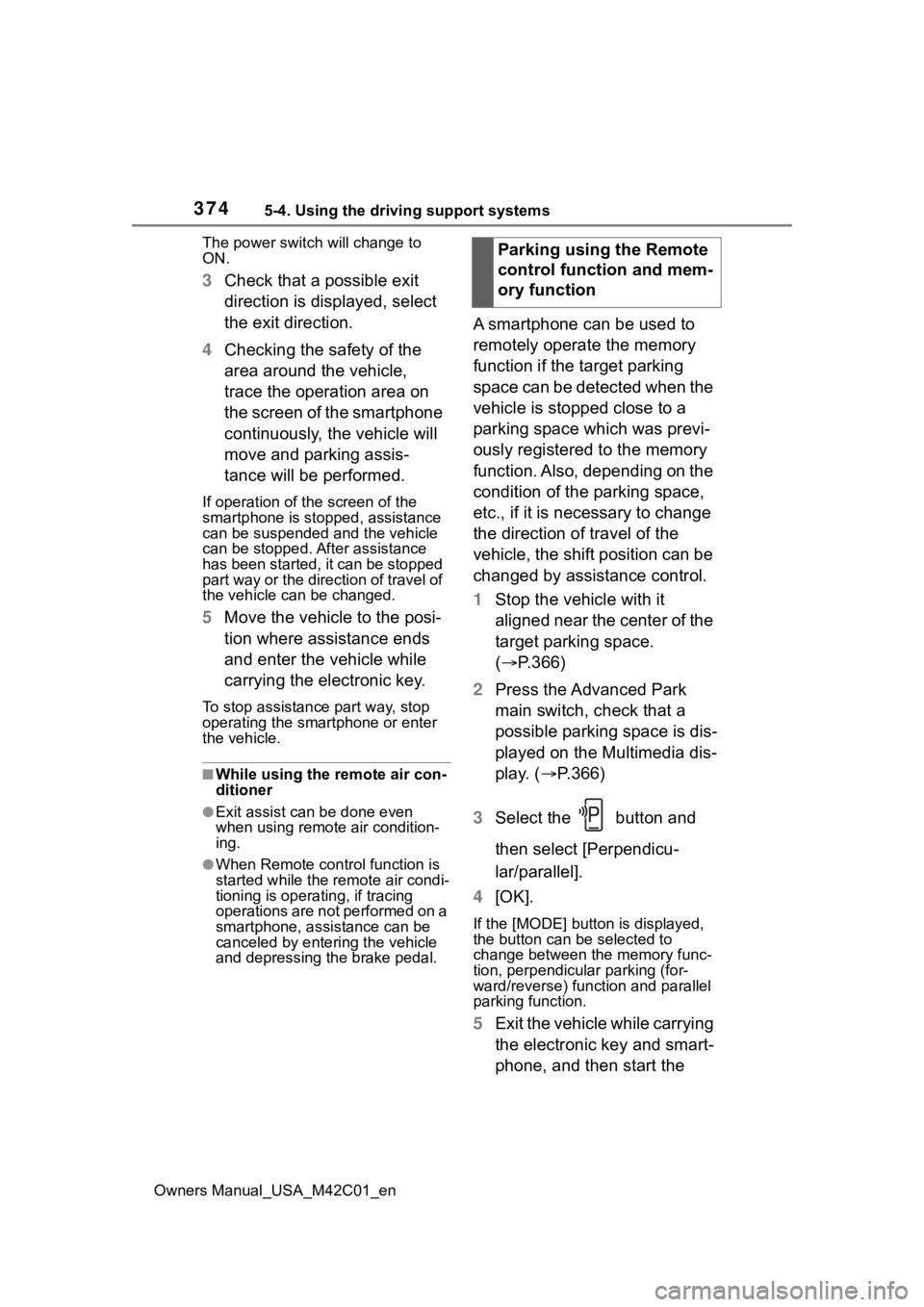
3745-4. Using the driving support systems
Owners Manual_USA_M42C01_enThe power switch
will change to
ON.
3 Check that a possible exit
direction is displayed, select
the exit direction.
4 Checking the safety of the
area around the vehicle,
trace the operation area on
the screen of the smartphone
continuously, the vehicle will
move and parking assis-
tance will be performed.
If operation of the screen of the
smartphone is stopped, assistance
can be suspended and the vehicle
can be stopped. After assistance
has been started, it can be stopped
part way or the direction of travel of
the vehicle can be changed.
5 Move the vehicle to the posi-
tion where assistance ends
and enter the vehicle while
carrying the electronic key.
To stop assistance part way, stop
operating the smartphone or enter
the vehicle.
■While using the remote air con-
ditioner
●Exit assist can be done even
when using remote air condition-
ing.
●When Remote cont rol function is
started while the remote air condi-
tioning is operating, if tracing
operations are not performed on a
smartphone, assistance can be
canceled by entering the vehicle
and depressing th e brake pedal.
A smartphone can be used to
remotely operate the memory
function if the target parking
space can be detected when the
vehicle is stopped close to a
parking space which was previ-
ously registered to the memory
function. Also, depending on the
condition of the parking space,
etc., if it is necessary to change
the direction of travel of the
vehicle, the shift position can be
changed by assistance control.
1Stop the vehicle with it
aligned near the center of the
target parking space.
( P.366)
2 Press the Advanced Park
main switch, check that a
possible parking space is dis-
played on the Multimedia dis-
play. ( P.366)
3 Select the button and
then select [Perpendicu-
lar/parallel].
4 [OK].
If the [MODE] button is displayed,
the button can be selected to
change between t he memory func-
tion, perpendicular parking (for-
ward/reverse) function and parallel
parking function.
5 Exit the vehicle while carrying
the electronic key and smart-
phone, and then start the Parking using the Remote
control function and mem-
ory function
Page 375 of 628
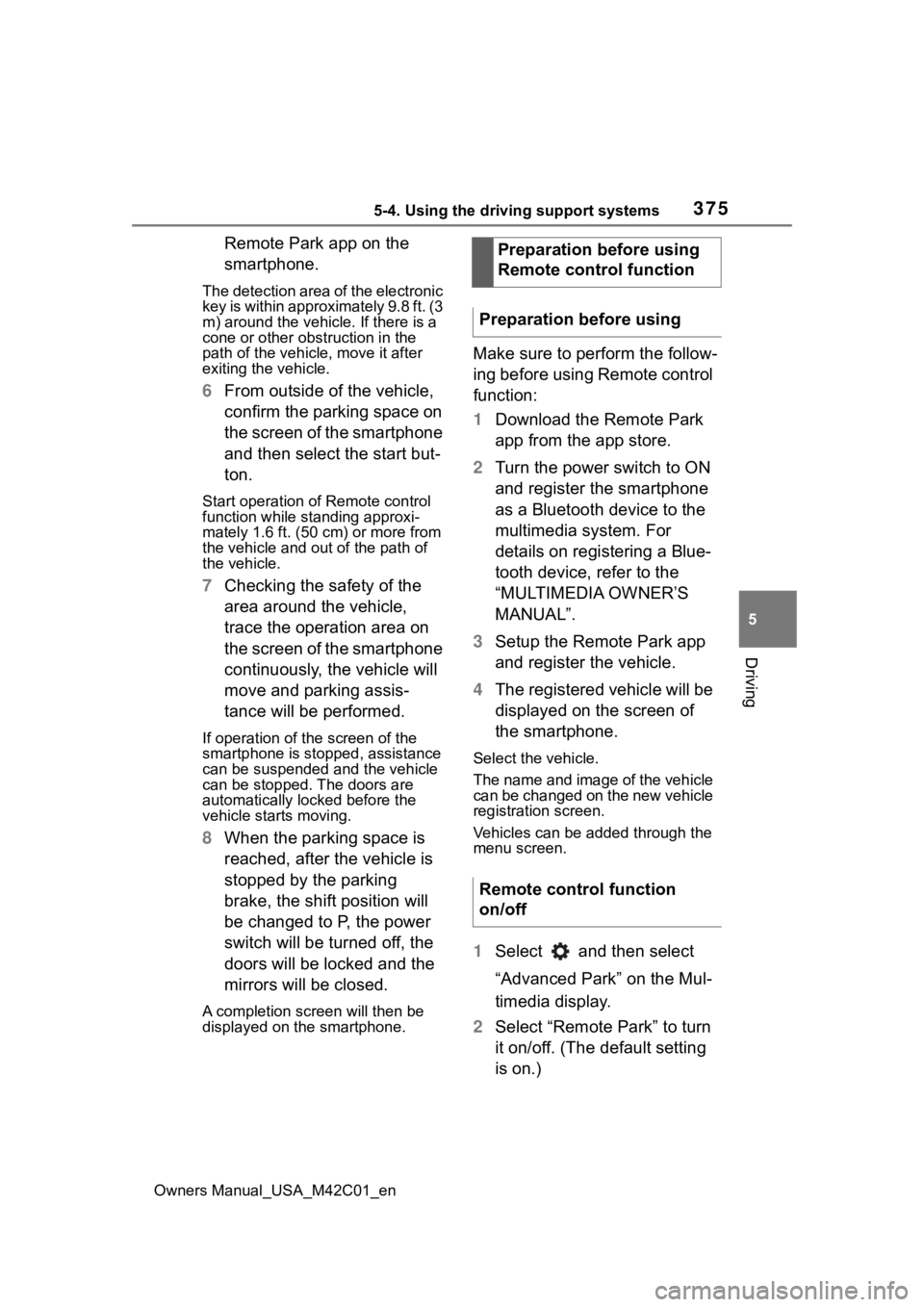
3755-4. Using the driving support systems
Owners Manual_USA_M42C01_en
5
Driving
Remote Park app on the
smartphone.
The detection area of the electronic
key is within approximately 9.8 ft. (3
m) around the vehicle. If there is a
cone or other obstruction in the
path of the vehicle, move it after
exiting the vehicle.
6 From outside of the vehicle,
confirm the parking space on
the screen of the smartphone
and then select the start but-
ton.
Start operation of Remote control
function while standing approxi-
mately 1.6 ft. (50 cm) or more from
the vehicle and out of the path of
the vehicle.
7 Checking the safety of the
area around the vehicle,
trace the operation area on
the screen of the smartphone
continuously, the vehicle will
move and parking assis-
tance will be performed.
If operation of the screen of the
smartphone is stopped, assistance
can be suspended and the vehicle
can be stopped. T he doors are
automatically locked before the
vehicle starts moving.
8 When the parking space is
reached, after the vehicle is
stopped by the parking
brake, the shift position will
be changed to P, the power
switch will be turned off, the
doors will be locked and the
mirrors will be closed.
A completion screen will then be
displayed on the smartphone.
Make sure to perform the follow-
ing before using Remote control
function:
1Download the Remote Park
app from the app store.
2 Turn the power switch to ON
and register the smartphone
as a Bluetooth device to the
multimedia system. For
details on registering a Blue-
tooth device, refer to the
“MULTIMEDIA OWNER’S
MANUAL”.
3 Setup the Remote Park app
and register the vehicle.
4 The registered vehicle will be
displayed on the screen of
the smartphone.
Select the vehicle.
The name and image of the vehicle
can be changed on the new vehicle
registration screen.
Vehicles can be added through the
menu screen.
1Select and then select
“Advanced Park” on the Mul-
timedia display.
2 Select “Remote Park” to turn
it on/off. (The default setting
is on.)Preparation before using
Remote control function
Preparation before using
Remote control function
on/off
Page 376 of 628
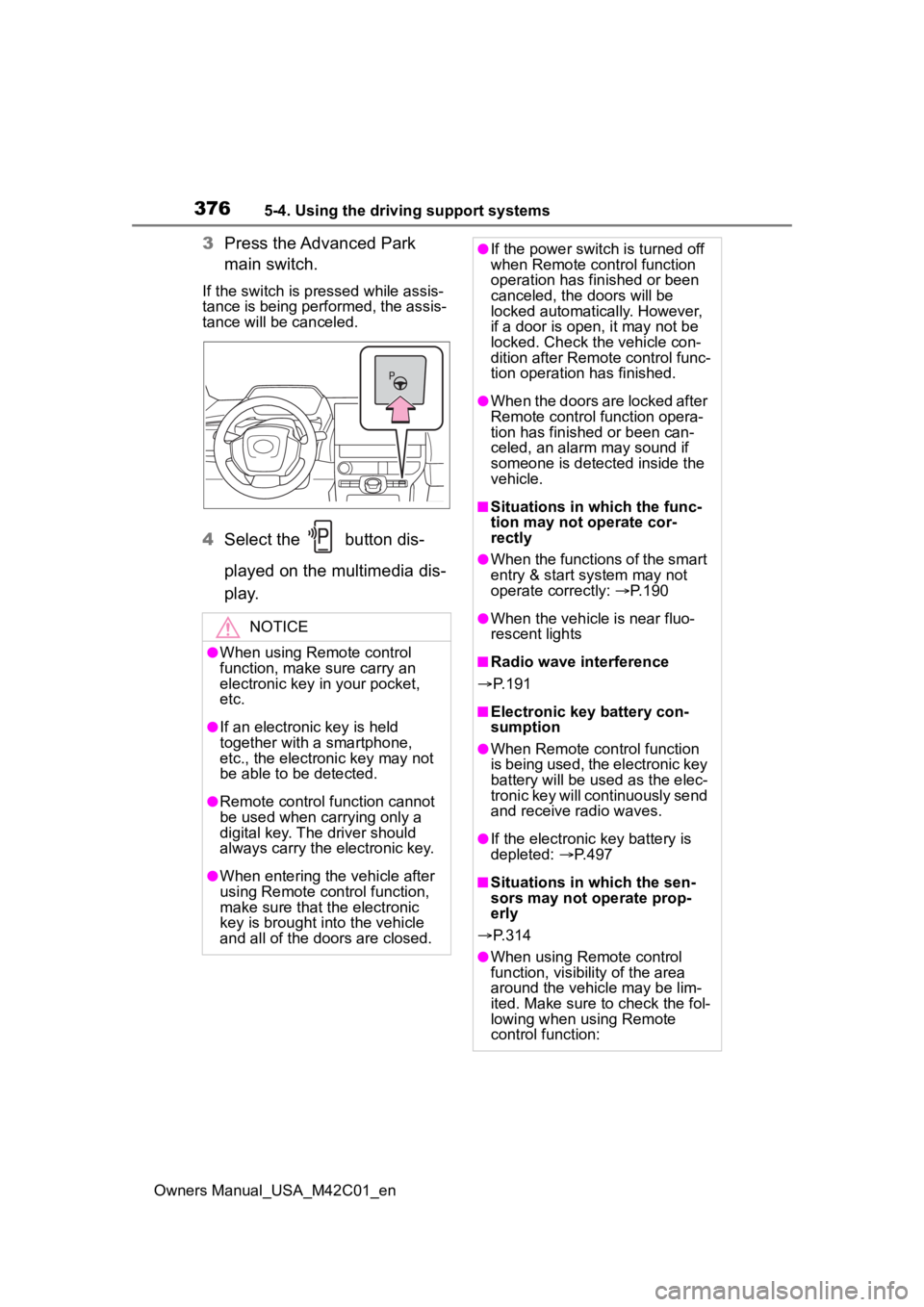
3765-4. Using the driving support systems
Owners Manual_USA_M42C01_en
3Press the Advanced Park
main switch.
If the switch is pressed while assis-
tance is being performed, the assis-
tance will be canceled.
4Select the button dis-
played on the multimedia dis-
p l a y.
NOTICE
●When using Remote control
function, make sure carry an
electronic key in your pocket,
etc.
●If an electronic key is held
together with a smartphone,
etc., the electronic key may not
be able to be detected.
●Remote control function cannot
be used when carrying only a
digital key. The driver should
always carry the electronic key.
●When entering the vehicle after
using Remote control function,
make sure that the electronic
key is brought i nto the vehicle
and all of the doors are closed.
●If the power switch is turned off
when Remote control function
operation has finished or been
canceled, the doors will be
locked automatica lly. However,
if a door is open , it may not be
locked. Check the vehicle con-
dition after Remote control func-
tion operation has finished.
●When the doors are locked after
Remote control function opera-
tion has finished or been can-
celed, an alarm may sound if
someone is detected inside the
vehicle.
■Situations in which the func-
tion may not operate cor-
rectly
●When the functions of the smart
entry & start system may not
operate correctly: P. 1 9 0
●When the vehicle is near fluo-
rescent lights
■Radio wave interference
P. 1 9 1
■Electronic key battery con-
sumption
●When Remote control function
is being used, the electronic key
battery will be used as the elec-
tronic key will continuously send
and receive radio waves.
●If the electronic key battery is
depleted: P. 4 9 7
■Situations in which the sen-
sors may not operate prop-
erly
P. 3 1 4
●When using Remote control
function, visibility of the area
around the vehicle may be lim-
ited. Make sure to check the fol-
lowing when using Remote
control function:
Page 377 of 628
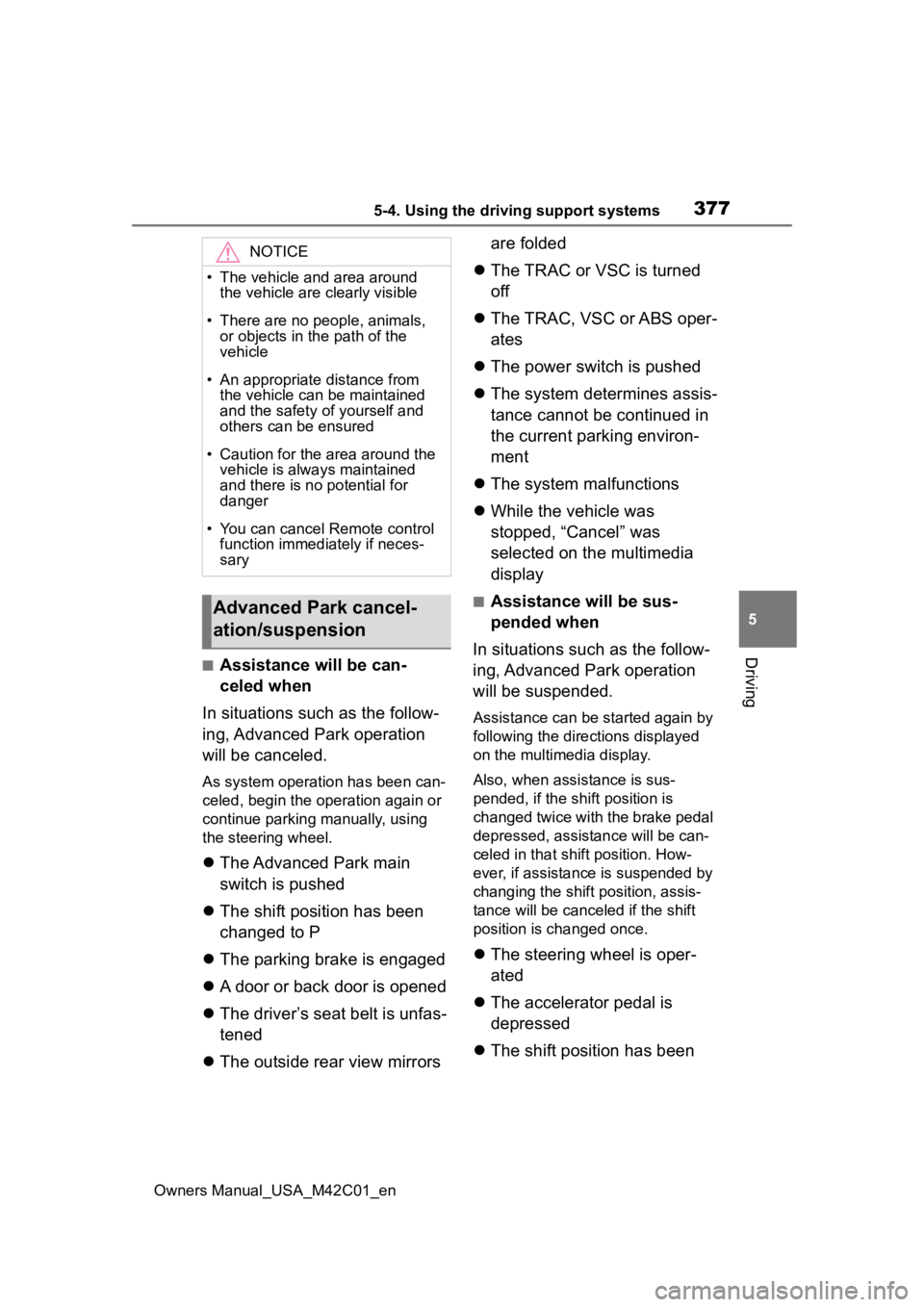
3775-4. Using the driving support systems
Owners Manual_USA_M42C01_en
5
Driving■Assistance will be can-
celed when
In situations such as the follow-
ing, Advanced Park operation
will be canceled.
As system operation has been can-
celed, begin the operation again or
continue parking manually, using
the steering wheel.
The Advanced Park main
switch is pushed
The shift position has been
changed to P
The parking brake is engaged
A door or back door is opened
The driver’s seat belt is unfas-
tened
The outside rear view mirrors are folded
The TRAC or VSC is turned
off
The TRAC, VSC or ABS oper-
ates
The power switch is pushed
The system determines assis-
tance cannot be continued in
the current parking environ-
ment
The system malfunctions
While the vehicle was
stopped, “Cancel” was
selected on the multimedia
display
■Assistance will be sus-
pended when
In situations such as the follow-
ing, Advanced Park operation
will be suspended.
Assistance can be started again by
following the directions displayed
on the multimedia display.
Also, when assistance is sus-
pended, if the shift position is
changed twice with the brake pedal
depressed, assistance will be can-
celed in tha t shift position. How-
ever, if assistance is suspended by
changing the shift position, assis-
tance will be canceled if the shift
position is changed once.
The steering wheel is oper-
ated
The accelerator pedal is
depressed
The shift position has been
NOTICE
• The vehicle and area around
the vehicle are clearly visible
• There are no people, animals, or objects in the path of the
vehicle
• An appropriate distance from the vehicle can be maintained
and the safety of yourself and
others can be ensured
• Caution for the area around the vehicle is always maintained
and there is no potential for
danger
• You can cancel Remote control function immediately if neces-
sary
Advanced Park cancel-
ation/suspension
Page 378 of 628
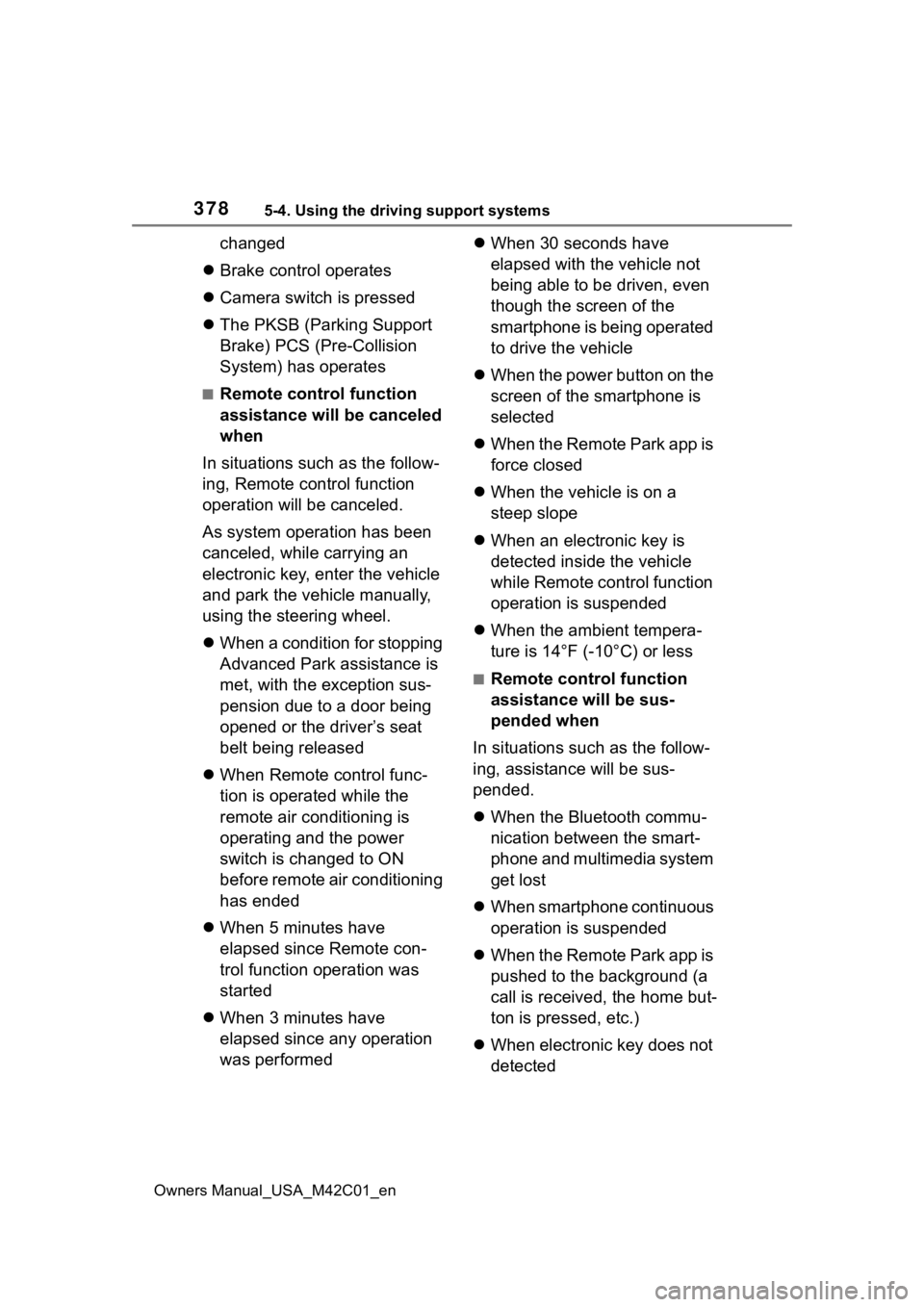
3785-4. Using the driving support systems
Owners Manual_USA_M42C01_en
changed
Brake control operates
Camera switch is pressed
The PKSB (Parking Support
Brake) PCS (Pre-Collision
System) has operates
■Remote control function
assistance will be canceled
when
In situations such as the follow-
ing, Remote control function
operation will be canceled.
As system operation has been
canceled, while carrying an
electronic key, enter the vehicle
and park the vehicle manually,
using the steering wheel.
When a condition for stopping
Advanced Park assistance is
met, with the exception sus-
pension due to a door being
opened or the driver’s seat
belt being released
When Remote control func-
tion is operated while the
remote air conditioning is
operating and the power
switch is changed to ON
before remote air conditioning
has ended
When 5 minutes have
elapsed since Remote con-
trol function operation was
started
When 3 minutes have
elapsed since any operation
was performed
When 30 seconds have
elapsed with the vehicle not
being able to be driven, even
though the screen of the
smartphone is being operated
to drive the vehicle
When the power button on the
screen of the smartphone is
selected
When the Remote Park app is
force closed
When the vehicle is on a
steep slope
When an electronic key is
detected inside the vehicle
while Remote control function
operation is suspended
When the ambient tempera-
ture is 14°F (-10°C) or less
■Remote control function
assistance will be sus-
pended when
In situations such as the follow-
ing, assistance will be sus-
pended.
When the Bluetooth commu-
nication between the smart-
phone and multimedia system
get lost
When smartphone continuous
operation is suspended
When the Remote Park app is
pushed to the background (a
call is received, the home but-
ton is pressed, etc.)
When electronic key does not
detected
Page 379 of 628
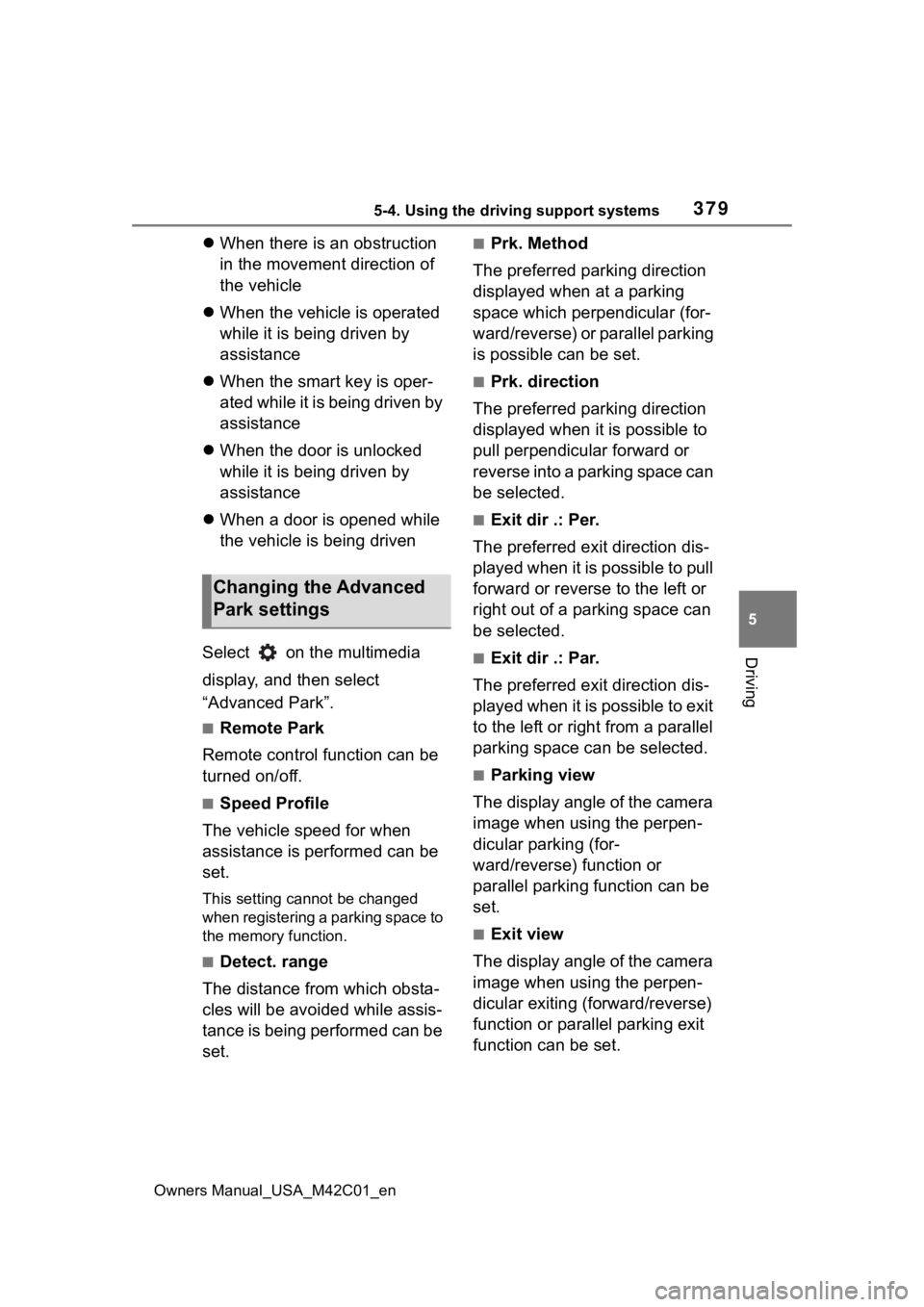
3795-4. Using the driving support systems
Owners Manual_USA_M42C01_en
5
Driving
When there is an obstruction
in the movement direction of
the vehicle
When the vehicle is operated
while it is being driven by
assistance
When the smart key is oper-
ated while it is being driven by
assistance
When the door is unlocked
while it is being driven by
assistance
When a door is opened while
the vehicle is being driven
Select on the multimedia
display, and then select
“Advanced Park”.
■Remote Park
Remote control function can be
turned on/off.
■Speed Profile
The vehicle speed for when
assistance is performed can be
set.
This setting cannot be changed
when registering a parking space to
the memory function.
■Detect. range
The distance from which obsta-
cles will be avoided while assis-
tance is being performed can be
set.
■Prk. Method
The preferred parking direction
displayed when at a parking
space which perpendicular (for-
ward/reverse) or parallel parking
is possible can be set.
■Prk. direction
The preferred parking direction
displayed when it is possible to
pull perpendicular forward or
reverse into a parking space can
be selected.
■Exit dir .: Per.
The preferred exit direction dis-
played when it is possible to pull
forward or reverse to the left or
right out of a parking space can
be selected.
■Exit dir .: Par.
The preferred exit direction dis-
played when it is possible to exit
to the left or right from a parallel
parking space can be selected.
■Parking view
The display angle of the camera
image when using the perpen-
dicular parking (for-
ward/reverse) function or
parallel parking function can be
set.
■Exit view
The display angle of the camera
image when using the perpen-
dicular exiting (forward/reverse)
function or parallel parking exit
function can be set.
Changing the Advanced
Park settings
Page 394 of 628
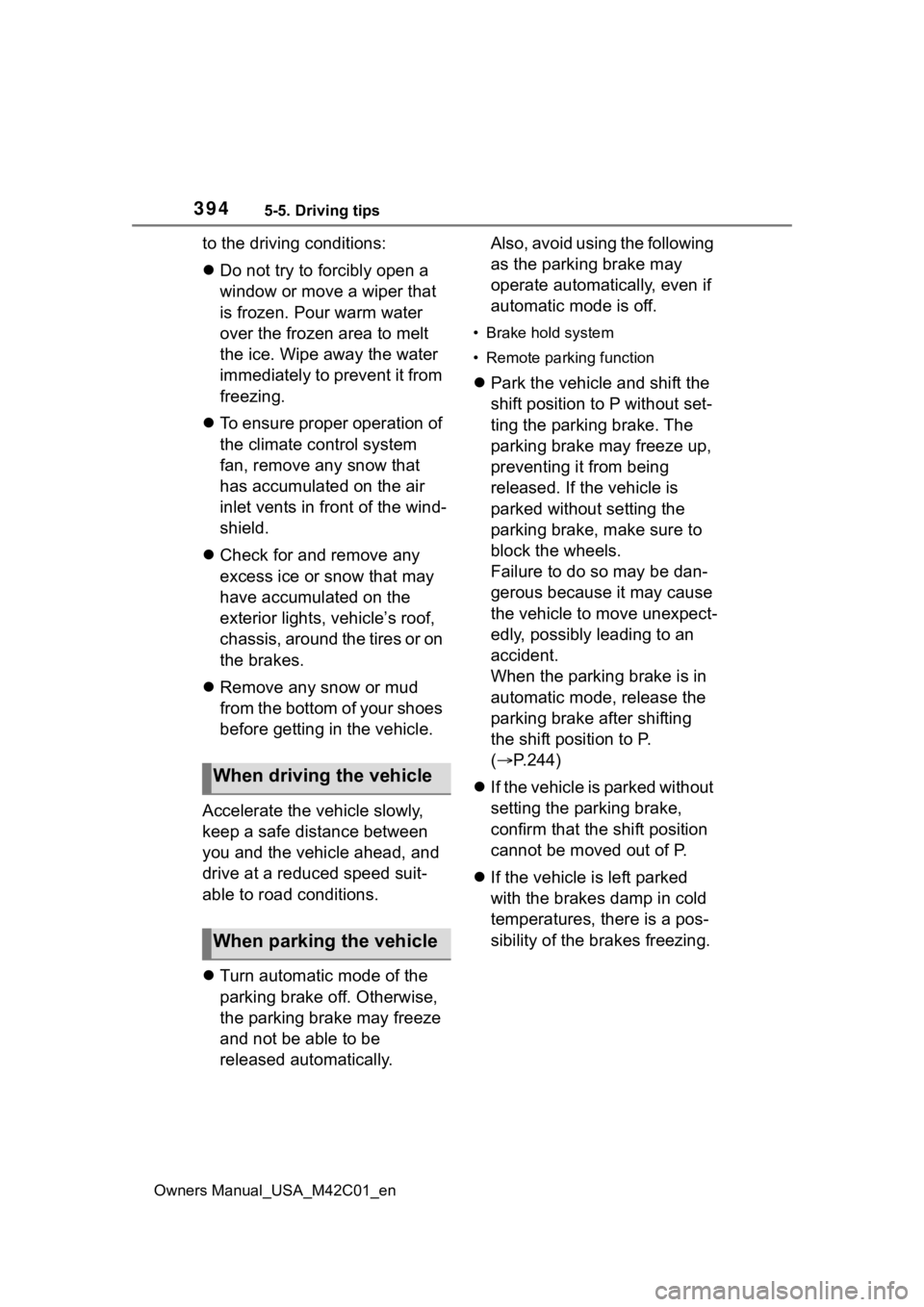
3945-5. Driving tips
Owners Manual_USA_M42C01_en
to the driving conditions:
Do not try to forcibly open a
window or move a wiper that
is frozen. Pour warm water
over the frozen area to melt
the ice. Wipe away the water
immediately to prevent it from
freezing.
To ensure proper operation of
the climate control system
fan, remove any snow that
has accumulated on the air
inlet vents in front of the wind-
shield.
Check for and remove any
excess ice or snow that may
have accumulated on the
exterior lights, vehicle’s roof,
chassis, around the tires or on
the brakes.
Remove any snow or mud
from the bottom of your shoes
before getting in the vehicle.
Accelerate the vehicle slowly,
keep a safe distance between
you and the vehicle ahead, and
drive at a reduced speed suit-
able to road conditions.
Turn automatic mode of the
parking brake off. Otherwise,
the parking brake may freeze
and not be able to be
released automatically. Also, avoid using the following
as the parking brake may
operate automatically, even if
automatic mode is off.
• Brake hold system
• Remote parking function
Park the vehicle and shift the
shift position to P without set-
ting the parking brake. The
parking brake may freeze up,
preventing it from being
released. If the vehicle is
parked without setting the
parking brake, make sure to
block the wheels.
Failure to do so may be dan-
gerous because it may cause
the vehicle to move unexpect-
edly, possibly leading to an
accident.
When the parking brake is in
automatic mode, release the
parking brake after shifting
the shift position to P.
( P.244)
If the vehicle is parked without
setting the parking brake,
confirm that the shift position
cannot be moved out of P.
If the vehicle is left parked
with the brakes damp in cold
temperatures, there is a pos-
sibility of the brakes freezing.
When driving the vehicle
When parking the vehicle
Page 399 of 628

399
Owners Manual_USA_M42C01_en
6
6
Interior features
Interior features
6-1. Using the air conditioning system and defogger
ALL AUTO (“ECO”) control .................................. 400
Automatic air conditioning system ....................... 402
Remote Air Conditioning System ...................... 409
Heated steering wheel/seat heaters/seat ventila-
tors/radiant heater ..... 411
6-2. Using the interior lights Interior lights list .......... 415
6-3. Using the storage features List of storage features 418
Luggage compartment fea- tures .......................... 421
6-4. Using the other interior features
Electronic sunshade.... 426
Other interior features . 428
Garage door opener.... 439
Page 409 of 628
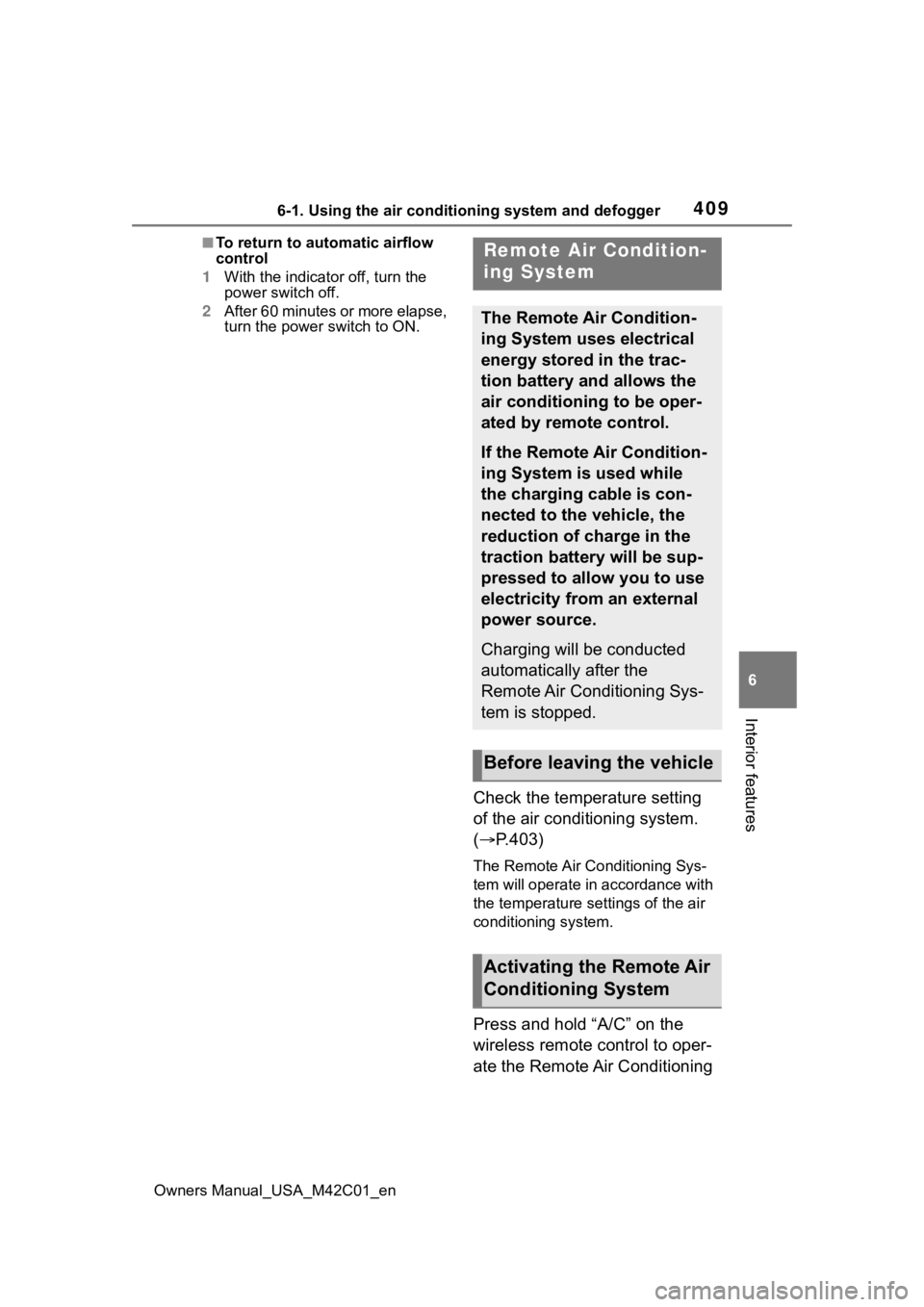
4096-1. Using the air conditioning system and defogger
Owners Manual_USA_M42C01_en
6
Interior features
■To return to automatic airflow
control
1 With the indicator off, turn the
power switch off.
2 After 60 minutes or more elapse,
turn the power switch to ON.
Check the temperature setting
of the air conditioning system.
(P.403)
The Remote Air Conditioning Sys-
tem will operate in accordance with
the temperature settings of the air
conditioning system.
Press and hold “A/C” on the
wireless remote control to oper-
ate the Remote Air Conditioning
Remote Air Condition-
ing System
The Remote Air Condition-
ing System uses electrical
energy stored in the trac-
tion battery and allows the
air conditioning to be oper-
ated by remote control.
If the Remote Air Condition-
ing System is used while
the charging cable is con-
nected to the vehicle, the
reduction of charge in the
traction battery will be sup-
pressed to allow you to use
electricity from an external
power source.
Charging will be conducted
automatically after the
Remote Air Conditioning Sys-
tem is stopped.
Before leaving the vehicle
Activating the Remote Air
Conditioning System