key TOYOTA BZ4X 2023 Workshop Manual
[x] Cancel search | Manufacturer: TOYOTA, Model Year: 2023, Model line: BZ4X, Model: TOYOTA BZ4X 2023Pages: 628, PDF Size: 11.91 MB
Page 374 of 628
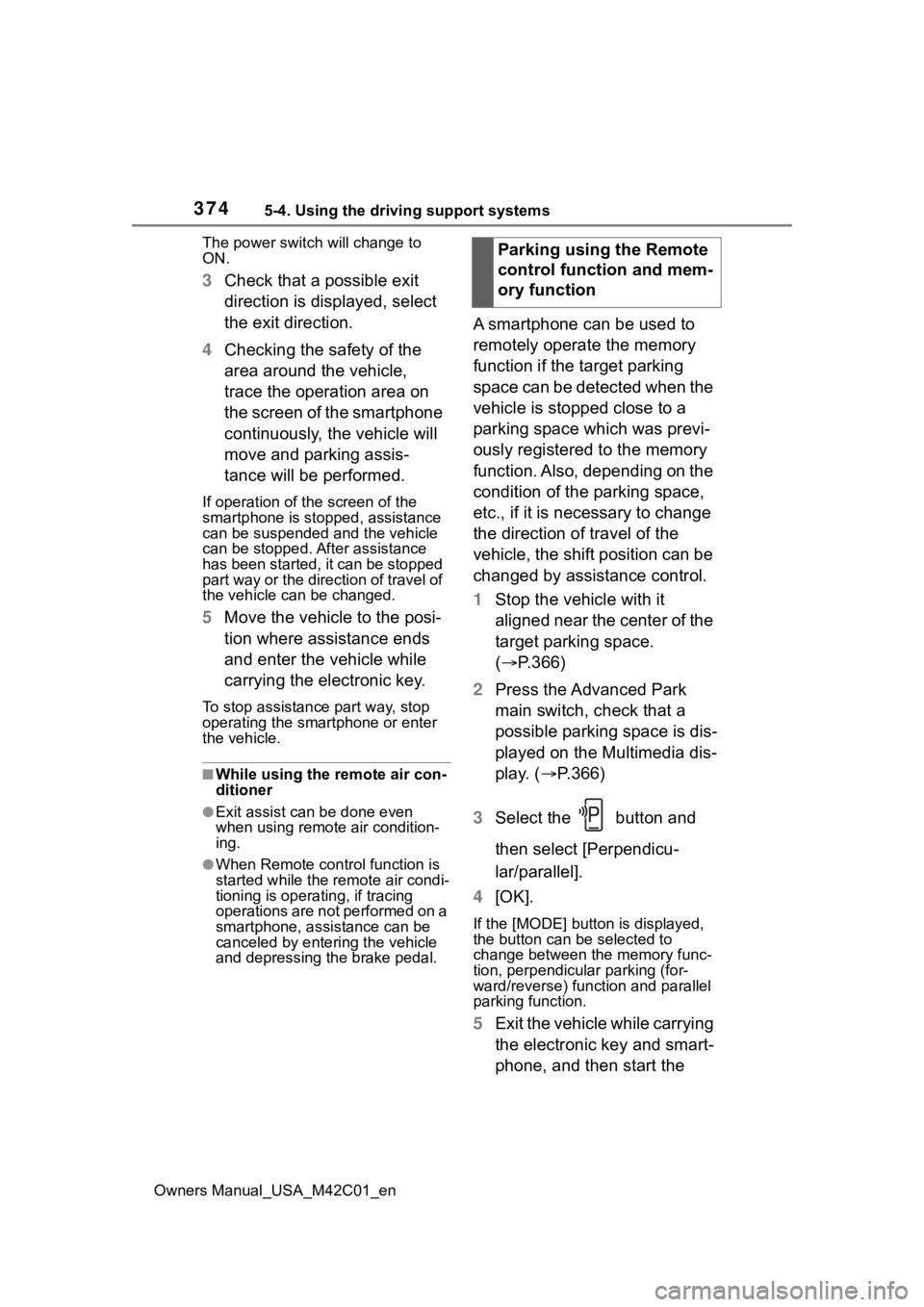
3745-4. Using the driving support systems
Owners Manual_USA_M42C01_enThe power switch
will change to
ON.
3 Check that a possible exit
direction is displayed, select
the exit direction.
4 Checking the safety of the
area around the vehicle,
trace the operation area on
the screen of the smartphone
continuously, the vehicle will
move and parking assis-
tance will be performed.
If operation of the screen of the
smartphone is stopped, assistance
can be suspended and the vehicle
can be stopped. After assistance
has been started, it can be stopped
part way or the direction of travel of
the vehicle can be changed.
5 Move the vehicle to the posi-
tion where assistance ends
and enter the vehicle while
carrying the electronic key.
To stop assistance part way, stop
operating the smartphone or enter
the vehicle.
■While using the remote air con-
ditioner
●Exit assist can be done even
when using remote air condition-
ing.
●When Remote cont rol function is
started while the remote air condi-
tioning is operating, if tracing
operations are not performed on a
smartphone, assistance can be
canceled by entering the vehicle
and depressing th e brake pedal.
A smartphone can be used to
remotely operate the memory
function if the target parking
space can be detected when the
vehicle is stopped close to a
parking space which was previ-
ously registered to the memory
function. Also, depending on the
condition of the parking space,
etc., if it is necessary to change
the direction of travel of the
vehicle, the shift position can be
changed by assistance control.
1Stop the vehicle with it
aligned near the center of the
target parking space.
( P.366)
2 Press the Advanced Park
main switch, check that a
possible parking space is dis-
played on the Multimedia dis-
play. ( P.366)
3 Select the button and
then select [Perpendicu-
lar/parallel].
4 [OK].
If the [MODE] button is displayed,
the button can be selected to
change between t he memory func-
tion, perpendicular parking (for-
ward/reverse) function and parallel
parking function.
5 Exit the vehicle while carrying
the electronic key and smart-
phone, and then start the Parking using the Remote
control function and mem-
ory function
Page 375 of 628
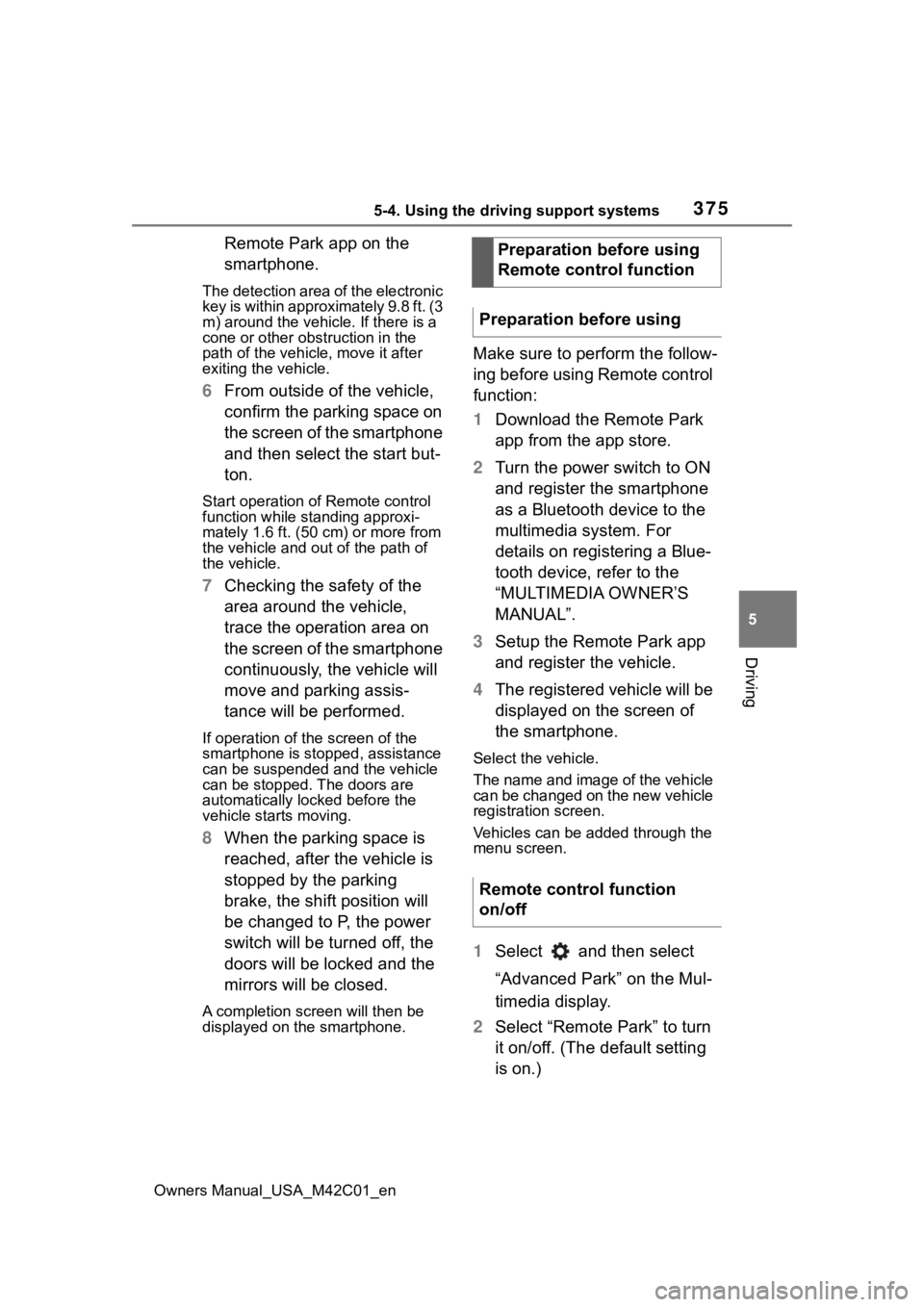
3755-4. Using the driving support systems
Owners Manual_USA_M42C01_en
5
Driving
Remote Park app on the
smartphone.
The detection area of the electronic
key is within approximately 9.8 ft. (3
m) around the vehicle. If there is a
cone or other obstruction in the
path of the vehicle, move it after
exiting the vehicle.
6 From outside of the vehicle,
confirm the parking space on
the screen of the smartphone
and then select the start but-
ton.
Start operation of Remote control
function while standing approxi-
mately 1.6 ft. (50 cm) or more from
the vehicle and out of the path of
the vehicle.
7 Checking the safety of the
area around the vehicle,
trace the operation area on
the screen of the smartphone
continuously, the vehicle will
move and parking assis-
tance will be performed.
If operation of the screen of the
smartphone is stopped, assistance
can be suspended and the vehicle
can be stopped. T he doors are
automatically locked before the
vehicle starts moving.
8 When the parking space is
reached, after the vehicle is
stopped by the parking
brake, the shift position will
be changed to P, the power
switch will be turned off, the
doors will be locked and the
mirrors will be closed.
A completion screen will then be
displayed on the smartphone.
Make sure to perform the follow-
ing before using Remote control
function:
1Download the Remote Park
app from the app store.
2 Turn the power switch to ON
and register the smartphone
as a Bluetooth device to the
multimedia system. For
details on registering a Blue-
tooth device, refer to the
“MULTIMEDIA OWNER’S
MANUAL”.
3 Setup the Remote Park app
and register the vehicle.
4 The registered vehicle will be
displayed on the screen of
the smartphone.
Select the vehicle.
The name and image of the vehicle
can be changed on the new vehicle
registration screen.
Vehicles can be added through the
menu screen.
1Select and then select
“Advanced Park” on the Mul-
timedia display.
2 Select “Remote Park” to turn
it on/off. (The default setting
is on.)Preparation before using
Remote control function
Preparation before using
Remote control function
on/off
Page 376 of 628
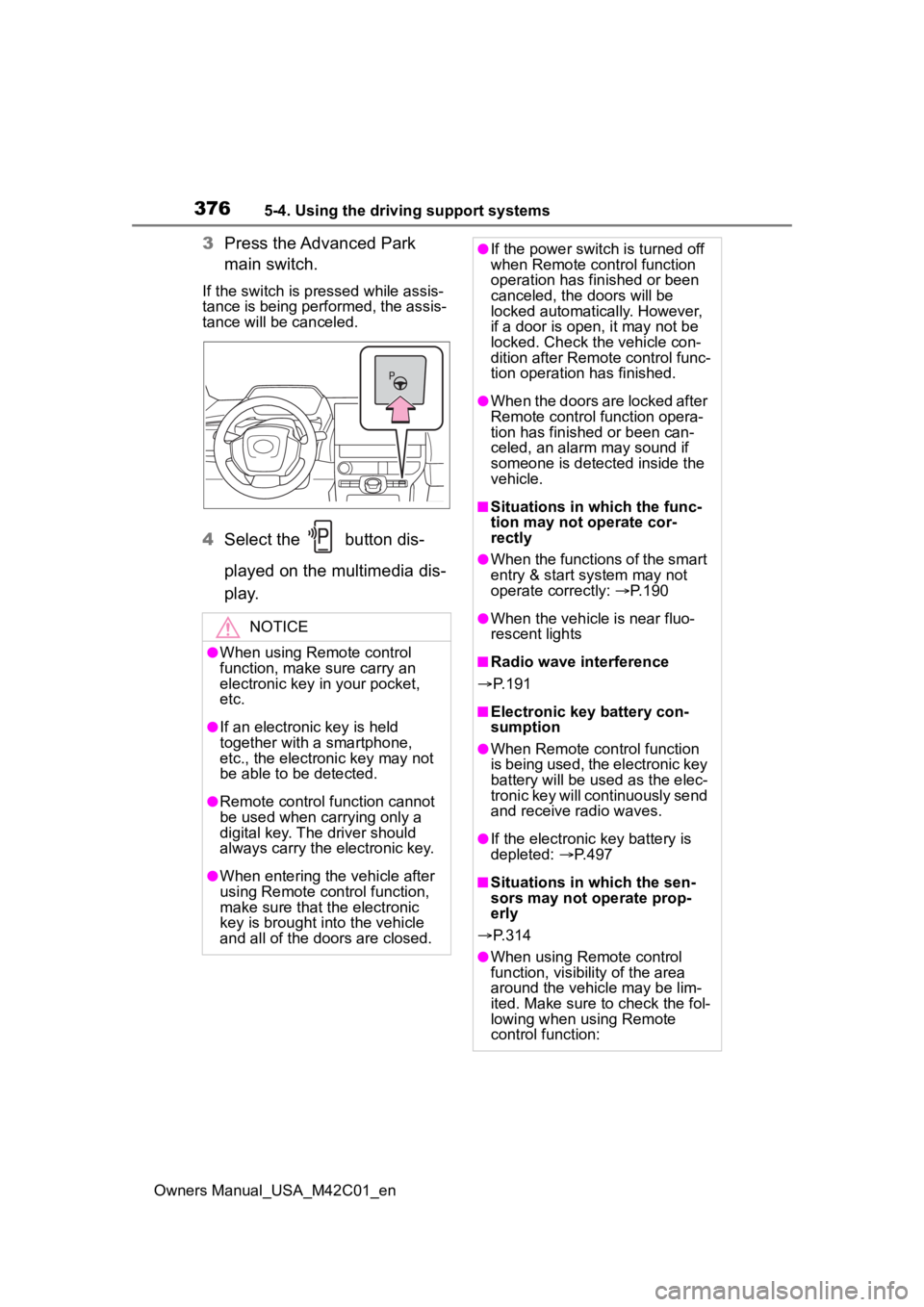
3765-4. Using the driving support systems
Owners Manual_USA_M42C01_en
3Press the Advanced Park
main switch.
If the switch is pressed while assis-
tance is being performed, the assis-
tance will be canceled.
4Select the button dis-
played on the multimedia dis-
p l a y.
NOTICE
●When using Remote control
function, make sure carry an
electronic key in your pocket,
etc.
●If an electronic key is held
together with a smartphone,
etc., the electronic key may not
be able to be detected.
●Remote control function cannot
be used when carrying only a
digital key. The driver should
always carry the electronic key.
●When entering the vehicle after
using Remote control function,
make sure that the electronic
key is brought i nto the vehicle
and all of the doors are closed.
●If the power switch is turned off
when Remote control function
operation has finished or been
canceled, the doors will be
locked automatica lly. However,
if a door is open , it may not be
locked. Check the vehicle con-
dition after Remote control func-
tion operation has finished.
●When the doors are locked after
Remote control function opera-
tion has finished or been can-
celed, an alarm may sound if
someone is detected inside the
vehicle.
■Situations in which the func-
tion may not operate cor-
rectly
●When the functions of the smart
entry & start system may not
operate correctly: P. 1 9 0
●When the vehicle is near fluo-
rescent lights
■Radio wave interference
P. 1 9 1
■Electronic key battery con-
sumption
●When Remote control function
is being used, the electronic key
battery will be used as the elec-
tronic key will continuously send
and receive radio waves.
●If the electronic key battery is
depleted: P. 4 9 7
■Situations in which the sen-
sors may not operate prop-
erly
P. 3 1 4
●When using Remote control
function, visibility of the area
around the vehicle may be lim-
ited. Make sure to check the fol-
lowing when using Remote
control function:
Page 378 of 628
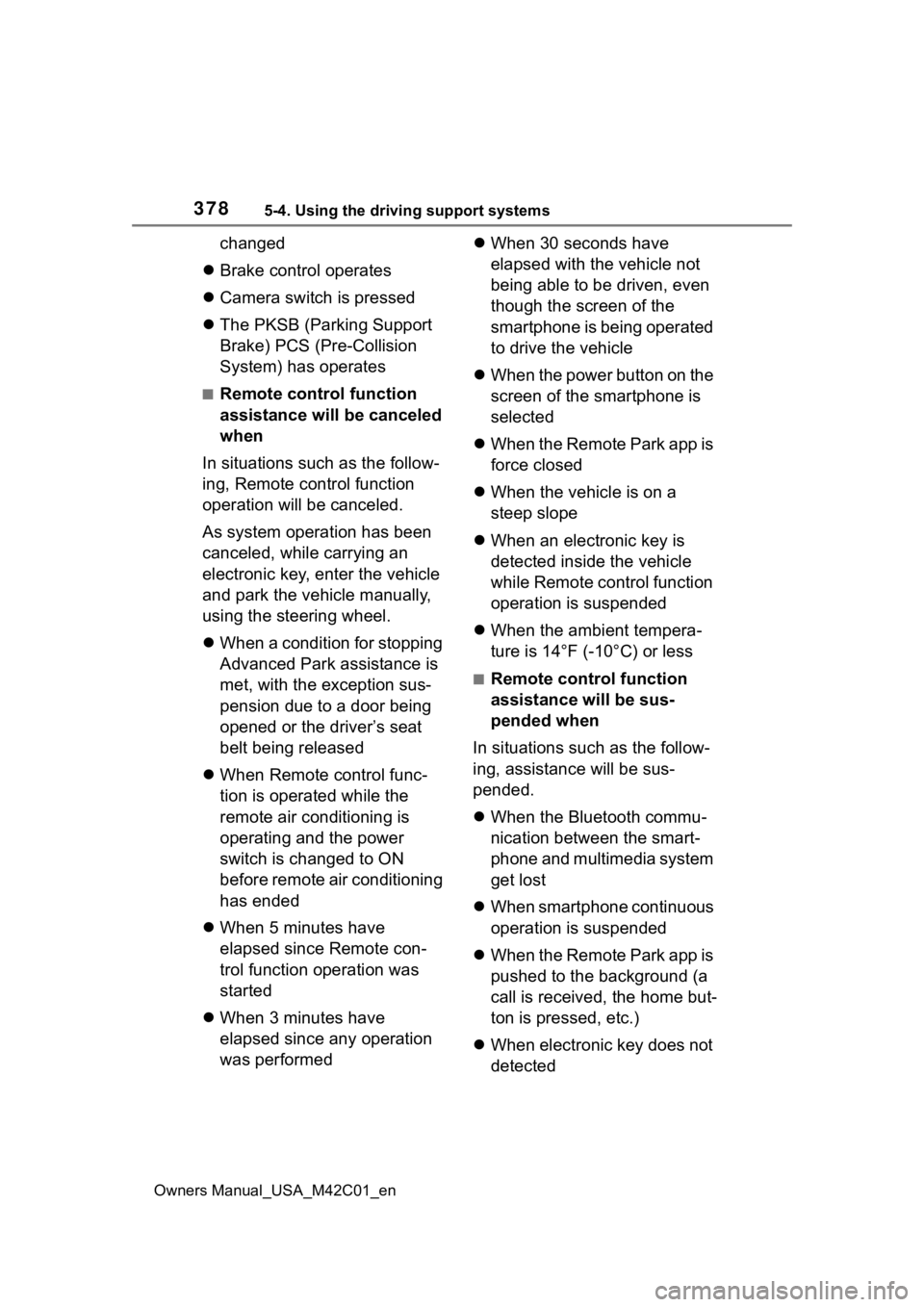
3785-4. Using the driving support systems
Owners Manual_USA_M42C01_en
changed
Brake control operates
Camera switch is pressed
The PKSB (Parking Support
Brake) PCS (Pre-Collision
System) has operates
■Remote control function
assistance will be canceled
when
In situations such as the follow-
ing, Remote control function
operation will be canceled.
As system operation has been
canceled, while carrying an
electronic key, enter the vehicle
and park the vehicle manually,
using the steering wheel.
When a condition for stopping
Advanced Park assistance is
met, with the exception sus-
pension due to a door being
opened or the driver’s seat
belt being released
When Remote control func-
tion is operated while the
remote air conditioning is
operating and the power
switch is changed to ON
before remote air conditioning
has ended
When 5 minutes have
elapsed since Remote con-
trol function operation was
started
When 3 minutes have
elapsed since any operation
was performed
When 30 seconds have
elapsed with the vehicle not
being able to be driven, even
though the screen of the
smartphone is being operated
to drive the vehicle
When the power button on the
screen of the smartphone is
selected
When the Remote Park app is
force closed
When the vehicle is on a
steep slope
When an electronic key is
detected inside the vehicle
while Remote control function
operation is suspended
When the ambient tempera-
ture is 14°F (-10°C) or less
■Remote control function
assistance will be sus-
pended when
In situations such as the follow-
ing, assistance will be sus-
pended.
When the Bluetooth commu-
nication between the smart-
phone and multimedia system
get lost
When smartphone continuous
operation is suspended
When the Remote Park app is
pushed to the background (a
call is received, the home but-
ton is pressed, etc.)
When electronic key does not
detected
Page 379 of 628
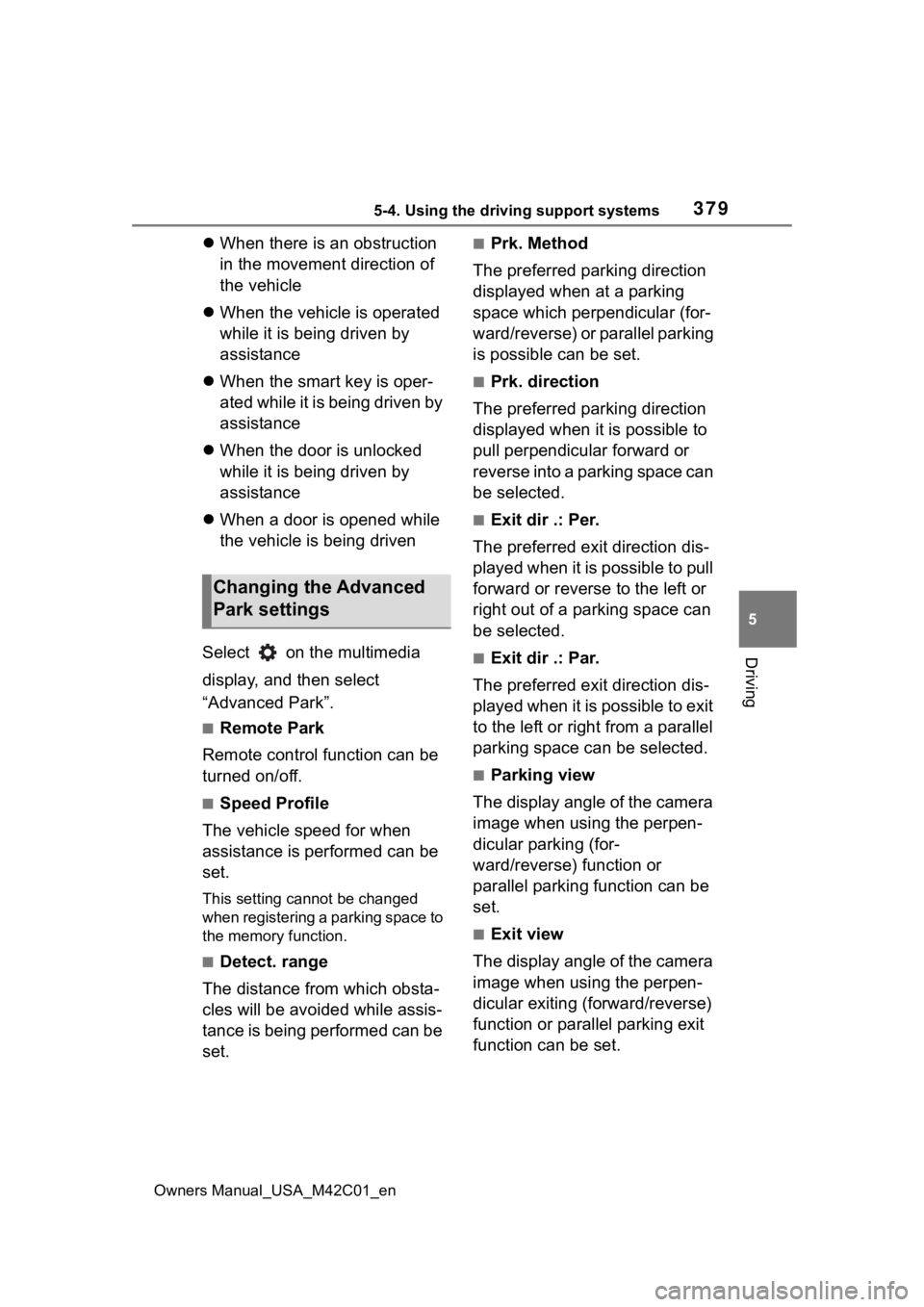
3795-4. Using the driving support systems
Owners Manual_USA_M42C01_en
5
Driving
When there is an obstruction
in the movement direction of
the vehicle
When the vehicle is operated
while it is being driven by
assistance
When the smart key is oper-
ated while it is being driven by
assistance
When the door is unlocked
while it is being driven by
assistance
When a door is opened while
the vehicle is being driven
Select on the multimedia
display, and then select
“Advanced Park”.
■Remote Park
Remote control function can be
turned on/off.
■Speed Profile
The vehicle speed for when
assistance is performed can be
set.
This setting cannot be changed
when registering a parking space to
the memory function.
■Detect. range
The distance from which obsta-
cles will be avoided while assis-
tance is being performed can be
set.
■Prk. Method
The preferred parking direction
displayed when at a parking
space which perpendicular (for-
ward/reverse) or parallel parking
is possible can be set.
■Prk. direction
The preferred parking direction
displayed when it is possible to
pull perpendicular forward or
reverse into a parking space can
be selected.
■Exit dir .: Per.
The preferred exit direction dis-
played when it is possible to pull
forward or reverse to the left or
right out of a parking space can
be selected.
■Exit dir .: Par.
The preferred exit direction dis-
played when it is possible to exit
to the left or right from a parallel
parking space can be selected.
■Parking view
The display angle of the camera
image when using the perpen-
dicular parking (for-
ward/reverse) function or
parallel parking function can be
set.
■Exit view
The display angle of the camera
image when using the perpen-
dicular exiting (forward/reverse)
function or parallel parking exit
function can be set.
Changing the Advanced
Park settings
Page 411 of 628
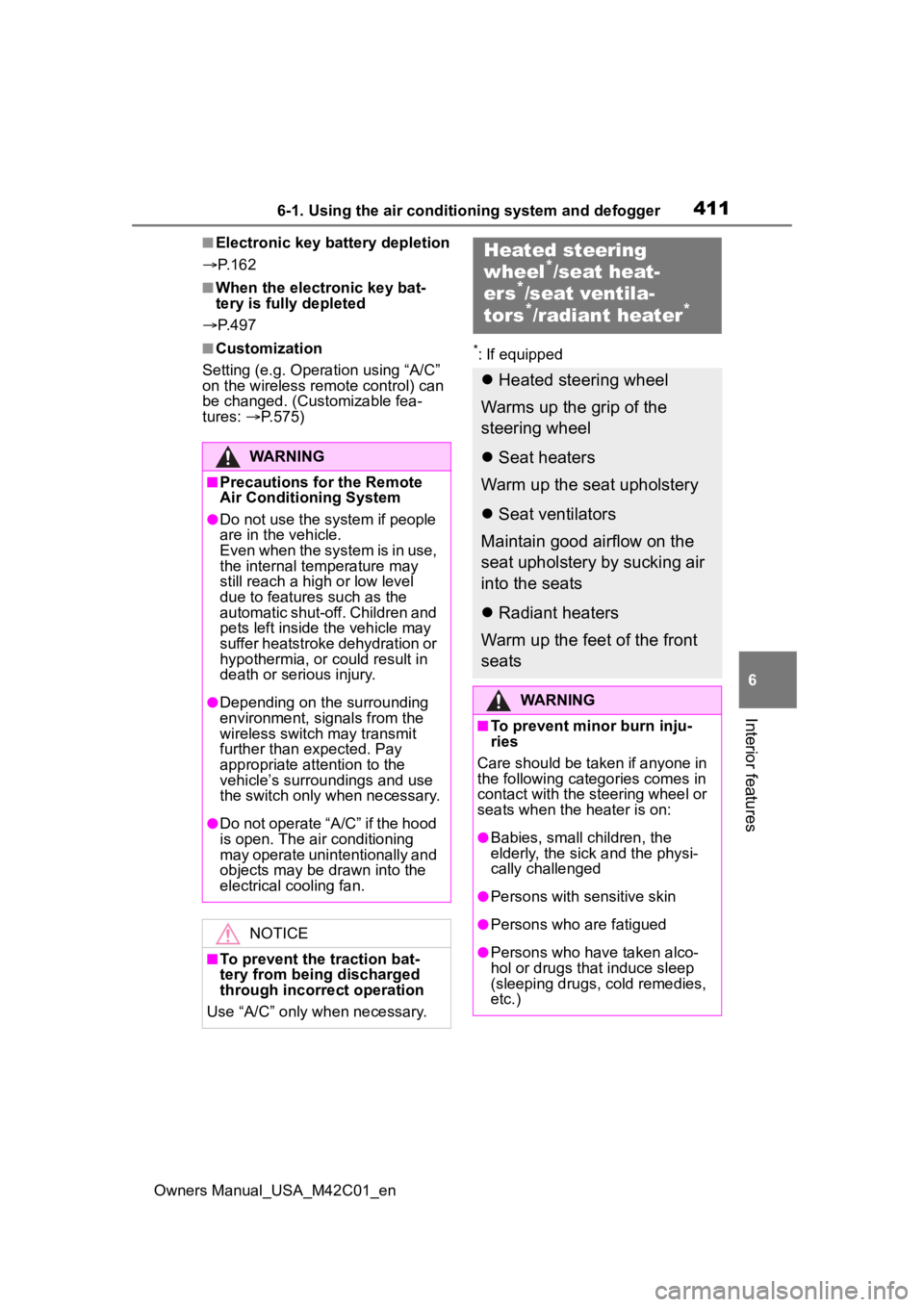
4116-1. Using the air conditioning system and defogger
Owners Manual_USA_M42C01_en
6
Interior features
■Electronic key battery depletion
P. 1 6 2
■When the electronic key bat-
tery is fully depleted
P. 4 9 7
■Customization
Setting (e.g. Operation using “A/C”
on the wireless remote control) can
be changed. (Customizable fea-
tures: P.575)*: If equipped
WARNING
■Precautions for the Remote
Air Conditioning System
●Do not use the system if people
are in the vehicle.
Even when the system is in use,
the internal temperature may
still reach a high or low level
due to features such as the
automatic shut-off. Children and
pets left inside the vehicle may
suffer heatstroke dehydration or
hypothermia, or could result in
death or serious injury.
●Depending on the surrounding
environment, signals from the
wireless switch may transmit
further than expected. Pay
appropriate attention to the
vehicle’s surroundings and use
the switch only when necessary.
●Do not operate “A/C” if the hood
is open. The air conditioning
may operate unintentionally and
objects may be drawn into the
electrical cooling fan.
NOTICE
■To prevent the traction bat-
tery from being discharged
through incorrect operation
Use “A/C” only when necessary.
Heated steering
wheel*/seat heat-
ers*/seat ventila-
tors*/radiant heater*
Heated steering wheel
Warms up the grip of the
steering wheel
Seat heaters
Warm up the seat upholstery
Seat ventilators
Maintain good airflow on the
seat upholstery by sucking air
into the seats
Radiant heaters
Warm up the feet of the front
seats
WARNING
■To prevent minor burn inju-
ries
Care should be taken if anyone in
the following categories comes in
contact with the steering wheel or
seats when the heater is on:
●Babies, small children, the
elderly, the sick and the physi-
cally challenged
●Persons with sensitive skin
●Persons who are fatigued
●Persons who have taken alco-
hol or drugs that induce sleep
(sleeping drugs, cold remedies,
etc.)
Page 415 of 628
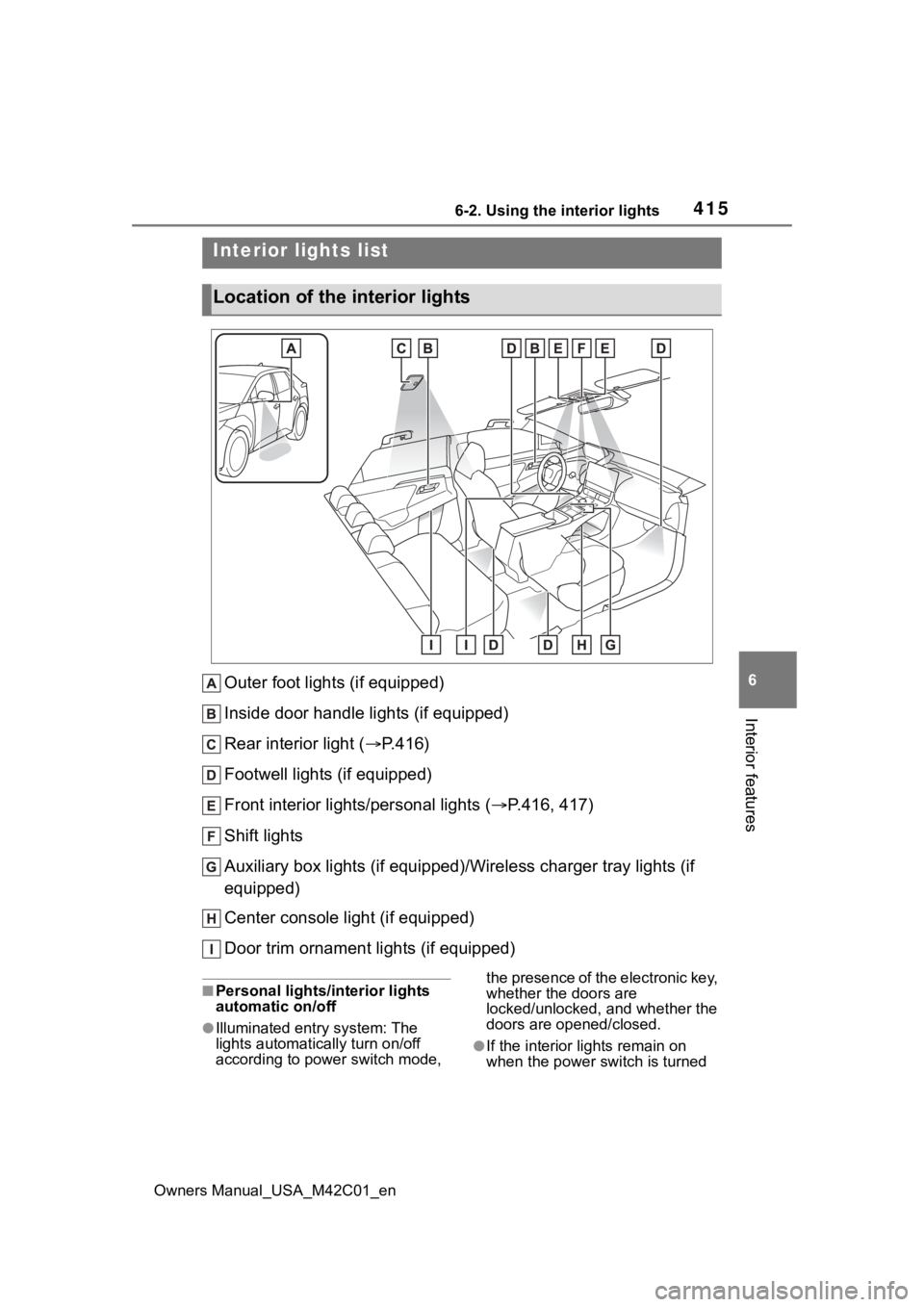
4156-2. Using the interior lights
Owners Manual_USA_M42C01_en
6
Interior features
6-2.Using the interior lights
Outer foot lights (if equipped)
Inside door handle lights (if equipped)
Rear interior light ( P.416)
Footwell lights (if equipped)
Front interior lights/personal lights ( P.416, 417)
Shift lights
Auxiliary box lights (if equipped)/Wireless charger tray lights (if
equipped)
Center console light (if equipped)
Door trim ornament lights (if equipped)
■Personal lights/interior lights
automatic on/off
●Illuminated entry system: The
lights automatically turn on/off
according to power switch mode, the presence of the electronic key,
whether the doors are
locked/unlocked, and whether the
doors are opened/closed.
●If the interior
lights remain on
when the power switch is turned
Interior lights list
Location of the i nterior lights
Page 433 of 628

4336-4. Using the other interior features
Owners Manual_USA_M42C01_en
6
Interior features
Operation indica- tor lightMultimedia sys-tem screenSuspected causes/Handling method
Orange (Flashing repeatedly once every second)
Gray
Wireless charger and smart key
communication failure
If the EV system is turned on,
off and then restart the EV sys-
tem
If the power switch is in ACC, start
the EV system. ( P.231)
Green (Flashing
repeatedly once every second)
Disappear
Wireless charger and multimedia
system communication failure
If the EV system is turned on,
off and then restart the EV sys-
tem
If the power switch is in ACC, start
the EV system. ( P.231)
Green (comes
on)Blue
AM radio stations are being auto-
matically selected
Wait until the s ystem has com-
pleted the automatic selection
of AM radio stations. In the case
that automatic selection cannot
be completed, stop automatic
selection.
The smart key system is detecting
the key
Please wait until the key detec-
tion is complete.
Page 435 of 628
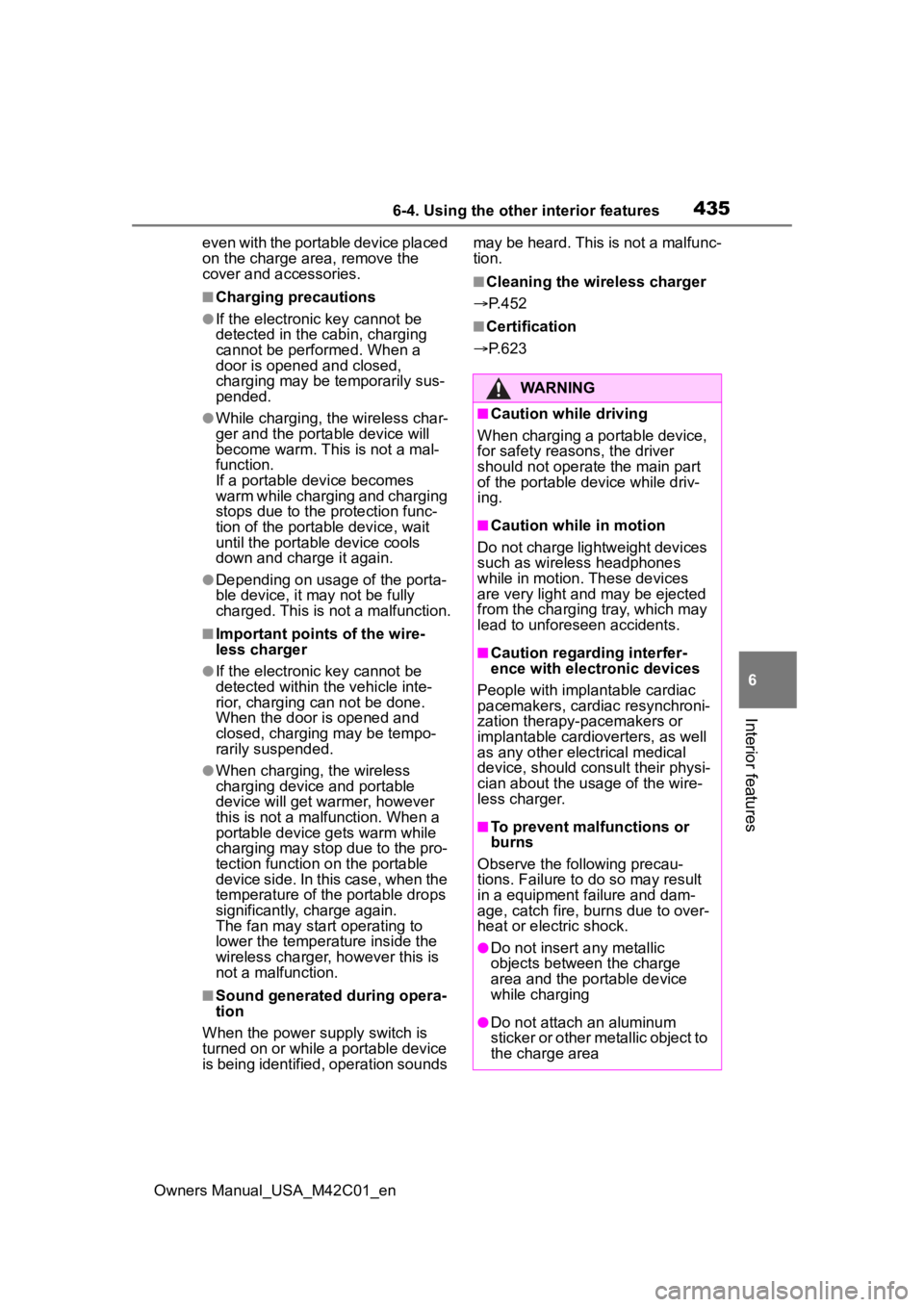
4356-4. Using the other interior features
Owners Manual_USA_M42C01_en
6
Interior features
even with the portable device placed
on the charge area, remove the
cover and accessories.
■Charging precautions
●If the electronic key cannot be
detected in the cabin, charging
cannot be performed. When a
door is opened and closed,
charging may be temporarily sus-
pended.
●While charging, the wireless char-
ger and the portable device will
become warm. This is not a mal-
function.
If a portable de vice becomes
warm while charging and charging
stops due to the protection func-
tion of the portable device, wait
until the portable device cools
down and charge it again.
●Depending on usage of the porta-
ble device, it may not be fully
charged. This is not a malfunction.
■Important points of the wire-
less charger
●If the electronic key cannot be
detected within the vehicle inte-
rior, charging can not be done.
When the door is opened and
closed, charging may be tempo-
rarily suspended.
●When charging, the wireless
charging device and portable
device will get warmer, however
this is not a malfunction. When a
portable device gets warm while
charging may stop due to the pro-
tection function on the portable
device side. In this case, when the
temperature of the portable drops
significantly, charge again.
The fan may start operating to
lower the temperature inside the
wireless charger, however this is
not a malfunction.
■Sound generated during opera-
tion
When the power su pply switch is
turned on or while a portable device
is being identified, operation sounds may be heard. This is not a malfunc-
tion.
■Cleaning the wireless charger
P.452
■Certification
P.623
WARNING
■Caution while driving
When charging a portable device,
for safety reasons, the driver
should not operate the main part
of the portable device while driv-
ing.
■Caution while in motion
Do not charge lightweight devices
such as wireless headphones
while in motion. These devices
are very light and may be ejected
from the charging tray, which may
lead to unforeseen accidents.
■Caution regarding interfer-
ence with electronic devices
People with implantable cardiac
pacemakers, cardiac resynchroni-
zation therapy-pacemakers or
implantable cardio verters, as well
as any other electrical medical
device, should consult their physi-
cian about the usage of the wire-
less charger.
■To prevent malfunctions or
burns
Observe the following precau-
tions. Failure to do so may result
in a equipment failure and dam-
age, catch fire, bur ns due to over-
heat or electric shock.
●Do not insert any metallic
objects between the charge
area and the portable device
while charging
●Do not attach a n aluminum
sticker or other metallic object to
the charge area
Page 437 of 628
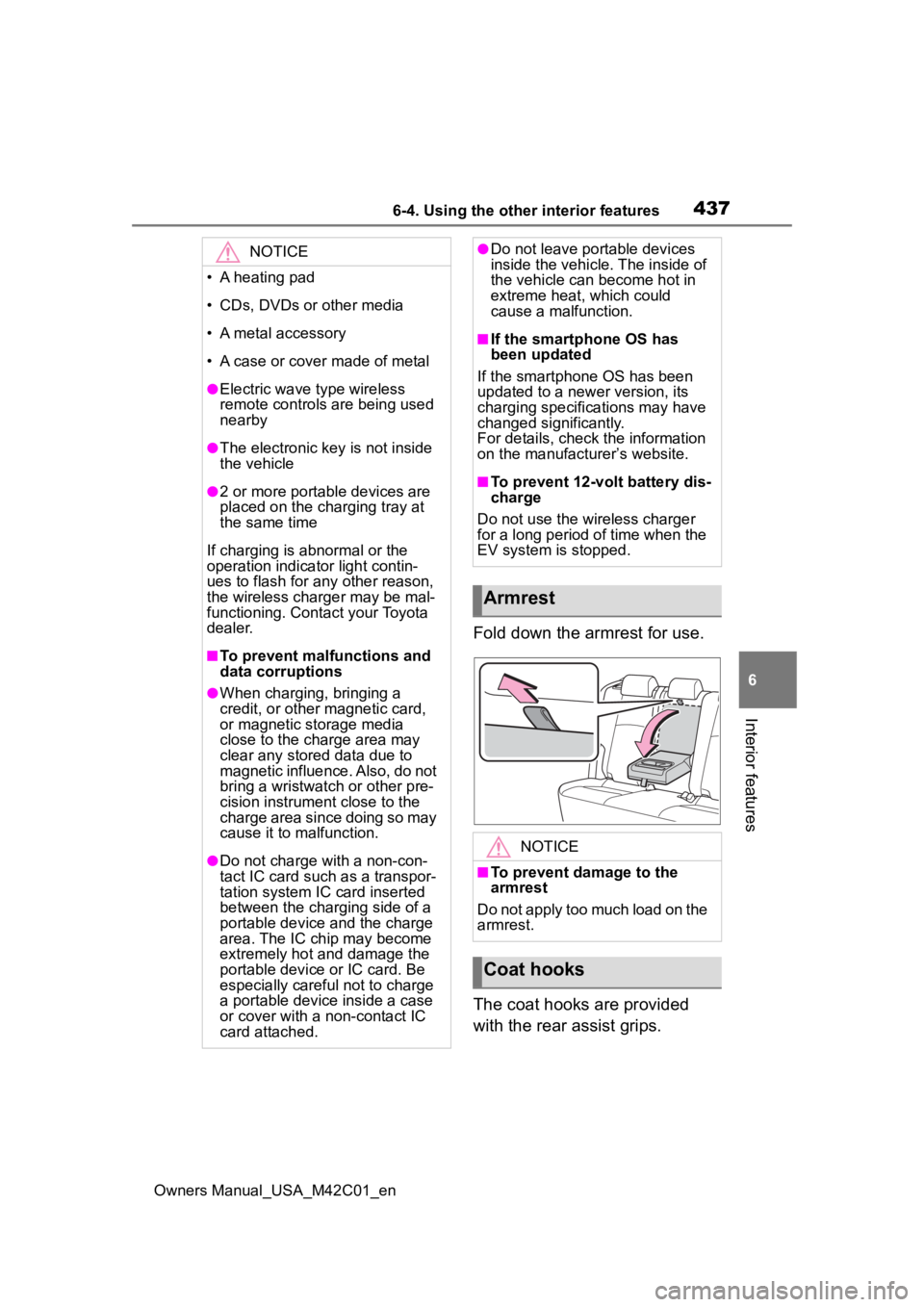
4376-4. Using the other interior features
Owners Manual_USA_M42C01_en
6
Interior features
Fold down the armrest for use.
The coat hooks are provided
with the rear assist grips.
NOTICE
• A heating pad
• CDs, DVDs or other media
• A metal accessory
• A case or cover made of metal
●Electric wave type wireless
remote controls are being used
nearby
●The electronic key is not inside
the vehicle
●2 or more portable devices are
placed on the charging tray at
the same time
If charging is abnormal or the
operation indicator light contin-
ues to flash for any other reason,
the wireless charger may be mal-
functioning. Contact your Toyota
dealer.
■To prevent malfunctions and
data corruptions
●When charging, bringing a
credit, or other magnetic card,
or magnetic storage media
close to the charge area may
clear any stored data due to
magnetic influence. Also, do not
bring a wristwatch or other pre-
cision instrument close to the
charge area since doing so may
cause it to malfunction.
●Do not charge with a non-con-
tact IC card such as a transpor-
tation system IC card inserted
between the charging side of a
portable device and the charge
area. The IC chip may become
extremely hot and damage the
portable device or IC card. Be
especially careful not to charge
a portable device inside a case
or cover with a non-contact IC
card attached.
●Do not leave portable devices
inside the vehicle. The inside of
the vehicle can become hot in
extreme heat, which could
cause a malfunction.
■If the smartphone OS has
been updated
If the smartphone OS has been
updated to a newer version, its
charging specifications may have
changed significantly.
For details, check the information
on the manufacturer’s website.
■To prevent 12-volt battery dis-
charge
Do not use the wireless charger
for a long period of time when the
EV system is stopped.
Armrest
NOTICE
■To prevent damage to the
armrest
Do not apply too much load on the
armrest.
Coat hooks