AUX TOYOTA C-HR 2019 Accessories, Audio & Navigation (in English)
[x] Cancel search | Manufacturer: TOYOTA, Model Year: 2019, Model line: C-HR, Model: TOYOTA C-HR 2019Pages: 292, PDF Size: 5.26 MB
Page 8 of 292
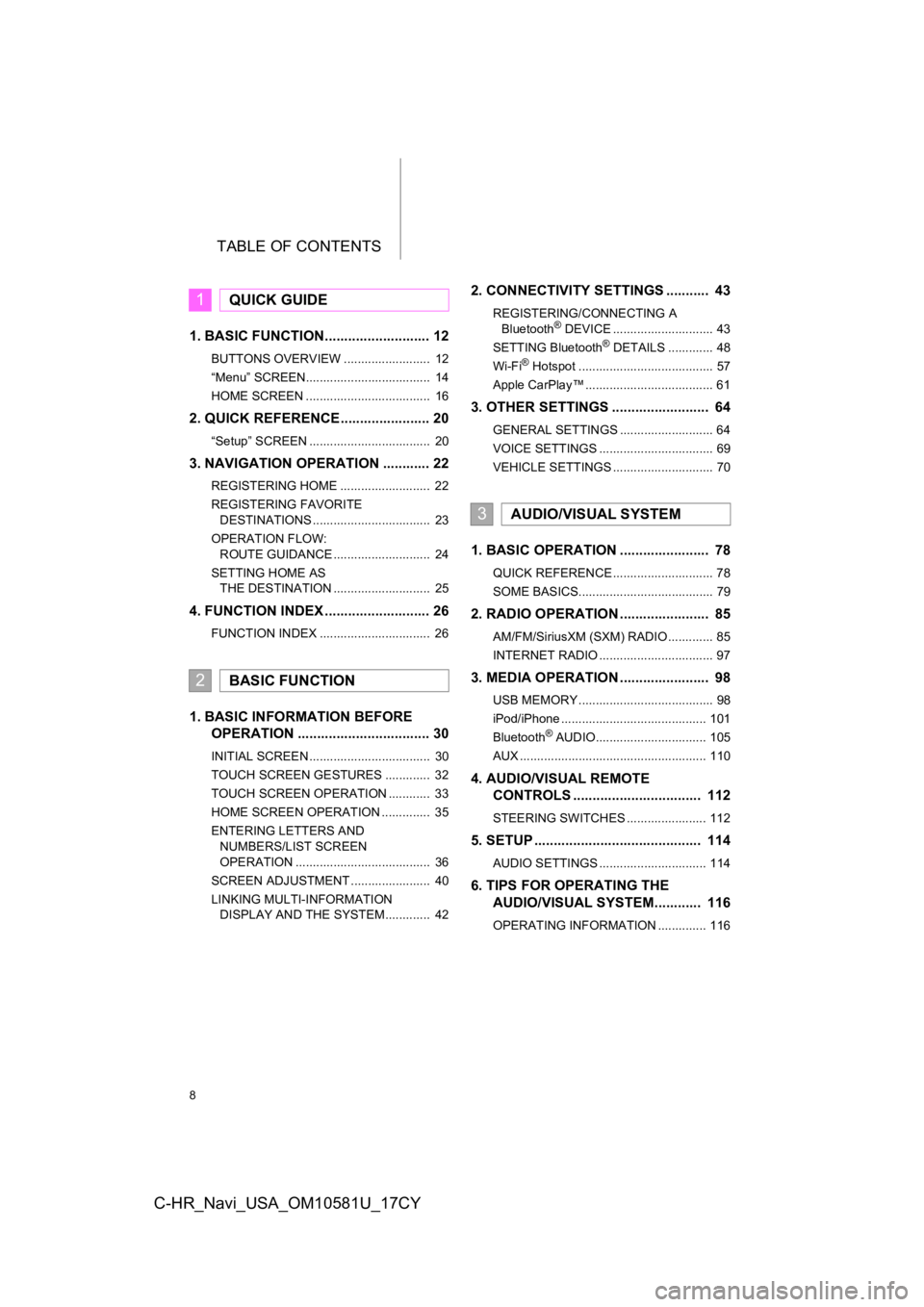
TABLE OF CONTENTS
8
C-HR_Navi_USA_OM10581U_17CY
1. BASIC FUNCTION........................... 12
BUTTONS OVERVIEW ......................... 12
“Menu” SCREEN.................................... 14
HOME SCREEN .................................... 16
2. QUICK REFERENCE....................... 20
“Setup” SCREEN ................................... 20
3. NAVIGATION OPERATION ............ 22
REGISTERING HOME .......................... 22
REGISTERING FAVORITE DESTINATIONS .................................. 23
OPERATION FLOW: ROUTE GUIDANCE ............................ 24
SETTING HOME AS THE DESTINATION ............................ 25
4. FUNCTION INDEX ..... ...................... 26
FUNCTION INDEX ................................ 26
1. BASIC INFORMATION BEFORE
O PERATION .................................. 30
INITIAL SCREEN ................................... 30
TOUCH SCREEN GESTURES ............. 32
TOUCH SCREEN OPERATION ............ 33
HOME SCREEN OPERATION .............. 35
ENTERING LETTERS AND
NUMBERS/LIST SCREEN
OPERATION ....................................... 36
SCREEN ADJUSTMENT ....................... 40
LINKING MULTI-INFORMATION DISPLAY AND THE SYSTEM............. 42
2. CONNECTIVITY SETTINGS ........... 43
REGISTERING/CONNECTING A
Bluetooth® DEVICE ............................. 43
SETTING Bluetooth® DETAILS ............. 48
Wi-Fi® Hotspot ....................................... 57
Apple CarPlay™ ..................................... 61
3. OTHER SETTINGS ......................... 64
GENERAL SETTINGS ........................... 64
VOICE SETTINGS ................................. 69
VEHICLE SETTINGS ............................. 70
1. BASIC OPERATION ....................... 78
QUICK REFERENCE ............................. 78
SOME BASICS....................................... 79
2. RADIO OPERATION ....................... 85
AM/FM/SiriusXM (SXM) RADIO ............. 85
INTERNET RADIO ................................. 97
3. MEDIA OPERATION ....................... 98
USB MEMORY ....................................... 98
iPod/iPhone .......................................... 101
Bluetooth
® AUDIO................................ 105
AUX ...................................................... 110
4. AUDIO/VISUAL REMOTE CO NTROLS ................................. 112
STEERING SWITCHES ....................... 112
5. SETUP ........................................... 114
AUDIO SETTINGS ............................... 114
6. TIPS FOR O PERAT ING THE
AUDIO/VISUAL SYSTEM ............ 116
OPERATING INFORMATION .............. 116
1QUICK GUIDE
2BASIC FUNCTION
3AUDIO/VISUAL SYSTEM
Page 76 of 292
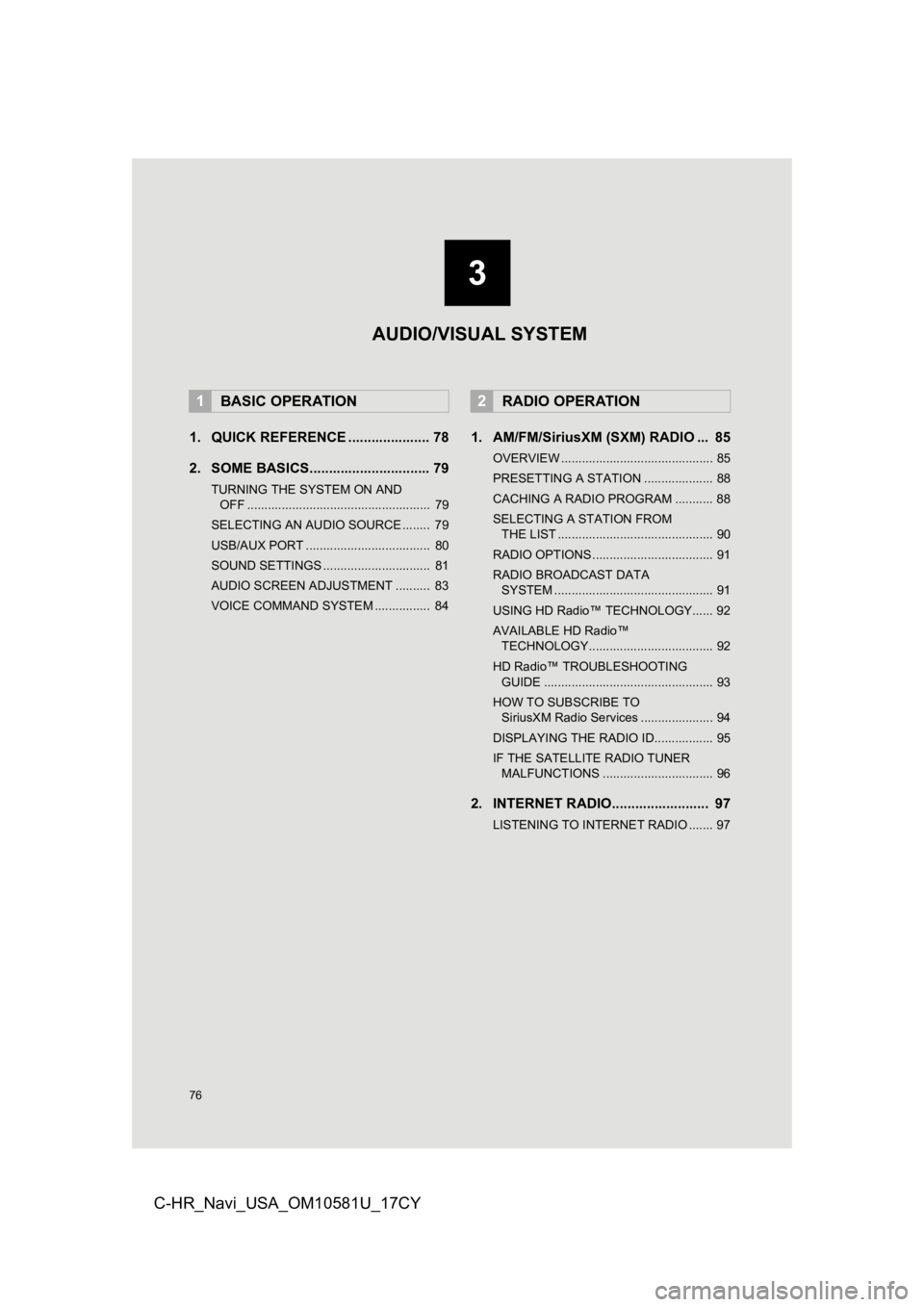
76
C-HR_Navi_USA_OM10581U_17CY
1. QUICK REFERENCE ..................... 78
2. SOME BASICS............................... 79
TURNING THE SYSTEM ON AND OFF ..................................................... 79
SELECTING AN AUDIO SOURCE ........ 79
USB/AUX PORT .................................... 80
SOUND SETTINGS ............................... 81
AUDIO SCREEN ADJUSTMENT .......... 83
VOICE COMMAND SYSTEM ................ 84
1. AM/FM/SiriusXM (SXM) RADIO ... 85
OVERVIEW ............................................ 85
PRESETTING A STATION .................... 88
CACHING A RADIO PROGRAM ........... 88
SELECTING A STATION FROM THE LIST ............................................. 90
RADIO OPTIONS ................................... 91
RADIO BROADCAST DATA SYSTEM .............................................. 91
USING HD Radio™ TECHNOLOGY...... 92
AVAILABLE HD Radio™ TECHNOLOGY.................................... 92
HD Radio™ TROUBLESHOOTING GUIDE ................................................. 93
HOW TO SUBSCRIBE TO SiriusXM Radio Services ..................... 94
DISPLAYING THE RADIO ID................. 95
IF THE SATELLITE RADIO TUNER MALFUNCTIONS ................................ 96
2. INTERNET RADIO......................... 97
LISTENING TO INTERNET RADIO ....... 97
1BASIC OPERATION2RADIO OPERATION
3
AUDIO/VISUAL SYSTEM
Page 77 of 292
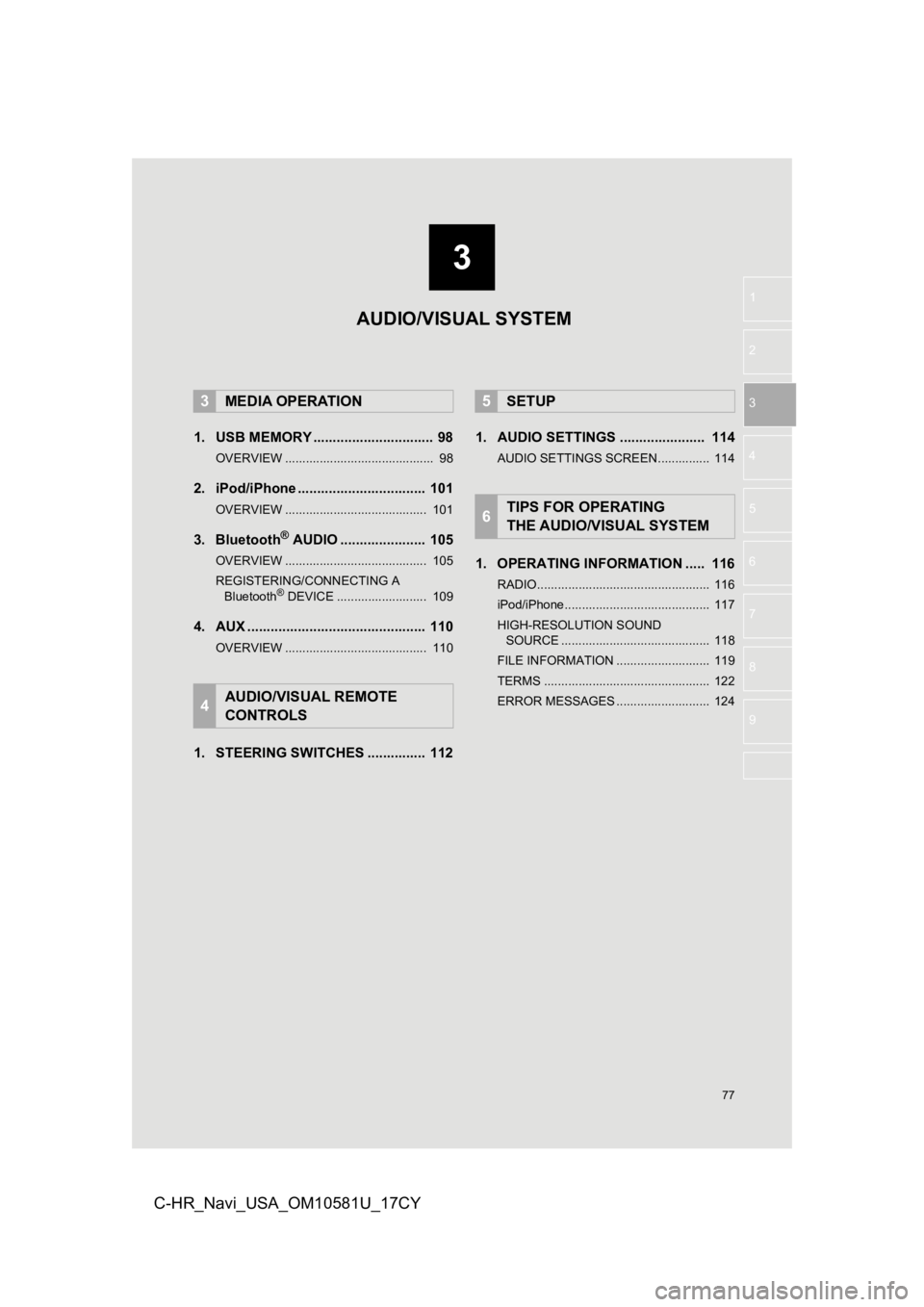
3
77
1
2
3
4
5
6
7
8
9
C-HR_Navi_USA_OM10581U_17CY
1. USB MEMORY ............................... 98
OVERVIEW ........................................... 98
2. iPod/iPhone ................................. 101
OVERVIEW ......................................... 101
3. Bluetooth® AUDIO ...................... 105
OVERVIEW ......................................... 105
REGISTERING/CONNECTING A Bluetooth
® DEVICE .......................... 109
4. AUX .............................................. 110
OVERVIEW ......................................... 110
1. STEERING SWITCHES ............... 112 1. AUDIO SETTINGS ...................... 114
AUDIO SETTINGS SCREEN............... 114
1. OPERATING INFORMATION ..... 116
RADIO.................................................. 116
iPod/iPhone.......................................... 117
HIGH-RESOLUTION SOUND
SOURCE ........................................... 118
FILE INFORMATION ........................... 119
TERMS ................................................ 122
ERROR MESSAGES ........................... 124
3MEDIA OPERATION
4AUDIO/VISUAL REMOTE
CONTROLS
5SETUP
6TIPS FOR OPERATING
THE AUDIO/VISUAL SYSTEM
AUDIO/VISUAL SYSTEM
Page 78 of 292
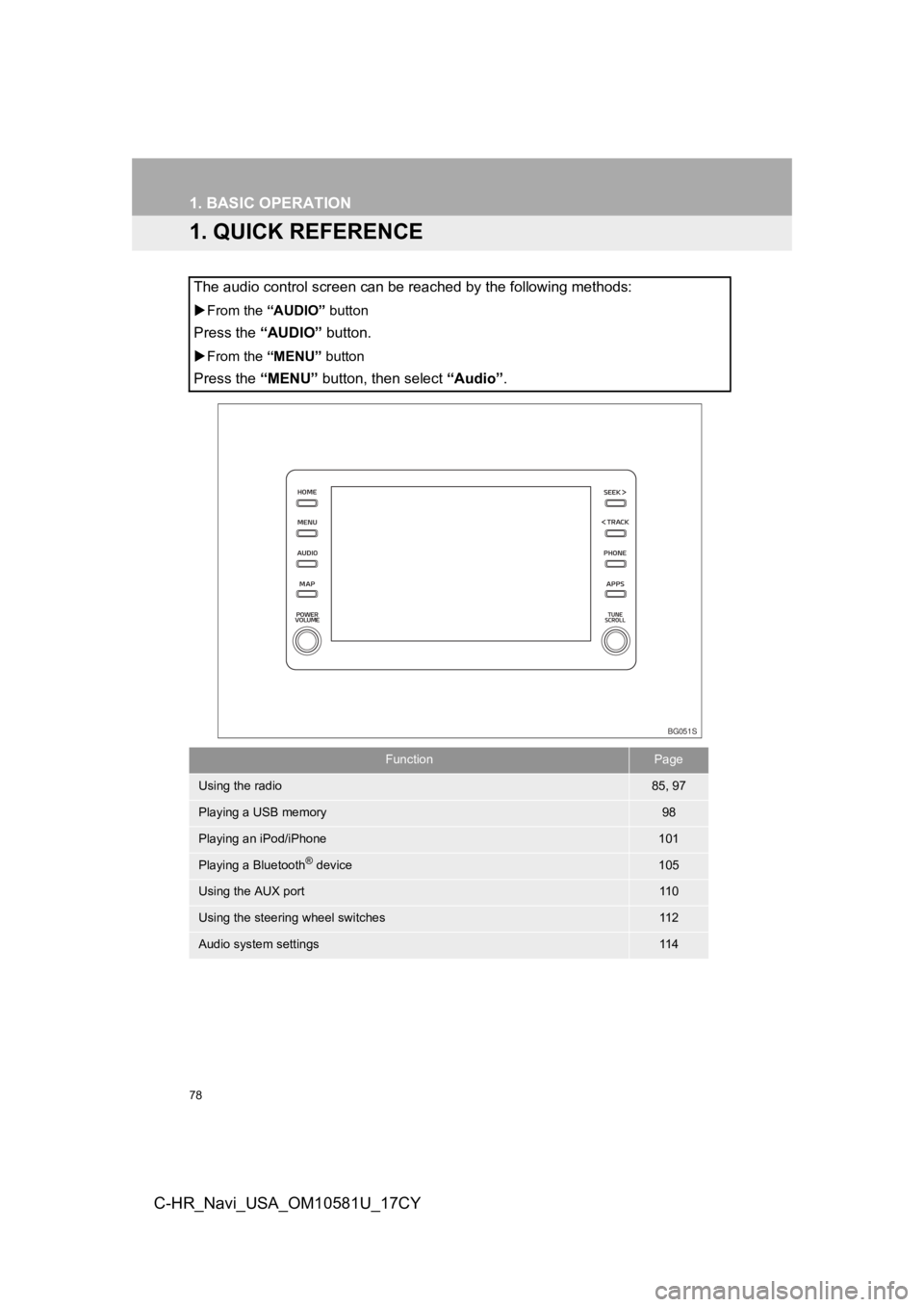
78
C-HR_Navi_USA_OM10581U_17CY
1. BASIC OPERATION
1. QUICK REFERENCE
The audio control screen can be reached by the following methods:
From the “AUDIO” button
Press the “AUDIO” button.
From the “MENU” button
Press the “MENU” button, then select “Audio” .
FunctionPage
Using the radio85, 97
Playing a USB memory98
Playing an iPod/iPhone101
Playing a Bluetooth® device105
Using the AUX port11 0
Using the steering wheel switches11 2
Audio system settings11 4
BG051S
Page 80 of 292
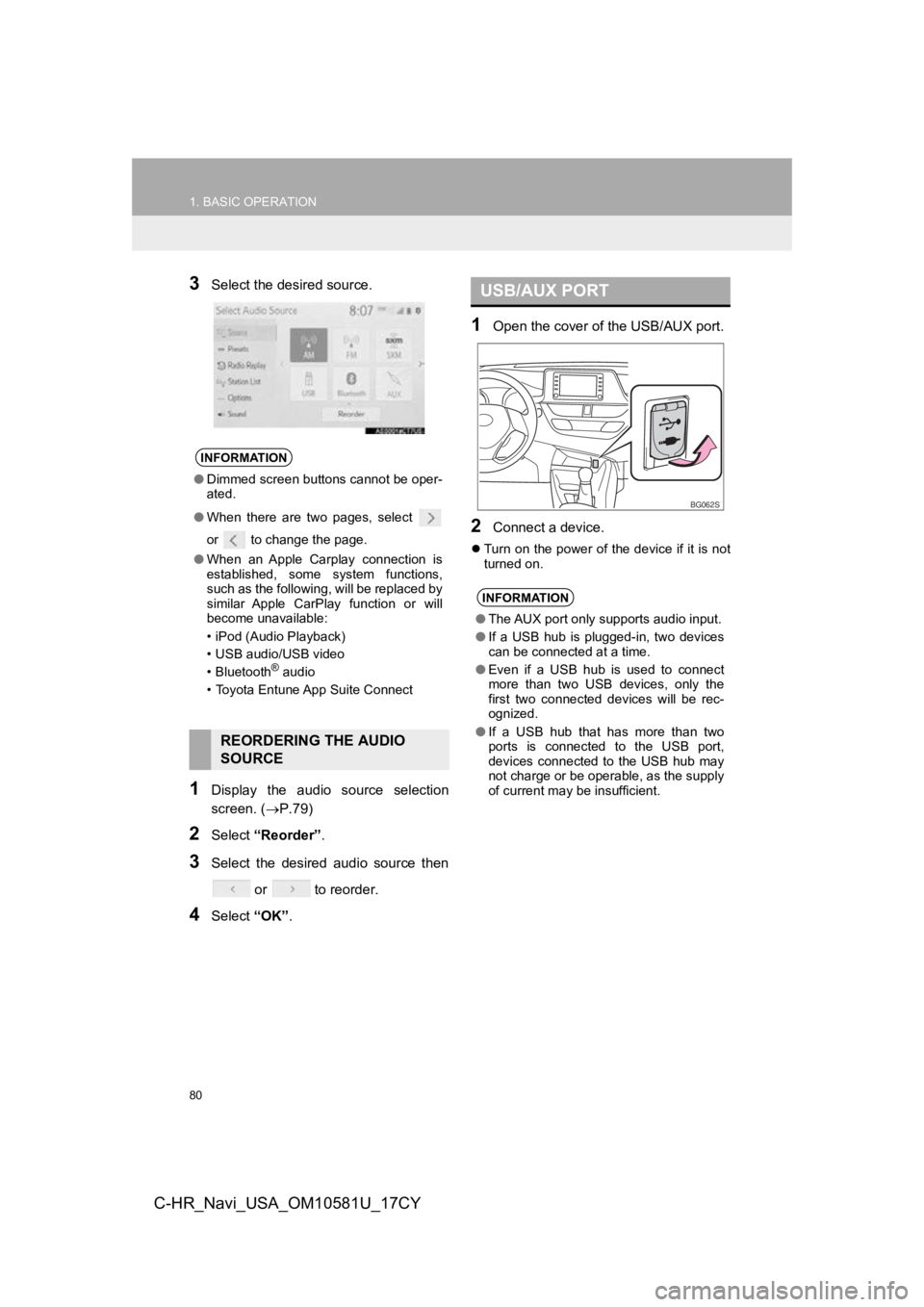
80
1. BASIC OPERATION
C-HR_Navi_USA_OM10581U_17CY
3Select the desired source.
1Display the audio source selection
screen. (P.79)
2Select “Reorder” .
3Select the desired audio source then
or to reorder.
4Select “OK”.
1Open the cover of t he USB/AUX port.
2Connect a device.
Turn on the power of the device if it is not
turned on.
INFORMATION
●Dimmed screen buttons cannot be oper-
ated.
● When there are two pages, select
or to change the page.
● When an Apple Carplay connection is
established, some system functions,
such as the following, will be replaced by
similar Apple CarPlay function or will
become unavailable:
• iPod (Audio Playback)
• USB audio/USB video
• Bluetooth
® audio
• Toyota Entune App Suite Connect
REORDERING THE AUDIO
SOURCE
USB/AUX PORT
INFORMATION
● The AUX port only supports audio input.
● If a USB hub is plugged-in, two devices
can be connected at a time.
● Even if a USB hub is used to connect
more than two USB devices, only the
first two connected devices will be rec-
ognized.
● If a USB hub that has more than two
ports is connected to the USB port,
devices connected to the USB hub may
not charge or be operable, as the supply
of current may be insufficient.
BG062S
Page 95 of 292
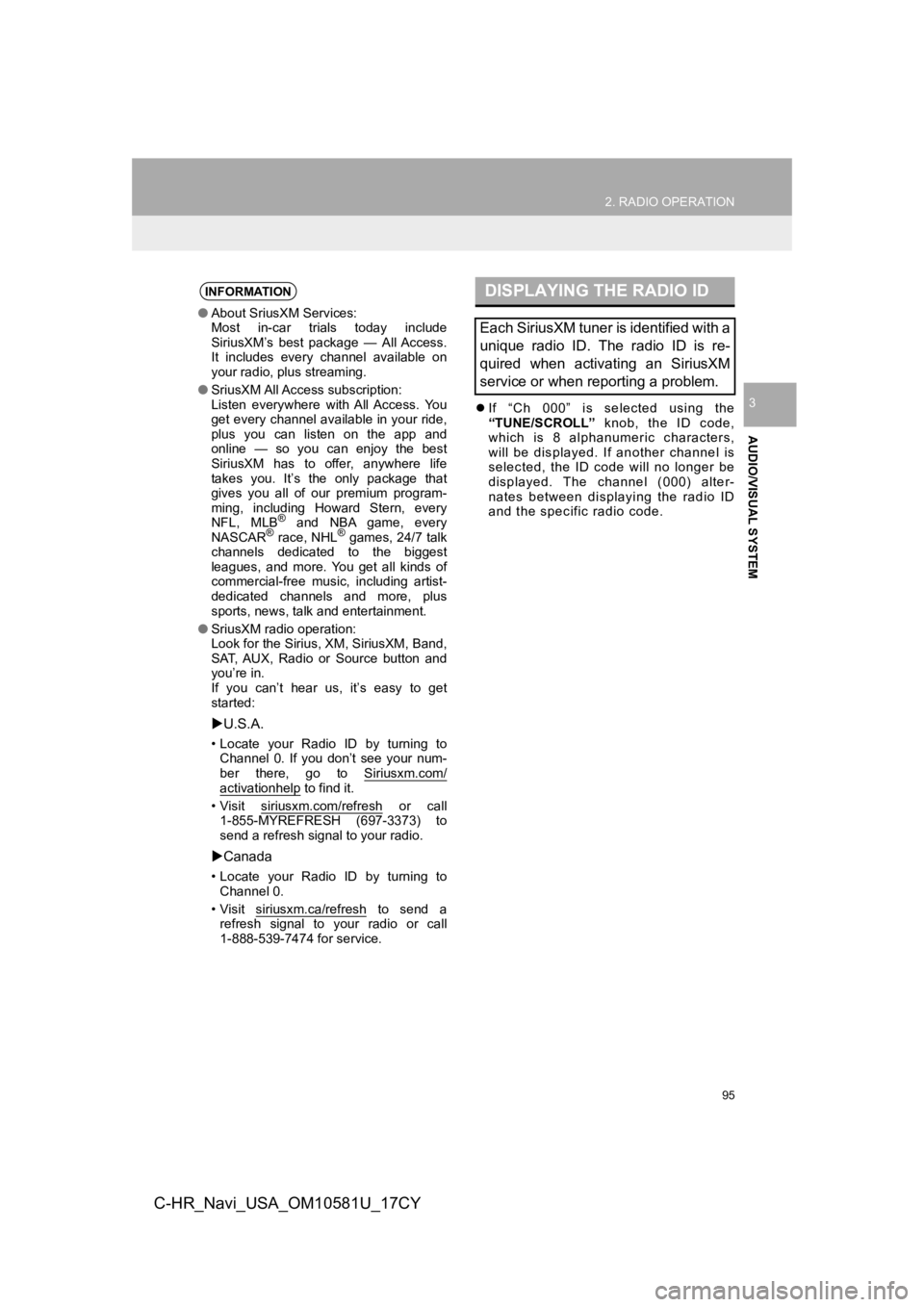
95
2. RADIO OPERATION
AUDIO/VISUAL SYSTEM
3
C-HR_Navi_USA_OM10581U_17CY
If “Ch 000” is selected using the
“TUNE/SCROLL” knob, the ID code,
which is 8 alphanumeric characters,
will be displayed. If another channel is
selected, the ID code will no longer be
displayed. The channel (000) alter-
nates between displaying the radio ID
and the specific radio code.
INFORMATION
● About SriusXM Services:
Most in-car trials today include
SiriusXM’s best package — All Access.
It includes every channel available on
your radio, plus streaming.
● SriusXM All Access subscription:
Listen everywhere with All Access. You
get every channel available in your ride,
plus you can listen on the app and
online — so you can enjoy the best
SiriusXM has to offer, anywhere life
takes you. It’s the only package that
gives you all of our premium program-
ming, including Howard Stern, every
NFL, MLB
® and NBA game, every
NASCAR® race, NHL® games, 24/7 talk
channels dedicated to the biggest
leagues, and more. You get all kinds of
commercial-free music, including artist-
dedicated channels and more, plus
sports, news, talk and entertainment.
● SriusXM radio operation:
Look for the Sirius, XM, SiriusXM, Band,
SAT, AUX, Radio or Source button and
you’re in.
If you can’t hear us, it’s easy to get
started:
U.S.A.
• Locate your Radio ID by turning to
Channel 0. If you don’t see your num-
ber there, go to Siriusxm.com/
activationhelp to find it.
• Visit siriusxm.com/refresh
or call
1-855-MYREFRESH (697-3373) to
send a refresh signal to your radio.
Canada
• Locate your Radio ID by turning to
Channel 0.
• Visit siriusxm.ca/refresh
to send a
refresh signal to your radio or call
1-888-539-7474 for service.
DISPLAYING THE RADIO ID
Each SiriusXM tuner is identified with a
unique radio ID. The radio ID is re-
quired when activating an SiriusXM
service or when reporting a problem.
Page 110 of 292
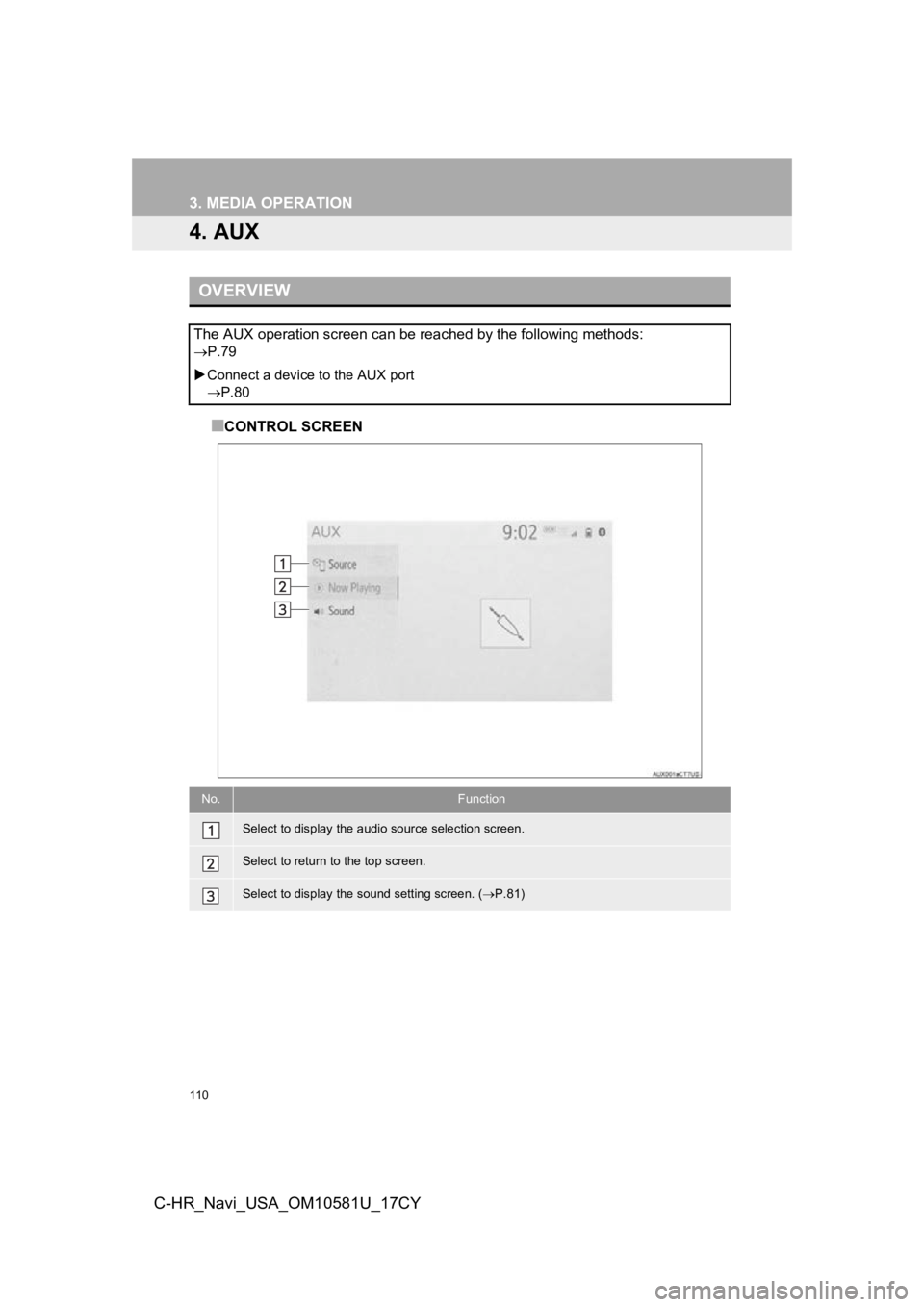
110
3. MEDIA OPERATION
C-HR_Navi_USA_OM10581U_17CY
4. AUX
■CONTROL SCREEN
OVERVIEW
The AUX operation screen can be reached by the following methods:
P.79
Connect a device to the AUX port
P.80
No.Function
Select to display the audio source selection screen.
Select to return to the top screen.
Select to display the sound setting screen. ( P.81)
Page 112 of 292
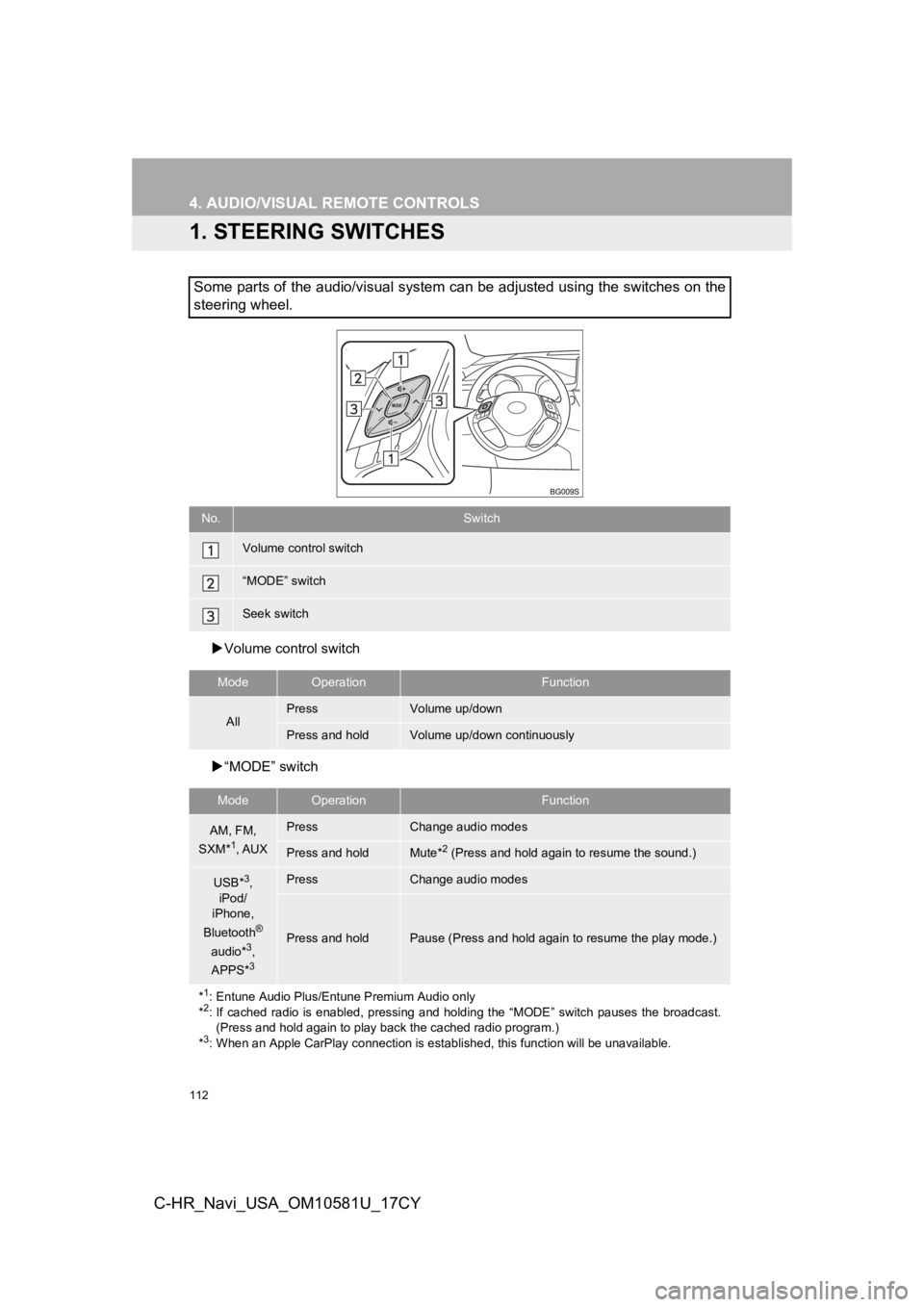
112
C-HR_Navi_USA_OM10581U_17CY
4. AUDIO/VISUAL REMOTE CONTROLS
1. STEERING SWITCHES
Volume control switch
“MODE” switch
Some parts of the audio/visual system can be adjusted using the switches on the
steering wheel.
No.Switch
Volume control switch
“MODE” switch
Seek switch
ModeOperationFunction
AllPressVolume up/down
Press and holdVolume up/down continuously
ModeOperationFunction
AM, FM,
SXM*1, AUX
PressChange audio modes
Press and holdMute*2 (Press and hold again to resume the sound.)
USB*3,
iPod/
iPhone,
Bluetooth
®
audio*3,
APPS*3
PressChange audio modes
Press and holdPause (Press and hold again to resume the play mode.)
*
1: Entune Audio Plus/Entune Premium Audio only
*2: If cached radio is enabled, pressing and holding the “MODE” switch pauses the broadcast. (Press and hold again to play back the cached radio program.)
*
3: When an Apple CarPlay connection is established, this function will be unavailable.
Page 286 of 292
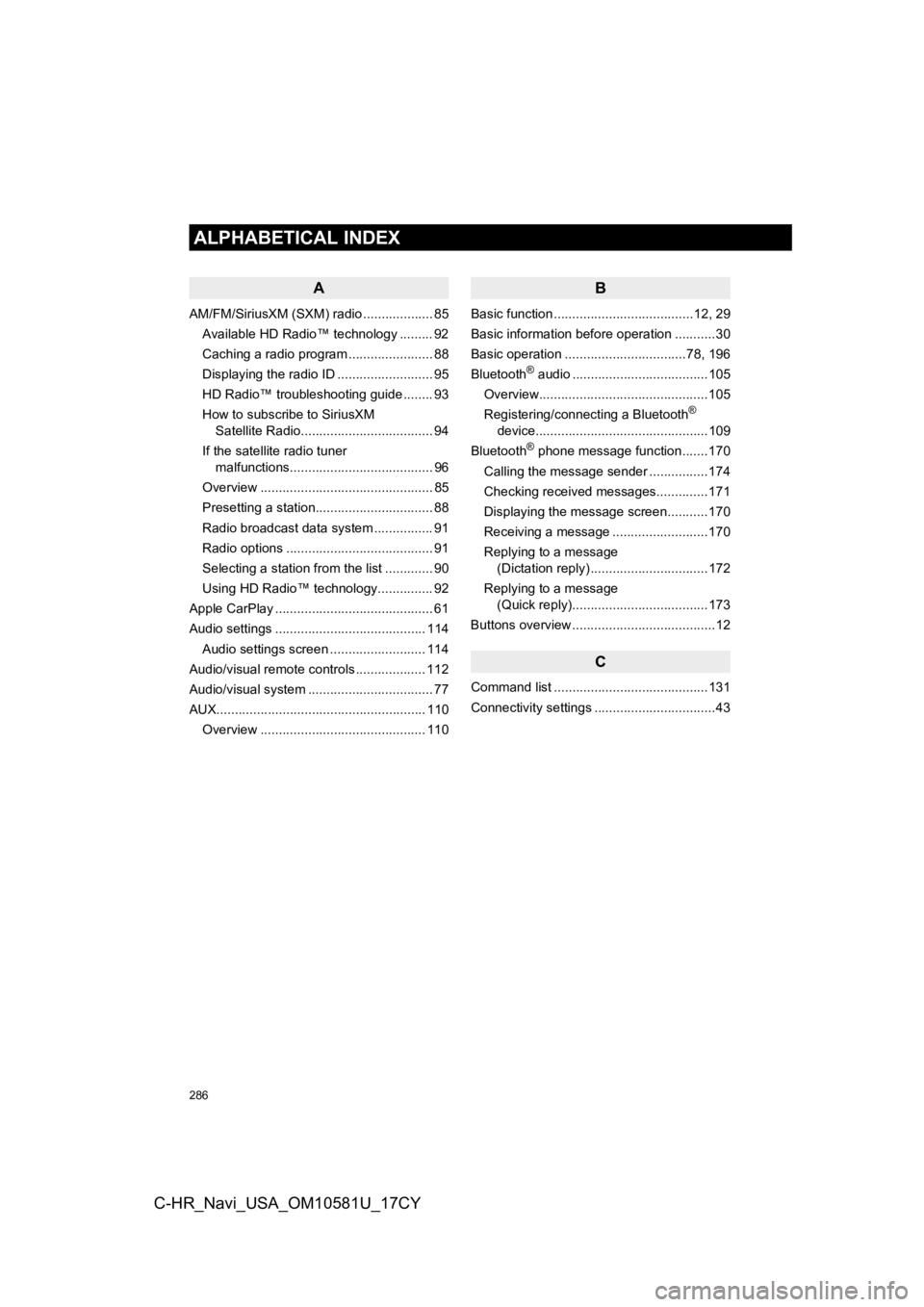
286
ALPHABETICAL INDEX
C-HR_Navi_USA_OM10581U_17CY
A
AM/FM/SiriusXM (SXM) radio ................... 85Available HD Radio™ technology ......... 92
Caching a radio program ....................... 88
Displaying the radio ID .......................... 95
HD Radio™ troubleshooting guide ........ 93
How to subscribe to SiriusXM Satellite Radio.................................... 94
If the satellite radio tuner malfunctions....................................... 96
Overview ............................................... 85
Presetting a station................................ 88
Radio broadcast data system ................ 91
Radio options ........................................ 91
Selecting a station from the list ............. 90
Using HD Radio™ technology............... 92
Apple CarPlay ........................................... 61
Audio settings ......................................... 114 Audio settings screen .......................... 114
Audio/visual remote controls ................... 112
Audio/visual system .................................. 77
AUX......................................................... 110 Overview ............................................. 110
B
Basic function ......................................12, 29
Basic information before operation ...........30
Basic operation .................................78, 196
Bluetooth
® audio .....................................105
Overview..............................................105
Registering/connecting a Bluetooth
®
device...............................................109
Bluetooth
® phone message function.......170
Calling the message sender ................174
Checking received messages..............171
Displaying the message screen...........170
Receiving a message ..........................170
Replying to a message (Dictation reply) ................................172
Replying to a message (Quick reply).....................................173
Buttons overview .......................................12
C
Command list ..........................................131
Connectivity settings .................................43
ALPHABETICAL INDEX
Page 290 of 292
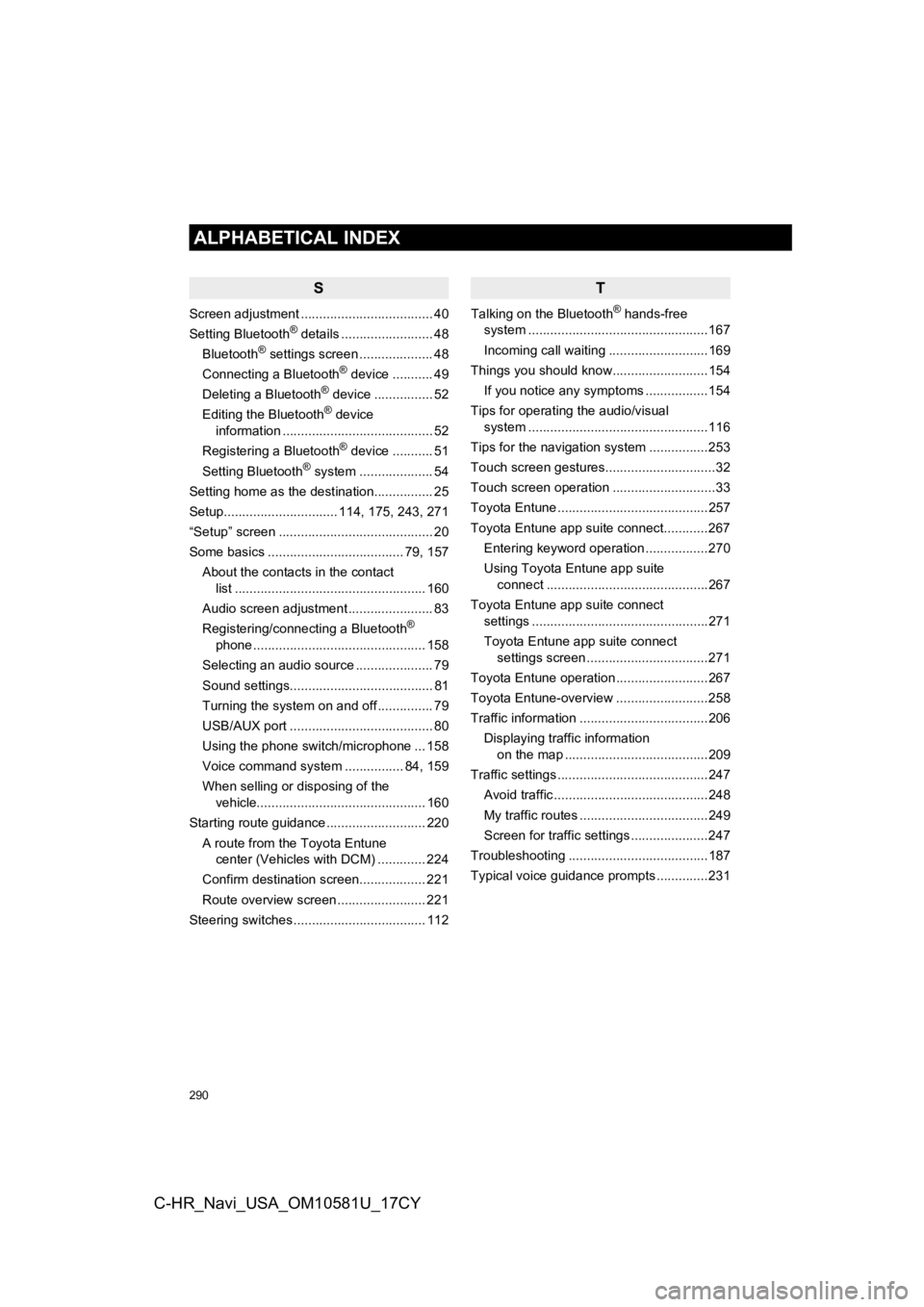
290
ALPHABETICAL INDEX
C-HR_Navi_USA_OM10581U_17CY
S
Screen adjustment .................................... 40
Setting Bluetooth® details ......................... 48
Bluetooth® settings screen .................... 48
Connecting a Bluetooth® device ........... 49
Deleting a Bluetooth® device ................ 52
Editing the Bluetooth® device
information ......................................... 52
Registering a Bluetooth
® device ........... 51
Setting Bluetooth® system ....... ............. 54
Setting home as the destination................ 25
Setup............................... 114, 175, 243, 271
“Setup” screen .......................................... 20
Some basics ..................................... 79, 157
About the contacts in the contact list .................................................... 160
Audio screen adjustment ....................... 83
Registering/connecting a Bluetooth
®
phone ............................................... 158
Selecting an audio source ..................... 79
Sound settings....................................... 81
Turning the system on and off ............... 79
USB/AUX port ....................................... 80
Using the phone switch/microphone ... 158
Voice command system ... ............. 84, 159
When selling or disposing of the vehicle.............................................. 160
Starting route guidance ........................... 220 A route from the Toyota Entune center (Vehicles with DCM) ............. 224
Confirm destination screen.................. 221
Route overview screen ........................ 221
Steering switches .................................... 112
T
Talking on the Bluetooth® hands-free
system ........... ......................................167
Incoming call waiting ...........................169
Things you should know..........................154
If you notice any symptoms .................154
Tips for operating the audio/visual system ........... ......................................116
Tips for the navigation system ................253
Touch screen gestures..............................32
Touch screen operation ............................33
Toyota Entune .........................................257
Toyota Entune app suite connect............267 Entering keyword operation .................270
Using Toyota Entune app suite connect ............................................267
Toyota Entune app suite connect settings ................................................271
Toyota Entune app suite connect settings screen .................................271
Toyota Entune operation .........................267
Toyota Entune-overview .........................258
Traffic information ...................................206
Displaying traffic information on the map .......................................209
Traffic settings .........................................247
Avoid traffic ..........................................248
My traffic routes ...................................249
Screen for traffic settings .....................247
Troubleshooting ......................................187
Typical voice guidance prompts ..............231