fuel TOYOTA C-HR 2019 Accessories, Audio & Navigation (in English)
[x] Cancel search | Manufacturer: TOYOTA, Model Year: 2019, Model line: C-HR, Model: TOYOTA C-HR 2019Pages: 292, PDF Size: 5.26 MB
Page 1 of 292
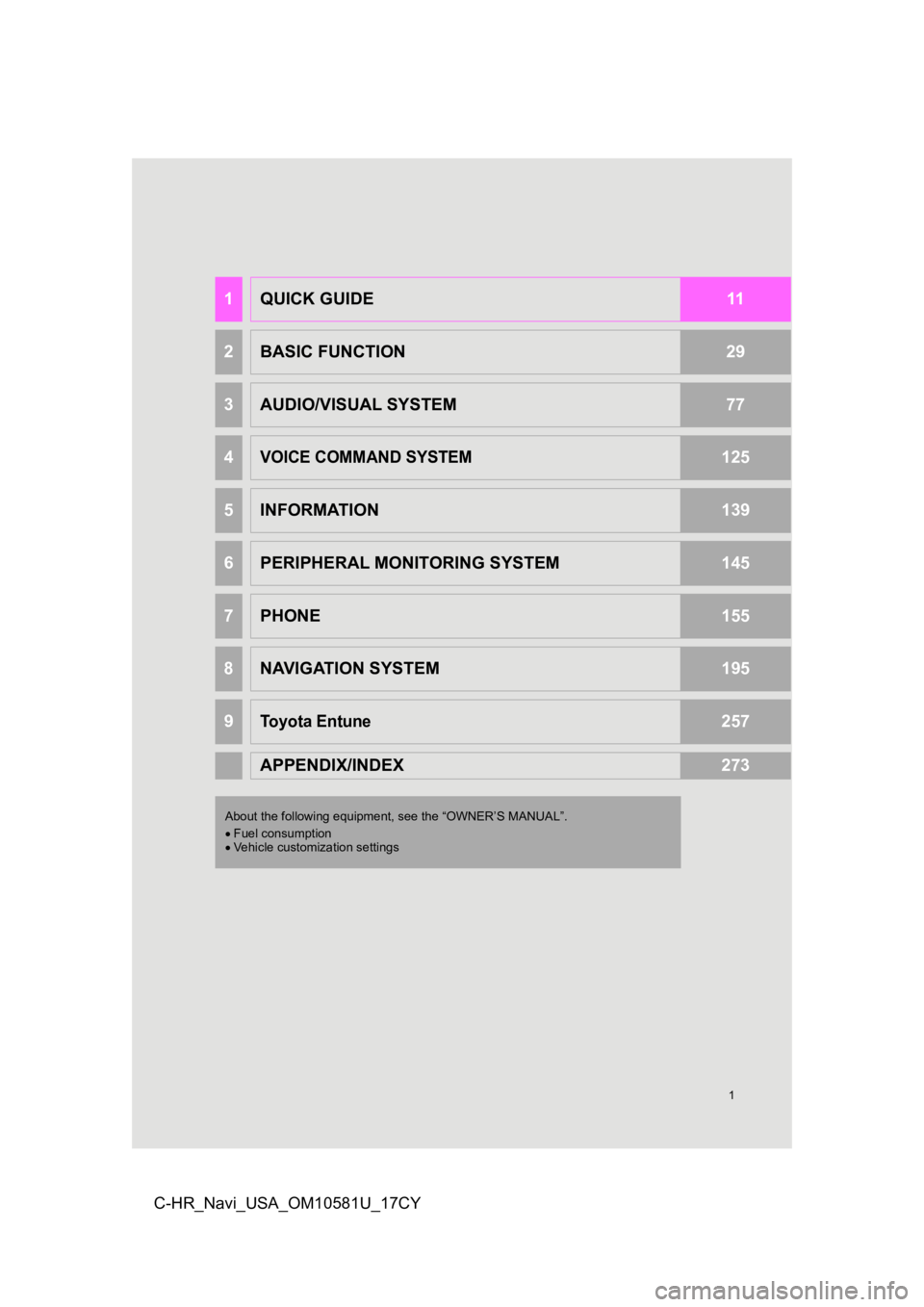
1
C-HR_Navi_USA_OM10581U_17CY
1QUICK GUIDE11
2BASIC FUNCTION29
3AUDIO/VISUAL SYSTEM77
4VOICE COMMAND SYSTEM125
5INFORMATION139
6PERIPHERAL MONITORING SYSTEM145
7PHONE155
8NAVIGATION SYSTEM195
9Toyota Entune257
APPENDIX/INDEX273
About the following equipment, see the “OWNER’S MANUAL”.
Fuel consumption
Vehicle customization settings
Page 15 of 292
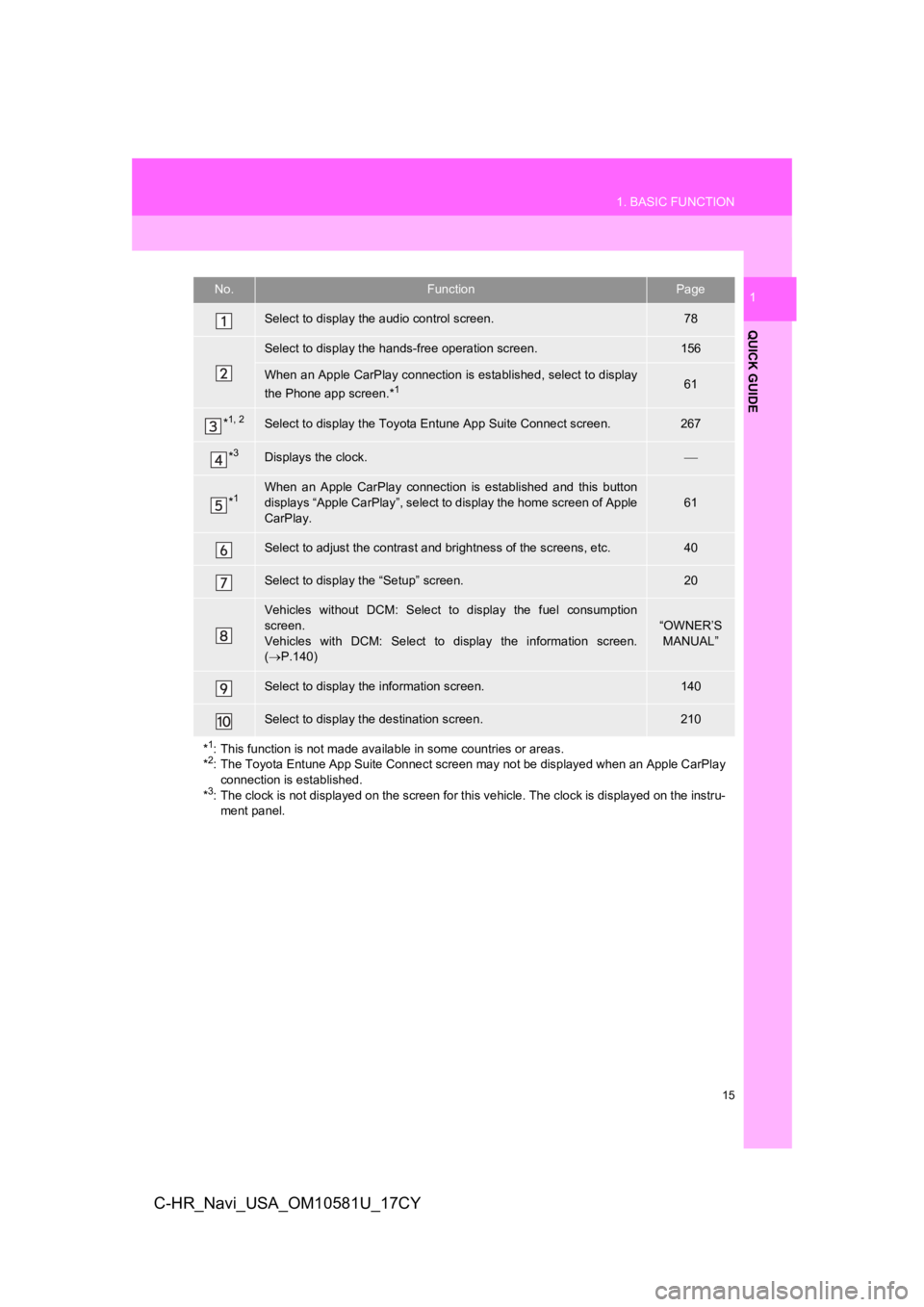
15
1. BASIC FUNCTION
QUICK GUIDE
1
C-HR_Navi_USA_OM10581U_17CY
No.FunctionPage
Select to display the audio control screen.78
Select to display the hands-free operation screen.156
When an Apple CarPlay connection is established, select to display
the Phone app screen.*161
*1, 2Select to display the Toyota Entune App Suite Connect screen.267
*3Displays the clock.
*1When an Apple CarPlay connection is established and this button
displays “Apple CarPlay”, select to display the home screen of Apple
CarPlay.
61
Select to adjust the contrast and brightness of the screens, et c.40
Select to display the “Setup” screen.20
Vehicles without DCM: Select to display the fuel consumption
screen.
Vehicles with DCM: Select to display the information screen.
( P.140)
“OWNER’S
MANUAL”
Select to display the information screen.140
Select to display the destination screen.210
*
1: This function is not made available in some countries or areas .
*2: The Toyota Entune App Suite Connect screen may not be displaye d when an Apple CarPlay
connection is established.
*
3: The clock is not displayed on the screen for this vehicle. The clock is displayed on the instru- ment panel.
Page 65 of 292
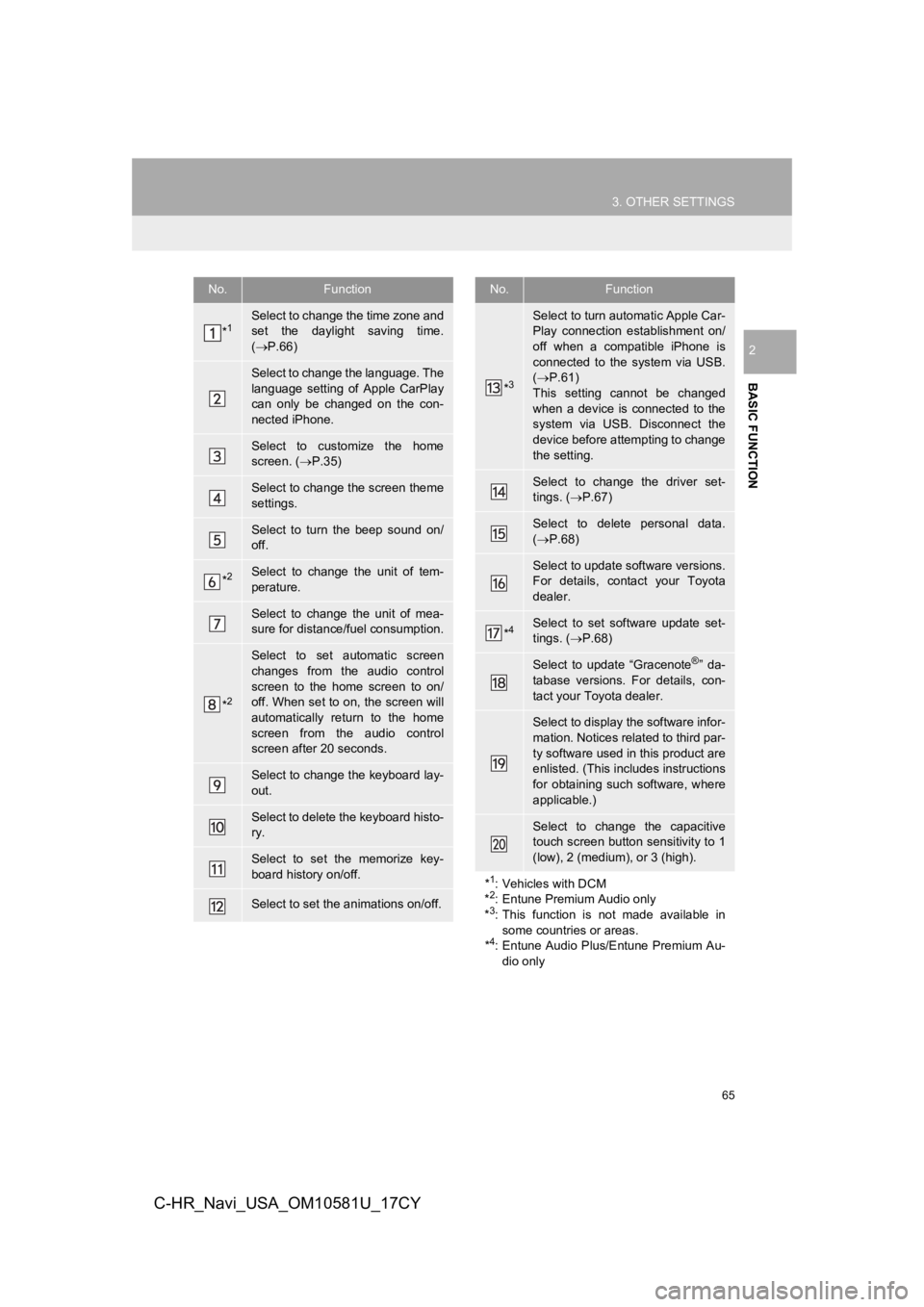
65
3. OTHER SETTINGS
BASIC FUNCTION
2
C-HR_Navi_USA_OM10581U_17CY
No.Function
*1Select to change the time zone and
set the daylight saving time.
( P.66)
Select to change the language. The
language setting of Apple CarPlay
can only be changed on the con-
nected iPhone.
Select to customize the home
screen. ( P.35)
Select to change the screen theme
settings.
Select to turn the beep sound on/
off.
*2Select to change the unit of tem-
perature.
Select to change the unit of mea-
sure for distance/fuel consumption.
*2
Select to set automatic screen
changes from the audio control
screen to the home screen to on/
off. When set to on, the screen will
automatically return to the home
screen from the audio control
screen after 20 seconds.
Select to change the keyboard lay-
out.
Select to delete the keyboard histo-
ry.
Select to set the memorize key-
board history on/off.
Select to set the animations on/off.
*3
Select to turn automatic Apple Car-
Play connection establishment on/
off when a compatible iPhone is
connected to the system via USB.
( P.61)
This setting cannot be changed
when a device is connected to the
system via USB. Disconnect the
device before attempting to change
the setting.
Select to change the driver set-
tings. ( P.67)
Select to delete personal data.
( P.68)
Select to update software versions.
For details, contact your Toyota
dealer.
*4Select to set software update set-
tings. ( P.68)
Select to update “Gracenote®” da-
tabase versions. For details, con-
tact your Toyota dealer.
Select to display the software infor-
mation. Notices related to third par-
ty software used in this product are
enlisted. (This includes instructions
for obtaining such software, where
applicable.)
Select to change the capacitive
touch screen button sensitivity to 1
(low), 2 (medium), or 3 (high).
*
1: Vehicles with DCM
*2: Entune Premium Audio only
*3: This function is not made available in
some countries or areas.
*
4: Entune Audio Plus/Entune Premium Au-
dio only
No.Function
Page 140 of 292
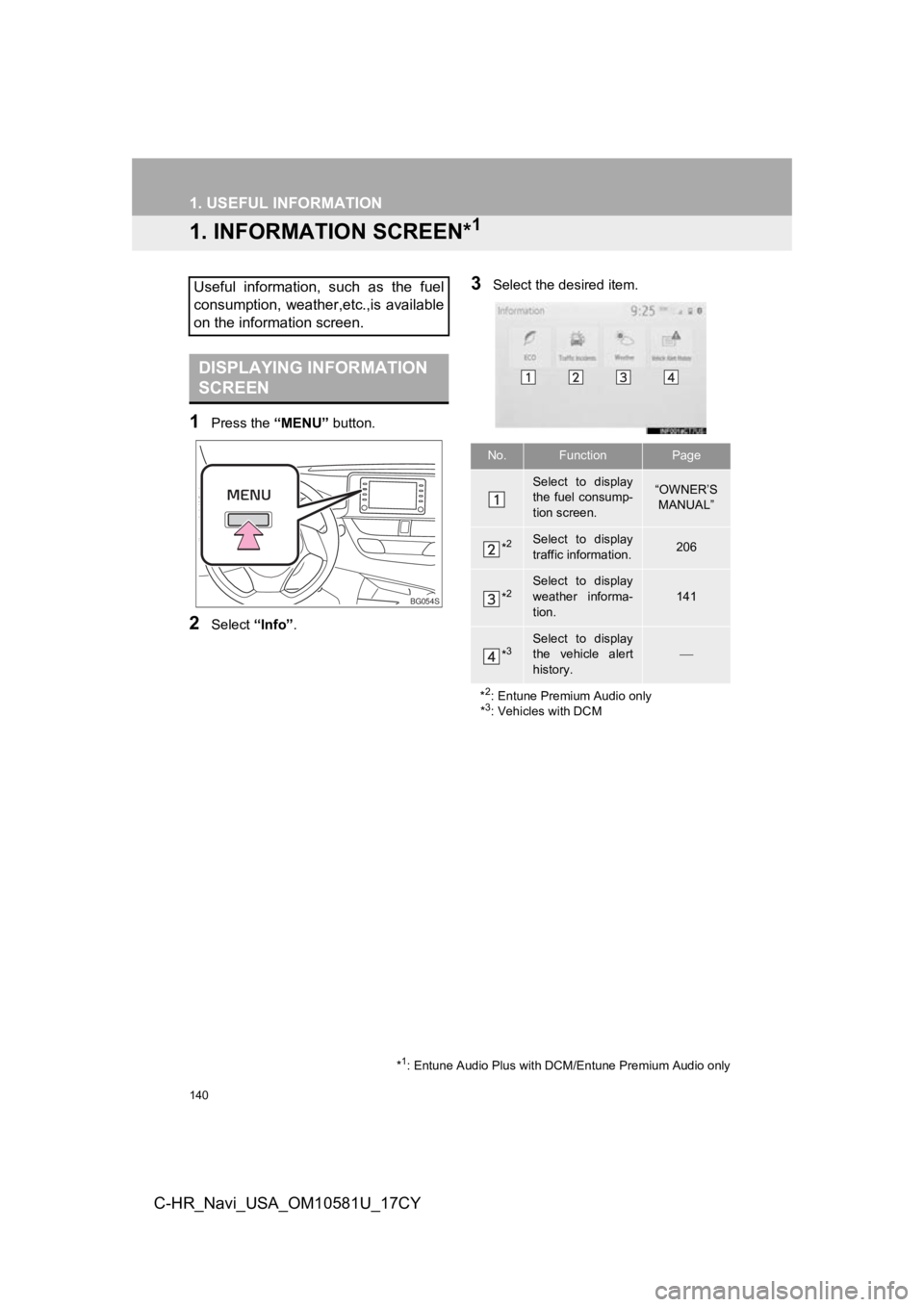
140
C-HR_Navi_USA_OM10581U_17CY
1. USEFUL INFORMATION
1. INFORMATION SCREEN*1
1Press the “MENU” button.
2Select “Info”.
3Select the desired item.Useful information, such as the fuel
consumption, weather,etc.,is available
on the information screen.
DISPLAYING INFORMATION
SCREEN
*1: Entune Audio Plus with DCM/Entune Premium Audio only
BG054S
No.FunctionPage
Select to display
the fuel consump-
tion screen.“OWNER’S
MANUAL”
*2Select to display
traffic information.206
*2Select to display
weather informa-
tion.
141
*3Select to display
the vehicle alert
history.
*
2: Entune Premium Audio only
*3: Vehicles with DCM
Page 243 of 292
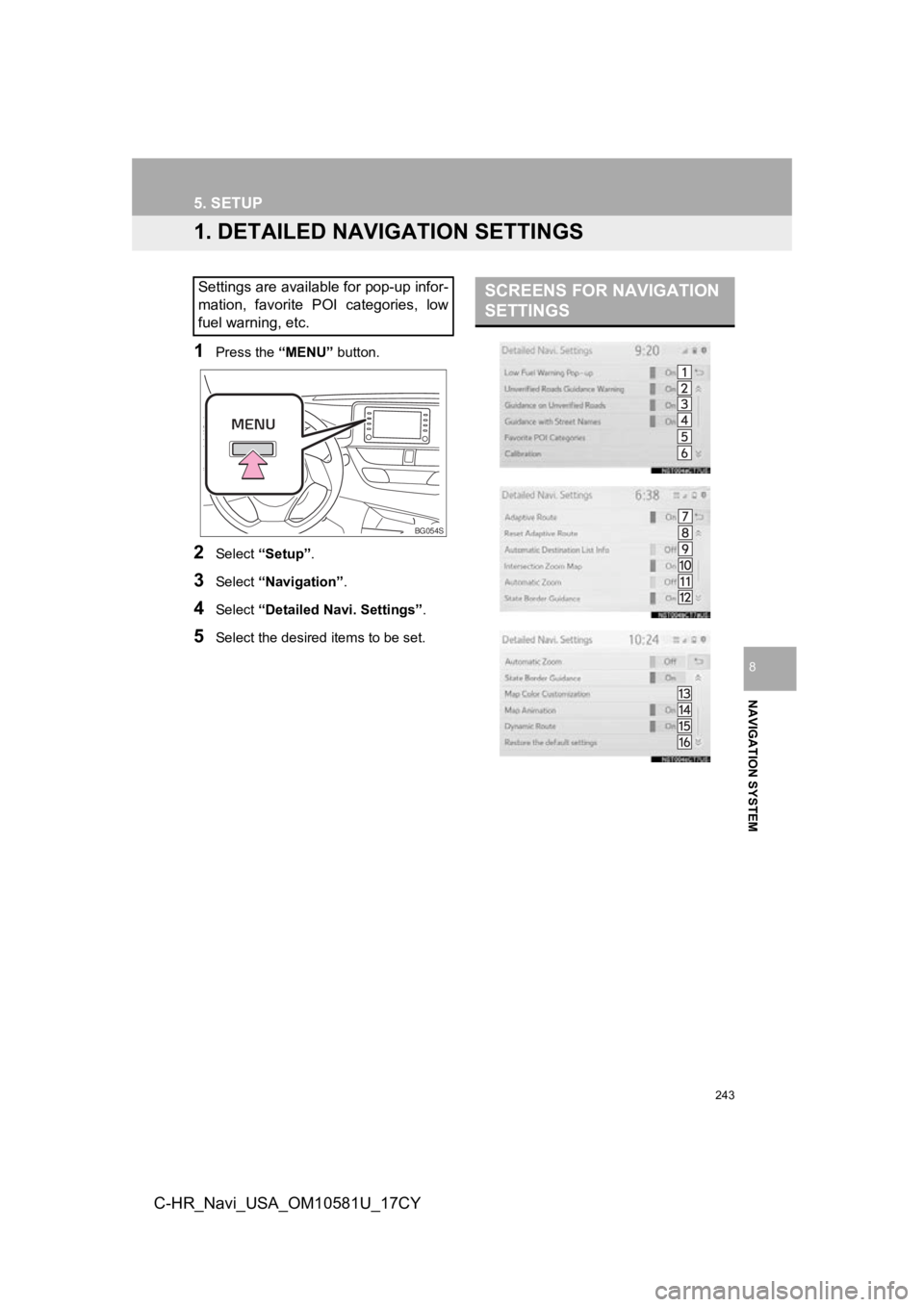
243
NAVIGATION SYSTEM
8
C-HR_Navi_USA_OM10581U_17CY
5. SETUP
1. DETAILED NAVIGATION SETTINGS
1Press the “MENU” button.
2Select “Setup” .
3Select “Navigation” .
4Select “Detailed Navi. Settings” .
5Select the desired items to be set.
Settings are available for pop-up infor-
mation, favorite POI categories, low
fuel warning, etc.
BG054S
SCREENS FOR NAVIGATION
SETTINGS
Page 244 of 292
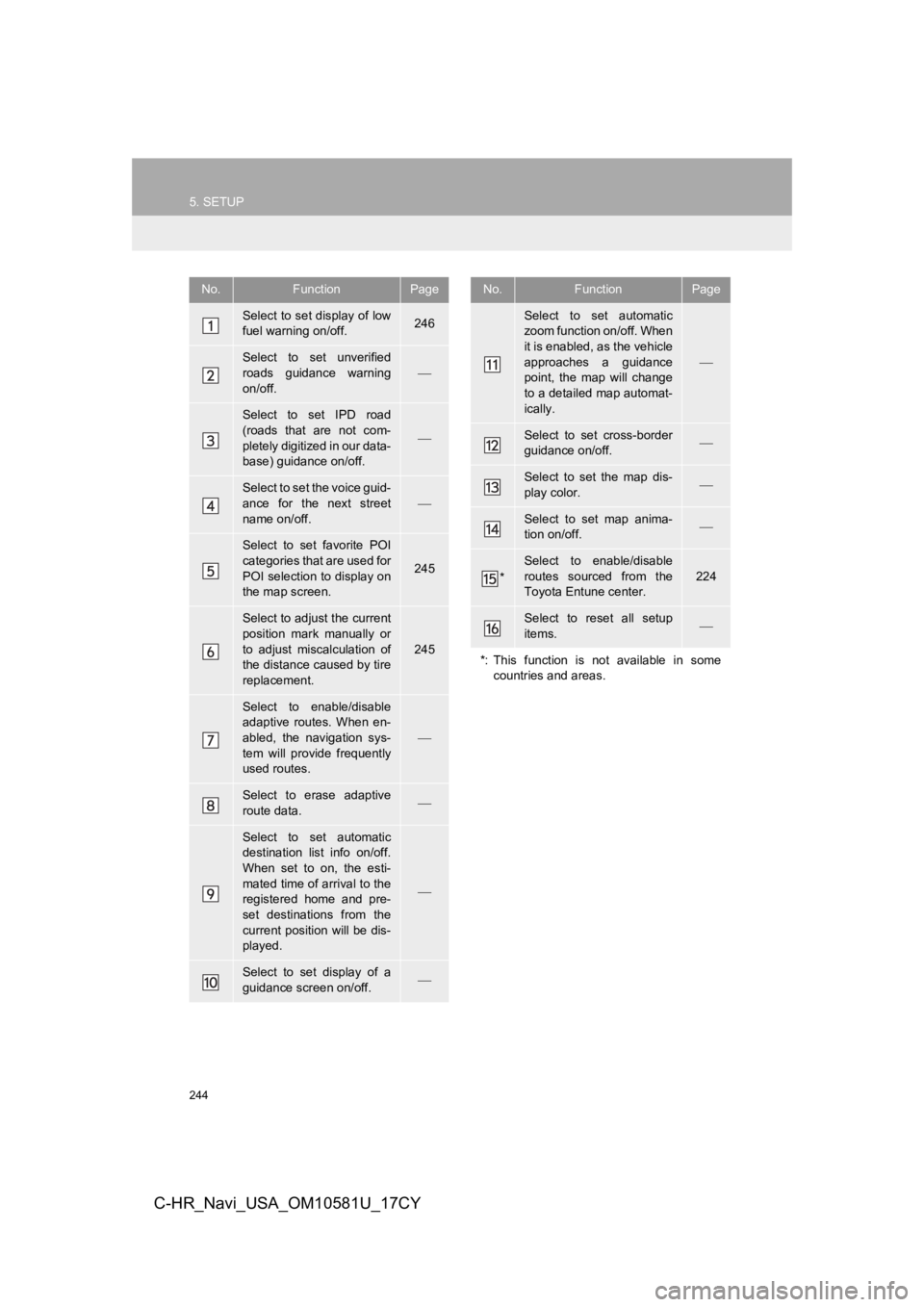
244
5. SETUP
C-HR_Navi_USA_OM10581U_17CY
No.FunctionPage
Select to set display of low
fuel warning on/off.246
Select to set unverified
roads guidance warning
on/off.
Select to set IPD road
(roads that are not com-
pletely digitized in our data-
base) guidance on/off.
Select to set the voice guid-
ance for the next street
name on/off.
Select to set favorite POI
categories that are used for
POI selection to display on
the map screen.
245
Select to adjust the current
position mark manually or
to adjust miscalculation of
the distance caused by tire
replacement.
245
Select to enable/disable
adaptive routes. When en-
abled, the navigation sys-
tem will provide frequently
used routes.
Select to erase adaptive
route data.
Select to set automatic
destination list info on/off.
When set to on, the esti-
mated time of arrival to the
registered home and pre-
set destinations from the
current position will be dis-
played.
Select to set display of a
guidance screen on/off.
Select to set automatic
zoom function on/off. When
it is enabled, as the vehicle
approaches a guidance
point, the map will change
to a detailed map automat-
ically.
Select to set cross-border
guidance on/off.
Select to set the map dis-
play color.
Select to set map anima-
tion on/off.
*
Select to enable/disable
routes sourced from the
Toyota Entune center.
224
Select to reset all setup
items.
*: This function is not available in some countries and areas.
No.FunctionPage
Page 246 of 292
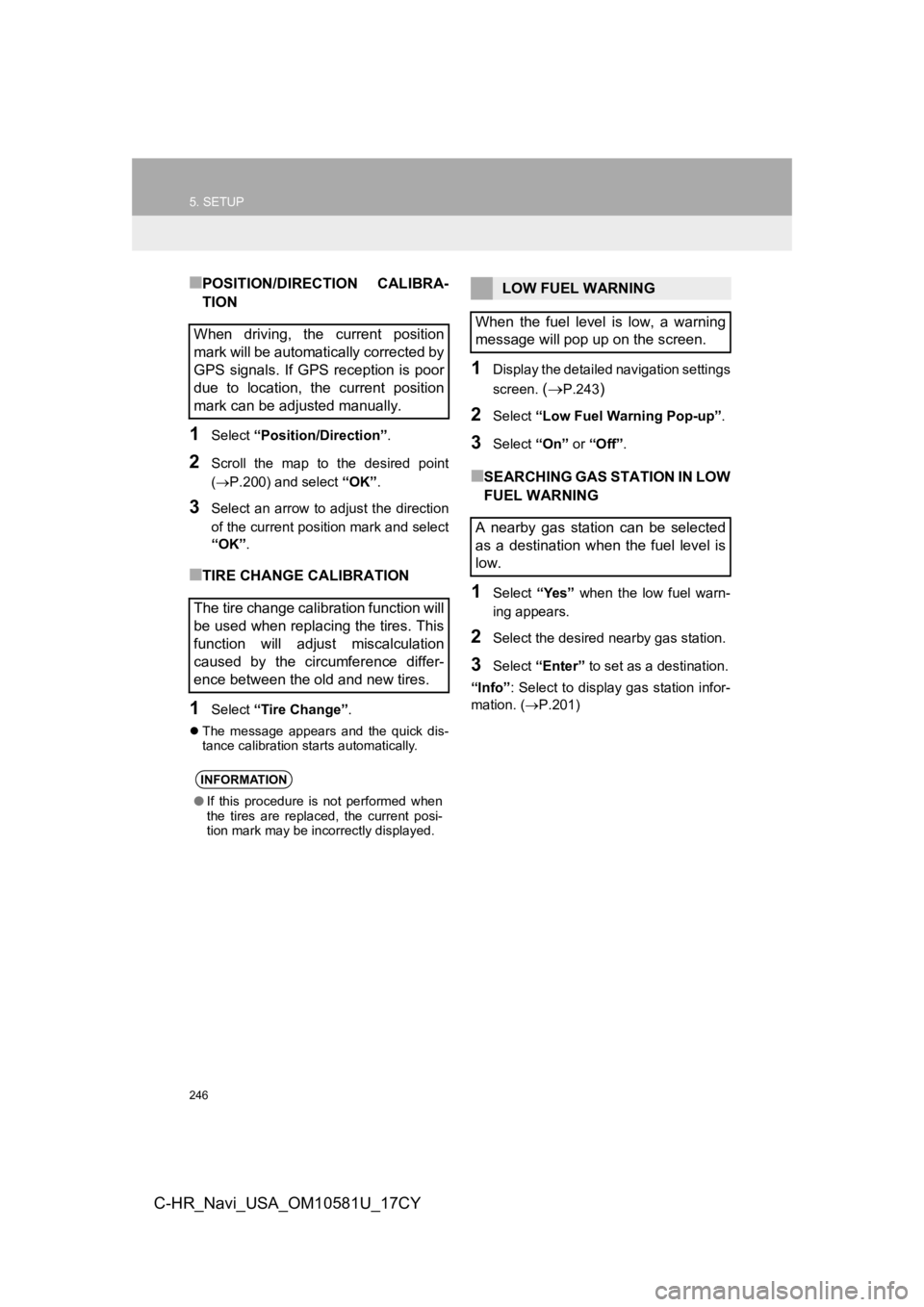
246
5. SETUP
C-HR_Navi_USA_OM10581U_17CY
■POSITION/DIRECTION CALIBRA-
TION
1Select “Position/Direction” .
2Scroll the map to the desired point
(P.200) and select “OK”.
3Select an arrow to adjust the direction
of the current position mark and select
“OK”.
■TIRE CHANGE CALIBRATION
1Select “Tire Change” .
The message appears and the quick dis-
tance calibration starts automatically.
1Display the detailed navigation settings
screen.
(P.243)
2Select “Low Fuel Warning Pop-up” .
3Select “On” or “Off” .
■SEARCHING GAS STATION IN LOW
FUEL WARNING
1Select “Yes” when the low fuel warn-
ing appears.
2Select the desired nearby gas station.
3Select “Enter” to set as a destination.
“Info” : Select to display gas station infor-
mation. ( P.201)
When driving, the current position
mark will be automatically corrected by
GPS signals. If GPS reception is poor
due to location, the current position
mark can be adjusted manually.
The tire change calibration function will
be used when replacing the tires. This
function will adjust miscalculation
caused by the circumference differ-
ence between the old and new tires.
INFORMATION
●If this procedure is not performed when
the tires are replaced, the current posi-
tion mark may be incorrectly displayed.
LOW FUEL WARNING
When the fuel level is low, a warning
message will pop up on the screen.
A nearby gas station can be selected
as a destination when the fuel level is
low.