phone TOYOTA C-HR 2019 Accessories, Audio & Navigation (in English)
[x] Cancel search | Manufacturer: TOYOTA, Model Year: 2019, Model line: C-HR, Model: TOYOTA C-HR 2019Pages: 292, PDF Size: 5.26 MB
Page 1 of 292
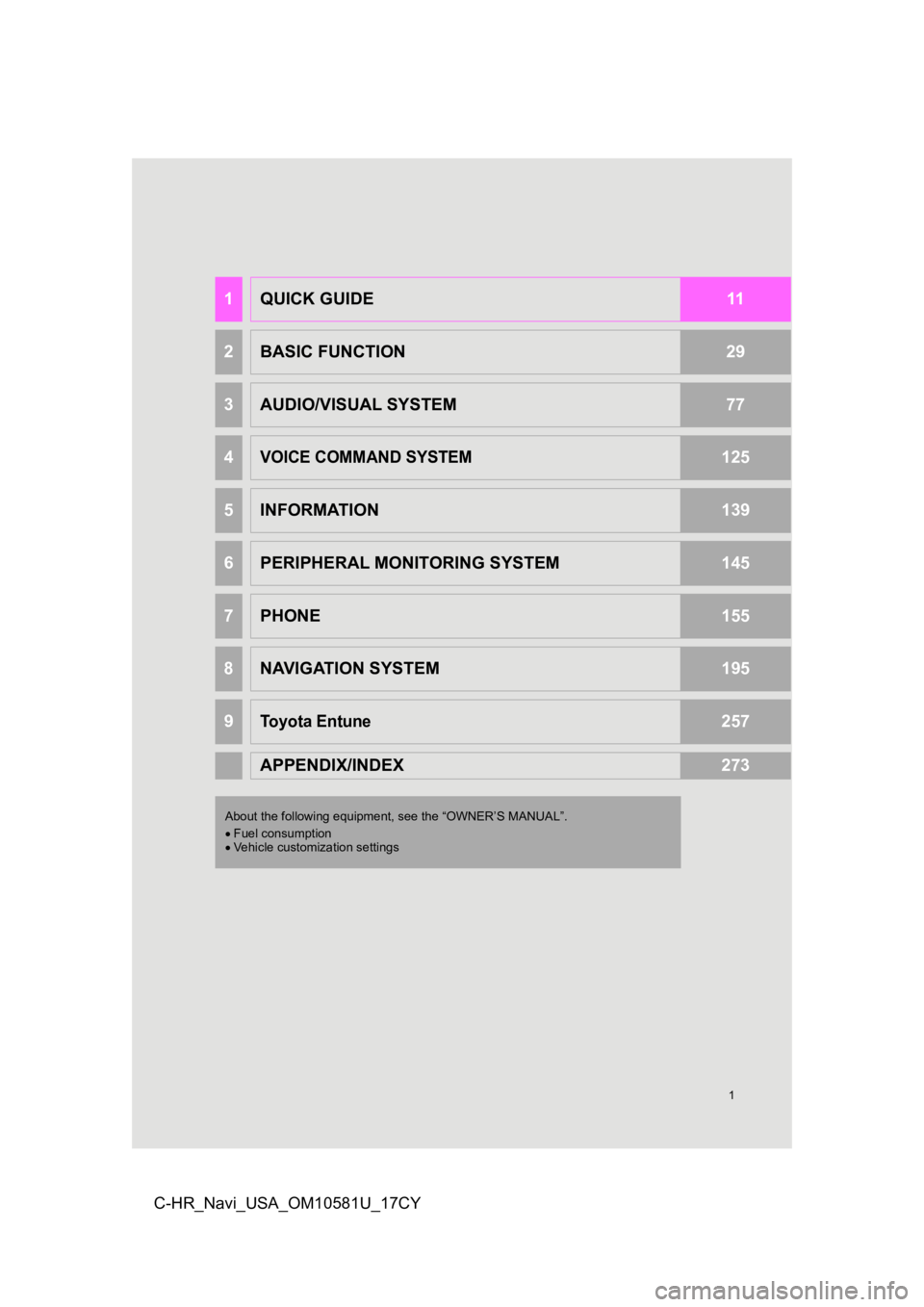
1
C-HR_Navi_USA_OM10581U_17CY
1QUICK GUIDE11
2BASIC FUNCTION29
3AUDIO/VISUAL SYSTEM77
4VOICE COMMAND SYSTEM125
5INFORMATION139
6PERIPHERAL MONITORING SYSTEM145
7PHONE155
8NAVIGATION SYSTEM195
9Toyota Entune257
APPENDIX/INDEX273
About the following equipment, see the “OWNER’S MANUAL”.
Fuel consumption
Vehicle customization settings
Page 8 of 292
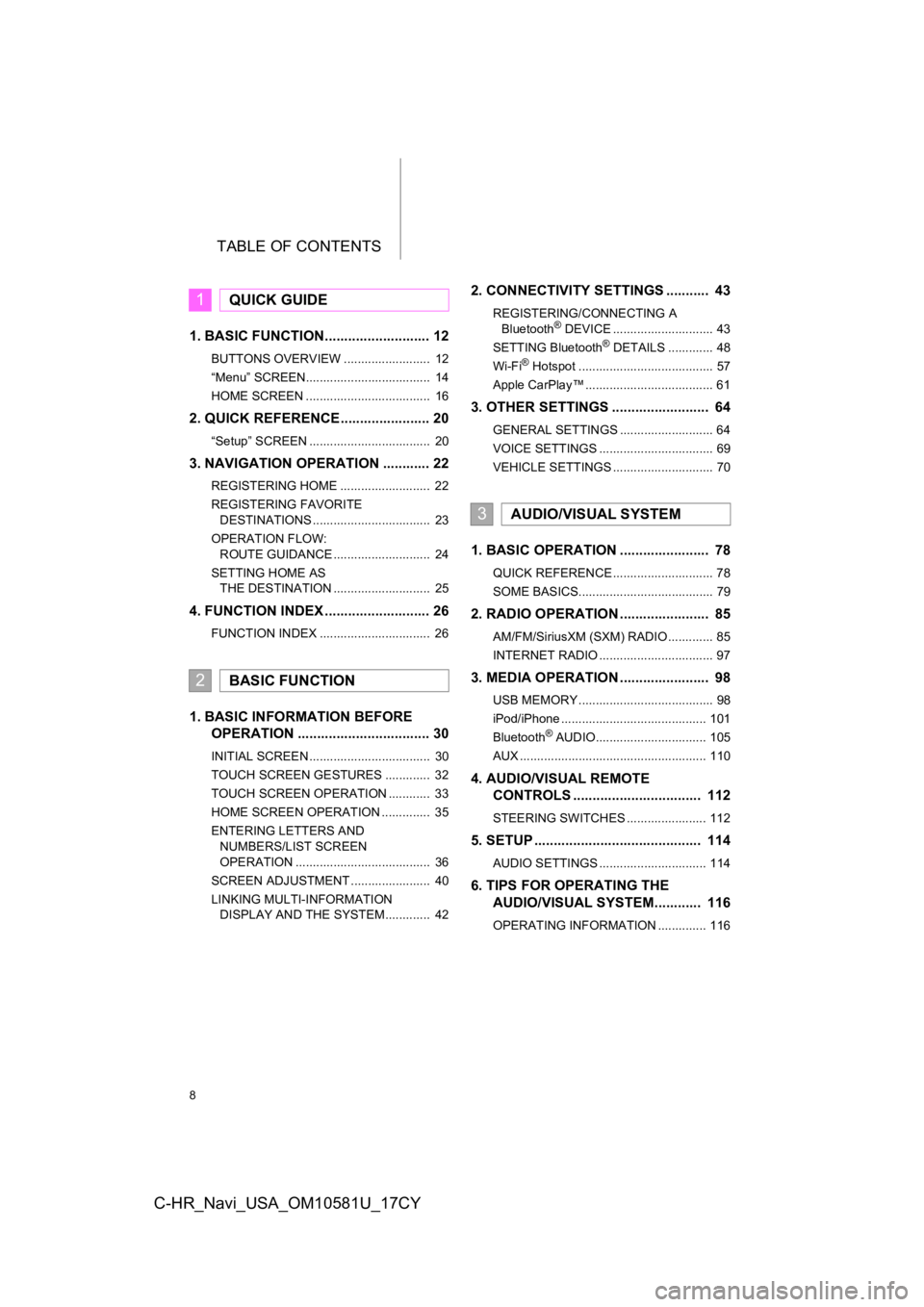
TABLE OF CONTENTS
8
C-HR_Navi_USA_OM10581U_17CY
1. BASIC FUNCTION........................... 12
BUTTONS OVERVIEW ......................... 12
“Menu” SCREEN.................................... 14
HOME SCREEN .................................... 16
2. QUICK REFERENCE....................... 20
“Setup” SCREEN ................................... 20
3. NAVIGATION OPERATION ............ 22
REGISTERING HOME .......................... 22
REGISTERING FAVORITE DESTINATIONS .................................. 23
OPERATION FLOW: ROUTE GUIDANCE ............................ 24
SETTING HOME AS THE DESTINATION ............................ 25
4. FUNCTION INDEX ..... ...................... 26
FUNCTION INDEX ................................ 26
1. BASIC INFORMATION BEFORE
O PERATION .................................. 30
INITIAL SCREEN ................................... 30
TOUCH SCREEN GESTURES ............. 32
TOUCH SCREEN OPERATION ............ 33
HOME SCREEN OPERATION .............. 35
ENTERING LETTERS AND
NUMBERS/LIST SCREEN
OPERATION ....................................... 36
SCREEN ADJUSTMENT ....................... 40
LINKING MULTI-INFORMATION DISPLAY AND THE SYSTEM............. 42
2. CONNECTIVITY SETTINGS ........... 43
REGISTERING/CONNECTING A
Bluetooth® DEVICE ............................. 43
SETTING Bluetooth® DETAILS ............. 48
Wi-Fi® Hotspot ....................................... 57
Apple CarPlay™ ..................................... 61
3. OTHER SETTINGS ......................... 64
GENERAL SETTINGS ........................... 64
VOICE SETTINGS ................................. 69
VEHICLE SETTINGS ............................. 70
1. BASIC OPERATION ....................... 78
QUICK REFERENCE ............................. 78
SOME BASICS....................................... 79
2. RADIO OPERATION ....................... 85
AM/FM/SiriusXM (SXM) RADIO ............. 85
INTERNET RADIO ................................. 97
3. MEDIA OPERATION ....................... 98
USB MEMORY ....................................... 98
iPod/iPhone .......................................... 101
Bluetooth
® AUDIO................................ 105
AUX ...................................................... 110
4. AUDIO/VISUAL REMOTE CO NTROLS ................................. 112
STEERING SWITCHES ....................... 112
5. SETUP ........................................... 114
AUDIO SETTINGS ............................... 114
6. TIPS FOR O PERAT ING THE
AUDIO/VISUAL SYSTEM ............ 116
OPERATING INFORMATION .............. 116
1QUICK GUIDE
2BASIC FUNCTION
3AUDIO/VISUAL SYSTEM
Page 9 of 292
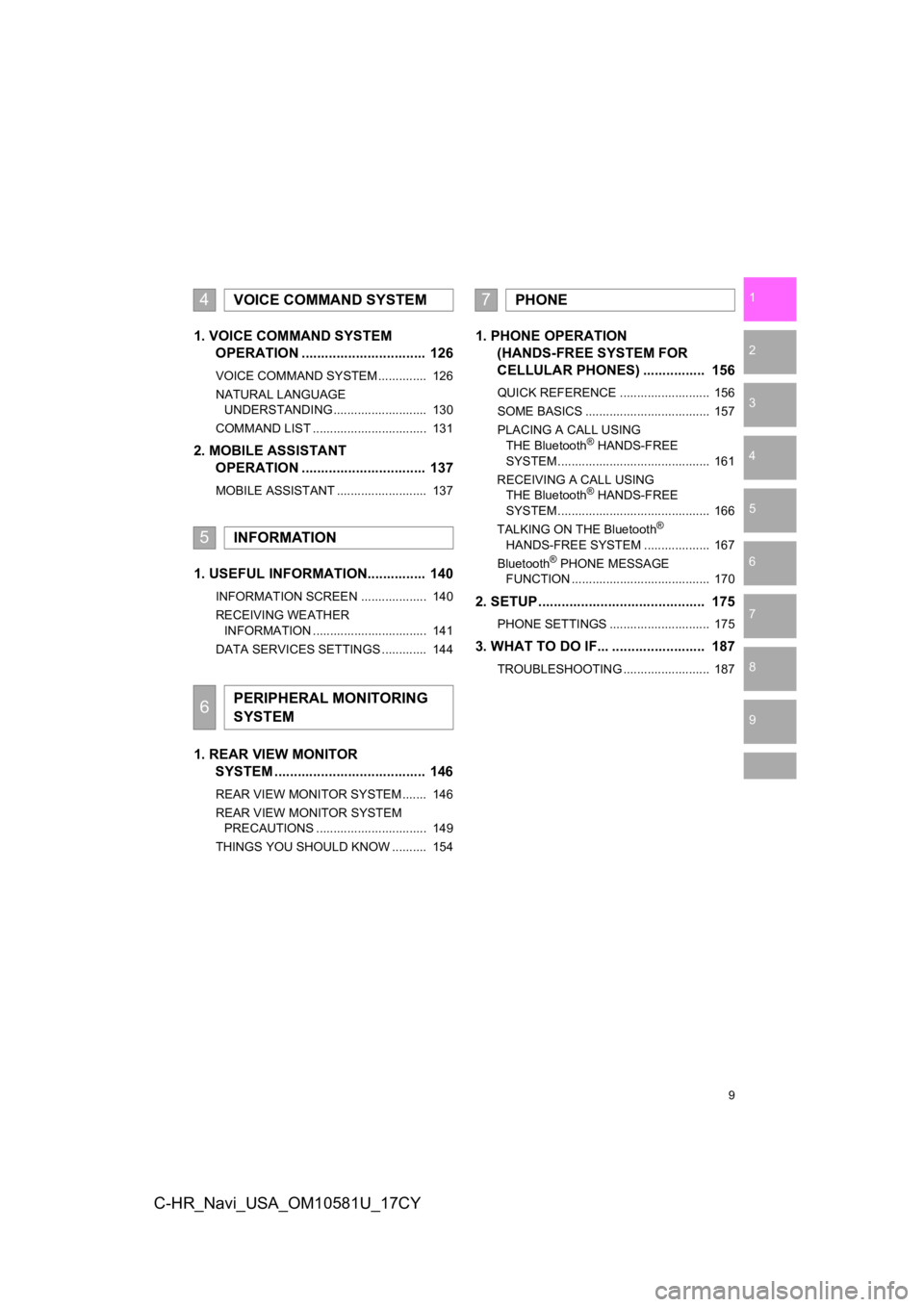
9
1
2
3
4
5
6
7
8
9
C-HR_Navi_USA_OM10581U_17CY
1. VOICE COMMAND SYSTEMOPERAT ION ................................ 126
VOICE COMMAND SYSTEM .............. 126
NATURAL LANGUAGE
UNDERSTANDING ........................... 130
COMMAND LIST ................................. 131
2. MOBILE ASSISTANT OPERAT ION ................................ 137
MOBILE ASSISTANT .......................... 137
1. USEFUL INFORMATION............... 140
INFORMATION SCREEN ................... 140
RECEIVING WEATHER
INFORMATION ................................. 141
DATA SERVICES SETTINGS ............. 144
1. REAR VIEW MONITOR SYSTEM ......... .............................. 146
REAR VIEW MONITOR SYSTEM ....... 146
REAR VIEW MONITOR SYSTEM
PRECAUTIONS ................................ 149
THINGS YOU SHOULD KNOW .......... 154
1. PHONE OPERATION (HANDS-FREE SYSTEM FOR
CELL
ULAR PHONES) ................ 156
QUICK REFERENCE .......................... 156
SOME BASICS .................................... 157
PLACING A CALL USING THE Bluetooth
® HANDS-FREE
SYSTEM ............................................ 161
RECEIVING A CALL USING THE Bluetooth
® HANDS-FREE
SYSTEM ............................................ 166
TALKING ON THE Bluetooth
®
HANDS-FREE SYSTEM ................... 167
Bluetooth
® PHONE MESSAGE
FUNCTION ........................................ 170
2. SETUP........................................... 175
PHONE SETTINGS ............................. 175
3. WHAT TO DO IF... ........................ 187
TROUBLESHOOTING ......................... 187
4VOICE COMMAND SYSTEM
5INFORMATION
6PERIPHERAL MONITORING
SYSTEM
7PHONE
Page 10 of 292
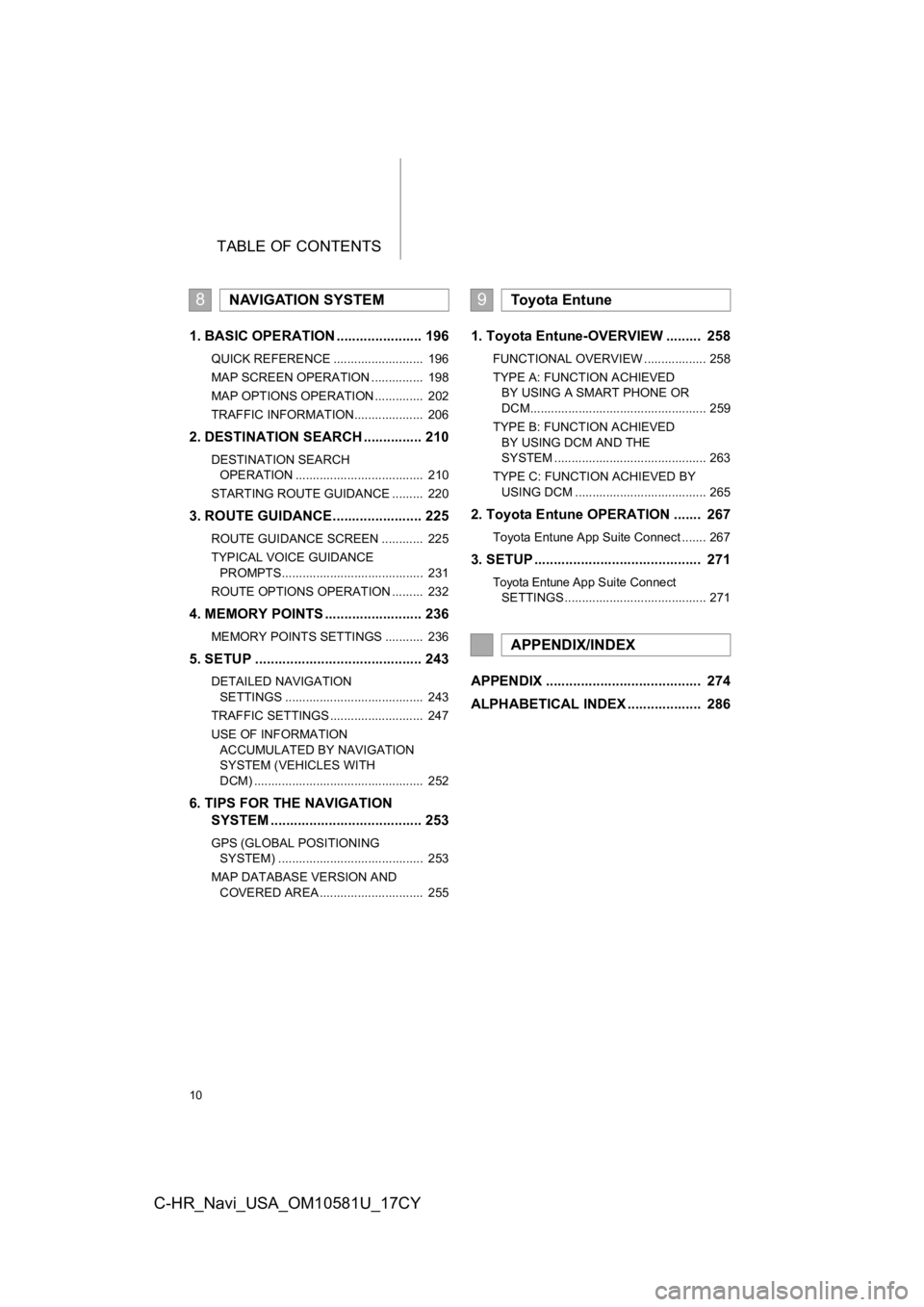
TABLE OF CONTENTS
10
C-HR_Navi_USA_OM10581U_17CY
1. BASIC OPERATION ...................... 196
QUICK REFERENCE .......................... 196
MAP SCREEN OPERATION ............... 198
MAP OPTIONS OPERATION .............. 202
TRAFFIC INFORMATION.................... 206
2. DESTINATION SEARCH ............... 210
DESTINATION SEARCH OPERATION ..................................... 210
STARTING ROUTE GUIDANCE ......... 220
3. ROUTE GUIDANCE...... ................. 225
ROUTE GUIDANCE SCREEN ............ 225
TYPICAL VOICE GUIDANCE
PROMPTS......................................... 231
ROUTE OPTIONS OPERATION ......... 232
4. MEMORY POINTS ......................... 236
MEMORY POINTS SETTINGS ........... 236
5. SETUP ........................................... 243
DETAILED NAVIGATION SETTINGS ........................................ 243
TRAFFIC SETTINGS ........................... 247
USE OF INFORMATION ACCUMULATED BY NAVIGATION
SYSTEM (VEHICLES WITH
DCM) ................................................. 252
6. TIPS FOR THE NAVIGATION SYSTEM ....................................... 253
GPS (GLOBAL POSITIONING
SYSTEM) .......................................... 253
MAP DATABASE VERSION AND COVERED AREA .............................. 255
1. Toyota Entune-OVERVIEW ......... 258
FUNCTIONAL OVERVIEW .................. 258
TYPE A: FUNCTION ACHIEVED BY USING A SMART PHONE OR
DCM................................................... 259
TYPE B: FUNCTION ACHIEVED BY USING DCM AND THE
SYSTEM ............................................ 263
TYPE C: FUNCTION ACHIEVED BY USING DCM ...................................... 265
2. Toyota Entune OPERATION ....... 267
Toyota Entune App Suite Connect ....... 267
3. SETUP ........................................... 271
Toyota Entune App Suite Connect
SETTINGS ......................................... 271
APPENDIX ........................................ 274
ALPHABETICAL INDEX ................... 286
8NAVIGATION SYSTEM9Toyota Entune
APPENDIX/INDEX
Page 13 of 292
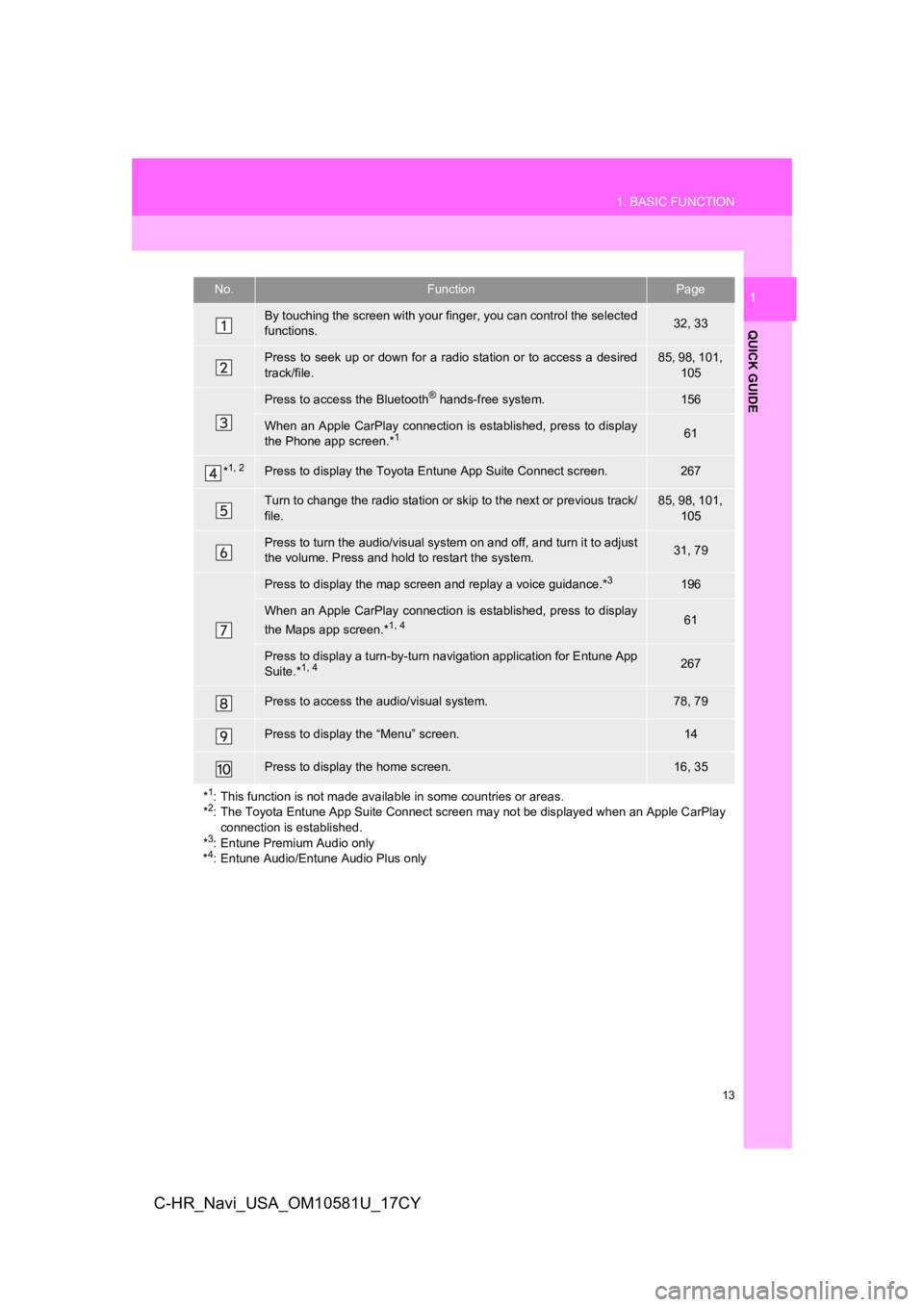
13
1. BASIC FUNCTION
QUICK GUIDE
1
C-HR_Navi_USA_OM10581U_17CY
No.FunctionPage
By touching the screen with your finger, you can control the selected
functions.32, 33
Press to seek up or down for a radio station or to access a des ired
track/file.85, 98, 101, 105
Press to access the Bluetooth® hands-free system.156
When an Apple CarPlay connecti on is established, press to display
the Phone app screen.*161
*1, 2Press to display the Toyota Entune App Suite Connect screen.267
Turn to change the radio station or skip to the next or previou s track/
file.85, 98, 101, 105
Press to turn the audio/visual system on and off, and turn it t o adjust
the volume. Press and hold to restart the system.31, 79
Press to display the map screen and replay a voice guidance.*3196
When an Apple CarPlay connecti on is established, press to display
the Maps app screen.*1, 461
Press to display a turn-by-turn navigation application for Entu ne App
Suite.*1, 4267
Press to access the audio/visual system.78, 79
Press to display the “Menu” screen.14
Press to display the home screen.16, 35
*
1: This function is not made available in some countries or areas .
*2: The Toyota Entune App Suite Connect screen may not be displaye d when an Apple CarPlay
connection is established.
*
3: Entune Premium Audio only
*4: Entune Audio/Entune Audio Plus only
Page 15 of 292
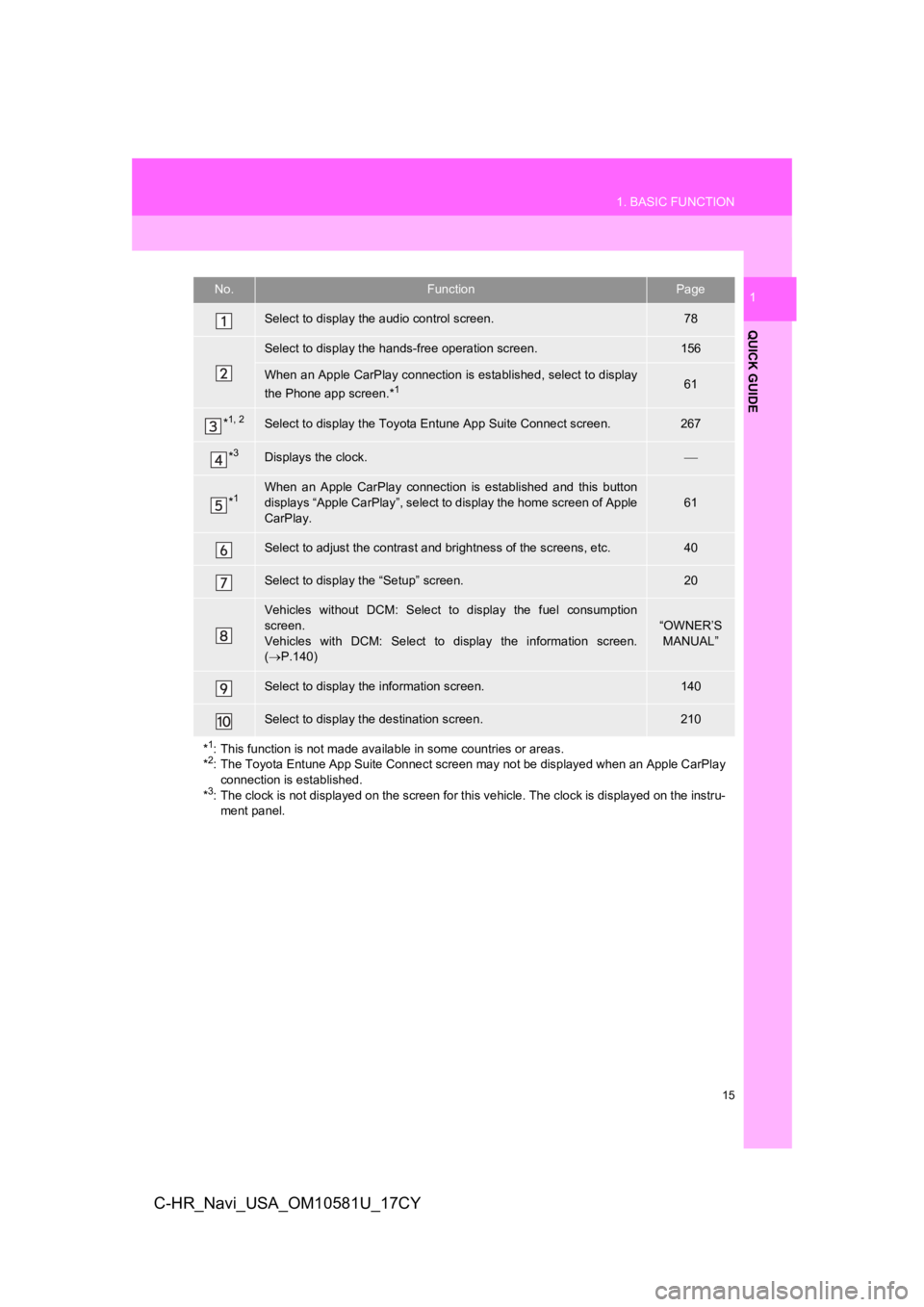
15
1. BASIC FUNCTION
QUICK GUIDE
1
C-HR_Navi_USA_OM10581U_17CY
No.FunctionPage
Select to display the audio control screen.78
Select to display the hands-free operation screen.156
When an Apple CarPlay connection is established, select to display
the Phone app screen.*161
*1, 2Select to display the Toyota Entune App Suite Connect screen.267
*3Displays the clock.
*1When an Apple CarPlay connection is established and this button
displays “Apple CarPlay”, select to display the home screen of Apple
CarPlay.
61
Select to adjust the contrast and brightness of the screens, et c.40
Select to display the “Setup” screen.20
Vehicles without DCM: Select to display the fuel consumption
screen.
Vehicles with DCM: Select to display the information screen.
( P.140)
“OWNER’S
MANUAL”
Select to display the information screen.140
Select to display the destination screen.210
*
1: This function is not made available in some countries or areas .
*2: The Toyota Entune App Suite Connect screen may not be displaye d when an Apple CarPlay
connection is established.
*
3: The clock is not displayed on the screen for this vehicle. The clock is displayed on the instru- ment panel.
Page 16 of 292
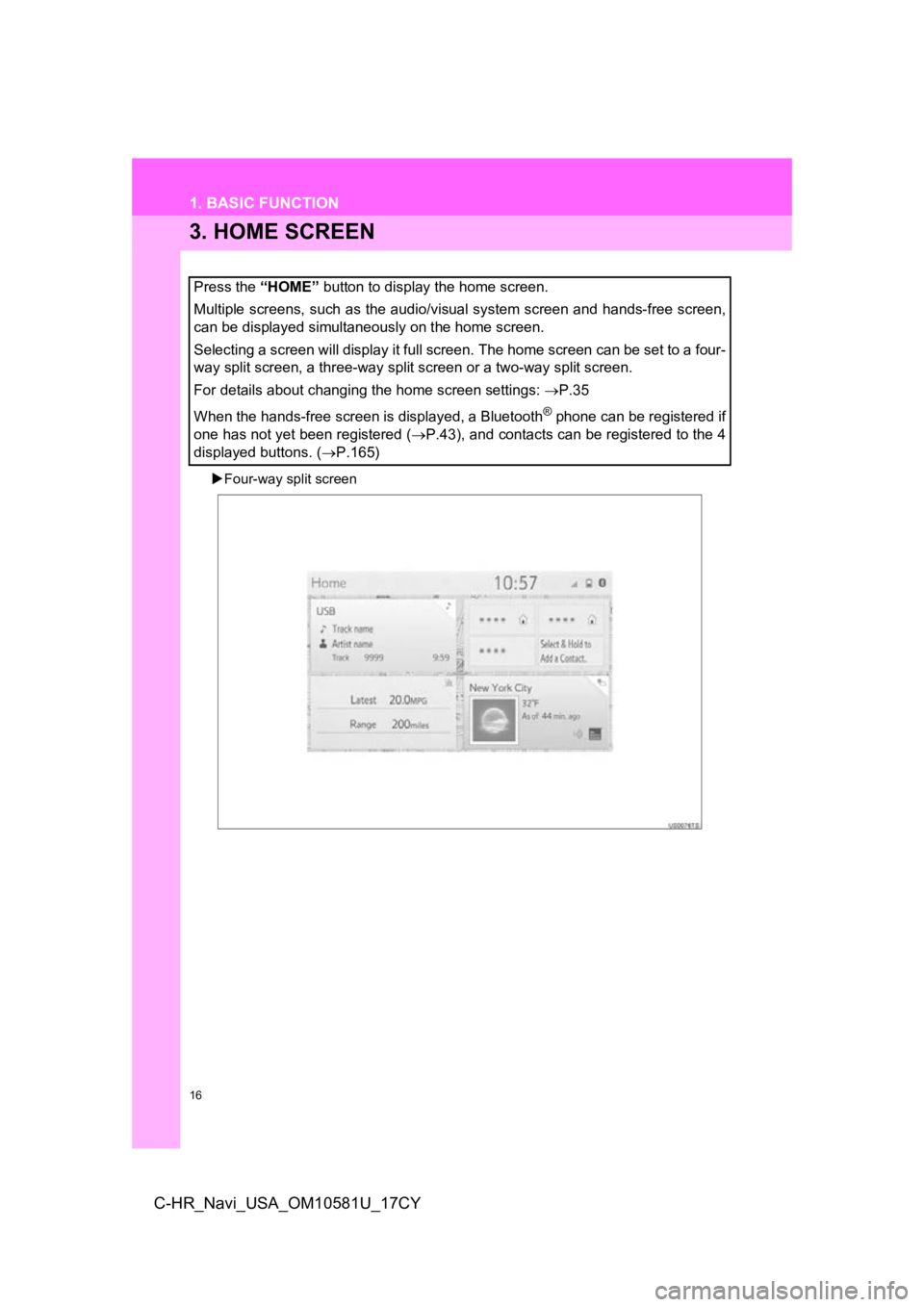
16
1. BASIC FUNCTION
C-HR_Navi_USA_OM10581U_17CY
3. HOME SCREEN
Four-way split screen
Press the “HOME” button to display the home screen.
Multiple screens, such as the audio/visual system screen and hands-free screen,
can be displayed simultaneously on the home screen.
Selecting a screen will display it full screen. The home screen can be set to a four-
way split screen, a three-way split screen or a two-way split s creen.
For details about changing the home screen settings: P.35
When the hands-free screen is displayed, a Bluetooth
® phone can be registered if
one has not yet been registered ( P.43), and contacts can be registered to the 4
displayed buttons. ( P.165)
Page 18 of 292
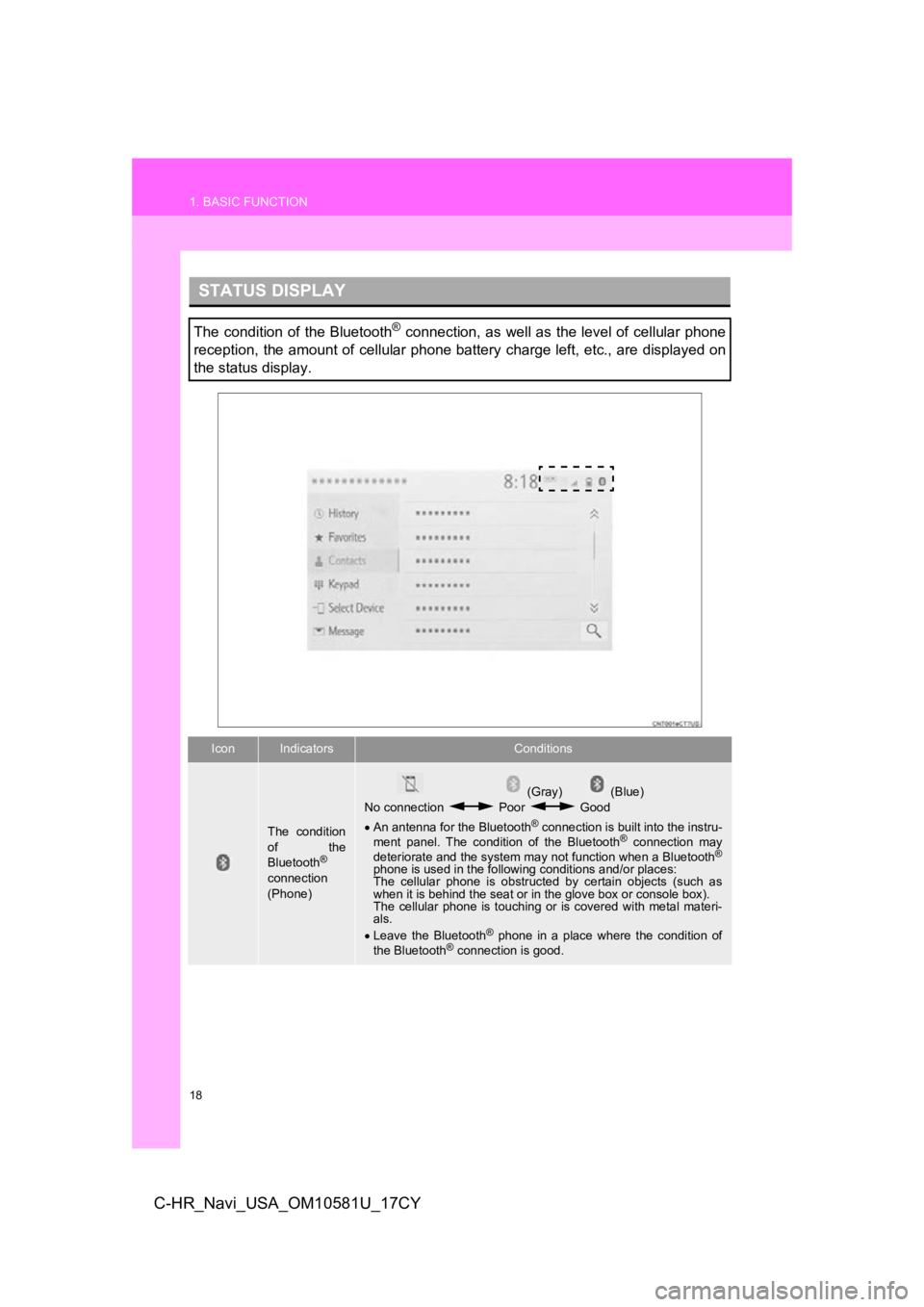
18
1. BASIC FUNCTION
C-HR_Navi_USA_OM10581U_17CY
STATUS DISPLAY
The condition of the Bluetooth® connection, as well as the level of cellular phone
reception, the amount of cellular phone battery charge left, et c., are displayed on
the status display.
IconIndicatorsConditions
The condition
of the
Bluetooth
®
connection
(Phone)
(Gray) (Blue)
No connection Poor Good
An antenna for the Bluetooth
® connection is built into the instru-
ment panel. The condition of the Bluetooth® connection may
deteriorate and the system may not function when a Bluetooth®
phone is used in the following conditions and/or places:
The cellular phone is obstruct ed by certain objects (such as
when it is behind the seat or in the glove box or console box).
The cellular phone is touching or is covered with metal materi-
als.
Leave the Bluetooth
® phone in a place where the condition of
the Bluetooth® connection is good.
Page 19 of 292
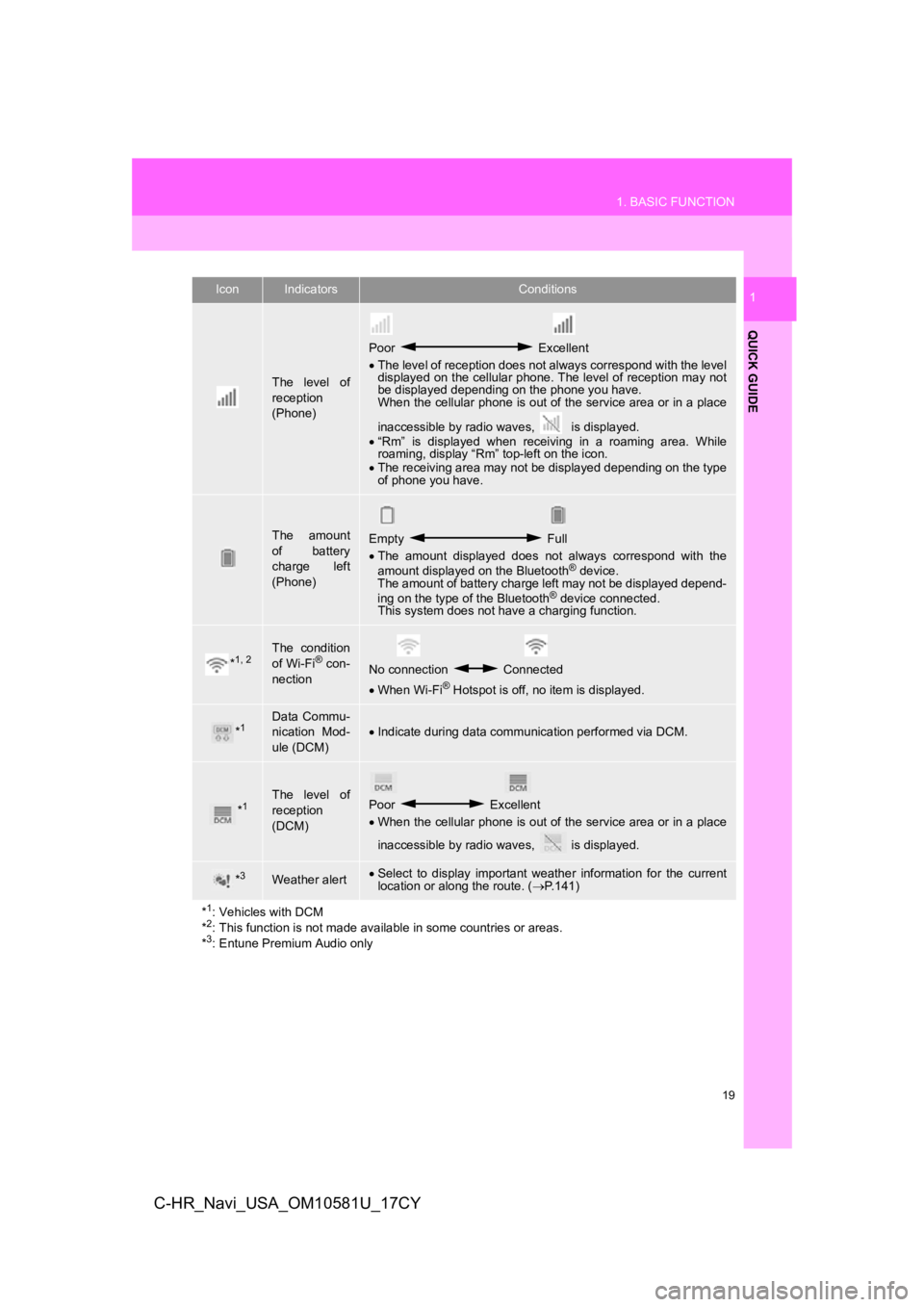
19
1. BASIC FUNCTION
QUICK GUIDE
1
C-HR_Navi_USA_OM10581U_17CY
The level of
reception
(Phone)
Poor Excellent
The level of reception does not always correspond with the leve l
displayed on the cellular phone. The level of reception may not
be displayed depending on the phone you have.
When the cellular phone is out of the service area or in a place
inaccessible by radio waves, is displayed.
“Rm” is displayed when receiving in a roaming area. While
roaming, display “Rm” top-left on the icon.
The receiving area may not be displayed depending on the type
of phone you have.
The amount
of battery
charge left
(Phone)Empty Full
The amount displayed does not always correspond with the
amount displayed on the Bluetooth
® device.
The amount of battery charge left may not be displayed depend-
ing on the type of the Bluetooth
® device connected.
This system does not have a charging function.
*1, 2The condition
of Wi-Fi® con-
nectionNo connection Connected
When Wi-Fi® Hotspot is off, no item is displayed.
*1Data Commu-
nication Mod-
ule (DCM)Indicate during data communication performed via DCM.
*1The level of
reception
(DCM)Poor Excellent
When the cellular phone is out of the service area or in a place
inaccessible by radio waves, is displayed.
*3Weather alert Select to display important weather information for the current
location or along the route. ( P.141)
*
1: Vehicles with DCM
*2: This function is not made available in some countries or areas .
*3: Entune Premium Audio only
IconIndicatorsConditions
Page 21 of 292
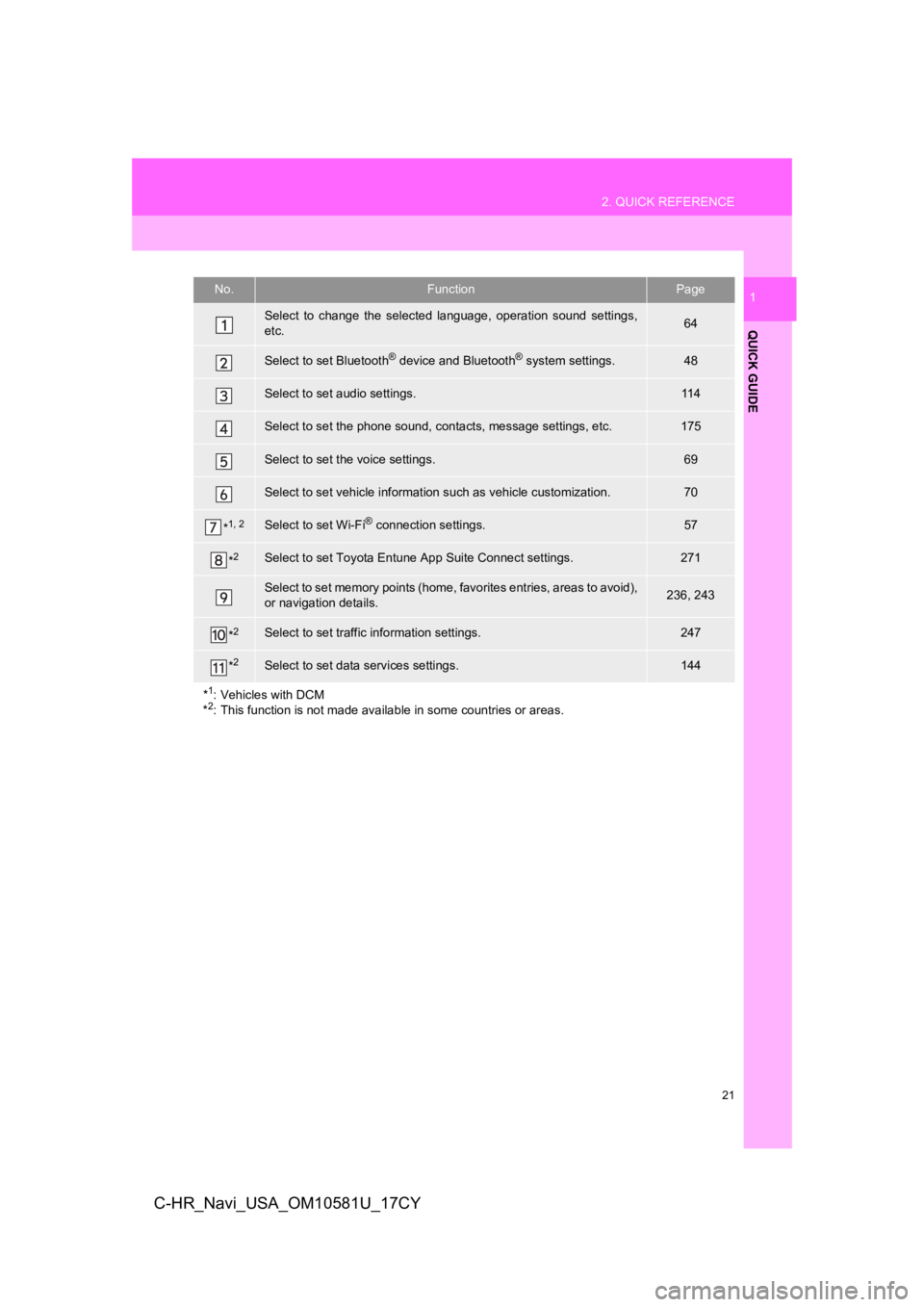
21
2. QUICK REFERENCE
QUICK GUIDE
1
C-HR_Navi_USA_OM10581U_17CY
No.FunctionPage
Select to change the selected language, operation sound settings,
etc.64
Select to set Bluetooth® device and Bluetooth® system settings.48
Select to set audio settings.11 4
Select to set the phone sound, con tacts, message settings, etc.175
Select to set the voice settings.69
Select to set vehicle information such as vehicle customization .70
*1, 2Select to set Wi-Fi® connection settings.57
*2Select to set Toyota Entune App Suite Connect settings.271
Select to set memory points (home, favorites entries, areas to avoid),
or navigation details.236, 243
*2Select to set traffic information settings.247
*2Select to set data services settings.144
*
1: Vehicles with DCM
*2: This function is not made available in some countries or areas .