language TOYOTA C-HR 2019 Accessories, Audio & Navigation (in English)
[x] Cancel search | Manufacturer: TOYOTA, Model Year: 2019, Model line: C-HR, Model: TOYOTA C-HR 2019Pages: 292, PDF Size: 5.26 MB
Page 9 of 292
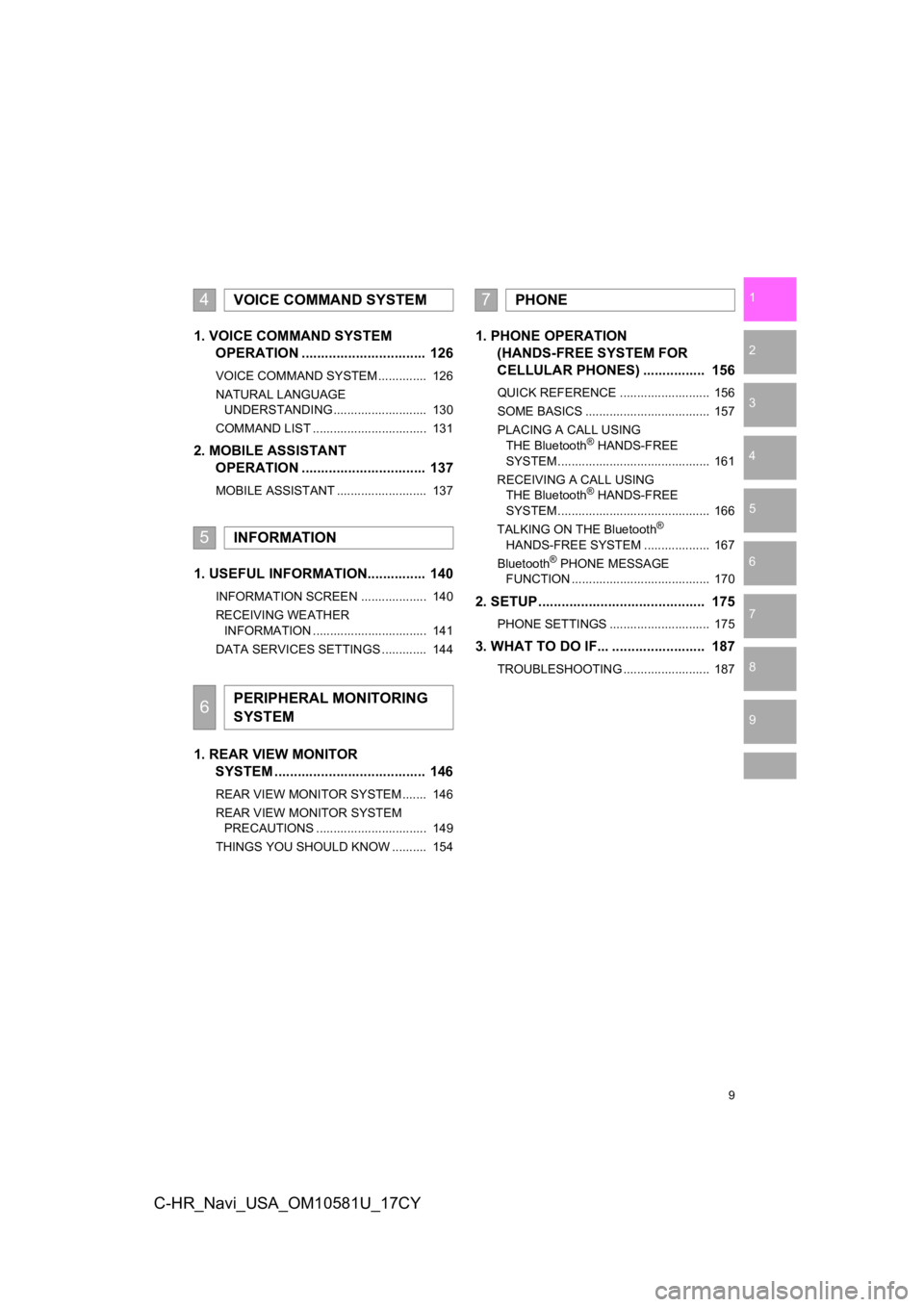
9
1
2
3
4
5
6
7
8
9
C-HR_Navi_USA_OM10581U_17CY
1. VOICE COMMAND SYSTEMOPERAT ION ................................ 126
VOICE COMMAND SYSTEM .............. 126
NATURAL LANGUAGE
UNDERSTANDING ........................... 130
COMMAND LIST ................................. 131
2. MOBILE ASSISTANT OPERAT ION ................................ 137
MOBILE ASSISTANT .......................... 137
1. USEFUL INFORMATION............... 140
INFORMATION SCREEN ................... 140
RECEIVING WEATHER
INFORMATION ................................. 141
DATA SERVICES SETTINGS ............. 144
1. REAR VIEW MONITOR SYSTEM ......... .............................. 146
REAR VIEW MONITOR SYSTEM ....... 146
REAR VIEW MONITOR SYSTEM
PRECAUTIONS ................................ 149
THINGS YOU SHOULD KNOW .......... 154
1. PHONE OPERATION (HANDS-FREE SYSTEM FOR
CELL
ULAR PHONES) ................ 156
QUICK REFERENCE .......................... 156
SOME BASICS .................................... 157
PLACING A CALL USING THE Bluetooth
® HANDS-FREE
SYSTEM ............................................ 161
RECEIVING A CALL USING THE Bluetooth
® HANDS-FREE
SYSTEM ............................................ 166
TALKING ON THE Bluetooth
®
HANDS-FREE SYSTEM ................... 167
Bluetooth
® PHONE MESSAGE
FUNCTION ........................................ 170
2. SETUP........................................... 175
PHONE SETTINGS ............................. 175
3. WHAT TO DO IF... ........................ 187
TROUBLESHOOTING ......................... 187
4VOICE COMMAND SYSTEM
5INFORMATION
6PERIPHERAL MONITORING
SYSTEM
7PHONE
Page 21 of 292
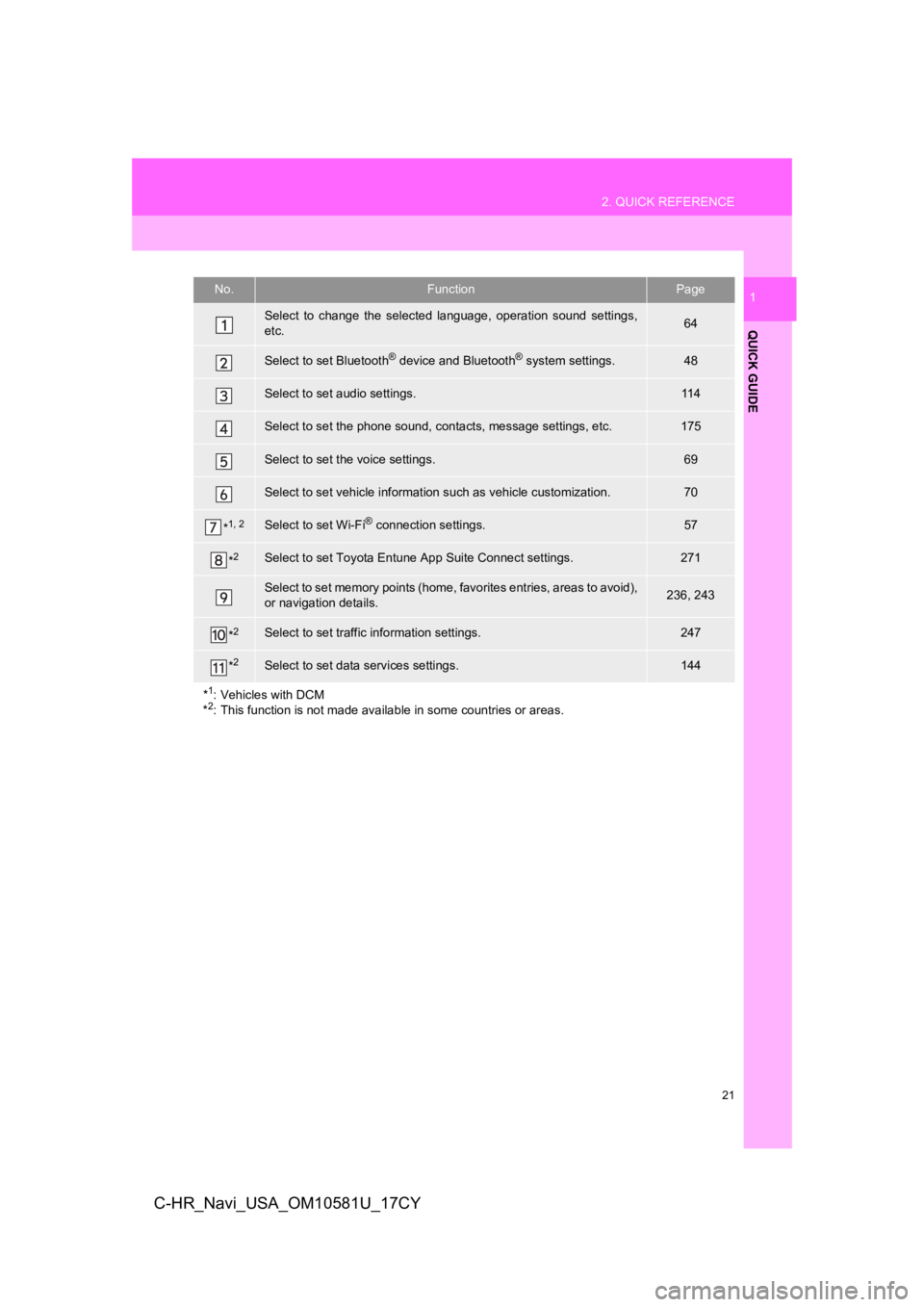
21
2. QUICK REFERENCE
QUICK GUIDE
1
C-HR_Navi_USA_OM10581U_17CY
No.FunctionPage
Select to change the selected language, operation sound settings,
etc.64
Select to set Bluetooth® device and Bluetooth® system settings.48
Select to set audio settings.11 4
Select to set the phone sound, con tacts, message settings, etc.175
Select to set the voice settings.69
Select to set vehicle information such as vehicle customization .70
*1, 2Select to set Wi-Fi® connection settings.57
*2Select to set Toyota Entune App Suite Connect settings.271
Select to set memory points (home, favorites entries, areas to avoid),
or navigation details.236, 243
*2Select to set traffic information settings.247
*2Select to set data services settings.144
*
1: Vehicles with DCM
*2: This function is not made available in some countries or areas .
Page 64 of 292
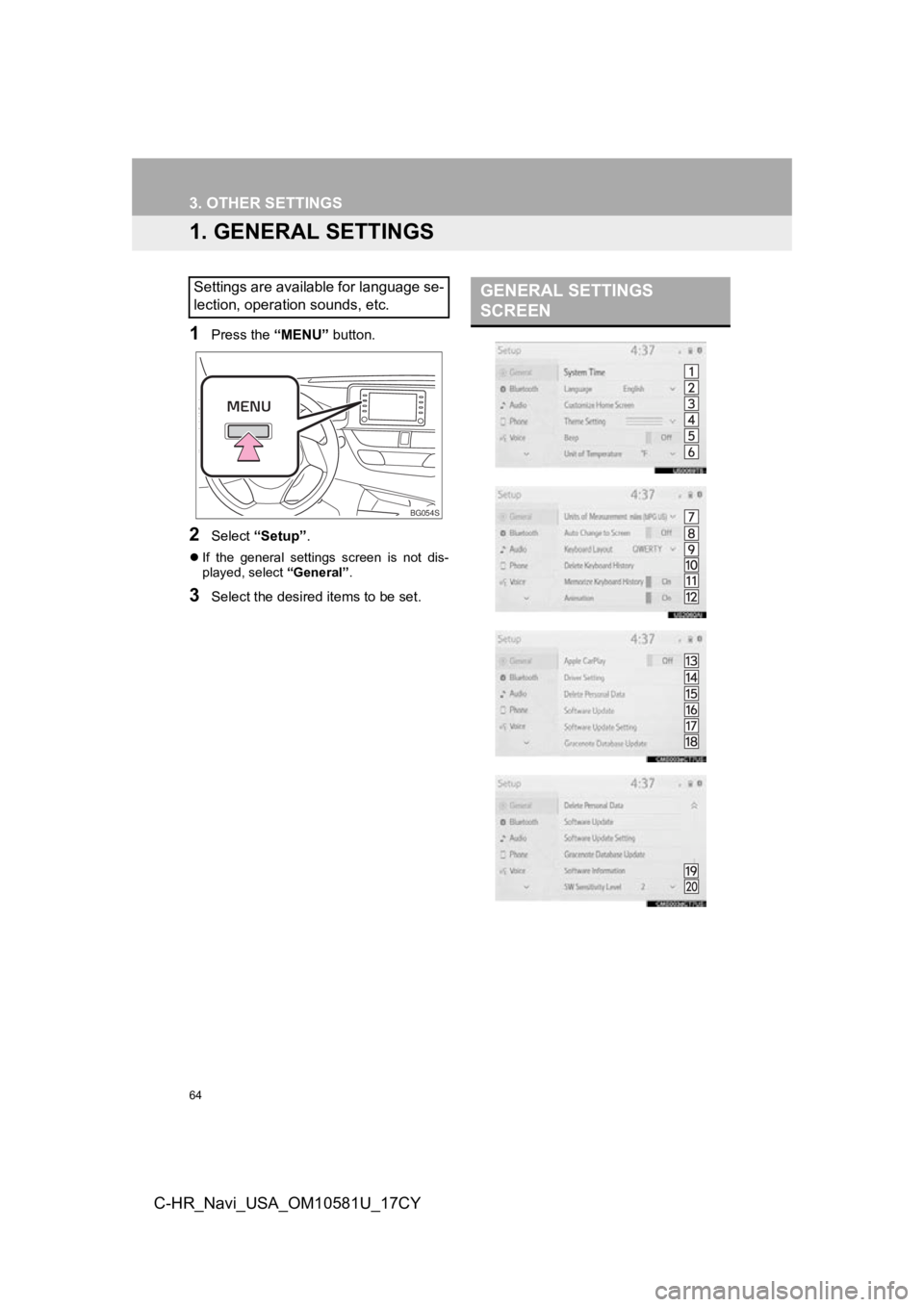
64
C-HR_Navi_USA_OM10581U_17CY
3. OTHER SETTINGS
1. GENERAL SETTINGS
1Press the “MENU” button.
2Select “Setup” .
If the general settings screen is not dis-
played, select “General”.
3Select the desired items to be set.
Settings are available for language se-
lection, operation sounds, etc.
BG054S
GENERAL SETTINGS
SCREEN
Page 65 of 292
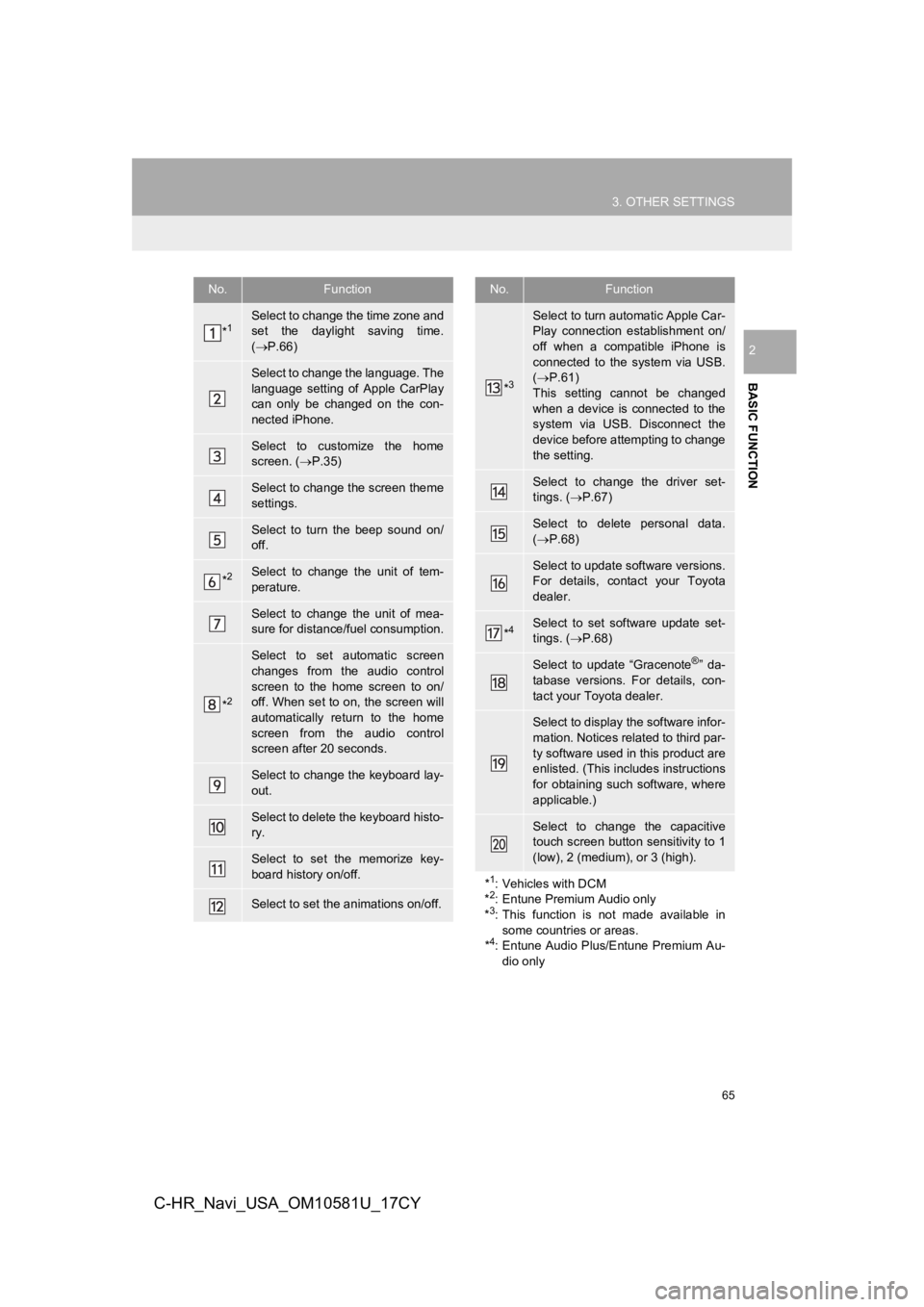
65
3. OTHER SETTINGS
BASIC FUNCTION
2
C-HR_Navi_USA_OM10581U_17CY
No.Function
*1Select to change the time zone and
set the daylight saving time.
( P.66)
Select to change the language. The
language setting of Apple CarPlay
can only be changed on the con-
nected iPhone.
Select to customize the home
screen. ( P.35)
Select to change the screen theme
settings.
Select to turn the beep sound on/
off.
*2Select to change the unit of tem-
perature.
Select to change the unit of mea-
sure for distance/fuel consumption.
*2
Select to set automatic screen
changes from the audio control
screen to the home screen to on/
off. When set to on, the screen will
automatically return to the home
screen from the audio control
screen after 20 seconds.
Select to change the keyboard lay-
out.
Select to delete the keyboard histo-
ry.
Select to set the memorize key-
board history on/off.
Select to set the animations on/off.
*3
Select to turn automatic Apple Car-
Play connection establishment on/
off when a compatible iPhone is
connected to the system via USB.
( P.61)
This setting cannot be changed
when a device is connected to the
system via USB. Disconnect the
device before attempting to change
the setting.
Select to change the driver set-
tings. ( P.67)
Select to delete personal data.
( P.68)
Select to update software versions.
For details, contact your Toyota
dealer.
*4Select to set software update set-
tings. ( P.68)
Select to update “Gracenote®” da-
tabase versions. For details, con-
tact your Toyota dealer.
Select to display the software infor-
mation. Notices related to third par-
ty software used in this product are
enlisted. (This includes instructions
for obtaining such software, where
applicable.)
Select to change the capacitive
touch screen button sensitivity to 1
(low), 2 (medium), or 3 (high).
*
1: Vehicles with DCM
*2: Entune Premium Audio only
*3: This function is not made available in
some countries or areas.
*
4: Entune Audio Plus/Entune Premium Au-
dio only
No.Function
Page 67 of 292
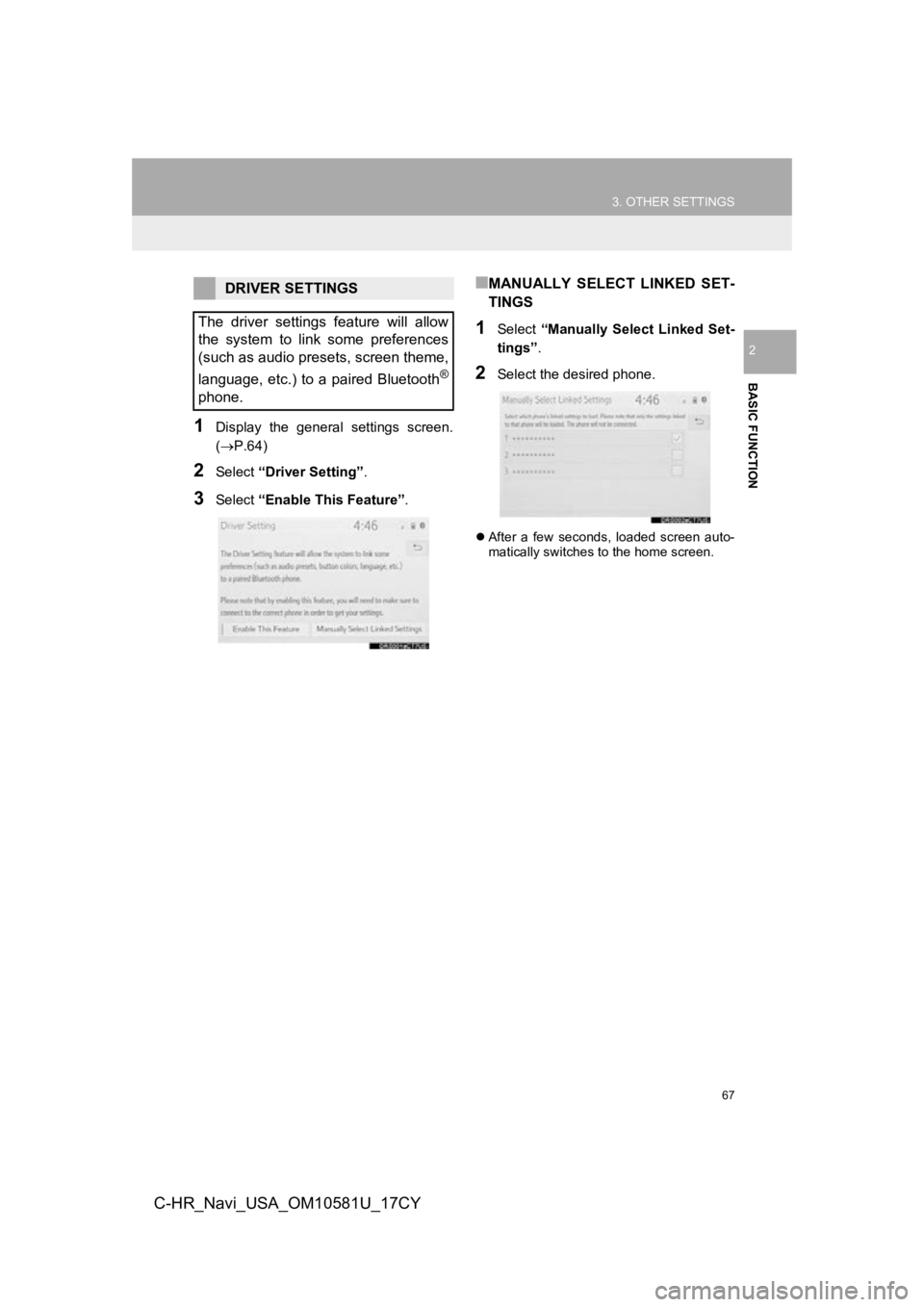
67
3. OTHER SETTINGS
BASIC FUNCTION
2
C-HR_Navi_USA_OM10581U_17CY
1Display the general settings screen.
(P.64)
2Select “Driver Setting” .
3Select “Enable This Feature” .
■MANUALLY SELECT LINKED SET-
TINGS
1Select “Manually Select Linked Set-
tings” .
2Select the desired phone.
After a few seconds, loaded screen auto-
matically switches to the home screen.
DRIVER SETTINGS
The driver settings feature will allow
the system to link some preferences
(such as audio presets, screen theme,
language, etc.) to a paired Bluetooth
®
phone.
Page 125 of 292
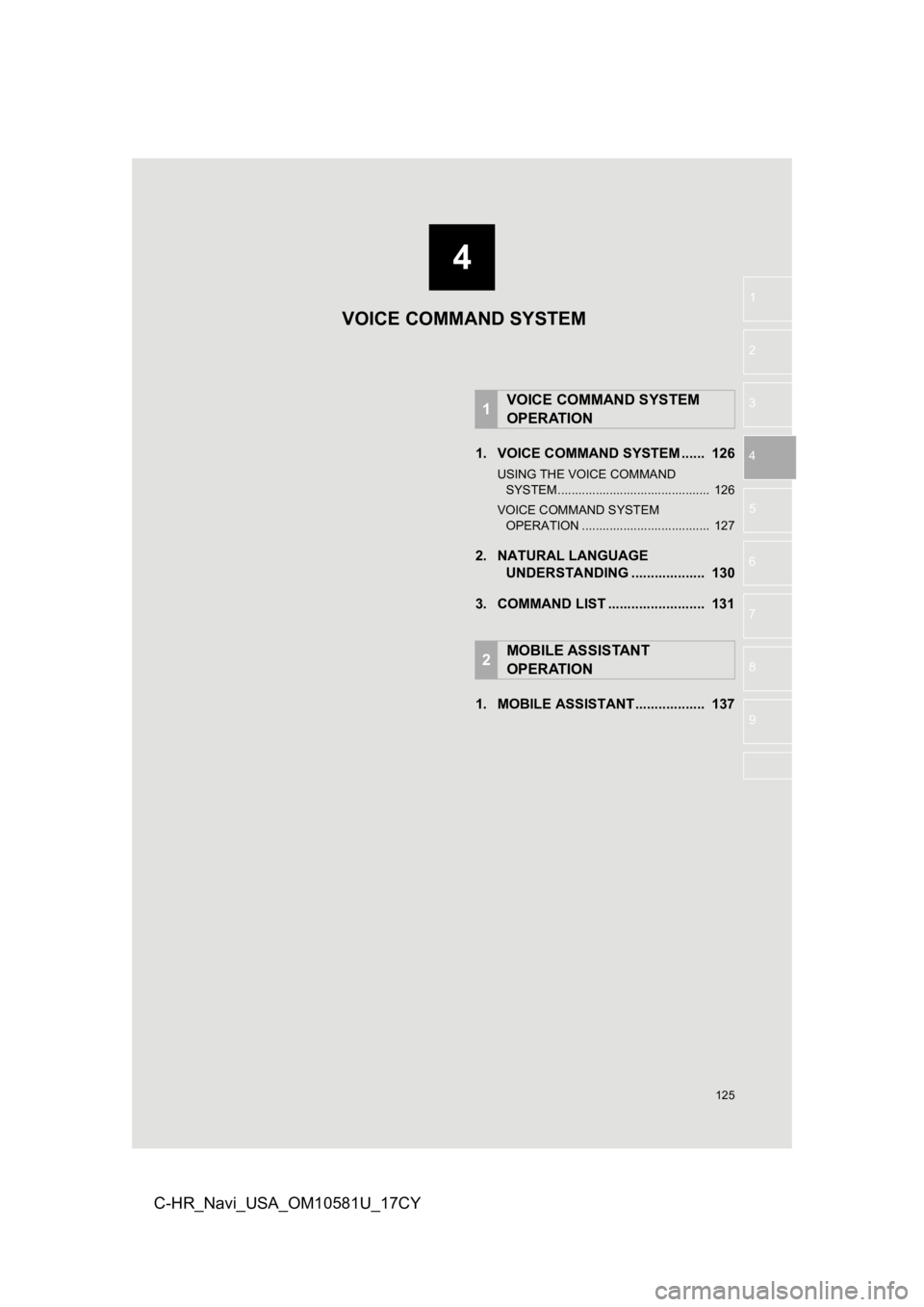
4
125
1
2
3
4
5
6
7
8
9
C-HR_Navi_USA_OM10581U_17CY
1. VOICE COMMAND SYSTEM ...... 126
USING THE VOICE COMMAND SYSTEM ............................................ 126
VOICE COMMAND SYSTEM OPERATION ..................................... 127
2. NATURAL LANGUAGE UNDERSTANDING ................... 130
3. COMMAND LIST ......................... 131
1. MOBILE ASSISTANT.................. 137
1VOICE COMMAND SYSTEM
OPERATION
2MOBILE ASSISTANT
OPERATION
VOICE COMMAND SYSTEM
Page 130 of 292
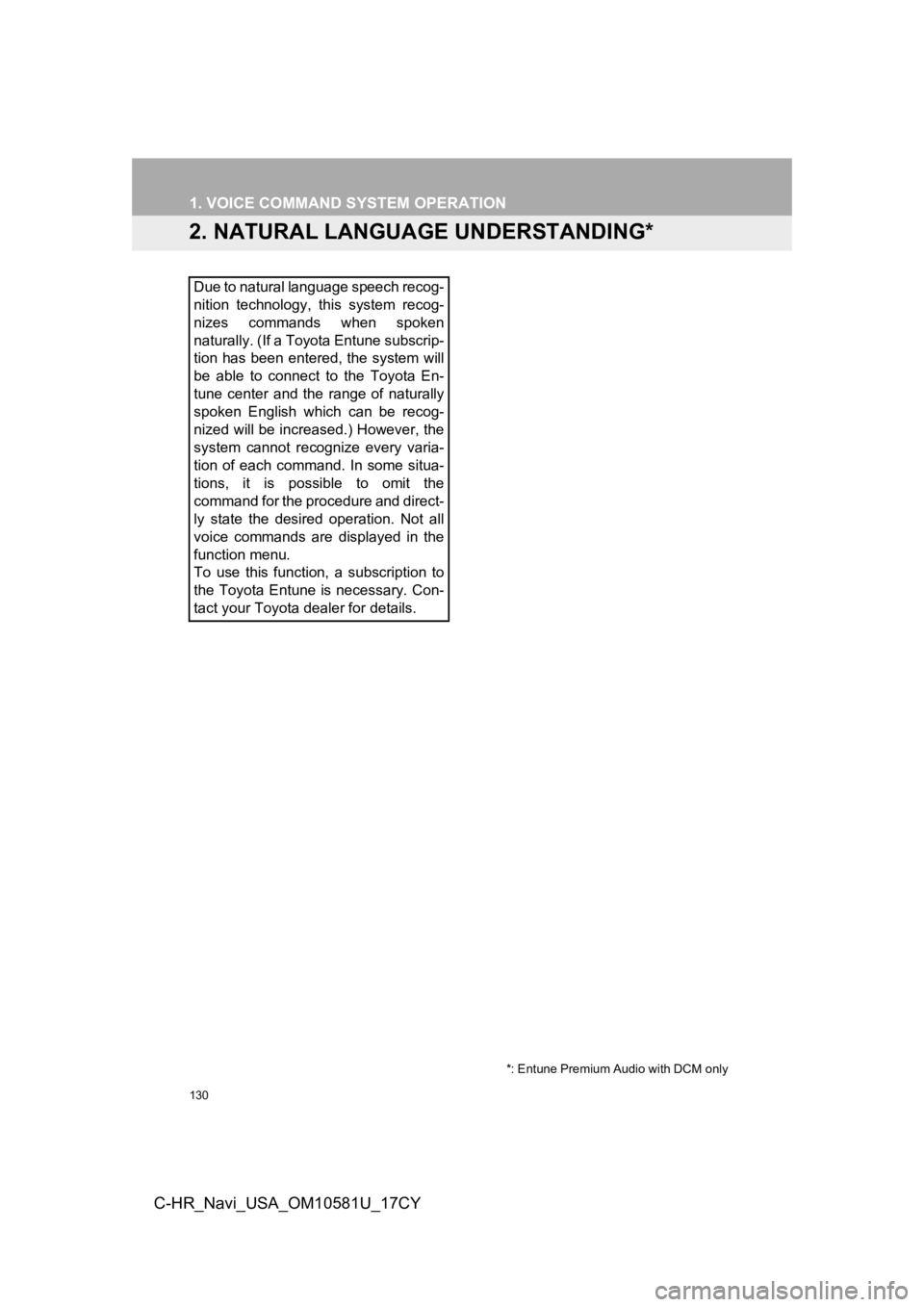
130
1. VOICE COMMAND SYSTEM OPERATION
C-HR_Navi_USA_OM10581U_17CY
2. NATURAL LANGUAGE UNDERSTANDING*
Due to natural language speech recog-
nition technology, this system recog-
nizes commands when spoken
naturally. (If a Toyota Entune subscrip-
tion has been entered, the system will
be able to connect to the Toyota En-
tune center and the range of naturally
spoken English which can be recog-
nized will be increased.) However, the
system cannot recognize every varia-
tion of each command. In some situa-
tions, it is possible to omit the
command for the procedure and direct-
ly state the desired operation. Not all
voice commands are displayed in the
function menu.
To use this function, a subscription to
the Toyota Entune is necessary. Con-
tact your Toyota dealer for details.
*: Entune Premium Audio with DCM only
Page 131 of 292
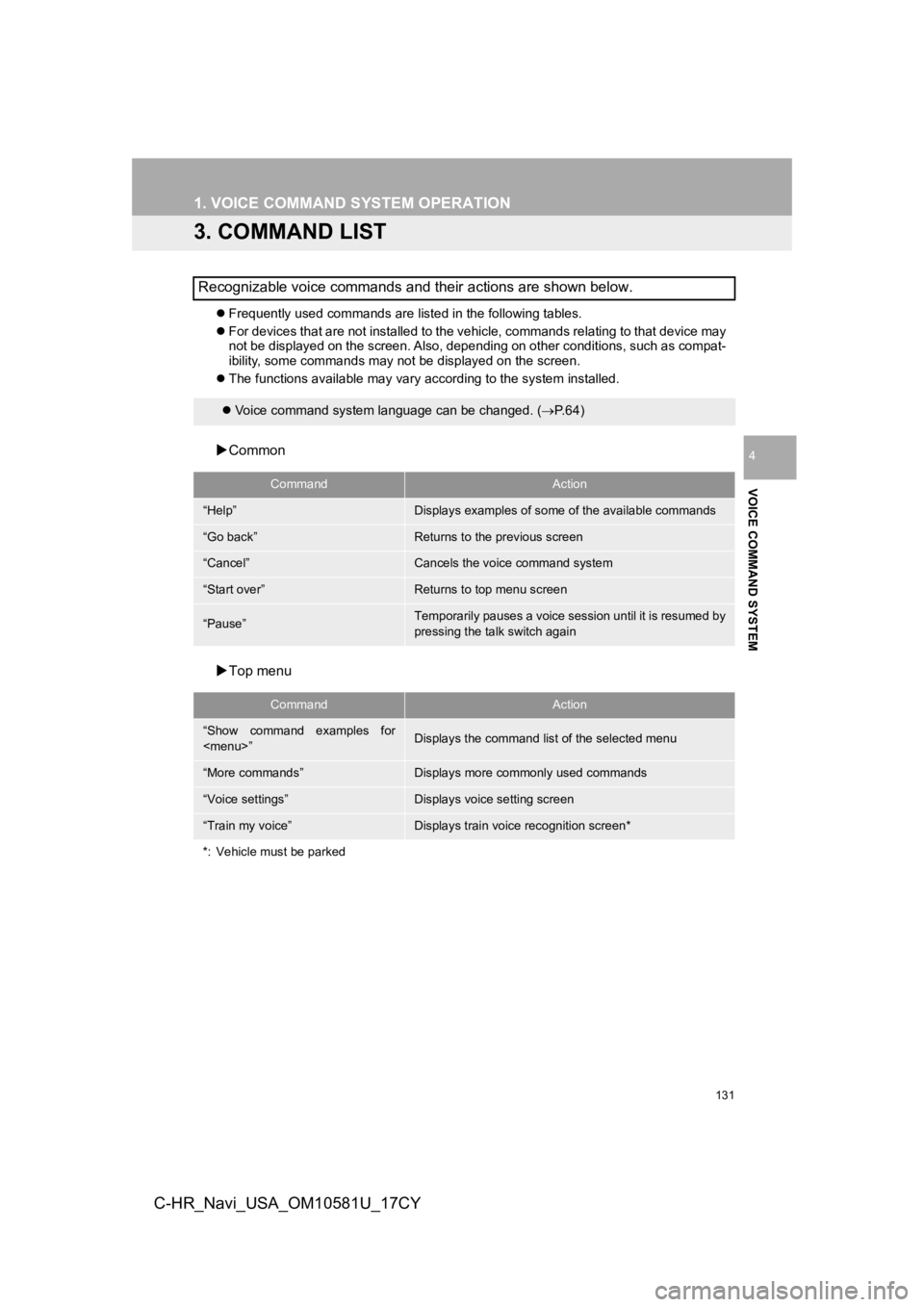
131
1. VOICE COMMAND SYSTEM OPERATION
VOICE COMMAND SYSTEM
4
C-HR_Navi_USA_OM10581U_17CY
3. COMMAND LIST
Frequently used commands are listed in the following tables.
For devices that are not installed to the vehicle, commands rel ating to that device may
not be displayed on the screen. Also, depending on other condit ions, such as compat-
ibility, some commands may not be displayed on the screen.
The functions available may vary according to the system installed.
Common
Top menu
Recognizable voice commands and their actions are shown below.
Voice command system language can be changed. ( P.64)
CommandAction
“Help”Displays examples of some of the available commands
“Go back”Returns to the previous screen
“Cancel”Cancels the voice command system
“Start over”Returns to top menu screen
“Pause”Temporarily pauses a voice session until it is resumed by
pressing the talk switch again
CommandAction
“Show command examples for
Page 132 of 292
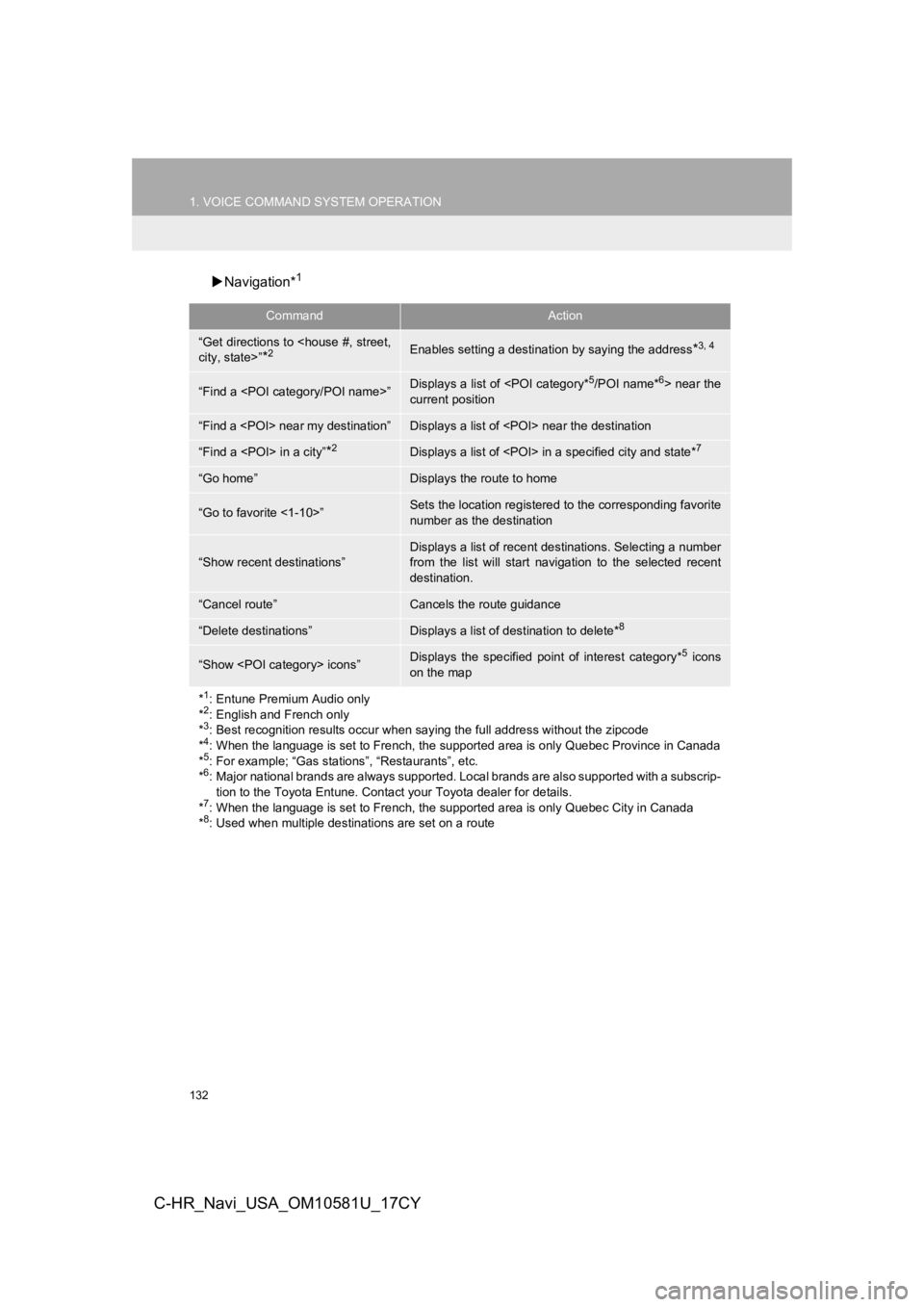
132
1. VOICE COMMAND SYSTEM OPERATION
C-HR_Navi_USA_OM10581U_17CY
Navigation*1
CommandAction
“Get directions to
*2Enables setting a destina tion by saying the address*3, 4
“Find a
current position
“Find a
“Find a
“Go home”Displays the route to home
“Go to favorite <1-10>”Sets the location registered to the corresponding favorite
number as the destination
“Show recent destinations”
Displays a list of recent des tinations. Selecting a number
from the list will start navigation to the selected recent
destination.
“Cancel route”Cancels the route guidance
“Delete destinations”Displays a list of des tination to delete*8
“Show
on the map
*
1: Entune Premium Audio only
*2: English and French only
*3: Best recognition results occur when saying the full address without the zipcode
*4: When the language is set to French, the supported area is only Quebec Province in Canada
*5: For example; “Gas stations”, “Restaurants”, etc.
*6: Major national brands are always supported. Local brands are also supported with a subscrip- tion to the Toyota Entune. Contact your Toyota dealer for detai ls.
*
7: When the language is set to French, the supported area is only Quebec City in Canada
*8: Used when multiple destinations are set on a route
Page 265 of 292
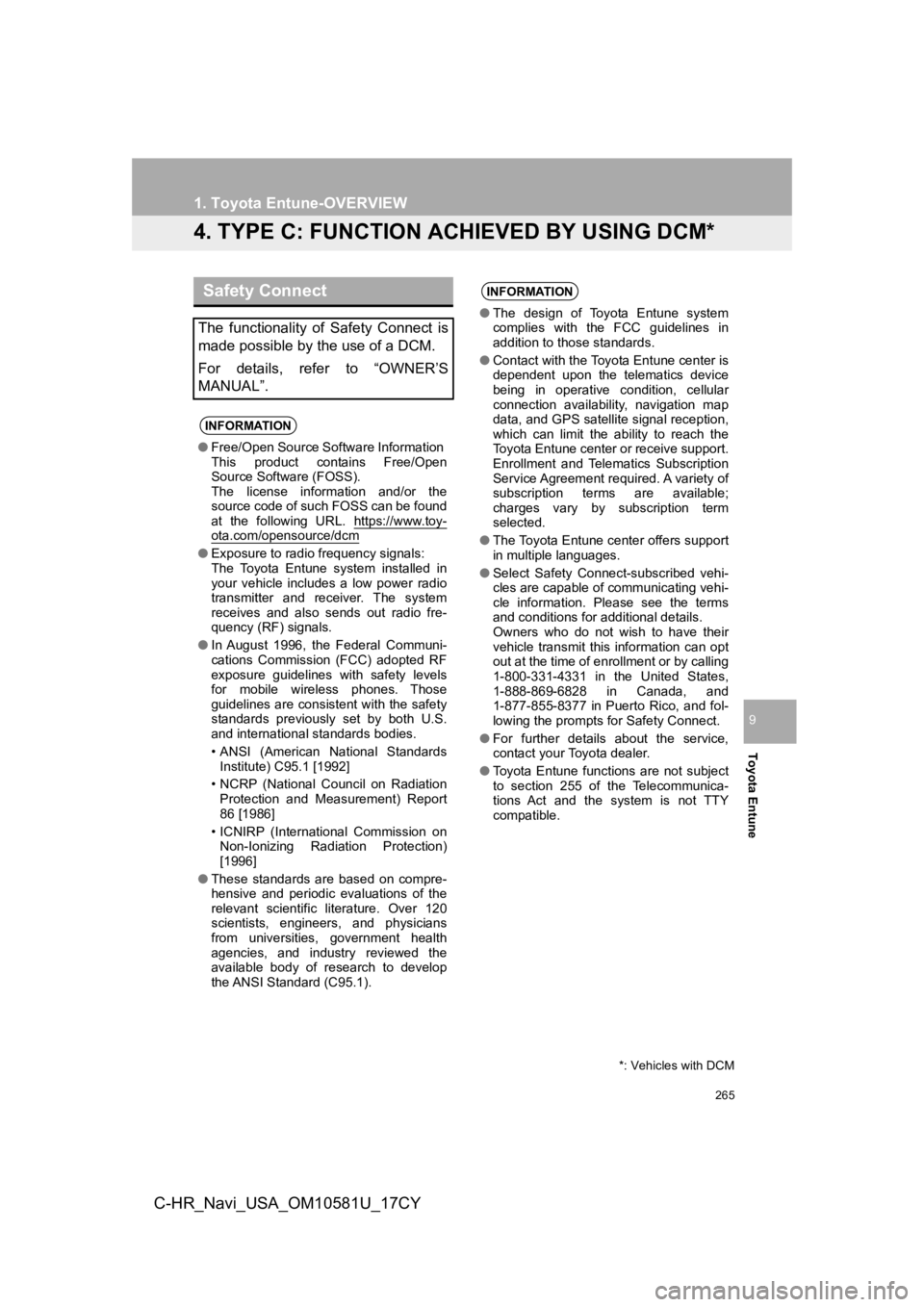
265
1. Toyota Entune-OVERVIEW
Toyota Entune
9
C-HR_Navi_USA_OM10581U_17CY
4. TYPE C: FUNCTION ACHIEVED BY USING DCM*
Safety Connect
The functionality of Safety Connect is
made possible by the use of a DCM.
For details, refer to “OWNER’S
MANUAL”.
INFORMATION
●Free/Open Source Software Information
This product contains Free/Open
Source Software (FOSS).
The license information and/or the
source code of such FOSS can be found
at the following URL. https://www.toy-
ota.com/opensource/dcm
●Exposure to radio frequency signals:
The Toyota Entune system installed in
your vehicle includes a low power radio
transmitter and receiver. The system
receives and also sends out radio fre-
quency (RF) signals.
● In August 1996, the Federal Communi-
cations Commission (FCC) adopted RF
exposure guidelines with safety levels
for mobile wireless phones. Those
guidelines are consistent with the safety
standards previously set by both U.S.
and international standards bodies.
• ANSI (American National Standards
Institute) C95.1 [1992]
• NCRP (National Council on Radiation Protection and Measurement) Report
86 [1986]
• ICNIRP (International Commission on Non-Ionizing Radiation Protection)
[1996]
● These standards are based on compre-
hensive and periodic evaluations of the
relevant scientific literature. Over 120
scientists, engineers, and physicians
from universities, government health
agencies, and industry reviewed the
available body of research to develop
the ANSI Standard (C95.1).
INFORMATION
●The design of Toyota Entune system
complies with the FCC guidelines in
addition to those standards.
● Contact with the Toyota Entune center is
dependent upon the telematics device
being in operative condition, cellular
connection availability, navigation map
data, and GPS satellite signal reception,
which can limit the ability to reach the
Toyota Entune center or receive support.
Enrollment and Telematics Subscription
Service Agreement required. A variety of
subscription terms are available;
charges vary by subscription term
selected.
● The Toyota Entune center offers support
in multiple languages.
● Select Safety Connect-subscribed vehi-
cles are capable of communicating vehi-
cle information. Please see the terms
and conditions for additional details.
Owners who do not wish to have their
vehicle transmit this information can opt
out at the time of enrollment or by calling
1-800-331-4331 in the United States,
1-888-869-6828 in Canada, and
1-877-855-8377 in Puerto Rico, and fol-
lowing the prompts for Safety Connect.
● For further details about the service,
contact your Toyota dealer.
● Toyota Entune functions are not subject
to section 255 of the Telecommunica-
tions Act and the system is not TTY
compatible.
*: Vehicles with DCM