reset TOYOTA C-HR 2019 Accessories, Audio & Navigation (in English)
[x] Cancel search | Manufacturer: TOYOTA, Model Year: 2019, Model line: C-HR, Model: TOYOTA C-HR 2019Pages: 292, PDF Size: 5.26 MB
Page 53 of 292

53
2. CONNECTIVITY SETTINGS
BASIC FUNCTION
2
C-HR_Navi_USA_OM10581U_17CY
1Select “Device Name” .
2Enter the name and select “OK”.
1Select “Connect Audio Player
From” .
2Select the desired c onnection method.
“Vehicle” : Select to connect the audio
player from the vehicle’s audio/visual sys-
tem.
“Device” : Select to connect the vehicle’s
audio/visual system from the audio player.
Depending on the audio player, the “Vehi-
cle” or “Device” connection method may
be best. As such, refer to the manual that
comes with the audio player.
No.Information
The name of the Bluetooth® device.
Can be changed to a desired name.
( P.53)
Select to set the Bluetooth® audio
player connection method. ( P.53)
Device address is unique to the de-
vice and cannot be changed.
Phone number of the Bluetooth®
phone.
Compatibility profile of the
Bluetooth® device.
Select to reset all setup items.
INFORMATION
● If 2 Bluetooth® devices have been regis-
tered with the same device name, the
devices can be distinguished by refer-
ring to the device addresses.
● Depending on the type of phone, some
information may not be displayed.
CHANGING A DEVICE NAME
INFORMATION
●Even if the device name is changed, the
name registered in your Bluetooth®
device does not change.
SETTING AUDIO PLAYER
CONNECTION METHOD
Page 54 of 292
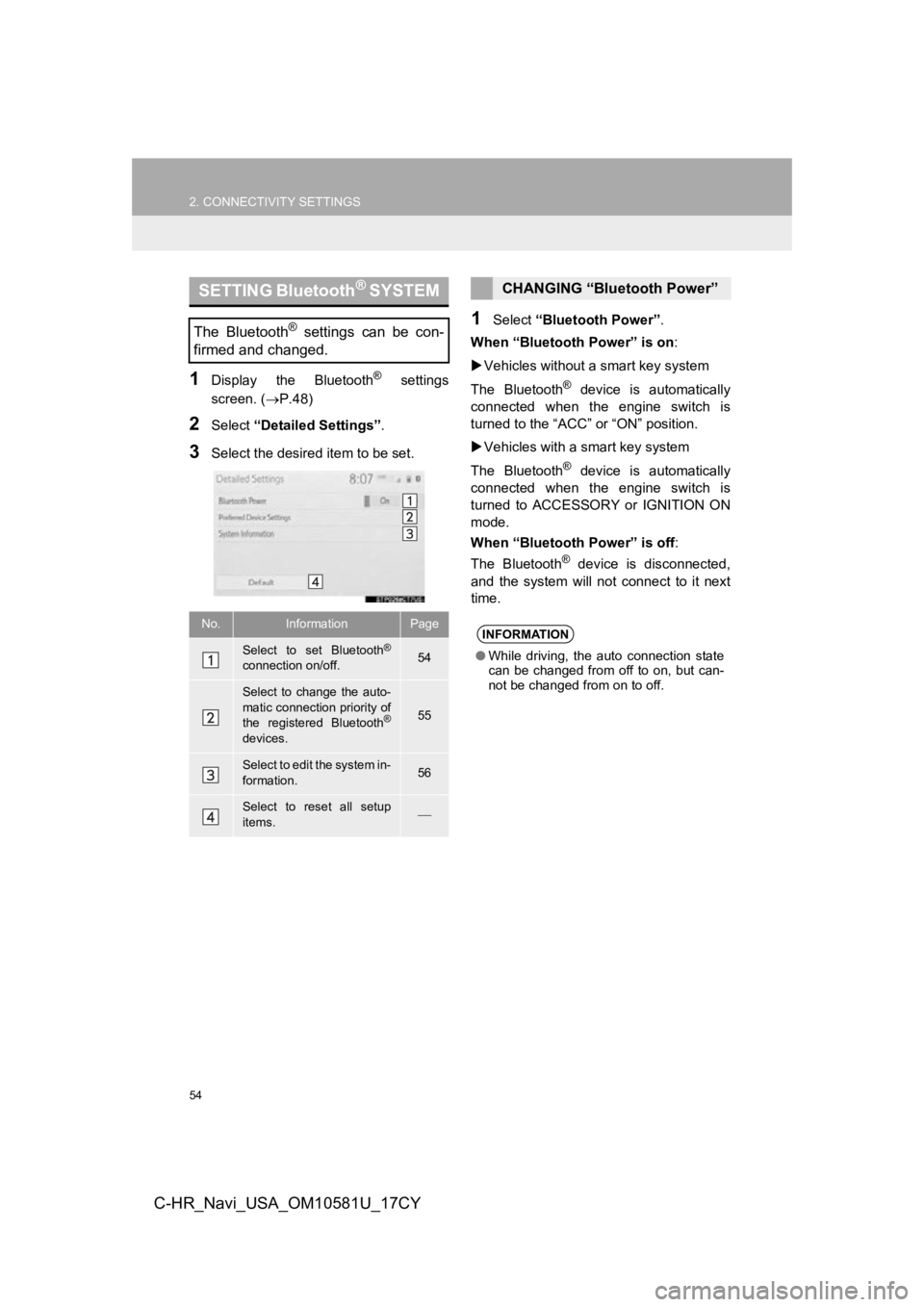
54
2. CONNECTIVITY SETTINGS
C-HR_Navi_USA_OM10581U_17CY
1Display the Bluetooth® settings
screen. ( P.48)
2Select “Detailed Settings” .
3Select the desired item to be set.
1Select “Bluetooth Power” .
When “Bluetooth Power” is on :
Vehicles without a smart key system
The Bluetooth
® device is automatically
connected when the engine switch is
turned to the “ACC” or “ON” position.
Vehicles with a smart key system
The Bluetooth
® device is automatically
connected when the engine switch is
turned to ACCESSORY or IGNITION ON
mode.
When “Bluetooth Power” is off :
The Bluetooth
® device is disconnected,
and the system will not connect to it next
time.
SETTING Bluetooth® S Y S T E M
The Bluetooth® settings can be con-
firmed and changed.
No.InformationPage
Select to set Bluetooth®
connection on/off.54
Select to change the auto-
matic connection priority of
the registered Bluetooth
®
devices.
55
Select to edit the system in-
formation.56
Select to reset all setup
items.
CHANGING “Bluetooth Power”
INFORMATION
● While driving, the auto connection state
can be changed from off to on, but can-
not be changed from on to off.
Page 55 of 292
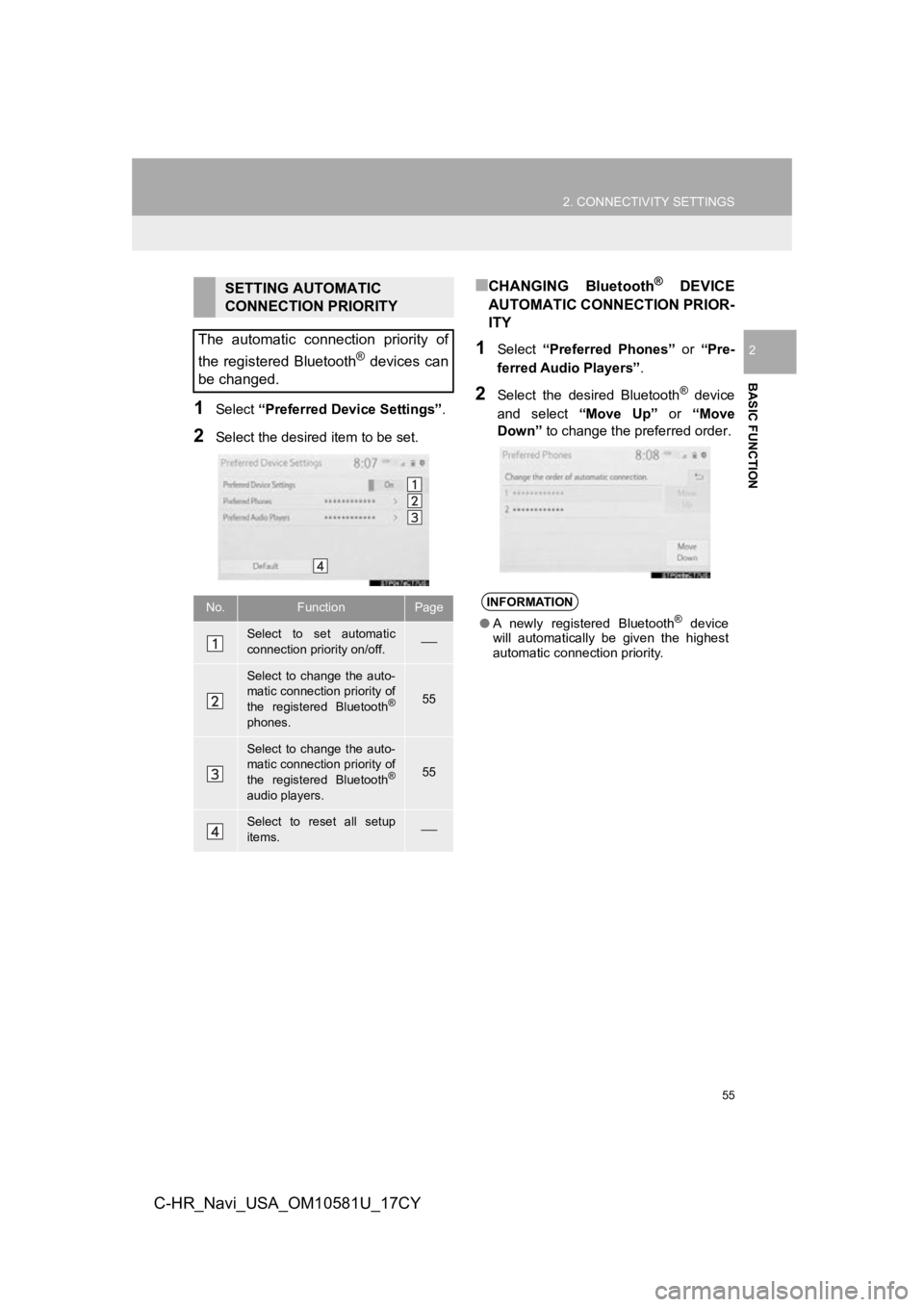
55
2. CONNECTIVITY SETTINGS
BASIC FUNCTION
2
C-HR_Navi_USA_OM10581U_17CY
1Select “Preferred Device Settings” .
2Select the desired item to be set.
■CHANGING Bluetooth® DEVICE
AUTOMATIC CONNECTION PRIOR-
ITY
1Select “Preferred Phones” or “Pre-
ferred Audio Players” .
2Select the desired Bluetooth® device
and select “Move Up” or “Move
Down” to change the pr eferred order.
SETTING AUTOMATIC
CONNECTION PRIORITY
The automatic connection priority of
the registered Bluetooth
® devices can
be changed.
No.FunctionPage
Select to set automatic
connection priority on/off.
Select to change the auto-
matic connection priority of
the registered Bluetooth
®
phones.
55
Select to change the auto-
matic connection priority of
the registered Bluetooth
®
audio players.
55
Select to reset all setup
items.
INFORMATION
● A newly registered Bluetooth® device
will automatically be given the highest
automatic connection priority.
Page 56 of 292
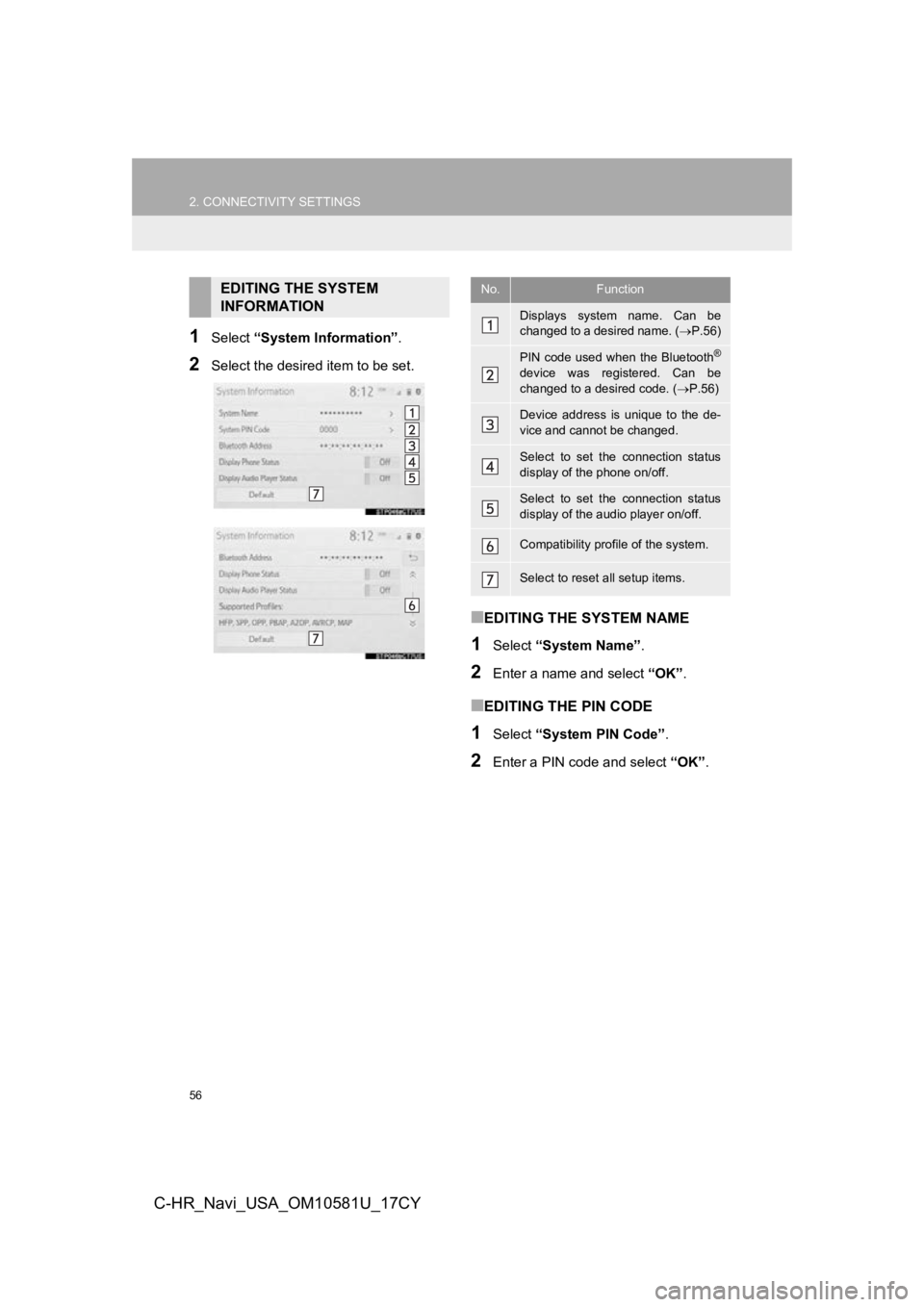
56
2. CONNECTIVITY SETTINGS
C-HR_Navi_USA_OM10581U_17CY
1Select “System Information” .
2Select the desired item to be set.
■EDITING THE SYSTEM NAME
1Select “System Name” .
2Enter a name and select “OK”.
■EDITING THE PIN CODE
1Select “System PIN Code” .
2Enter a PIN code and select “OK”.
EDITING THE SYSTEM
INFORMATIONNo.Function
Displays system name. Can be
changed to a desired name. ( P.56)
PIN code used when the Bluetooth®
device was registered. Can be
changed to a desired code. ( P.56)
Device address is unique to the de-
vice and cannot be changed.
Select to set the connection status
display of the phone on/off.
Select to set the connection status
display of the audio player on/off.
Compatibility profile of the system.
Select to reset a ll setup items.
Page 58 of 292
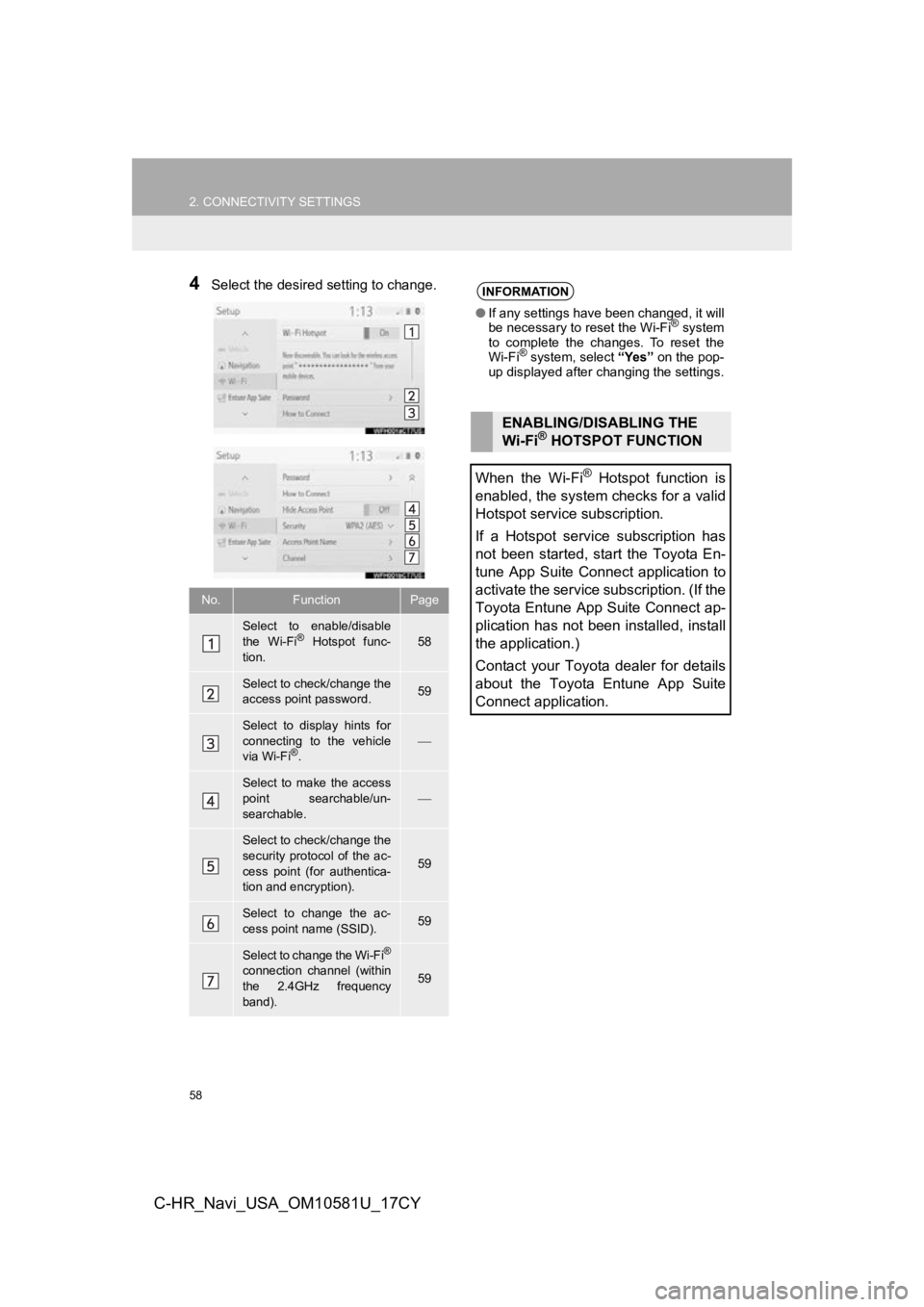
58
2. CONNECTIVITY SETTINGS
C-HR_Navi_USA_OM10581U_17CY
4Select the desired setting to change.
No.FunctionPage
Select to enable/disable
the Wi-Fi® Hotspot func-
tion.58
Select to check/change the
access point password.59
Select to display hints for
connecting to the vehicle
via Wi-Fi
®.
Select to make the access
point searchable/un-
searchable.
Select to check/change the
security protocol of the ac-
cess point (for authentica-
tion and encryption).
59
Select to change the ac-
cess point name (SSID).59
Select to change the Wi-Fi®
connection channel (within
the 2.4GHz frequency
band).59
INFORMATION
● If any settings have been changed, it will
be necessary to reset the Wi-Fi® system
to complete the changes. To reset the
Wi-Fi
® system, select “Yes” on the pop-
up displayed after changing the settings.
ENABLING/DISABLING THE
Wi-Fi® HOTSPOT FUNCTION
When the Wi-Fi
® Hotspot function is
enabled, the system checks for a valid
Hotspot service subscription.
If a Hotspot service subscription has
not been started, start the Toyota En-
tune App Suite Connect application to
activate the service subscription. (If the
Toyota Entune App Suite Connect ap-
plication has not been installed, install
the application.)
Contact your Toyota dealer for details
about the Toyota Entune App Suite
Connect application.
Page 67 of 292
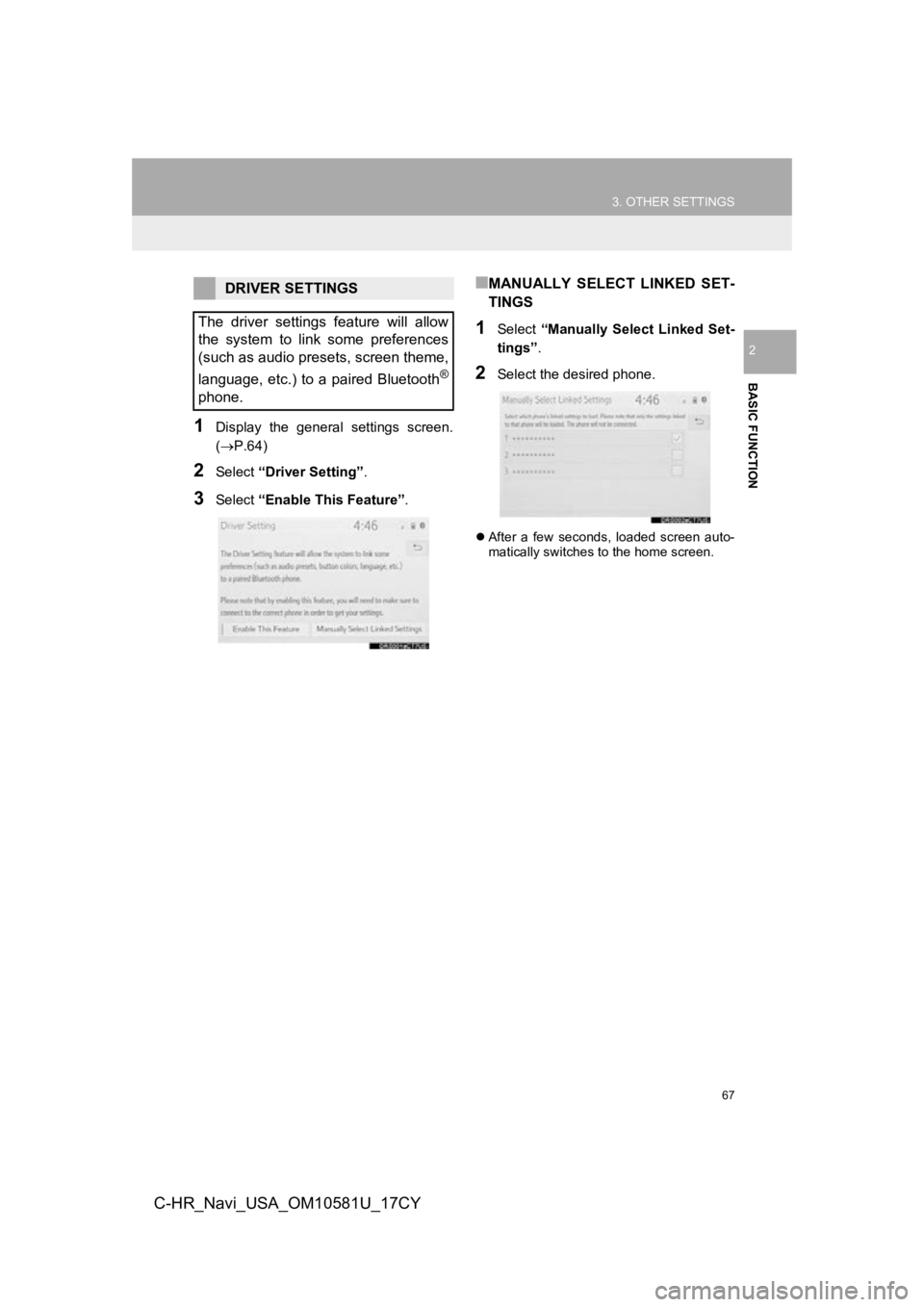
67
3. OTHER SETTINGS
BASIC FUNCTION
2
C-HR_Navi_USA_OM10581U_17CY
1Display the general settings screen.
(P.64)
2Select “Driver Setting” .
3Select “Enable This Feature” .
■MANUALLY SELECT LINKED SET-
TINGS
1Select “Manually Select Linked Set-
tings” .
2Select the desired phone.
After a few seconds, loaded screen auto-
matically switches to the home screen.
DRIVER SETTINGS
The driver settings feature will allow
the system to link some preferences
(such as audio presets, screen theme,
language, etc.) to a paired Bluetooth
®
phone.
Page 69 of 292
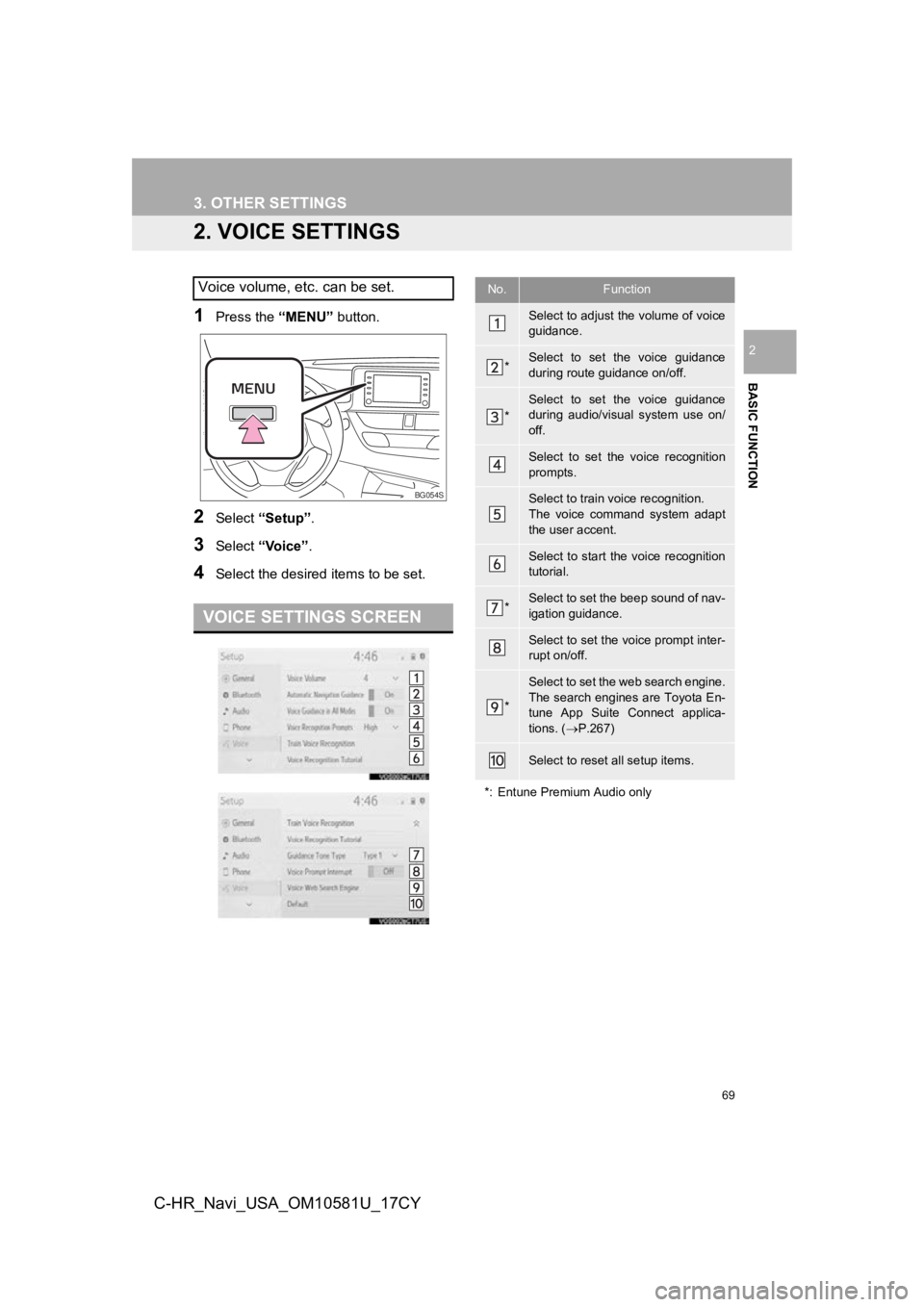
69
3. OTHER SETTINGS
BASIC FUNCTION
2
C-HR_Navi_USA_OM10581U_17CY
2. VOICE SETTINGS
1Press the “MENU” button.
2Select “Setup” .
3Select “Voice”.
4Select the desired items to be set.
Voice volume, etc. can be set.
VOICE SETTINGS SCREEN
BG054S
No.Function
Select to adjust the volume of voice
guidance.
*Select to set the voice guidance
during route guidance on/off.
*
Select to set the voice guidance
during audio/visual system use on/
off.
Select to set the voice recognition
prompts.
Select to train voice recognition.
The voice command system adapt
the user accent.
Select to start the voice recognition
tutorial.
*Select to set the beep sound of nav-
igation guidance.
Select to set the voice prompt inter-
rupt on/off.
*
Select to set the web search engine.
The search engines are Toyota En-
tune App Suite Connect applica-
tions. (P.267)
Select to reset all setup items.
*: Entune Premium Audio only
Page 71 of 292
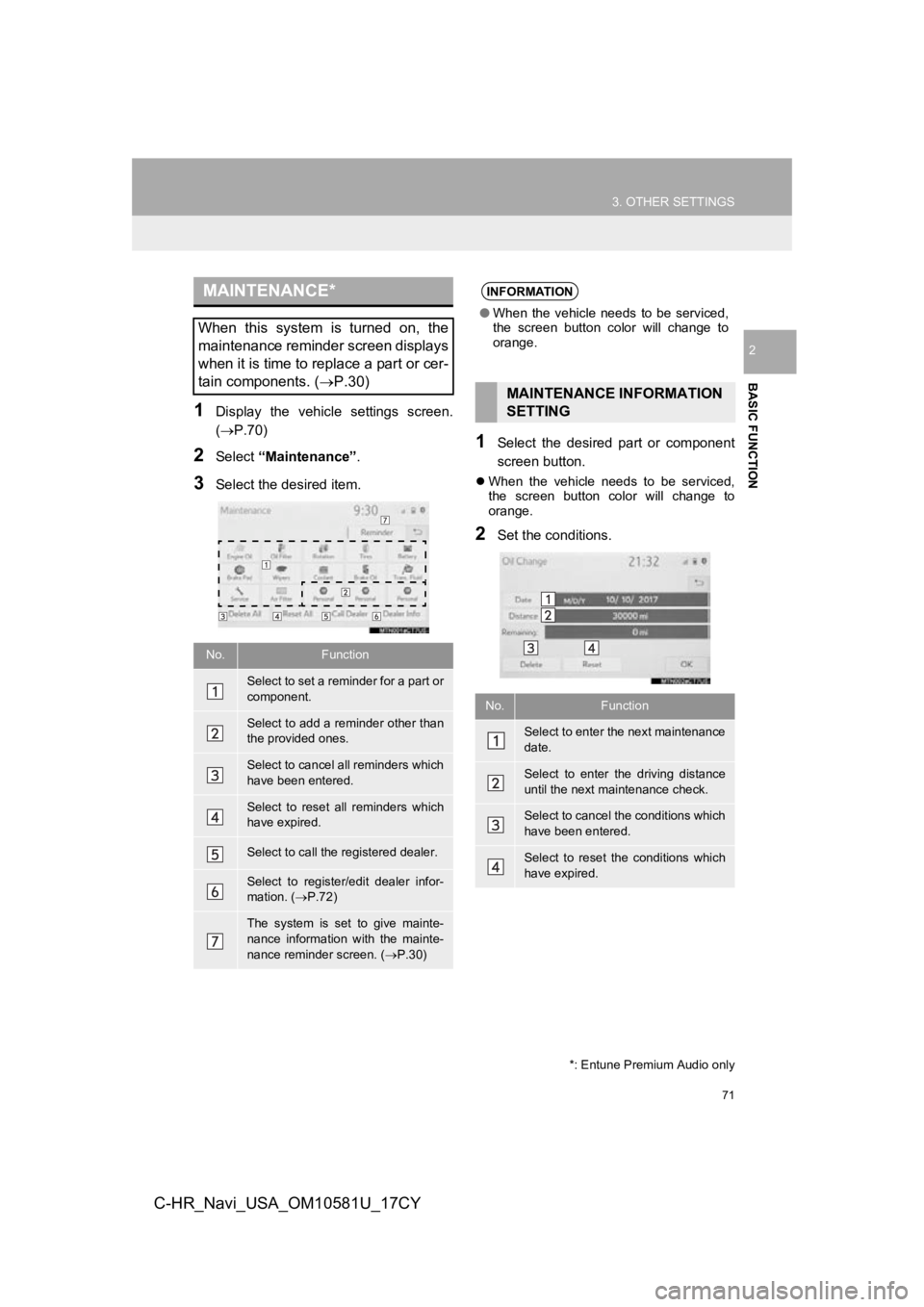
71
3. OTHER SETTINGS
BASIC FUNCTION
2
C-HR_Navi_USA_OM10581U_17CY
1Display the vehicle settings screen.
(P.70)
2Select “Maintenance” .
3Select the desired item.
1Select the desired part or component
screen button.
When the vehicle needs to be serviced,
the screen button color will change to
orange.
2Set the conditions.
MAINTENANCE*
When this system is turned on, the
maintenance reminder screen displays
when it is time to replace a part or cer-
tain components. ( P.30)
No.Function
Select to set a reminder for a part or
component.
Select to add a reminder other than
the provided ones.
Select to cancel all reminders which
have been entered.
Select to reset all reminders which
have expired.
Select to call the registered dealer.
Select to register/edit dealer infor-
mation. (P.72)
The system is set to give mainte-
nance information with the mainte-
nance reminder screen. ( P.30)
*: Entune Premium Audio only
INFORMATION
● When the vehicle needs to be serviced,
the screen button color will change to
orange.
MAINTENANCE INFORMATION
SETTING
No.Function
Select to enter the next maintenance
date.
Select to enter the driving distance
until the next maintenance check.
Select to cancel the conditions which
have been entered.
Select to reset the conditions which
have expired.
Page 76 of 292
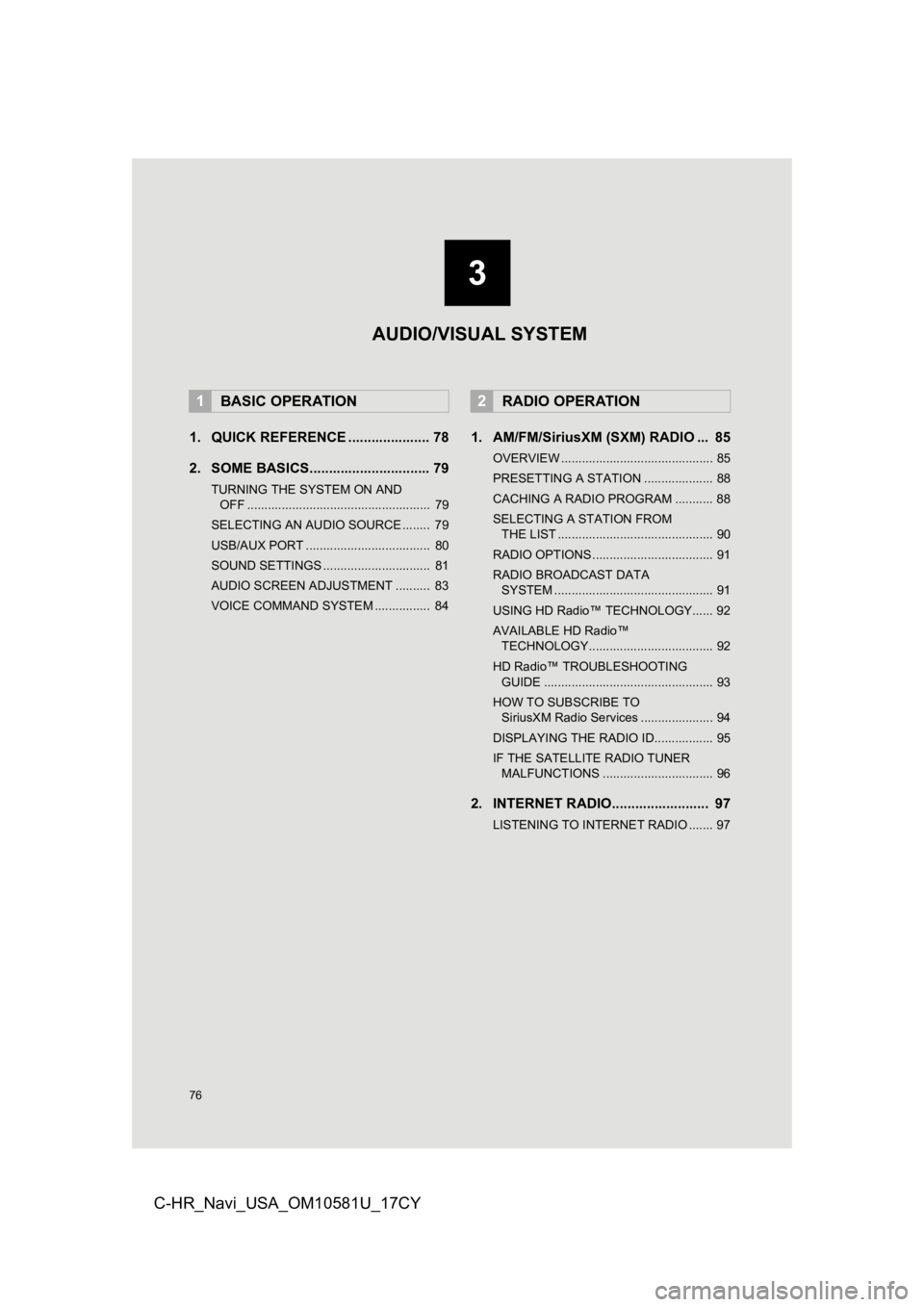
76
C-HR_Navi_USA_OM10581U_17CY
1. QUICK REFERENCE ..................... 78
2. SOME BASICS............................... 79
TURNING THE SYSTEM ON AND OFF ..................................................... 79
SELECTING AN AUDIO SOURCE ........ 79
USB/AUX PORT .................................... 80
SOUND SETTINGS ............................... 81
AUDIO SCREEN ADJUSTMENT .......... 83
VOICE COMMAND SYSTEM ................ 84
1. AM/FM/SiriusXM (SXM) RADIO ... 85
OVERVIEW ............................................ 85
PRESETTING A STATION .................... 88
CACHING A RADIO PROGRAM ........... 88
SELECTING A STATION FROM THE LIST ............................................. 90
RADIO OPTIONS ................................... 91
RADIO BROADCAST DATA SYSTEM .............................................. 91
USING HD Radio™ TECHNOLOGY...... 92
AVAILABLE HD Radio™ TECHNOLOGY.................................... 92
HD Radio™ TROUBLESHOOTING GUIDE ................................................. 93
HOW TO SUBSCRIBE TO SiriusXM Radio Services ..................... 94
DISPLAYING THE RADIO ID................. 95
IF THE SATELLITE RADIO TUNER MALFUNCTIONS ................................ 96
2. INTERNET RADIO......................... 97
LISTENING TO INTERNET RADIO ....... 97
1BASIC OPERATION2RADIO OPERATION
3
AUDIO/VISUAL SYSTEM
Page 87 of 292
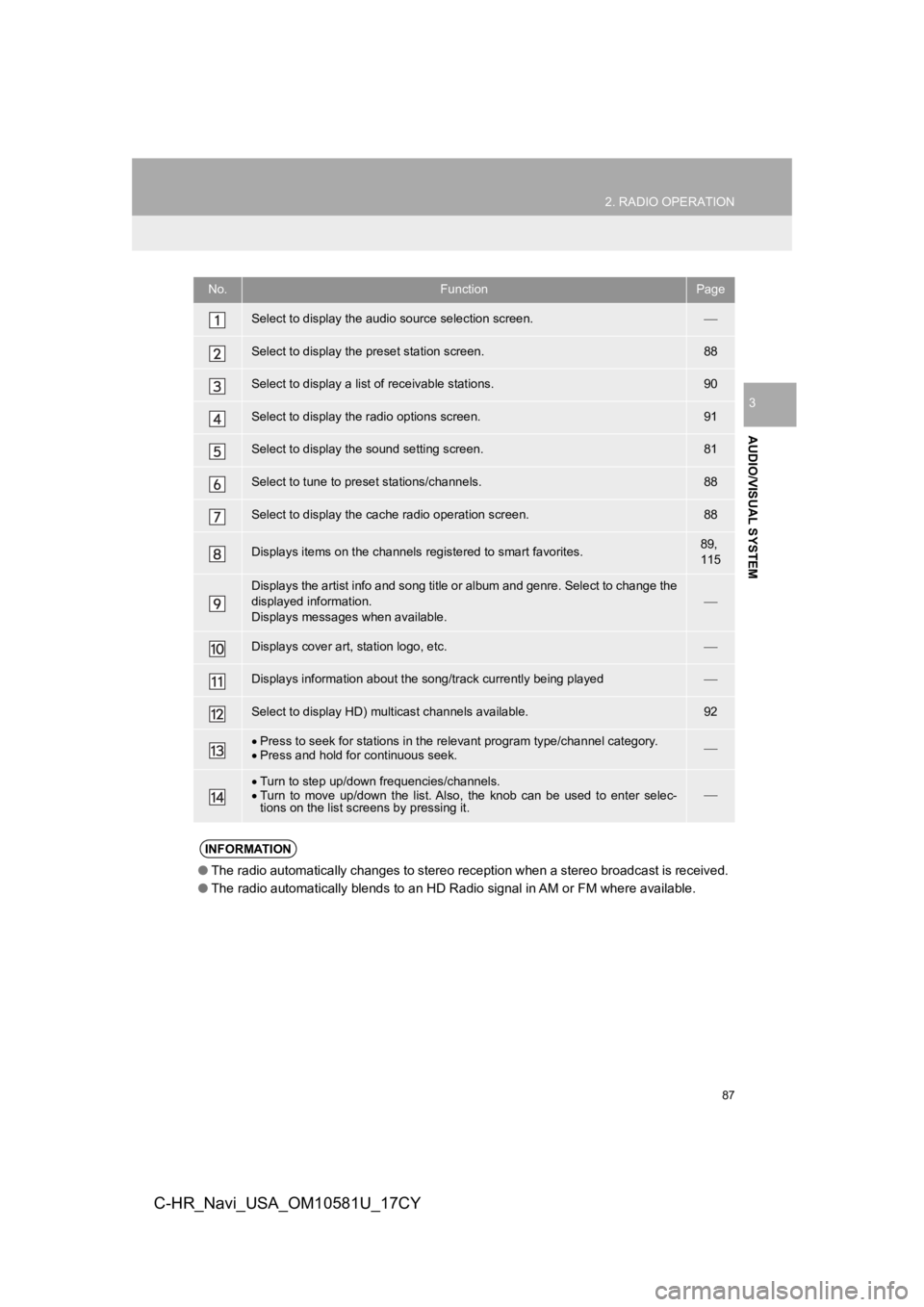
87
2. RADIO OPERATION
AUDIO/VISUAL SYSTEM
3
C-HR_Navi_USA_OM10581U_17CY
No.FunctionPage
Select to display the audio source selection screen.
Select to display the preset station screen.88
Select to display a list of receivable stations.90
Select to display the radio options screen.91
Select to display the sound setting screen.81
Select to tune to preset stations/channels.88
Select to display the cac he radio operation screen.88
Displays items on the channels r egistered to smart favorites.89,
115
Displays the artist info and song title or album and genre. Sel ect to change the
displayed information.
Displays messages when available.
Displays cover art, station logo, etc.
Displays information about the song/track currently being playe d
Select to display HD) multicast channels available.92
Press to seek for stations in the relevant program type/channel category.
Press and hold for continuous seek.
Turn to step up/down frequencies/channels.
Turn to move up/down the list. Also, the knob can be used to en ter selec-
tions on the list scr eens by pressing it.
INFORMATION
●The radio automatically changes to stereo reception when a stereo broadcast is received.
● The radio automatically blends to an HD Radio signal in AM or F M where available.