pairing phone TOYOTA C-HR 2020 Owners Manual (in English)
[x] Cancel search | Manufacturer: TOYOTA, Model Year: 2020, Model line: C-HR, Model: TOYOTA C-HR 2020Pages: 48, PDF Size: 3.81 MB
Page 3 of 48
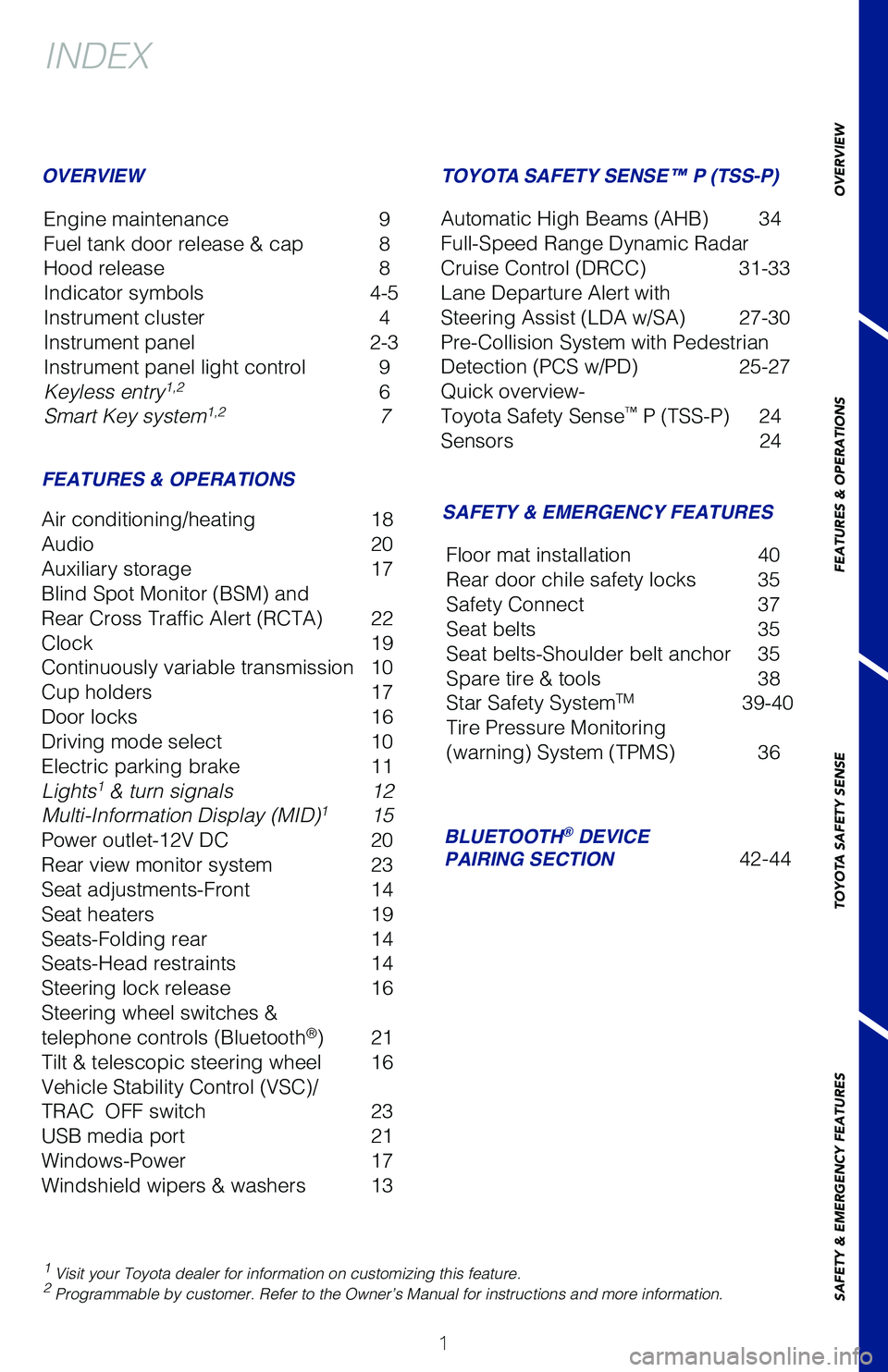
1
OVERVIEW
FEATURES & OPERATIONS
TOYOTA SAFETY SENSE
SAFETY & EMERGENCY FEATURES
1 Visit your Toyota dealer for information on customizing this feature.2 Programmable by customer. Refer to the Ownerâs Manual for instructio\
ns and more information.
INDEX
Engine maintenance 9
Fuel tank door release & cap 8
Hood release 8
Indicator symbols 4-5
Instrument cluster 4
Instrument panel 2-3
Instrument panel light control 9
Keyless entry
1,2 6
Smart Key system1,2 7
OVERVIEW
FEATURES & OPERATIONS
Air conditioning/heating 18
Audio 20
Auxiliary storage 17
Blind Spot Monitor (BSM) and
Rear Cross Traffic Alert (RCTA) 22
Clock 19
Continuously variable transmission 10
Cup holders 17
Door locks 16
Driving mode select 10
Electric parking brake 11
Lights
1 & turn signals 12
Multi-Information Display (MID)1 15
Power outlet-12V DC 20
Rear view monitor system 23
Seat adjustments-Front 14
Seat heaters 19
Seats-Folding rear 14
Seats-Head restraints 14
Steering lock release 16
Steering wheel switches &
telephone controls (Bluetooth
®) 21
Tilt & telescopic steering wheel 16
Vehicle Stability Control (VSC)/
TRAC OFF switch 23
USB media port 21
Windows-Power 17
Windshield wipers & washers 13
SAFETY & EMERGENCY FEATURES
TOYOTA SAFETY SENSE⢠P (TSS-P)
Automatic High Beams (AHB) 34
Full-Speed Range Dynamic Radar
Cruise Control (DRCC) 31-33
Lane Departure Alert with
Steering Assist (LDA w/SA) 27-30
Pre-Collision System with Pedestrian
Detection (PCS w/PD) 25-27
Quick overview-
Toyota Safety Sense
⢠P (TSS-P) 24
Sensors 24
BLUETOOTH® DEVICE
PAIRING SECTION 42-44
Floor mat installation
40
Rear door chile safety locks 35
Safety Connect 37
Seat belts 35
Seat belts-Shoulder belt anchor 35
Spare tire & tools 38
Star Safety System
TM 39-40
Tire Pressure Monitoring
(warning) System (TPMS) 36
Page 23 of 48
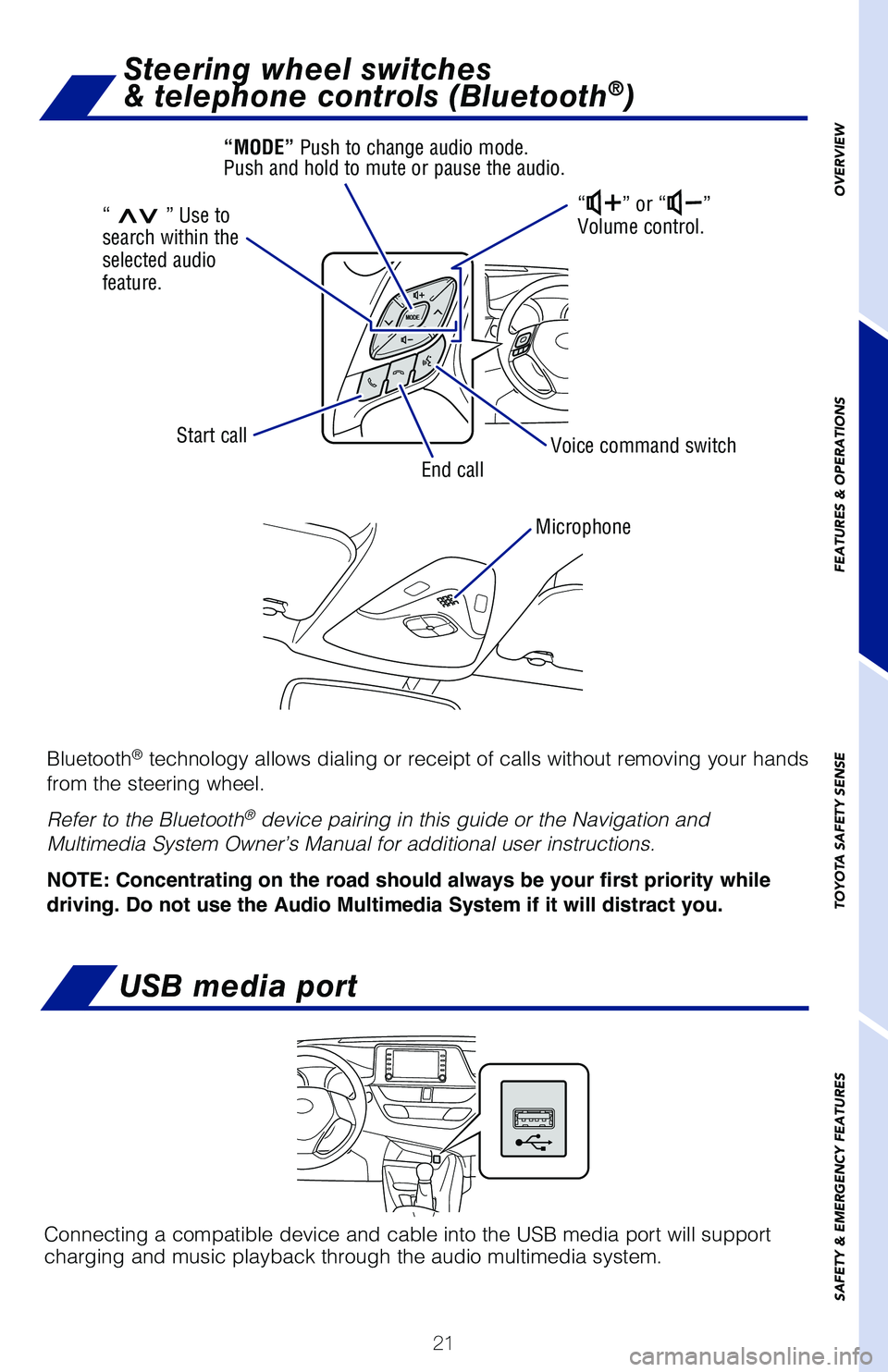
21
OVERVIEW
FEATURES & OPERATIONS
TOYOTA SAFETY SENSE
SAFETY & EMERGENCY FEATURES
USB media port
Connecting a compatible device and cable into the USB media port will support
charging and music playback through the audio multimedia system.
Bluetooth® technology allows dialing or receipt of calls without removing your han\
ds
from the steering wheel.
Refer to the Bluetooth
® device pairing in this guide or the Navigation and
Multimedia System Ownerâs Manual for additional user instructions.
NOTE: Concentrating on the road should always be your first priority while
driving. Do not use the Audio Multimedia System if it will distract you.
Microphone
Steering wheel switches
& telephone controls (Bluetooth®)
ââ or ââ
Volume control.
Voice command switch
End call
Start call
â>>â Use to
search within the
selected audio
feature. âMODEâ Push to change audio mode.
Push and hold to mute or pause the audio.
Page 45 of 48
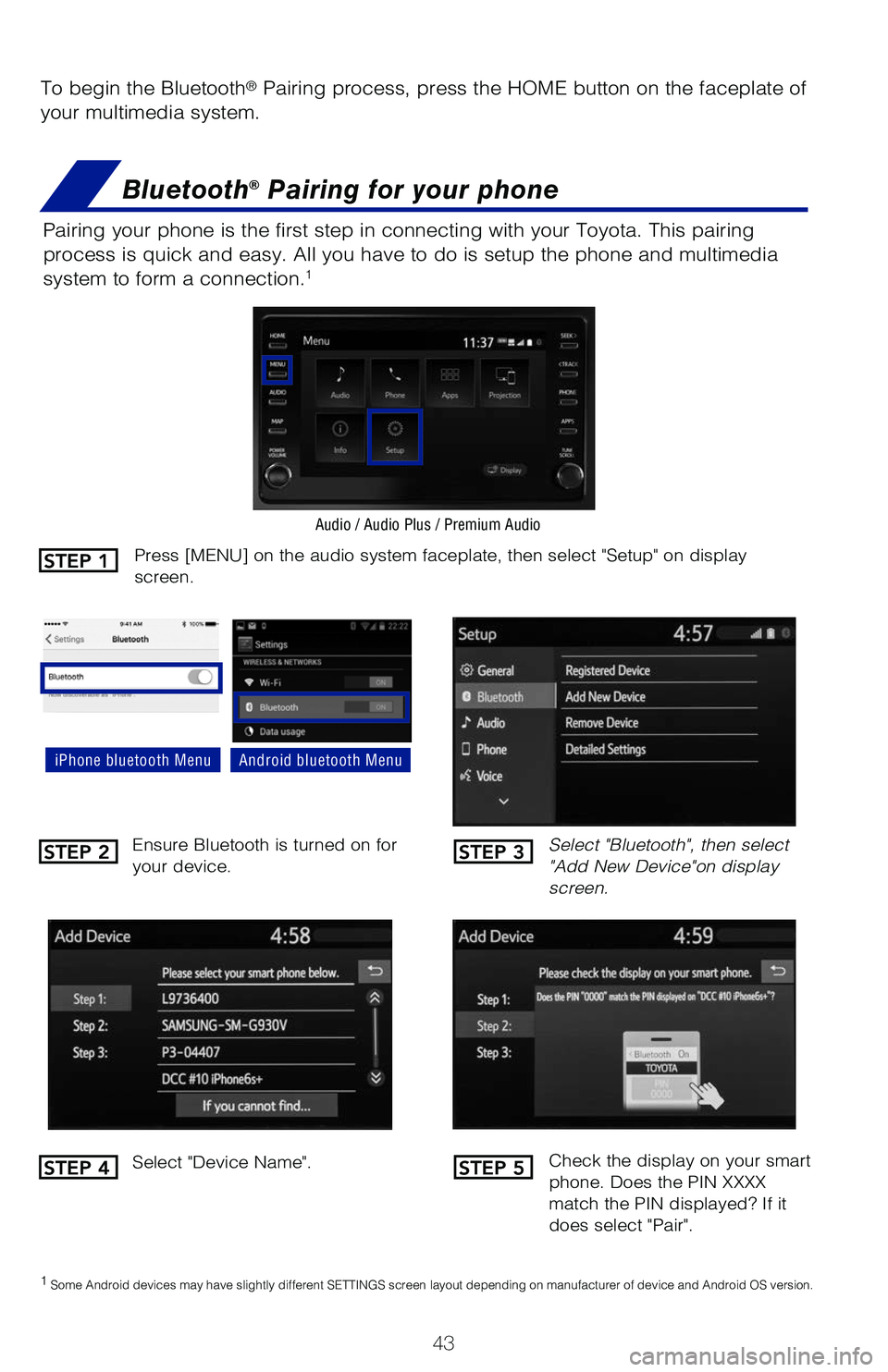
43
To begin the Bluetooth® Pairing process, press the HOME button on the faceplate of
your multimedia system.
Bluetooth® Pairing for your phone
Pairing your phone is the first step in connecting with your Toyota. This pairi\
ng
process is quick and easy. All you have to do is setup the phone and multimedia\
system to form a connection.
1
Select "Bluetooth", then select
"Add New Device"on display
screen.
Ensure Bluetooth is turned on for
your device.
Select "Device Name".
iPhone bluetooth MenuAndroid bluetooth Menu
1
Some Android devices may have slightly different SETTINGS screen layout\
depending on manufacturer of device and Android OS version.
Check the display on your smart
phone. Does the PIN XXXX
match the PIN displayed? If it
does select "Pair".
Press [MENU] on the audio system faceplate, then select "Setup" on display
screen.STEP 1
STEP 2
STEP 4
STEP 3
STEP 5
Audio / Audio Plus / Premium Audio
Page 46 of 48
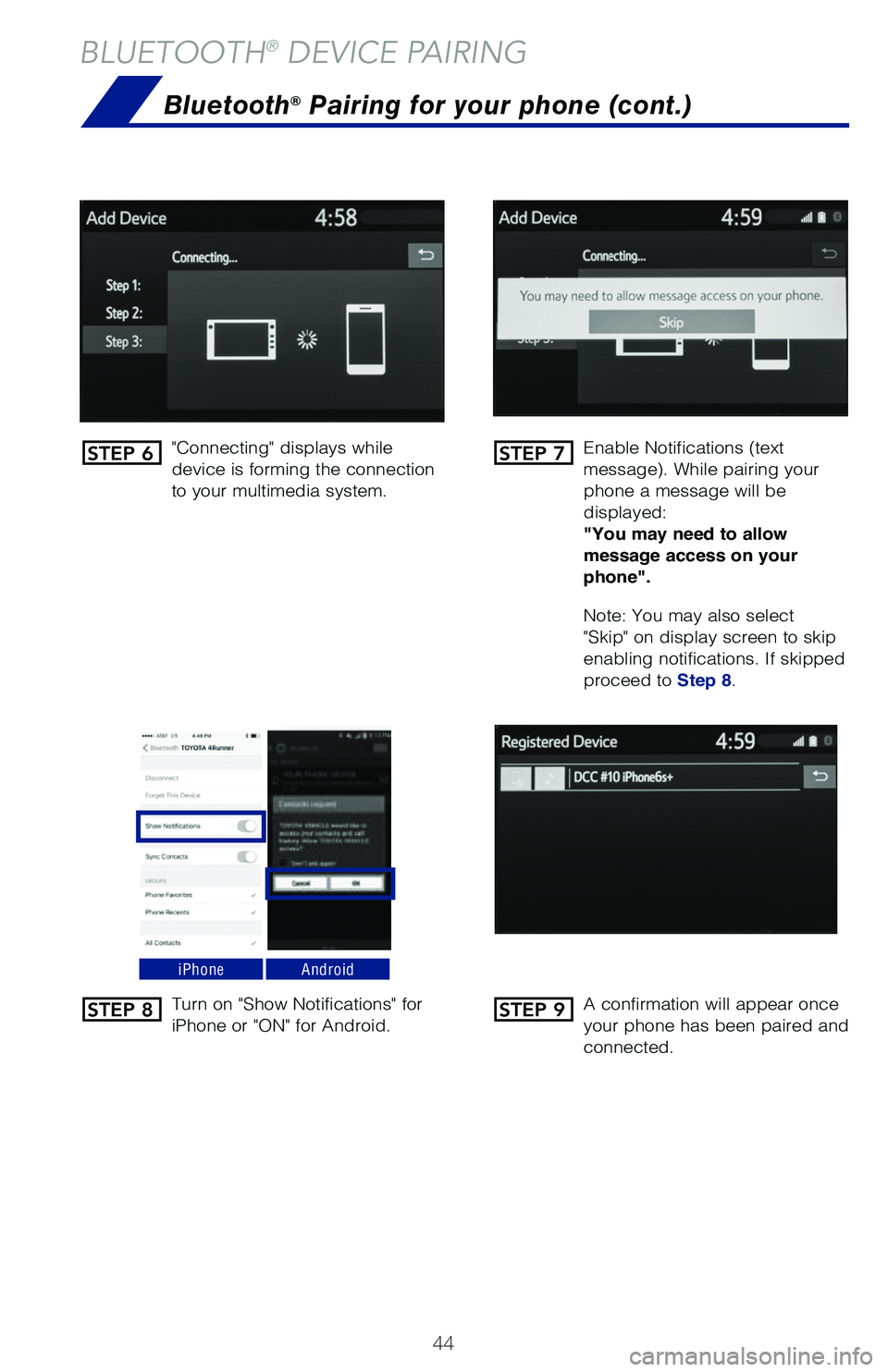
44
BLUETOOTH® DEVICE PAIRING
Bluetooth® Pairing for your phone (cont.)
"Connecting" displays while
device is forming the connection
to your multimedia system.Enable Notifications (text
message). While pairing your
phone a message will be
displayed:
"You may need to allow
message access on your
phone".
Note: You may also select
"Skip" on display screen to skip
enabling notifications. If skipped
proceed to
Step 8.
Turn on "Show Notifications" for
iPhone or "ON" for Android. A confirmation will appear once
your phone has been paired and
connected.
iPhoneAndroid
STEP 6
STEP 8
STEP 7
STEP 9