navigation system TOYOTA C-HR 2023 User Guide
[x] Cancel search | Manufacturer: TOYOTA, Model Year: 2023, Model line: C-HR, Model: TOYOTA C-HR 2023Pages: 814, PDF Size: 112.62 MB
Page 177 of 814
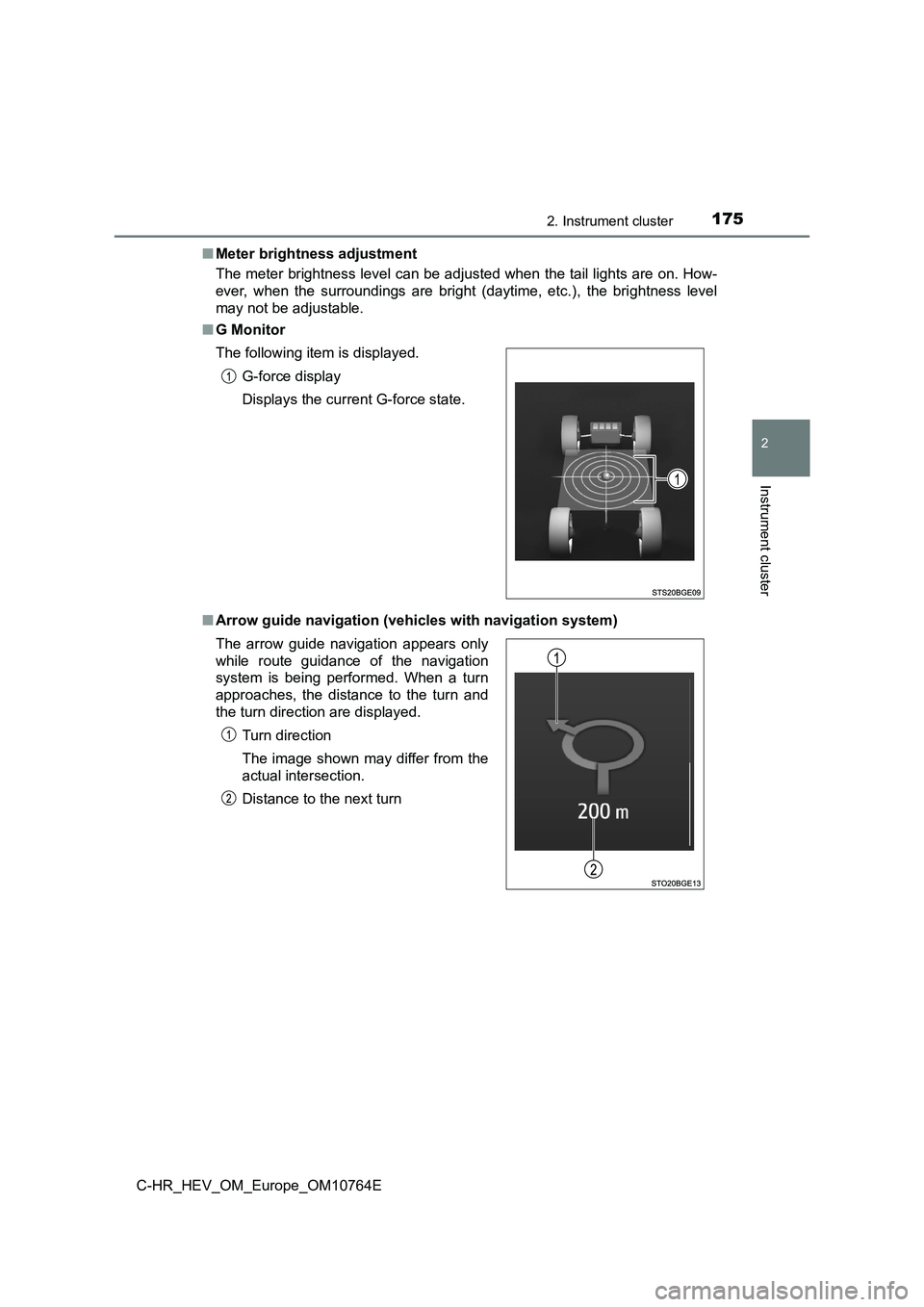
1752. Instrument cluster
2
Instrument cluster
C-HR_HEV_OM_Europe_OM10764E
■ Meter brightness adjustment
The meter brightness level can be adjusted when the tail lights are on. How-
ever, when the surroundings are bright (daytime, etc.), the bri ghtness level
may not be adjustable.
■ G Monitor
■ Arrow guide navigation (vehicles with navigation system)
The following item is displayed.
G-force display
Displays the current G-force state.
The arrow guide navigation appears only
while route guidance of the navigation
system is being performed. When a turn
approaches, the distance to the turn and
the turn direction are displayed.
Turn direction
The image shown may differ from the
actual intersection.
Distance to the next turn
Page 179 of 814
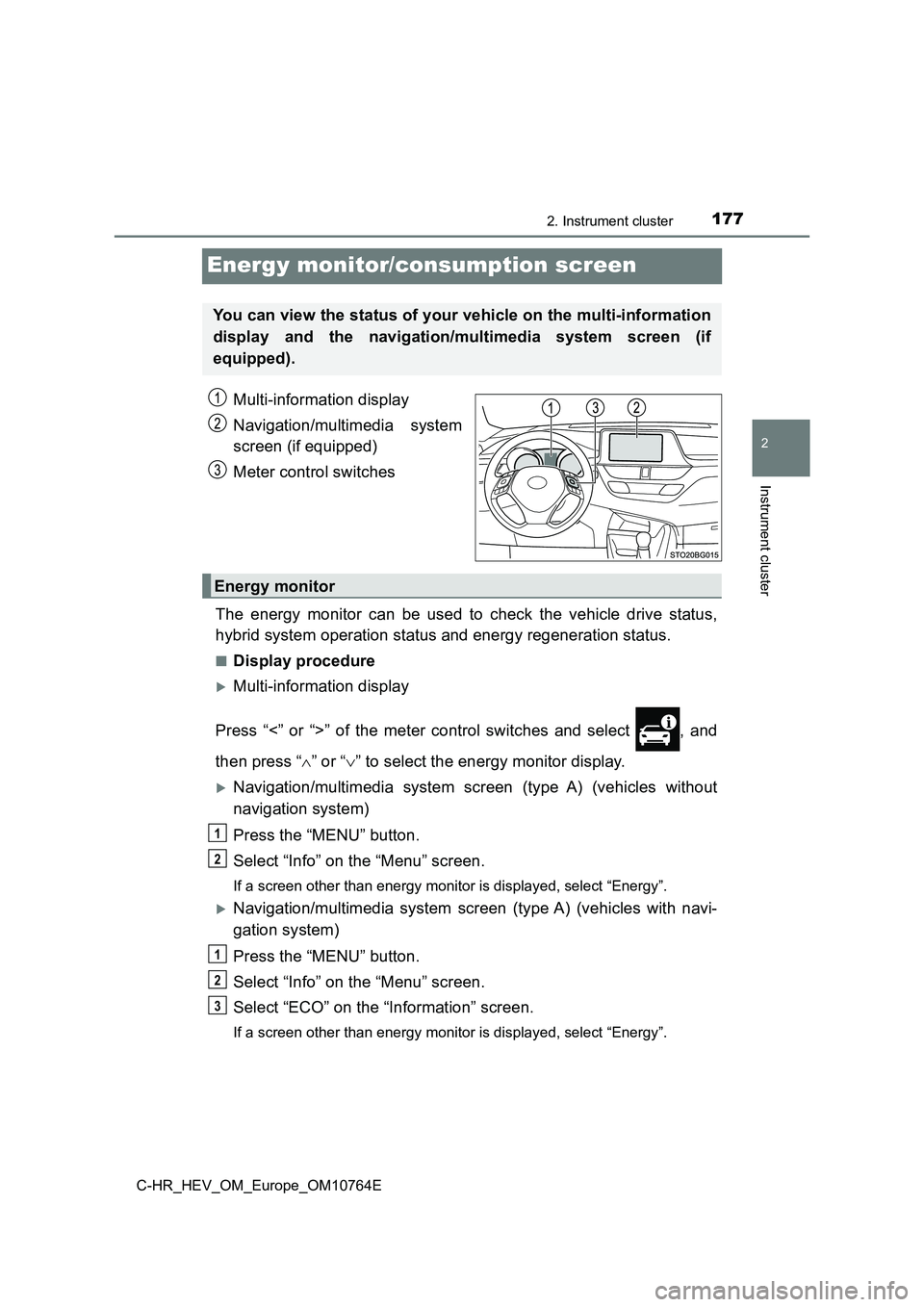
177
2
2. Instrument cluster
Instrument cluster
C-HR_HEV_OM_Europe_OM10764E
Energy monitor/consumption screen
Multi-information display
Navigation/multimedia system
screen (if equipped)
Meter control switches
The energy monitor can be used to check the vehicle drive statu s,
hybrid system operation status and energy regeneration status.
■Display procedure
Multi-information display
Press “<” or “>” of the meter control switches and select , and
then press “ ” or “” to select the energy monitor display.
Navigation/multimedia system screen (type A) (vehicles without
navigation system)
Press the “MENU” button.
Select “Info” on the “Menu” screen.
If a screen other than energy monitor is displayed, select “Ene rgy”.
Navigation/multimedia system screen (type A) (vehicles with navi-
gation system)
Press the “MENU” button.
Select “Info” on the “Menu” screen.
Select “ECO” on the “Information” screen.
If a screen other than energy monitor is displayed, select “Ene rgy”.
You can view the status of your vehicle on the multi-information
display and the navigation/multimedia system screen (if
equipped).
Energy monitor
1
2
1
2
3
Page 180 of 814
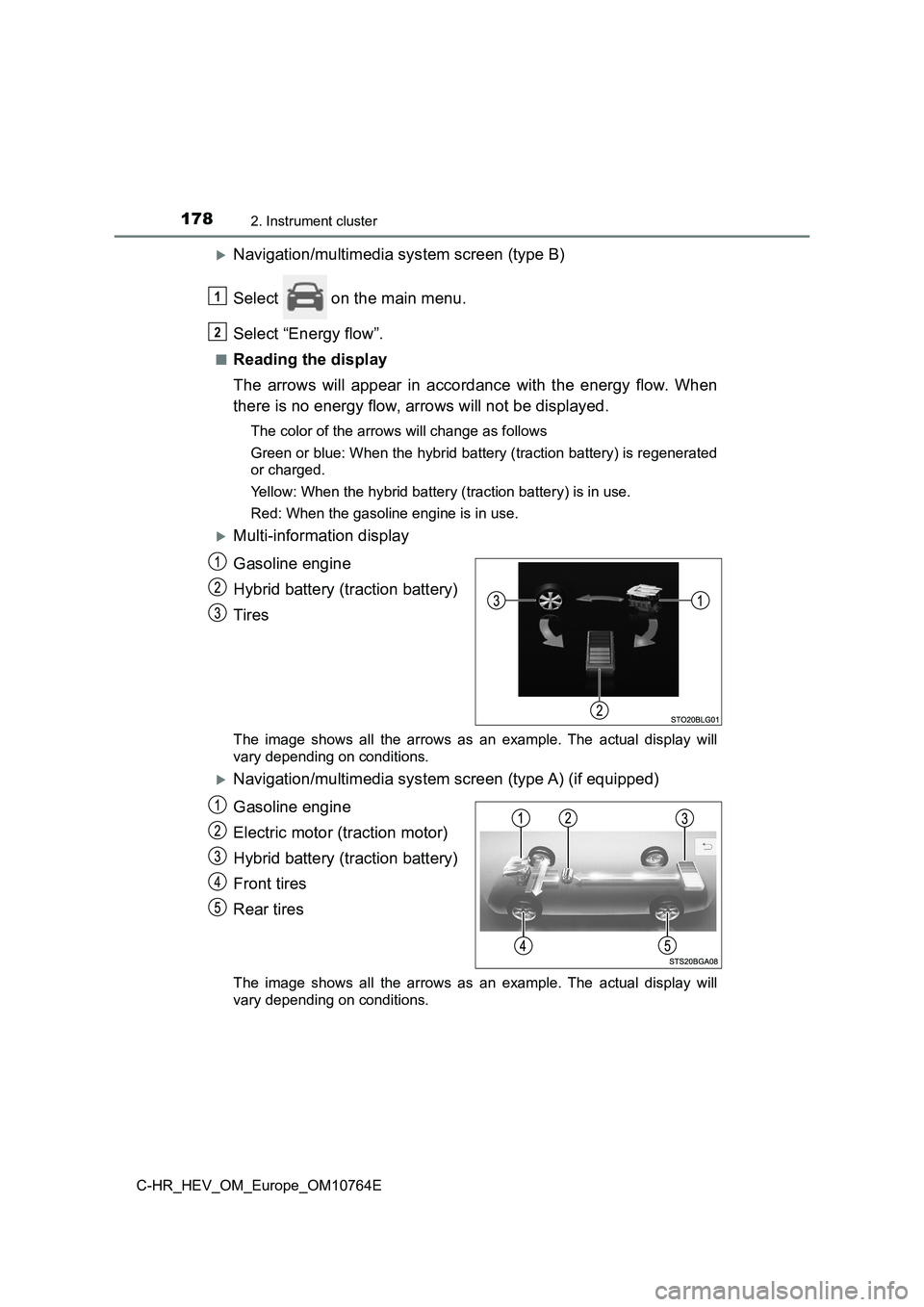
1782. Instrument cluster
C-HR_HEV_OM_Europe_OM10764E
Navigation/multimedia system screen (type B)
Select on the main menu.
Select “Energy flow”.
■Reading the display
The arrows will appear in accordance with the energy flow. When
there is no energy flow, arrows will not be displayed.
The color of the arrows will change as follows
Green or blue: When the hybrid battery (traction battery) is re generated
or charged.
Yellow: When the hybrid battery (traction battery) is in use.
Red: When the gasoline engine is in use.
Multi-information display
Gasoline engine
Hybrid battery (traction battery)
Tires
The image shows all the arrows as an example. The actual displa y will
vary depending on conditions.
Navigation/multimedia system screen (type A) (if equipped)
Gasoline engine
Electric motor (traction motor)
Hybrid battery (traction battery)
Front tires
Rear tires
The image shows all the arrows as an example. The actual displa y will
vary depending on conditions.
1
2
Page 181 of 814
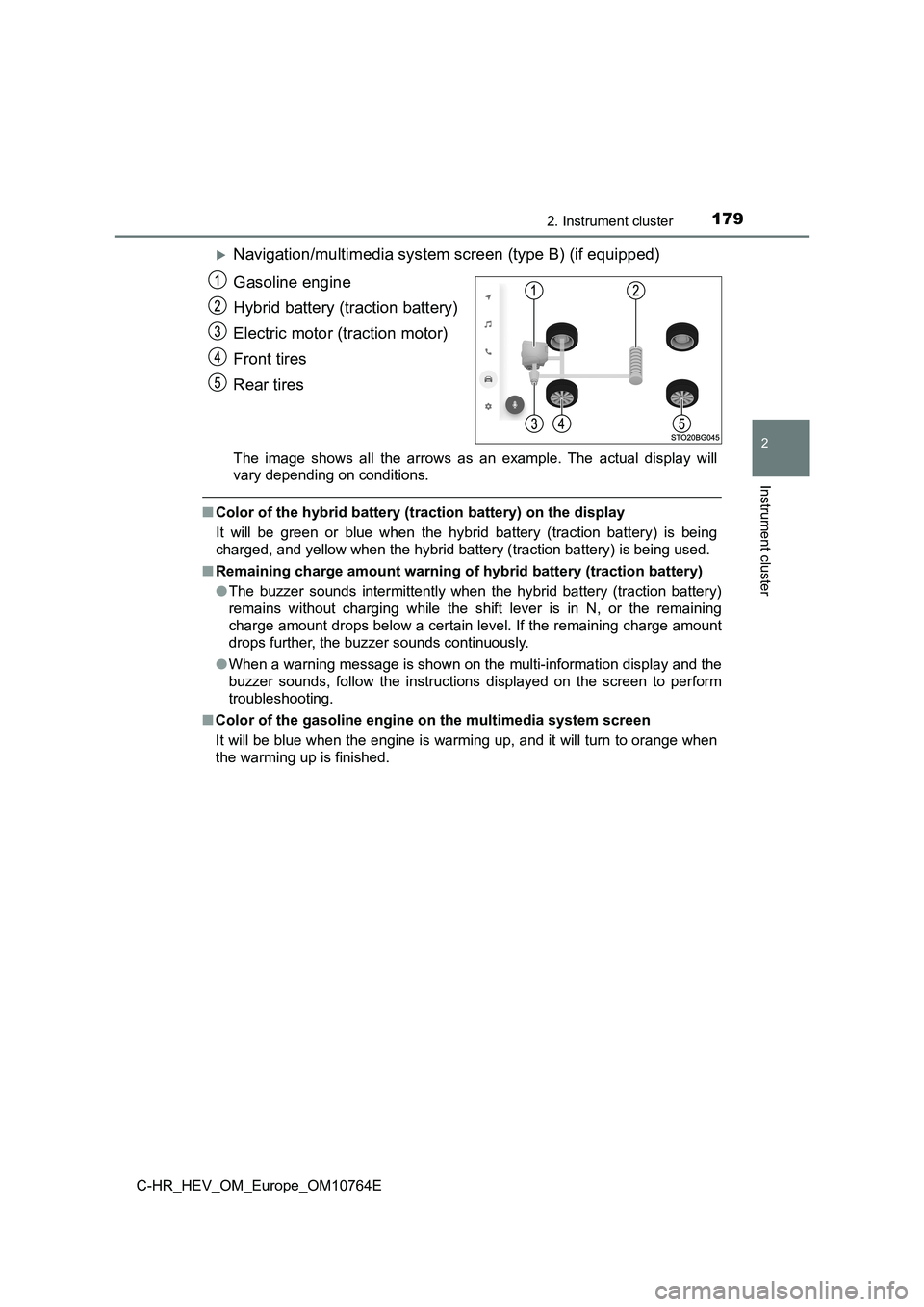
1792. Instrument cluster
2
Instrument cluster
C-HR_HEV_OM_Europe_OM10764E
Navigation/multimedia system screen (type B) (if equipped)
Gasoline engine
Hybrid battery (traction battery)
Electric motor (traction motor)
Front tires
Rear tires
The image shows all the arrows as an example. The actual displa y will
vary depending on conditions.
■ Color of the hybrid battery (traction battery) on the display
It will be green or blue when the hybrid battery (traction batt ery) is being
charged, and yellow when the hybrid battery (traction battery) is being used.
■ Remaining charge amount warning of hybrid battery (traction battery)
● The buzzer sounds intermittently when the hybrid battery (traction battery)
remains without charging while the shift lever is in N, or the remaining
charge amount drops below a certain level. If the remaining cha rge amount
drops further, the buzzer sounds continuously.
● When a warning message is shown on the multi-information display and the
buzzer sounds, follow the instructions displayed on the screen to perform
troubleshooting.
■ Color of the gasoline engine on the multimedia system screen
It will be blue when the engine is warming up, and it will turn to orange when
the warming up is finished.
Page 182 of 814
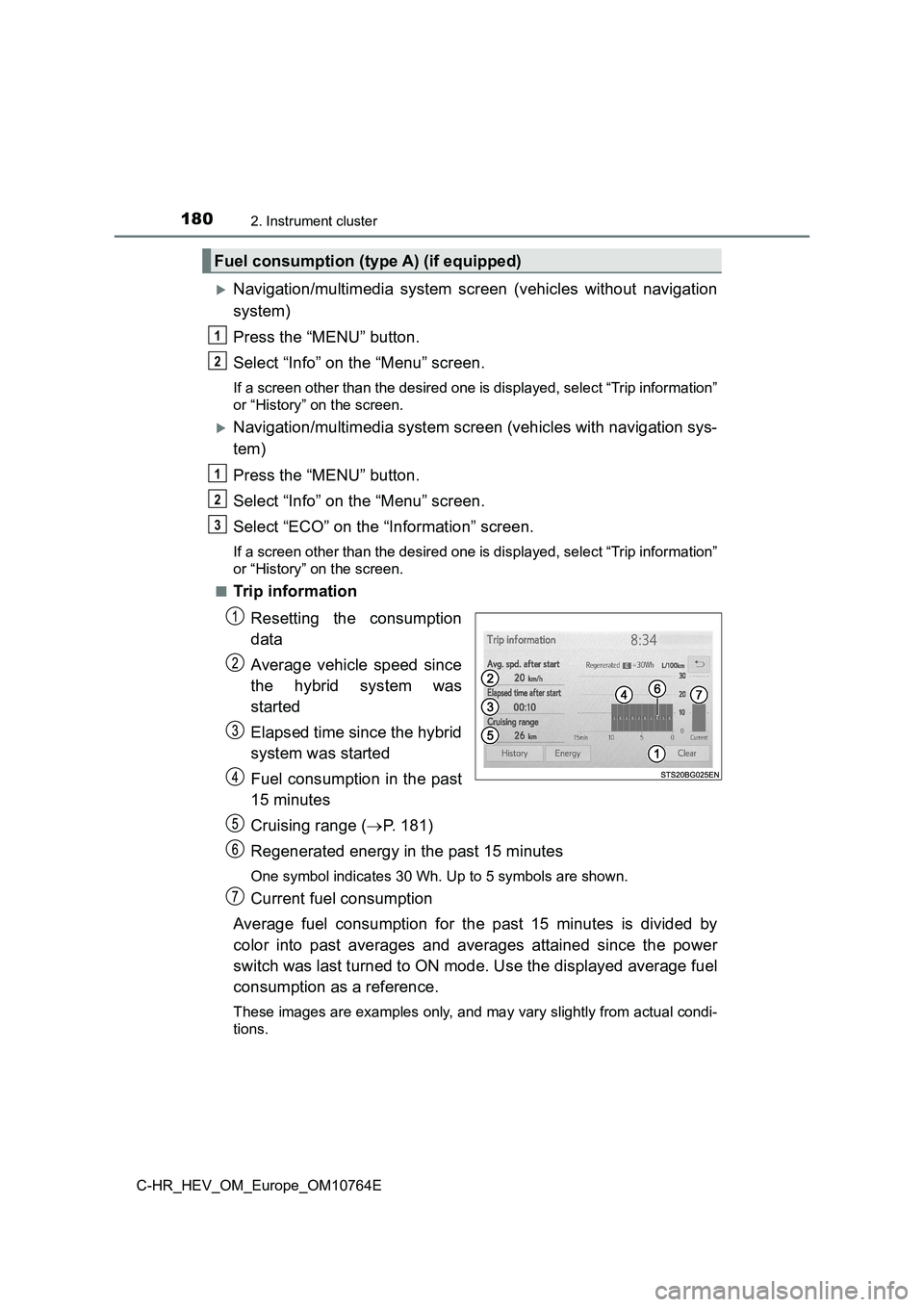
1802. Instrument cluster
C-HR_HEV_OM_Europe_OM10764E
Navigation/multimedia system screen (vehicles without navigation
system)
Press the “MENU” button.
Select “Info” on the “Menu” screen.
If a screen other than the desired one is displayed, select “Tr ip information”
or “History” on the screen.
Navigation/multimedia system screen (vehicles with navigation s ys-
tem)
Press the “MENU” button.
Select “Info” on the “Menu” screen.
Select “ECO” on the “Information” screen.
If a screen other than the desired one is displayed, select “Tr ip information”
or “History” on the screen.
■Trip information
Resetting the consumption
data
Average vehicle speed since
the hybrid system was
started
Elapsed time since the hybrid
system was started
Fuel consumption in the past
15 minutes
Cruising range ( P. 181)
Regenerated energy in the past 15 minutes
One symbol indicates 30 Wh. Up to 5 symbols are shown.
Current fuel consumption
Average fuel consumption for the past 15 minutes is divided by
color into past averages and averages attained since the power
switch was last turned to ON mode. Use the displayed average fu el
consumption as a reference.
These images are examples only, and may vary slightly from actu al condi-
tions.
Fuel consumption (type A) (if equipped)
1
2
1
2
3
Page 183 of 814
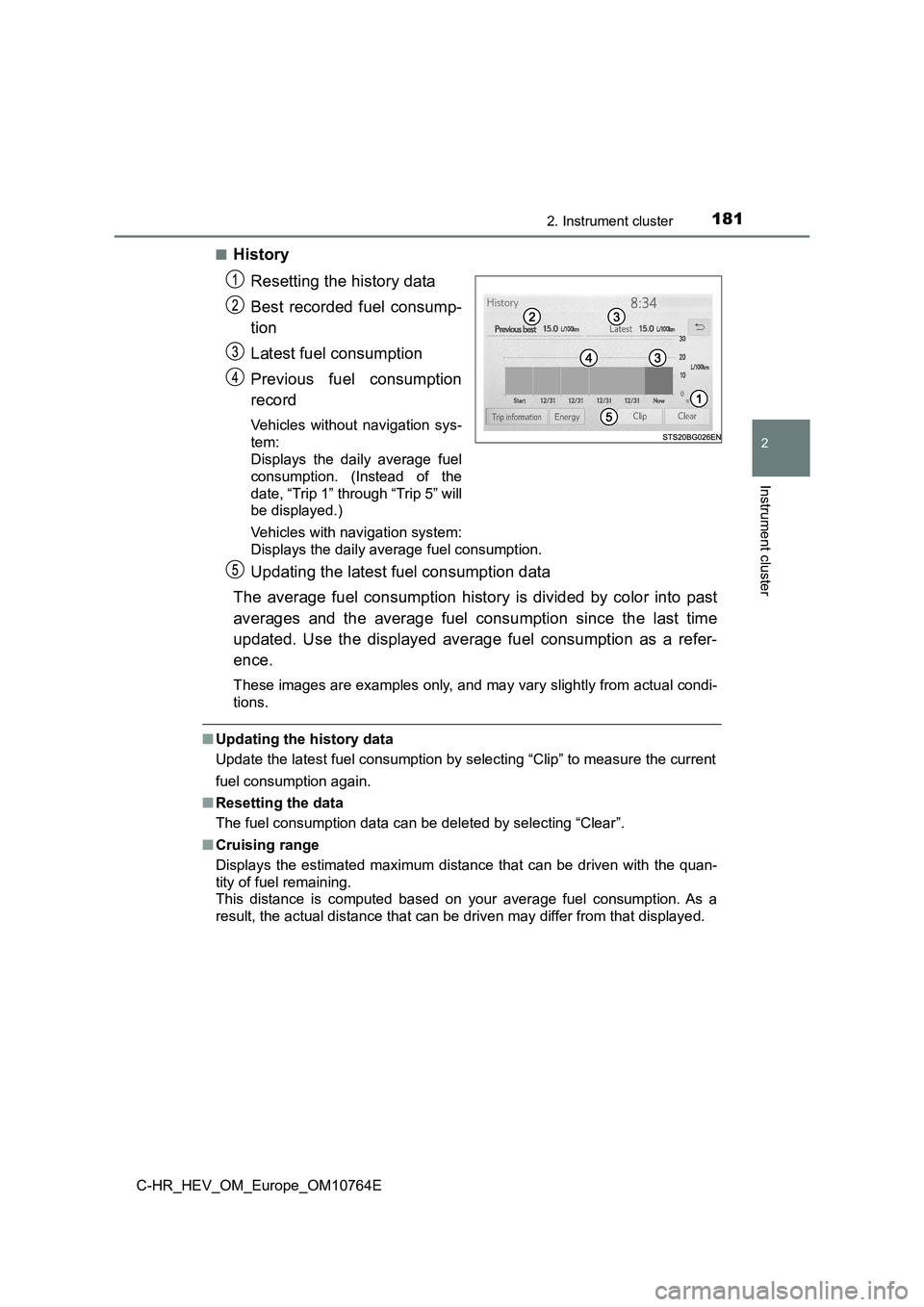
1812. Instrument cluster
2
Instrument cluster
C-HR_HEV_OM_Europe_OM10764E
■History
Resetting the history data
Best recorded fuel consump-
tion
Latest fuel consumption
Previous fuel consumption
record
Vehicles without navigation sys-
tem:
Displays the daily average fuel
consumption. (Instead of the
date, “Trip 1” through “Trip 5” will
be displayed.)
Vehicles with navigation system:
Displays the daily average fuel consumption.
Updating the latest fuel consumption data
The average fuel consumption history is divided by color into p ast
averages and the average fuel consumption since the last time
updated. Use the displayed average fuel consumption as a refer-
ence.
These images are examples only, and may vary slightly from actu al condi-
tions.
■ Updating the history data
Update the latest fuel consumption by selecting “Clip” to measu re the current
fuel consumption again.
■ Resetting the data
The fuel consumption data can be deleted by selecting “Clear”.
■ Cruising range
Displays the estimated maximum distance that can be driven with the quan-
tity of fuel remaining.
This distance is computed based on your average fuel consumptio n. As a
result, the actual distance that can be driven may differ from that displayed.
Page 402 of 814
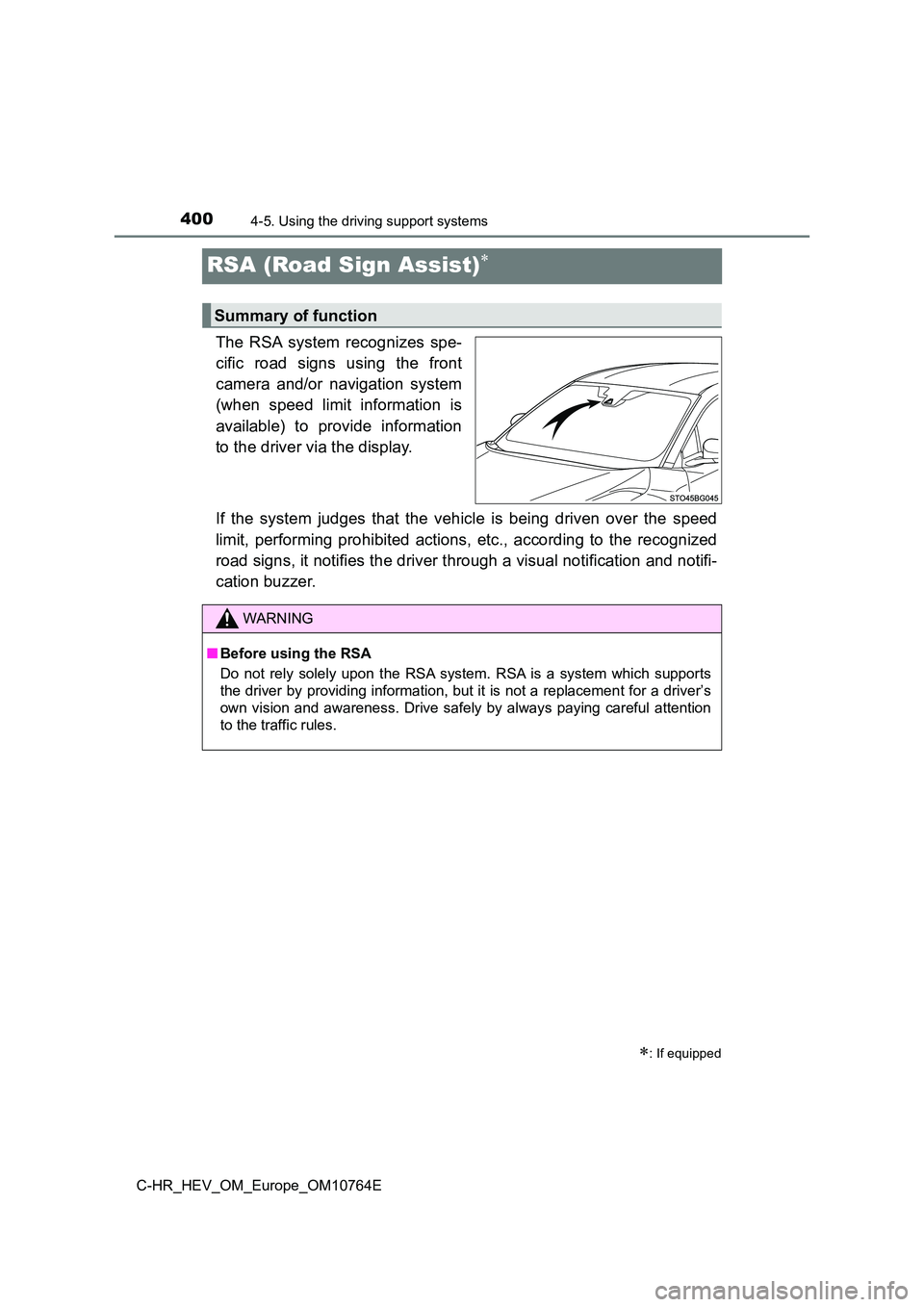
4004-5. Using the driving support systems
C-HR_HEV_OM_Europe_OM10764E
RSA (Road Sign Assist)
The RSA system recognizes spe-
cific road signs using the front
camera and/or navigation system
(when speed limit information is
available) to provide information
to the driver via the display.
If the system judges that the vehicle is being driven over the speed
limit, performing prohibited actions, etc., according to the re cognized
road signs, it notifies the driver through a visual notificatio n and notifi-
cation buzzer.
: If equipped
Summary of function
WARNING
■ Before using the RSA
Do not rely solely upon the RSA system. RSA is a system which s upports
the driver by providing information, but it is not a replacemen t for a driver’s
own vision and awareness. Drive safely by always paying careful attention
to the traffic rules.
Page 403 of 814
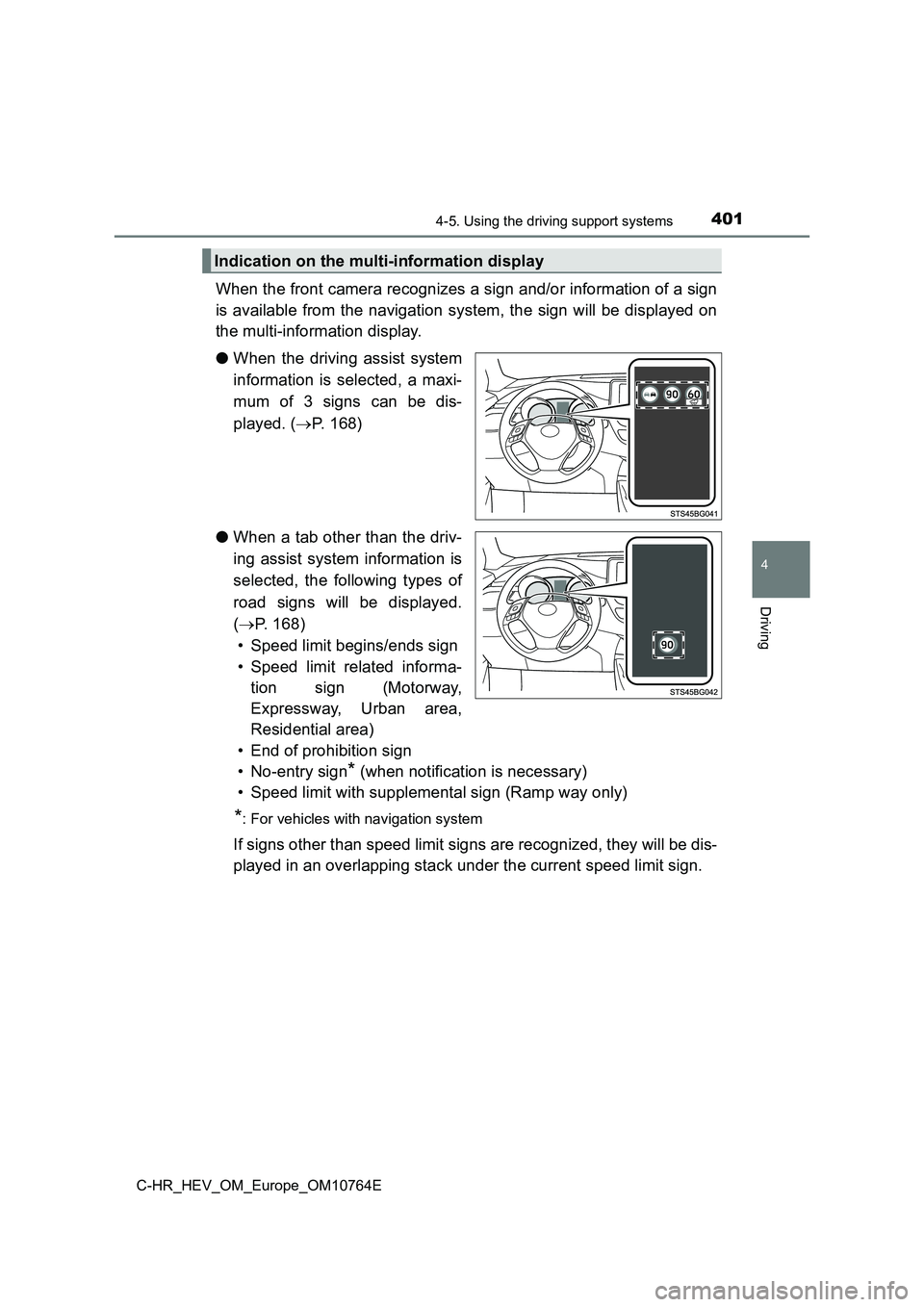
4014-5. Using the driving support systems
4
Driving
C-HR_HEV_OM_Europe_OM10764E
When the front camera recognizes a sign and/or information of a sign
is available from the navigation system, the sign will be displ ayed on
the multi-information display.
● When the driving assist system
information is selected, a maxi-
mum of 3 signs can be dis-
played. ( P. 1 6 8 )
● When a tab other than the driv-
ing assist system information is
selected, the following types of
road signs will be displayed.
( P. 168)
• Speed limit begins/ends sign
• Speed limit related informa-
tion sign (Motorway,
Expressway, Urban area,
Residential area)
• End of prohibition sign
• No-entry sign* (when notification is necessary)
• Speed limit with supplemental sign (Ramp way only)
*: For vehicles with navigation system
If signs other than speed limit signs are recognized, they will be dis-
played in an overlapping stack under the current speed limit si gn.
Indication on the multi-information display
Page 405 of 814
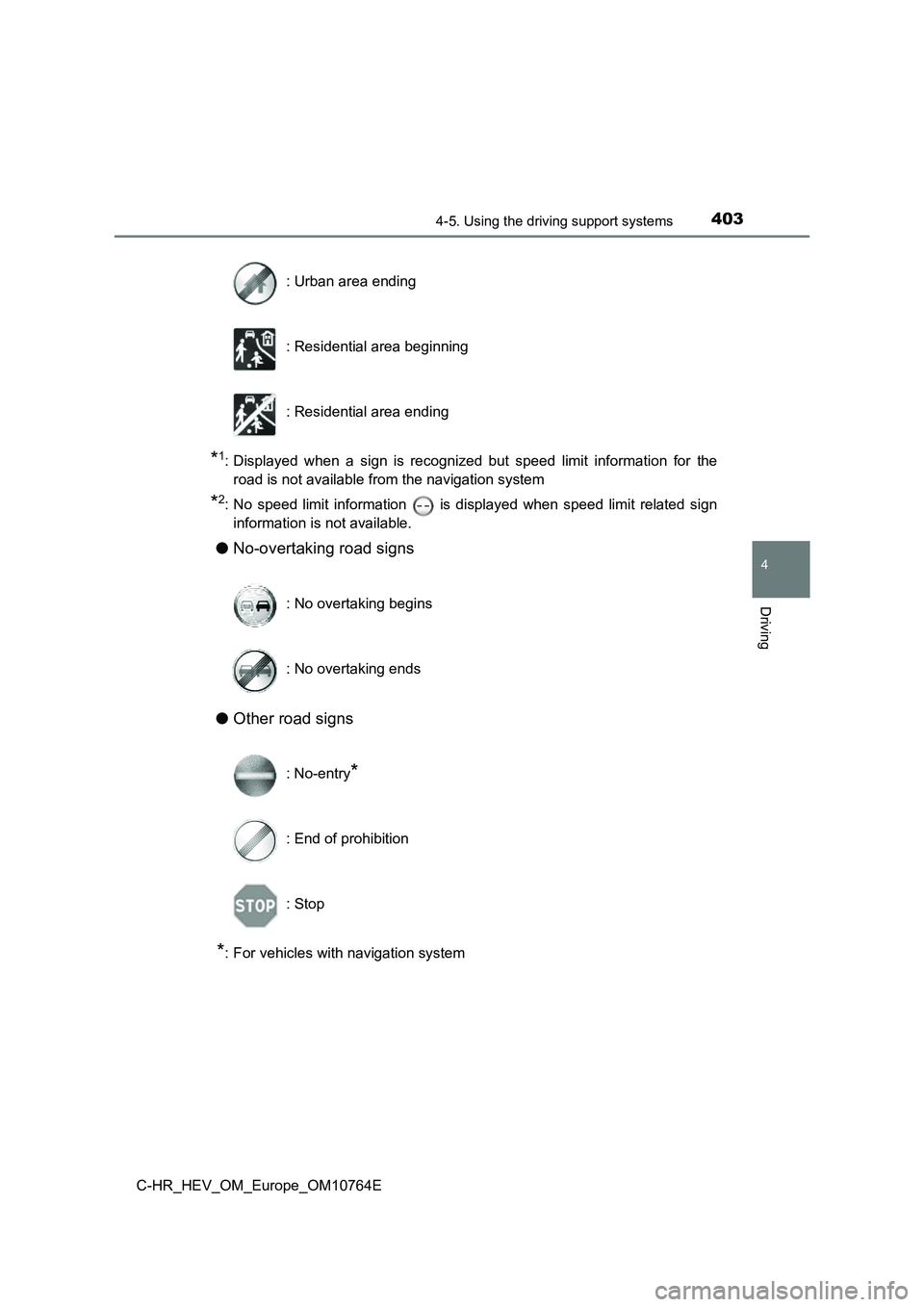
4034-5. Using the driving support systems
4
Driving
C-HR_HEV_OM_Europe_OM10764E
*1: Displayed when a sign is recognized but speed limit information for the
road is not available from the navigation system
*2: No speed limit information is displayed when speed limit related sign
information is not available.
● No-overtaking road signs
● Other road signs
*: For vehicles with navigation system
: Urban area ending
: Residential area beginning
: Residential area ending
: No overtaking begins
: No overtaking ends
: No-entry*
: End of prohibition
: Stop
Page 407 of 814
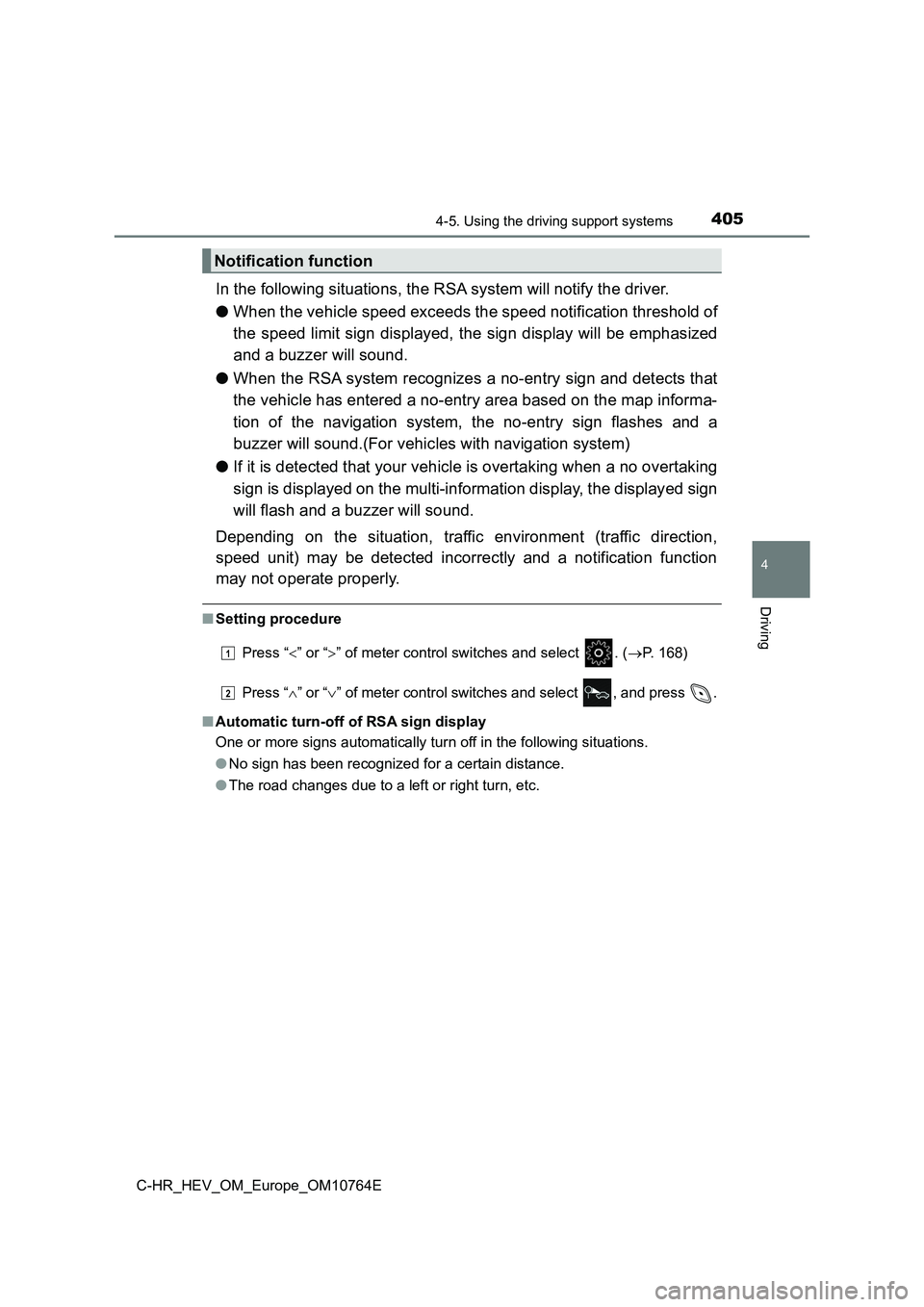
4054-5. Using the driving support systems
4
Driving
C-HR_HEV_OM_Europe_OM10764E
In the following situations, the RSA system will notify the driver.
● When the vehicle speed exceeds the speed notification threshold of
the speed limit sign displayed, the sign display will be emphas ized
and a buzzer will sound.
● When the RSA system recognizes a no-entry sign and detects that
the vehicle has entered a no-entry area based on the map inform a-
tion of the navigation system, the no-entry sign flashes and a
buzzer will sound.(For vehicles with navigation system)
● If it is detected that your vehicle is overtaking when a no overtaking
sign is displayed on the multi-information display, the display ed sign
will flash and a buzzer will sound.
Depending on the situation, traffic environment (traffic direct ion,
speed unit) may be detected incorrectly and a notification func tion
may not operate properly.
■ Setting procedure
Press “ ” or “” of meter control switches and select . (P. 168)
Press “ ” or “” of meter control switches and select , and press .
■ Automatic turn-off of RSA sign display
One or more signs automatically turn off in the following situa tions.
● No sign has been recognized for a certain distance.
● The road changes due to a left or right turn, etc.
Notification function
1
2