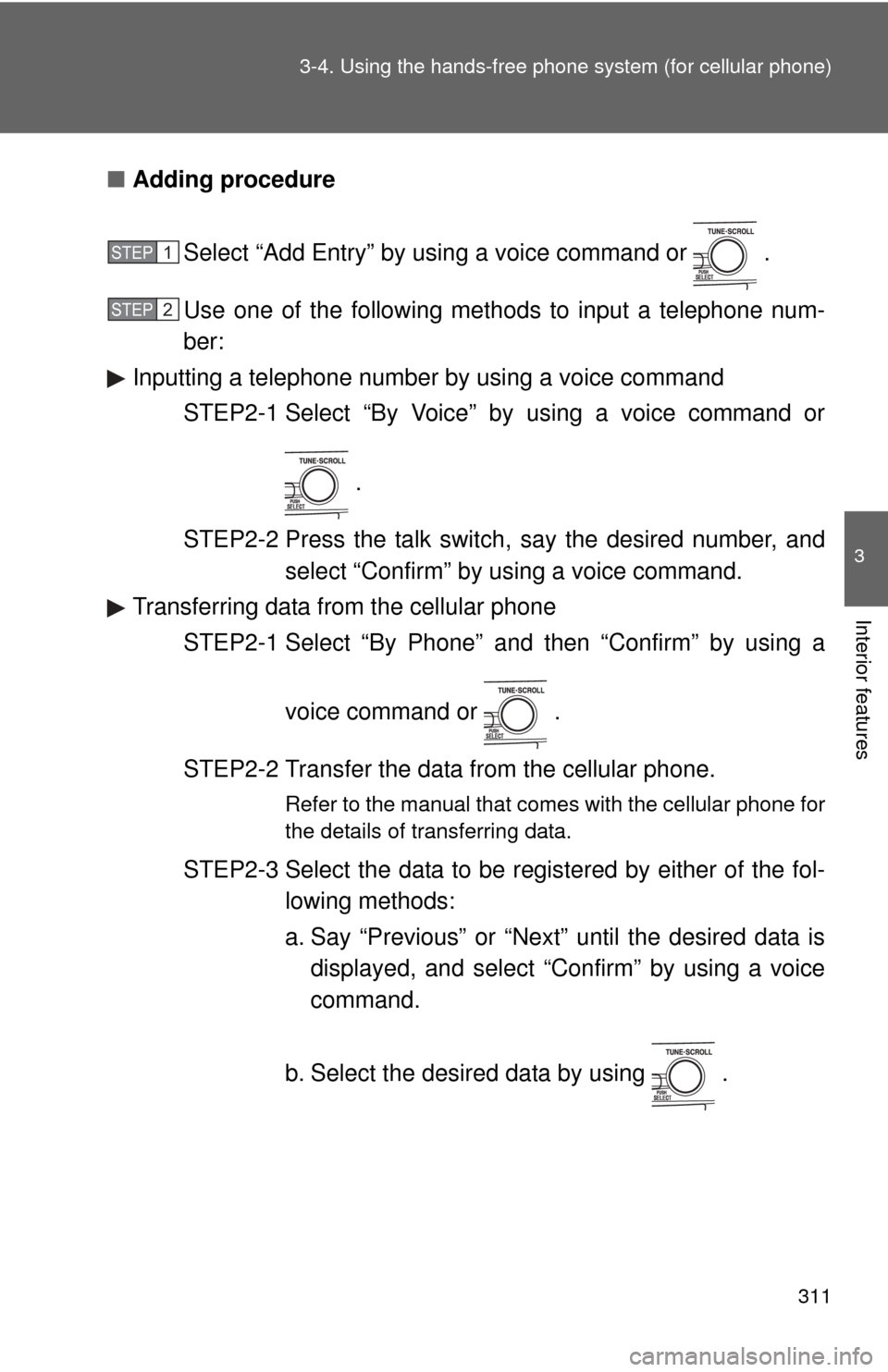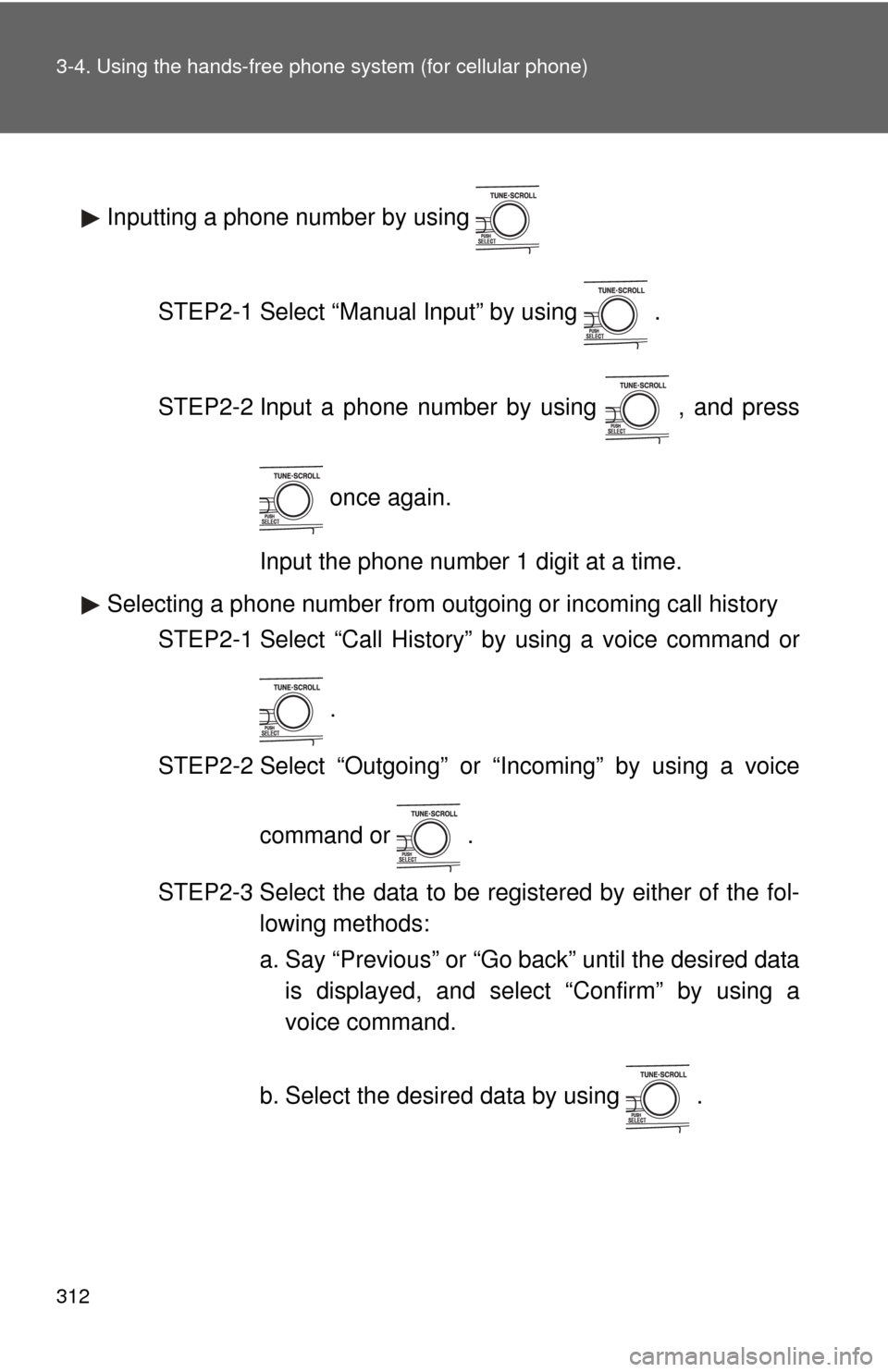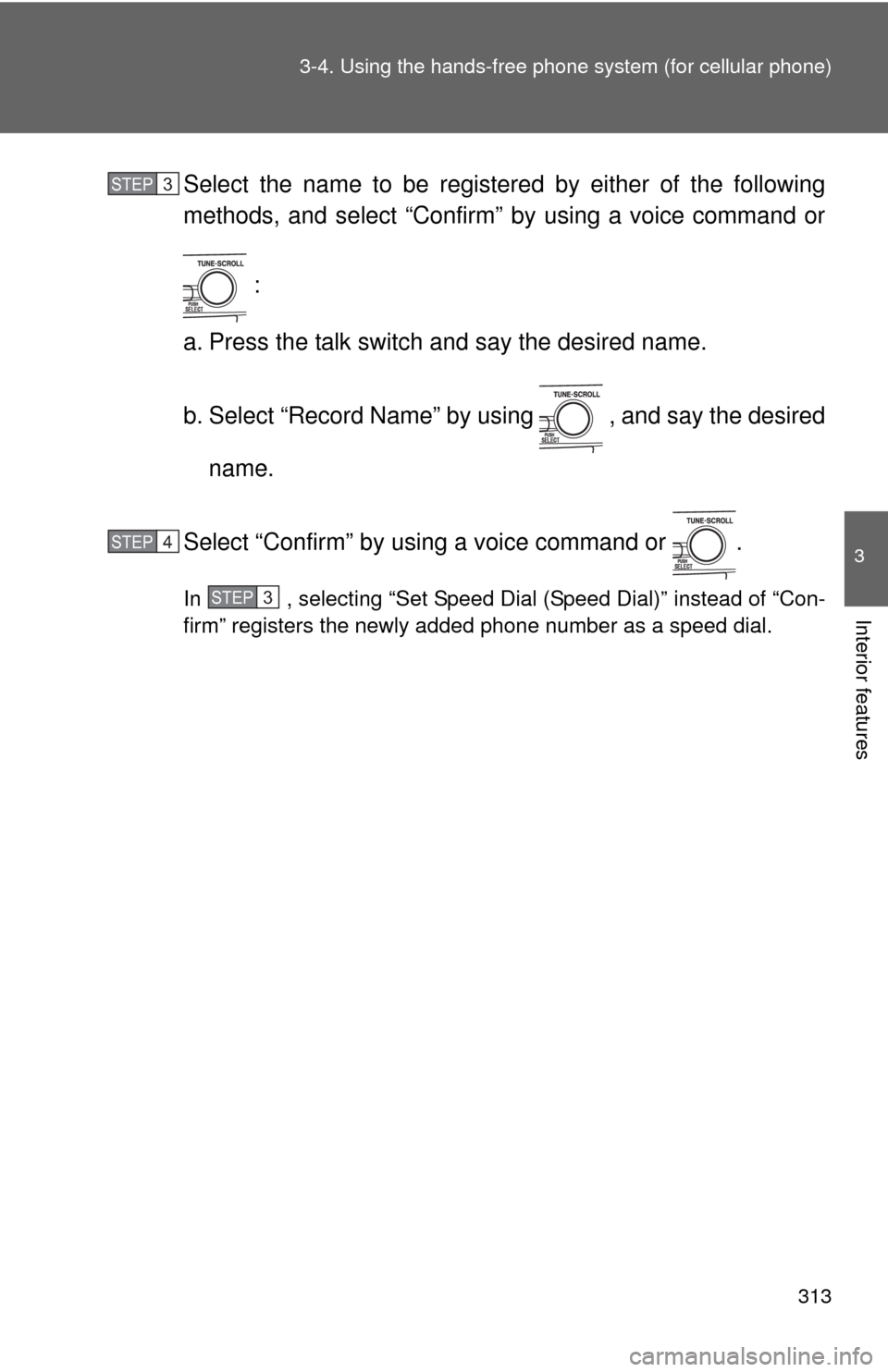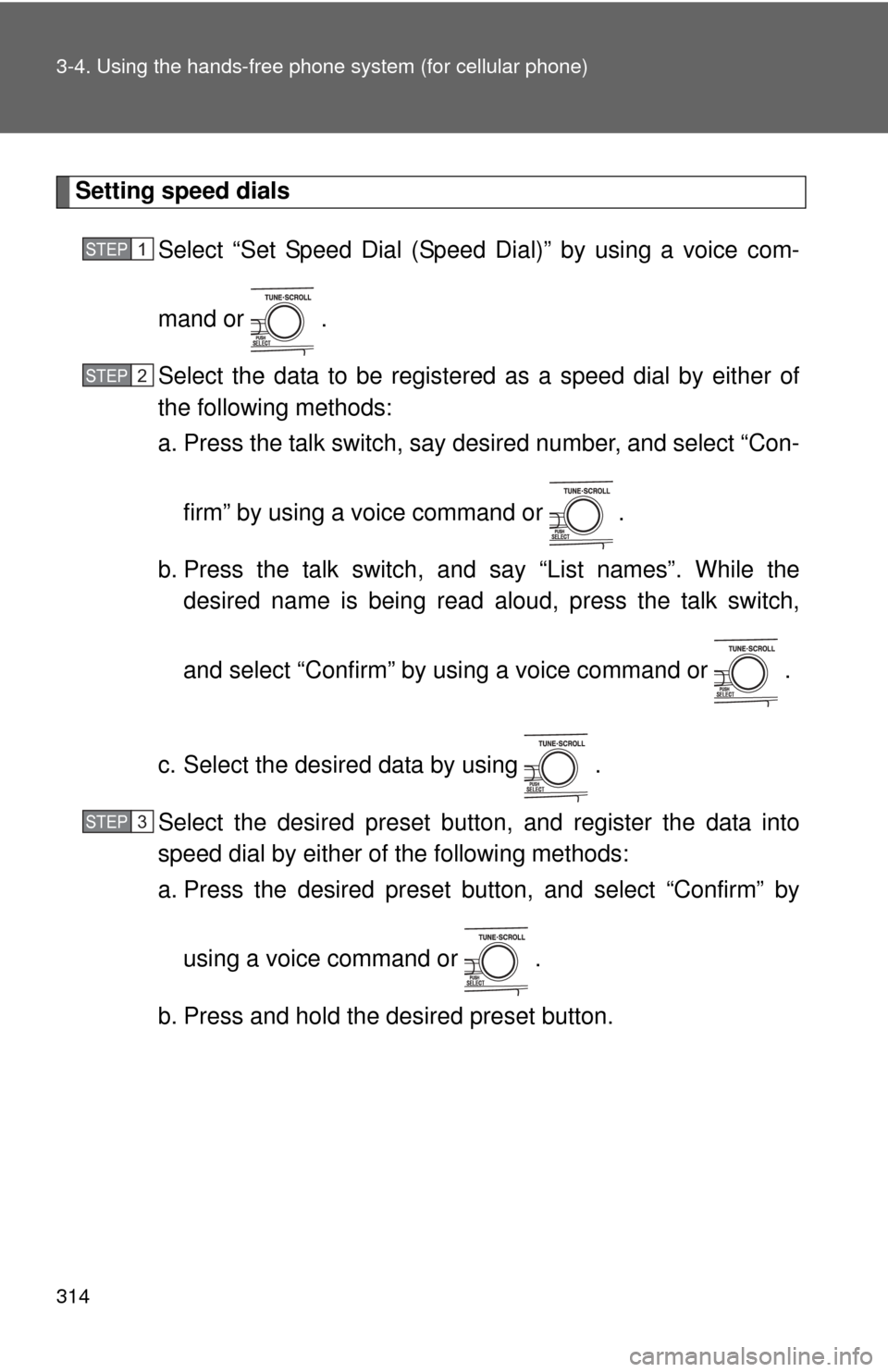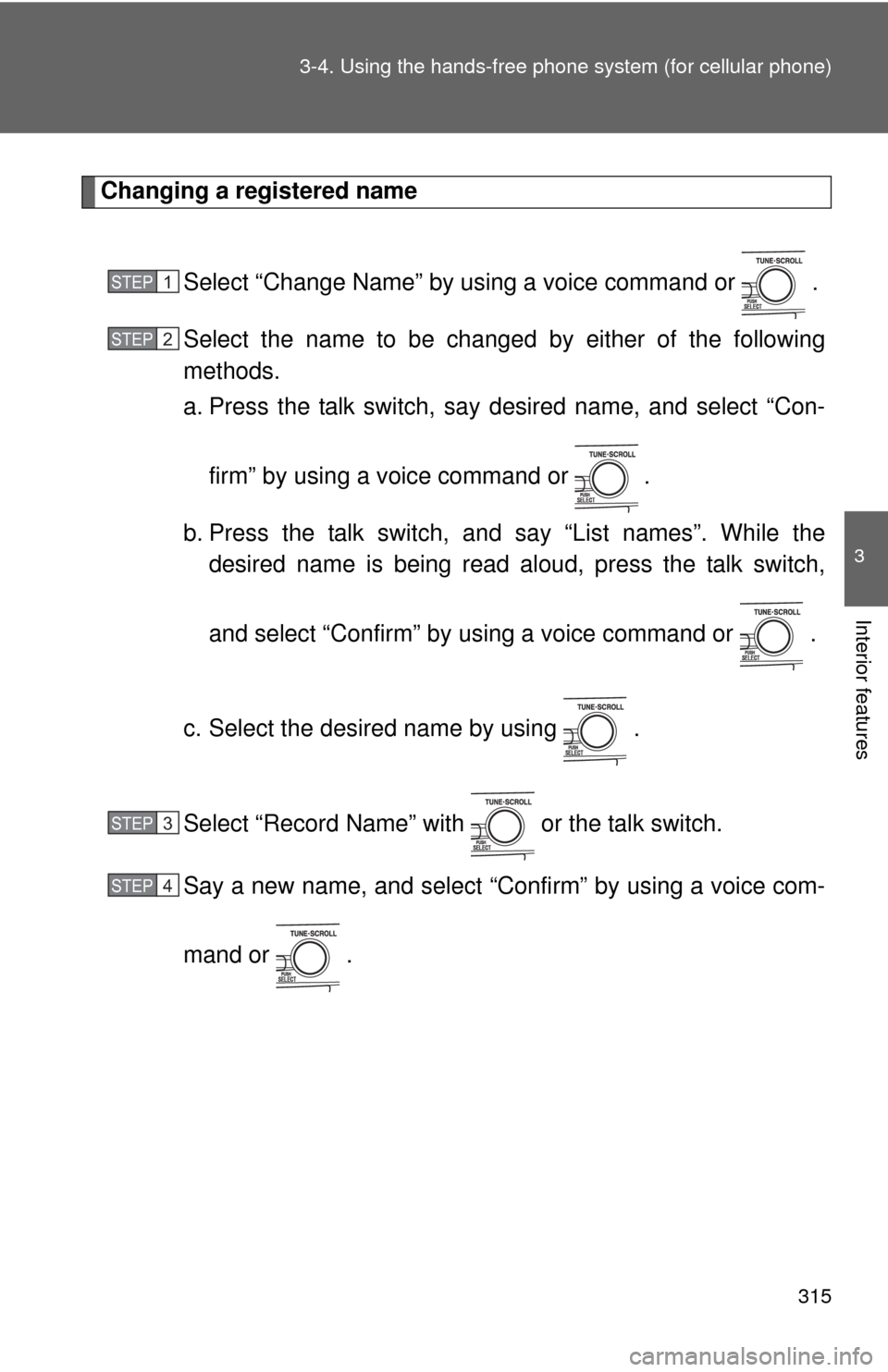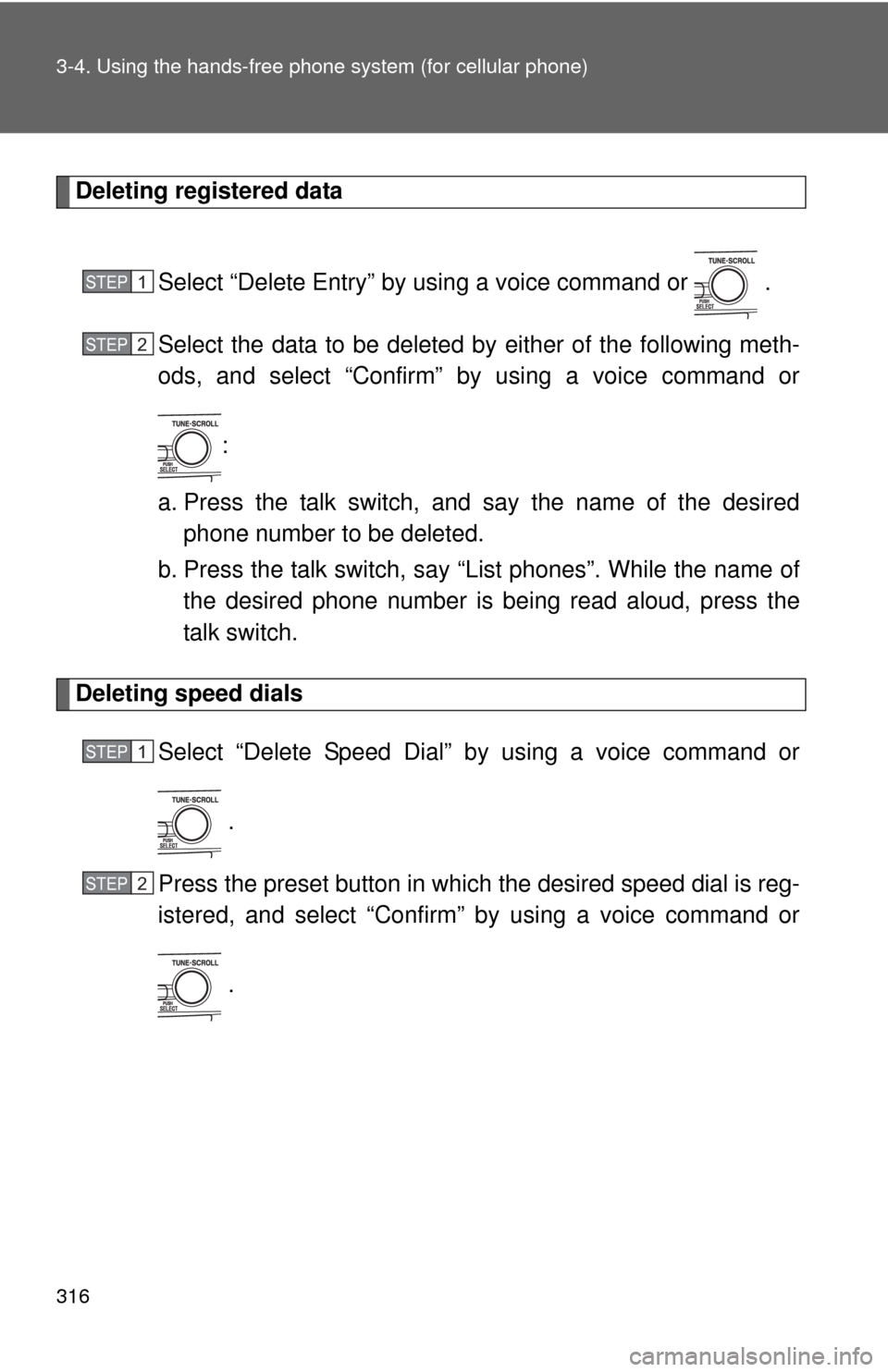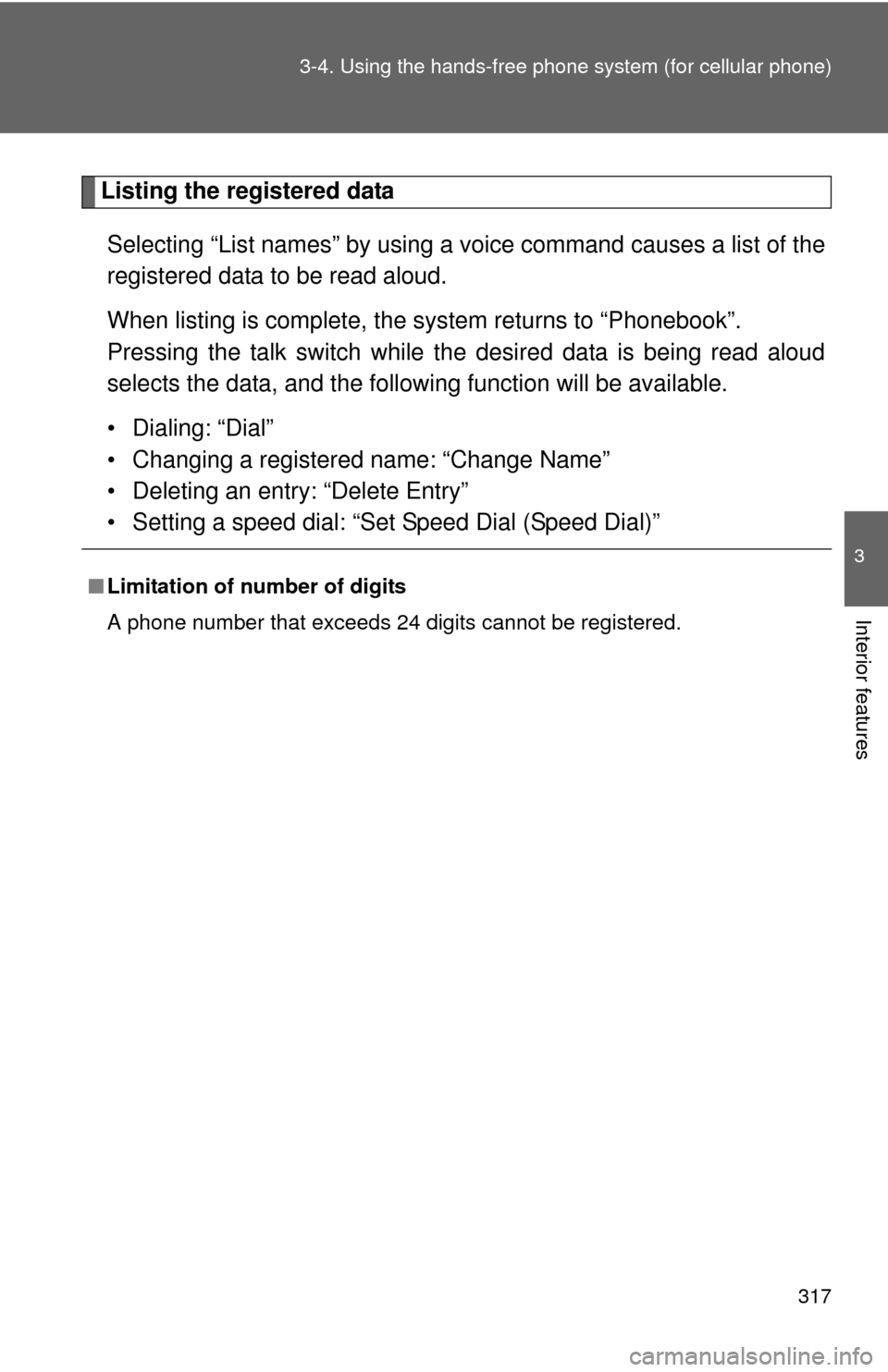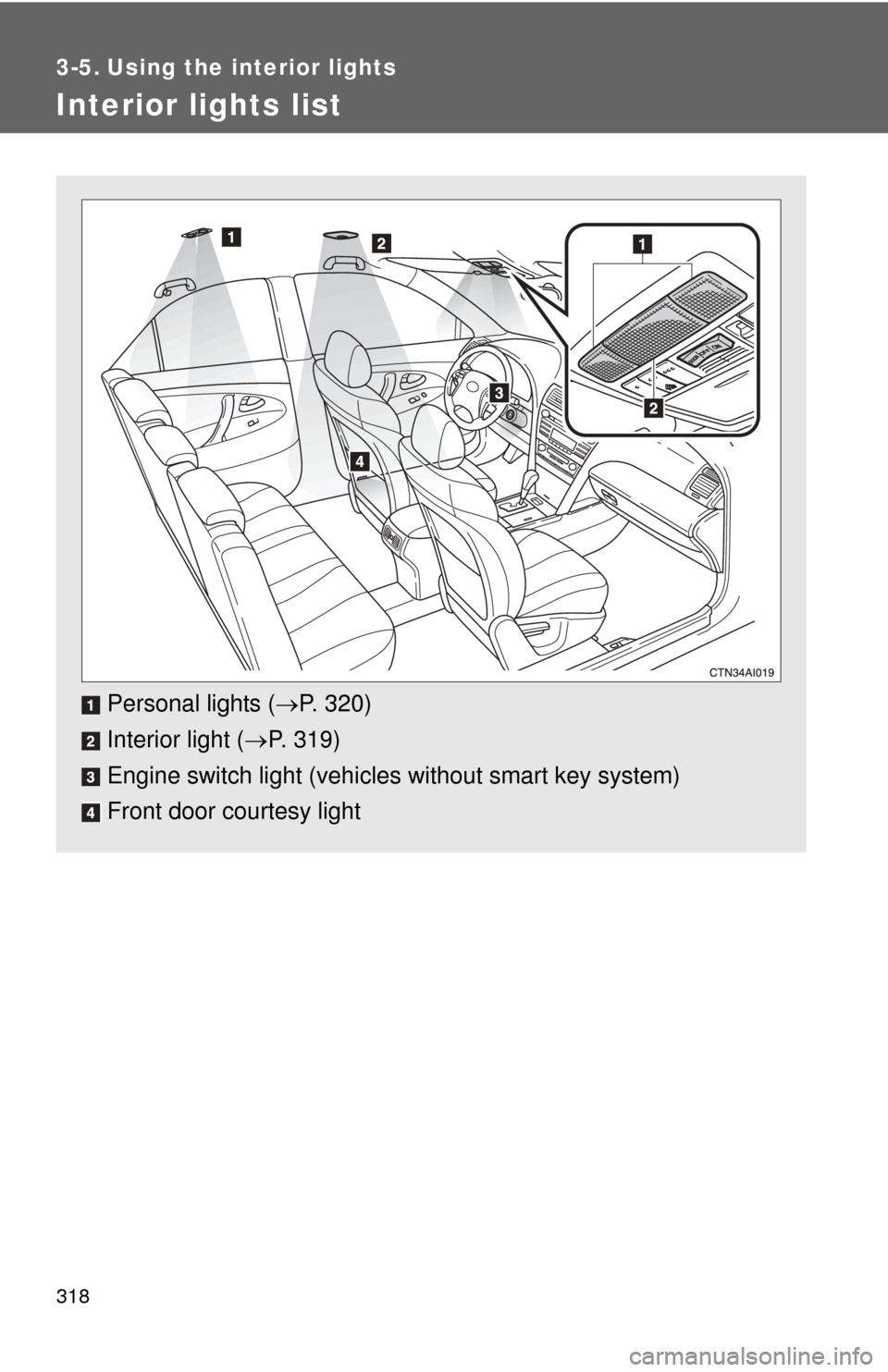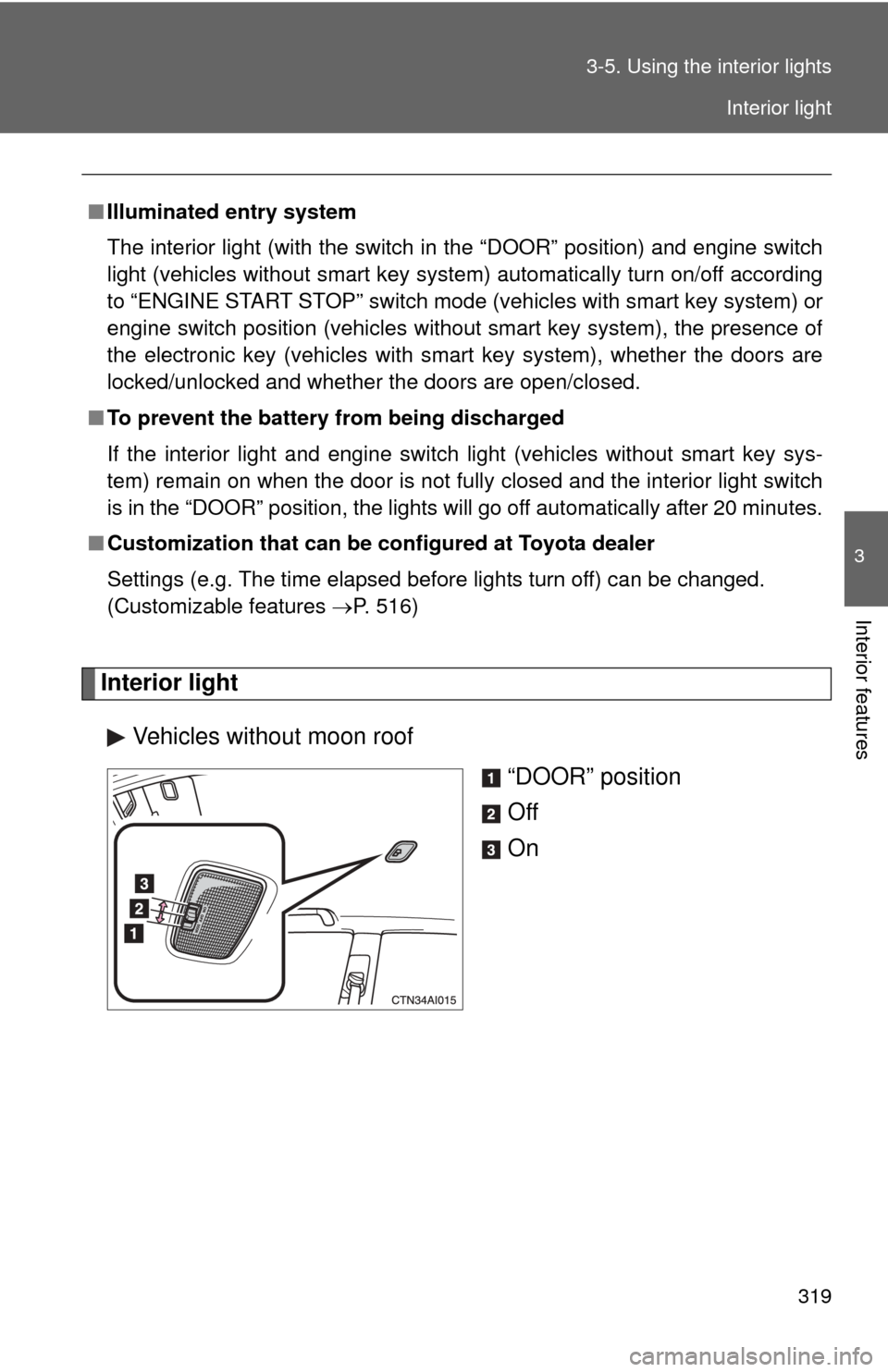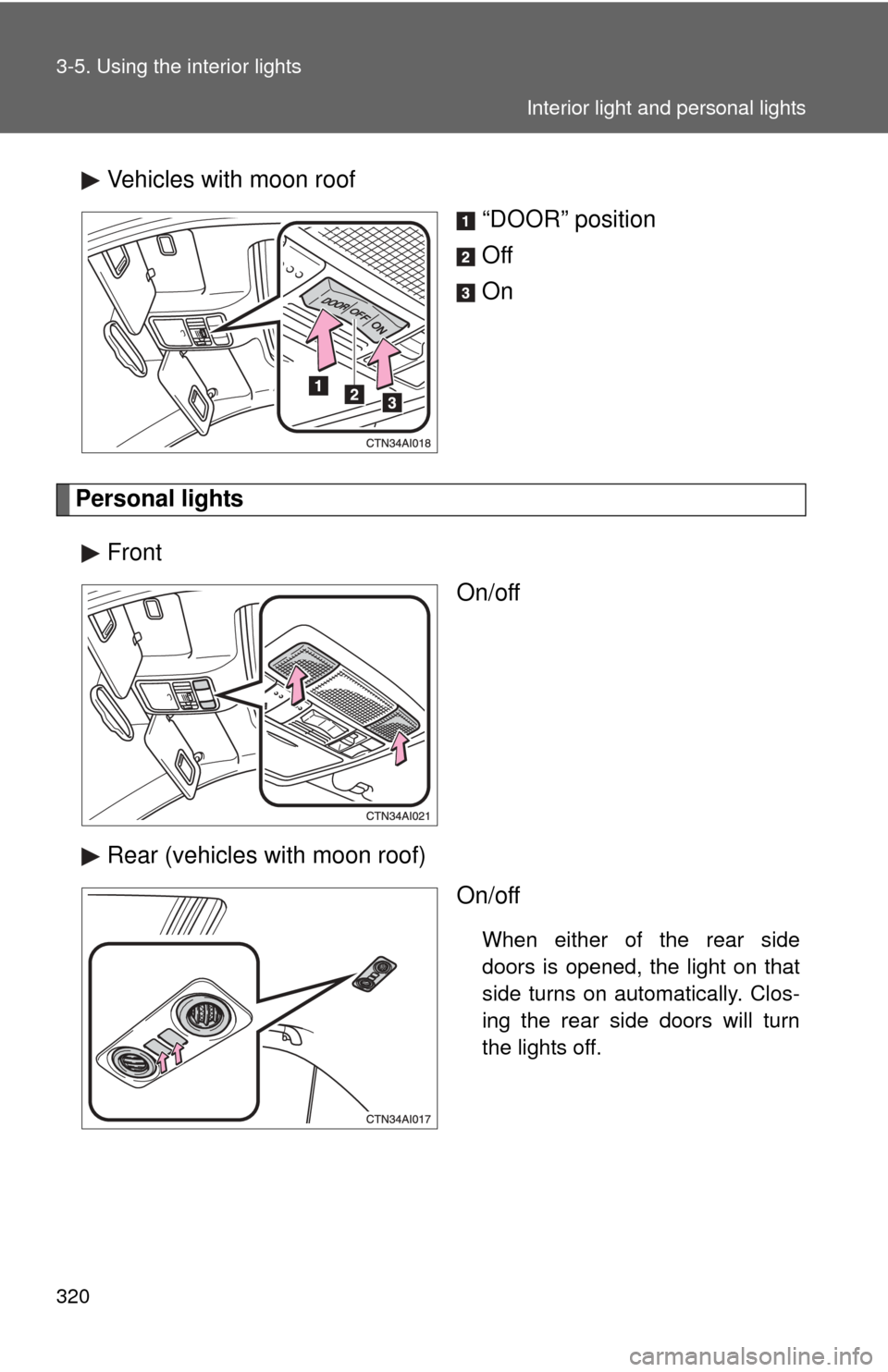TOYOTA CAMRY 2011 XV50 / 9.G Owners Manual
CAMRY 2011 XV50 / 9.G
TOYOTA
TOYOTA
https://www.carmanualsonline.info/img/14/6234/w960_6234-0.png
TOYOTA CAMRY 2011 XV50 / 9.G Owners Manual
Trending: adding oil, keyless entry, display, headlights, fuse box, four wheel drive, service interval
Page 311 of 554
311
3-4. Using the hand
s-free phone system (for cellular phone)
3
Interior features
■Adding procedure
Select “Add Entry” by using a voice command or .
Use one of the following methods to input a telephone num-
ber:
Inputting a telephone number by using a voice command
STEP2-1 Select “By Voice” by using a voice command or
.
STEP2-2 Press the talk switch, say the desired number, and select “Confirm” by using a voice command.
Transferring data from the cellular phone
STEP2-1 Select “By Phone” and then “Confirm” by using a
voice command or .
STEP2-2 Transfer the data from the cellular phone.
Refer to the manual that comes with the cellular phone for
the details of transferring data.
STEP2-3 Select the data to be registered by either of the fol- lowing methods:
a. Say “Previous” or “Next” until the desired data is
displayed, and select “Confirm” by using a voice
command.
b. Select the desired data by using .
STEP1
STEP2
Page 312 of 554
312 3-4. Using the hands-free phone system (for cellular phone)
Inputting a phone number by using
STEP2-1 Select “Manual Input” by using .
STEP2-2 Input a phone number by using , and press once again.
Input the phone number 1 digit at a time.
Selecting a phone number from outgoing or incoming call history STEP2-1 Select “Call History” by using a voice command or
.
STEP2-2 Select “Outgoing” or “Incoming” by using a voice
command or .
STEP2-3 Select the data to be registered by either of the fol- lowing methods:
a. Say “Previous” or “Go back” until the desired datais displayed, and select “Confirm” by using a
voice command.
b. Select the desired data by using .
Page 313 of 554
313
3-4. Using the hand
s-free phone system (for cellular phone)
3
Interior features
Select the name to be registered by either of the following
methods, and select “Confirm” by using a voice command or
:
a. Press the talk switch and say the desired name.
b. Select “Record Name” by using , and say the desired name.
Select “Confirm” by using a voice command or .
In , selecting “Set Speed Dial (Speed Dial)” instead of “Con-
firm” registers the newly added phone number as a speed dial.
STEP3
STEP4
STEP3
Page 314 of 554
314 3-4. Using the hands-free phone system (for cellular phone)
Setting speed dials
Select “Set Speed Dial (Speed Dial)” by using a voice com-
mand or .
Select the data to be registered as a speed dial by either of
the following methods:
a. Press the talk switch, say desired number, and select “Con-
firm” by using a voice command or
.
b. Press the talk switch, and say “List names”. While the desired name is being read aloud, press the talk switch,
and select “Confirm” by using a voice command or .
c. Select the desired data by using .
Select the desired preset butt on, and register the data into
speed dial by either of the following methods:
a. Press the desired preset button, and select “Confirm” by
using a voice command or .
b. Press and hold the desired preset button.
STEP1
STEP2
STEP3
Page 315 of 554
315
3-4. Using the hand
s-free phone system (for cellular phone)
3
Interior features
Changing a registered name
Select “Change Name” by using a voice command or .
Select the name to be changed by either of the following
methods.
a. Press the talk switch, say desired name, and select “Con-
firm” by using a voice command or
.
b. Press the talk switch, and say “List names”. While the desired name is being read aloud, press the talk switch,
and select “Confirm” by using a voice command or .
c. Select the desired name by using .
Select “Record Name” with or the talk switch.
Say a new name, and select “Con firm” by using a voice com-
mand or .
STEP1
STEP2
STEP3
STEP4
Page 316 of 554
316 3-4. Using the hands-free phone system (for cellular phone)
Deleting registered data
Select “Delete Entry” by using a voice command or .
Select the data to be deleted by either of the following meth-
ods, and select “Confirm” by using a voice command or:
a. Press the talk switch, and say the name of the desired phone number to be deleted.
b. Press the talk switch, say “List phones”. While the name of the desired phone number is bei ng read aloud, press the
talk switch.
Deleting speed dials
Select “Delete Speed Dial” by using a voice command or
.
Press the preset button in which the desired speed dial is reg-
istered, and select “Confirm” by using a voice command or
.
STEP1
STEP2
STEP1
STEP2
Page 317 of 554
317
3-4. Using the hand
s-free phone system (for cellular phone)
3
Interior features
Listing the registered data
Selecting “List names” by using a vo ice command causes a list of the
registered data to be read aloud.
When listing is complete, the system returns to “Phonebook”.
Pressing the talk switch while the desired data is being read aloud
selects the data, and the followi ng function will be available.
• Dialing: “Dial”
• Changing a registered name: “Change Name”
• Deleting an entry: “Delete Entry”
• Setting a speed dial: “Set Speed Dial (Speed Dial)”
■Limitation of number of digits
A phone number that exceeds 24 digits cannot be registered.
Page 318 of 554
318
3-5. Using the interior lights
Interior lights list
Personal lights (P. 320)
Interior light ( P. 319)
Engine switch light (vehicle s without smart key system)
Front door courtesy light
Page 319 of 554
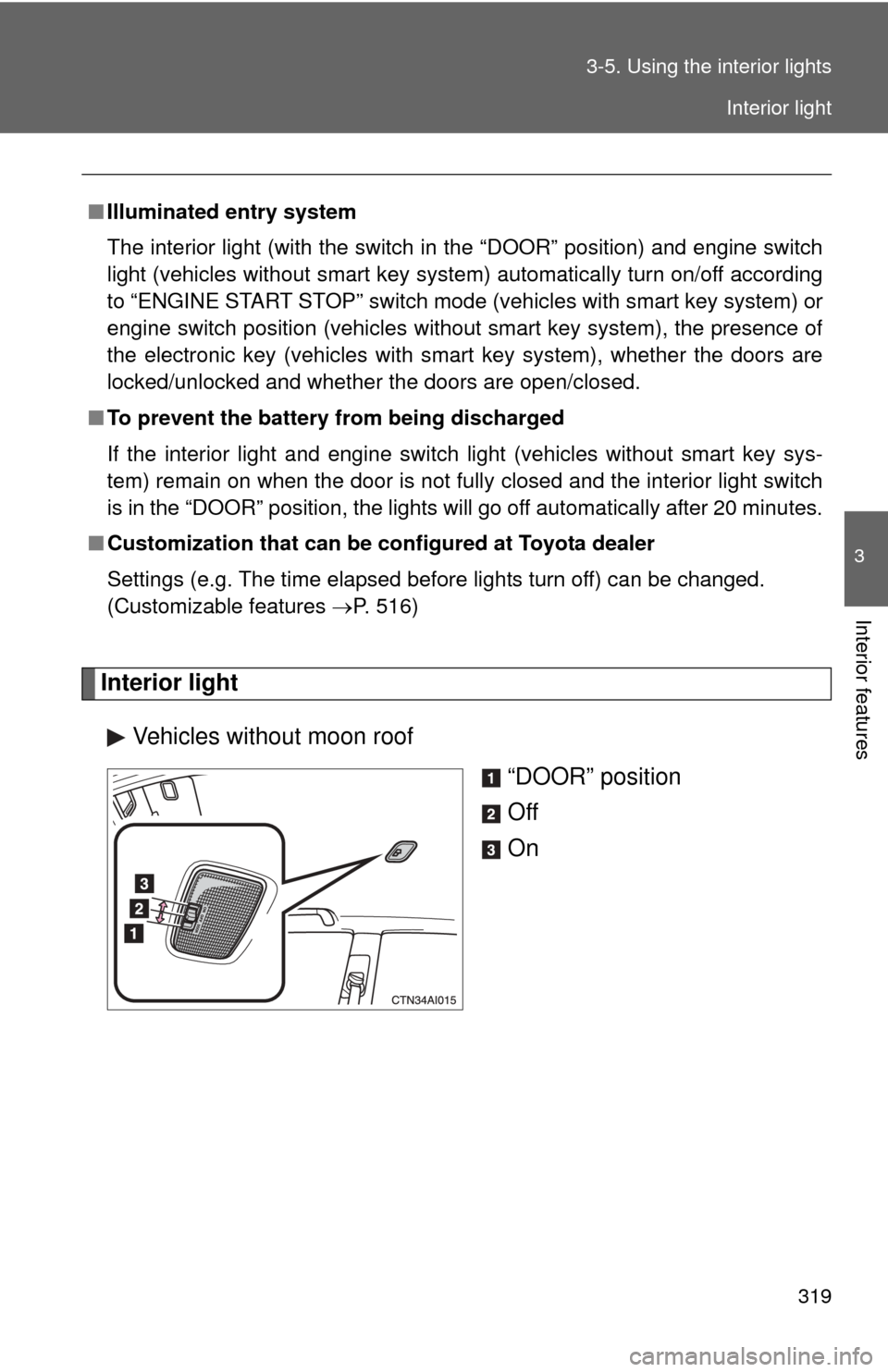
319
3-5. Using the interior lights
3
Interior features
Interior light
Vehicles without moon roof “DOOR” position
Off
On
■Illuminated entry system
The interior light (with the switch in the “DOOR” position) and engine switch
light (vehicles without smart key system) automatically turn on/off according
to “ENGINE START STOP” switch m ode (vehicles with smart key system) or
engine switch position (vehicles without smart key system), the presence of
the electronic key (vehicles with smart key system), whether the doors are
locked/unlocked and whether the doors are open/closed.
■ To prevent the battery from being discharged
If the interior light and engine switch light (vehicles without smart key sys-
tem) remain on when the door is not fully closed and the interior light switch
is in the “DOOR” position, the lights will go off automatically after 20 minutes.
■ Customization that can be co nfigured at Toyota dealer
Settings (e.g. The time elapsed before lights turn off) can be changed.
(Customizable features P. 516)
Interior light
Page 320 of 554
320 3-5. Using the interior lights
Vehicles with moon roof“DOOR” position
Off
On
Personal lights
Front On/off
Rear (vehicles with moon roof) On/off
When either of the rear side
doors is opened, the light on that
side turns on automatically. Clos-
ing the rear side doors will turn
the lights off.
Interior light and personal lights
Trending: jacking, tire pressure, transmission oil, manual transmission, jump start, towing, service interval