change time TOYOTA CAMRY 2012 XV50 / 9.G Navigation Manual
[x] Cancel search | Manufacturer: TOYOTA, Model Year: 2012, Model line: CAMRY, Model: TOYOTA CAMRY 2012 XV50 / 9.GPages: 328, PDF Size: 5.67 MB
Page 238 of 328
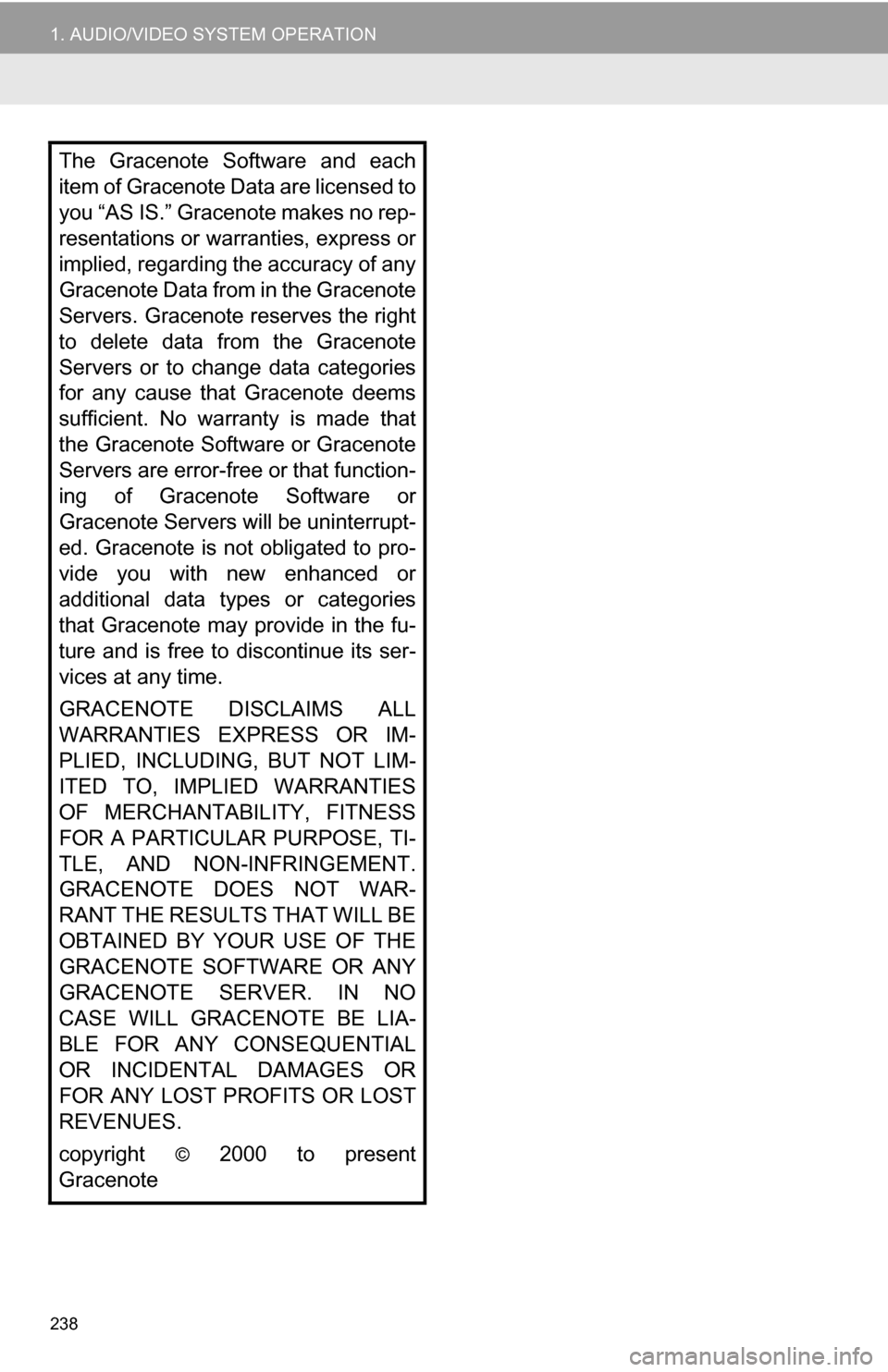
238
1. AUDIO/VIDEO SYSTEM OPERATION
The Gracenote Software and each
item of Gracenote Data are licensed to
you “AS IS.” Gracenote makes no rep-
resentations or warranties, express or
implied, regarding the accuracy of any
Gracenote Data from in the Gracenote
Servers. Gracenote reserves the right
to delete data from the Gracenote
Servers or to change data categories
for any cause that Gracenote deems
sufficient. No warranty is made that
the Gracenote Software or Gracenote
Servers are error-free or that function-
ing of Gracenote Software or
Gracenote Servers will be uninterrupt-
ed. Gracenote is not obligated to pro-
vide you with new enhanced or
additional data types or categories
that Gracenote may provide in the fu-
ture and is free to discontinue its ser-
vices at any time.
GRACENOTE DISCLAIMS ALL
WARRANTIES EXPRESS OR IM-
PLIED, INCLUDING, BUT NOT LIM-
ITED TO, IMPLIED WARRANTIES
OF MERCHANTABILITY, FITNESS
FOR A PARTICULAR PURPOSE, TI-
TLE, AND NON-INFRINGEMENT.
GRACENOTE DOES NOT WAR-
RANT THE RESULTS THAT WILL BE
OBTAINED BY YOUR USE OF THE
GRACENOTE SOFTWARE OR ANY
GRACENOTE SERVER. IN NO
CASE WILL GRACENOTE BE LIA-
BLE FOR ANY CONSEQUENTIAL
OR INCIDENTAL DAMAGES OR
FOR ANY LOST PROFITS OR LOST
REVENUES.
copyright
© 2000 to present
Gracenote
Page 243 of 328
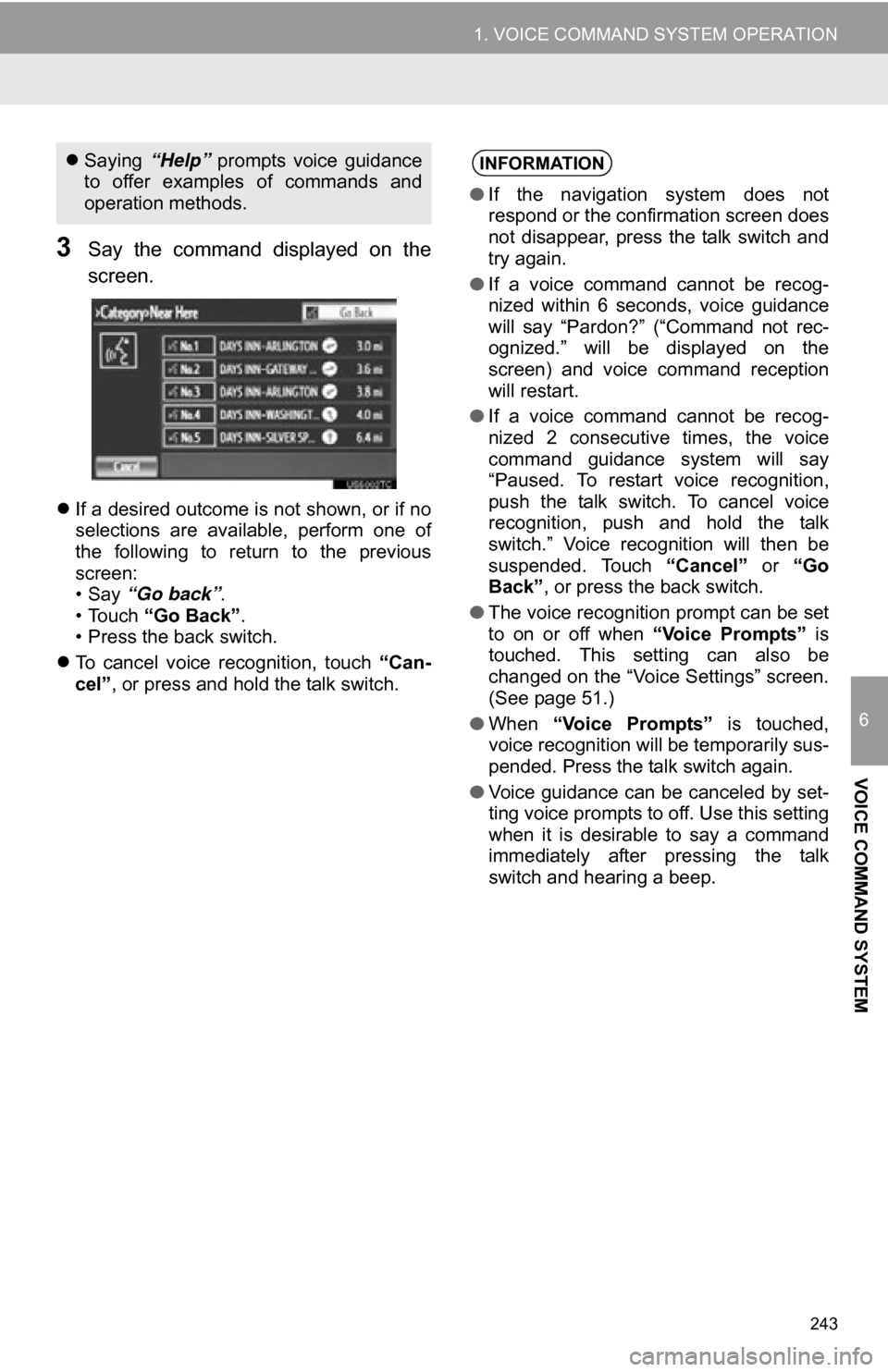
243
1. VOICE COMMAND SYSTEM OPERATION
6
VOICE COMMAND SYSTEM
3Say the command displayed on the
screen.
If a desired outcome is not shown, or if no
selections are available, perform one of
the following to return to the previous
screen:
•Say “Go back” .
• Touch “Go Back” .
• Press the back switch.
To cancel voice recognition, touch “Can-
cel”, or press and hold the talk switch.
Saying “Help” prompts voice guidance
to offer examples of commands and
operation methods.INFORMATION
● If the navigation system does not
respond or the confirmation screen does
not disappear, press the talk switch and
try again.
● If a voice command cannot be recog-
nized within 6 seconds, voice guidance
will say “Pardon?” (“Command not rec-
ognized.” will be displayed on the
screen) and voice command reception
will restart.
● If a voice command cannot be recog-
nized 2 consecutive times, the voice
command guidance system will say
“Paused. To restart voice recognition,
push the talk switch. To cancel voice
recognition, push and hold the talk
switch.” Voice recognition will then be
suspended. Touch “Cancel” or “Go
Back” , or press the back switch.
● The voice recognition prompt can be set
to on or off when “Voice Prompts” is
touched. This setting can also be
changed on the “Voice Settings” screen.
(See page 51.)
● When “Voice Prompts” is touched,
voice recognition will be temporarily sus-
pended. Press the talk switch again.
● Voice guidance can be canceled by set-
ting voice prompts to off. Use this setting
when it is desirable to say a command
immediately after pressing the talk
switch and hearing a beep.
Page 261 of 328
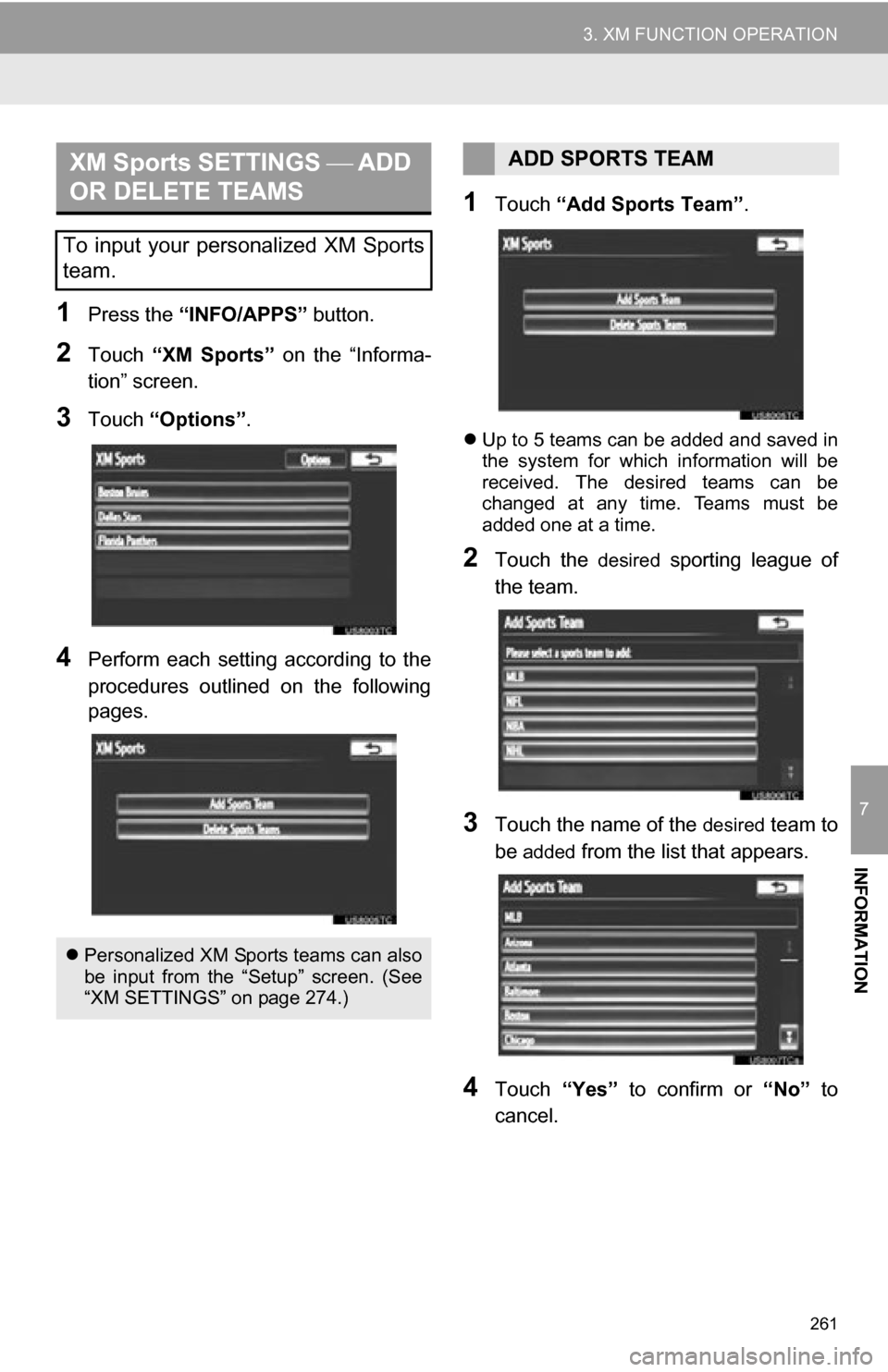
261
3. XM FUNCTION OPERATION
7
INFORMATION
1Press the “INFO/APPS” button.
2Touch “XM Sports” on the “Informa-
tion” screen.
3Touch “Options”.
4Perform each setting according to the
procedures outlined on the following
pages.
1Touch “Add Sports Team” .
Up to 5 teams can be added and saved in
the system for which information will be
received. The desired teams can be
changed at any time. Teams must be
added one at a time.
2Touch the desired sporting league of
the team.
3Touch the name of the desired team to
be
added from the list that appears.
4Touch “Yes” to confirm or “No” to
cancel.
XM Sports SETTINGS ADD
OR DELETE TEAMS
To input your personalized XM Sports
team.
Personalized XM Sports teams can also
be input from the “Setup” screen. (See
“XM SETTINGS” on page 274.)
ADD SPORTS TEAM
Page 299 of 328
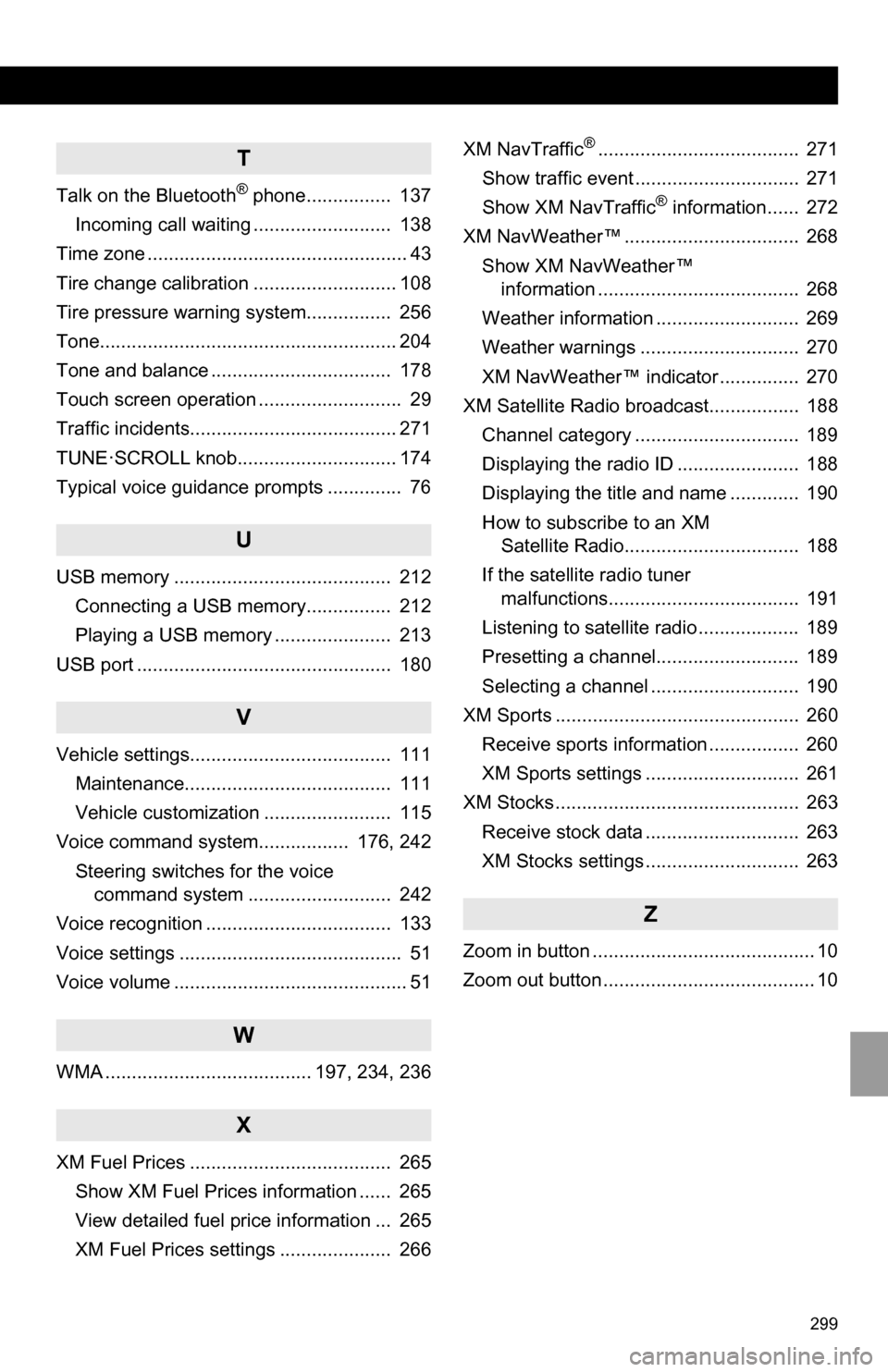
299
T
Talk on the Bluetooth® phone................ 137
Incoming call waiting .......................... 138
Time zone ................................................. 43
Tire change calibration ........................... 108
Tire pressure warni ng system................ 256
Tone........................................................ 204
Tone and balance .................................. 178
Touch screen operation ........................... 29
Traffic incidents....................................... 271
TUNE·SCROLL knob.............................. 174
Typical voice guidance prompts .............. 76
U
USB memory ......................................... 212 Connecting a USB memory................ 212
Playing a USB memory ...................... 213
USB port ................................................ 180
V
Vehicle settings...................................... 111 Maintenance....................................... 111
Vehicle customization ........................ 115
Voice command system................. 176, 242
Steering switches for the voice command system ........................... 242
Voice recognition ................................... 133
Voice settings .......................................... 51
Voice volume ............................................ 51
W
WMA ....................................... 197, 234, 236
X
XM Fuel Prices ...................................... 265 Show XM Fuel Prices information ...... 265
View detailed fuel price information ... 265
XM Fuel Prices settings ..................... 266 XM NavTraffic
®...................................... 271
Show traffic event ............................... 271
Show XM NavTraffic
® information...... 272
XM NavWeather™ ................................. 268 Show XM NavWeather™ information ...................................... 268
Weather information ........................... 269
Weather warnings .............................. 270
XM NavWeather™ indicator ............... 270
XM Satellite Radio broadcast................. 188
Channel category ............................... 189
Displaying the radio ID ....................... 188
Displaying the title and name ............. 190
How to subscribe to an XM Satellite Radio................................. 188
If the satellite radio tuner malfunctions.................................... 191
Listening to satellite radio ................... 189
Presetting a channel........................... 189
Selecting a channel ............................ 190
XM Sports .............................................. 260
Receive sports information ................. 260
XM Sports settings ............................. 261
XM Stocks .............................................. 263
Receive stock data ............................. 263
XM Stocks settings ............................. 263
Z
Zoom in button .......................................... 10
Zoom out button ........................................ 10