TOYOTA CAMRY 2012 XV50 / 9.G Navigation Manual
Manufacturer: TOYOTA, Model Year: 2012, Model line: CAMRY, Model: TOYOTA CAMRY 2012 XV50 / 9.GPages: 328, PDF Size: 5.67 MB
Page 1 of 328
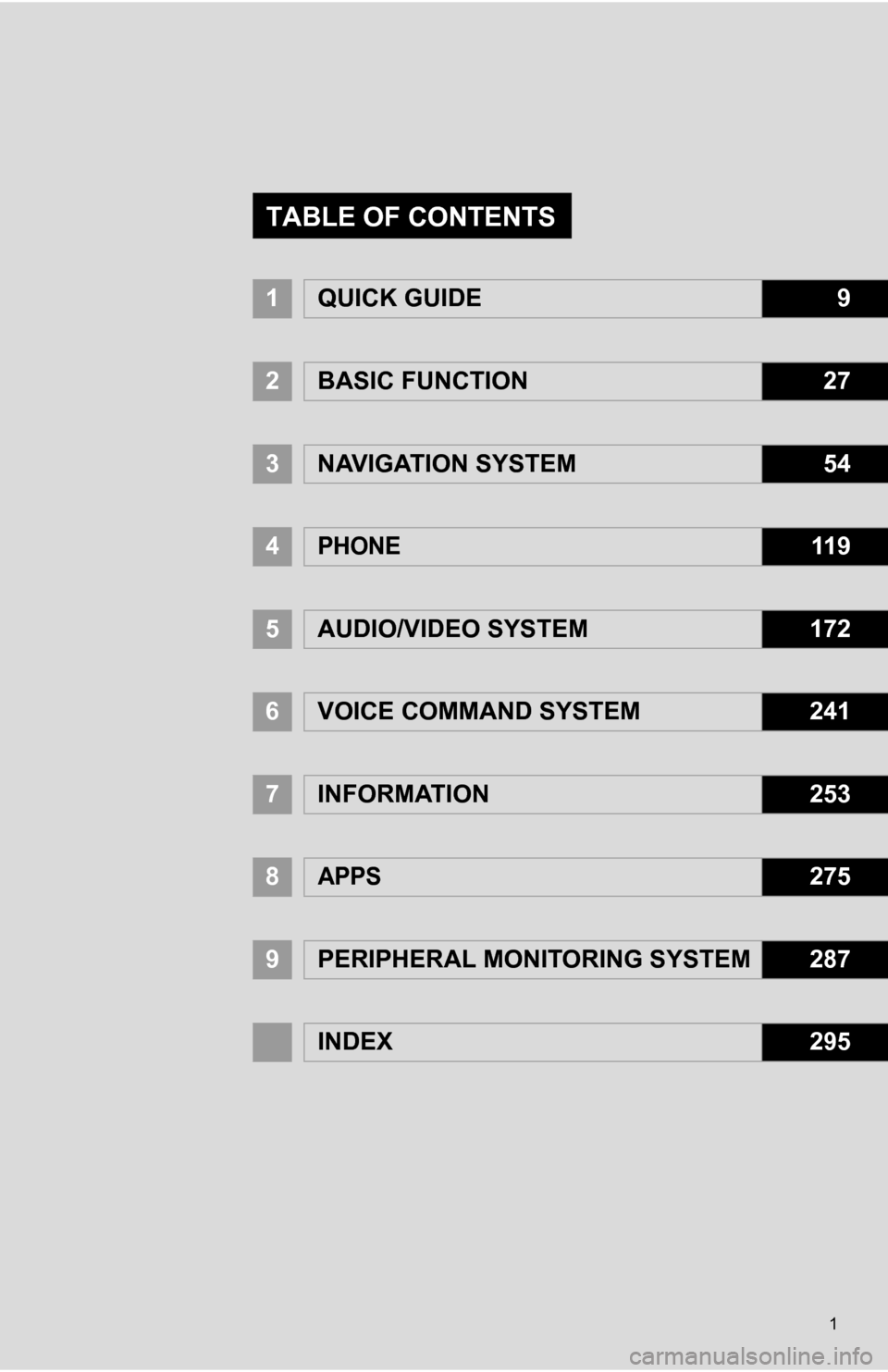
1
1QUICK GUIDE9
2BASIC FUNCTION27
3NAVIGATION SYSTEM54
4PHONE11 9
5AUDIO/VIDEO SYSTEM172
6VOICE COMMAND SYSTEM241
7INFORMATION253
8APPS275
9PERIPHERAL MONITORING SYSTEM287
INDEX295
TABLE OF CONTENTS
Page 2 of 328
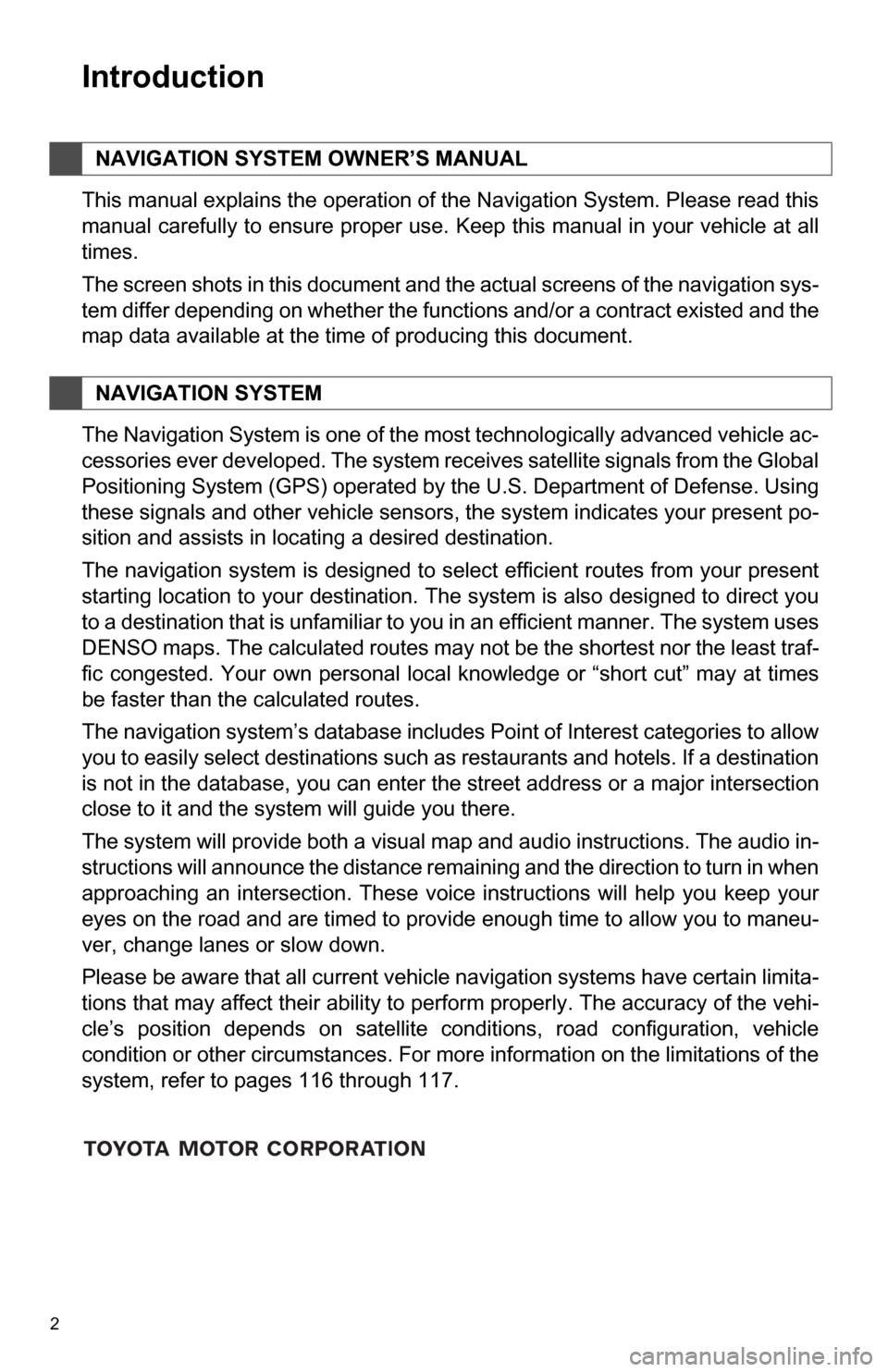
2
1. BASIC INFORMATION BEFORE OPERATION
Introduction
This manual explains the operation of the Navigation System. Please read this
manual carefully to ensure proper use. Keep this manual in your vehicle at all
times.
The screen shots in this document and the actual screens of the navigation sys-
tem differ depending on whether the functions and/or a contract existed and the
map data available at the time of producing this document.
The Navigation System is one of the most technologically advanced vehicle ac-
cessories ever developed. The system receives satellite signals from the Global
Positioning System (GPS) operated by the U.S. Department of Defense. Using
these signals and other vehicle sensors, the system indicates your present po-
sition and assists in locating a desired destination.
The navigation system is designed to select efficient routes from your present
starting location to your destination. The system is also designed to direct you
to a destination that is unfamiliar to you in an efficient manner. The system uses
DENSO maps. The calculated routes may not be the shortest nor the least traf-
fic congested. Your own personal local knowledge or “short cut” may at times
be faster than the calculated routes.
The navigation system’s database includes Point of Interest categories to allow
you to easily select destinations such as restaurants and hotels. If a destination
is not in the database, you can enter the street address or a major intersection
close to it and the system will guide you there.
The system will provide both a visual map and audio instructions. The audio in-
structions will announce the distance remaining and the direction to turn in when
approaching an intersection. These voice instructions will help you keep your
eyes on the road and are timed to provide enough time to allow you to maneu-
ver, change lanes or slow down.
Please be aware that all current vehicle navigation systems have certain limita-
tions that may affect their ability to perform properly. The accuracy of the vehi-
cle’s position depends on satellite conditions, road configuration, vehicle
condition or other circumstances. For more information on the limitations of the
system, refer to pages 116 through 117.
NAVIGATION SYSTEM OWNER’S MANUAL
NAVIGATION SYSTEM
Page 3 of 328
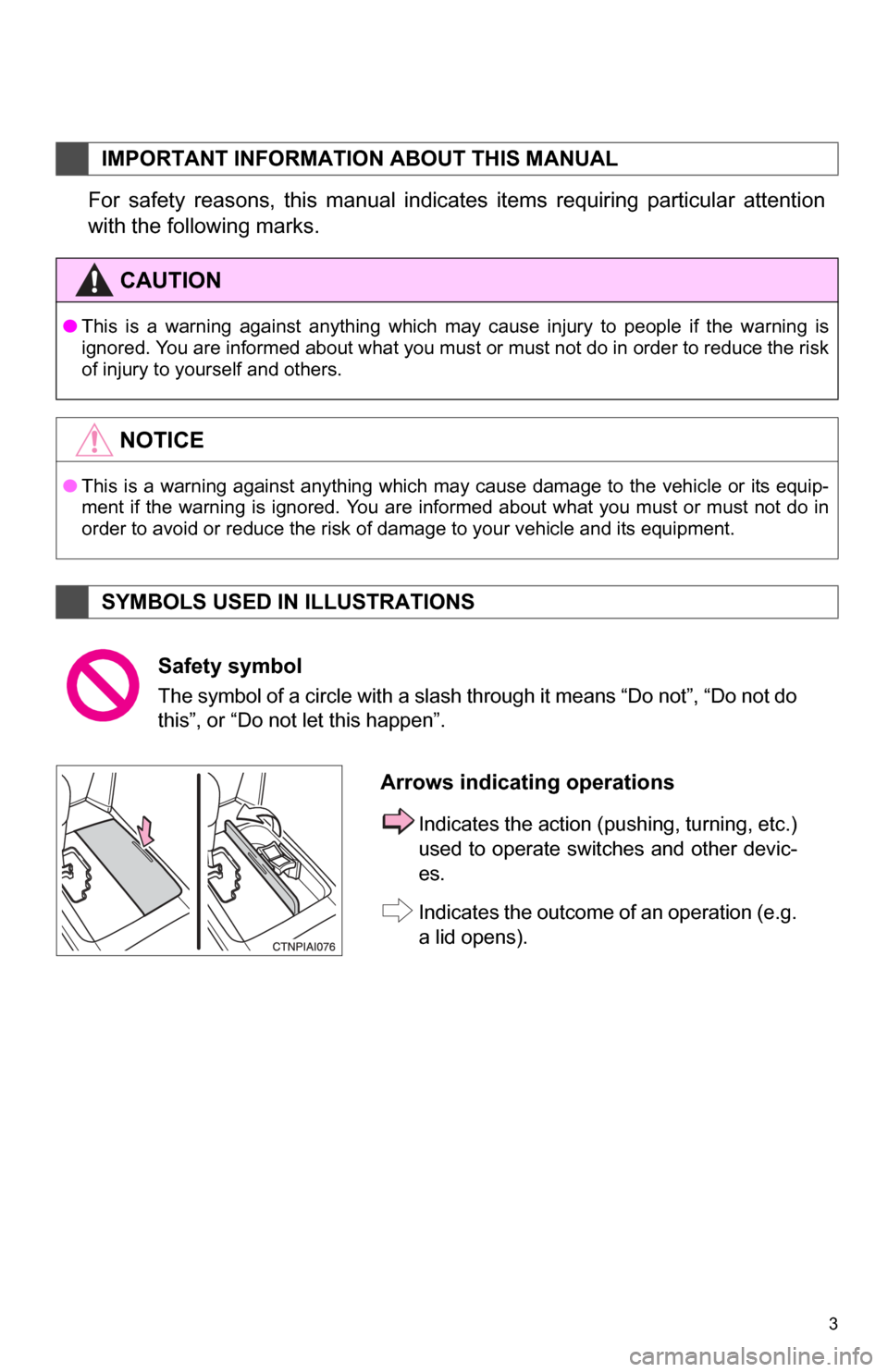
3
1. BASIC INFORMATION BEFORE OPERATION
For safety reasons, this manual indicates items requiring particular attention
with the following marks.
IMPORTANT INFORMATION ABOUT THIS MANUAL
CAUTION
●This is a warning against anything which may cause injury to people if the warning is
ignored. You are informed about what you must or must not do in order to reduce the risk
of injury to yourself and others.
NOTICE
●This is a warning against anything which may cause damage to the vehicle or its equip-
ment if the warning is ignored. You are informed about what you must or must not do in
order to avoid or reduce the risk of damage to your vehicle and its equipment.
SYMBOLS USED IN ILLUSTRATIONS
Safety symbol
The symbol of a circle with a slash through it means “Do not”, “Do not do
this”, or “Do not let this happen”.
Arrows indicating operations
Indicates the action ( pushing, turning, etc.)
used to operate swit ches and other devic-
es.
Indicates the outcome of an operation (e.g.
a lid opens).
Page 4 of 328
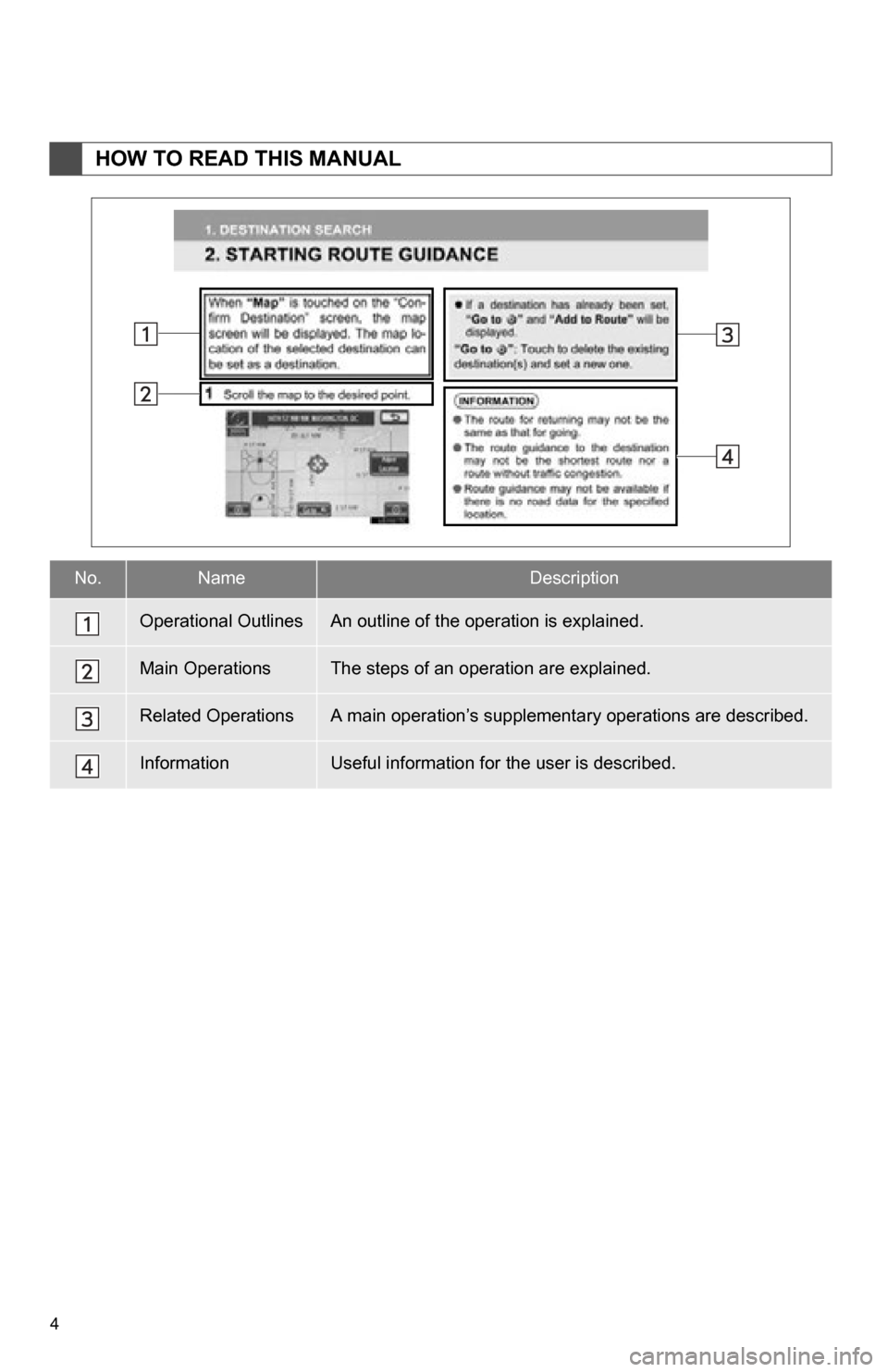
4
1. BASIC INFORMATION BEFORE OPERATION
HOW TO READ THIS MANUAL
No.NameDescription
Operational OutlinesAn outline of the operation is explained.
Main OperationsThe steps of an operation are explained.
Related OperationsA main operation’s supplementary operations are described.
InformationUseful information for the user is described.
Page 5 of 328
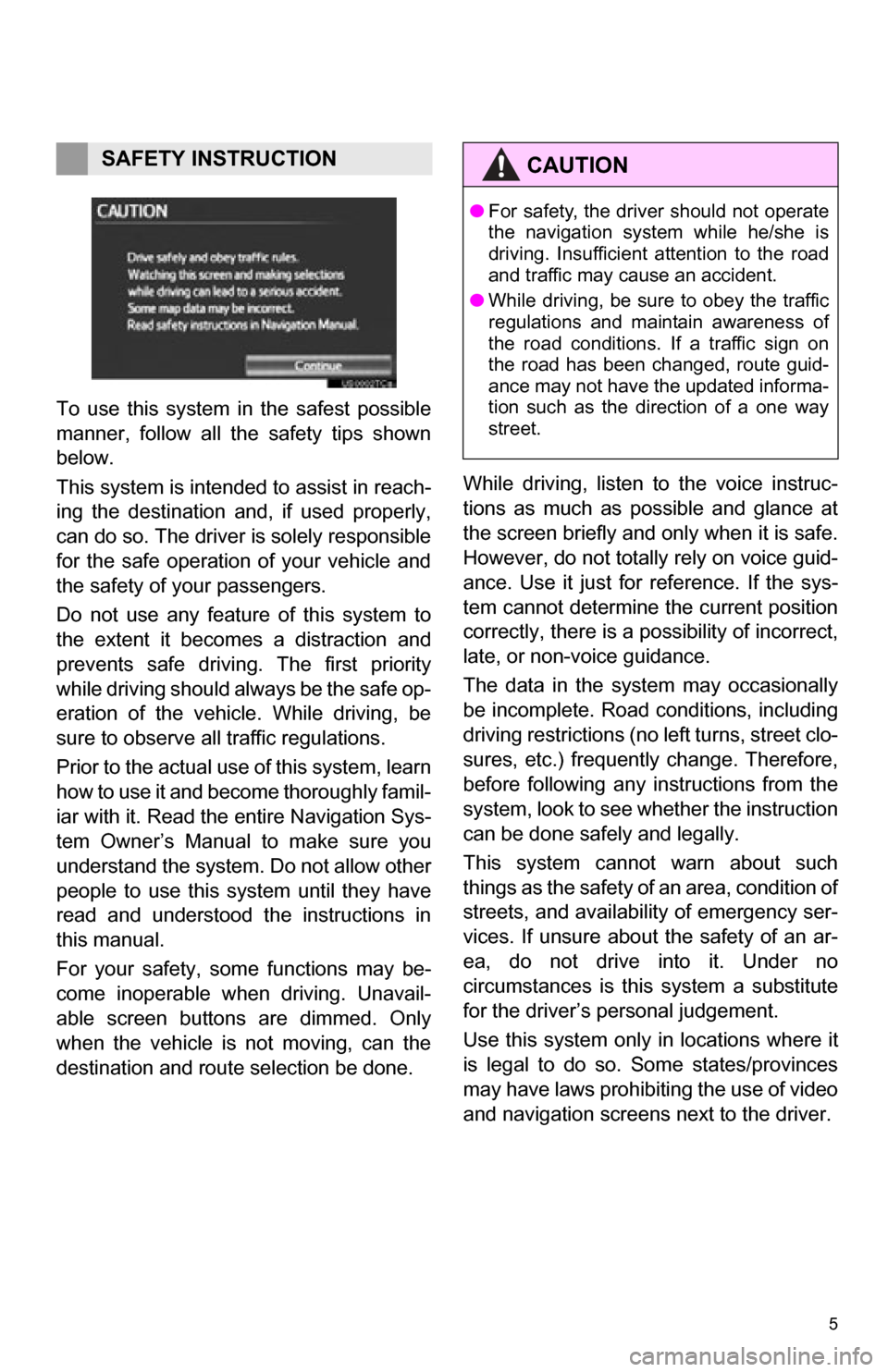
5
1. BASIC INFORMATION BEFORE OPERATION
To use this system in the safest possible
manner, follow all the safety tips shown
below.
This system is intended to assist in reach-
ing the destination and, if used properly,
can do so. The driver is solely responsible
for the safe operation of your vehicle and
the safety of your passengers.
Do not use any featur e of this system to
the extent it becom es a distraction and
prevents safe driving. The first priority
while driving should always be the safe op-
eration of the vehicle. While driving, be
sure to observe all traffic regulations.
Prior to the actual us e of this system, learn
how to use it and become thoroughly famil-
iar with it. Read the entire Navigation Sys-
tem Owner’s Manual to make sure you
understand the system. Do not allow other
people to use this system until they have
read and understood the instructions in
this manual.
For your safety, some functions may be-
come inoperable when driving. Unavail-
able screen buttons are dimmed. Only
when the vehicle is not moving, can the
destination and route selection be done. While driving, listen to the voice instruc-
tions as much as possible and glance at
the screen briefly and only when it is safe.
However, do not totally rely on voice guid-
ance. Use it just for reference. If the sys-
tem cannot determine the current position
correctly, there is a po
ssibility of incorrect,
late, or non-voice guidance.
The data in the system may occasionally
be incomplete. Road conditions, including
driving restrictions (no left turns, street clo-
sures, etc.) frequently change. Therefore,
before following any instructions from the
system, look to see whether the instruction
can be done safely and legally.
This system cannot warn about such
things as the safety of an area, condition of
streets, and availability of emergency ser-
vices. If unsure about the safety of an ar-
ea, do not drive into it. Under no
circumstances is this system a substitute
for the driver’s personal judgement.
Use this system only in locations where it
is legal to do so. Some states/provinces
may have laws prohibiting the use of video
and navigation screens next to the driver.
SAFETY INSTRUCTIONCAUTION
● For safety, the driver should not operate
the navigation system while he/she is
driving. Insufficient attention to the road
and traffic may cause an accident.
● While driving, be sure to obey the traffic
regulations and maintain awareness of
the road conditions. If a traffic sign on
the road has been changed, route guid-
ance may not have the updated informa-
tion such as the direction of a one way
street.
Page 6 of 328
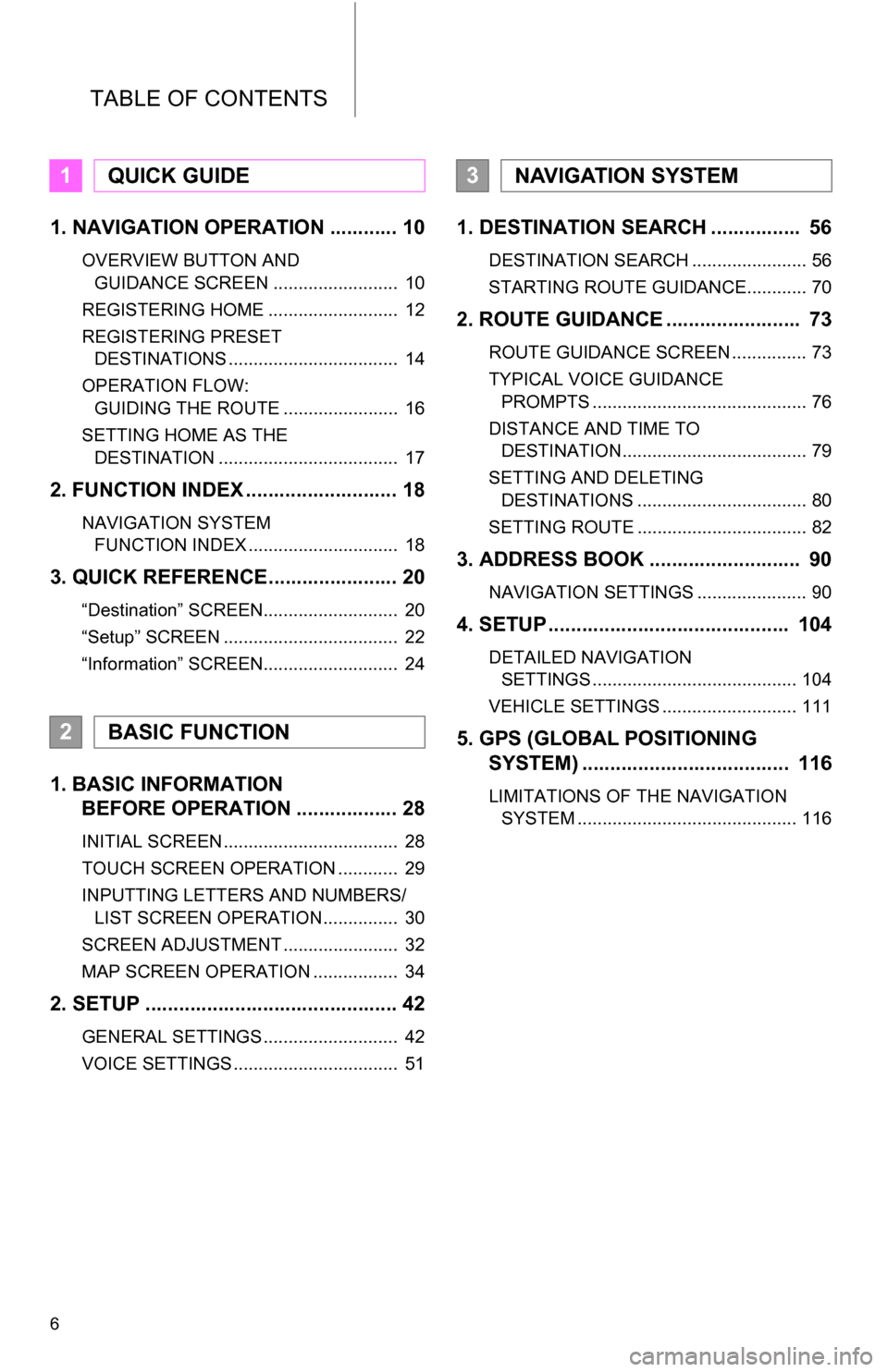
TABLE OF CONTENTS
6
1. NAVIGATION OPERATION ............ 10
OVERVIEW BUTTON AND GUIDANCE SCREEN ......................... 10
REGISTERING HOME .......................... 12
REGISTERING PRESET DESTINATIONS .................................. 14
OPERATION FLOW: GUIDING THE ROUTE ....................... 16
SETTING HOME AS THE DESTINATION .................................... 17
2. FUNCTION INDEX .. ......................... 18
NAVIGATION SYSTEM
FUNCTION INDEX .............................. 18
3. QUICK REFERENCE....................... 20
“Destination” SCREEN........................... 20
“Setup” SCREEN ................................... 22
“Information” SCREEN........................... 24
1. BASIC INFORMATION BEFORE OPERATION .................. 28
INITIAL SCREEN ................................... 28
TOUCH SCREEN OPERATION ............ 29
INPUTTING LETTERS AND NUMBERS/
LIST SCREEN OPERATION............... 30
SCREEN ADJUSTMENT ....................... 32
MAP SCREEN OPERATION ................. 34
2. SETUP ............................................. 42
GENERAL SETTINGS ........................... 42
VOICE SETTINGS ................................. 51
1. DESTINATION SE ARCH ................ 56
DESTINATION SEARCH ....................... 56
STARTING ROUTE GUIDANCE............ 70
2. ROUTE GUIDANCE ........................ 73
ROUTE GUIDANCE SCREEN ............... 73
TYPICAL VOICE GUIDANCE
PROMPTS ........................................... 76
DISTANCE AND TIME TO DESTINATION..................................... 79
SETTING AND DELETING DESTINATIONS .................................. 80
SETTING ROUTE .................................. 82
3. ADDRESS BOOK ......... .................. 90
NAVIGATION SETTINGS ...................... 90
4. SETUP ........................................... 104
DETAILED NAVIGATION
SETTINGS ......................................... 104
VEHICLE SETTINGS ........................... 111
5. GPS (GLOBAL POSITIONING SYSTEM) ..................................... 116
LIMITATIONS OF THE NAVIGATION
SYSTEM ............................................ 116
1QUICK GUIDE
2BASIC FUNCTION
3NAVIGATION SYSTEM
Page 7 of 328
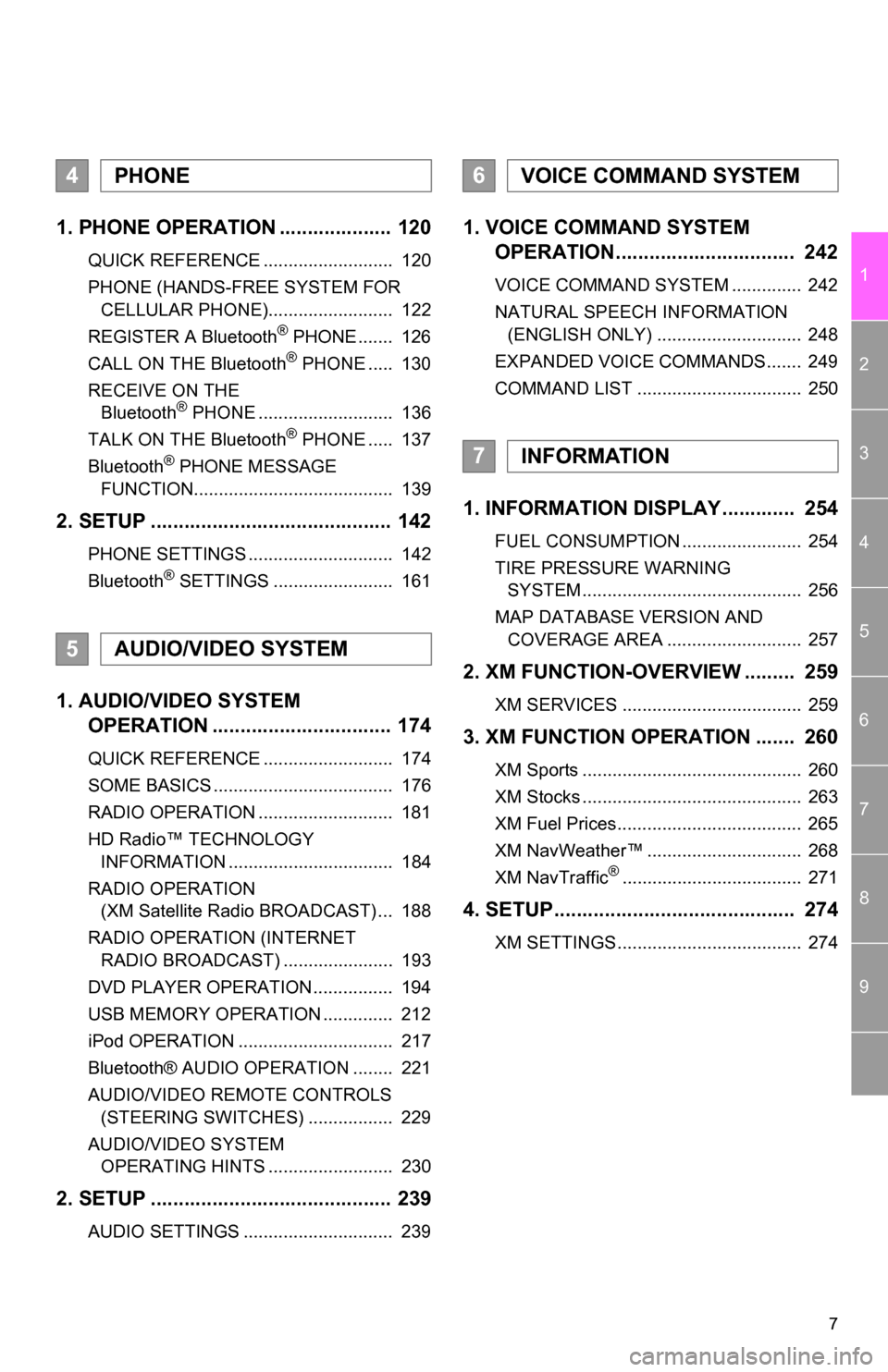
7
1
2
3
4
5
6
7
8
9
1. PHONE OPERATION .................... 120
QUICK REFERENCE .......................... 120
PHONE (HANDS-FREE SYSTEM FOR CELLULAR PHONE)......................... 122
REGISTER A Bluetooth
® PHONE ....... 126
CALL ON THE Bluetooth® PHONE ..... 130
RECEIVE ON THE Bluetooth
® PHONE ........................... 136
TALK ON THE Bluetooth® PHONE ..... 137
Bluetooth® PHONE MESSAGE
FUNCTION........................................ 139
2. SETUP ........................................... 142
PHONE SETTINGS ............................. 142
Bluetooth® SETTINGS ........................ 161
1. AUDIO/VIDEO SYSTEM OPERATION ................................ 174
QUICK REFERENCE .......................... 174
SOME BASICS .................................... 176
RADIO OPERATION ........................... 181
HD Radio™ TECHNOLOGY
INFORMATION ................................. 184
RADIO OPERATION (XM Satellite Radio BROADCAST) ... 188
RADIO OPERATION (INTERNET RADIO BROADCAST) ...................... 193
DVD PLAYER OPERATION ................ 194
USB MEMORY OPERATION .............. 212
iPod OPERATION ............................... 217
Bluetooth® AUDIO OPERATION ........ 221
AUDIO/VIDEO REMOTE CONTROLS (STEERING SWITCHES) ................. 229
AUDIO/VIDEO SYSTEM OPERATING HINTS ......................... 230
2. SETUP ........................................... 239
AUDIO SETTINGS .............................. 239
1. VOICE COMMAND SYSTEM OPERATION................................ 242
VOICE COMMAND SYSTEM .............. 242
NATURAL SPEECH INFORMATION
(ENGLISH ONLY) ............................. 248
EXPANDED VOICE COMMANDS....... 249
COMMAND LIST ................................. 250
1. INFORMATION DISPLAY ............. 254
FUEL CONSUMPTION ........................ 254
TIRE PRESSURE WARNING SYSTEM ............................................ 256
MAP DATABASE VERSION AND COVERAGE AREA ........................... 257
2. XM FUNCTION-O VERVIEW ......... 259
XM SERVICES .................................... 259
3. XM FUNCTION OPERATION ....... 260
XM Sports ............................................ 260
XM Stocks ............................................ 263
XM Fuel Prices..................................... 265
XM NavWeather™ ............................... 268
XM NavTraffic
®.................................... 271
4. SETUP........................................... 274
XM SETTINGS..................................... 274
4PHONE
5AUDIO/VIDEO SYSTEM
6VOICE COMMAND SYSTEM
7INFORMATION
Page 8 of 328
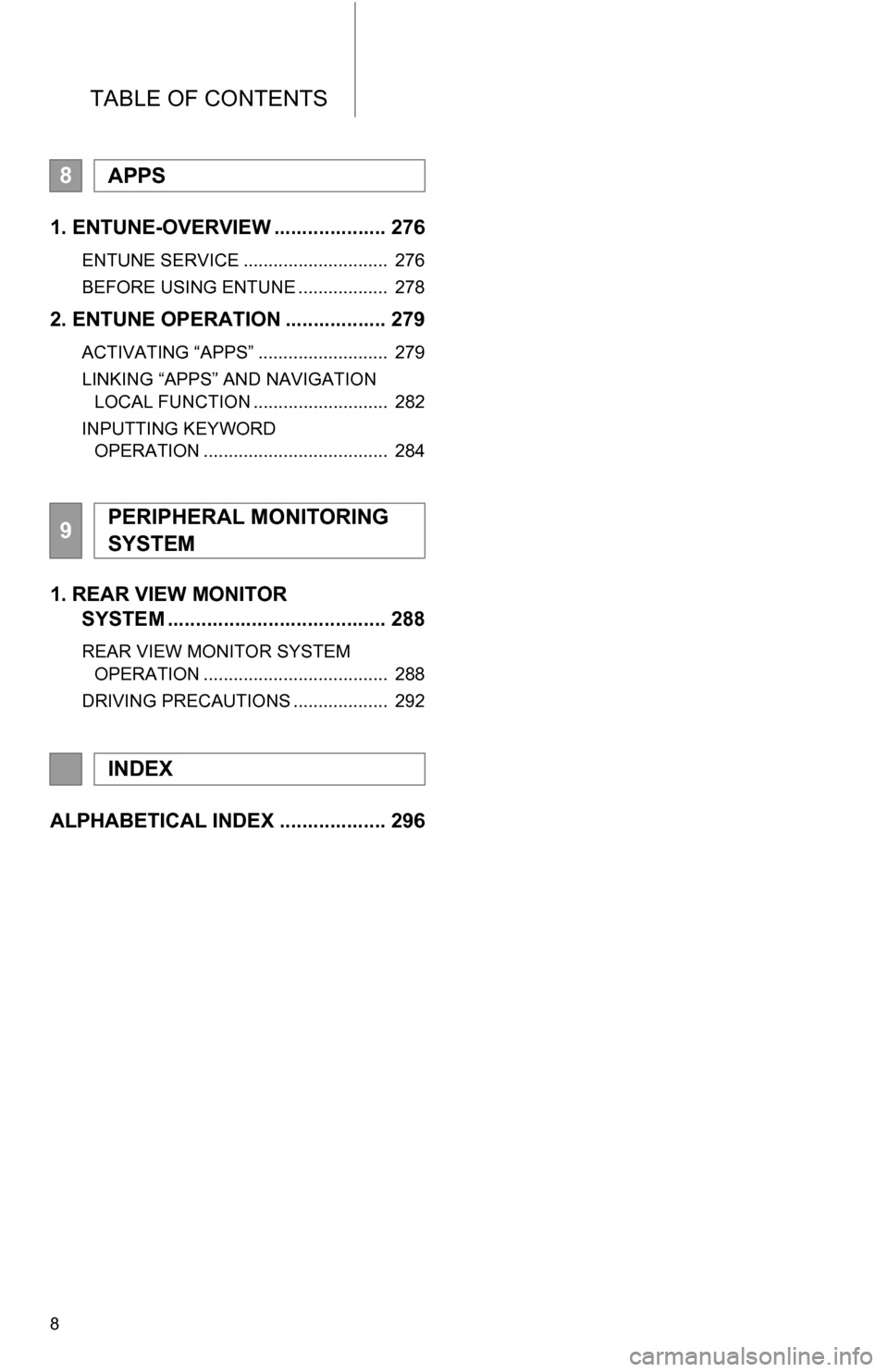
TABLE OF CONTENTS
8
1. ENTUNE-OVERVIEW .................... 276
ENTUNE SERVICE ............................. 276
BEFORE USING ENTUNE .................. 278
2. ENTUNE OPERATION .................. 279
ACTIVATING “APPS” .......................... 279
LINKING “APPS” AND NAVIGATION LOCAL FUNCTION ........................... 282
INPUTTING KEYWORD OPERATION ..................................... 284
1. REAR VIEW MONITOR SYSTEM ....................................... 288
REAR VIEW MONITOR SYSTEM
OPERATION ..................................... 288
DRIVING PRECAUTIONS ................... 292
ALPHABETICAL INDEX ................... 296
8APPS
9PERIPHERAL MONITORING
SYSTEM
INDEX
Page 9 of 328
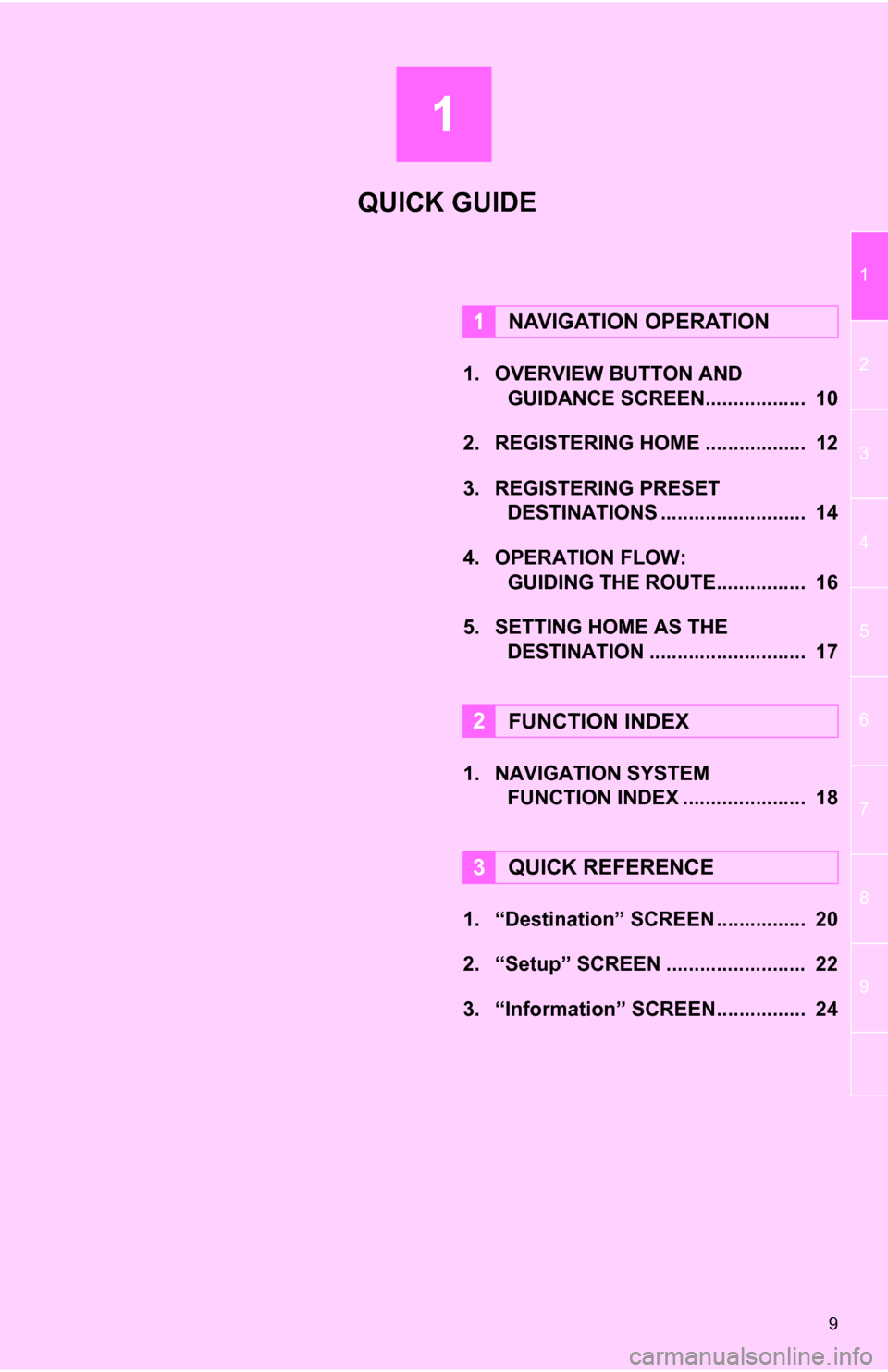
1
9
1
2
3
4
5
6
7
8
9
1. OVERVIEW BUTTON AND GUIDANCE SCREEN. ................. 10
2. REGISTERING HOME .................. 12
3. REGISTERING PRESET DESTINATIONS .......................... 14
4. OPERATION FLOW: GUIDING THE ROUTE................ 16
5. SETTING HOME AS THE DESTINATION ............................ 17
1. NAVIGATION SYSTEM FUNCTION INDEX ..... ................. 18
1. “Destination” SCREEN ................ 20
2. “Setup” SCREEN ......................... 22
3. “Information” SCREEN................ 24
1NAVIGATION OPERATION
2FUNCTION INDEX
3QUICK REFERENCE
QUICK GUIDE
Page 10 of 328
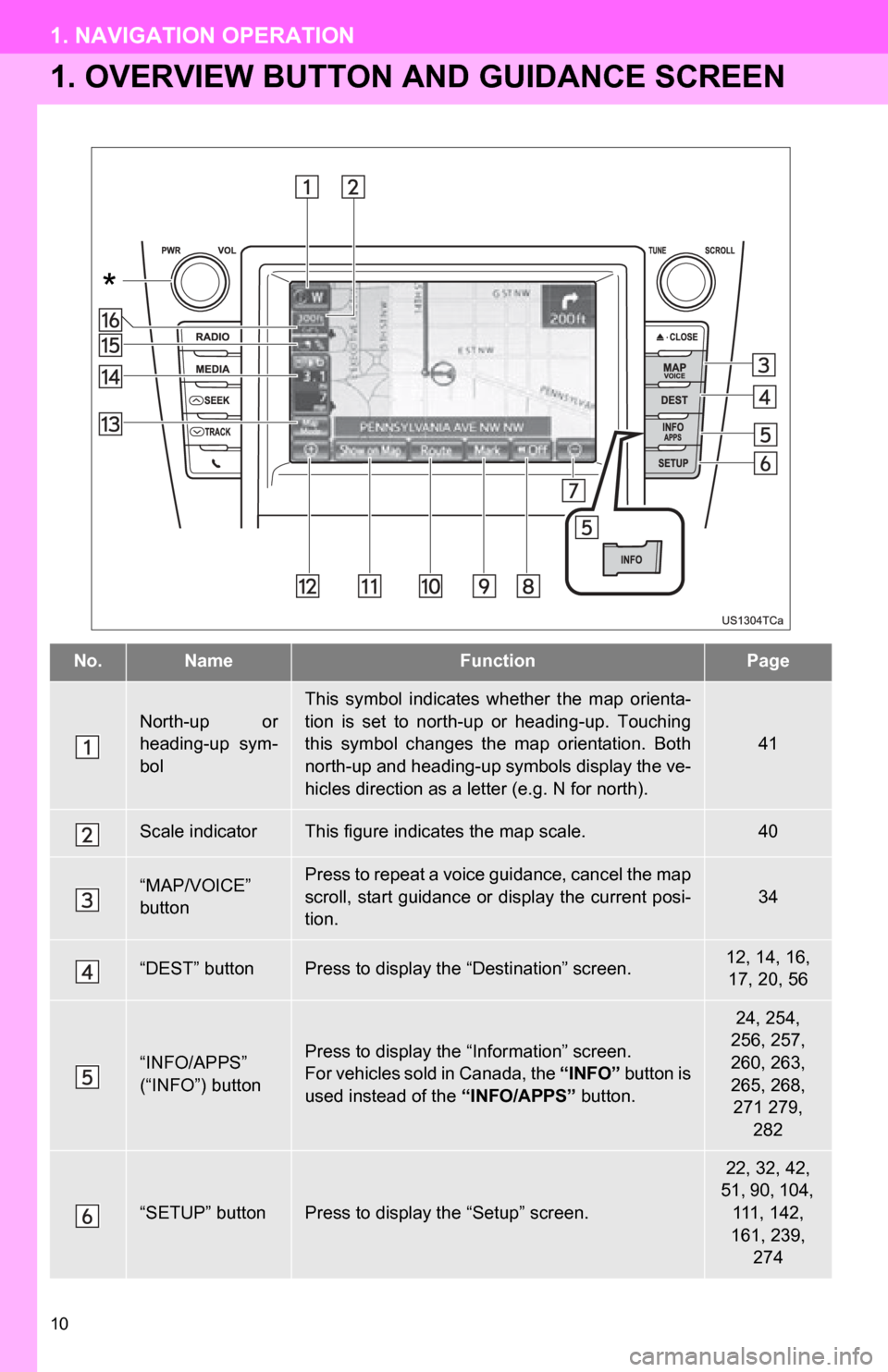
10
1. NAVIGATION OPERATION
1. OVERVIEW BUTTON AND GUIDANCE SCREEN
No.NameFunctionPage
North-up or
heading-up sym-
bol
This symbol indicates whether the map orienta-
tion is set to north-up or heading-up. Touching
this symbol changes the map orientation. Both
north-up and heading-up symbols display the ve-
hicles direction as a letter (e.g. N for north).
41
Scale indicatorThis figure indicates the map scale.40
“MAP/VOICE”
buttonPress to repeat a voice guidance, cancel the map
scroll, start guidance or display the current posi-
tion.
34
“DEST” buttonPress to display the “Destination” screen.12, 14, 16, 17, 20, 56
“INFO/APPS”
(“INFO”) buttonPress to display the “Information” screen.
For vehicles sold in Canada, the “INFO” button is
used instead of the “INFO/APPS” button.
24, 254,
256, 257,
260, 263,
265, 268, 271 279,
282
“SETUP” buttonPress to display the “Setup” screen.
22, 32, 42,
51, 90, 104, 111, 142,
161, 239,
274
*