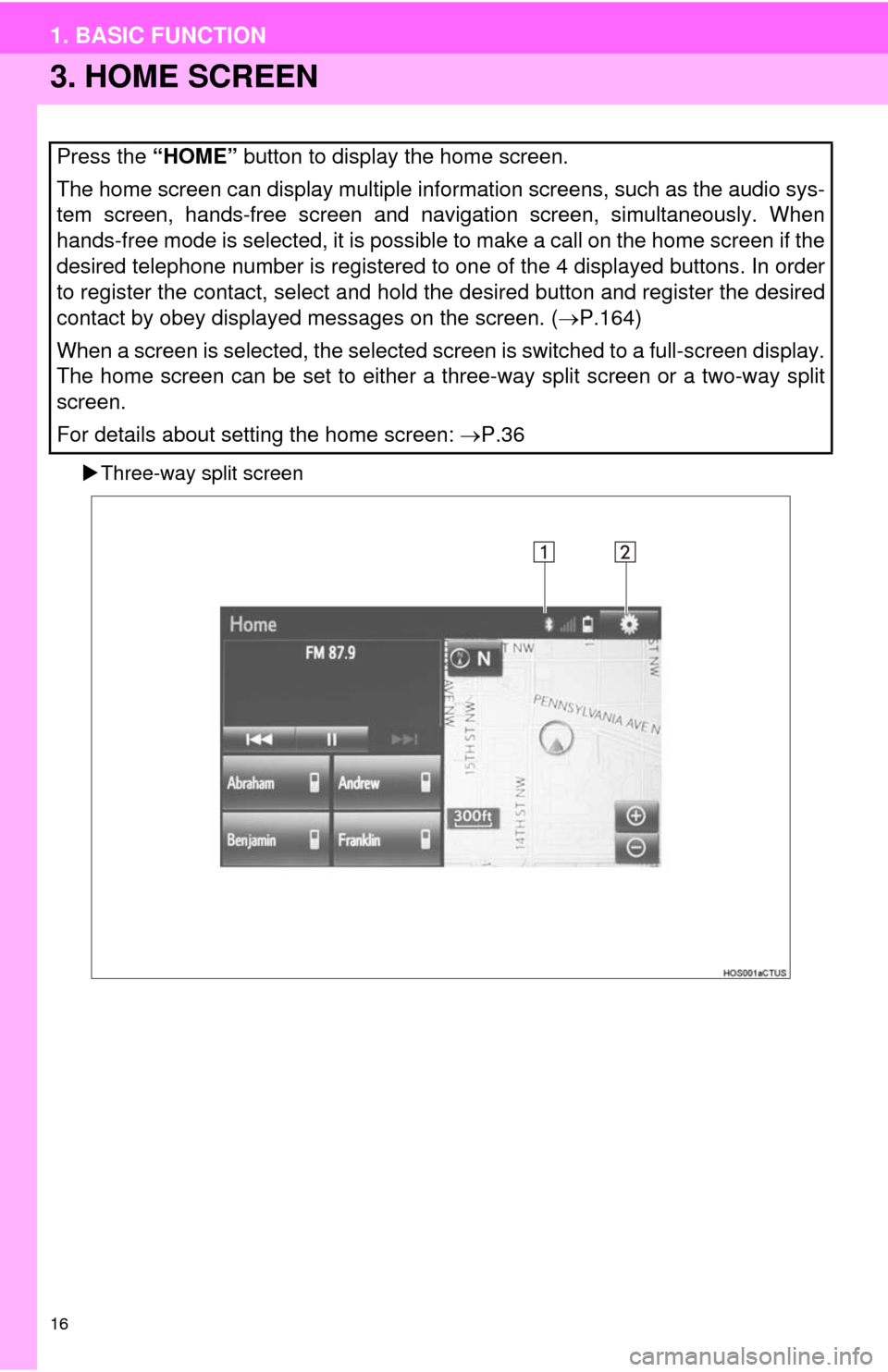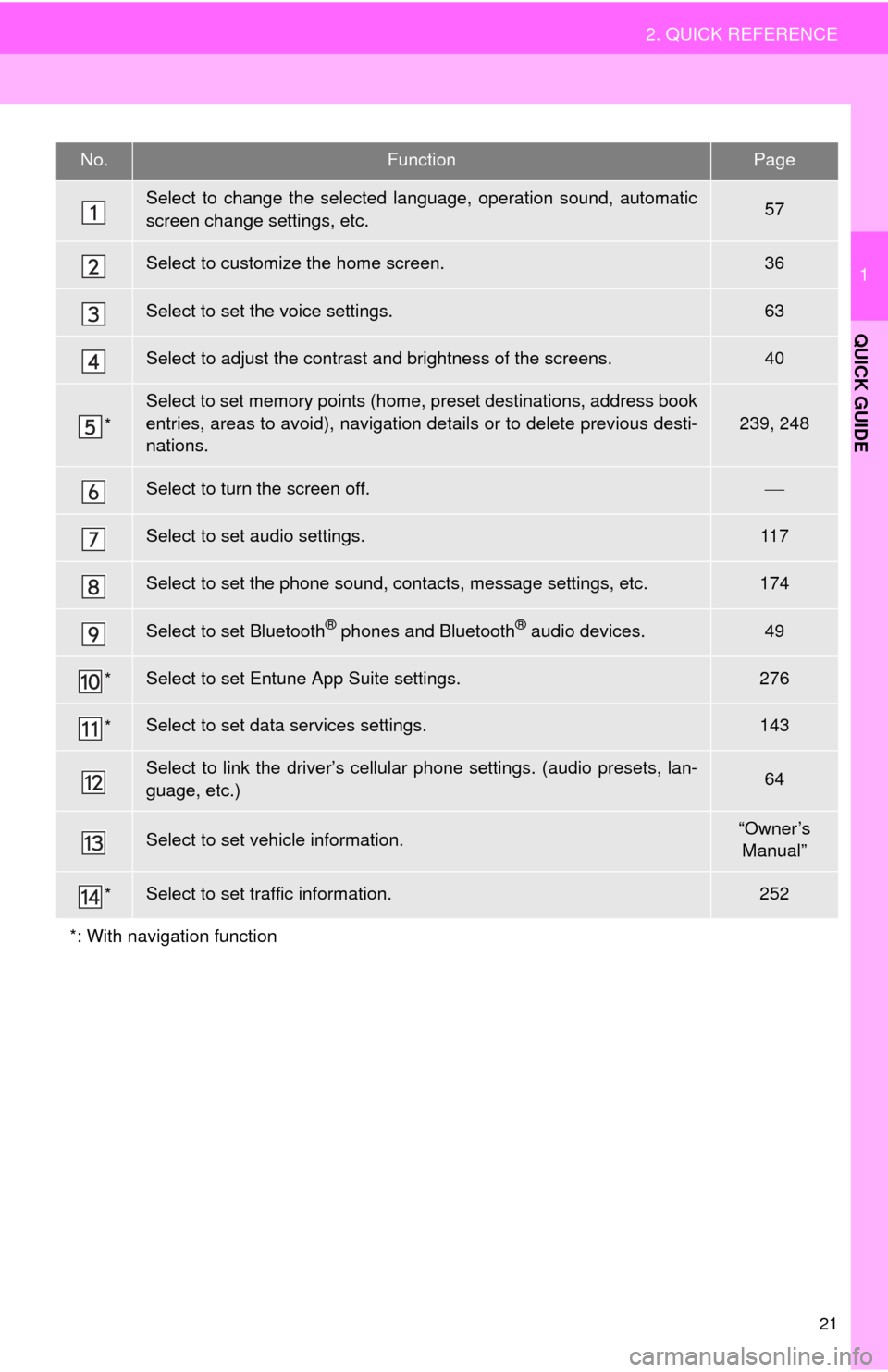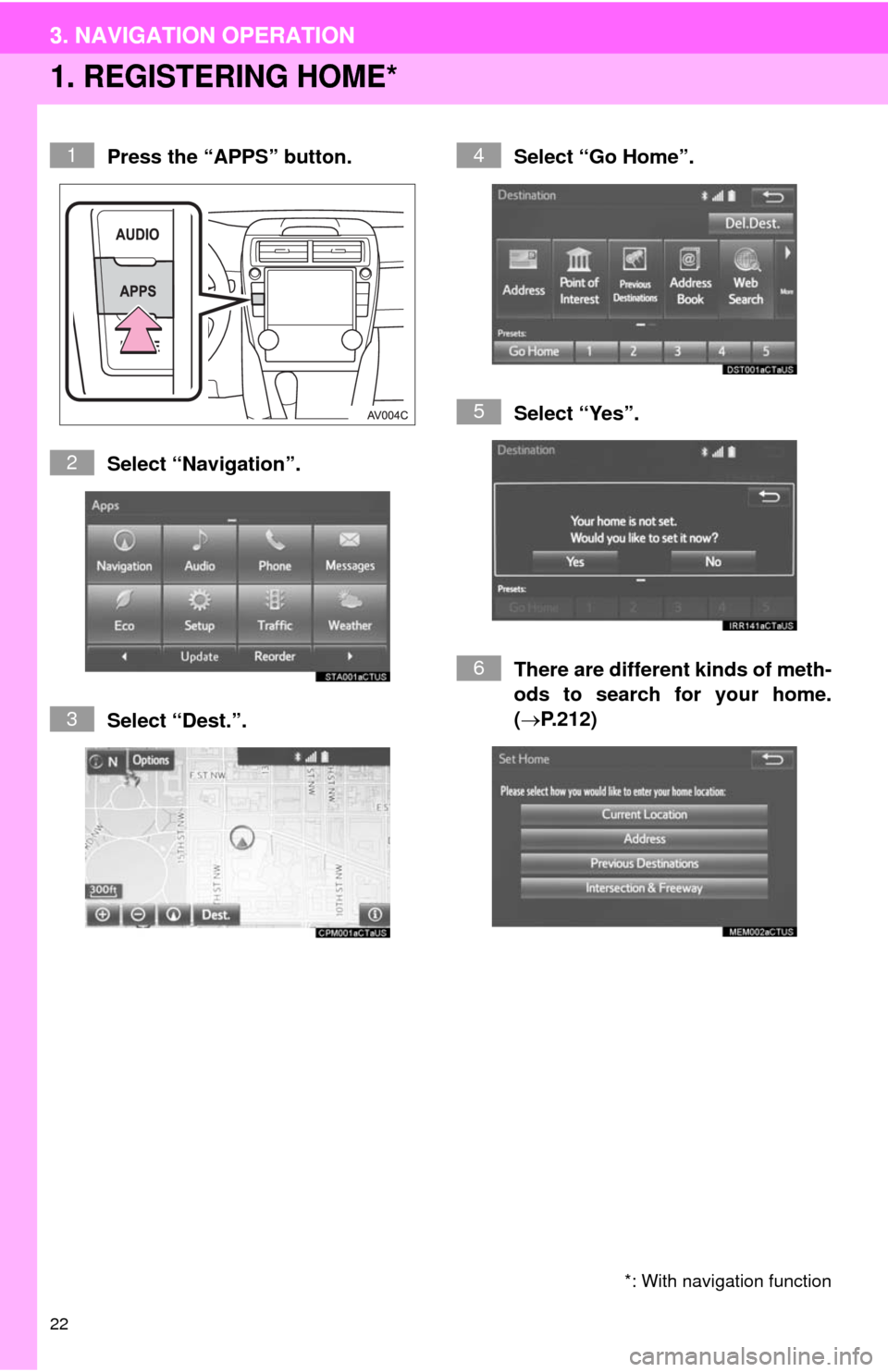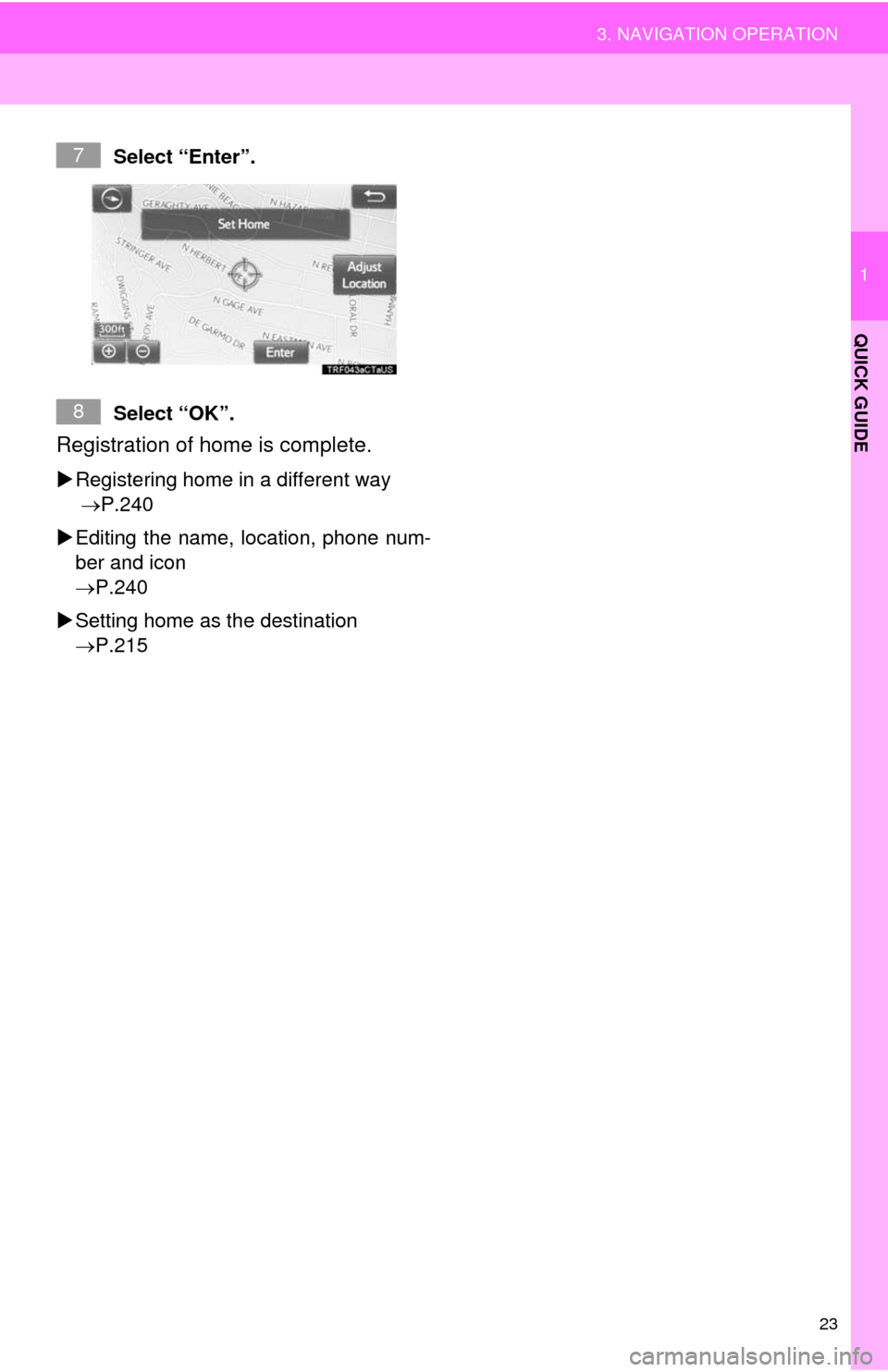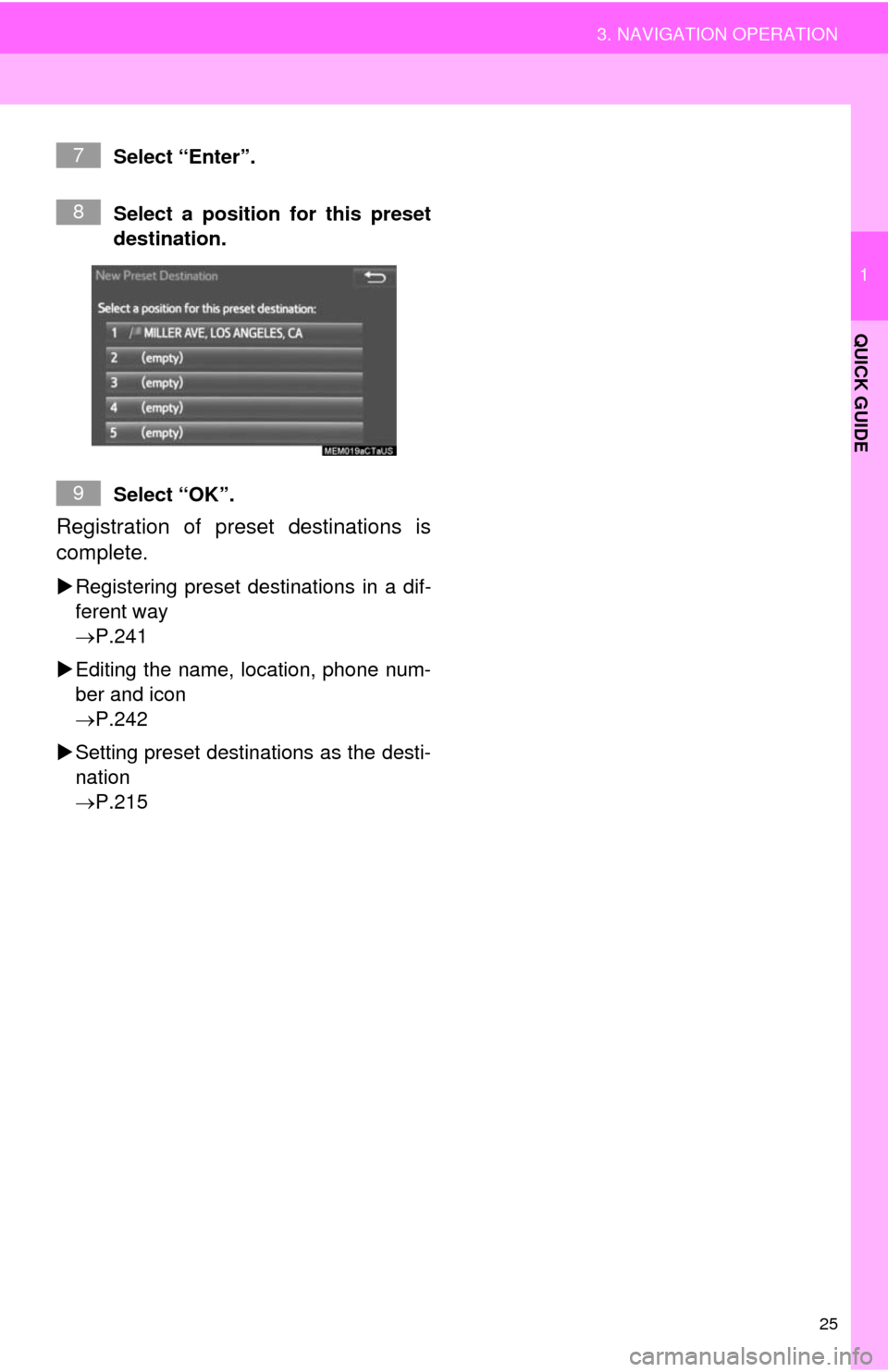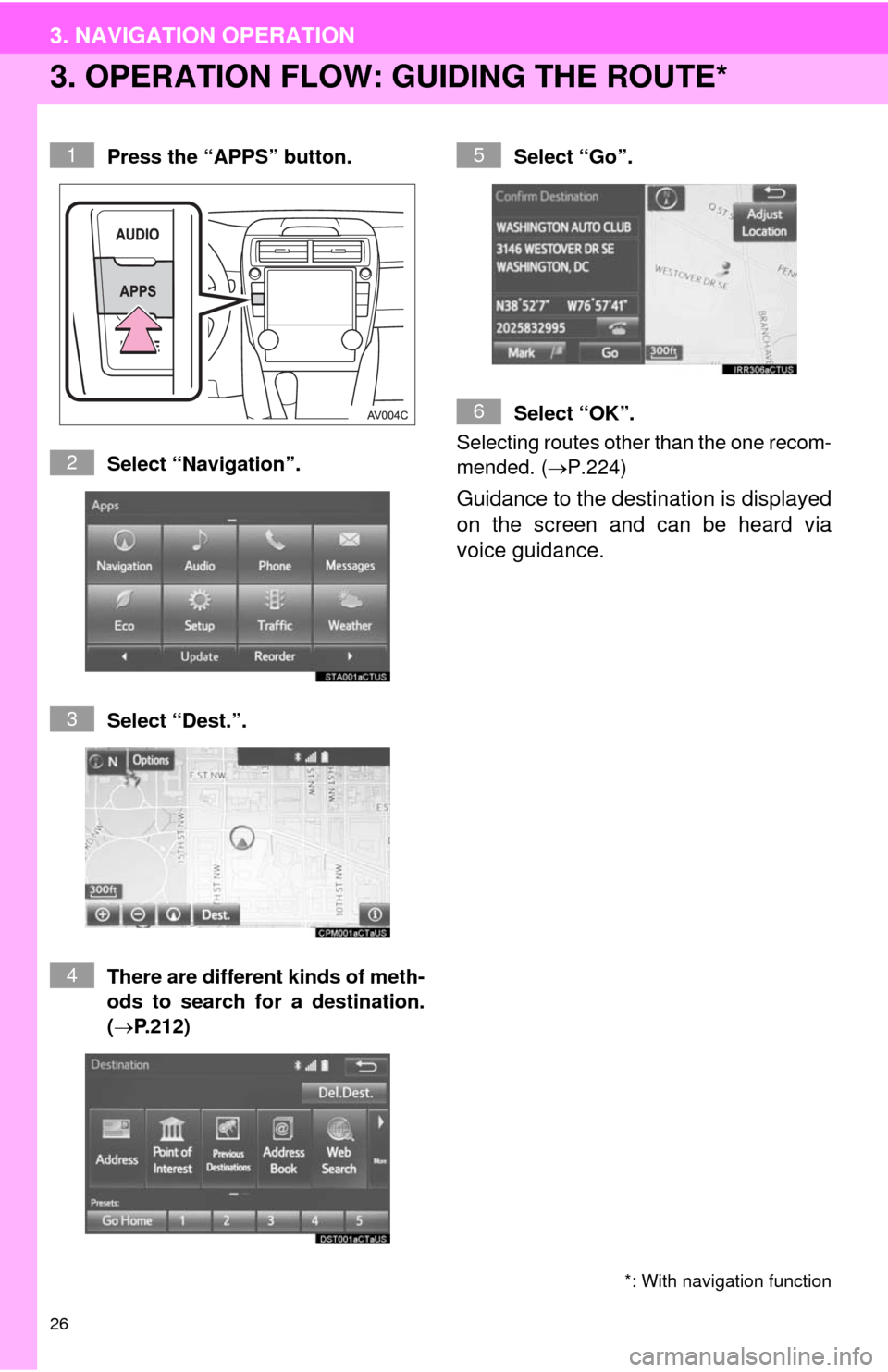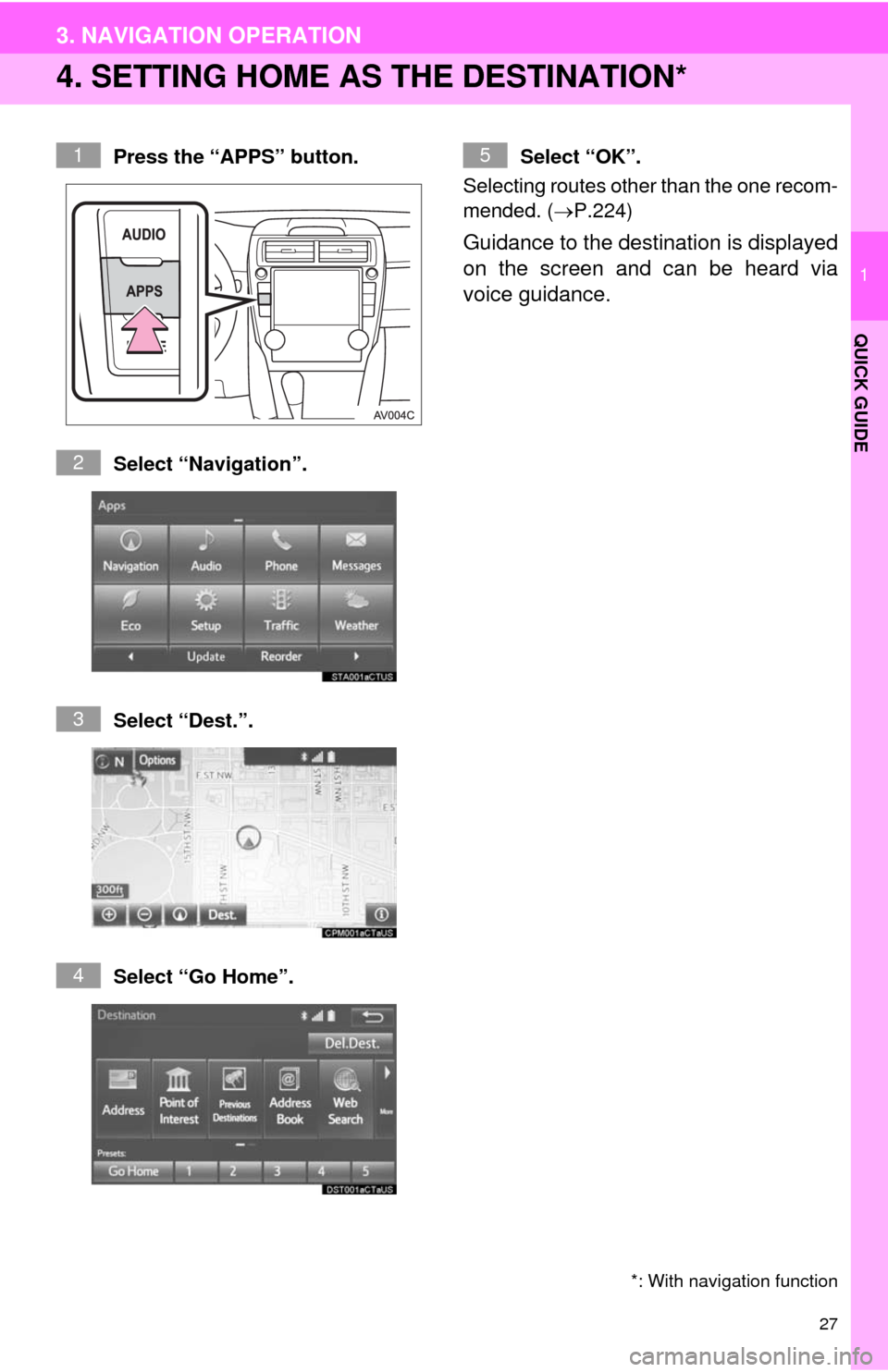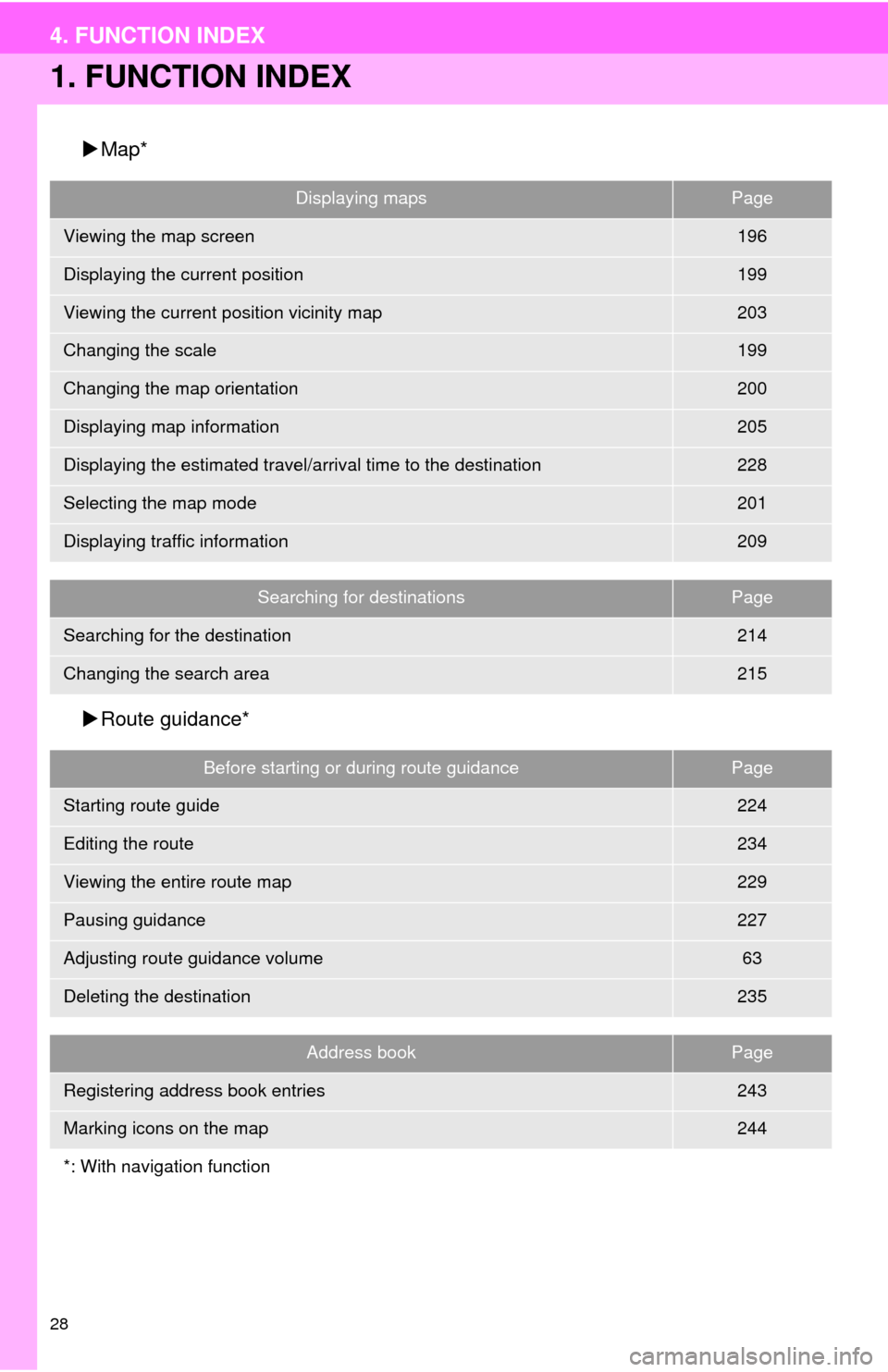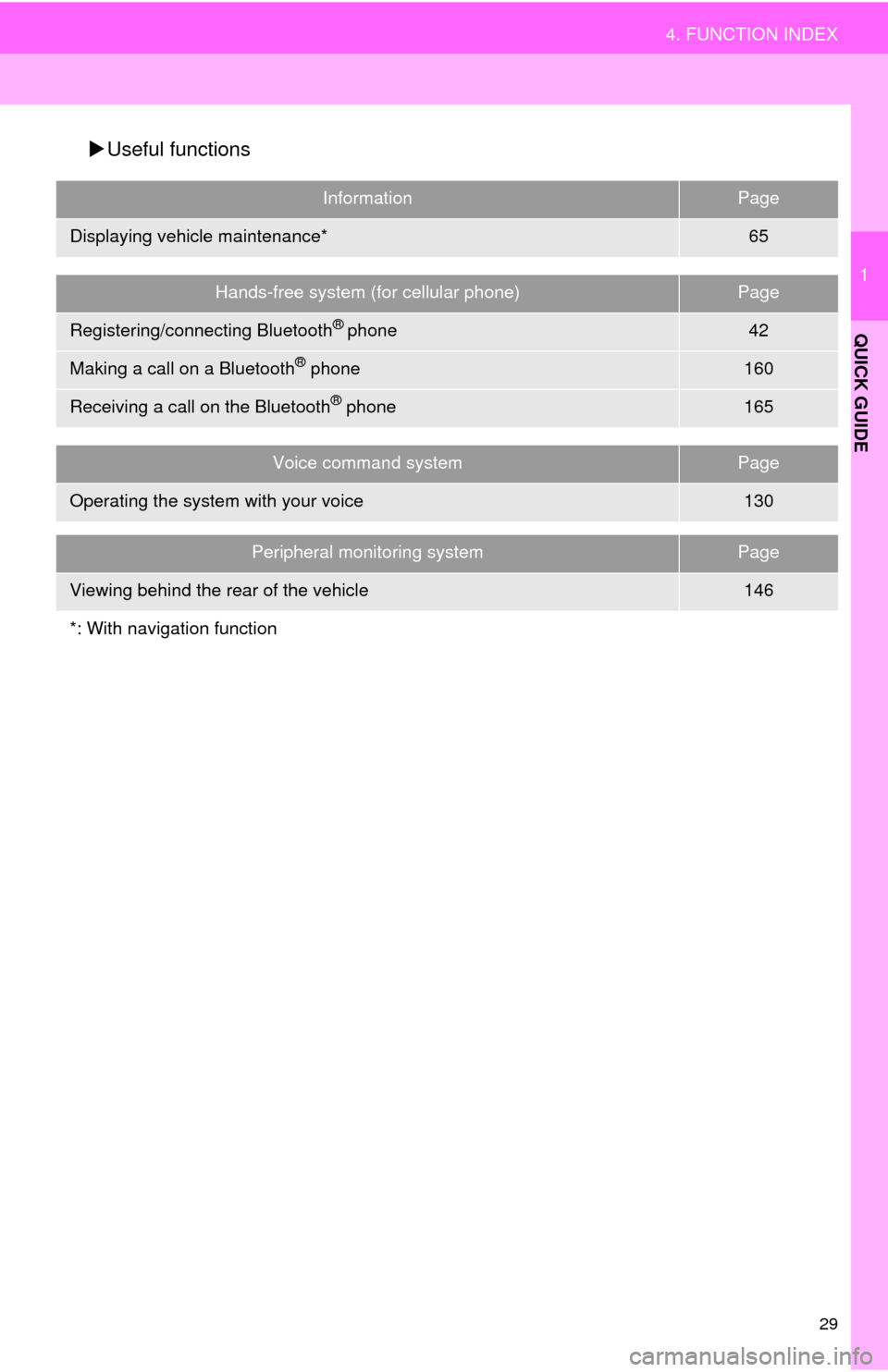TOYOTA CAMRY 2014 XV50 / 9.G Navigation Manual
CAMRY 2014 XV50 / 9.G
TOYOTA
TOYOTA
https://www.carmanualsonline.info/img/14/6245/w960_6245-0.png
TOYOTA CAMRY 2014 XV50 / 9.G Navigation Manual
Page 16 of 294
16
1. BASIC FUNCTION
3. HOME SCREEN
Three-way split screen
Press the “HOME” button to display the home screen.
The home screen can display multiple information screens, such as the audio sys-
tem screen, hands-free screen and navigation screen, simultaneously. When
hands-free mode is selected, it is possible to make a call on the home screen if the
desired telephone number is registered to one of the 4 displayed buttons. In order
to register the contact, select and hold the desired button and register the desired
contact by obey displayed messages on the screen. (P.164)
When a screen is selected, the selected screen is switched to a full-screen display.
The home screen can be set to either a three-way split screen or a two-way split
screen.
For details about setting the home screen: P.36
Page 21 of 294
21
2. QUICK REFERENCE
1
QUICK GUIDE
No.FunctionPage
Select to change the selected language, operation sound, automatic
screen change settings, etc.57
Select to customize the home screen.36
Select to set the voice settings.63
Select to adjust the contrast and brightness of the screens.40
*
Select to set memory points (home, preset destinations, address book
entries, areas to avoid), navigation details or to delete previous desti-
nations.
239, 248
Select to turn the screen off.
Select to set audio settings.11 7
Select to set the phone sound, contacts, message settings, etc.174
Select to set Bluetooth® phones and Bluetooth® audio devices.49
*Select to set Entune App Suite settings.276
*Select to set data services settings.143
Select to link the driver’s cellular phone settings. (audio presets, lan-
guage, etc.)64
Select to set vehicle information.“Owner’s
Manual”
*Select to set traffic information.252
*: With navigation function
Page 22 of 294
22
3. NAVIGATION OPERATION
1. REGISTERING HOME*
Press the “APPS” button.
Select “Navigation”.
Select “Dest.”.Select “Go Home”.
Select “Yes”.
There are different kinds of meth-
ods to search for your home.
(P.212)
*: With navigation function
1
2
3
4
5
6
3. NAVIGATION OPERATION
Page 23 of 294
23
3. NAVIGATION OPERATION
1
QUICK GUIDE
Select “Enter”.
Select “OK”.
Registration of home is complete.
Registering home in a different way
P.240
Editing the name, location, phone num-
ber and icon
P.240
Setting home as the destination
P.215
7
8
Page 24 of 294
24
3. NAVIGATION OPERATION
2. REGISTERING PRESET DESTINATIONS*
Press the “APPS” button.
Select “Navigation”.
Select “Dest.”.Select one of the preset destina-
tion buttons.
Select “Yes”.
There are different kinds of meth-
ods to search for a destination.
(P.212)
*: With navigation function
1
2
3
4
5
6
Page 25 of 294
25
3. NAVIGATION OPERATION
1
QUICK GUIDE
Select “Enter”.
Select a position for this preset
destination.
Select “OK”.
Registration of preset destinations is
complete.
Registering preset destinations in a dif-
ferent way
P.241
Editing the name, location, phone num-
ber and icon
P.242
Setting preset destinations as the desti-
nation
P.215
7
8
9
Page 26 of 294
26
3. NAVIGATION OPERATION
3. OPERATION FLOW: GUIDING THE ROUTE*
Press the “APPS” button.
Select “Navigation”.
Select “Dest.”.
There are different kinds of meth-
ods to search for a destination.
(P.212)Select “Go”.
Select “OK”.
Selecting routes other than the one recom-
mended. (P.224)
Guidance to the destination is displayed
on the screen and can be heard via
voice guidance.
*: With navigation function
1
2
3
4
5
6
Page 27 of 294
27
3. NAVIGATION OPERATION
1
QUICK GUIDE
4. SETTING HOME AS THE DESTINATION*
Press the “APPS” button.
Select “Navigation”.
Select “Dest.”.
Select “Go Home”.Select “OK”.
Selecting routes other than the one recom-
mended. (P.224)
Guidance to the destination is displayed
on the screen and can be heard via
voice guidance.
*: With navigation function
1
2
3
4
5
Page 28 of 294
28
4. FUNCTION INDEX
1. FUNCTION INDEX
Map*
Route guidance*
Displaying mapsPage
Viewing the map screen196
Displaying the current position199
Viewing the current position vicinity map203
Changing the scale199
Changing the map orientation200
Displaying map information205
Displaying the estimated travel/arrival time to the destination228
Selecting the map mode201
Displaying traffic information209
Searching for destinationsPage
Searching for the destination214
Changing the search area215
Before starting or during route guidancePage
Starting route guide224
Editing the route234
Viewing the entire route map229
Pausing guidance227
Adjusting route guidance volume63
Deleting the destination235
Address bookPage
Registering address book entries243
Marking icons on the map244
*: With navigation function
Page 29 of 294
29
4. FUNCTION INDEX
1
QUICK GUIDE
Useful functions
InformationPage
Displaying vehicle maintenance*65
Hands-free system (for cellular phone)Page
Registering/connecting Bluetooth® phone42
Making a call on a Bluetooth® phone160
Receiving a call on the Bluetooth® phone165
Voice command systemPage
Operating the system with your voice130
Peripheral monitoring systemPage
Viewing behind the rear of the vehicle146
*: With navigation function