engine TOYOTA CAMRY 2018 Accessories, Audio & Navigation (in English)
[x] Cancel search | Manufacturer: TOYOTA, Model Year: 2018, Model line: CAMRY, Model: TOYOTA CAMRY 2018Pages: 340, PDF Size: 7.43 MB
Page 74 of 340
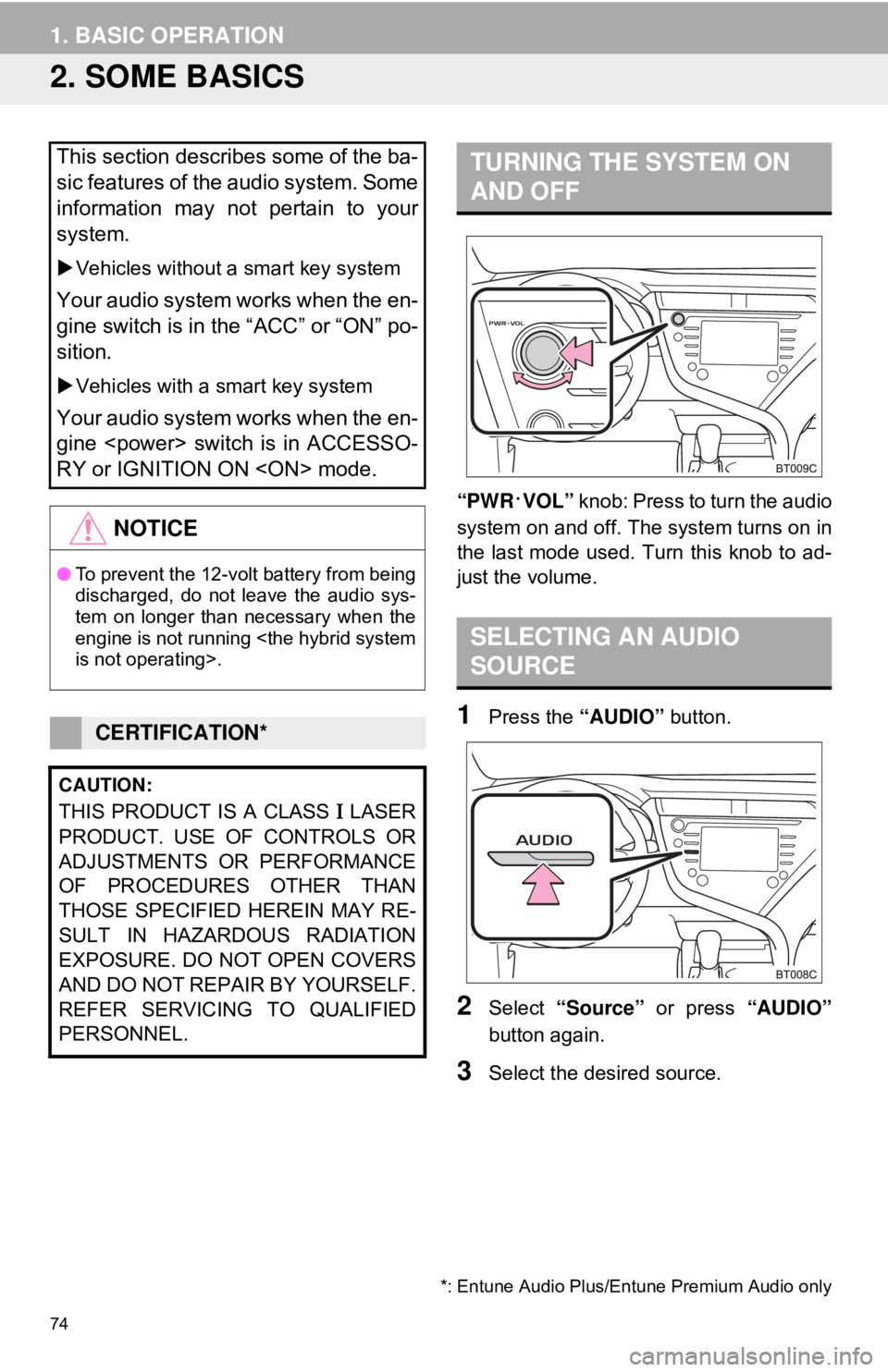
74
1. BASIC OPERATION
2. SOME BASICS
“PWR·VOL” knob: Press to turn the audio
system on and off. Th e system turns on in
the last mode used. Turn this knob to ad-
just the volume.
1Press the “AUDIO” button.
2Select “Source” or press “AUDIO”
button again.
3Select the desired source.
This section describes some of the ba-
sic features of the audio system. Some
information may not pertain to your
system.
Vehicles without a smart key system
Your audio system works when the en-
gine switch is in the “ACC” or “ON” po-
sition.
Vehicles with a smart key system
Your audio system works when the en-
gine
RY or IGNITION ON
NOTICE
● To prevent the 12-volt battery from being
discharged, do not leave the audio sys-
tem on longer than necessary when the
engine is not running
CERTIFICATION*
CAUTION:
THIS PRODUCT IS A CLASS Ι LASER
PRODUCT. USE OF CONTROLS OR
ADJUSTMENTS OR PERFORMANCE
OF PROCEDURES OTHER THAN
THOSE SPECIFIED HEREIN MAY RE-
SULT IN HAZARDOUS RADIATION
EXPOSURE. DO NOT OPEN COVERS
AND DO NOT REPAI R BY YOURSELF.
REFER SERVICING TO QUALIFIED
PERSONNEL.
*: Entune Audio Plus/Entune Premium Audio only
TURNING THE SYSTEM ON
AND OFF
SELECTING AN AUDIO
SOURCE
Page 89 of 340
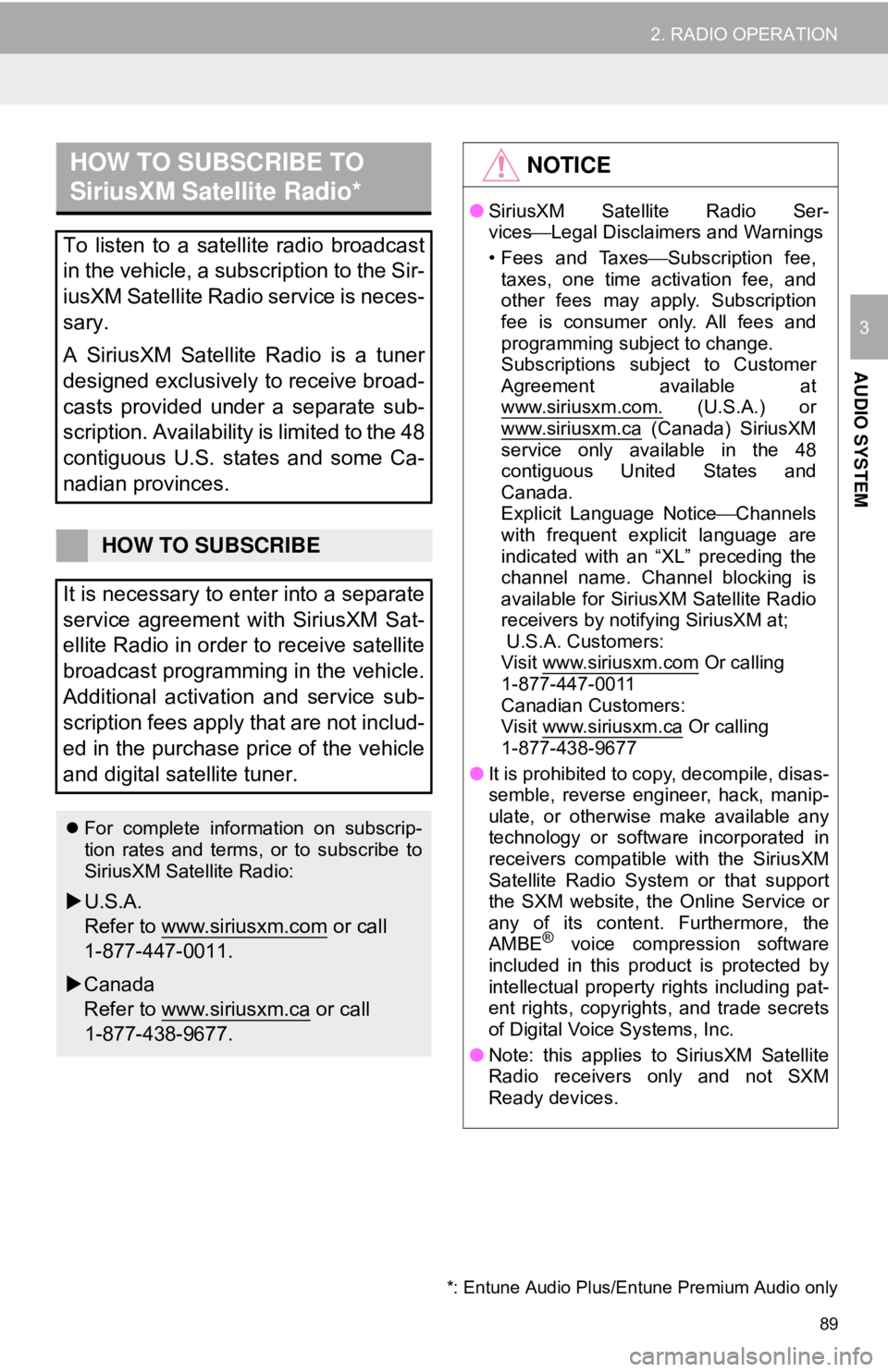
89
2. RADIO OPERATION
AUDIO SYSTEM
3
HOW TO SUBSCRIBE TO
SiriusXM Satellite Radio*
To listen to a satellite radio broadcast
in the vehicle, a subscription to the Sir-
iusXM Satellite Radio service is neces-
sary.
A SiriusXM Satellite Radio is a tuner
designed exclusively to receive broad-
casts provided under a separate sub-
scription. Availability is limited to the 48
contiguous U.S. states and some Ca-
nadian provinces.
HOW TO SUBSCRIBE
It is necessary to enter into a separate
service agreement with SiriusXM Sat-
ellite Radio in order to receive satellite
broadcast programming in the vehicle.
Additional activation and service sub-
scription fees apply that are not includ-
ed in the purchase price of the vehicle
and digital satellite tuner.
For complete information on subscrip-
tion rates and terms, or to subscribe to
SiriusXM Satellite Radio:
U.S.A.
Refer to www.siriusxm.com
or call
1-877-447-0011.
Canada
Refer to www.siriusxm.ca
or call
1-877-438-9677.
NOTICE
● SiriusXM Satellite Radio Ser-
vices ⎯Legal Disclaimers and Warnings
• Fees and Taxes ⎯Subscription fee,
taxes, one time activation fee, and
other fees may apply. Subscription
fee is consumer only. All fees and
programming subject to change.
Subscriptions subject to Customer
Agreement available at
www.siriusxm.com.
(U.S.A.) or
www.siriusxm.ca (Canada) SiriusXM
service only available in the 48
contiguous United States and
Canada.
Explicit Language Notice ⎯Channels
with frequent explicit language are
indicated with an “XL” preceding the
channel name. Channel blocking is
available for SiriusXM Satellite Radio
receivers by notifying SiriusXM at;
U.S.A. Customers:
Visit www.siriusxm.com
Or calling
1-877-447-0011
Canadian Customers:
Visit www.siriusxm.ca
Or calling
1-877-438-9677
● It is prohibited to copy, decompile, disas-
semble, reverse engineer, hack, manip-
ulate, or otherwise make available any
technology or software incorporated in
receivers compatible with the SiriusXM
Satellite Radio System or that support
the SXM website, the Online Service or
any of its content. Furthermore, the
AMBE
® voice compression software
included in this product is protected by
intellectual property rights including pat-
ent rights, copyrights, and trade secrets
of Digital Voice Systems, Inc.
● Note: this applies to SiriusXM Satellite
Radio receivers only and not SXM
Ready devices.
*: Entune Audio Plus/Entune Premium Audio only
Page 107 of 340
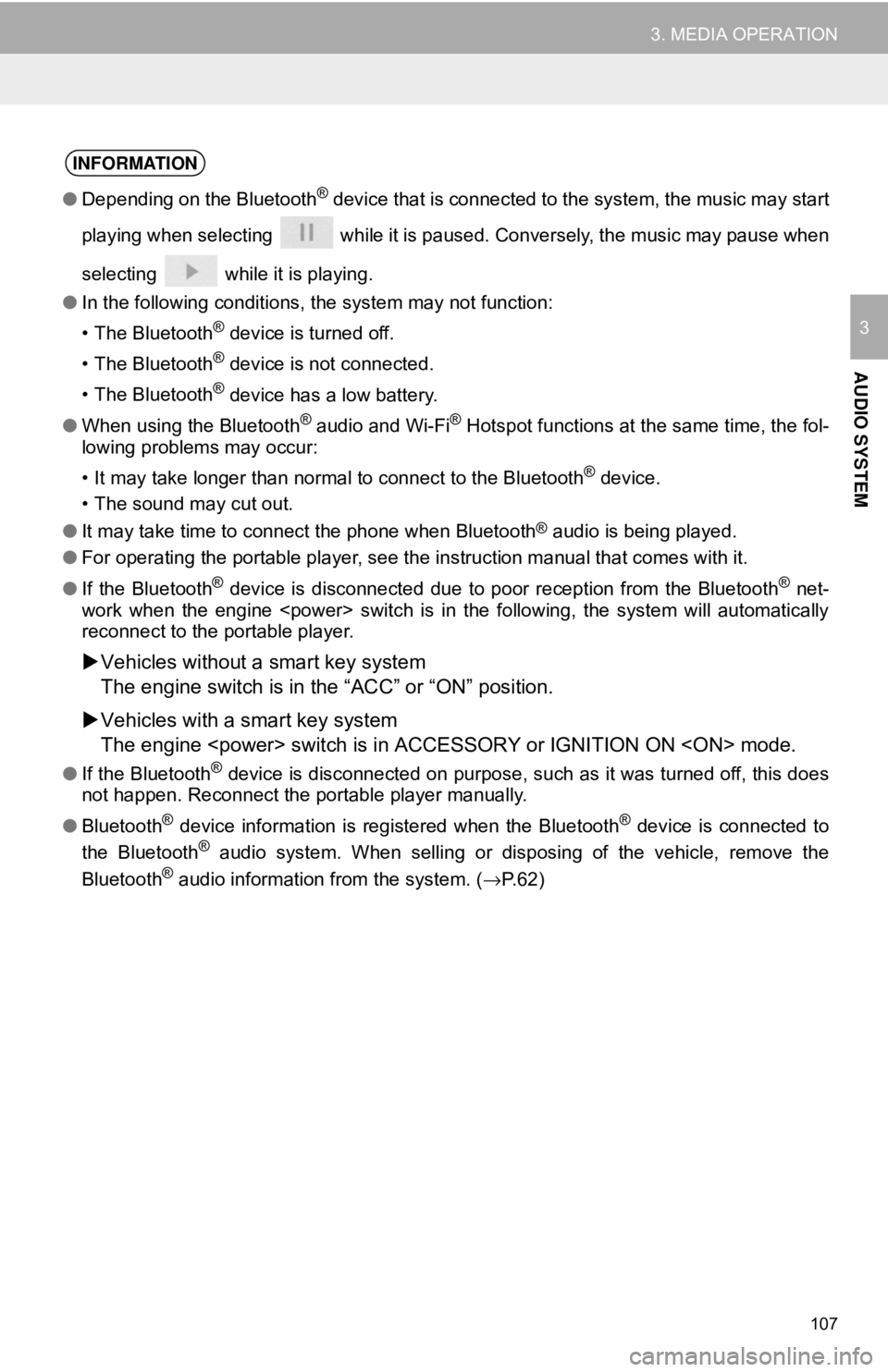
107
3. MEDIA OPERATION
AUDIO SYSTEM
3
INFORMATION
●Depending on the Bluetooth® device that is connected to the system, the music may start
playing when selecting while it is paused. Conversely, the music may pause when
selecting while it is playing.
● In the following conditions, the system may not function:
• The Bluetooth
® device is turned off.
• The Bluetooth
® device is not connected.
• The Bluetooth
® device has a low battery.
● When using the Bluetooth
® audio and Wi-Fi® Hotspot functions at the same time, the fol-
lowing problems may occur:
• It may take longer than normal to connect to the Bluetooth
® device.
• The sound may cut out.
● It may take time to connect the phone when Bluetooth
® audio is being played.
● For operating the portable player, see the instruction manual that comes with it.
● If the Bluetooth
® device is disconnected due to poor reception from the Bluetooth® net-
work when the engine
reconnect to the portable player.
Vehicles without a smart key system
The engine switch is in the “ACC” or “ON” position.
Vehicles with a smart key system
The engine
●If the Bluetooth® device is disconnected on purpose, such as it was turned off, this does
not happen. Reconnect the portable player manually.
● Bluetooth
® device information is registered when the Bluetooth® device is connected to
the Bluetooth® audio system. When selling or disposing of the vehicle, remove the
Bluetooth® audio information from the system. ( →P.62)
Page 126 of 340
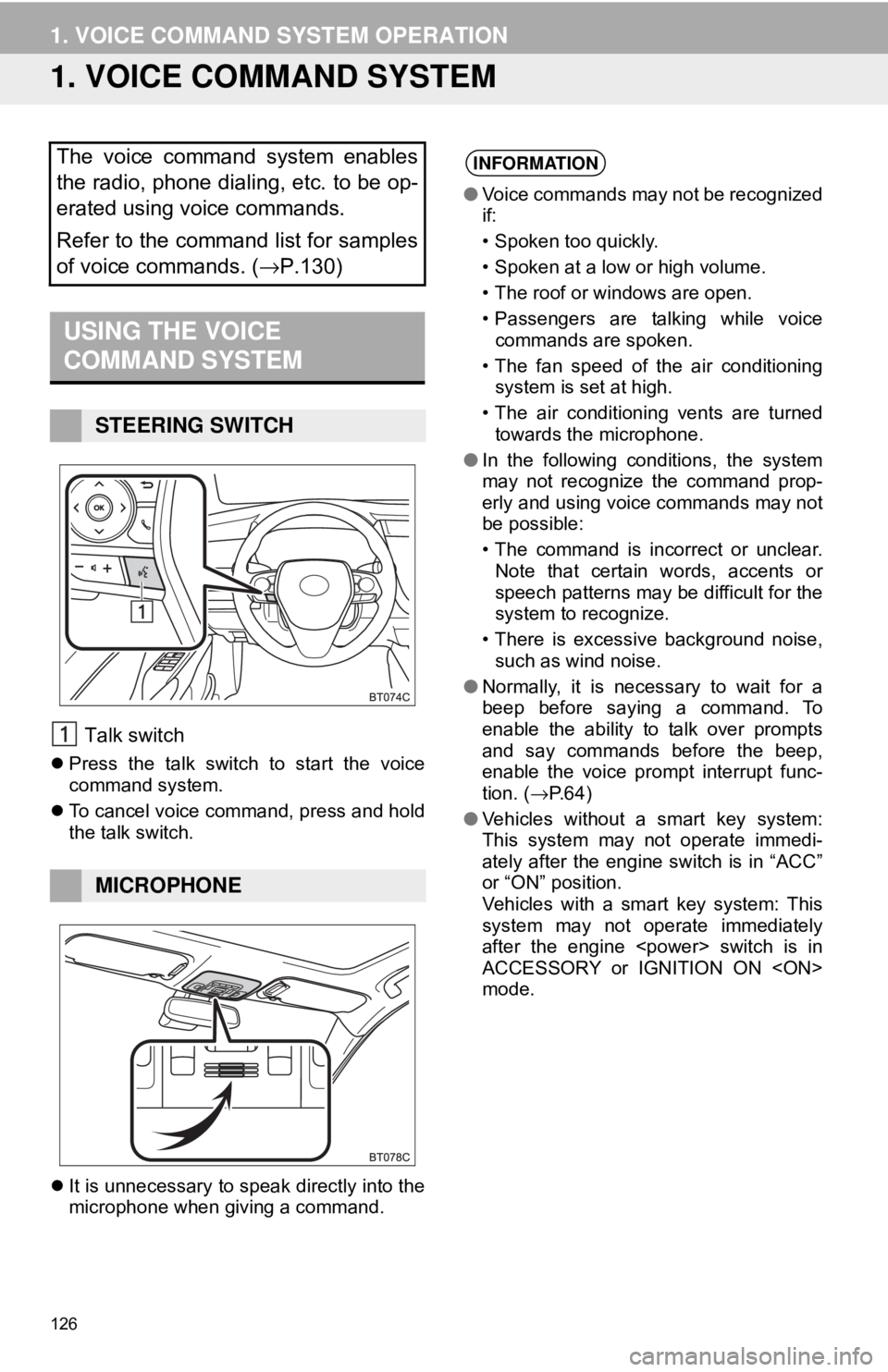
126
1. VOICE COMMAND SYSTEM OPERATION
1. VOICE COMMAND SYSTEM
Talk switch
Press the talk switch to start the voice
command system.
To cancel voice command, press and hold
the talk switch.
It is unnecessary to speak directly into the
microphone when giving a command.
The voice command system enables
the radio, phone dialing, etc. to be op-
erated using voice commands.
Refer to the command list for samples
of voice commands. ( →P.130)
USING THE VOICE
COMMAND SYSTEM
STEERING SWITCH
MICROPHONE
INFORMATION
●Voice commands may not be recognized
if:
• Spoken too quickly.
• Spoken at a low or high volume.
• The roof or windows are open.
• Passengers are talking while voice
commands are spoken.
• The fan speed of the air conditioning system is set at high.
• The air conditioning vents are turned towards the microphone.
● In the following conditions, the system
may not recognize the command prop-
erly and using voice commands may not
be possible:
• The command is incorrect or unclear.
Note that certain words, accents or
speech patterns may be difficult for the
system to recognize.
• There is excessive background noise, such as wind noise.
● Normally, it is necessary to wait for a
beep before saying a command. To
enable the ability to talk over prompts
and say commands before the beep,
enable the voice prompt interrupt func-
tion. ( →P.64)
● Vehicles without a smart key system:
This system may not operate immedi-
ately after the engine switch is in “ACC”
or “ON” position.
Vehicles with a smart key system: This
system may not operate immediately
after the engine
ACCESSORY or IGNITION ON
mode.
Page 147 of 340

147
1. REAR VIEW MONITOR SYSTEM
PERIPHERAL MONITORING SYSTEM
6
SCREEN DESCRIPTION
Vehicles without a smart key system
The rear view monitor system screen will be disp layed if the shift lever is shifted to the
“R” position while the engine switch is in the “ON” position.
Vehicles with a smart key system
The rear view monitor system screen will be disp layed if the shift lever is shifted to the
“R” position while the engine
No.DisplayFunction
Vehicle width guide line
Displays a guide path when t he vehicle is being backed
straight up.
• The displayed width is wider than the actual vehicle
width.
Vehicle center guide lineThis line indicates the estimated vehicle center on the
ground.
Distance guide lineShows distance behind the vehicle.
• Displays a point approximately 1.5 ft. (0.5 m) (red) from
the edge of the bumper.
Distance guide lineShows distance behind the vehicle.
• Displays a point approximatel y 3 ft. (1 m) (blue) from
the edge of the bumper.
CANCELING REAR VIEW MONITOR SYSTEM
The rear view monitor system is canceled when the shift lever is shifted into any
position other than the “R” position.
Page 155 of 340
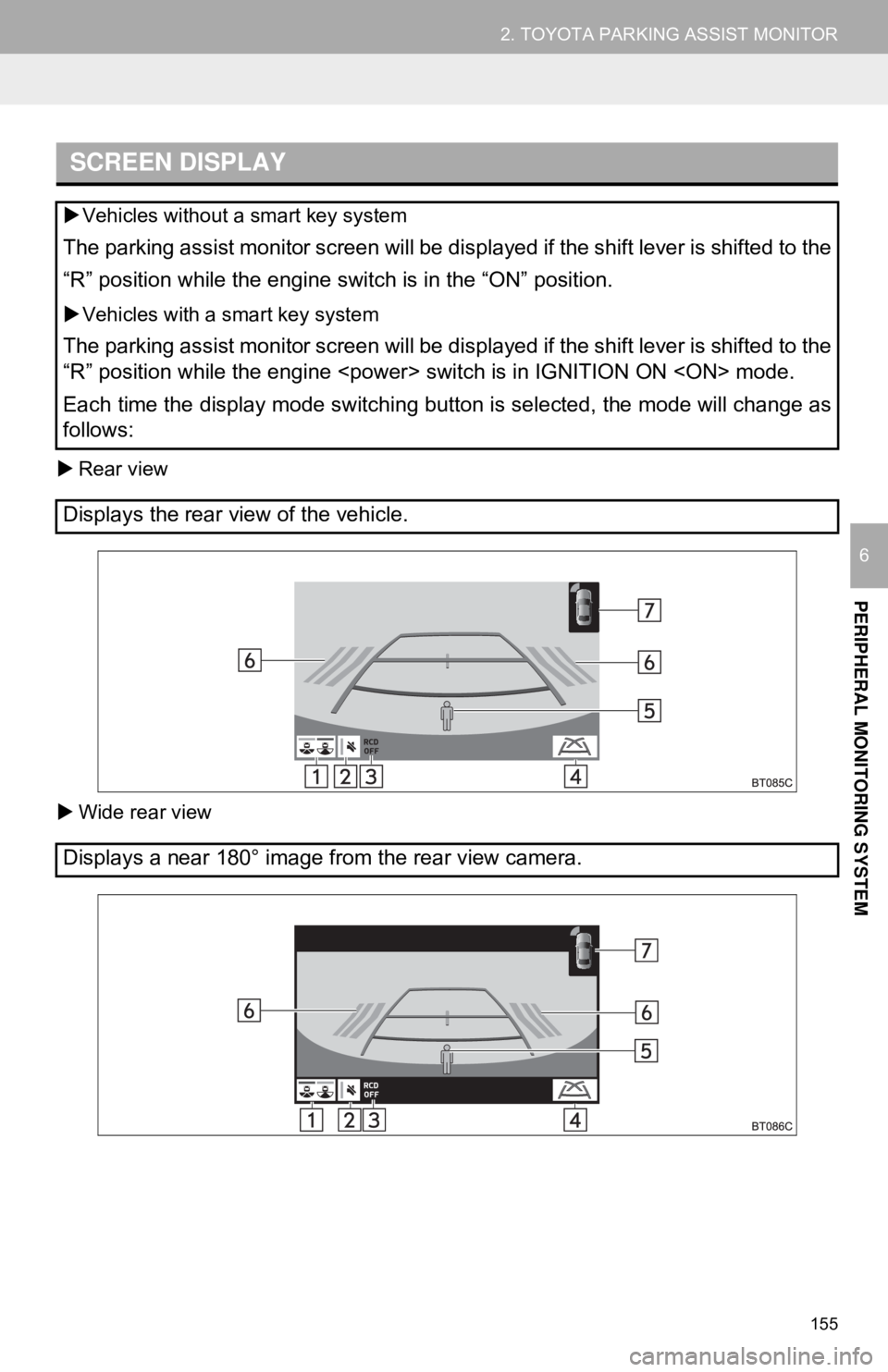
155
2. TOYOTA PARKING ASSIST MONITOR
PERIPHERAL MONITORING SYSTEM
6
Rear view
Wide rear view
SCREEN DISPLAY
Vehicles without a smart key system
The parking assist monitor screen will be displayed if the shift lever is shifted to the
“R” position while the engine switch is in the “ON” position.
Vehicles with a smart key system
The parking assist monitor screen will be displayed if the shift lever is shifted to the
“R” position while the engine
Each time the display mode switching button is selected, the mode will change as
follows:
Displays the rear view of the vehicle.
Displays a near 180° image from the rear view camera.
Page 169 of 340
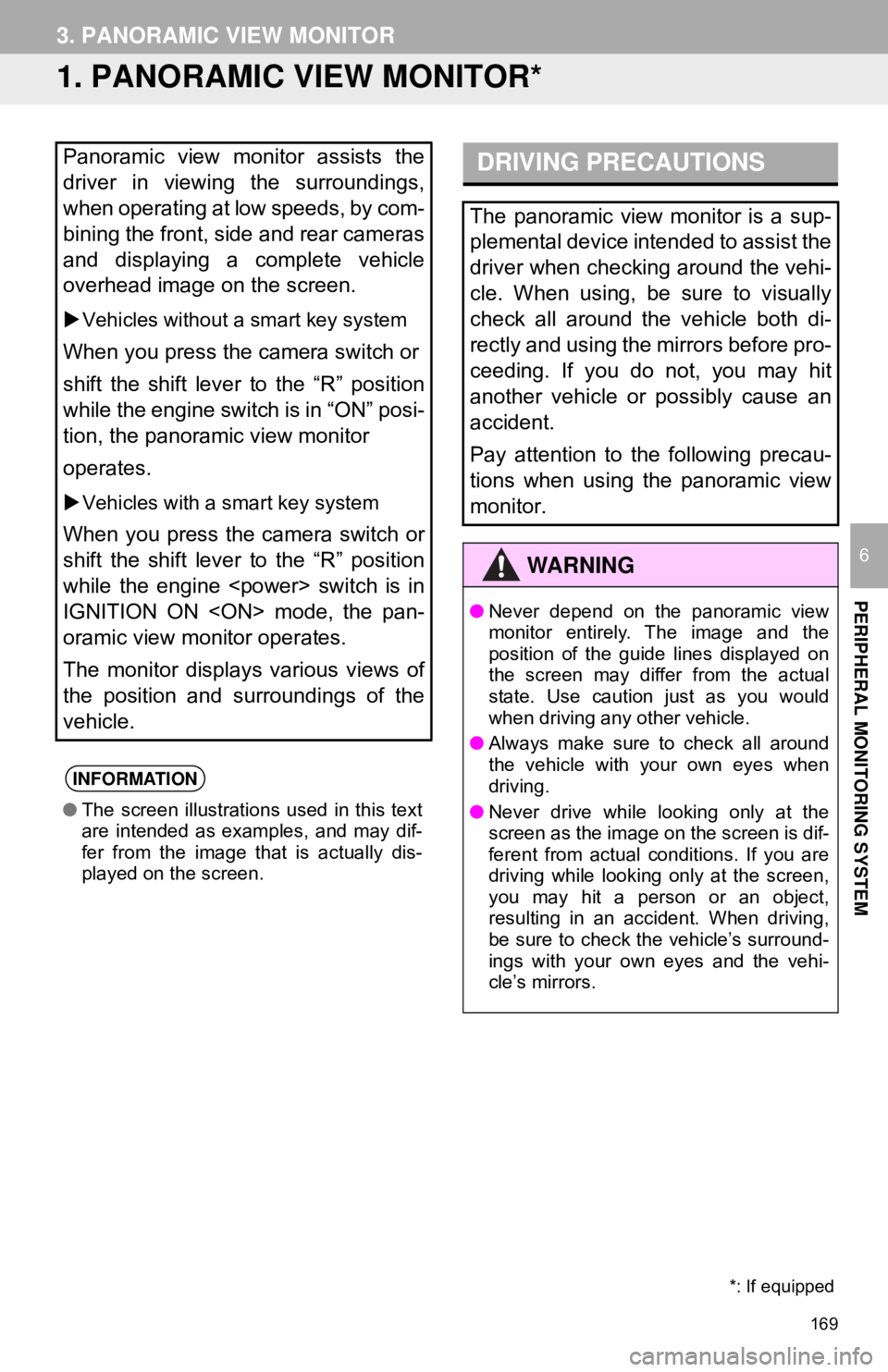
169
PERIPHERAL MONITORING SYSTEM
6
3. PANORAMIC VIEW MONITOR
1. PANORAMIC VIEW MONITOR*
Panoramic view monitor assists the
driver in viewing the surroundings,
when operating at low speeds, by com-
bining the front, side and rear cameras
and displaying a complete vehicle
overhead image on the screen.
Vehicles without a smart key system
When you press the camera switch or
shift the shift lever to the “R” position
while the engine switch is in “ON” posi-
tion, the panoramic view monitor
operates.
Vehicles with a smart key system
When you press the camera switch or
shift the shift lever to the “R” position
while the engine
IGNITION ON
oramic view monitor operates.
The monitor displays various views of
the position and surroundings of the
vehicle.
INFORMATION
● The screen illustrations used in this text
are intended as examples, and may dif-
fer from the image that is actually dis-
played on the screen.
DRIVING PRECAUTIONS
The panoramic view monitor is a sup-
plemental device intended to assist the
driver when checking around the vehi-
cle. When using, be sure to visually
check all around the vehicle both di-
rectly and using the mirrors before pro-
ceeding. If you do not, you may hit
another vehicle or possibly cause an
accident.
Pay attention to the following precau-
tions when using the panoramic view
monitor.
WA R N I N G
●Never depend on the panoramic view
monitor entirely. The image and the
position of the guide lines displayed on
the screen may differ from the actual
state. Use caution just as you would
when driving any other vehicle.
● Always make sure to check all around
the vehicle with your own eyes when
driving.
● Never drive while looking only at the
screen as the image on the screen is dif-
ferent from actual conditions. If you are
driving while looking only at the screen,
you may hit a person or an object,
resulting in an accident. When driving,
be sure to check the vehicle’s surround-
ings with your own eyes and the vehi-
cle’s mirrors.
*: If equipped
Page 173 of 340
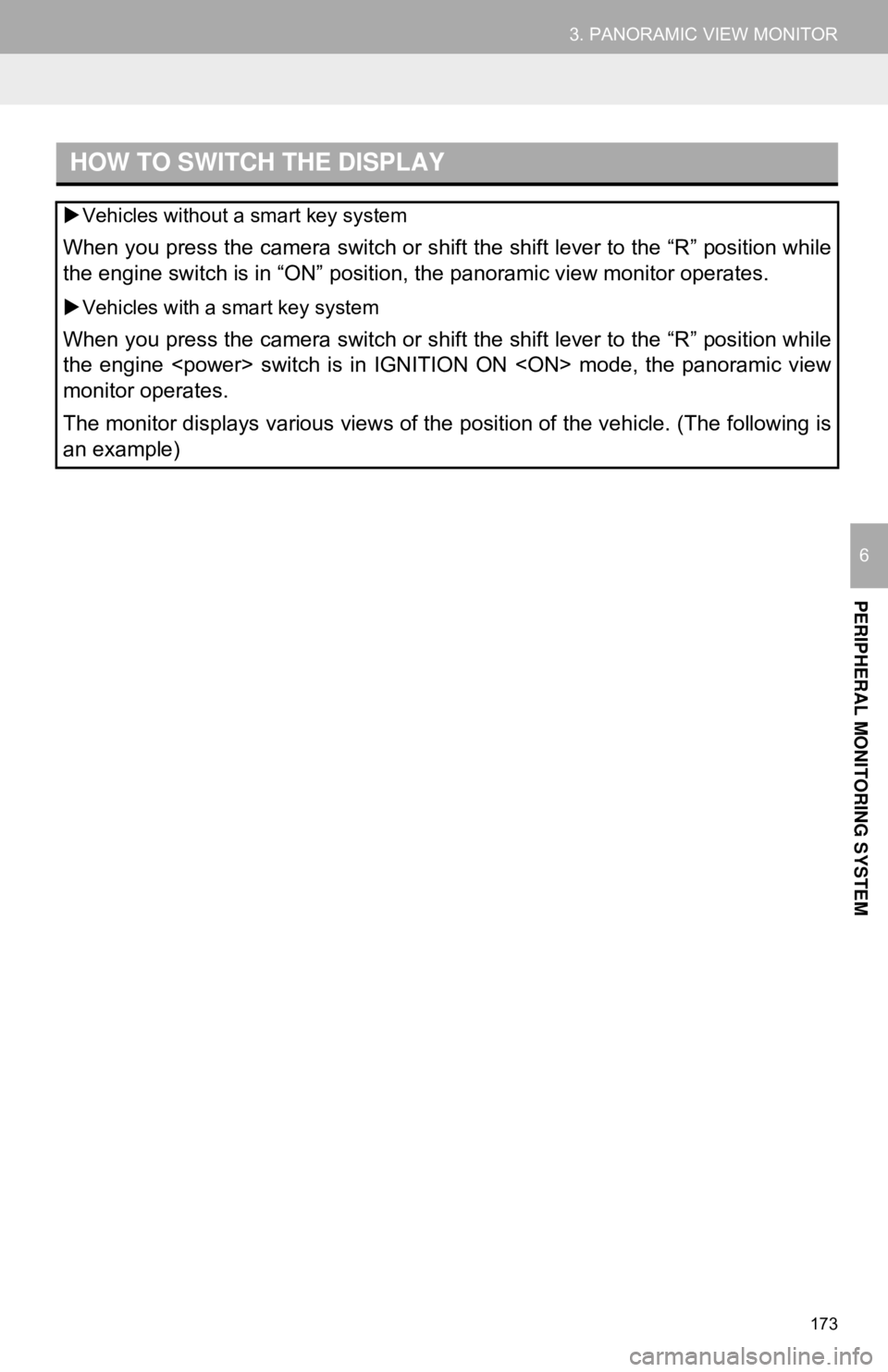
173
3. PANORAMIC VIEW MONITOR
PERIPHERAL MONITORING SYSTEM
6
HOW TO SWITCH THE DISPLAY
Vehicles without a smart key system
When you press the camera switch or shift the shift lever to the “R” position while
the engine switch is in “ON” position, the panoramic view monitor operates.
Vehicles with a smart key system
When you press the camera switch or shift the shift lever to the “R” position while
the engine
monitor operates.
The monitor displays various views of the position of the vehicle. (The following is
an example)
Page 226 of 340
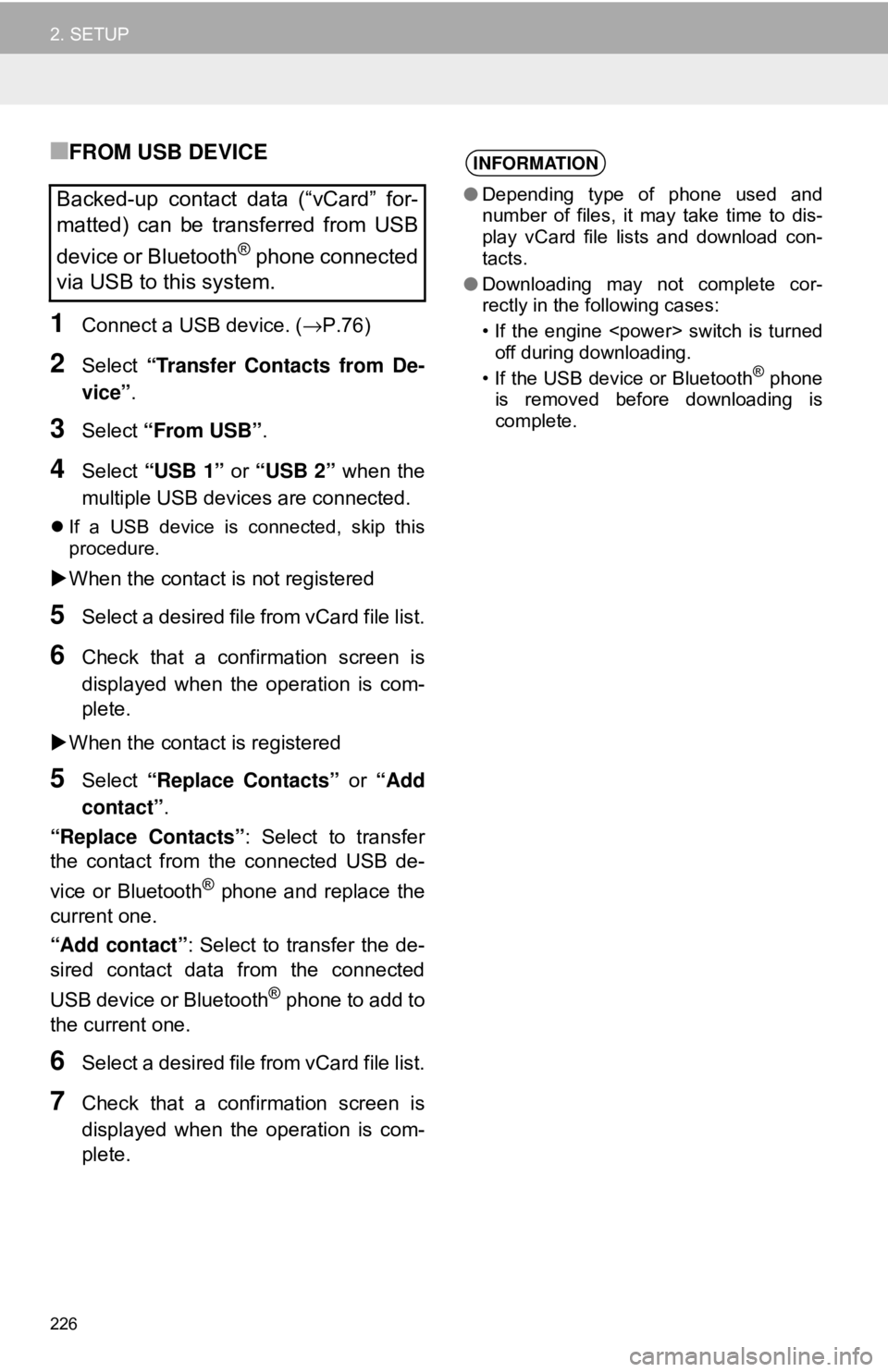
226
2. SETUP
■FROM USB DEVICE
1Connect a USB device. (→P.76)
2Select “Transfer Contacts from De-
vice” .
3Select “From USB” .
4Select “USB 1” or “USB 2” when the
multiple USB devices are connected.
If a USB device is connected, skip this
procedure.
When the contact is not registered
5Select a desired file from vCard file list.
6Check that a confirmation screen is
displayed when the operation is com-
plete.
When the contact is registered
5Select “Replace Contacts” or “Add
contact” .
“Replace Contacts” : Select to transfer
the contact from the connected USB de-
vice or Bluetooth
® phone and replace the
current one.
“Add contact” : Select to transfer the de-
sired contact data from the connected
USB device or Bluetooth
® phone to add to
the current one.
6Select a desired file from vCard file list.
7Check that a confirmation screen is
displayed when the operation is com-
plete.
Backed-up contact data (“vCard” for-
matted) can be transferred from USB
device or Bluetooth
® phone connected
via USB to this system.
INFORMATION
● Depending type of phone used and
number of files, it may take time to dis-
play vCard file lists and download con-
tacts.
● Downloading may not complete cor-
rectly in the following cases:
• If the engine
off during downloading.
• If the USB device or Bluetooth
® phone
is removed before downloading is
complete.
Page 232 of 340
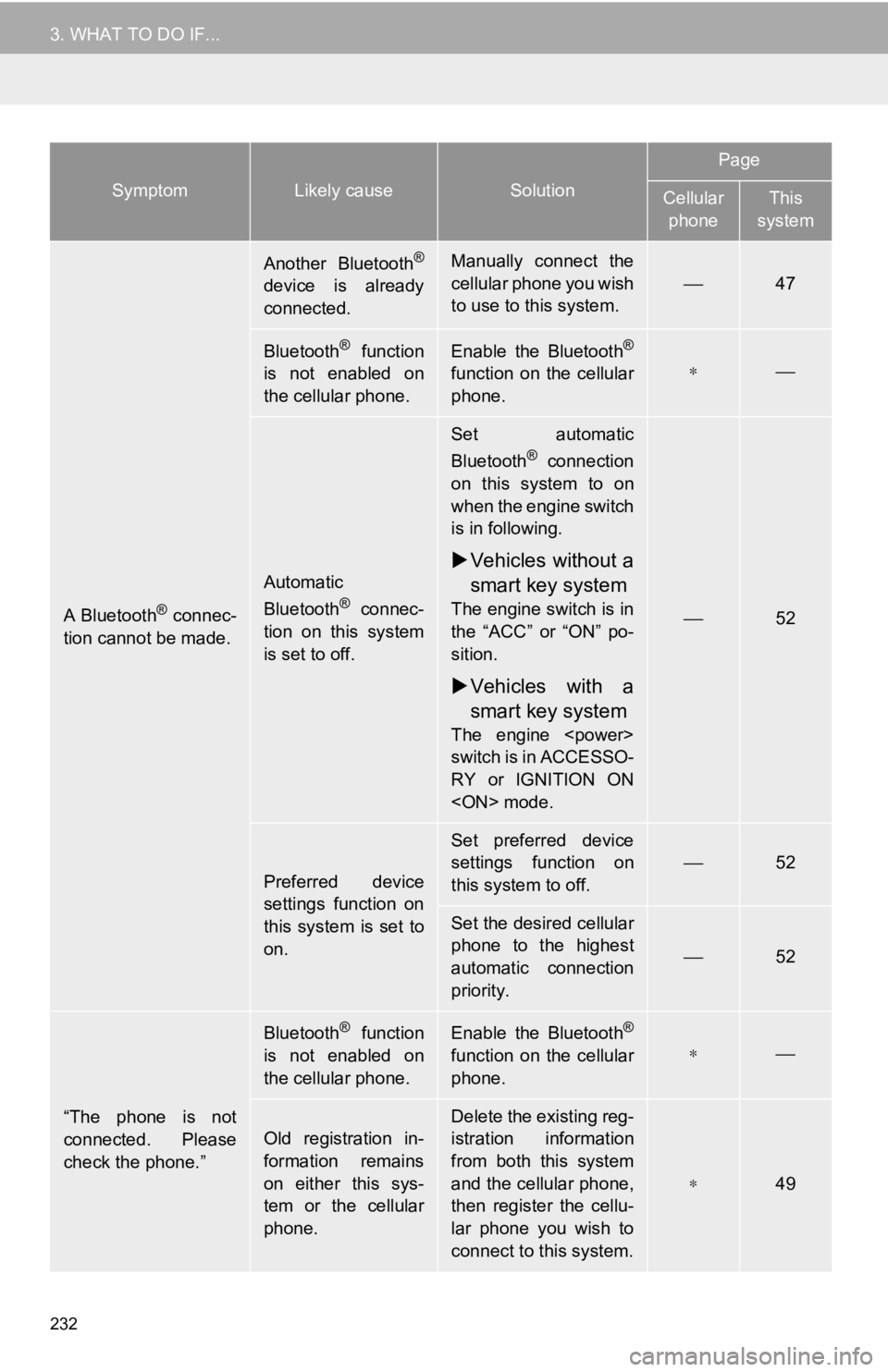
232
3. WHAT TO DO IF...
A Bluetooth® connec-
tion cannot be made.
Another Bluetooth®
device is already
connected.
Manually connect the
cellular phone you wish
to use to this system.
⎯47
Bluetooth® function
is not enabled on
the cellular phone.Enable the Bluetooth®
function on the cellular
phone.∗⎯
Automatic
Bluetooth® connec-
tion on this system
is set to off.
Set automatic
Bluetooth® connection
on this system to on
when the engine switch
is in following.
Vehicles without a
smart key system
The engine switch is in
the “ACC” or “ON” po-
sition.
Vehicles with a
smart key system
The engine
switch is in ACCESSO-
RY or IGNITION ON
⎯52
Preferred device
settings function on
this system is set to
on.
Set preferred device
settings function on
this system to off.⎯52
Set the desired cellular
phone to the highest
automatic connection
priority.
⎯52
“The phone is not
connected. Please
check the phone.”
Bluetooth® function
is not enabled on
the cellular phone.Enable the Bluetooth®
function on the cellular
phone.∗⎯
Old registration in-
formation remains
on either this sys-
tem or the cellular
phone.
Delete the existing reg-
istration information
from both this system
and the cellular phone,
then register the cellu-
lar phone you wish to
connect to this system.
∗49
SymptomLikely causeSolution
Page
Cellular phoneThis
system