AUX TOYOTA CAMRY 2019 Accessories, Audio & Navigation (in English)
[x] Cancel search | Manufacturer: TOYOTA, Model Year: 2019, Model line: CAMRY, Model: TOYOTA CAMRY 2019Pages: 354, PDF Size: 8.08 MB
Page 9 of 354
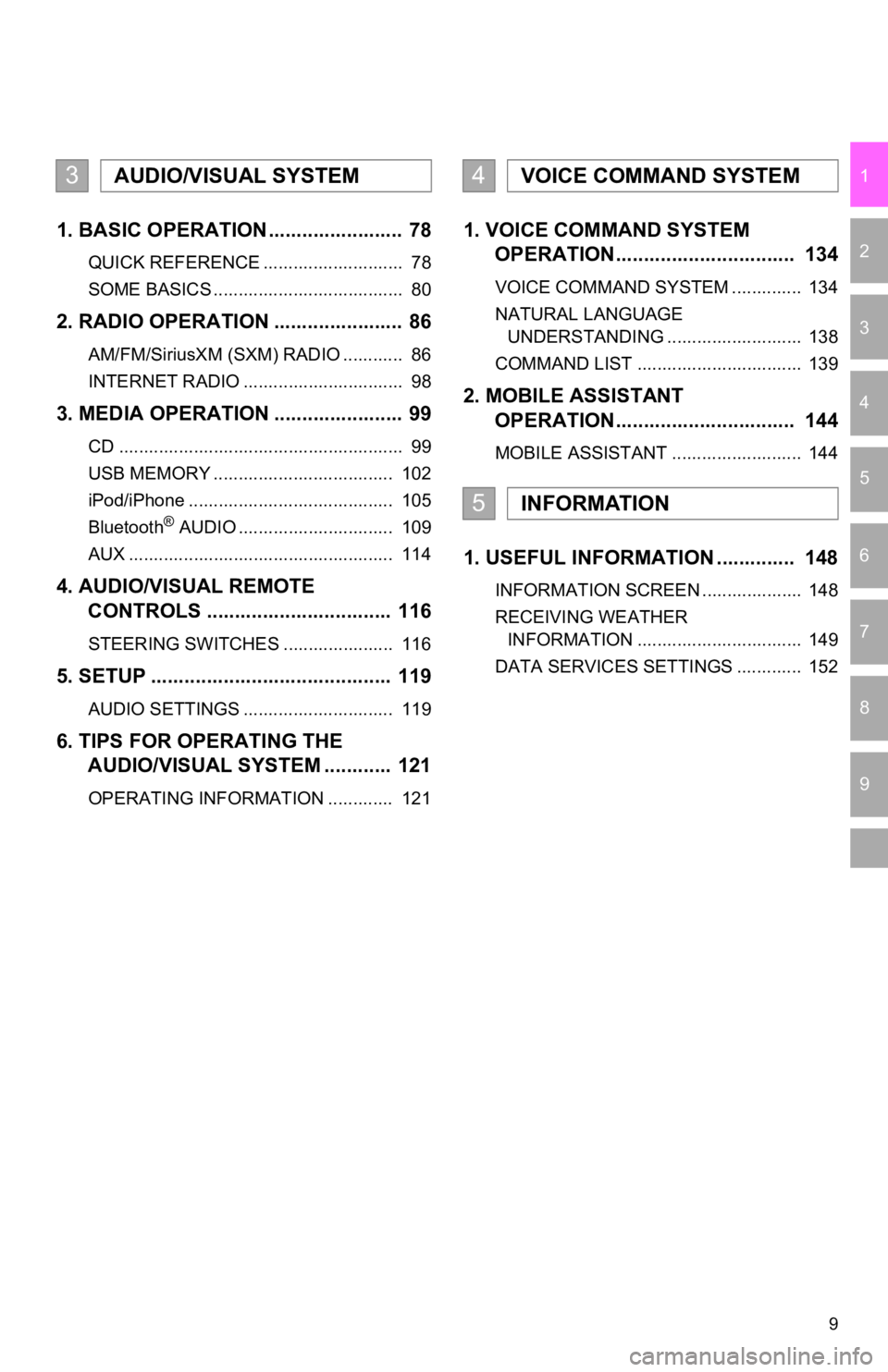
9
1
2
3
4
5
6
7
9
8
1. BASIC OPERATION ........................ 78
QUICK REFERENCE ............................ 78
SOME BASICS ...................................... 80
2. RADIO OPERATION ....................... 86
AM/FM/SiriusXM (SXM) RADIO ............ 86
INTERNET RADIO ................................ 98
3. MEDIA OPERATION ....................... 99
CD ......................................................... 99
USB MEMORY .................................... 102
iPod/iPhone ......................................... 105
Bluetooth
® AUDIO ............................... 109
AUX ..................................................... 114
4. AUDIO/VISUAL REMOTE CONTROLS ................................. 116
STEERING SWITCHES ...................... 116
5. SETUP ........................................... 119
AUDIO SETTINGS .............................. 119
6. TIPS FOR OPERATING THE AUDIO/VISUAL SYSTEM ............ 121
OPERATING INFORMATION ............. 121
1. VOICE COMMAND SYSTEM OPERATION................................ 134
VOICE COMMAND SYSTEM .............. 134
NATURAL LANGUAGE
UNDERSTANDING ........................... 138
COMMAND LIST ................................. 139
2. MOBILE ASSISTANT OPERATION................................ 144
MOBILE ASSISTANT .......................... 144
1. USEFUL INFORMATION .............. 148
INFORMATION SCREEN .................... 148
RECEIVING WEATHER
INFORMATION ................................. 149
DATA SERVICES SETTINGS ............. 152
3AUDIO/VISUAL SYSTEM4VOICE COMMAND SYSTEM
5INFORMATION
Page 76 of 354
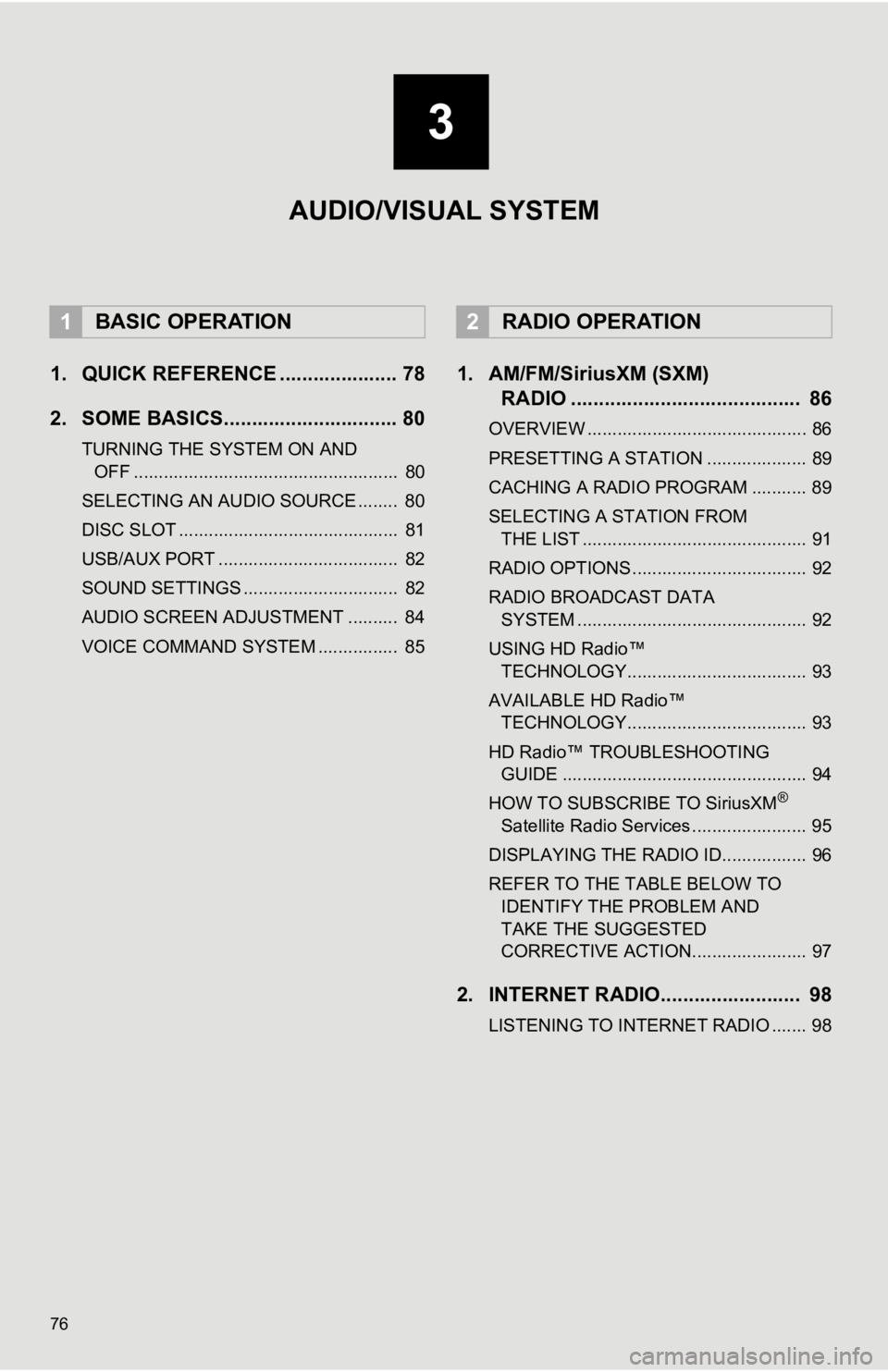
76
1. QUICK REFERENCE ..................... 78
2. SOME BASICS............................... 80
TURNING THE SYSTEM ON AND OFF ..................................................... 80
SELECTING AN AUDIO SOURCE ........ 80
DISC SLOT ............................................ 81
USB/AUX PORT .................................... 82
SOUND SETTINGS ............................... 82
AUDIO SCREEN ADJUSTMENT .......... 84
VOICE COMMAND SYSTEM ................ 85
1. AM/FM/SiriusXM (SXM) RADIO ......................................... 86
OVERVIEW ............................................ 86
PRESETTING A STATION .................... 89
CACHING A RADIO PROGRAM ........... 89
SELECTING A STATION FROM
THE LIST ............................................. 91
RADIO OPTIONS ................................... 92
RADIO BROADCAST DATA SYSTEM .............................................. 92
USING HD Radio™ TECHNOLOGY.................................... 93
AVAILABLE HD Radio™ TECHNOLOGY.................................... 93
HD Radio™ TROUBLESHOOTING GUIDE ................................................. 94
HOW TO SUBSCRIBE TO SiriusXM
®
Satellite Radio Services ....................... 95
DISPLAYING THE RADIO ID................. 96
REFER TO THE TABLE BELOW TO IDENTIFY THE PROBLEM AND
TAKE THE SUGGESTED
CORRECTIVE ACTION....................... 97
2. INTERNET RADIO......................... 98
LISTENING TO INTERNET RADIO ....... 98
1BASIC OPERATION2RADIO OPERATION
3
AUDIO/VISUAL SYSTEM
Page 77 of 354
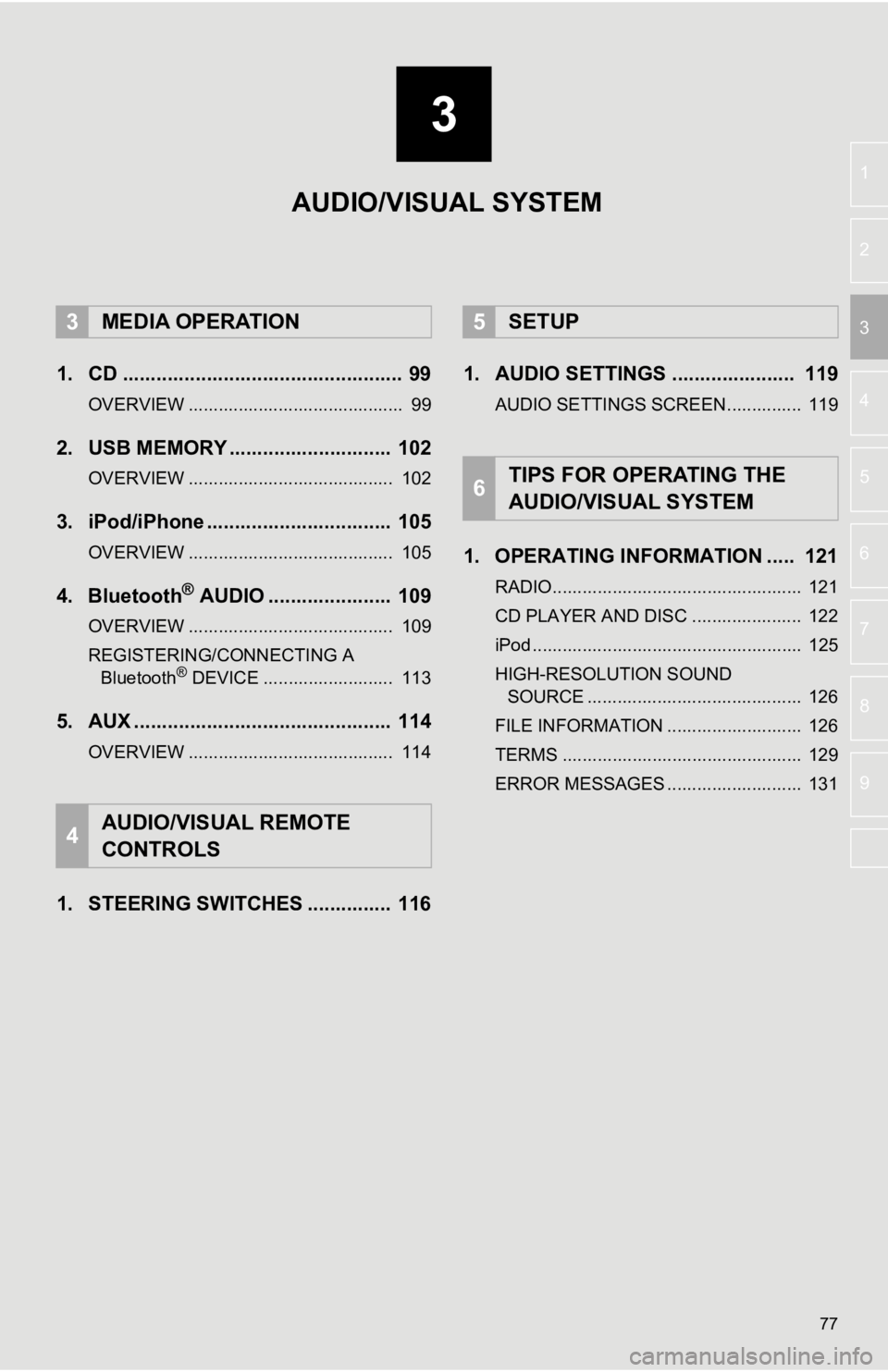
3
77
4
5
6
7
8
9
1
2
3
1. CD .................................................. 99
OVERVIEW ........................................... 99
2. USB MEMORY ............................. 102
OVERVIEW ......................................... 102
3. iPod/iPhone ................................. 105
OVERVIEW ......................................... 105
4. Bluetooth® AUDIO ...................... 109
OVERVIEW ......................................... 109
REGISTERING/CONNECTING A Bluetooth
® DEVICE .......................... 113
5. AUX .............................................. 114
OVERVIEW ......................................... 114
1. STEERING SWITCHES ............... 116 1. AUDIO SETTINGS ...................... 119
AUDIO SETTINGS SCREEN............... 119
1. OPERATING INFORMATION ..... 121
RADIO.................................................. 121
CD PLAYER AND DISC ...................... 122
iPod ...................................................... 125
HIGH-RESOLUTION SOUND
SOURCE ........................................... 126
FILE INFORMATION ........................... 126
TERMS ................................................ 129
ERROR MESSAGES ........................... 131
3MEDIA OPERATION
4AUDIO/VISUAL REMOTE
CONTROLS
5SETUP
6TIPS FOR OPERATING THE
AUDIO/VISUAL SYSTEM
AUDIO/VISUAL SYSTEM
Page 79 of 354
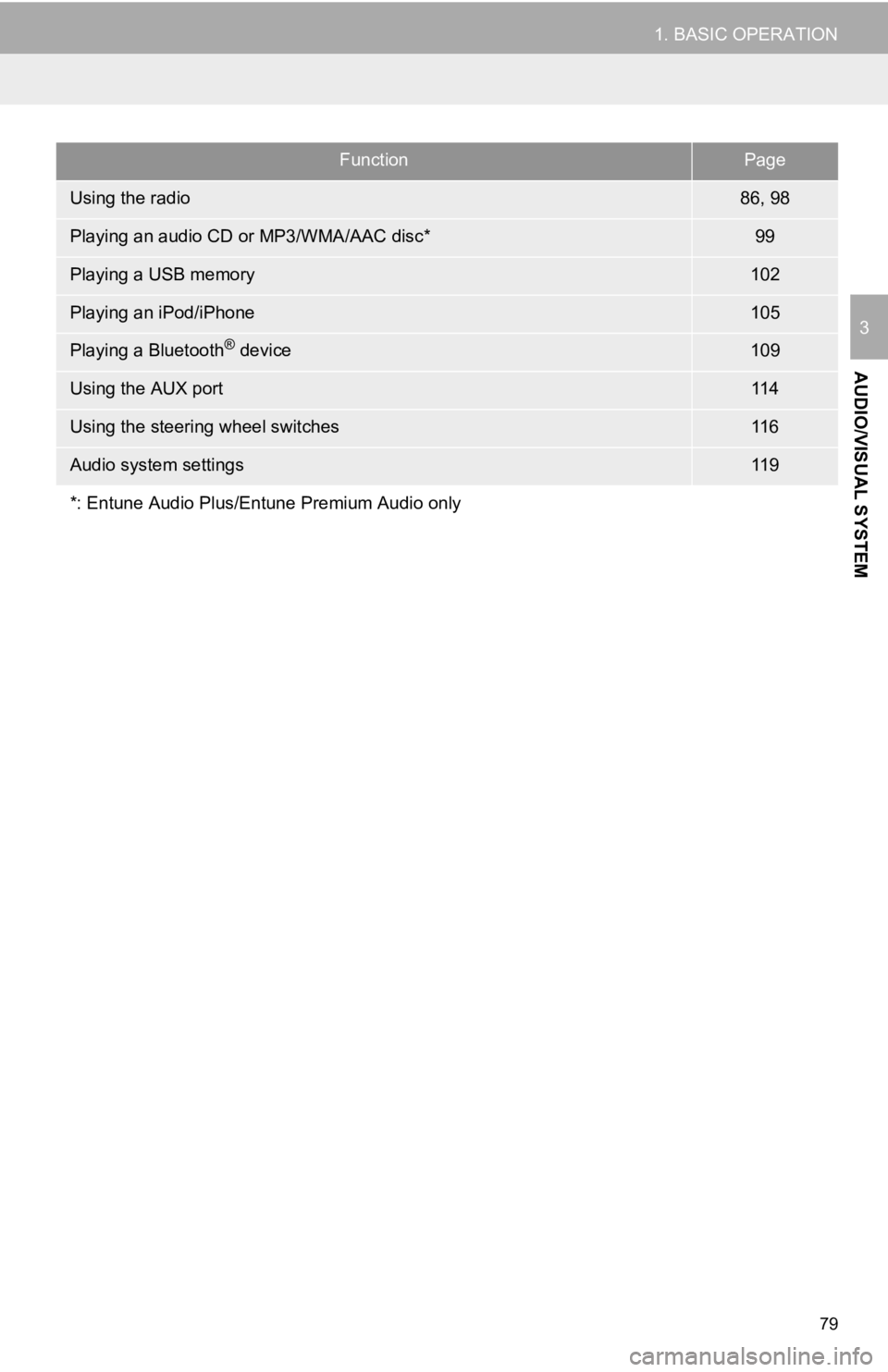
79
1. BASIC OPERATION
AUDIO/VISUAL SYSTEM
3
FunctionPage
Using the radio86, 98
Playing an audio CD or MP3/WMA/AAC disc*99
Playing a USB memory102
Playing an iPod/iPhone105
Playing a Bluetooth® device109
Using the AUX port11 4
Using the steering wheel switches11 6
Audio system settings11 9
*: Entune Audio Plus/Entune Premium Audio only
Page 82 of 354
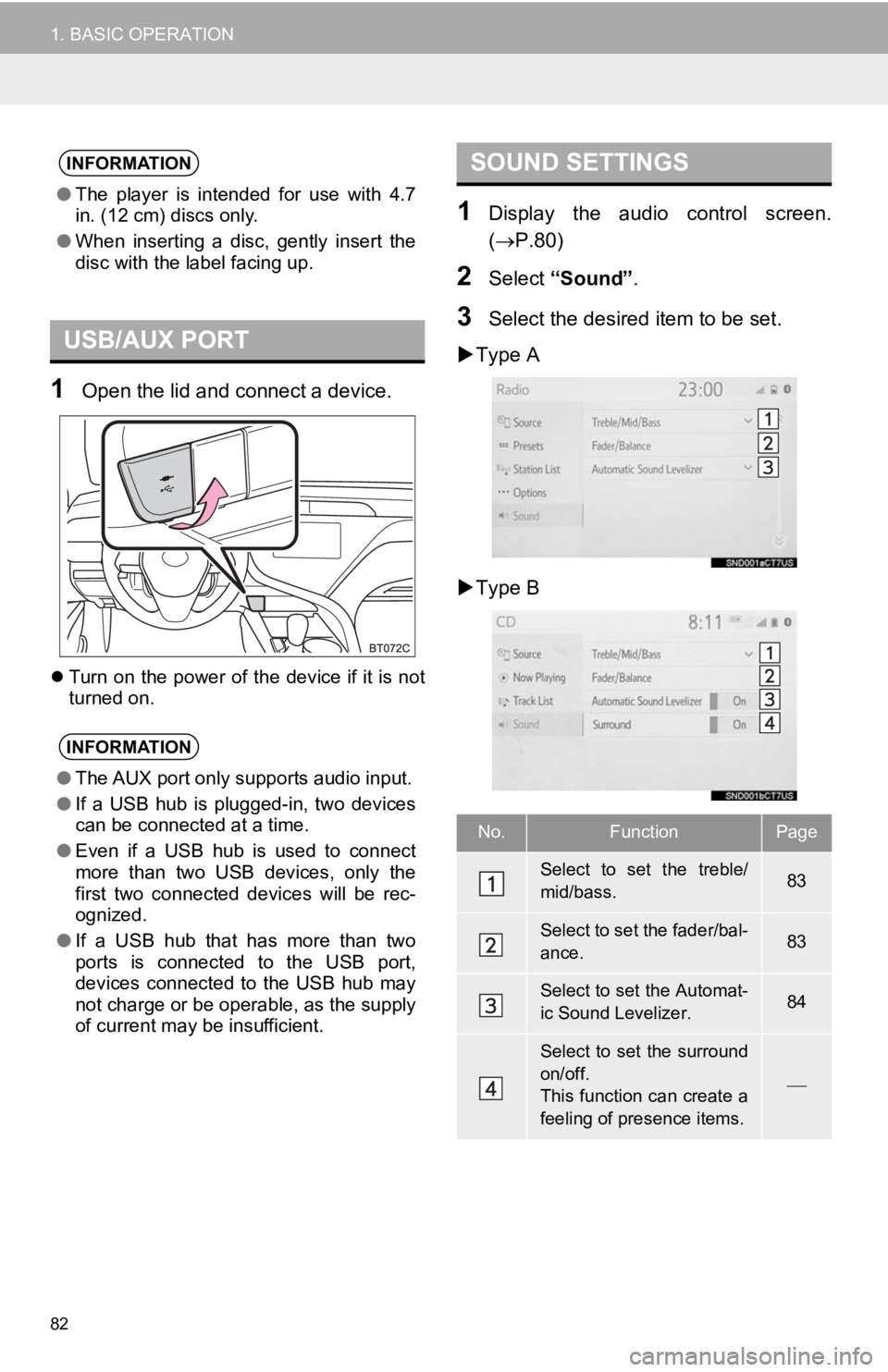
82
1. BASIC OPERATION
1Open the lid and connect a device.
Turn on the power of the device if it is not
turned on.
1Display the audio control screen.
( P.80)
2Select “Sound” .
3Select the desired item to be set.
Type A
Type B
INFORMATION
● The player is intended for use with 4.7
in. (12 cm) discs only.
● When inserting a disc, gently insert the
disc with the label facing up.
USB/AUX PORT
INFORMATION
●The AUX port only supports audio input.
● If a USB hub is plugged-in, two devices
can be connected at a time.
● Even if a USB hub is used to connect
more than two USB devices, only the
first two connected devices will be rec-
ognized.
● If a USB hub that has more than two
ports is connected to the USB port,
devices connected to the USB hub may
not charge or be operable, as the supply
of current may be insufficient.
SOUND SETTINGS
No.FunctionPage
Select to set the treble/
mid/bass.83
Select to set the fader/bal-
ance.83
Select to set the Automat-
ic Sound Levelizer.84
Select to set the surround
on/off.
This function can create a
feeling of presence items.
Page 96 of 354
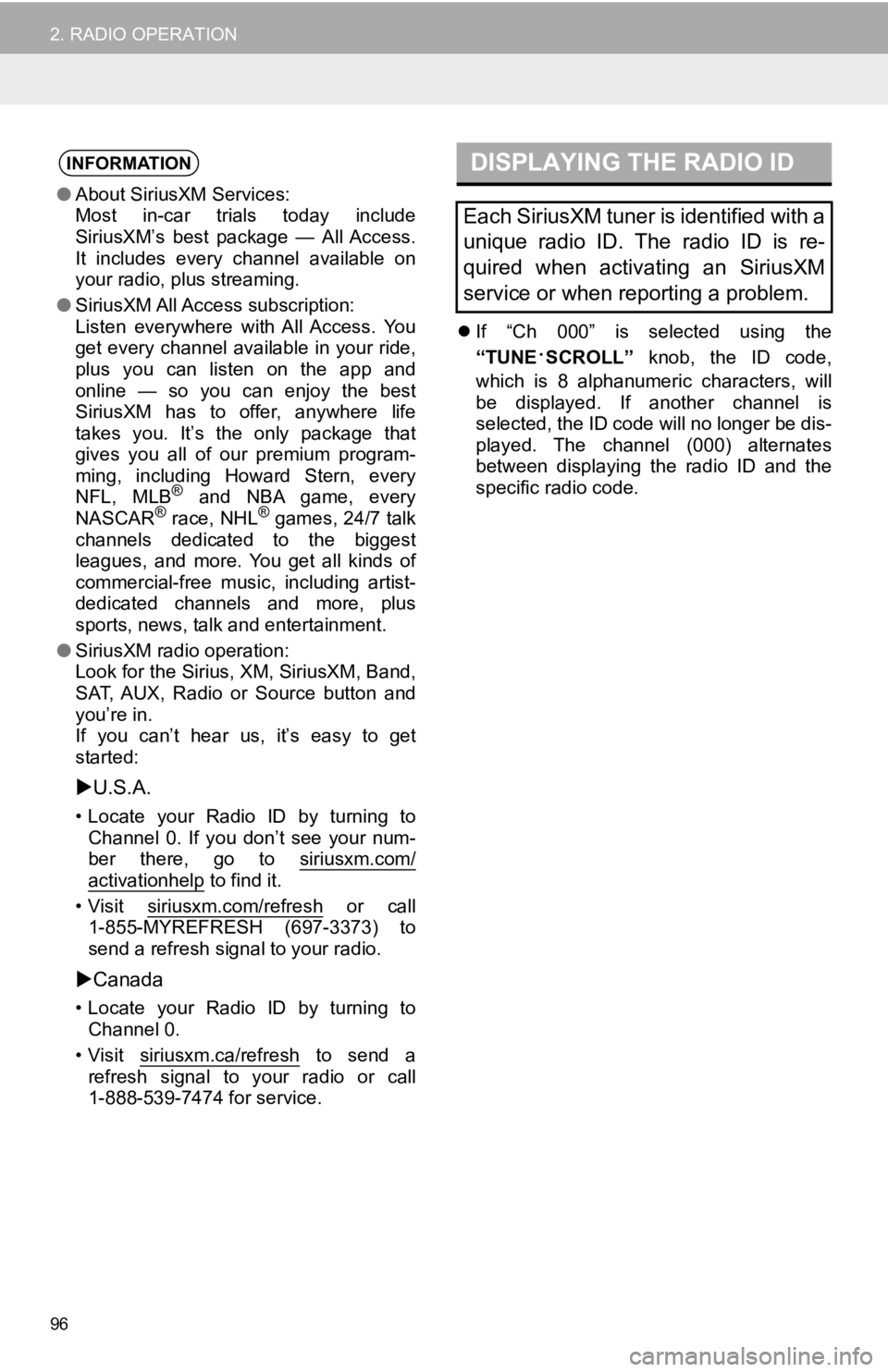
96
2. RADIO OPERATION
If “Ch 000” is selected using the
“TUNE
·SCROLL” knob, the ID code,
which is 8 alphanumeric characters, will
be displayed. If another channel is
selected, the ID code will no longer be dis-
played. The channel (000) alternates
between displaying the radio ID and the
specific radio code.
INFORMATION
● About SiriusXM Services:
Most in-car trials today include
SiriusXM’s best package — All Access.
It includes every channel available on
your radio, plus streaming.
● SiriusXM All Access subscription:
Listen everywhere with All Access. You
get every channel available in your ride,
plus you can listen on the app and
online — so you can enjoy the best
SiriusXM has to offer, anywhere life
takes you. It’s the only package that
gives you all of our premium program-
ming, including Howard Stern, every
NFL, MLB
® and NBA game, every
NASCAR® race, NHL® games, 24/7 talk
channels dedicated to the biggest
leagues, and more. You get all kinds of
commercial-free music, including artist-
dedicated channels and more, plus
sports, news, talk and entertainment.
● SiriusXM radio operation:
Look for the Sirius, XM, SiriusXM, Band,
SAT, AUX, Radio or Source button and
you’re in.
If you can’t hear us, it’s easy to get
started:
U.S.A.
• Locate your Radio ID by turning to
Channel 0. If you don’t see your num-
ber there, go to siriusxm.com/
activationhelp to find it.
• Visit siriusxm.com/refresh
or call
1-855-MYREFRESH (697-3373) to
send a refresh signal to your radio.
Canada
• Locate your Radio ID by turning to
Channel 0.
• Visit siriusxm.ca/refresh
to send a
refresh signal to your radio or call
1-888-539-7474 for service.
DISPLAYING THE RADIO ID
Each SiriusXM tuner is identified with a
unique radio ID. The radio ID is re-
quired when activating an SiriusXM
service or when reporting a problem.
Page 114 of 354
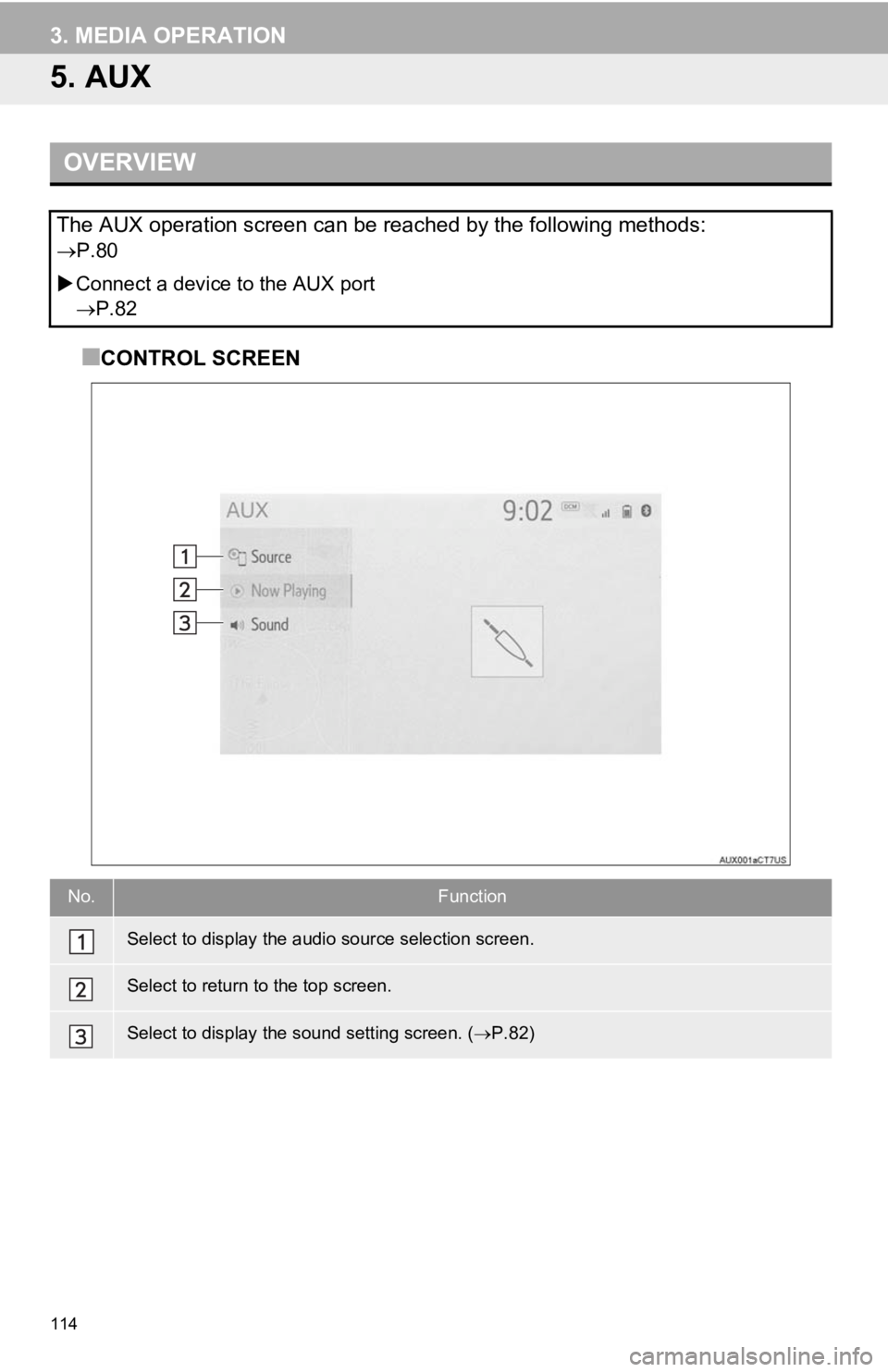
114
3. MEDIA OPERATION
5. AUX
■CONTROL SCREEN
OVERVIEW
The AUX operation screen can be reached by the following methods:
P.80
Connect a device to the AUX port
P.82
No.Function
Select to display the audio source selection screen.
Select to return to the top screen.
Select to display the sound setting screen. ( P.82)
Page 117 of 354
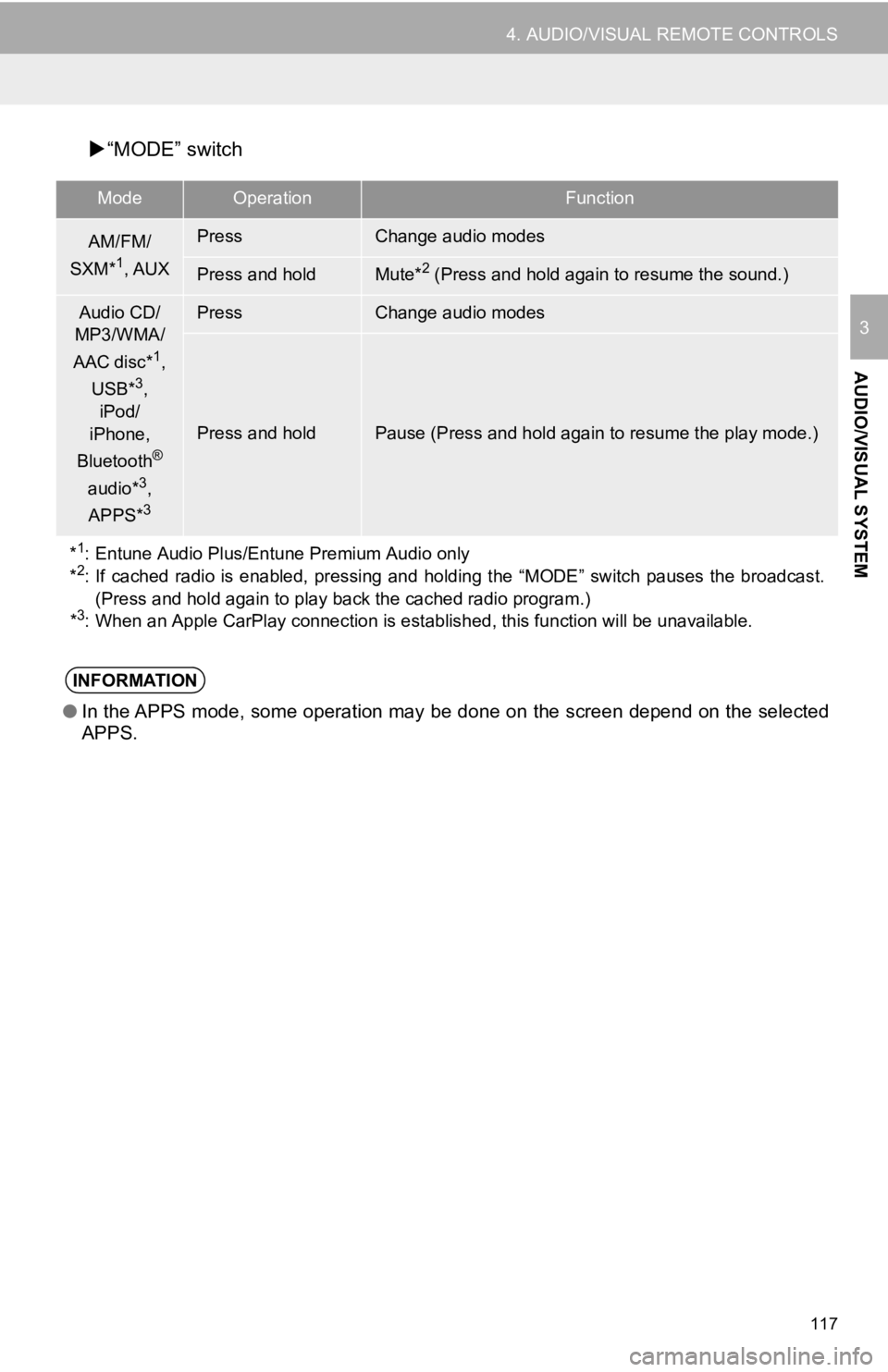
117
4. AUDIO/VISUAL REMOTE CONTROLS
AUDIO/VISUAL SYSTEM
3
“MODE” switch
ModeOperationFunction
AM/FM/
SXM*1, AUX
PressChange audio modes
Press and holdMute*2 (Press and hold again to resume the sound.)
Audio CD/
MP3/WMA/
AAC disc*
1,
USB*3,
iPod/
iPhone,
Bluetooth
®
audio*3,
APPS*3
PressChange audio modes
Press and holdPause (Press and hold again to resume the play mode.)
*
1: Entune Audio Plus/Entune Premium Audio only
*2: If cached radio is enabled, pressing and holding the “MODE” sw itch pauses the broadcast.
(Press and hold again to play back the cached radio program.)
*
3: When an Apple CarPlay connection is established, this function will be unavailable.
INFORMATION
●In the APPS mode, some operation may be done on the screen depe nd on the selected
APPS.
Page 350 of 354
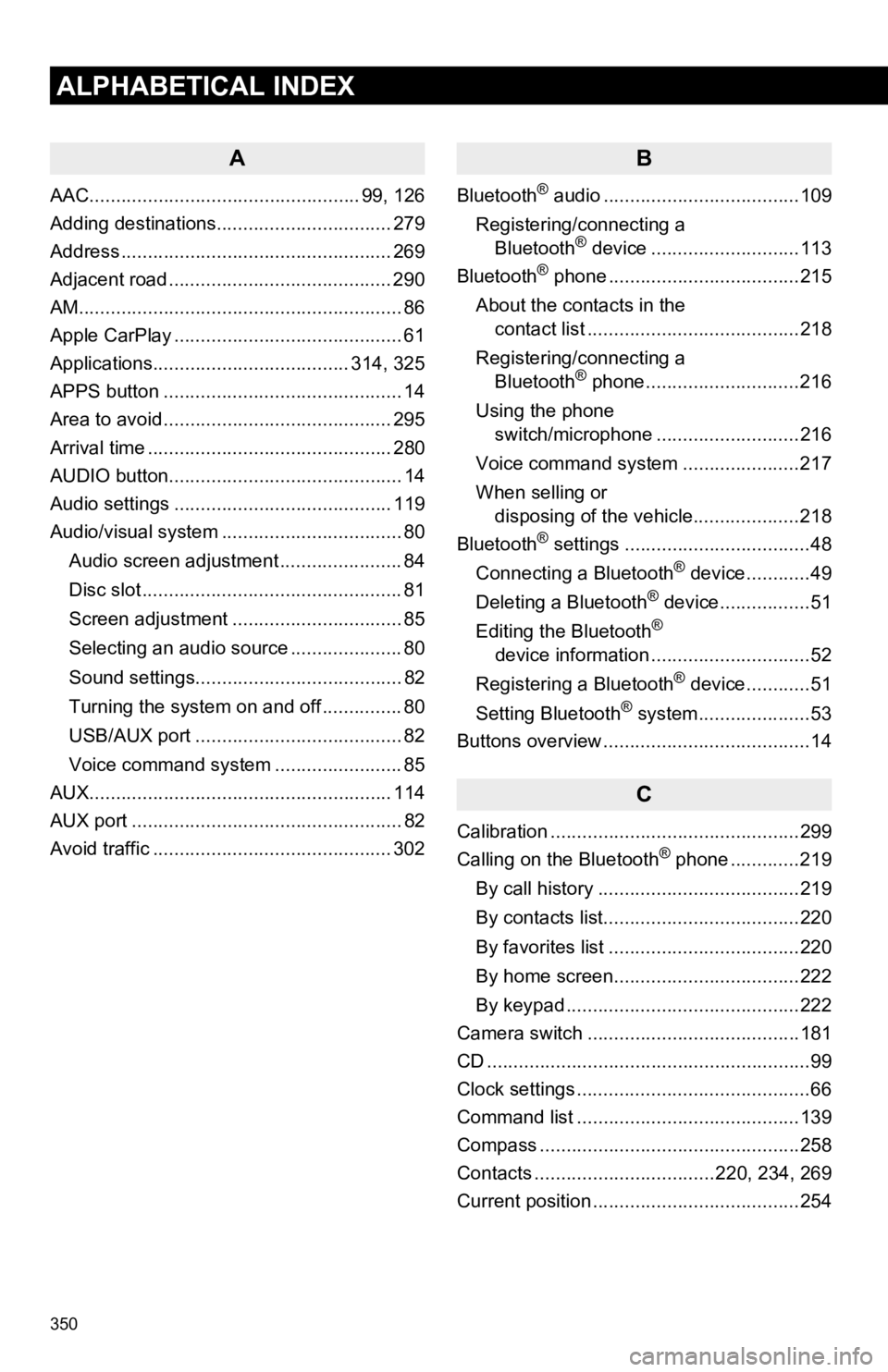
350
ALPHABETICAL INDEX
A
AAC................................................... 99, 126
Adding destinations................................. 279
Address ................................................... 269
Adjacent road .......................................... 290
AM.............................................................86
Apple CarPlay ........................................... 61
Applications..................................... 314, 325
APPS button ............................................. 14
Area to avoid ........................................... 295
Arrival time .............................................. 280
AUDIO button............................................ 14
Audio settings ......................................... 119
Audio/visual system .................................. 80
Audio screen adjustment ....................... 84
Disc slot ................................................. 81
Screen adjustment ................................ 85
Selecting an audio source ..................... 80
Sound settings....................................... 82
Turning the system on and off ............... 80
USB/AUX port ....................................... 82
Voice command system ... ..................... 85
AUX......................................................... 114
AUX port ................................................... 82
Avoid traffic ............................................. 302
B
Bluetooth® audio .....................................109
Registering/connecting a Bluetooth
® device ............................113
Bluetooth® phone ....................................215
About the contacts in the contact list ........................................218
Registering/connecting a Bluetooth
® phone.............................216
Using the phone switch/microphone ...........................216
Voice command system ..... .................217
When selling or disposing of the vehicle....................218
Bluetooth
® settings ...................................48
Connecting a Bluetooth® device............49
Deleting a Bluetooth® device.................51
Editing the Bluetooth®
device information ..............................52
Registering a Bluetooth
® device............51
Setting Bluetooth® system.....................53
Buttons overview .......................................14
C
Calibration ...............................................299
Calling on the Bluetooth® phone .............219
By call history ......................................219
By contacts list.....................................220
By favorites list ....................................220
By home screen...................................222
By keypad ............................................222
Camera switch ........................................181
CD ............................................................. 99
Clock settings ............................................66
Command list ..........................................139
Compass .................................................258
Contacts ..................................220, 234, 269
Current position .......................................254